Page 1

User Manual
ME32B ME40B ME46B ME55B
UE46A UE55A
The color and the appearance may differ depending on
the product, and the specifications are subject to
change without prior notice to improve the performance.
BN46-00098H-04
Page 2
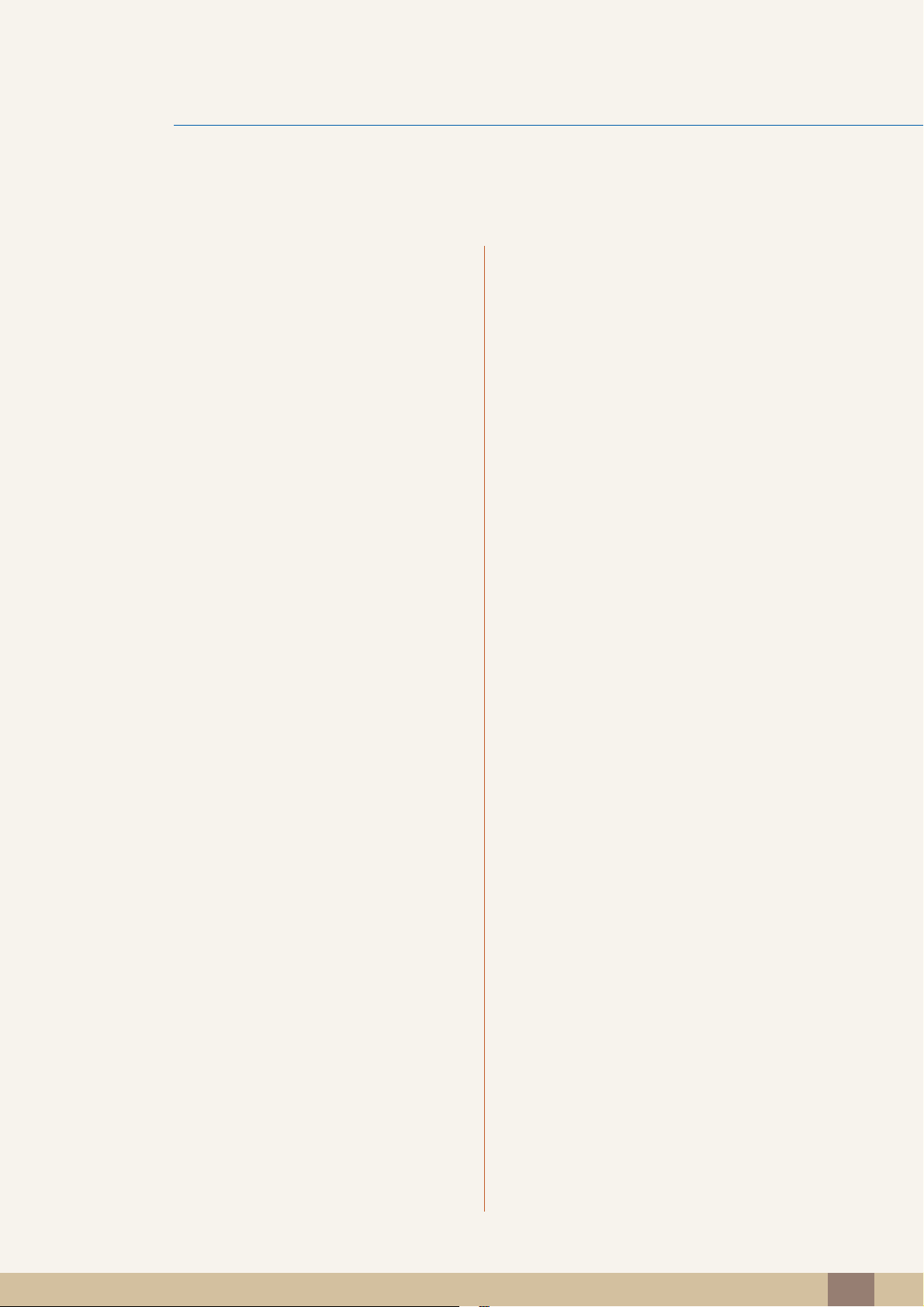
Table Of Contents
BEFORE USING THE
PRODUCT
PREPARATIONS 21 Checking the Contents
11 Copyright
12 Cleaning
12 Storage
13 Safety Precautions
13 Symbols
14 Electricity and Safety
15 Installation
17 Operation
21 Removing the Packaging
22 Checking the Components
24 Parts
24 Control Panel
25 Reverse Side
27 Anti-theft Lock
28 Remote Control
31 Connection Using an IR Stereo Cable
CONNECTING AND USING
A SOURCE DEVICE
32 Before Installing the Product (Installation
Guide)
32 Tilting Angle and Rotation
33 Ventilation
35 Dimensions
36 Installing the Wall Mount
36 Preparing before installing Wall-Mount
36 Installing the Wall Mount Kit
36 Wall Mount Kit Specifications (VESA)
38 Remote Control
38 Cable Connection
41 Connection
43 Control Codes
53 Before Connecting
53 Pre-connection Checkpoints
Table Of Contents
2
Page 3

Table Of Contents
54 Connecting and Using a PC
54 Connecting to a PC
57 Changing the Resolution
59 Connecting an External Monitor
60 Connecting to a Video Device
60 Connection Using the AV Cable
60 Connection Using the component Cable
61 Connection Using an HDMI-DVI Cable
61 Connection Using an HDMI Cable
62 Connecting to an Audio System
63 Connecting the network box (Sold
separately)
63 MagicInfo
67 Changing the Input source
67 Source
USING MDC 68 Configuring Settings for Multi Control
68 Configuring settings for Multi Control
69 MDC Program Installation/Uninstallation
69 Installation
69 Uninstallation
Table Of Contents
3
Page 4
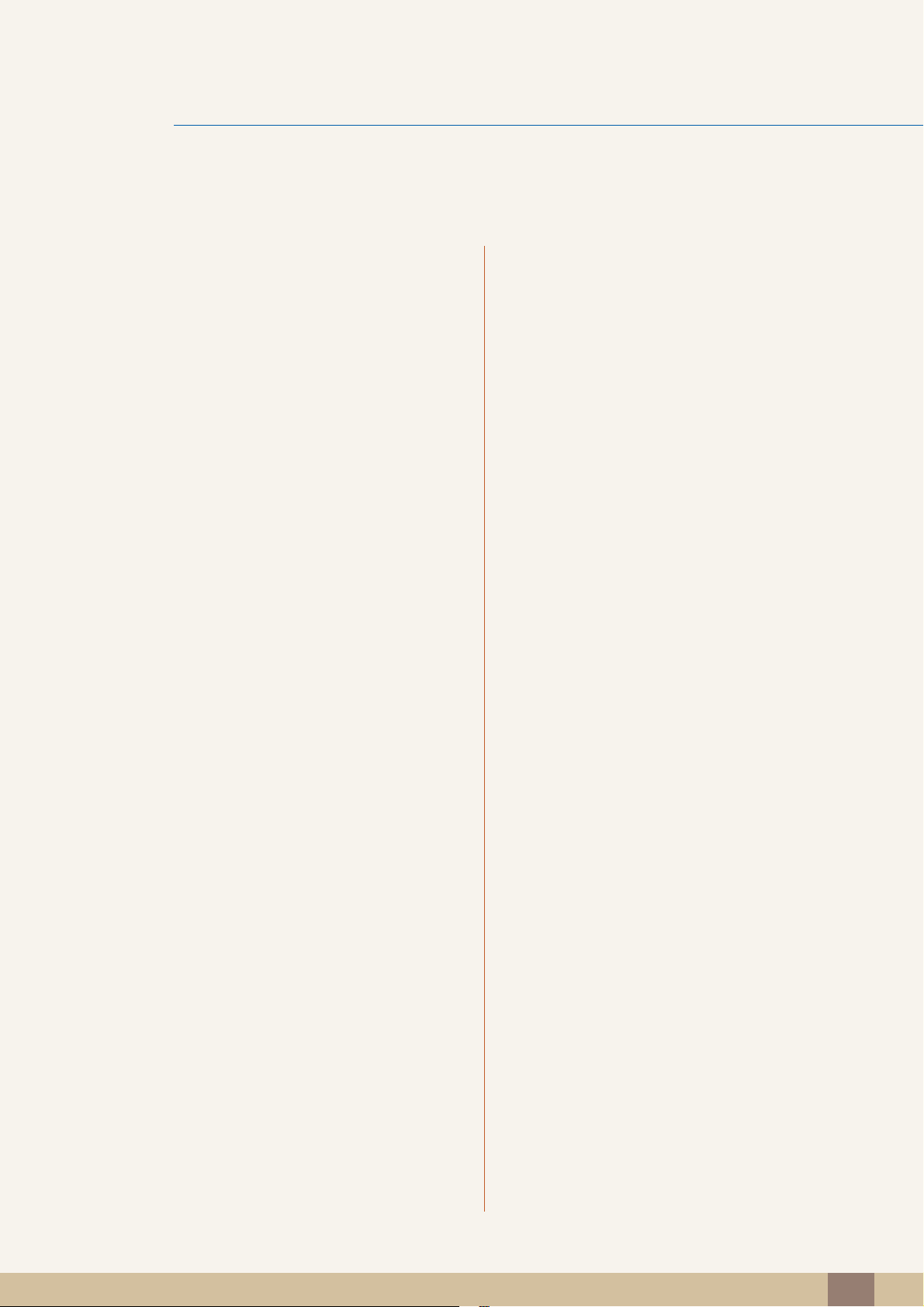
Table Of Contents
70 What is MDC?
70 Connecting to MDC
72 Connection Management
73 Auto Set ID
74 Cloning
75 Command Retry
76 Getting Started with MDC
78 Main Screen Layout
79 Menus
81 Screen Adjustment
85 Sound Adjustment
86 System Setup
94 Tool Settings
96 Other Functions
101 Troubleshooting Guide
SCREEN ADJUSTMENT 103 Picture Mode
103 If the input source is PC, DVI or DP
103 If the input source is AV, Component, HDMI
104 Backlight / Contrast / Brightness /
Sharpness / Colo(u)r / Tint(G/R)
104 Screen Adjustment
105 Picture Size
106 Position
106 PC Screen Adjustment
107 Resolution Select
107 Auto Adjustment
107 Using the 3D function (UE46A & UE55A
models only)
107 3D Mode
107 Viewing product Using the 3D function
Table Of Contents
4
Page 5
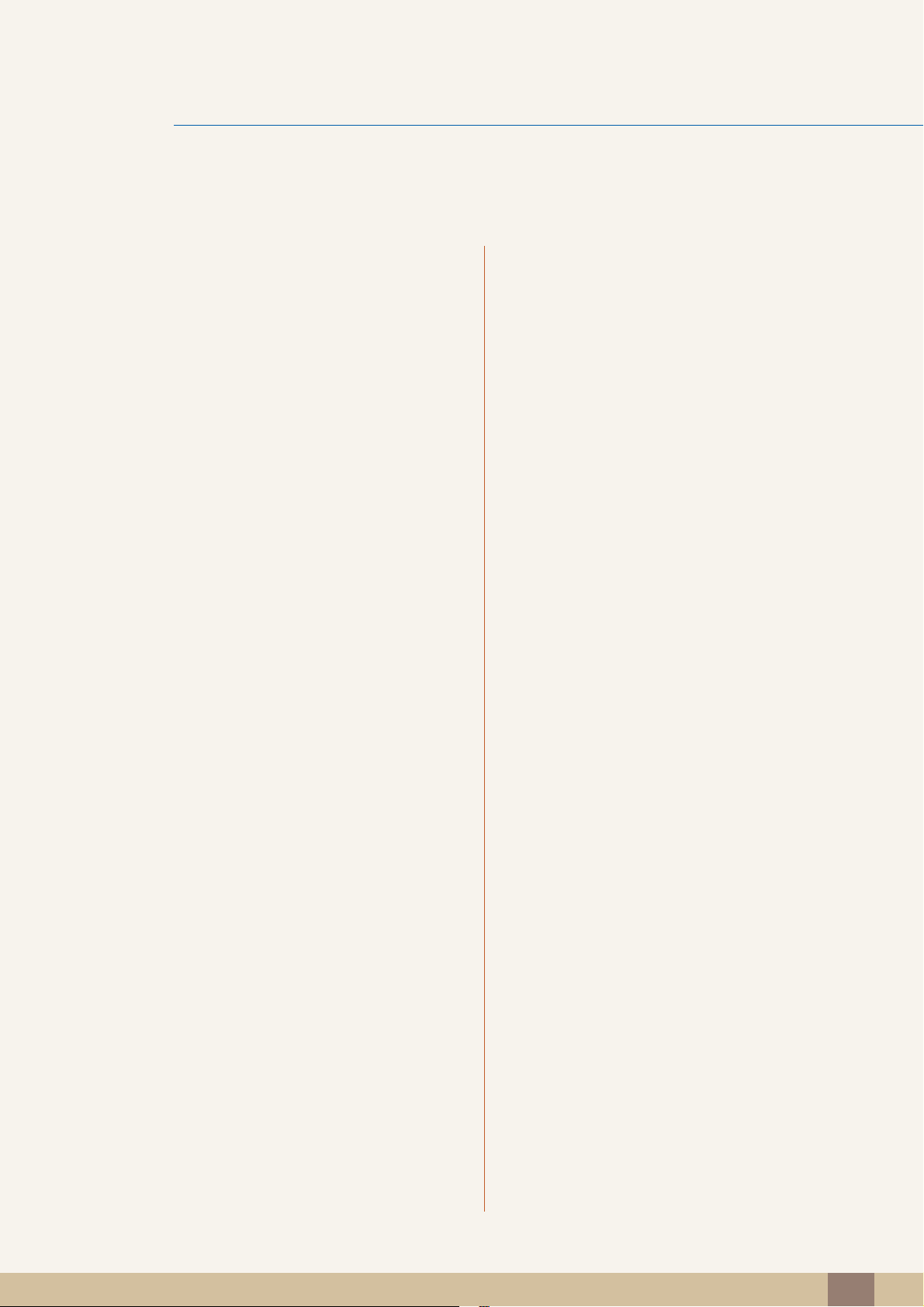
Table Of Contents
111 Advanced Settings
111 Black Tone
111 Dynamic Contrast
111 Shadow Detail
111 Gamma
112 Expert Pattern
112 RGB Only Mode
112 Colo(u)r Space
112 White Balance
113 10p White Balance (Off / On)
113 Flesh Tone
113 Edge Enhancement (Off / On)
113 Motion Lighting (Off / On)
113 LED Motion Plus (Off / On)
114 Picture Options
114 Colo(u)r Tone
114 Colo(u)r Temp.
114 Digital Noise Filter
115 MPEG Noise Filter
115 HDMI Black Level
115 Film Mode
115 Auto Motion Plus
116 Reset Picture
SOUND ADJUSTMENT 117 Sound Mode
118 Sound Effect
119 3D Audio (UE46A & UE55A models only)
119 3D Audio (Off / Low / Medium / High)
119 Speaker Settings
120 Reset Sound
MEDIA 121 MagicInfo Lite
121 MagicInfo Lite Player Guide
Table Of Contents
5
Page 6
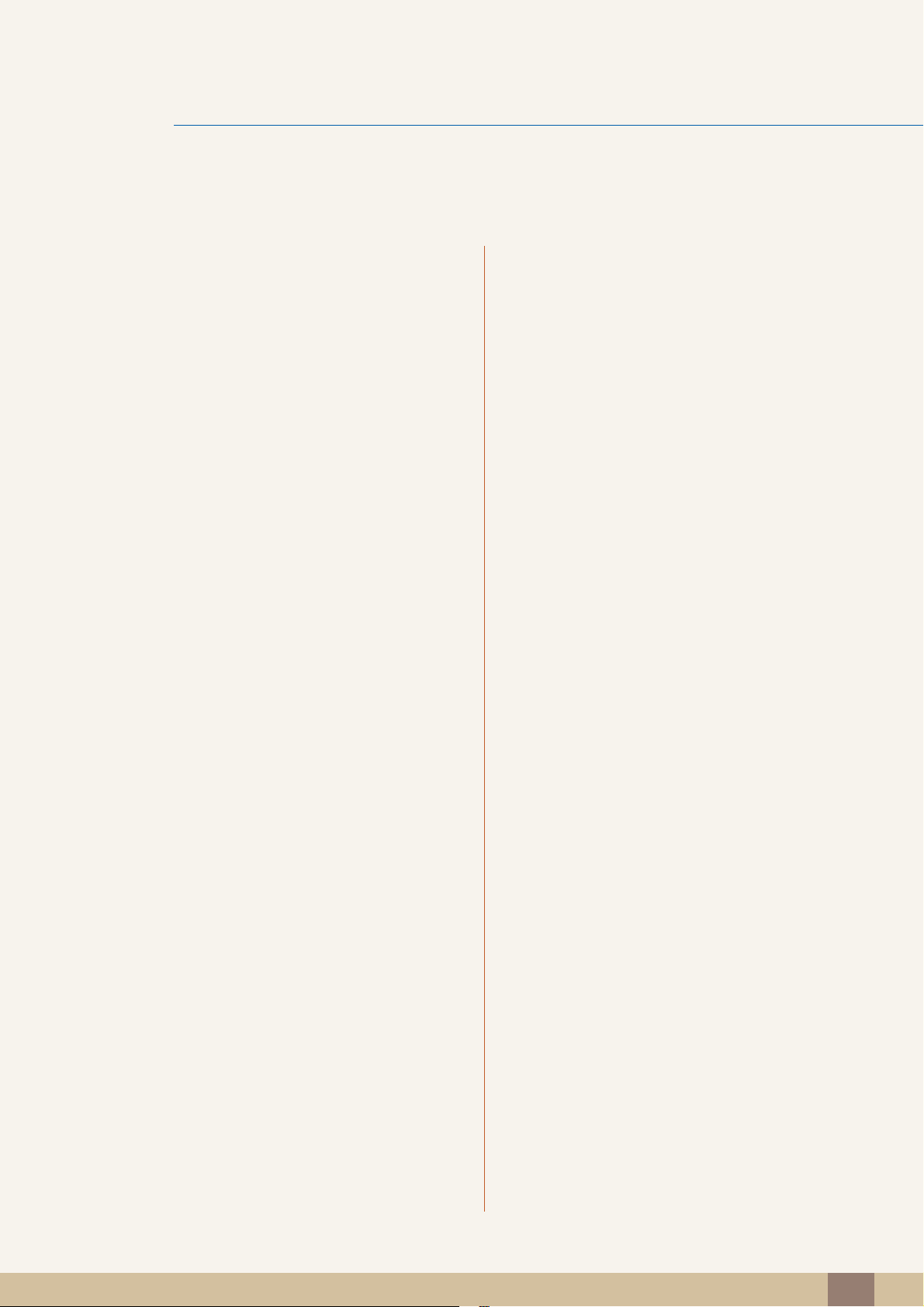
Table Of Contents
122 Videos
122 Playing a Video
125 Photos
125 Viewing a Photo (or Slide Show)
126 Music
126 Playing Music
128 Videos / Photos / Music - Additional
Functions
128 Sorting the file lists
129 Videos/Photos/Music Play Option menu
131 Source
131 Source
131 Edit Name
132 Information
132 Refresh
NETWORK 133 Network Settings
133 Connecting to a Wired Network
134 Wired Network Settings
136 Connecting to a Wireless Network
137 Wireless Network Setting
139 WPS(PBC)
140 One Foot Connection
141 Ad Hoc Network Setup
141 Network Status
142 MagicInfo Lite Settings
SYSTEM 143 Multi Control
143 Configuring settings for Multi Control
Table Of Contents
6
Page 7
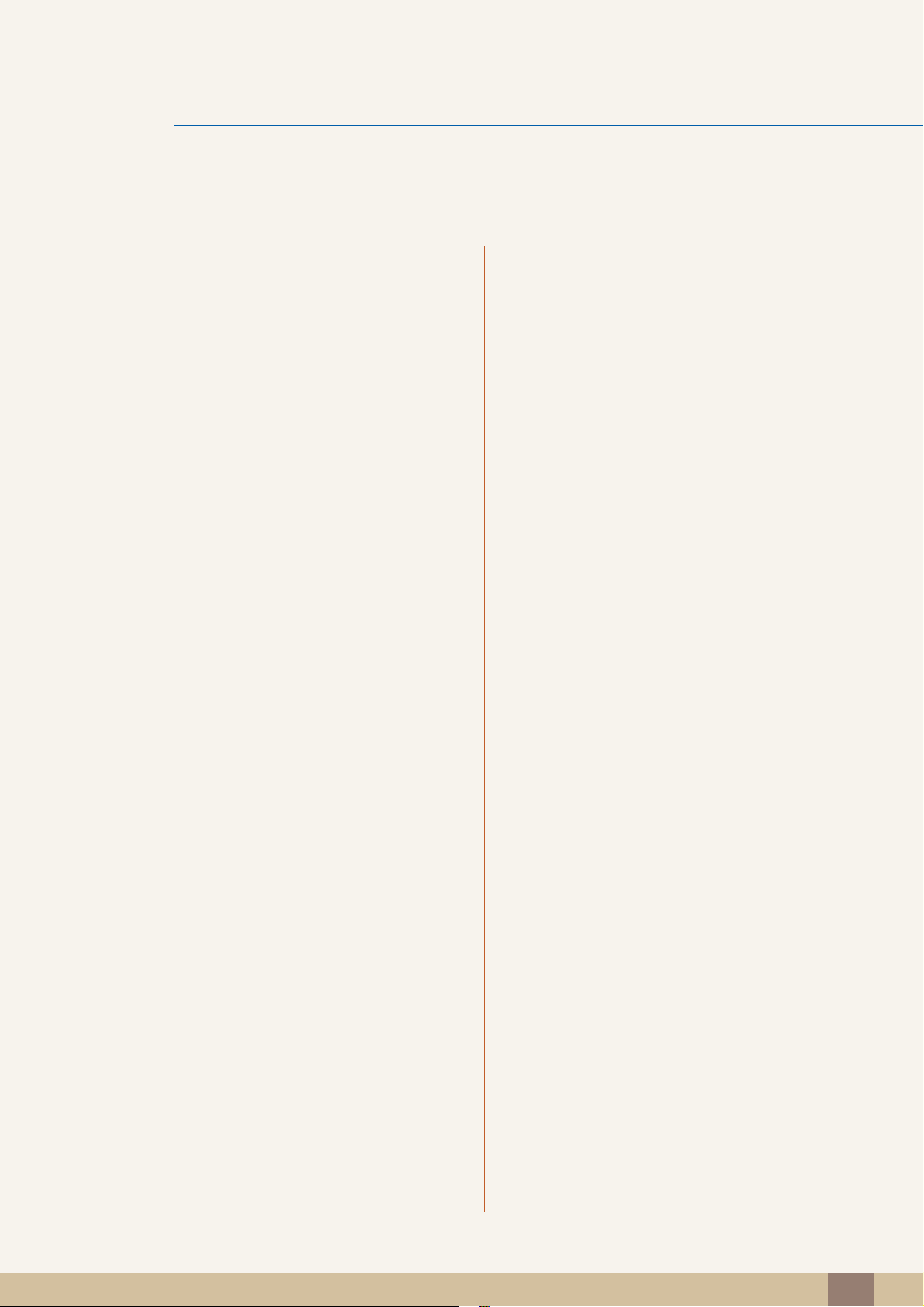
Table Of Contents
144 Time
144 Clock set
144 Sleep Timer
145 On Timer
145 Off Timer
146 Holiday Management
146 Menu Language
147 Eco Solution
147 Energy Saving
147 Eco Sensor (Off / On)
147 No Signal Power Off
147 Auto Power Off (Off / On)
148 Security
148 Safety Lock (Off / On)
148 Button Lock (Off / On)
148 Change PIN
149 PIP
149 Auto Protection Time
150 Screen Burn Protection
150 Pixel Shift
151 Timer
151 Pixel
151 Side Gray
152 Video Wall
152 Video Wall
152 Format
153 Horizontal
153 Vertical
153 Screen Position
154 Source AutoSwitch Settings
Table Of Contents
7
Page 8

Table Of Contents
155 General
155 Max. Power Saving
155 Game Mode
155 BD Wise
156 Auto Power
156 Standby Control
156 Lamp Schedule
156 OSD Display
156 Power On Adjustment
156 Temperature Control
157 Device Name
157 3D Video Sync (UE46A & UE55A models only)
158 Anynet+(HDMI-CEC)
158 Anynet+(HDMI-CEC)
159 Auto Turn Off
162 Receiver
163 DivX® Video On Demand
163 Network Remote Control
163 Reset System
163 Reset All
SUPPORT 164 Software Upgrade
164 By USB
164 Alternative Software
165 Contact Samsung
MAGICINFO LITE 166 File Formats Compatible with MagicInfo
Lite Player
166 Video / Audio
170 Network Schedule
170 Connecting to a server
171 MagicInfo Lite Settings
171 Approving a connected device from the server
175 Setting the current time
Table Of Contents
8
Page 9
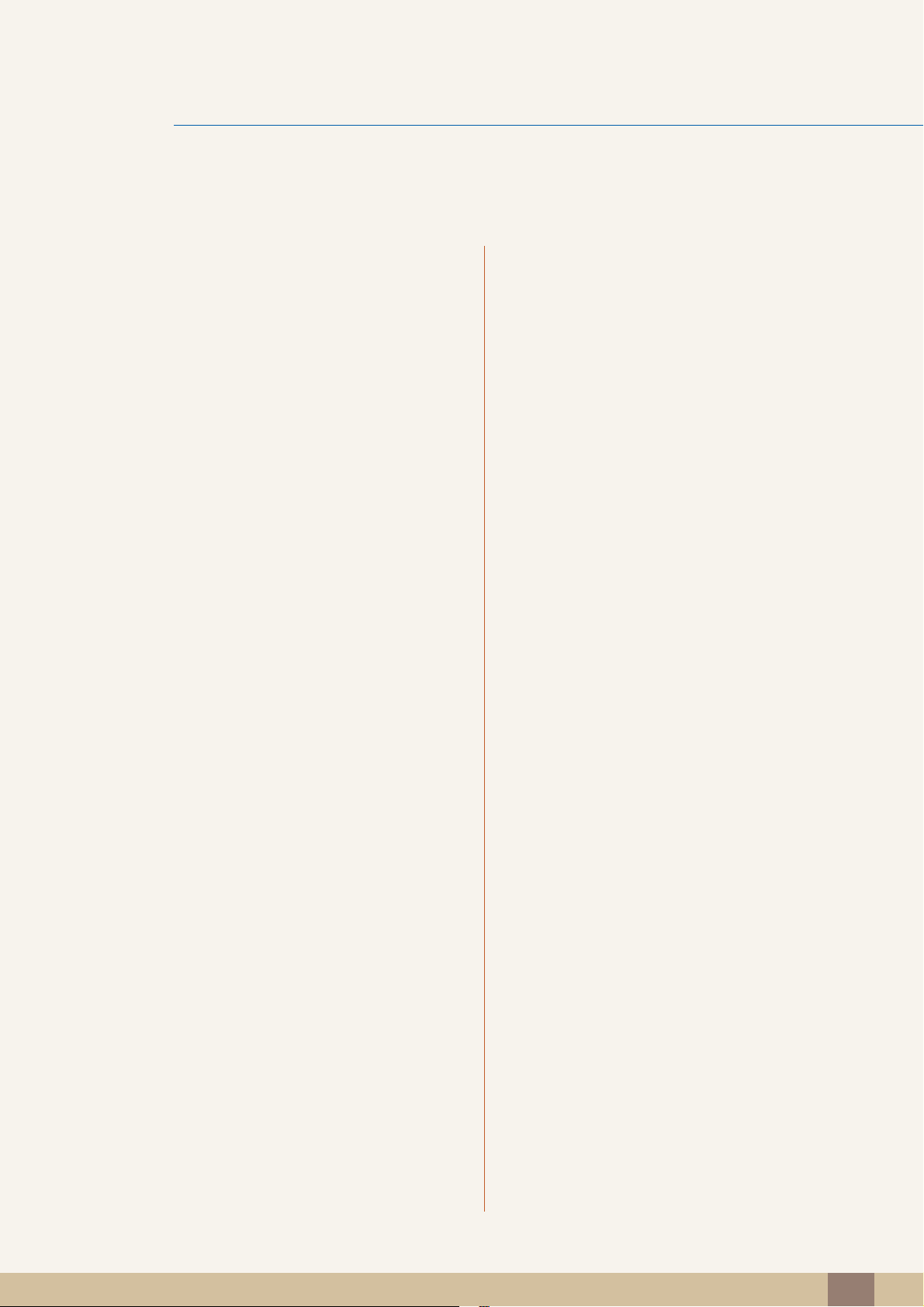
Table Of Contents
175 Local Schedule
176 Local Schedule Manager
176 Registering a Local Schedule
178 Modifying a local schedule Local Schedule
179 Deleting a local schedule Local Schedule
181 Running a local schedule Local Schedule
182 Stopping a local schedule Local Schedule
183 Viewing the details of a local schedule Local
Schedule
184 Contents Manager
184 Copying content
185 Deleting content
TROUBLESHOOTING
GUIDE
186 Internal AutoPlay
186 Running Internal AutoPlay
187 USB AutoPlay
187 Running Internal AutoPlay
187 When Content is Running
187 Viewing the details of the content that is running
188 Changing the settings for the content that is
running
189 Requirements Before Contacting
Samsung Customer Service Center
189 Testing the Product
189 Checking the Resolution and Frequency
189 Check the followings.
192 Q & A
SPECIFICATIONS 193 General
195 PowerSaver
197 Preset Timing Modes
199 License
Table Of Contents
9
Page 10

Table Of Contents
APPENDIX
200 Contact SAMSUNG WORLDWIDE
205 Responsibility for the Pay Service (Cost
to Customers)
205 Not a product defect
205 A Product damage caused by customer's fault
205 Others
206 Optimum Picture Quality and Afterimage
Burn-in Prevention
206 Optimum Picture Quality
207 Prevention of Afterimage Burn-in
209 Correct Disposal of This Product (Waste
Electrical & Electronic Equipment)
209 Correct Disposal of batteries in this
product
210 Terminology
INDEX
Table Of Contents
10
Page 11

©
Copyright
The contents of this manual are subject to change without notice to improve quality.
Samsung Electronics owns the copyright for this manual.
Use or reproduction of this manual in parts or entirety without the authorization of Samsung Electronics is
prohibited.
The SAMSUNG and SyncMaster logos are registered trademarks of Samsung Electronics.
Microsoft, Windows are registered trademarks of Microsoft Corporation.
Before Using the Product
2012 Samsung Electronics
VESA, DPM and DDC are registered trademarks of the Video Electronics Standards Association.
Ownership of all other trademarks is attributed to their due owner.
z An administration fee may be charged if either
(a) an engineer is called out at your request and there is no defect in the product
(i.e. where you have failed to read this user manual).
(b) you bring the unit to a repair center and there is no defect in the product
(i.e. where you have failed to read this user manual).
z The amount of such administration charge will be advised to you before any work or home visit is
carried out.
Before Using the Product
11
Page 12
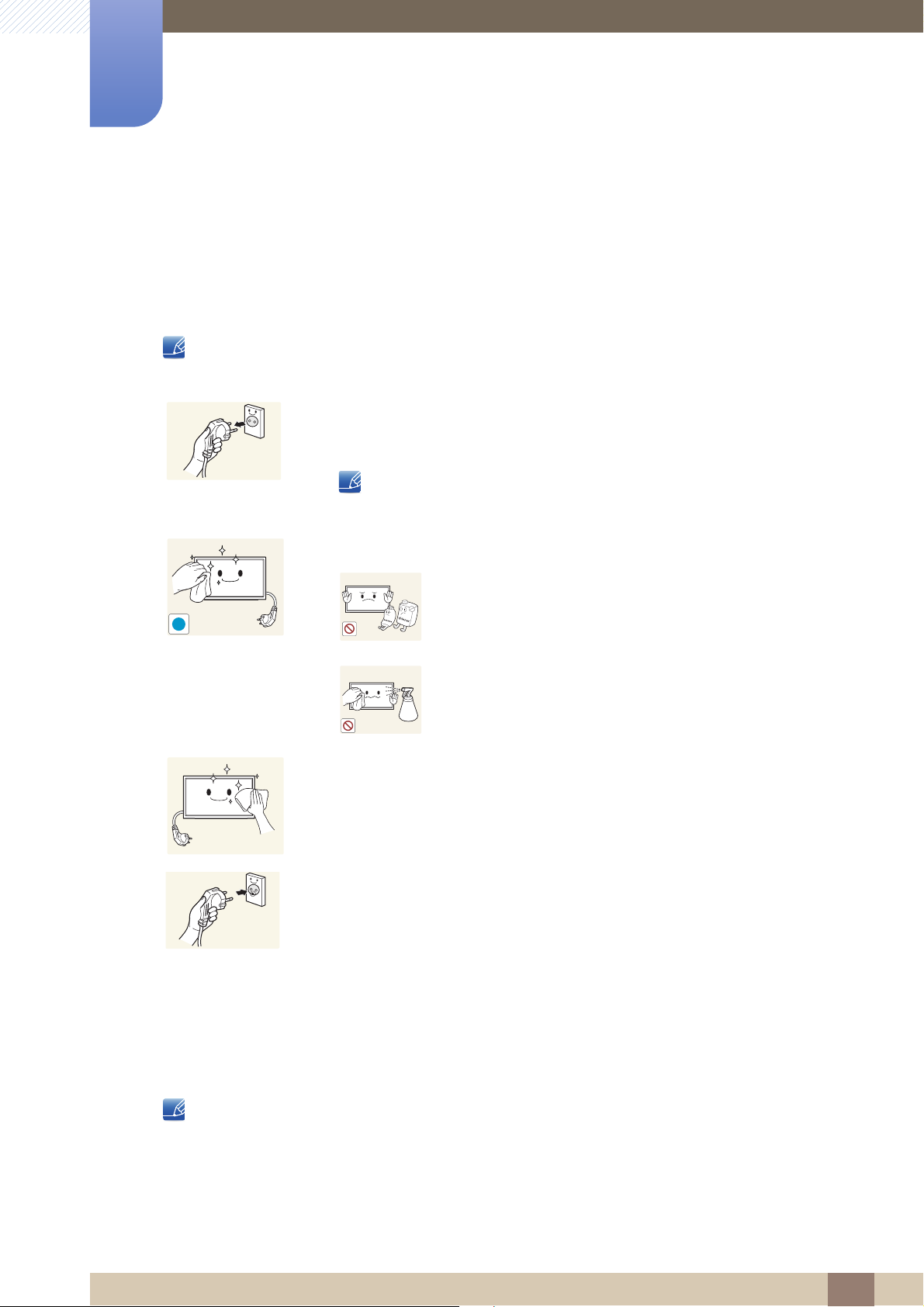
Cleaning
!
Before Using the Product
Exercise care when cleaning as the panel and exterior of advanced LCDs are easily scratched.
Take the following steps when cleaning.
The following images are for reference only. Real-life situations may differ from what is shown in the
images.
1. Power off the product and computer.
2. Disconnect the power cord from the product.
Hold the power cable by the plug and do not touch the cable with wet
hands. Otherwise, an electric shock may result.
3. Wipe the product with a clean, soft and dry cloth.
z Do not use detergents that contain alcohol, solvent or
surface-active agents.
z Do not spray water or detergent directly on the product.
4. Wet a soft and dry cloth in water and wring thoroughly to clean the exterior
of the product.
5. Connect the power cord to the product when cleaning is finished.
6. Power on the product and computer.
Storage
High-glossy models can develop white stains on the surface if an ultrasonic wave humidifier is used
nearby.
Contact Customer Service Center if the inside of the product needs cleaning (service fee will be
charged).
Before Using the Product
12
Page 13
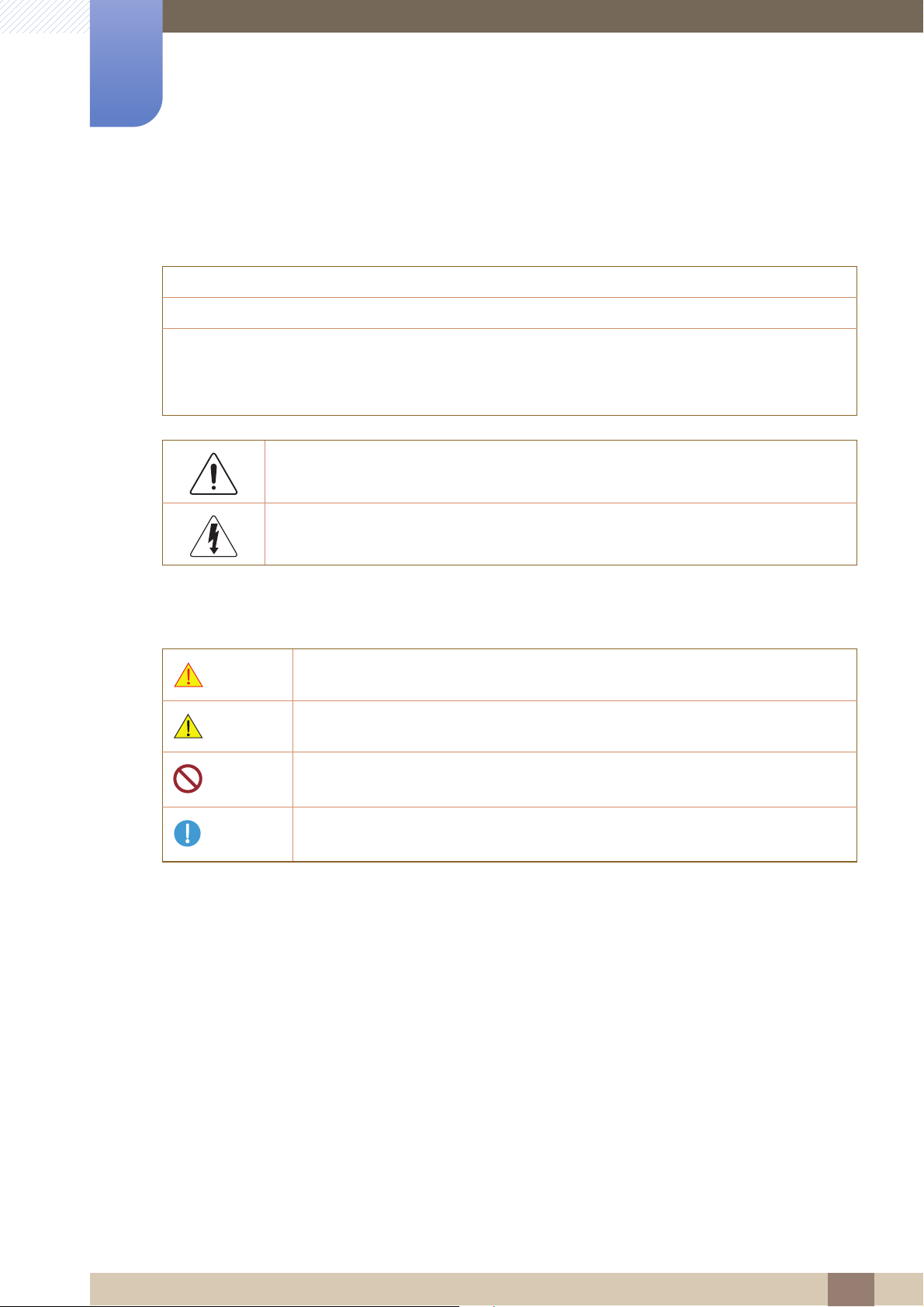
Before Using the Product
Safety Precautions
Caution : TO REDUCE THE RISK OF ELECTRIC SHOCK, DO NOT REMOVE COVER. (OR BACK)
This symbol indicates that high voltage is present inside.
It is dangerous to make any kind of contact with any internal part of this product.
Caution
RISK OF ELECTRIC SHOCK DO NOT OPEN
THERE ARE NO USER SERVICEABLE PARTS INSIDE.
REFER ALL SERVICING TO QUALIFIED PERSONNEL.
Symbols
Warning
Caution
This symbol alerts you that important literature concerning operation and maintenance
has been included with this product.
A serious or fatal injury may result if instructions are not followed.
Personal injury or damage to properties may result if instructions are not followed.
Activities marked by this symbol are prohibited.
Instructions marked by this symbol must be followed.
Before Using the Product
13
Page 14

Before Using the Product
!
!
!
Electricity and Safety
The following images are for reference only. Real-life situations may differ from what is shown in the
images.
Warning
Do not use a damaged power cord or plug, or a loose power socket.
z An electric shock or fire may result.
Do not use multiple products with a single power socket.
z Overheated power sockets may cause a fire.
Do not touch the power plug with wet hands. Otherwise, an electric shock may result.
Insert the power plug all the way in so it is not loose.
z An unsecure connection may cause a fire.
Connect the power plug to a grounded power socket (type 1 insulated devices only).
z An electric shock or injury may result.
Do not bend or pull the power cord with force. Be careful not to leave the power cord
under a heavy object.
z Damage to the cord may result in a fire or electric shock.
Do not place the power cord or product near heat sources.
z A fire or electric shock may result.
Clean any dust around the pins of the power plug or the power socket with a dry cloth.
z A fire may result.
Before Using the Product
14
Page 15

Before Using the Product
!
!
!
!
!
Caution
Do not disconnect the power cord while the product is being used.
z The product may become damaged by an electric shock.
Only use the power cord provided with your product by Samsung. Do not use the
power cord with other products.
z A fire or electric shock may result.
Keep the power socket where the power cord is connected unobstructed.
z The power cord must be disconnected to cut off power to the product when an
issue occurs.
Installation
Warning
z Note that the product is not completely powered down by using only the power
button on the remote.
Hold the plug when disconnecting the power cord from the power socket.
z An electric shock or fire may result.
DO NOT PLACE CANDLES, INSECT REPELLANTS OR CIGARETTES ON TOP OF
THE PRODUCT. DO NOT INSTALL THE PRODUCT NEAR HEAT SOURCES.
z A fire may result.
Have a technician install the wall-mount hanger.
z Installation by an unqualified person can result in an injury.
z Only use approved cabinets.
Do not install the product in poorly ventilated spaces such as a bookcase or closet.
z An increased internal temperature may cause a fire.
Install the product at least 10cm away from the wall to allow ventilation.
z An increased internal temperature may cause a fire.
Before Using the Product
15
Page 16
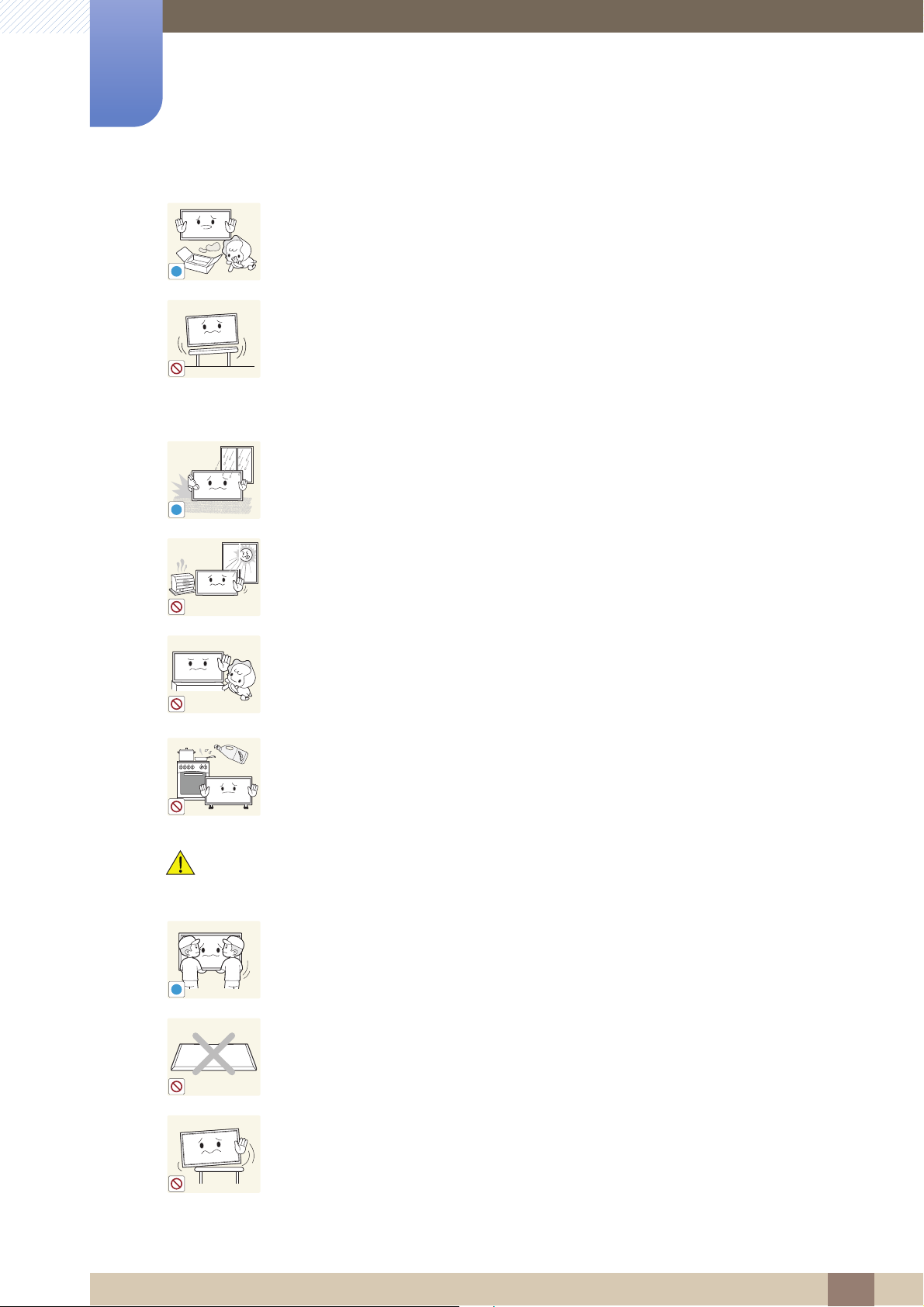
Before Using the Product
!
!
!
Keep the plastic packaging out of the reach of children.
z Children may suffocate.
Do not install the product on an unstable or vibrating surface (insecure shelf, sloped
surface, etc.)
z The product may fall and become damaged and/or cause an injury.
z Using the product in an area with excess vibration may damage the product or
cause a fire.
Do not install the product in a vehicle or a place exposed to dust, moisture (water
drips, etc.), oil, or smoke.
z A fire or electric shock may result.
Caution
Do not expose the product to direct sunlight, heat, or a hot object such as a stove.
z The product lifespan may be reduced or a fire may result.
Do not install the product within the reach of young children.
z The product may fall and injure children.
z As the front is heavy, install the product on a flat and stable surface.
Edible oil, such as soybean oil, can damage or deform the product. Do not install the
product in a kitchen or near a kitchen counter.
Do not drop the product while moving.
z Product failure or personal injury may result.
Do not set down the product on its front.
z The screen may become damaged.
When installing the product on a cabinet or shelf, make sure that the bottom edge of
the front of the product is not protruding.
z The product may fall and become damaged and/or cause an injury.
z Install the product only on cabinets or shelves of the right size.
Before Using the Product
16
Page 17
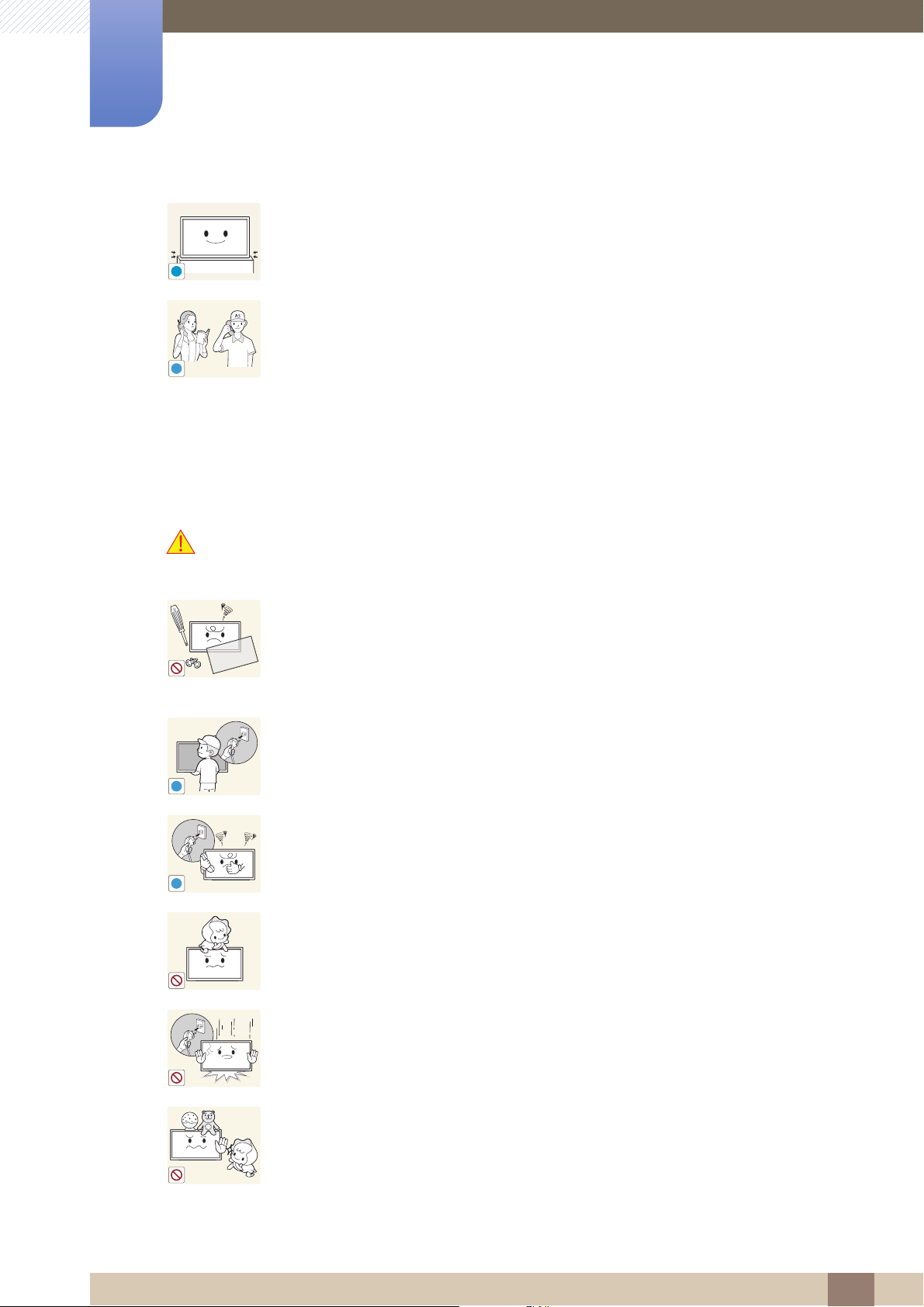
Before Using the Product
!
SAMSUNG
!
!
!
Set down the product gently
z Product failure or personal injury may result.
Installing the product in an unusual place (a place exposed to a lot of fine particles,
chemical substances or extreme temperatures, or an airport or train station where the
product should operate continuously for an extended period of time) may seriously
affect its performance.
z Be sure to consult Samsung Customer Service Center if you want to install the
product at such a place.
Operation
Warning
There is a high voltage inside the product. Never disassemble, repair or modify the
product yourself.
z A fire or electric shock may result.
z Contact Samsung Customer Service Center for repairs.
Before moving the product, turn off the power switch and disconnect the power cable
and all other connected cables.
z Damage to the cord may result in a fire or electric shock.
If the product generates abnormal sounds, a burning smell or smoke, disconnect the
power cord immediately and contact Samsung Customer Service Center.
z An electric shock or fire may result.
Do not let children hang from the product or climb on top of it.
z Children may become injured or seriously harmed.
If the product is dropped or the outer case is damaged, turn off the power switch and
disconnect the power cord. Then contact Samsung Customer Service Center.
z Continued use can result in a fire or electric shock.
Do not leave heavy objects or items that children like (toys, sweets, etc.) on top of the
product.
z The product or heavy objects may fall as children try to reach for the toys or
sweets resulting in a serious injury.
Before Using the Product
17
Page 18
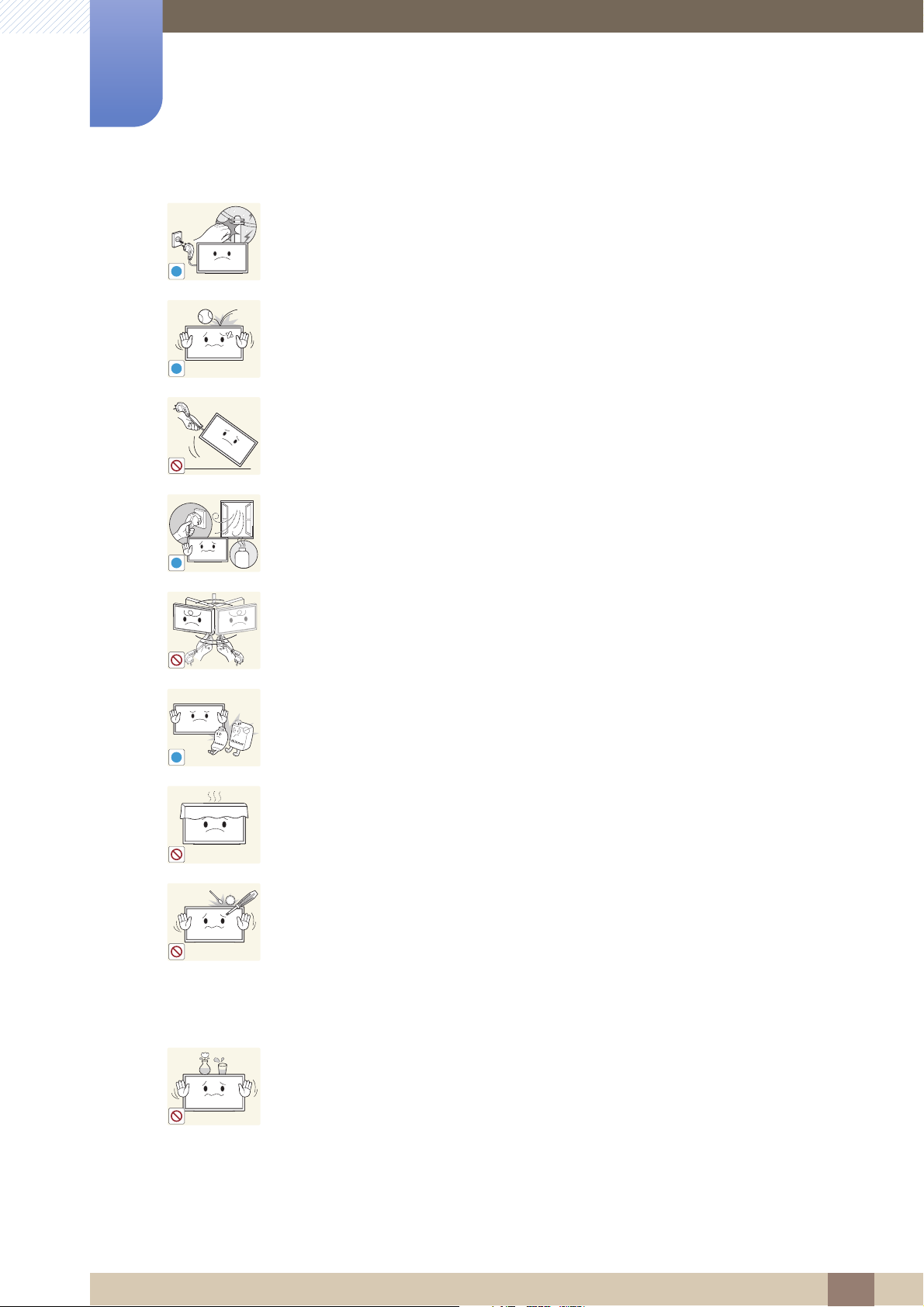
Before Using the Product
!
!
!
GAS
!
100
During a lightning or thunderstorm, power off the product and remove the power
cable.
z A fire or electric shock may result.
Do not drop objects on the product or apply impact.
z A fire or electric shock may result.
Do not move the product by pulling the power cord or any cable.
z Product failure, an electric shock or fire may result from a damaged cable.
If a gas leakage is found, do not touch the product or power plug. Also, ventilate the
area immediately.
z Sparks can cause an explosion or fire.
Do not lift or move the product by pulling the power cord or any cable.
z Product failure, an electric shock or fire may result from a damaged cable.
Do not use or keep combustible spray or an inflammable substance near the product.
z An explosion or fire may result.
Ensure the vents are not blocked by tablecloths or curtains.
z An increased internal temperature may cause a fire.
Do not insert metallic objects (chopsticks, coins, hairpins, etc) or objects that burn
easily (paper, matches, etc) into the product (via the vent or input/output ports, etc).
z Be sure to power off the product and disconnect the power cord when water or
other foreign substances have entered the product. Then contact Samsung
Customer Service Center.
z Product failure, an electric shock or fire may result.
Do not place objects containing liquid (vases, pots, bottles, etc) or metallic objects on
top of the product.
z Be sure to power off the product and disconnect the power cord when water or
other foreign substances have entered the product. Then contact Samsung
Customer Service Center.
z Product failure, an electric shock or fire may result.
Before Using the Product
18
Page 19
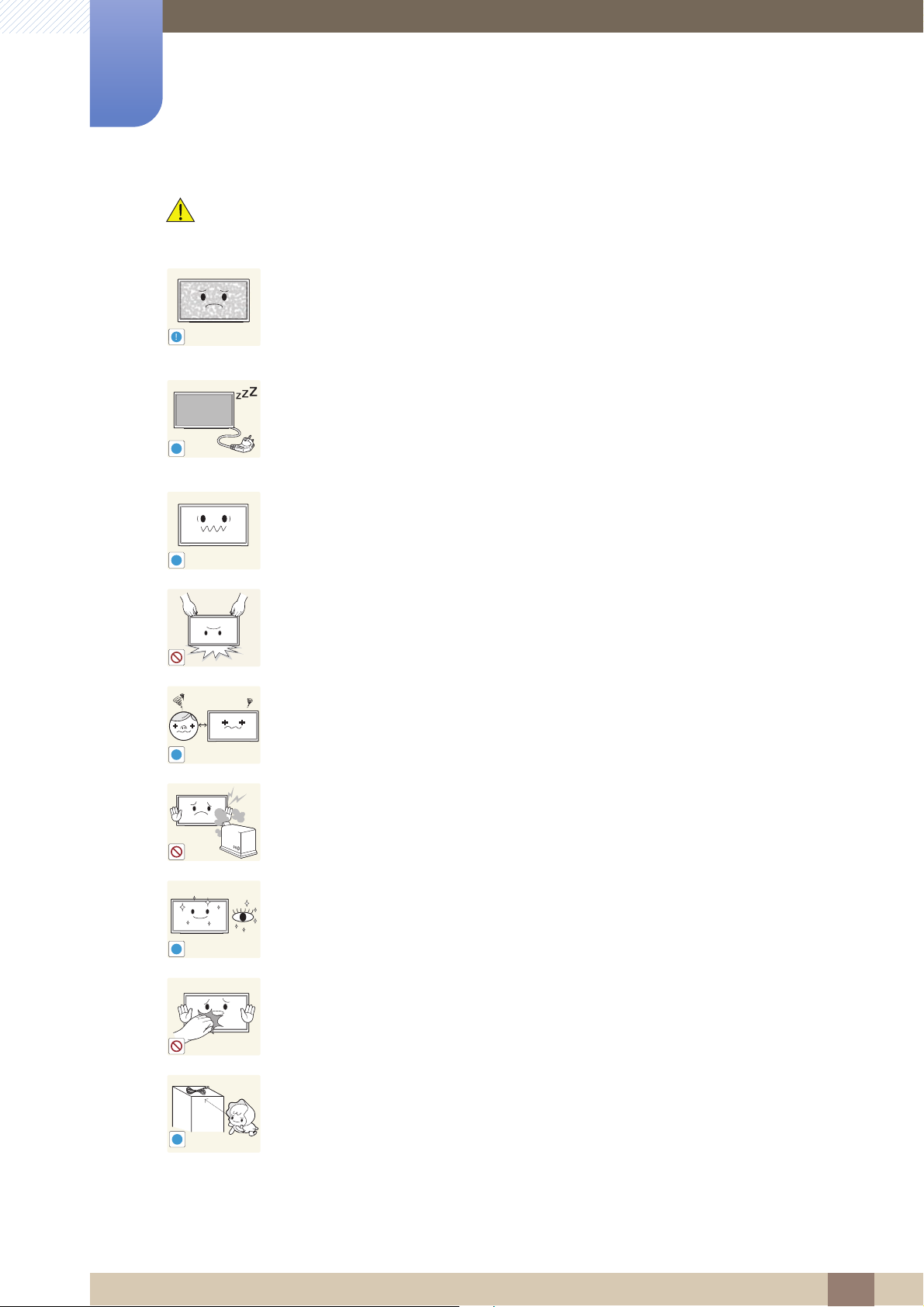
Before Using the Product
!
!
-_-
!
!
!
!
!
Caution
Leaving the screen fixed on a stationary image for an extended period of time may
cause afterimage burn-in or defective pixels.
z Activate power-saving mode or a moving-picture screen saver if you will not be
using the product for an extended period of time.
Disconnect the power cord from the power socket if you do not plan on using the
product for an extended period of time (vacation, etc).
z Dust accumulation combined with heat can cause a fire, electric shock or electric
leakage.
Use the product at the recommended resolution and frequency.
z Your eyesight may deteriorate.
Do not hold the product upside-down or move it by holding the stand.
z The product may fall and become damaged or cause an injury.
Looking at the screen too close for an extended period of time can deteriorate your
eyesight.
Do not use humidifiers or stoves around the product.
z A fire or electric shock may result.
Rest your eyes for more than 5 minutes for every 1 hour of product use.
z Eye fatigue will be relieved.
Do not touch the screen when the product has been turned on for an extended period
of time as it will become hot.
Store small accessories out of the reach of children.
Before Using the Product
19
Page 20
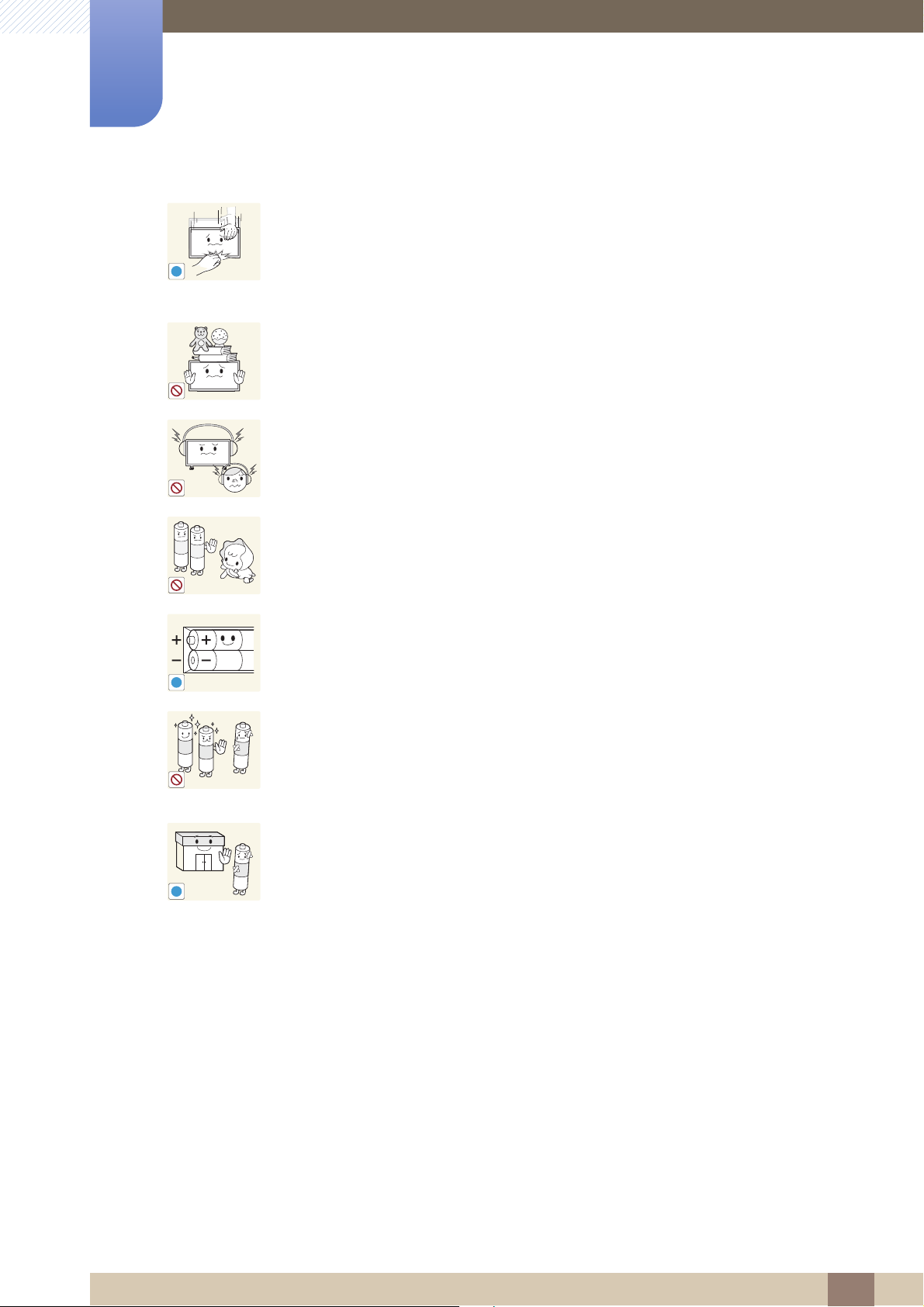
Before Using the Product
!
!
!
Exercise caution when adjusting the product angle or stand height.
z Your hand or finger may get stuck and injured.
z Tilting the product at an excessive angle may cause the product to fall and an
injury may result.
Do not place heavy objects on the product.
z Product failure or personal injury may result.
When using headphones or earphones, do not turn the volume too high.
z Having the sound too loud may damage your hearing.
Be careful that children do not place the battery in their mouths when removed from
the remote control. Place the battery in a location that children or infants cannot reach.
z If children have had the battery in their mouths, consult your doctor immediately.
When replacing the battery, insert it with the right polarity (+, -).
z Otherwise, the battery may become damaged or it may cause fire, personal injury
or damage due to leakage of the internal liquid.
Use only the specified standardized batteries, and do not use a new battery and a
used battery at the same time.
z Otherwise, the batteries may be damaged or cause fire, personal injury or damage
due to a leakage of the internal liquid.
The batteries (and rechargeable batteries) are not ordinary refuse and must be returned
for recycling purposes. The customer is responsible for returning the used or
rechargeable batteries for recycling.
z The customer can return used or rechargeable batteries to a nearby public
recycling center or to a store selling the same type of the battery or rechargeable
battery.
Before Using the Product
20
Page 21
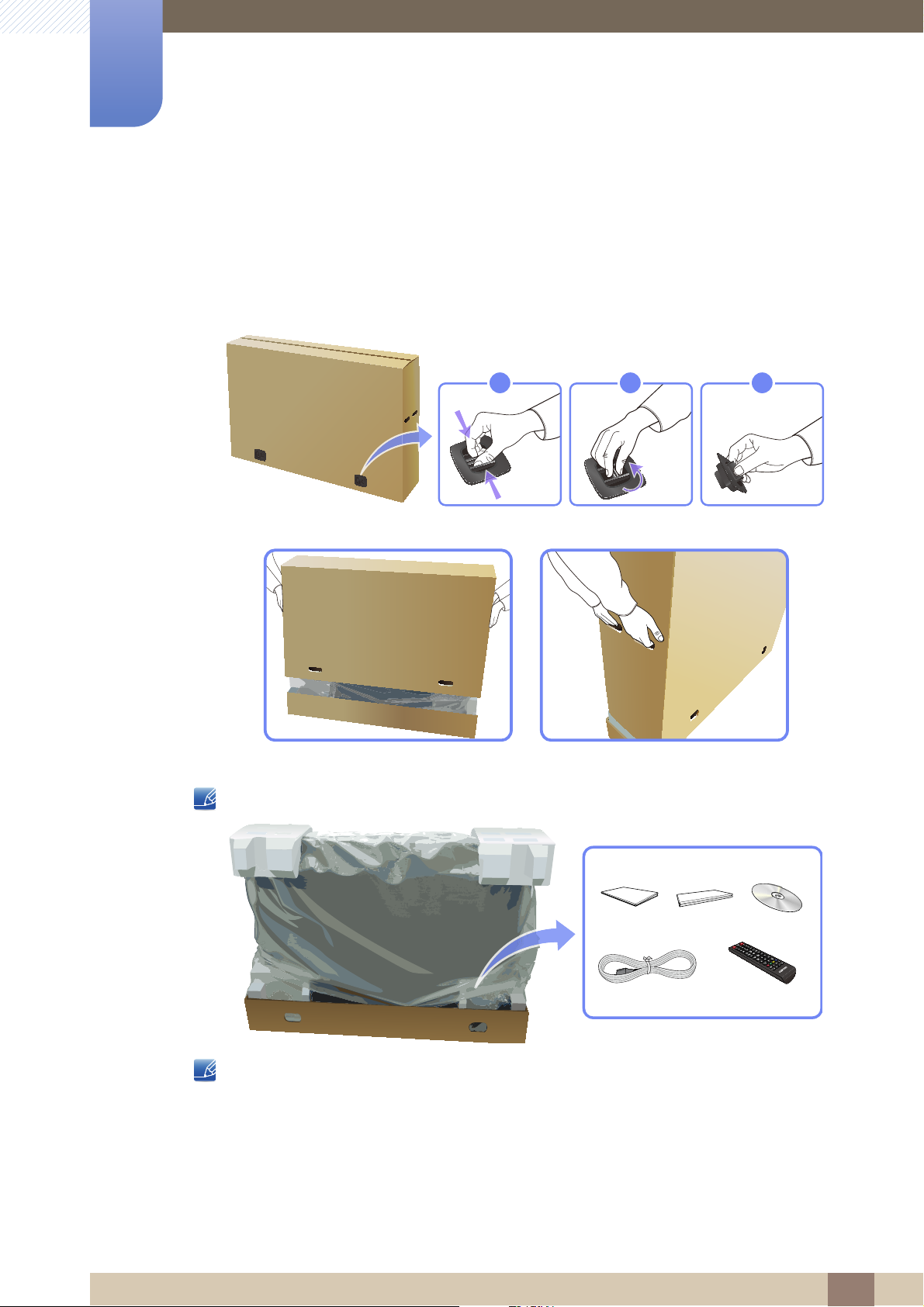
Preparations
321
1
1.1 Checking the Contents
1.1.1 Removing the Packaging
1 Remove the black locking device at the bottom of the box.
2 Using the grooves in the box, lift and remove the top of the box.
3 Check the components and remove the styrofoam and plastic bag.
The appearance of actual components may differ from the image shown.
This image is for reference only.
4 Store the box in a dry area so that it can be used when moving the product in the future.
1 Preparations
21
Page 22
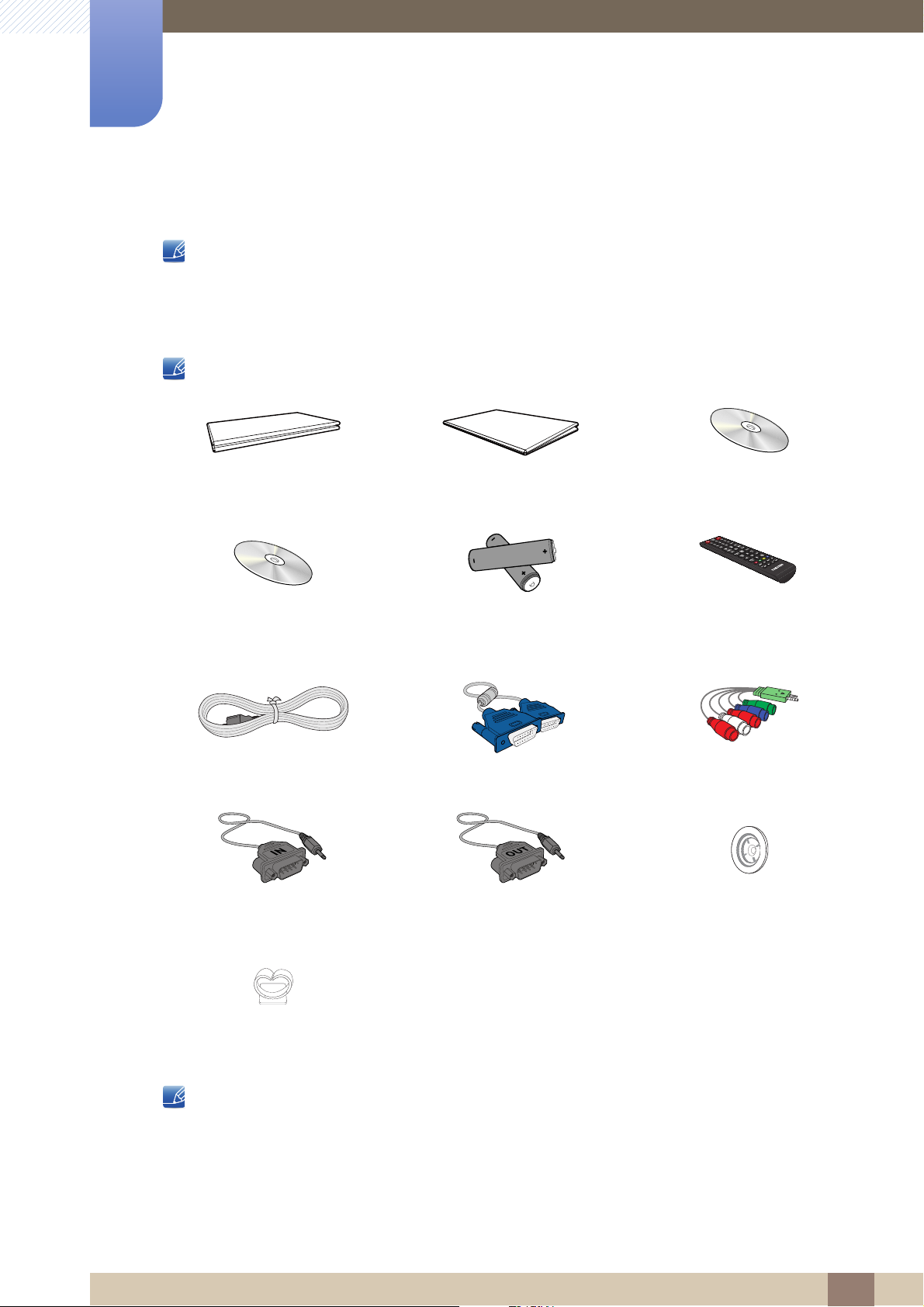
1
+
+
-
-
Preparations
1.1.2 Checking the Components
z Contact the vendor where you purchased the product if any components are missing.
z The appearance of the components and items sold separately may differ from the image shown.
Components
Components may differ in different locations.
Quick setup guide
MagicInfo Lite Edition
Software CD
(Not available in some locations)
(Not available in some locations)
Warranty card
Batteries
User manual
Remote Control
Power cord D-SUB cable AV/Component Adapter
RS232C(IN) Adapter RS232C(OUT) Adapter
Holder-Ring (4EA)
(BN61-07295A)
Holder-Wire stand
(BN61-05491A)
The RS232C adapter can be used to connect to another monitor using the D-SUB (9-pin) type RS232C
cable. Ensure you connect each of the adapters to the correct RS232C IN or OUT port on the product.
1 Preparations
22
Page 23

1
Preparations
Items sold separately
z The stand is not supplied.
z The following items can be purchased at your nearest retailer.
Wall-mount KIT RS232C stereo cable DVI cable
HDMI-DVI Cable HDMI cable DP cable
RCA stereo cable Video cable LAN cable
Stereo cable Component cable RCA cable
Network box External sensor Kit
1 Preparations
23
Page 24
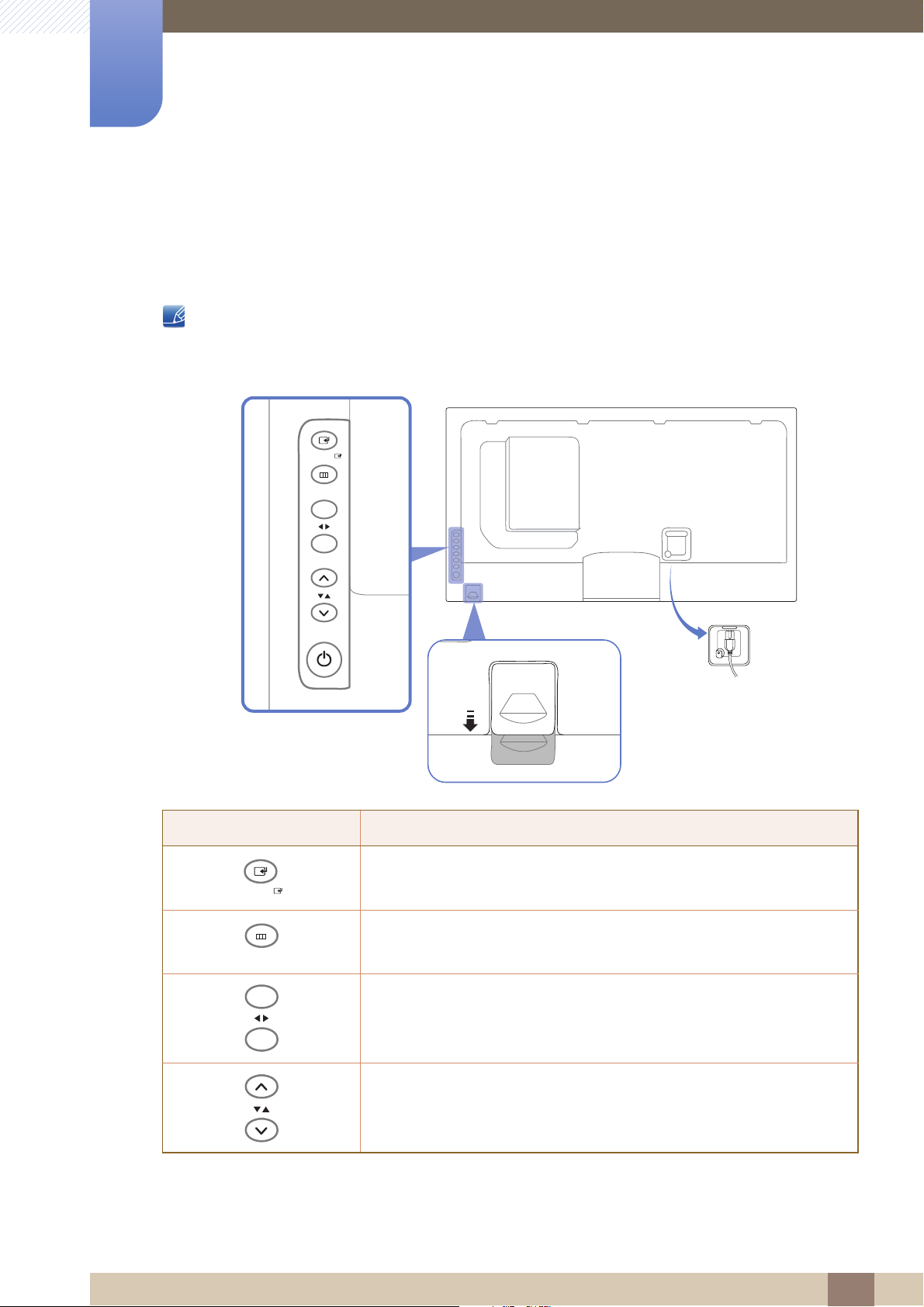
Preparations
1
1.2 Parts
1.2.1 Control Panel
z The color and shape of parts may differ from what is shown. Specifications are subject to change
z Keep the area between the remote sensor and remote control obstacle-free.
without notice to improve quality.
SOURCE
MENU
+
POWER
-
Sensor Description
SOURCE
MENU
+
-
Selects the input source that an external device is connected to.
Opens the on-screen menu and exits from the menu. Also use to exit the
OSD menu or return to the previous menu.
(This multi-functional button offers the following two functions.)
Moves from one menu item to another horizontally or adjusts selected
menu values. Adjusts the audio volume.
POWER
(This multi-functional button offers the following two functions.)
Moves from one menu item to another vertically or adjusts selected
menu values.
1 Preparations
24
Page 25
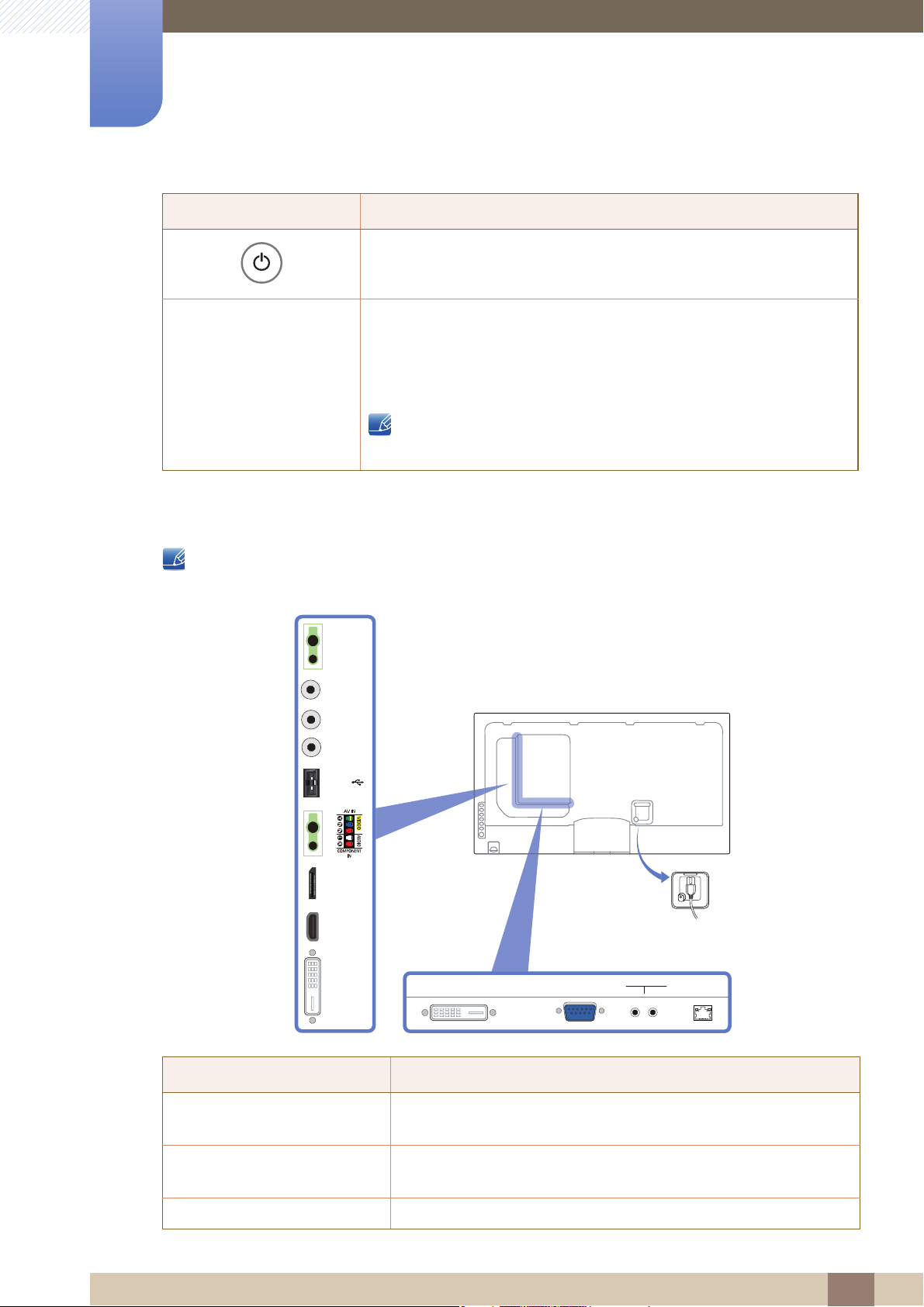
1
Preparations
Sensor Description
Use this button for turning the Display on and off.
Receives signals from the remote
To control the remote control in front of the product, lower the remote
control sensor in the direction of the arrow (indicated in the zoomed-in
Remote sensor
image on the previous page).
Keep the area between the remote sensor and remote control
obstacle-free.
1.2.2 Reverse Side
The color and shape of parts may differ from what is shown. Specifications are subject to change
without notice to improve quality.
IR /
AMBIENT
SENSOR IN
IR OUT
AUDIO
OUT
RGB / DVI /
HDMI
AUDIO IN
USB
POWER
POWER
DP IN
HDMI IN
DVI OUT
(LOOPOUT)
Port Description
[IR / AMBIENT SENSOR IN]
[IR OUT]
[AUDIO OUT
] Connects to the audio of a source device.
DVI IN RGB IN RJ45
RS232C
IN OUT
Supplies power to the external sensor board or receives the light
sensor signal.
Receives the remote control signal via the external sensor board and
outputs the signal via LOOP OUT.
1 Preparations
25
Page 26
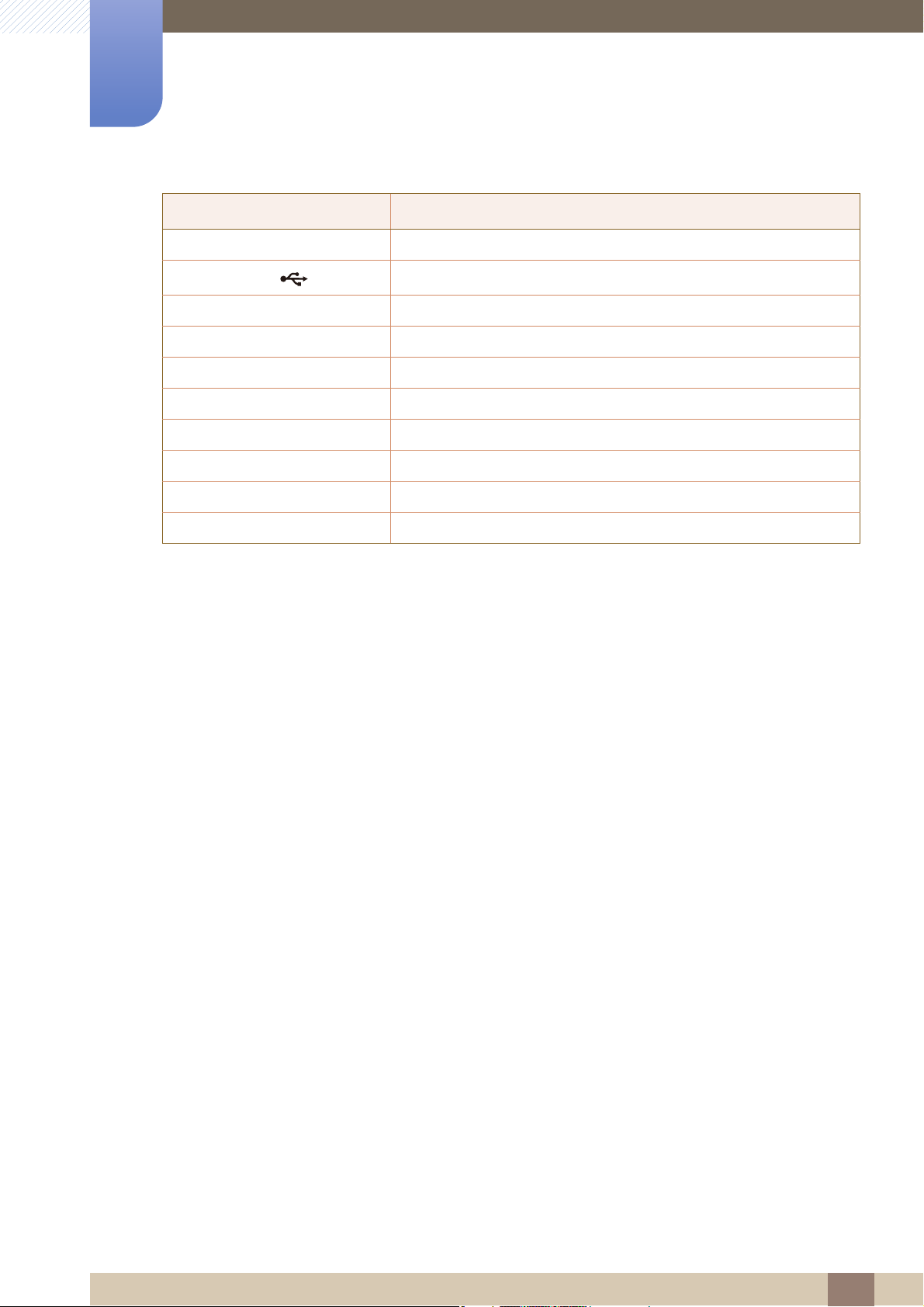
1
Preparations
Port Description
[RGB / DVI / HDMI AUDIO IN] Receives sound from a PC via an audio cable.
[USB ]
[AV IN / COMPONENT IN] Connects to a source device using the AV/component adapter.
[DP IN] Connects to a PC using a DP cable.
[HDMI IN] Connects to a source device using an HDMI cable.
[DVI OUT (LOOP OUT)] Connects to another product using a DVI cable.
[DVI IN] Connects to a source device using a DVI cable or HDMI-DVI cable.
[RGB IN] Connects to a source device using a D-SUB cable.
[RS232C IN/OUT] Connects to MDC using an RS232C-stereo cable.
[RJ45] Connects to MDC using a LAN cable.
Connect to a USB memory device.
1 Preparations
26
Page 27
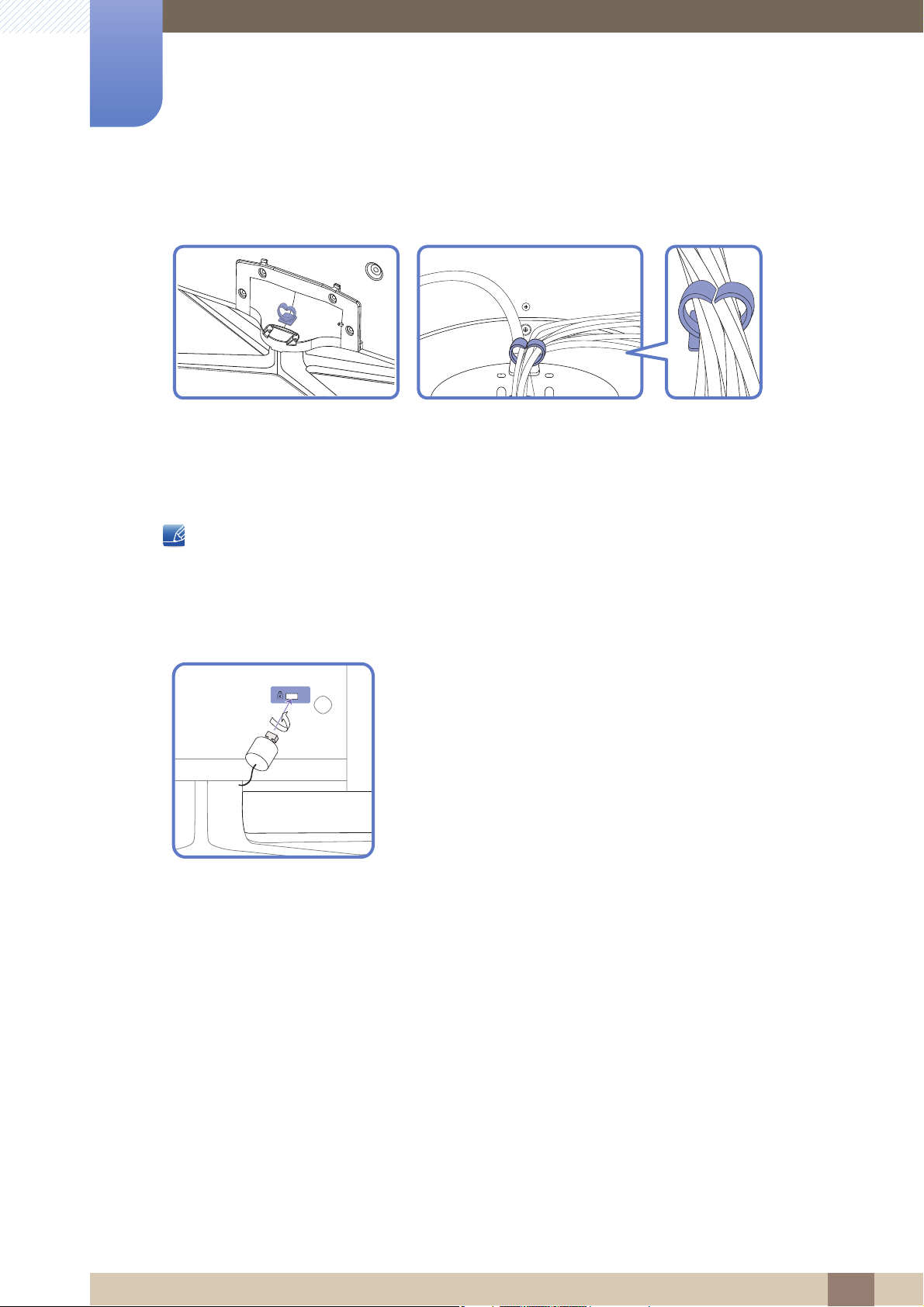
1
Preparations
Assembling the Holder-Wire stand
* Stand : Sold separately
1.2.3 Anti-theft Lock
z An anti-theft lock allows you to use the product securely even in public places.
z The locking device shape and locking method depend on the manufacturer. Refer to the user
guide provided with your anti-theft locking device for details.
To lock an anti-theft locking device:
1 Fix the cable of your anti-theft locking device to a heavy object
such as a desk.
2 Put one end of the cable through the loop on the other end.
3 Insert the locking device into the anti-theft lock slot at the back of
the product.
4 Lock the locking device.
z An anti-theft locking device can be purchased separately.
z Refer to the user guide provided with your anti-theft locking
device for details.
z Anti-theft locking devices can be purchased at electronics
retailers or online.
1 Preparations
27
Page 28

1
Not available.
Return to the previous menu.
Change the input source.
Display or hide the onscreen display
menu, or return to the previous menu.
Turns the 3D image on or off.
Quickly select frequently used functions.
Power on the product.
Not available.
MagicInfo Quick Launch Button.
This button is disabled for products
that do not support MagicInfo.
MagicInfo can only be enabled
when a network box is connected.
MagicInfo Lite Launch Button.
Adjust the volume.
Number buttons
Enter the password in the OSD menu.
Power off the product.
Not available.
Mute the sound.
Unmuting the sound: Press MUTE again or
press the volume control(+ VOL -) button.
Not available.
Move to the upper, lower, left or right
menu, or adjust an option's setting.
Confirm a menu selection.
Display information about
the current input source.
Exit the current menu.
Use these buttons in Videos,
Photos, Music and Anynet+ modes.
Not available.
Manually select a connected input source from
PC, DVI, HDMI, or DP.
It sets safe lock function.
Preparations
1.2.4 Remote Control
z Using other display devices in the same space as the remote control of this product can cause the
other display devices to be inadvertently controlled.
z Remote control button functions may differ for different products.
1 Preparations
28
Page 29
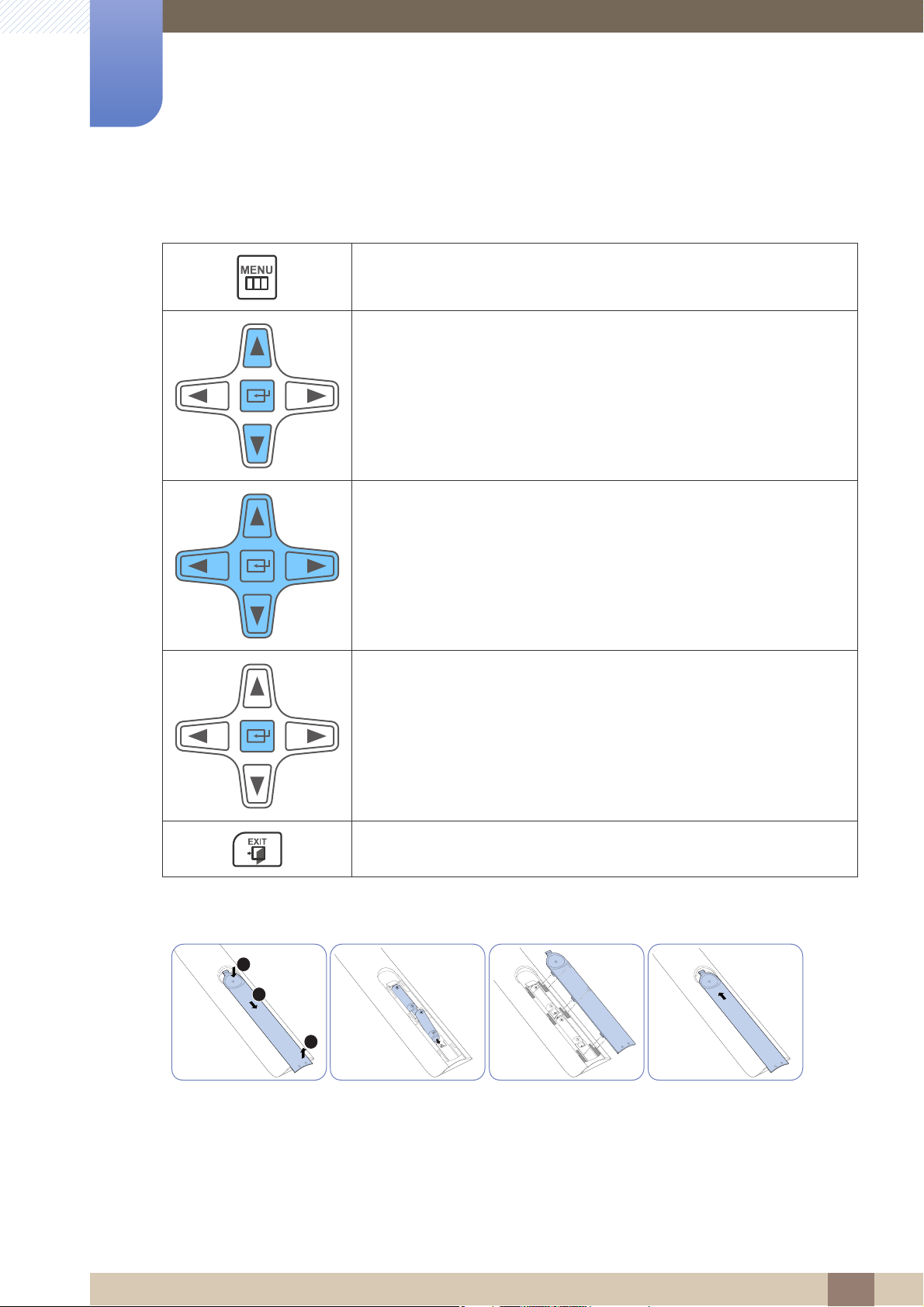
1
1
3
2
Preparations
Adjusting the OSD with the Remote Control
1. Open the OSD menu.
2. Select from Picture, Sound, Media, Network, System or Support
in the displayed OSD menu screen.
3. Change settings as desired.
4. Finish setting.
5. Close the onscreen display (OSD) menu.
To place batteries in the remote control
1 Preparations
29
Page 30
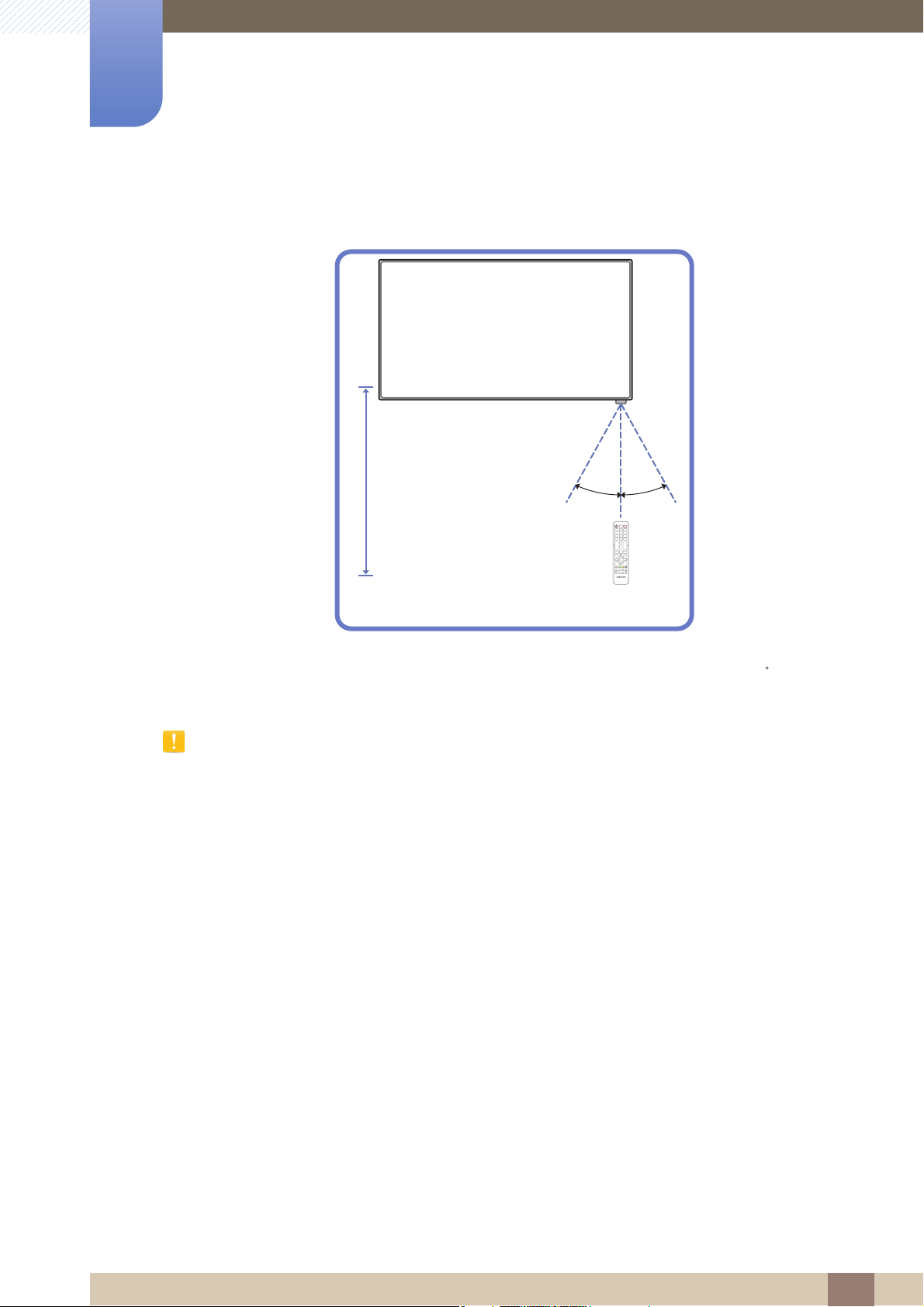
1
7m ~ 10m
Preparations
Remote Control Reception Range
Use the remote control within 7m to 10m from the sensor on the product at an angle of 30 from the left
and right.
z Store used batteries out of reach of children and recycle.
z Do not use a new and used battery together. Replace both batteries at the same time.
z Remove batteries when the remote control is not to be used for an extended period of time.
1 Preparations
30
Page 31

1
12
IR/
AMBIENT
SENSOR IN
IR OUT
IR/
AMBIENT
SENSOR IN
IR OUT
1
1
2
POWER
SOURCE
1 2
IR/
AMBIENT
SENSOR IN
IR OUT
IR/
AMBIENT
SENSOR IN
IR OUT
112
Preparations
1.2.5 Connection Using an IR Stereo Cable
Controlling more than one display product using your remote control
z Connect the [IR OUT] port on the product to the [IR IN] port on the other display product using the
dedicated stereo cable.
z A command sent from the remote control pointed at product will be received by both display
products and .
Ensure that you use the dedicated stereo cable provided with the product.
The appearance may differ depending on the product.
Controlling more than one display product using an external sensor kit (sold separately)
z A command sent from the remote control pointed at product (to which the external sensor kit is
connected) will be received by both display products and .
Ensure that you use the dedicated stereo cable provided with the product.
The appearance may differ depending on the product.
1 Preparations
31
Page 32

Preparations
15
1
1.3 Before Installing the Product (Installation Guide)
To prevent injury, this apparatus must be securely attached to the floor/wall in accordance with the
installation instructions.
z Ensure that an authorized installation company installs the wall mount.
z Otherwise, it may fall and cause personal injury.
z Make sure to install the specified wall mount.
1.3.1 Tilting Angle and Rotation
Contact Samsung Customer Service Center for further details.
A The product can be tilted at a maximum angle of 15 from a perpendicular wall surface.
B To use the product vertically (portrait), turn it clockwise so that the LED is pointing down.
1 Preparations
32
Page 33

1
A
B
Preparations
1.3.2 Ventilation
1. Installation on a Perpendicular Wall
A Minimum 40 mm
B Ambient temperature: Under 35 C
z When installing the product on a perpendicular wall, allow
at least 40mm of space between the product and wall
surface for ventilation and ensure that the ambient
temperature is kept below 35 C.
Figure 1.1 Side view
1 Preparations
33
Page 34

1
A
B
C
E
DD
AB
Preparations
2. Installation on an Indented Wall
Contact Samsung Customer Service Center for further details.
Plane view
A Minimum 40 mm
B Minimum 70 mm
C Minimum 50 mm
D Minimum 50 mm
E Ambient temperature: Under 35 C
Figure 1.2 Side view
When installing the product on an indented wall, allow at least the space specified above between the
product and wall for ventilation and ensure that the ambient temperature is kept below 35 C.
3. Installation in an Indented Floor
Contact Samsung Customer Service Center for further details.
A
Minimum 50 mm
B Ambient temperature: Under
20 C
Figure 1.3 Side view
When installing the product in an indented floor, allow at least 50mm of space between the product and
floor surface for ventilation and ensure that the ambient temperature is kept below 20 C.
1 Preparations
34
Page 35

1
51
2
3
4
1
234
5
Preparations
1.3.3 Dimensions
Unit: mm (inches)
SET - Dimension (W x D x H) [mm]
Model name
ME32B
ME40B 921.2 (36.3) 885.6 (34.9) 498.2 (19.6) 536.1 (21.1) 29.9 (1.2)
ME46B 1056.3 (41.
ME55B 1246.4 (49.1) 1209.6 (47.6) 680.4 (26.8) 718.2 (28.3) 29.9 (1.2)
UE46A 1030.4 (40.
UE55A 1221.8 (48.1) 121
All drawings are not necessarily to scale. Some dimensions are subject to change without prior notice.
Refer to the dimensions prior to performing installation of your product. Not responsible for
typographical or printed errors.
733.7 (
28.9
) 698.4 (
6) 1018.0 (40.1) 572.6 (22.5) 612.3 (24.1) 29.9 (1.2)
) 1020.1 (40.2) 574.6 (22.6) 585.0 (23.0) 29.9 (1.2)
6
27.5)
.6 (47.7) 68 .4 (26.9) 692.
Without STAND
392.8 (
15.5)
430.2 (
16.9)
(27. ) 29.9 (1.2)
7 31 2
29.9 (1.2)
1 Preparations
35
Page 36

Preparations
1
1
1.4 Installing the Wall Mount
1.4.1 Preparing before installing Wall-Mount
To install a wall-mount from another manufacturer, use the
Holder-Ring.
1.4.2 Installing the Wall Mount Kit
The wall mount kit (sold separately) allows you to mount the product on the wall.
For detailed information on installing the wall mount, see the instructions provided with the wall mount.
We recommend you contact a technician for assistance when installing the wall mount bracket.
Samsung Electronics is not responsible for any damage to the product or injury to yourself or others if
you elect to install the wall mount on your own.
1.4.3 Wall Mount Kit Specifications (VESA)
Install your wall mount on a solid wall perpendicular to the floor. Before attaching the wall mount to
surfaces other than plaster board, please contact your nearest dealer for additional information. If you
install the product on a ceiling or slanted wall, it may fall and result in severe personal injury.
1 Preparations
36
Page 37

1
Preparations
z Standard dimensions for wall mount kits are shown in the
table below.
z Samsung wall mount kits contain a detailed installation
manual and all parts necessary for assembly are provided.
z Do not use screws that do not comply with the VESA
standard screw specifications.
z Do not use screws that are longer than the standard length
or do not comply with the VESA standard screw
specifications. Screws that are too long may cause damage
to the inside of the product.
z For wall mounts that do not comply with the VESA standard
screw specifications, the length of the screws may differ
depending on the wall mount specifications.
z Do not fasten the screws too firmly. This may damage the
product or cause the product to fall, leading to personal
injury. Samsung is not liable for these kinds of accidents.
z Samsung is not liable for product damage or personal injury
when a non-VESA or non-specified wall mount is used or the
consumer fails to follow the product installation instructions.
z Do not mount the product at more than a 15 degree tilt.
z Always have two people mount the product on a wall.
Unit: mm (inches)
Model name
VESA screw hole specs (A * B) in
millimeters
Standard
Screw
ME32B ME40B 200 X 200
ME46B ME55B
UE46A UE55A
Do not install your Wall Mount Kit while your product is turned on. It may result in personal injury due to
electric shock.
400 X 400
M8 4
Quantity
1 Preparations
37
Page 38

Preparations
1 2345
6789
1
1.5 Remote Control
1.5.1 Cable Connection
RS232C Cable
Interface RS232C (9 pins)
Pin TxD (No. 2), RxD (No. 3), GND (No. 5)
Bit rate 9600 bps
Data bits 8 bit
Parity None
Stop bit 1 bit
Flow control None
Maximum length 15m (only shielded type)
z Pin assignment
Pin Signal
1 Detect data carrier
2 Received data
3 Transmitted data
4 Prepare data terminal
5 Signal ground
6 Prepare data set
7 Send request
8 Clear to send
9 Ring indicator
1 Preparations
38
Page 39

1
1
59
6
-P2-
STEREO PLUG
(3.5ø)
1
2
3
-P1-
12345678
Preparations
z RS232C cable
Connector: 9-Pin D-Sub
Cable : Cross Cable
-P1- -P1- -P2- -P2-
Female Rx
LAN Cable
z Pin assignment
Pin No Standard Color Signal
1 White and orange TX+
2 Orange TX-
3 White and green RX+
Tx
Gnd
2
3
5
-------->
<--------
---------
1
2
3
Tx
Rx
Gnd
STEREO
PLUG
(3.5ø)
4 Blue NC
5 White and blue NC
6Green
7 White and brown
8Brown
RX-
NC
NC
1 Preparations
39
Page 40

1
RJ45 MDC RJ45 MDC
HUB
P1
P1P2
P2
RJ45 MDC
P1 P2
Preparations
z Connector : RJ45
Direct LAN cable (PC to HUB)
Signal P1 P2 Signal
TX+ 1 <--------> 1
TX- 2 <--------> 2 TX-
RX+ 3 <--------> 3 RX+
RX- 6 <--------> 6 RX-
Cross LAN cable (PC to PC)
Signal P1
TX+ 1 <--------> 3
TX- 2 <--------> 6 RX-
RX+ 3 <--------> 1 TX+
P2
TX+
Signal
RX+
RX- 6 <--------> 2
TX-
1 Preparations
40
Page 41

1
RS232C
IN OUT
RS232C
IN OUT
RS232C
IN OUT
RS232C
IN OUT
RJ45 RJ45
Preparations
1.5.2 Connection
z Connection 1
z Connection 2
1 Preparations
41
Page 42

1
RS232C
OUT
RJ45
RS232C
IN OUT
RS232C
IN OUT
RS232C
IN OUT
Preparations
z Connection 3
1 Preparations
42
Page 43

1
Preparations
1.5.3 Control Codes
Viewing control state (Get control command)
Header Command
0xAA Command
type
Controlling (Set control command)
Header Command
0xAA Command
type
Command
No. Command type Command Value range
1 Power control 0x11 0~1
2 Volume control 0x12 0~100
3 Input source control 0x14 -
4 Screen mode control 0x18 -
ID
ID
Data length
0
Data length Data
1Value
Checksum
Checksum
5 Screen size control 0x19 0~255
6 PIP on/off control 0x3C 0~1
7 Auto adjustment control 0x3D 0
8 Video wall mode control 0x5C 0~1
9 Safety Lock 0x5D 0~1
z Issued IDs can be displayed in hexadecimals. However, ID 0 must be displayed as 0xFF.
z All communications take place in hexadecimals. The checksum is calculated by adding up all values
except the header. If a checksum adds up to be more than 2 digits as shown below
(11+FF+01+01=112), the first digit is removed.
1 Preparations
43
Page 44

1
Preparations
E.g. Power On & ID=0
Header Command
ID
0xAA 0x11 1 "Power"
Header Command
ID
0xAA 0x11 1 1
z To control all devices connected by a serial cable simultaneously irrespective of IDs, set the ID as
"0xFE" and transmit commands. Commands will be executed by each device but ACK will not
respond.
Data length Data 1
Checksum
Data length Data 1
12
Power control
z Function
A product can be powered on and off using a PC.
z Viewing power state (Get Power ON / OFF Status)
Header Command
ID
0xAA 0x11 0
Data length
Checksum
z Setting power ON/Off (Set Power ON / OFF)
Header Command
0xAA 0x11 1 "Power"
"Power": Power code to be set on a product.
1 : Power ON
0 : Power OFF
z Ack
Header Comma
nd
0xAA 0xFF 3 ‘A’ 0x11 "Power"
"Power": Power code to be set on a product.
z Nak
Header Comma
nd
0xAA 0xFF 3 ‘N’ 0x11 "ERR"
ID
ID
ID
Data length Ack/Nak r-CMD Val1
Data length Ack/Nak r-CMD Val1
Data length Data
Checksum
Checksu
m
Checksu
m
"ERR" : A code showing what error has occurred.
1 Preparations
44
Page 45

1
Preparations
Volume control
z Function
The volume of a product can be adjusted using a PC.
z Viewing volume state (Get Volume Status)
Header Command
ID
0xAA 0x12 0
z Setting the volume (Set Volume)
Header Command
ID
0xAA 0x12 1 "Volume"
"Volume": Volume value code to be set on a product. (0-100)
z Ack
Header Comma
nd
0xAA 0xFF 3 ‘A’ 0x12
"Volume": Volume value code to be set on a product. (0-100)
z Nak
Header Comma
nd
0xAA 0xFF 3 ‘N’ 0x12 "ERR"
Data length Ack/Nak r-CMD Val1
ID
Data length Ack/Nak r-CMD Val1
ID
Data length
Data length Data
Checksum
Checksum
"Volume
"
Checksu
m
Checksu
m
"ERR" : A code showing what error has occurred.
1 Preparations
45
Page 46

1
Preparations
Input source control
z Function
The input source of a product can be changed using a PC.
z Viewing input source state (Get Input Source Status)
Header Command
ID
0xAA 0x14 0
z Setting the input source (Set Input Source)
Header Command
0xAA 0x14 1 "Input
"Input Source": An input source code to be set on a product.
0x14 PC
0x1E BNC
0x18 DVI
0x0C Input source
0x04 S-video
0x08 Component
0x20 MagicInfo
ID
Data length
Data length Data
Checksum
Checksum
Source"
0x1F DVI_video
0x30 RF (TV)
0x40 DTV
0x21 HDMI1
0x22 HDMI1_PC
0x23 HDMI2
0x24 HDMI2_PC
0x25 Display Port
DVI_video, HDMI1_PC and HDMI2_PC cannot be used with the Set command. They only
respond to "Get" commands.
This model does not support BNC, S-Video, HDMI2 and HDMI2_PC ports.
MagicInfo is only available with models that contain the MagicInfo function.
1 Preparations
46
Page 47

1
Preparations
z Ack
Header Comma
nd
ID
0xAA 0xFF 3 ‘A’ 0x14
"Input Source": An input source code to be set on a product.
z Nak
Header Comma
nd
0xAA 0xFF 3 ‘N’ 0x14 "ERR"
"ERR" : A code showing what error has occurred.
Data length Ack/Nak r-CMD Val1
Data length Ack/Nak r-CMD Val1
ID
Screen
z Function
The screen mode of a product can be changed using a PC.
Screen mode cannot be controlled when the Video Wall function is enabled.
z Viewing screen status (Get Screen Mode Status)
This control can only be used on models that include a product.
"Input
Source"
Checksu
m
Checksu
m
Header Command
0xAA 0x18 0
z Setting the picture size (Set Picture Size)
Header Command
0xAA 0x18 1 "Screen
"Screen Mode": A code that sets the product status.
0x01 16 : 9
0x04 Zoom
0x31 Wide Zoom
0x0B 4 : 3
ID
ID
Data length
Checksum
Data length Data
Checksum
Mode"
1 Preparations
47
Page 48

1
Preparations
z Ack
Header Comma
nd
0xAA 0xFF 3 ‘A’ 0x18
"Screen Mode": A code that sets the product status.
z Nak
Header Comma
nd
0xAA 0xFF 3 ‘N’ 0x18 "ERR"
"ERR" : A code showing what error has occurred.
Data length Ack/Nak r-CMD Val1
ID
Data length Ack/Nak r-CMD Val1
ID
Screen size control
z Function
The screen size of a product can be changed using a PC.
z Viewing the screen size (Get Screen Size Status)
"Screen
Mode"
Checksu
m
Checksu
m
Header Command
ID
0xAA 0x19 0
z Ack
Header Comma
nd
0xAA 0xFF 3 ‘A’ 0x19
"Screen Size": Product screen size (range: 0 – 255, unit: inch)
z Nak
Header Comma
nd
0xAA 0xFF 3 ‘N’ 0x19 "ERR"
"ERR" : A code showing what error has occurred.
Data length Ack/Nak r-CMD Val1
ID
Data length Ack/Nak r-CMD Val1
ID
Data length
Checksum
"Screen
Size"
Checksu
m
Checksu
m
1 Preparations
48
Page 49

1
Preparations
PIP On/Off control
z Function
The PIP mode of a product can be turned on or off using a PC.
z Viewing PIP on/off state (Get the PIP ON / OFF Status)
Only available on models that have the PIP function.
The mode cannot be controlled if Video Wall is set to On.
This function is not available in MagicInfo.
Header Command
0xAA 0x3C 0
z Setting PIP on/off (Set the PIP ON / OFF)
Header Command
0xAA 0x3C 1 "PIP"
"PIP": A code used to turn the PIP mode of a product on or off.
1 : PIP ON
0 : PIP OFF
z Ack
Header Comma
nd
0xAA 0xFF 3 ‘A’ 0x3C "PIP"
"PIP": A code used to turn the PIP mode of a product on or off.
z Nak
ID
ID
ID
Data length Ack/Nak r-CMD Val1
Data length
Data length Data
Checksum
Checksum
Checksu
m
Header Comma
nd
0xAA 0xFF 3 ‘N’ 0x3C "ERR"
"ERR" : A code showing what error has occurred.
ID
Data length Ack/Nak r-CMD Val1
Checksu
m
1 Preparations
49
Page 50

1
Preparations
Auto adjustment control (PC and BNC only)
z Function
Automatically adjust the PC system screen using a PC.
z Viewing auto adjustment state (Get Auto Adjustment Status)
None
z Setting auto adjustment (Set Auto Adjustment)
Header Command
0xAA 0x3D 1 "Auto
"Auto Adjustment" : 0x00 (at all times)
z Ack
Header Comma
nd
0xAA 0xFF 3 ‘A’ 0x3D
z Nak
Header Comma
nd
0xAA 0xFF 3 ‘N’ 0x3D "ERR"
"ERR" : A code showing what error has occurred.
ID
ID
ID
Data length Ack/Nak r-CMD Val1
Data length Ack/Nak r-CMD Val1
Data length Data
Adjustment"
Adjustment"
"Auto
Checksum
Checksu
m
Checksu
m
1 Preparations
50
Page 51

1
Preparations
Video Wall Mode Control
z Function
Video Wall Mode can be activated on a product using a PC.
This control is only available on a product whose Video Wall is enabled.
This function is not available in MagicInfo.
z Viewing video wall mode (Get Video Wall Mode)
Header Command
ID
0xAA 0x5C 0
z Setting the video wall (Set Video Wall Mode)
Header Command
0xAA 0x5C 1 "Video Wall
"Video Wall Mode": A code used to activate Video Wall mode on a product.
1 : Full
0 : Natural
z Ack
Header Comma
nd
ID
0xAA 0xFF 3 ‘A’ 0x5C
"Video Wall Mode": A code used to activate Video Wall mode on a product.
ID
Data length Ack/Nak r-CMD Val1
Data length
Checksum
Data length Data
Mode"
"Video Wall
Checksum
Checksu
m
Mode"
z Nak
Header Comma
nd
0xAA 0xFF 3 ‘N’ 0x5C "ERR"
"ERR" : A code showing what error has occurred.
Data length Ack/Nak r-CMD Val1
ID
Checksu
m
1 Preparations
51
Page 52

1
Preparations
Safety Lock
z Function
PC can be used to turn the Safety Lock function on or off on a product.
This control is available regardless of whether or not the power is turned on.
z Viewing the safety lock state (Get Safety Lock Status)
Header Command
0xAA 0x5D 0
z Enabling or disabling safety lock (Set Safety Lock Enable / Disable)
Header Command
0xAA 0x5D 1 "Safety
"Safety Lock": Safety lock code to be set on a product.
1 : ON
0 : OFF
z Ack
Header Comma
nd
ID
0xAA 0xFF 3 ‘A’ 0x5D
"Safety Lock": Safety lock code to be set on a product.
ID
ID
Data length Ack/Nak r-CMD Val1
Data length
Checksum
Data length Data
Lock"
Checksu
"Safety
Lock"
m
Checksu
m
z Nak
Header
0xAA 0xFF 3 ‘N’ 0x5D "ERR"
"ERR" : A code showing what error has occurred.
Comma
nd
Data length Ack/Nak r-CMD Val1
ID
Checksu
m
1 Preparations
52
Page 53

Connecting and Using a Source Device
Audio
2
2.1 Before Connecting
Check the following before you connect this product with other devices. Devices that can be connected
to this product include PCs, camcorders, speakers, set top boxes and DVD/Blu-ray Disc players.
2.1.1 Pre-connection Checkpoints
z Before connecting a source device, read the user manual provided with it. The number and locations
of ports on source devices may differ from device to device.
z Do not connect the power cable until all connections are completed. Connecting the power cable
during connection may damage the product.
z Connect the sound ports correctly: left = white and right = red.
z Check the types of ports at the back of the product you want to connect.
2 Connecting and Using a Source Device
53
Page 54

Connecting and Using a Source Device
RGB IN
RGB / DVI /
HDMI AUDIO IN
DVI IN
RGB / DVI /
HDMI AUDIO IN
2
2.2 Connecting and Using a PC
2.2.1 Connecting to a PC
z Do not connect the power cable before connecting all other cables.
Ensure you connect a source device first before connecting the power cable.
z A PC can be connected to the product in a variety of ways.
Select a connection method suitable for your PC.
Connection using the D-SUB cable (Analog type)
Connecting parts may differ in different products.
Connection using a DVI cable (Digital type)
The following images are for reference only. Real-life situations may differ from what is shown in the
images.
2 Connecting and Using a Source Device
54
Page 55

2
HDMI IN
RGB / DVI /
HDMI AUDIO IN
HDMI IN
Connecting and Using a Source Device
Connection Using an HDMI-DVI Cable
When you connect a PC to the product using an HDMI-DVI cable, set Edit Name to DVI PC to access
video and audio content stored on the PC.
Connection Using an HDMI Cable
2 Connecting and Using a Source Device
55
Page 56

2
DP IN
Connecting and Using a Source Device
Connection Using an DP Cable
2 Connecting and Using a Source Device
56
Page 57

2
12
3
**** ****
**********
12
34
***********
***********
Connecting and Using a Source Device
2.2.2 Changing the Resolution
Adjust the resolution and refresh rate in Control Panel on your PC to obtain optimum picture quality.
The picture quality of TFT-LCDs may degrade if the optimum resolution is not selected.
Changing the Resolution on Windows XP
Go to Control Panel Display Settings, and change the resolution.
Changing the Resolution on Windows Vista
Go to Control Panel Personal Settings Display Settings, and change the resolution.
2 Connecting and Using a Source Device
57
Page 58

2
12
34
**** ****
Connecting and Using a Source Device
Changing the Resolution on Windows 7
Go to Control Panel Display Screen Resolution, and change the resolution.
2 Connecting and Using a Source Device
58
Page 59

Connecting and Using a Source Device
DVI OUT
(LOOPOUT)
AUDIO OUT
2
2.3 Connecting an External Monitor
z The following images are for reference only. Real-life situations may differ from what is shown in the
images.
z The Loopout function can be used to duplicate the screen of the primary display. Connect
[DVI OUT] on the primary display to [DVI IN] or [HDMI] on another display.
z Up to Full HD resolution can be supported. Compatible input sources include DVI IN, DP IN and
HDMI IN. Multiple monitors that are daisy-chained have a limit to the connectable monitors.
z The [DVI OUT] port on this product does not support the HDCP input.
2 Connecting and Using a Source Device
59
Page 60

Connecting and Using a Source Device
AV IN
AV OUT
COMPONENT OUT
COMPONENT IN
2
2.4 Connecting to a Video Device
z Do not connect the power cable before connecting all other cables.
Ensure you connect a source device first before connecting the power cable.
z You can connect a video device to the product using a cable.
2.4.1 Connection Using the AV Cable
Connecting parts may differ in different products.
Press the SOURCE button on the remote control to change the source.
2.4.2 Connection Using the component Cable
2 Connecting and Using a Source Device
60
Page 61

2
HDMI IN
RGB / DVI /
HDMI AUDIO IN
HDMI IN
Connecting and Using a Source Device
2.4.3 Connection Using an HDMI-DVI Cable
z Audio will not be enabled if the product is connected to a video device using an HDMI-DVI cable.
To resolve this, additionally connect an audio cable to the audio ports on the product and video
device.
z Supported resolutions include 1080p (50/60Hz), 720p (50/60Hz), 480p, and 576p.
2.4.4 Connection Using an HDMI Cable
Using an HDMI cable or HDMI to DVI Cable (up to 1080p)
z For better picture and audio quality, connect to a digital device using an HDMI cable.
z An HDMI cable supports digital video and audio signals, and does not require an audio cable.
To connect the product to a digital device that does not support HDMI output, use an HDMI/
DVI and audio cables.
z The picture may not display normally (if at all) or the audio may not work if an external device that
uses an older version of HDMI mode is connected to the product. If such a problem occurs, ask the
manufacturer of the external device about the HDMI version and, if out of date, request an upgrade.
z Be sure to use an HDMI cable with a thickness of 14 mm or less.
2 Connecting and Using a Source Device
61
Page 62

2
AUDIO OUT
Connecting and Using a Source Device
z Be sure to purchase a certified HDMI cable. Otherwise, the picture may not display or a connection
error may occur.
z A basic high-speed HDMI cable or one with ethernet is recommended. This product does not
support the ethernet function via HDMI.
2.4.5 Connecting to an Audio System
2 Connecting and Using a Source Device
62
Page 63

Connecting and Using a Source Device
2
2.5 Connecting the network box (Sold separately)
For details on how to connect to a network box, refer to the user's manual provided with the network
box upon purchase.
2.5.1 MagicInfo
To use MagicInfo, a network box (sold separately) must be connected to the product.
z To change the MagicInfo settings, run "MagicinfoSetupWizard" on the desktop.
z For details on how to use MagicInfo, refer to the DVD provided with the network box.
z The information in this section is subject to change without notice for quality improvement.
z If a problem occurs after installing an operating system other than the one provided with the
network box, restoring the previous version of the operating system, or installing software that is
not compatible with the operating system provided, you will not be able to benefit from technical
support and will be charged a fee for a visit from a service technician. A product exchange or
refund will also not be available.
2 Connecting and Using a Source Device
63
Page 64

2
MagicInfo Setup Wizard - v.1.12
Select Application - step 1
MagicInfo Pro (LAN, WAN based version)
MagicInfo-i Premium (Web-based version)
Select Later
< Back(B) Next(N) > Finish Cancel
Connecting and Using a Source Device
Entering MagicInfo mode
1 After installing and connecting the network box (sold separately) to the product, power on the
product.
2 Press SOURCE on the remote control, and select MagicInfo.
Connecting the network box to the HDMI port on the product will change Source from HDMI to
MagicInfo.
3 Select the default application you want to run when MagicInfo starts.
2 Connecting and Using a Source Device
64
Page 65

2
MagicInfo Setup Wizard - v.1.12
Select TCP/IP - step 2
Obtain an IP address automatically
Use the following IP address:
IP address:
Subnet mask:
Default gateway:
192 . 168 . 0 . 102
255 . 255 . 255 . 0
192 . 168 . 0 . 1
Obtain DNS server address automatically
Use the following DNS server address:
Preferred DNS server:
Alternate DNS server:
10 . 44 . 33 . 22
10 . 33 . 22 . 11
< Back(B) Next(N) > Finish Cancel
MagicInfo Setup Wizard - v.1.12
Select Language -step 3
Select the language you want to install on the system for menus and
dialogs.
Current Language : Engilsh
German
English
French
Italian
Chinese [Traditional]
Japanese
Korean
Russian
Swedish
Turkish
Chinese [Simplified]
Portuguese
< Back(B) Next(N) > Finish Cancel
Connecting and Using a Source Device
4 Enter the IP information.
5 Select a language. (The default language is English.)
2 Connecting and Using a Source Device
65
Page 66

2
MagicInfo Setup Wizard - v.1.12
Select Screen Type - step 4
Landscape
Portrait
< Back(B) Next(N) > Finish Cancel
MagicInfo Setup Wizard - v.1.12
Setup Information
1. Application : MagicInfo Pro [LAN,WAN based version\
2. Internet Protocol [TCP/IP]
IP : 192.168.0.102
3. Language : English
4. Screen Type : Landscape
Do not show again
< Back(B) Apply Finish Cancel
Connecting and Using a Source Device
6 Select a display mode.
7 Double-check the settings you have just configured.
z If the execution icon does not appear, double-click the MagicInfo icon on the desktop. The icon
will appear at the bottom right of the screen.
z For further details on how to use MagicInfo, refer to the MagicInfo Lite Edition software CD
provided with the network box.
2 Connecting and Using a Source Device
66
Page 67

Connecting and Using a Source Device
O
Media
Magicinfo Lite
Videos
Photos
Music
Source
2
2.6 Changing the Input source
2.6.1 Source
MENU Media Source ENTER
Source allows you to select a variety of sources and change source device names.
Source
You can display the screen of a source device connected to the product. Select a source from source list
to display the screen of the selected source.
m
Refer to page 131 for details about the Source menu.
The input source can also be changed by using the SOURCE button on the remote control.
The screen may not display correctly if an incorrect source is selected for the source device you want to
convert to.
2 Connecting and Using a Source Device
67
Page 68

Using MDC
O
3
MDC (Multiple Display Control) is an application that allows you to easily control multiple display
devices simultaneously using a PC.
3.1 Configuring Settings for Multi Control
MENU System Multi Control ENTER
Assign an individual ID to your product.
3.1.1 Configuring settings for Multi Control
z MDC Connection
Selects a port to receive the MDC inputs from.
RS232C MDC
RJ45 MDC
z ID Setup
Assign an ID to a set. (Range: 0~99)
Press / to select a number, and press [ ].
z ID Input
Enter the ID number of the product connected to the input cable for input signal reception.
m
Communicates with the MDC via a RS232C MDC cable.
Communicates with the MDC via an RJ45 MDC cable.
Enter the number you want using the number buttons on the remote control.
3 Using MDC
68
Page 69

Using MDC
3
3.2 MDC Program Installation/Uninstallation
3.2.1 Installation
1 Insert the installation CD into the CD-ROM drive.
2 Click the MDC Unified installation program.
3 Select a language for installation. Next, click "OK".
4 When the "Welcome to the InstallShield Wizard for MDC_Unified" screen appears, click "Next".
5 In the "License Agreement" window displayed, select "I accept the terms in the license agreement"
If a software installation window is not displayed on the main screen, install with the "MDC Unified"
execution file in the MDC folder on the CD.
and click "Next".
6 In the displayed "Customer Information" window, fill out all the information fields and click "Next".
7 In the displayed "Destination Folder" window, select the directory path you want to install the
program in and click "Next".
If the directory path is not specified, the program will be installed in the default directory path.
8 In the displayed "Ready to Install the Program" window, check the directory path to install the
program in and click "Install".
9 Installation progress will be displayed.
10 Click "Finish" in the displayed "InstallShield Wizard Complete" window.
Select "Launch MDC Unified" and click "Finish" to run the MDC program immediately.
11 The MDC Unified shortcut icon will be created on the desktop after installation.
3.2.2 Uninstallation
z The MDC execution icon may not be displayed depending on the PC system or product
specifications.
z Press F5 if the execution icon is not displayed.
1 Select Settings > Control Panel on the Start menu and double-click Add/Delete Program.
2 Select MDC Unified from the list and click Change/Remove.
MDC installation can be affected by the graphics card, mother board and network conditions.
3 Using MDC
69
Page 70

Using MDC
RS232C IN/OUT
3
3.3 What is MDC?
Multiple display control (MDC) is an application that allows you to easily control multiple display devices
simultaneously using a PC.
3.3.1 Connecting to MDC
Using MDC via RS-232C (serial data communications standards)
An RS-232C serial cable must be connected to the serial ports on the PC and monitor.
3 Using MDC
70
Page 71

3
RJ45
RS232C OUT
RJ45
Using MDC
Using MDC via Ethernet
Enter the IP for the primary display device and connect the device to the PC. One display device can
connect to another using an RS-232C serial cable.
Communicate with LAN cable
Multiple products can be connected using the [RJ45] port on the product and the LAN ports on the
HUB.
Communicate with Stereo cable via the LAN cable
Multiple products can be connected using the [RS232C IN / OUT] port on the product.
3 Using MDC
71
Page 72

3
Using MDC
3.3.2 Connection Management
Connection management includes the Connection list and Connection list modification options.
Connection list – Connection list shows the details of the connections such as connection setting (IP/
COM, Port No, MAC, and Connection Type), connection status, Set ID Range, and detected devices.
Each connection can contain a maximum of 100 devices connected in serial daisy-chain fashion. All the
LFDs detected in a connection are displayed in the Device list, where the user can make groups and
send commands to detected devices.
Connection list modification options – Connection modification options includes Add, Edit, Delete,
and Refresh.
3 Using MDC
72
Page 73

3
Using MDC
3.3.3 Auto Set ID
Auto Set ID feature assigns a Set ID for all the LFDs connected in daisy-chain of a selected connection.
There can be a maximum of 100 LFDs in a connection. The Set ID is assigned sequentially in the daisychain running from 1 to 99, and then finally to Set ID 0.
3 Using MDC
73
Page 74

3
Using MDC
3.3.4 Cloning
Using the Cloning feature, you can copy the setting of one LFD and apply it to multiple selected LFDs.
You can select specific tab categories or all tab categories for cloning, using the copy setting option
window.
3 Using MDC
74
Page 75

3
Using MDC
3.3.5 Command Retry
This feature is used to specify the maximum number of times the MDC command will be retried in case of
there being no reply or a corrupted reply from an LFD. The retry count value can be set using the MDC
options window. The retry count value must be between 1-10. The default value is 1.
3 Using MDC
75
Page 76

3
Using MDC
3.3.6 Getting Started with MDC
1 To start the program, click Start Programs Samsung MDC Unified.
2 Click Add to add a display device.
z If the connection is established via RS232C, go to Serial and specify the COM Port.
3 Using MDC
76
Page 77

3
Using MDC
z If the connection is established via Ethernet, enter the IP that was entered for the display
device.
3 Using MDC
77
Page 78

3
4
3
2
1
6
5
1
2
3
4
5
6
Using MDC
3.3.7 Main Screen Layout
Menu Bar
Device Category
Schedule Category
Set List
Modify the Set List
Help Topics
Change the status of a display device or the properties of the program.
View a list of connected display devices or device groups.
View a list of schedules for display devices.
Select the display device you want to adjust.
Add, edit, regroup or delete sets.
Display help topics for the program.
3 Using MDC
78
Page 79

3
1
2
3
Using MDC
3.3.8 Menus
You can power on or off a selected device or change the input source or volume of the device.
Choose display devices from the list of sets, and select the Home tab.
Home
Select an item and change the corresponding setting.
Power
z On: Power on a selected display.
z Off: Power off a selected dis
Input
z Input Source : Change the input source.
z Channel : Change the channel.
Input sources available can vary depending on the Display Device Models.
The input source can be changed only for displays that are turned on.
The TV channel can be changed by using the up/down arrow keys.
The channel can be changed only when the input source is TV.
Only registered channels can be selected.
Volume
The volume can be changed or the sound can be muted only for displays that are turned on.
Volume
The volume can be adjusted using the slider bar in the range of 0 to 100.
Adjust the volume of a selected display.
Input
Enable or disable Mute for a selected display.
Mute will automatically be disabled if Volume is adjusted when Mute is on.
Alert
z Fault Device
3 Using MDC
79
Page 80

3
Using MDC
This menu shows a list of display devices which have following errors - fan error, temperature
error, brightness sensor error, or lamp error.
Select a display device from the list. The Repair button will be enabled. Click the refresh button
to refresh the error status of the display device. The recovered display device will disappear
from the Fault Device List.
Fault Device Alert
Display device in which error is detected will be reported by email.
Fill in all required fields. The Test and OK buttons will be enabled. Ensure the Sender
information and at least one Recipient are entered.
3 Using MDC
80
Page 81

3
Using MDC
3.3.9 Screen Adjustment
The screen settings (contrast, brightness, etc.) can be adjusted.
Choose display devices from the list of sets, and select the Picture tab.
Custom
Select an item and change the corresponding screen setting.
z Color and Tint are not available if the input source is PC.
z Red, Green, Blue and PC Screen Adjustment are not available if the input source is Video.
z Color, Tint, Color Tone, Color Temp, Red, Green, Blue and PC Screen Adjustment are not
available if both PC Source and Video Source are selected.
Contrast
z Adjust the contrast for the selected display device.
Brightness
z Adjust the brightness for the selected display device.
Color
z Adjust the colors for the selected display device.
Tint (G/R)
z Adjust the tint for the selected display device.
Color Tone
z Adjust the background color tone for the selected display device.
Color Temp
z Adjust the color temperature for the selected display device.
This option is enabled if Color Tone is set to Off.
Red
z Customize the intensity of red color for the selected display device.
Green
z Customize the intensity of green color for the selected display device.
3 Using MDC
81
Page 82

3
Using MDC
Blue
z Customize the intensity of blue color for the selected display device.
3 Using MDC
82
Page 83

3
Using MDC
Options
Dynamic Contrast
Adjust the Dynamic Contrast for the selected display device.
Gamma Control
Change the gamma value for the selected display.
Auto Motion Plus
This option is used to view dynamic images.
z Off: Disable the Auto Motion Plus function.
z Clear: Set the level of Auto Motion Plus to clear. This mode is suitable to display vivid images.
z Standard: Set the level of Auto Motion Plus to standard.
z Smooth: Set the level of Auto Motion Plus to smooth. This mode is suitable to display smooth
images.
z Custom: Customize the level of screen burn-in or flickering.
z Demo: This function demonstrates the technology of Auto Motion Plus. The result when the mode
is changed can be previewed on the left side of the window.
Brightness Sensor
Enable or disable the Brightness Sensor for the selected display device.
The Brightness Sensor detects the ambient light intensity and automatically adjusts the screen
brightness.
Brightness Sensor may not be available depending on the product.
3 Using MDC
83
Page 84

3
Using MDC
Size
Picture Size
Adjust the screen size for the selected display device.
The Detail item will be disabled if Picture Size is set to a mode that does not support detailed
configuration.
The -/+ buttons can be used to adjust Zoom.
The screen can be relocated using the up/down/left/right buttons.
Detail
You can view details of the selected screen size.
PC Screen Adjustment
Frequency adjustment or fine-tuning is available by using the -/+ buttons in Coarse or Fine.
To relocate the screen, click one of the four images below Position.
To automatically adjust the frequency, fine-tune or relocate the screen, click Auto Adjustment.
3 Using MDC
84
Page 85

3
Using MDC
3.3.10 Sound Adjustment
You can change the sound settings.
Choose display devices from the list of sets, and select the Sound tab.
The Bass or Treble item will be disabled if the item is not supported by the selected set.
Bass
Adjust the bass for the selected display.
Treble
Adjust the treble for the selected display.
Balance (L/R)
Adjust the volume of the left and right speakers of the selected display device.
SRS TS XT
Enable or disable the SRS TS XT effect for the selected display device.
3 Using MDC
85
Page 86

3
Full Natural
Using MDC
3.3.11 System Setup
Choose display devices from the list of sets, and select the System tab.
Video Wall
The Video Wall function can be used to display part of a whole picture or repeat the same picture on
each of connected multiple display devices.
Video Wall is enabled only when devices are in the group.
Video Wall
Enable or disable Video Wall.
Format
Select the format to display the split screen.
3 Using MDC
86
Page 87

3
Using MDC
H
Select the number of horizontal display devices.
A maximum of 15 displays can be arranged in a row.
A maximum of 6 can be assigned to V if 15 is assigned to H.
V
Select the number of vertical display devices.
A maximum of 15 displays can be arranged in a row.
A maximum of 6 can be assigned to V if 15 is assigned to H.
Screen Position
View the layout of displays (configured by the screen divider) or change the layout as required.
Screen Position and Preview are enabled when Video Wall is set to on.
Note that if multiple sets are selected, Preview is enabled only if the settings for H and V match the
layout of the selected sets.
To change the Position, select a set and drag it to a new position.
The range of screen divider settings may differ depending on the model.
3 Using MDC
87
Page 88

3
Using MDC
PIP
Basic information required to adjust PIP will appear in the menu screen.
z PIP will be disabled when Video Wall is ON.
z Note that Picture Size is disabled when PIP is ON.
PIP Size
View the PIP Size of the current display.
PIP Source
Select a PIP input source.
Sound Select
Select and enable the sound from either the primary screen or secondary screen.
Channel
The channel can be changed if PIP Source is TV.
3 Using MDC
88
Page 89

3
Using MDC
General
User Auto Color
Automatically adjust the screen colors.
Available only in PC mode.
Auto Power
Set the product to automatically power on.
Standby Control
Set the standby mode to activate if an input source is not detected.
Fan & Temperature
Configure the settings required to detect the fan speed and internal temperature for the product's
protection.
Fan Control
Select a method to configure the fan speed.
Fan Speed
Configure the fan speed.
Temperature
Detect the internal temperature by specifying the range of temperature.
3 Using MDC
89
Page 90

3
Using MDC
Security
Safety Lock
Lock the on-screen menus.
To unlock the menus, set Safety Lock to Off.
Button Lock
Lock the buttons on the display device.
To unlock the buttons, set Button Lock to Off.
OSD Display
Source OSD
Select whether to display a message when the Source is changed.
Not Optimum Mode OSD
Select whether to display a message when a non-compatible mode is selected.
No Signal OSD
Select whether to display a message when there is no input signal.
MDC OSD
Select whether to display a message when settings are changed by the MDC.
3 Using MDC
90
Page 91

3
Using MDC
Time
Clock Set
Change the current time on the selected display device according to the time set on a PC.
If the time is not set on the display device, null values will be displayed.
Timer
z On Time: Set the time to power on the selected display device.
z Off Time: Set the time to power off the selected display device.
z Volume: Specify the volume of the display device when it is powered on by On Time.
z Source: Specify the input source of the display device when it is powered on by On Time.
z Holiday: The Holiday Management settings can be applied to the Timer.
z Repeat : Specify the period for which you want to repeat the selected Timer.
3 Using MDC
91
Page 92

3
Using MDC
Once: Activate the timer only one time.
EveryDay: Activate the timer every day.
Mon~Fri: Activate the timer from Monday through Friday.
Mon~Sat: Activate the timer from Monday through Saturday.
Sat~Sun: Activate the timer on Saturdays and Sundays.
Manual: Customize days of the week.
The checkboxes to select days of the week below Repeat are enabled only if Manual is selected.
Holiday Management
Holiday Management allows you to prevent devices that are set to be powered on by the Timer from
turning on at a specified date.
The Holiday Management function can be enabled or disabled in the Timer settings menu.
z Add: You can specify holidays:
Click the Add button in the Holiday Management window.
z Delete: Delete holidays: check the corresponding checkboxes and click this button.
z List of holidays: View a list of holidays you have added.
3 Using MDC
92
Page 93

3
Using MDC
Screen Burn Protection
Pixel Shift
Move the screen slightly at specified time intervals to prevent screen burn-in.
Screen Saver
This function prevents screen burn-in when the screen of the selected display device is left idle for an
extended period of time.
z Interval: Set the interval to activate the Screen Saver.
z Mode: The Time setting can vary for each Mode.
Safety Screen
3 Using MDC
93
Page 94

3
1 2 3 4
1
Using MDC
The Safety Screen function can be used to prevent screen burn-in when a stationary image displays on
the screen of a display device for an extended period of time.
Lamp Control
Lamp Control is used to adjust the backlight to reduce power consumption.
Automatically adjust the backlight of the selected display device at a specified time.
If Manual Lamp Control is adjusted, Auto Lamp Control will automatically switch to Off.
Manually adjust the backlight for the selected display.
If Auto Lamp Control is adjusted, Manual Lamp Control will automatically switch to Off.
z Ambient Light: Ambient Light detects ambient light intensity and automatically adjusts the screen
brightness of all the LFDs in the same serial chain.
3.3.12 Tool Settings
Security
Panel Control
Turn on or off the screen of a display device.
Remote Control
Enable or disable the remote control.
3 Using MDC
94
Page 95

3
234
Using MDC
Reset
Reset Picture
Reset the screen settings.
Reset Sound
Reset the sound settings.
Reset System
Reset the system settings.
Reset All
Reset the screen, sound and system settings at the same time.
Edit Column
Select the items you want to display in the list of sets.
Information
View the program information.
3 Using MDC
95
Page 96

3
Using MDC
3.3.13 Other Functions
Resizing a Window
Place the mouse pointer on a corner of the program window. An arrow will appear. Move the arrow to
customize the size of the program window.
3 Using MDC
96
Page 97

3
Using MDC
Group Management
Creating Groups
Create groups and manage the list of sets on a group basis.
Duplicate group names cannot be used.
1 Right-click and select Group>Edit in the display device list section on the left side of the program
window.
2 In the Edit Group window displayed, click Add on the sub level or Add on the same level.
z Add on the sub level: Create a sub-group under the selected group.
z Add on the same level: Create a group on the same level as the selected group.
3 Using MDC
97
Page 98

3
Using MDC
3 Enter the group name.
Deleting Groups
1 Select a group name, and click Edit.
2 In the Edit Group window displayed, click Delete.
3 Click Yes. The group will be deleted.
Renaming Groups
1 Select a group name, and click Edit.
The Add on the same level button is enabled only if at least one group is created.
2 In the Edit Group window displayed, click Rename.
3 If a cursor appears in the old group name, enter a new group name.
3 Using MDC
98
Page 99

3
Using MDC
Schedule Management
Creating Schedules
Create and register a schedule on a group basis.
1 Click All Schedule List in the schedule section on the left side of the program window. The Add
button will be enabled in the middle.
2 Click the Add button. The Add Schedule window will appear.
3 Using MDC
99
Page 100

3
Using MDC
3 Click Add below the Device Group item, and select the group you want to add a schedule to.
4 Select Date&Time/Action and click OK. The schedule will be added and a list of schedules will
appear in the set list window.
z Device Group: Select a group.
z Date&Time
Instant Execution: Run the schedule immediately.
Timer Set the date, time and interval to run the schedule.
z Action: Select a function that will activate at the specified time and interval.
Schedule Modification
To modify a schedule, select the schedule and click Edit.
Deleting a Schedule
To delete a schedule, select the schedule and click Delete.
3 Using MDC
100
