Samsung UE37D6750WQ, UE46D6750WQ, UE40D6750WQ, UE55D6750WQ, UE32D6750WQ User Manual

E-MANUAL
Contact SAMSUNG WORLDWIDE
If you have any questions or comments relating to Samsung products, please contact the SAMSUNG customer care centre.
Country
AUSTRIA 0810 - SAMSUNG (7267864, € 0.07/min) www.samsung.com/at
BELGIUM 02-201-24-18 www.samsung.com/be (Dutch)
CZECH 800 - SAMSUNG (800-726786) www.samsung.com/cz
DENMARK 70 70 19 70 www.samsung.com/dk
FINLAND 030 - 6227 515 www.samsung.com/
FRANCE 01 48 63 00 00 www.samsung.com/fr
GERMANY 01805 - SAMSUNG (726-7864 € 0,14/Min) www.samsung.de
HUNGARY 06-80-SAMSUNG (726-7864) www.samsung.com/hu
ITALIA 800-SAMSUNG (726-7864) www.samsung.com/it
LUXEMBURG 261 03 710 www.samsung.com/lu
NETHERLANDS 0900-SAMSUNG (0900-7267864) (€ 0,10/Min) www.samsung.com/nl
NORWAY 815-56 480 www.samsung.com/no
POLAND 0 801 1SAMSUNG (172678)
PORTUGAL 80820-SAMSUNG (726-7864) www.samsung.com/pt
SLOVAKIA 0800-SAMSUNG (726-7864) www.samsung.com/sk
SPAIN 902 - 1 - SAMSUNG (902 172 678) www.samsung.com/es
SWEDEN 0771 726 7864 (SAMSUNG) www.samsung.com/se
TURKEY 444 77 11 www.samsung.com/tr
U.K 0845 SAMSUNG (7267864) www.samsung.com/uk
EIRE 0818 717100 www.samsung.com/ie
SWITZERLAND 0848 - SAMSUNG (7267864, CHF 0.08/min) www.samsung.com/ch
LITHUANIA 8-800-77777 www.samsung.com/lt
LATVIA 8000-7267 www.samsung.com/lv
ESTONIA 800-7267 www.samsung.com/ee
Customer Care Centre
Samsung Zrt., česká organizační složka, Oasis Florenc, Sokolovská394/17, 180 00, Praha 8
022-607-93-33
Web Site
www.samsung.com/be_fr (French)
www.samsung.com/pl
www.samsung.com/ch_fr/(French)
LED TV
user manual
© 2011 Samsung Electronics Co., Ltd. All rights reserved.
imagine the possibilities
Thank you for purchasing this Samsung product.
To receive more complete service, please register
your product at
www.samsung.com/register
Model _____________ Serial No. _____________
BN68-03487D-00
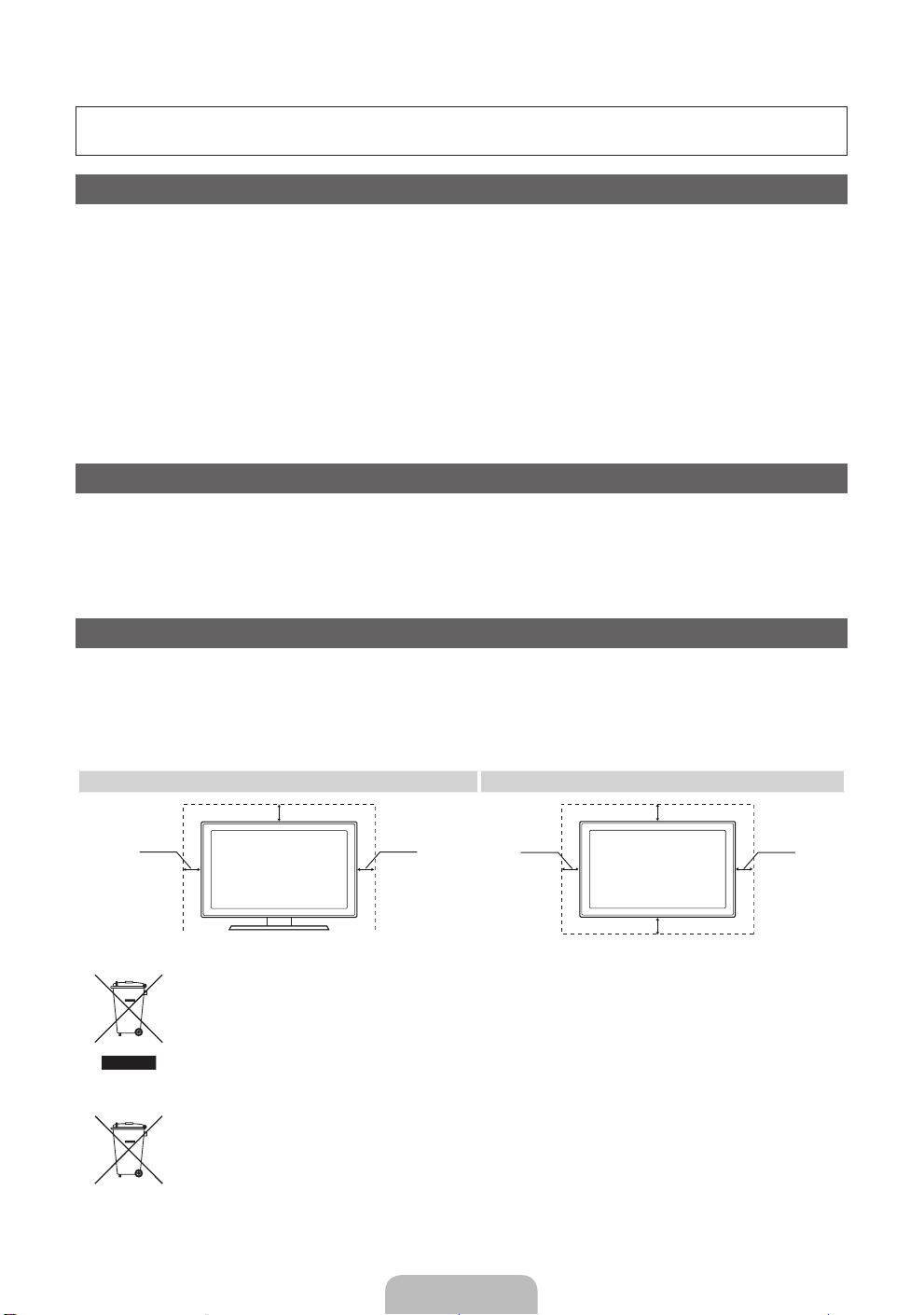
For more information on how to use e-Manual (p. 14)
Figures and illustrations in this User Manual are provided for reference only and may differ from actual product
appearance. Product design and specifications may be changed without notice.
Digital TV notice
1. Functionalities related to Digital TV (DVB) are only available in countries/areas where DVB-T (MPEG2 and MPEG4 AVC) digital terrestrial signals are
broadcasted or where you are able to access to a compatible DVB-C (MPEG2 and MPEG4 AAC) cable-TV service. Please check with your local
dealer the possibility to receive DVB-T or DVB-C signal.
2. DVB-T is the DVB European consortium standard for the broadcast transmission of digital terrestrial television and DVB-C is that for the broadcast
transmission of digital TV over cable. However, some differentiated features like EPG (Electric Programme Guide), VOD (Video On Demand) and so
on, are not included in this specification. So, they cannot be workable at this moment.
3. Although this TV set meets the latest DVB-T and DVB-C standards, as of [August, 2008], the compatibility with future DVB-T digital terrestrial and
DVB-C digital cable broadcasts cannot be guaranteed.
4. Depending on the countries/areas where this TV set is used some cable-TV providers may charge an additional fee for such a service and you may
be required to agree to terms and conditions of their business.
5. Some Digital TV functions might be unavailable in some countries or regions and DVB-C might not work correctly with some cable service providers.
6. For more information, please contact your local Samsung customer care centre.
The reception quality of TV may be affected due to differences in broadcasting method between the countries. Please check the TV
✎
performance in the local SAMSUNG Authorized Dealer, or the Samsung Call Centre whether it can be improved by reconfiguring TV setting or
not.
Still image warning
Avoid displaying still images (like jpeg picture files) or still image element (like TV programme logo, panorama or 4:3 image format, stock or news bar at
screen bottom etc.) on the screen. Constant displaying of still picture can cause ghosting of LED screen, which will affect image quality. To reduce risk of
this effect, please follow below recommendations:
• Avoid displaying the same TV channel for long periods.
• Always try do display any image on full screen, use TV set picture format menu for best possible match.
• Reduce brightness and contrast values to minimum required to achieve desired picture quality, exceeded values may speed up the burnout process.
• Frequently use all TV features designed to reduce image retention and screen burnout, refer to e-Manual for details.
Securing the Installation Space
Keep the required distances between the product and other objects (e.g. walls) to ensure proper ventilation.
Failing to do so may result in fire or a problem with the product due to an increase in the internal temperature of the product.
When using a stand or wall-mount, use parts provided by Samsung Electronics only.
✎
• If you use parts provided by another manufacturer, it may result in a problem with the product or an injury due to the product falling.
The appearance may differ depending on the product.
✎
• Be careful when you contact the TV because some parts can be somewhat hot.
Installation with a stand. Installation with a wall-mount.
10 cm
10 cm10 cm
Correct Disposal of This Product (Waste Electrical & Electronic Equipment)
(Applicable in the European Union and other European countries with separate collection systems)
This marking on the product, accessories or literature indicates that the product and its electronic accessories (e.g. charger,
headset, USB cable) should not be disposed of with other household waste at the end of their working life. To prevent possible
harm to the environment or human health from uncontrolled waste disposal, please separate these items from other types of waste
and recycle them responsibly to promote the sustainable reuse of material resources. Household users should contact either the
retailer where they purchased this product, or their local government office, for details of where and how they can take these items
for environmentally safe recycling. Business users should contact their supplier and check the terms and conditions of the purchase
contract. This product and its electronic accessories should not be mixed with other commercial wastes for disposal.
Correct disposal of batteries in this product
(Applicable in the European Union and other European countries with separate battery return systems)
This marking on the battery, manual or packaging indicates that the batteries in this product should not be disposed of with other
household waste at the end of their working life. Where marked, the chemical symbols Hg, Cd or Pb indicate that the battery
contains mercury, cadmium or lead above the reference levels in EC Directive 2006/66. If batteries are not properly disposed of,
these substances can cause harm to human health or the environment. To protect natural resources and to promote material
reuse, please separate batteries from other types of waste and recycle them through your local, free battery return system.
10 cm
10 cm
10 cm
10 cm
English - 2
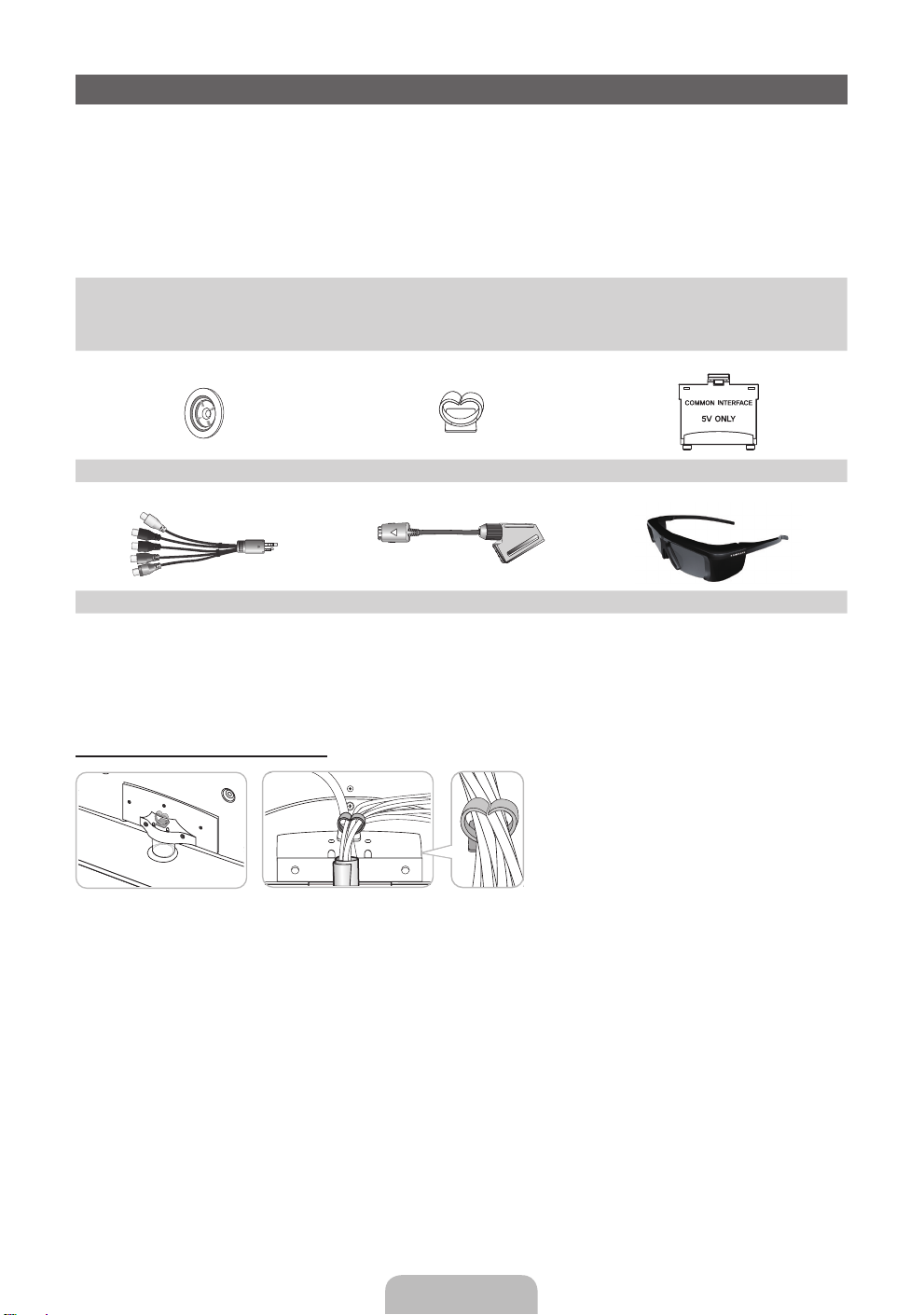
Accessories
✎
Please make sure the following items are included with your TV. If any items are missing, contact your
dealer.
✎
The items’ colours and shapes may vary depending on the models.
✎
Cables not included in the package contents can be purchased separately.
✎
Check that there is no accessory hidden behind packing materials when you open the box.
CAUTION: INSERT SECURELY LEST SHOULD BE DETACHED IN SET
[
Remote Control & Batteries (AAA x 2)
•
Owner’s Instructions
•
Holder Ring (4ea) Holder-Wire Stand CI Card Adapter
AV / Component Adapter Scart Adapter Samsung 3D Active Glasses
An administration fee may be charged if either
– (a) an engineer is called out at your request and there is no defect in the product
(i.e. where you have failed to read this user manual)
– (b) you bring the unit to a repair centre and there is no defect in the product
(i.e. where you have failed to read this user manual).
• The amount of such administration charge will be advised to you before any work or home visit is carried out.
Assembling the Holder-Wire stand
Warranty Card (Not available in some locations) / Safety Guide
•
Cleaning-Cloth
•
Power cord
•
English - 3

Viewing the Control Panel
✎
The product colour and shape may vary depending on the model.
✎
There are control buttons in rear of TV. When you touch the button, control icons appears.
✎
Any object (an electric wire, etc.) near the control panel may cause unintended activation of the OSD.
✎
Press the POWER button a little longer when you turn off the TV.
TV Rear
Remote control sensor Aim the remote control towards this spot on the TV.
Power Indicator Blinks and turns off when the power is on and lights up in standby mode.
E
(Source)
m
(Menu)
o (Volume)
k
(Channel)
P
(Power)
Toggles between all the available input sources. In the on-screen menu, use
E
this button as you would use the ENTER
Displays an on-screen menu, the OSD (on screen display) of your TV’s
features.
Adjusts the volume. In the OSD, use the
◄ and ► buttons on the remote control.
Changes the channels. In the OSD, use the
use the ▲ and ▼ buttons on the remote control.
Turns the TV on or off.
button on the remote control.
buttons as you would use the
<>
buttons as you would
Standby mode
Do not leave your TV in standby mode for long periods of time (when you are away on a holiday, for example).
A small amount of electric power is still consumed even when the power button is turned off. It is best to unplug
the power cord.
English - 4
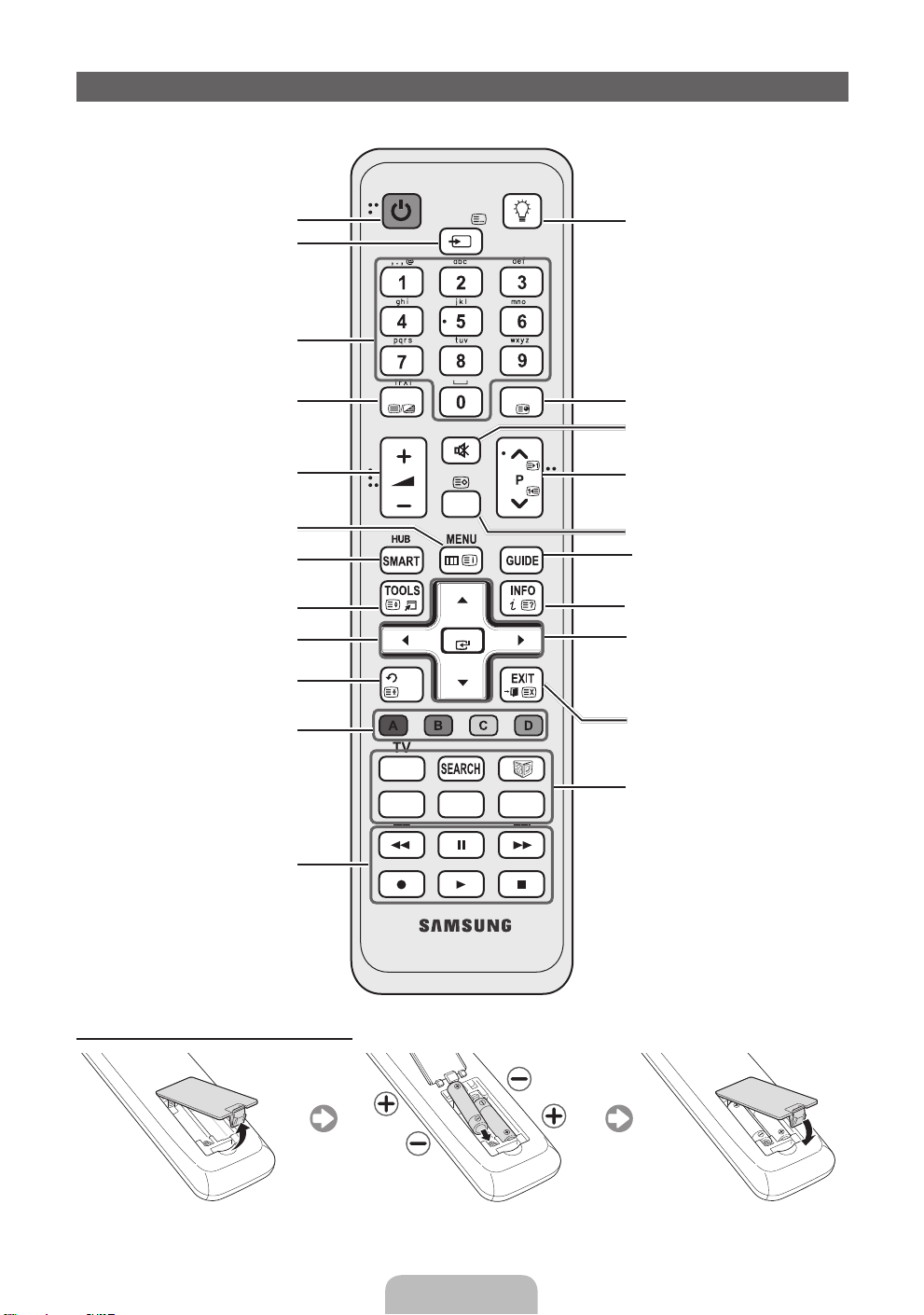
Viewing the Remote Control
✎
This is a special remote control for the visually impaired persons and has Braille points on the Power,
Channel and Volume buttons.
Turns the TV on and off.
Displays and selects the available video
sources.
Have direct access to channels.
Alternately select Teletext ON, Double,
Mix or OFF.
Adjusts the volume.
Opens the OSD.
Link to various application services.
Quickly select frequently used functions.
Selects the on-screen menu items and
changes the values seen on the menu.
Returns to the previous menu.
These buttons are for the Channel
Manager, SMART HUB menu, etc.
Use these buttons in a specific feature.
For details, refer to e-Manual.
POWER
SOURCE
TTX/MIX
CH LIST
RETURN
BACK
TV
SOCIAL
E-MANUAL
MUTE
OK
D
ON/OFF
PRE-CH
AD/SUBT.
Turns the remote control light on or off.
When on, the buttons become illuminated
for a moment when pressed.
(Using the remote control with this button
set to On will reduce the battery usage
time.)
Returns to the previous channel.
Cuts off the sound temporarily.
Changes channels.
Displays channel lists on the screen.
Displays the EPG (Electronic Programme
Guide).
Displays information on the TV screen.
u/d/l/r
menu item.
ENTERE: Selects the menu and
changes the corresponding item value.
Exits the on-screen menu.
SOCIAL TV: Displays the Social TV
screen.
SEARCH: Support to recommendation
search word and search function.
W: Sets the video, which provided with
3D signal.
E-MANUAL: Displays the e-Manual.
D: Use this button when using data
broadcast service.
AD/SUBT.: Turns the audio description
on and off. This is not available in some
locations. / Displays digital subtitles.
: Move the cursor on-screen
Installing batteries (Battery size: AAA)
English - 5
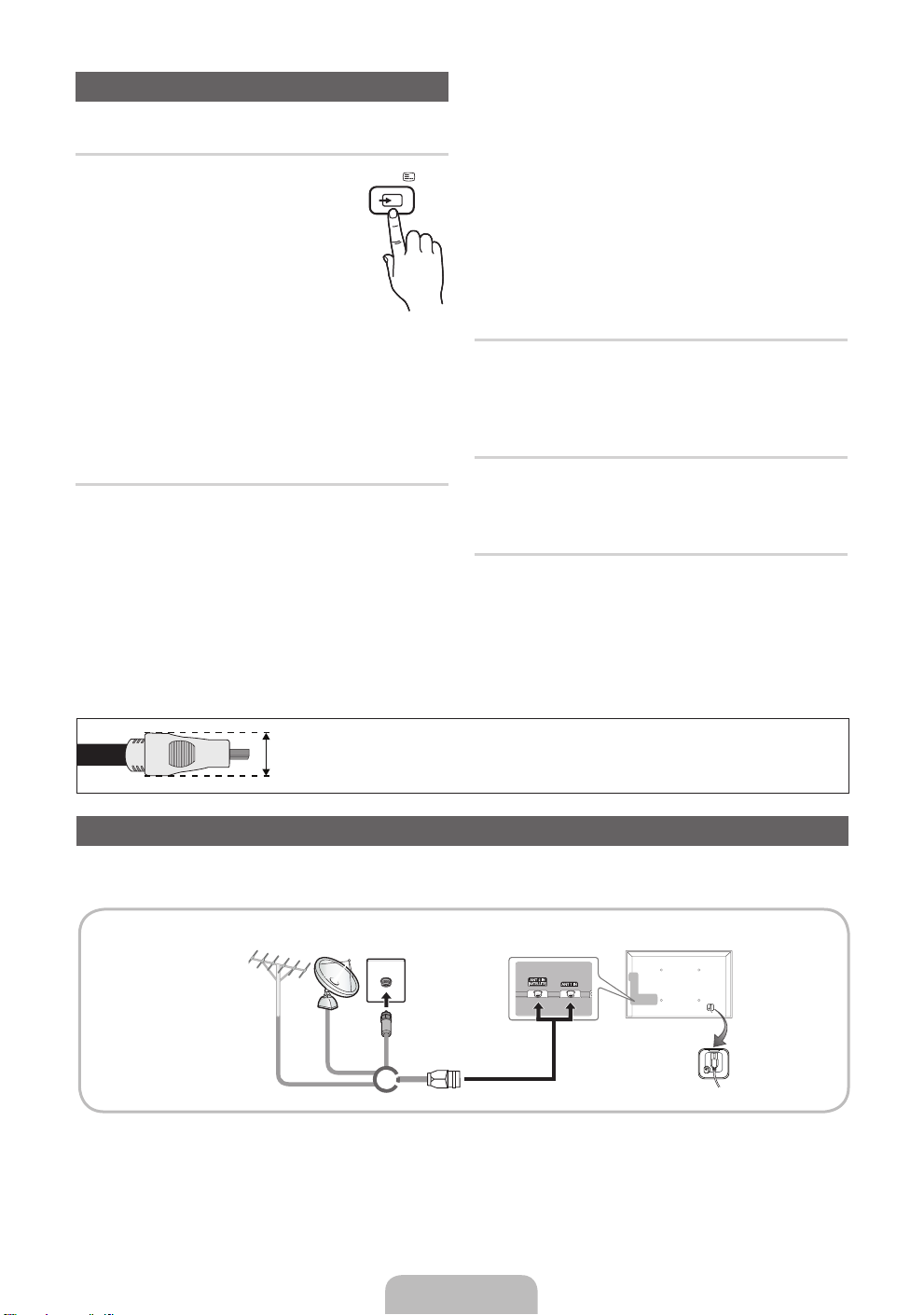
Changing the Input Source
Source
Use to select TV or an external input
sources such as a DVD / Blu-ray player
/ cable box / STB satellite receiver.
■ TV / Ext. / PC / AV / Component
/ HDMI1/DVI / HDMI2 / HDMI3 /
HDMI4 / USB / AllShare
✎
In the Source, connected
inputs will be highlighted.
✎
Ext. and PC always stay activated.
✎
If the connected external devices are not
highlighted, press the red button. The TV will
search for connected devices.
SOURCE
Edit Name
In the Source, press the TOOLS button, and then you
can set an external input sources name you want.
■ VCR / DVD / Cable STB / Satellite STB / PVR
STB / AV Receiver / Game / Camcorder / PC
/ DVI PC / DVI Devices / TV / IPTV / Blu-ray
/ HD DVD / DMA: Name the device connected
to the input jacks to make your input source
selection easier.
✎
When connecting a PC to the HDMI IN 1(DVI)
port with HDMI cable, you should set the TV
to PC mode under Edit Name.
✎
When connecting a PC to the HDMI IN 1(DVI)
port with HDMI to DVI cable, you should set
the TV to DVI PC mode under Edit Name.
✎
When connecting an AV devices to the HDMI
IN 1(DVI) port with HDMI to DVI cable, you
should set the TV to DVI Devices mode
under Edit Name.
Edit Favourites
In the Source, press the TOOLS button to select Edit
Favourites. You can set an external input source to
Favorites.
Information
You can see detailed information about the selected
external device.
Refresh
In the Source, If the external devices are not
displayed, press the TOOLS button to select Refresh.
Search for connected devices.
✎
For best cable connection to this product, be sure to use cables with a maximum thickness as below:
Maximum thickness - 0.55 inches (14mm)
•
Connecting to an Antenna
When the TV is initially powered on, basic settings proceed automatically.
✎
Preset: Connecting the mains and antenna.
VHF/UHF Antenna Cable
Satellite
or
English - 6

Plug & Play (Initial Setup)
When the TV is initially powered on, a sequence of on-screen prompts will assist in configuring basic settings.
Press the POWERP button. Plug & Play is available only when the Input source is set to TV.
✎
Before turning on the TV, make sure the antenna cable is connected (p. 6).
Selecting the OSD
1
Language
Setting up the Network
2
Software upgrade When network connection settings are complete, Software Upgrade is available.
3
Selecting the usage
4
mode
Setting the Clock
5
Mode
Selecting search
6
options for auto tuning
Enjoy your TV. If you want to watch a broadcast program, select Close. If you want to enjoy the
7
Press the ▲ or ▼ button, then press the ENTER
Select the desired OSD (On Screen Display) language.
Set up your network connection. Press the ENTER
not know your network set up information or want to set to it later, select Skip.
We suggest you skip network connection setup now and refer to “Network
menu” in the e-Manual for set up requirements and instructions, and the
Network Connection section of this manual (Page 13).
You can set up the network connection later using the Network menu.
Select Next to upgrade TV software. Your TV will automatically upgrade, if your
TV need a software upgrade. If you want to upgrade later, select the Skip. For
more information, refer to “Software Upgrade” (Preference → Support) in the
e-Manual.
✎
This may take some time, depending on network status.
Press the ▲ or ▼ button to select Home Use, and then press the ENTER
button twice.
Select the Home Use mode. Store Demo mode is for retail environments.
Press the ▲ or ▼ button to select Auto or Manual, and then press ENTER
twice.
✎
If you selected Manual, you’ll go to the Date and Time screen. Select Date
or Time, and then press ENTERE. Then, use the number buttons or the
▲ or ▼ button to set the date or time. Use the ◄ or ► button to move
between entry fields. When done setting the Date and Time, select Next,
and then press ENTERE.
Press the ▲ or ▼ button, then press the ENTER
source to memorise. When setting the antenna source to Cable, a step appears
allowing you to assign numerical values (channel frequencies) to the channels.
For more information, refer to Channel → Auto Tuning.
✎
When Aerial or Cable is selected first: After all Aerial or Cable channels are
stored, the step for storing Satellite channels is displayed.
✎
When Satellite is selected first: After all Satellite channels are stored, the
step for storing Aerial or Cable channels is displayed.
✎
Press the ENTERE button at any time to interrupt the memorisation
process.
Smart Hub, select the Smart Hub. The Smart Hub will start. For more detailed
information, refer to “Smart Hub” in the e-Manual.
E
button.
E
button to start. If you do
E
button. Select the channel
E
E
If You Want to Reset This Feature...
Select System - Plug & Play (Initial Setup). Enter your 4 digit PIN number. The default PIN number is “0-0-0-0.”
If you want to change the PIN number, use the Change PIN function.
You should do Plug & Play (MENU → System) again at home although you did in shop.
✎
If you forget the PIN code, press the remote control buttons in the following sequence in Standby mode,
which resets the PIN to “0-0-0-0”: POWER (off) → MUTE → 8 → 2 → 4 → POWER (on)
English - 7

Connecting to an AV devices
Available devices: DVD, Blu-ray player, HD cable box, HD STB (Set-Top-Box) satellite
¦
receiver, VCR
HDMI connection
HDMI OUT
HDMI to DVI connection
DVI OUT
AUDIO OUT
R-AUDIO-L
Using an HDMI or an HDMI to DVI cable (up to 1080p)
✎
HDMI IN 1(DVI), 2(ARC), 3, 4 / PC/DVI AUDIO IN
For better picture and audio quality, connect to a digital device using an HDMI cable.
x
An HDMI cable supports digital video and audio signals, and does not require an audio cable.
x
– To connect the TV to a digital device that does not support HDMI output, use an HDMI/DVI and
audio cables.
The picture may not display normally (if at all) or the audio may not work if an external device that
x
uses an older version of HDMI mode is connected to the TV. If such a problem occurs, ask the
manufacturer of the external device about the HDMI version and, if out of date, request an upgrade.
Be sure to use an HDMI cable with a thickness of 14 mm or less.
x
Be sure to purchase a certified HDMI cable. Otherwise, the picture may not display or a connection
x
error may occur.
A basic high-speed HDMI cable or one with ethernet is recommended. This product does not support
x
the ethernet function via HDMI.
This product supports the 3D and ARC (Audio Return Channel) functions via an HDMI cable. Note
x
that the ARC function is supported by the HDMI IN 2(ARC) port only.
The ARC function allows digital audio to output via the HDMI IN 2(ARC) port. It can be enabled only
x
when the TV is connected with an audio receiver that supports the ARC function.
English - 8

Component connection
COMPONENT OUT
PRPBY
AUDIO OUT
R-AUDIO-L
AV connection
VIDEO OUT
AUDIO OUT
R-AUDIO-L
SCART connection
EXT
G
B
R
R
W
Y
RW
G
B
R
R
W
Y
R W
Using a Component (up to 1080p) or an Audio/Video (480i only) and a Scart Cable
✎
In Ext. mode, DTV Out supports MPEG SD Video and Audio only.
✎
When connecting to AV IN, the colour of the AV IN [VIDEO] jack (green) will not match the video cable
(yellow).
✎
To obtain the best picture quality, the Component connection is recommended over the A/V
connection.
English - 9
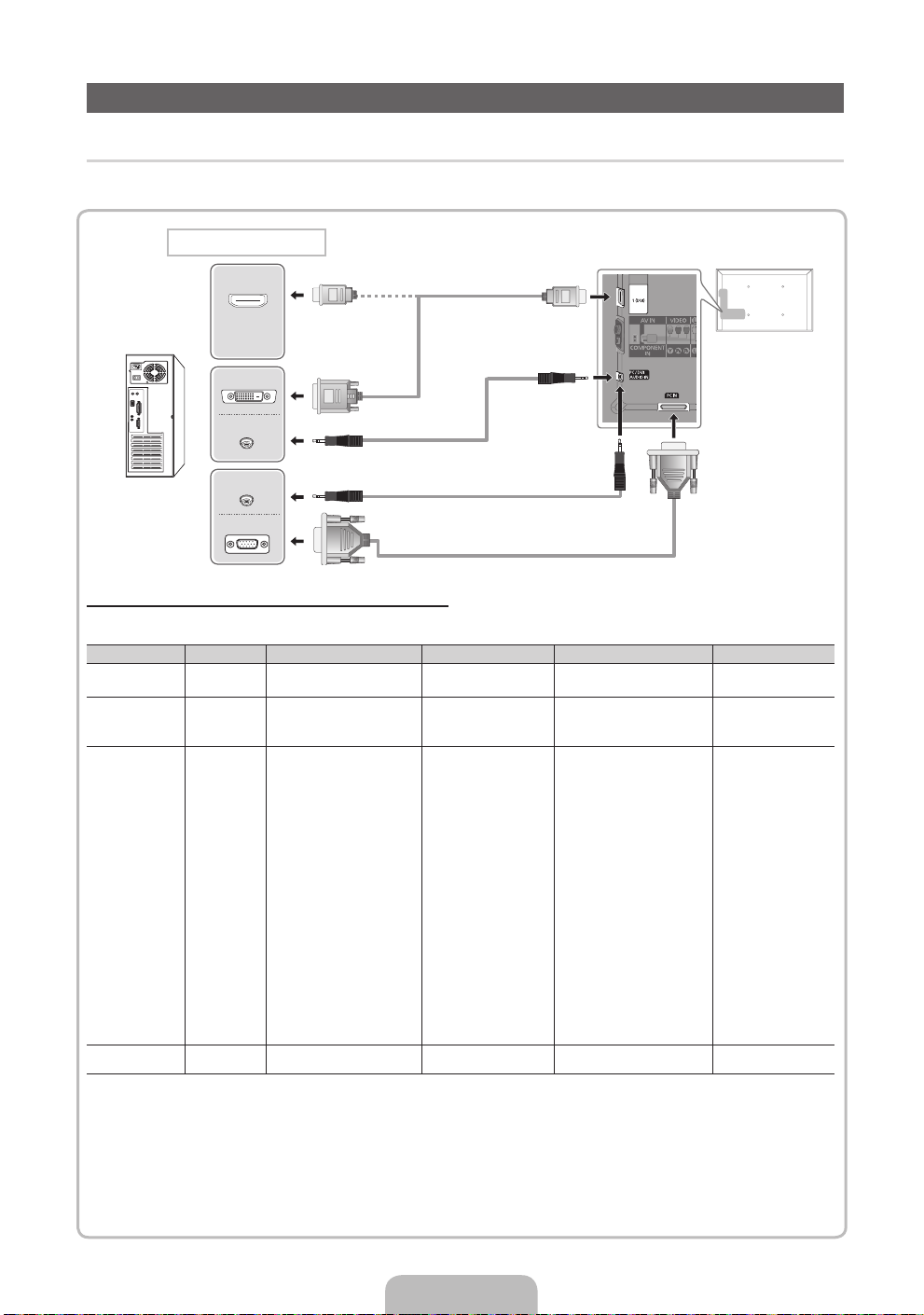
Connecting to a PC and Audio device
¦ Using an HDMI cable or an HDMI to DVI cable or a D-sub cable
✎
Connecting through the HDMI cable may not be supported depending on the PC.
PC connection
HDMI OUT
DVI OUT
AUDIO OUT
AUDIO OUT
PC OUT
Display Modes (D-Sub and an HDMI to DVI Input)
Optimal resolution is 1920 X 1080 @ 60 Hz.
Mode Resolution Horizontal Frequency (KHz) Vertical Frequency (Hz) Pixel Clock Frequency (MHz) Sync Polarity (H / V)
IBM
MAC
VESA DMT
VESA DMT /
DTV CEA
640 x 350
720 x 400
640 x 480
832 x 624
1152 x 870
640 x 480
640 x 480
640 x 480
800 x 600
800 x 600
800 x 600
1024 x 768
1024 x 768
1024 x 768
1152 x 864
1280 x 1024
1280 x 1024
1280 x 800
1280 x 800
1280 x 960
1360 x 768
1440 x 900
1440 x 900
1680 x 1050
1920 x 1080p 67.500 60.000 148.500 +/+
31.469
31.469
35.000
49.726
68.681
31.469
37.861
37.500
37.879
48.077
46.875
48.363
56.476
60.023
67.500
63.981
79.976
49.702
62.795
60.000
47.712
55.935
70.635
65.290
70.086
70.087
66.667
74.551
75.062
59.940
72.809
75.000
60.317
72.188
75.000
60.004
70.069
75.029
75.000
60.020
75.025
59.810
74.934
60.000
60.015
59.887
74.984
59.954
25.175
28.322
30.240
57.284
100.000
25.175
31.500
31.500
40.000
50.000
49.500
65.000
75.000
78.750
108.000
108.000
135.000
83.500
106.500
108.000
85.500
106.500
136.750
146.250
+/-
-/+
-/-
-/-
-/-
-/-
-/-
-/+/+
+/+
+/+
-/-
-/+/+
+/+
+/+
+/+
-/+
-/+
+/+
+/+
-/+
-/+
-/+
✎
NOTE
For HDMI/DVI cable connection, you must use the HDMI IN 1(DVI) jack.
x
The interlace mode is not supported.
x
The set might operate abnormally if a non-standard video format is selected.
x
Separate and Composite modes are supported. SOG(Sync On Green) is not supported.
x
English - 10
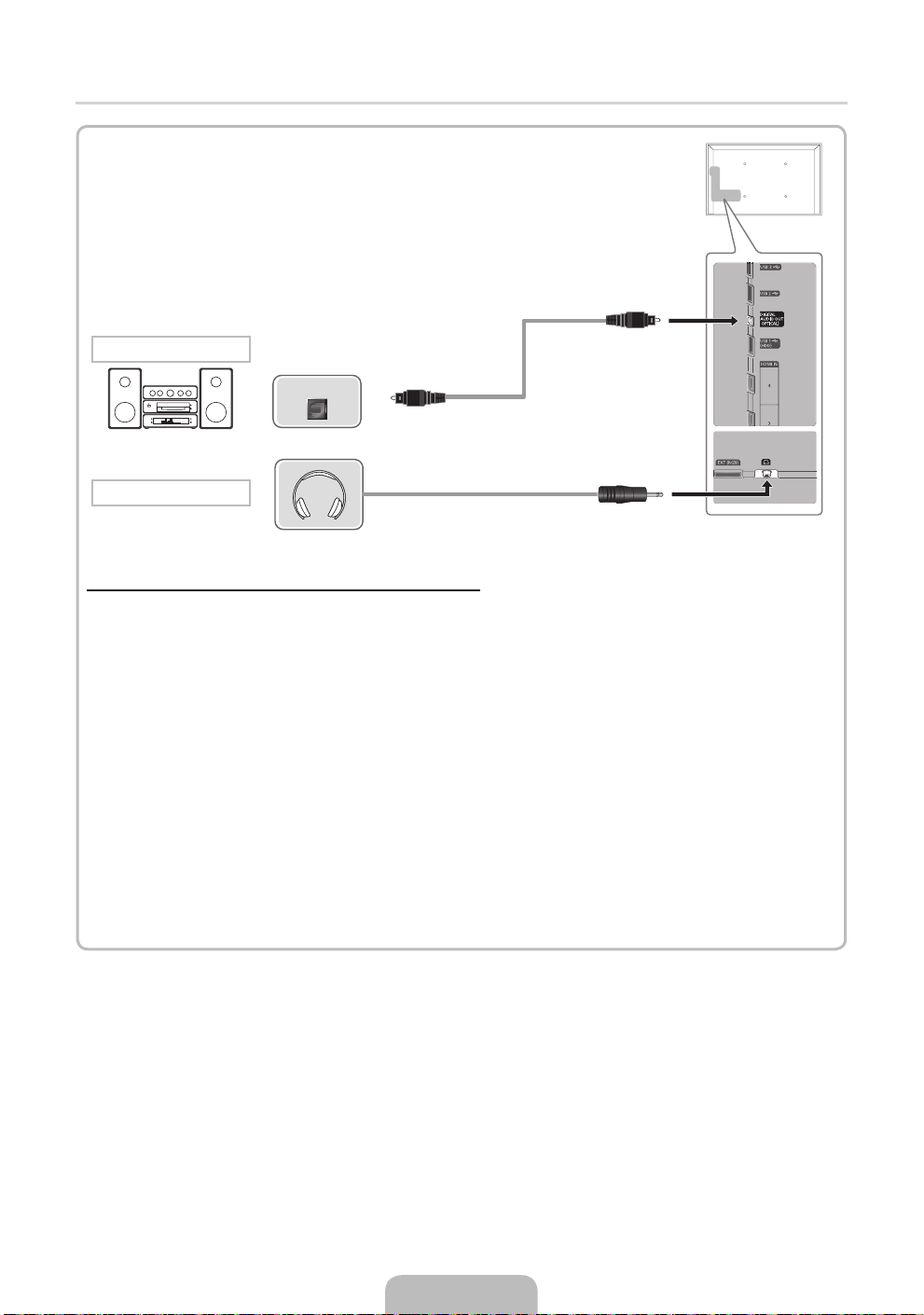
¦ Available devices: digital audio system, amplifier, home theatre
Audio connection
OPTICAL
Headphones connection
Using an Optical (Digital) or a Headphone Connection
✎
DIGITAL AUDIO OUT (OPTICAL)
When a digital audio system is connected to the DIGITAL AUDIO OUT (OPTICAL) jack, decrease the
x
volume of both the TV and the system.
5.1 CH (channel) audio is available when the TV is connected to an external device supporting 5.1 CH.
x
When the receiver (home theatre) is set to on, you can hear sound output from the TV’s optical jack.
x
When the TV is receiving a DTV signal, the TV will send 5.1 CH sound to the home theatre receiver.
When the source is a digital component such as a DVD / Blu-ray player / cable box / STB (Set-TopBox) satellite receiver and is connected to the TV via HDMI, only 2 CH audio will be heard from the
home theatre receiver. If you want to hear 5.1 CH audio, connect the digital audio out jack from your
DVD / Blu-ray player / cable box / STB satellite receiver directly to an amplifier or home theatre.
✎
Headphones H: You can connect your headphones to the headphones output on your set. While the
headphones are connected, the sound from the built-in speakers will be disabled.
Sound function may be restricted when connecting headphones to the TV.
x
Headphone volume and TV volume are adjusted separately.
x
English - 11
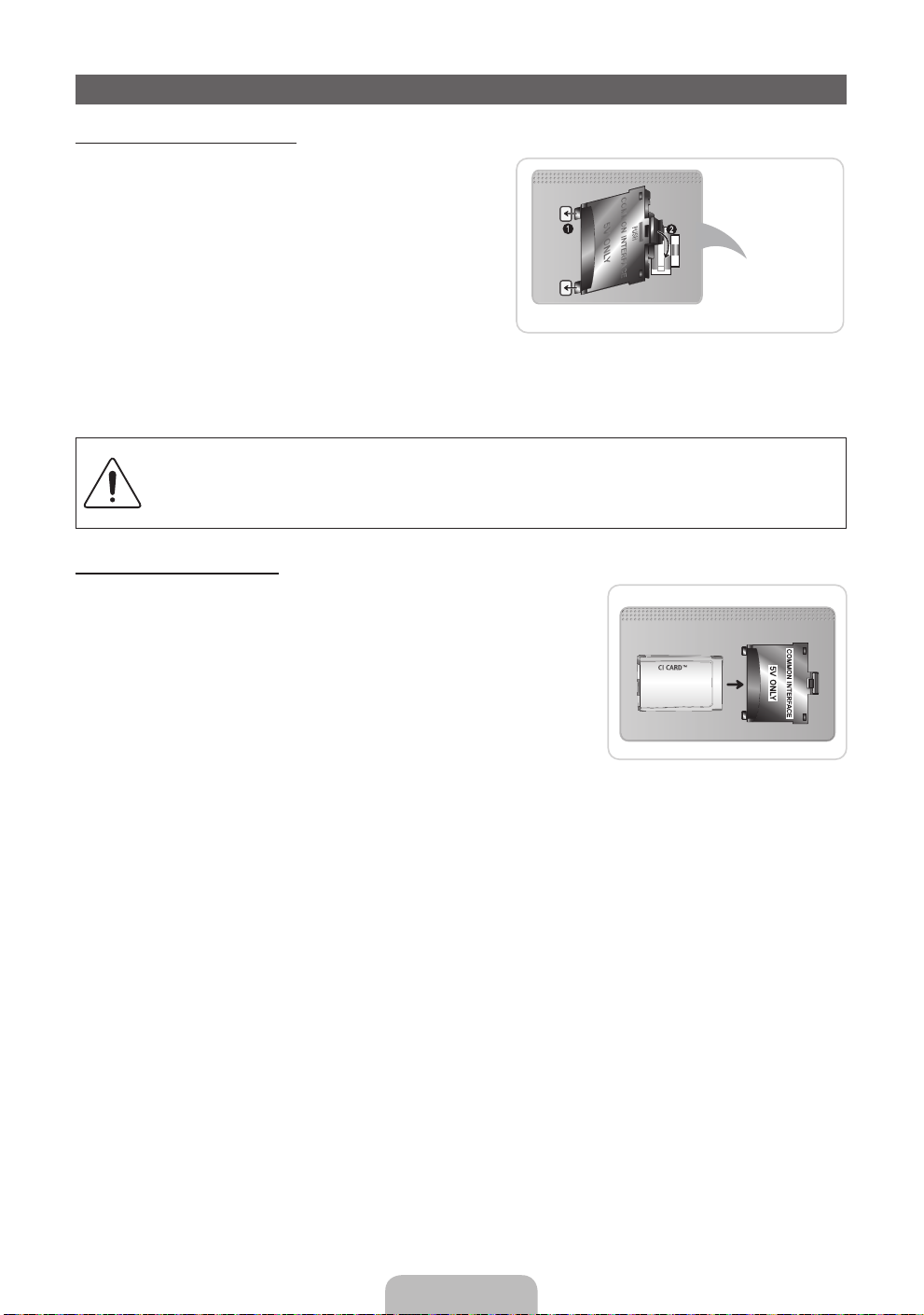
Connecting to a COMMON INTERFACE slot
Attaching the CI Card Adapter
Attach the adapter as shown below.
To connect the CI CARD Adapter, follow these steps.
✎
We recommend attaching the adapter before
installing the wall mount, or inserting the “CI or CI+
CARD.”
1. Insert the CI CARD Adapter into the two holes on the
product 1.
✎
Please find a two holes on the rear of the TV. A
two holes is beside the COMMON INTERFACE
port.
2. Connect the CI CARD Adapter into the COMMON INTERFACE port on the product 2.
3. Insert the “CI or CI+ CARD”.
We recommand that you insert the CI card before you mount the TV on a wall.
It may be difficult to insert after the mounting.
Insert the card after attaching the CI CARD Adapter, on TV.
It is difficult to attach the module if you insert the card before attaching.
Using the “CI or CI+ CARD”
To watch paid channels, the “CI or CI+ CARD” must be inserted.
If you don’t insert the “CI or CI+ CARD,” some channels will display
•
the message “Scrambled Signal”.
The pairing information containing a telephone number, the “CI or CI+
•
CARD” ID the Host ID and other information will be displayed in about
2~3 minutes. If an error message is displayed, please contact your
service provider.
When the configuration of channel information has finished, the
•
message “Updating Completed” is displayed, indicating the channel
list is updated.
✎
NOTE
You must obtain a “CI or CI+ CARD” from a local cable service provider.
x
When removing the “CI or CI+ CARD”, carefully pull it out with your hands since dropping the “CI or CI+
x
CARD” may cause damage to it.
Insert the “CI or CI+ CARD” in the direction marked on the card.
x
The location of the COMMON INTERFACE slot may be different depending on the model.
x
“CI or CI+ CARD” is not supported in some countries and regions; check with your authorized dealer.
x
If you have any problems, please contact a service provider.
x
Insert the “CI or CI+ CARD” that supports the current antenna settings. The screen will be distorted or
x
will not be seen.
TV Rear
English - 12

Network Connection
You can connect your TV to your LAN through a standard wireless router or modem. You can use a wireless
network to use the Samsung Wireless LAN Adapter where is built-in the TV.
Network Connection - Wireless
You can connect your TV to your LAN through a standard wireless router or modem.
The LAN Port on
the Wall
Wireless IP sharer
(router having DHCP server)
LAN Cable
TV
Samsung’s Wireless LAN adapter supports the IEEE 802.11a/b/g and n communication protocols. Samsung
recommends using IEEE 802.11n. When you play the video over a IEEE 802.11b/g connection, the video may
not play smoothly.
Most wireless network systems incorporate a security system that requires devices that access the network
through an access point or AP (typically a wireless IP Sharer) to transmit an encrypted security code called an
access key.
If Pure High-throughput (Greenfield) 802.11n mode is selected and the Encryption type is set to WEP, TKIP or
TKIP AES (WPS2Mixed) for your AP, Samsung TVs will not support a connection in compliance with new Wi-Fi
certification specifications.
Network Connection - Wired
There are two main ways to connect your TV to your network using cable, depending on your network setup.
They are illustrated below:
The Modem Port on the Wall
External Modem
(ADSL / VDSL / Cable TV)
TV Rear Panel
Modem Cable
The LAN Port on the Wall
LAN Cable
✎
It is not supported when the network speed is under 10 Mbps.
English - 13
LAN Cable
TV Rear Panel

How to view the e-Manual
E-MANUAL
You can read the introduction and instructions about the TV features stored
in your TV.
MENUm → Support → e-Manual → ENTER
O
✎
If you want to return to e-Manual, press E-MANUAL button on remote.
✎
You can’t use the Try Now function, if the menu is not activated.
Screen Display
TV Screen: Displays the current input
Help: Displays the e-Manual Guide
or Product guide. Press ENTER
Using the Help
Display the e-Manual Guide & the Product Guide by pressing Help.
source screen.
E
button.
Basic Features
Changing the Preset Picture Mode
Adjusting Picture Settings
Changing the Picture Size
Changing the Picture Options
Setting up the TV with Your PC
E
Change the category. Press
button to select category you want.
Displays the sub-menu list. Press
ENTER
menu you want.
IndexHelp
Index: Displays index screen.
X: Exit the e-Manual.
E
button to select sub-
l
or r
Changing the Preset Picture Mode
You can read the introduction and instructions about
the TV features stored in your TV.
m
→ Support → e-Manual → ENTER
O MENU
Basic Features
Changing the Preset Picture Mode
E
Adjusting Picture Settings
Changing the Picture Size
Changing the Picture Options
Setting up the TV with Your PC
IndexHelp
Return
<e-Manual Guide>
The e-Manual guide appears as above.
The product guide appears as above.
How to toggle between the e-Manual and the corresponding menu(s).
Basic Features > Changing the Preset Picture Mode (5/10)
Changing the Preset Picture Mode
■
Picture Mode t
Select your preferred picture type.
N When an input source is set to PC, the Picture Mode is only available
theStandard and Entertain.
• Dynamic: Suitable for a bright room.
• Standard: Suitable for a normal environment.
for LED TV
for PDP TV
/ Relax
• Natural
• Movie: Suitable for watching movies in a dark room.
• Entertain: Suitable for watching movies and games.
Help Try Now Home Zoom Index
✎
This function is not enabled in some menus.
: Suitable for reducing eye strain.
Try Now
E-MANUAL
Sync media from multiple devices with AllShare
AllShare™ syncs your digital devices so you can
enjoy music, movies and photos from your PC,
camera and mobile devices, on your larger TV
screen. Connects you to multiple PCs, as well.
<Product Guide>
Picture
Picture Mode Standard
Backlight 14
Contrast 100
Brightness 45
Sharpness 50
Colour 50
Tint (G/R) G 50 R 50
Return
English - 14
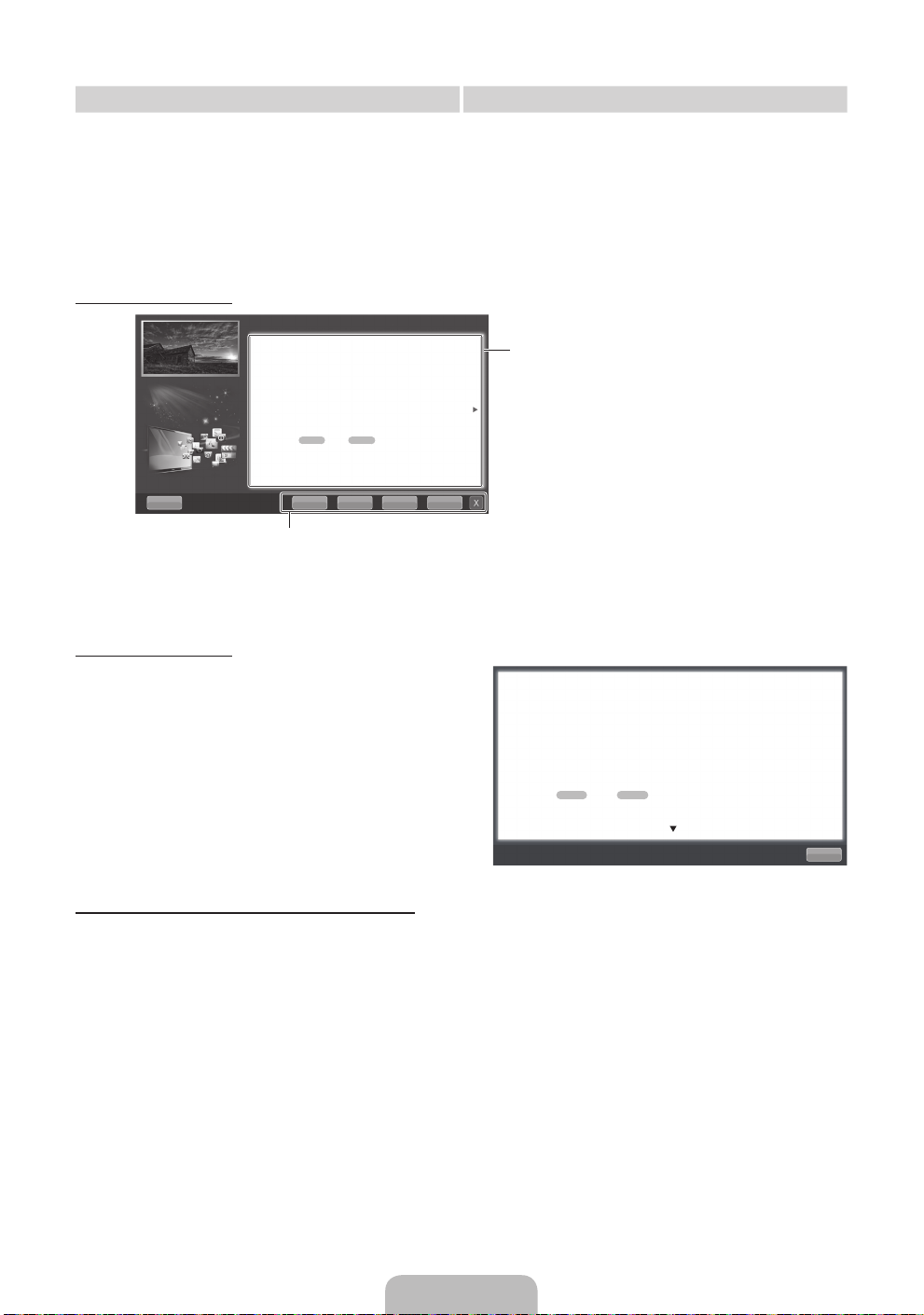
Method 1 Method 2
1. During watching the e-Manual, move the cursor
to select Try Now, when you want to execute the
corresponding menu(s).
2. To return to the e-Manual screen, press the
E-MANUAL button.
Viewing the Contents
Basic Features > Changing the Preset Picture Mode (5/10)
Changing the Preset Picture Mode
O MENUm → Picture → Picture Mode → ENTER
■
Picture Mode t
Select your preferred picture type.
N When an input source is set to PC, the Picture Mode is only available
the Standard and Entertain.
• Dynamic: Suitable for a bright room.
• Standard: Suitable for a normal environment.
for LED TV
for PDP TV
• Natural
• Movie: Suitable for watching movies in a dark room.
• Entertain: Suitable for watching movies and games.
Help Try Now Home Zoom Index
/ Relax
Try Now: Displays the corresponding menu(s).
Home: Moves to the e-Manual home screen.
Zoom: Magnifies a screen.
Index: Displays index screen.
E
: Suitable for reducing eye strain.
E
1. Press the ENTER
button when selecting
Contents Area. The “Are you sure?” is displayed.
Select Yes and then press the ENTERE
button. The OSD window will be displayed.
2. To return to the e-Manual screen, press the
E-MANUAL button.
Contents Area: You can view the corresponding
contents, if you selected a sub-menu. To move
previous or next page, press the l or r button.
Viewing the Contents
When you view the e-Manual instruction, select the
Zoom to magnify the screen. You can scroll through
the magnified screen by using the
✎
To return to the previous screen, press the RETURN
button.
u
or d buttons.
How to search a keyword by using index page
✎
This function may not supported depending on the language.
1. If you want to search a keyword, select Index.
2. Press the
3. Press the
l
or r button to select a character order you want, and then press the ENTERE button.
u
or d button to select a keyword you want to see, and then press the ENTERE button.
4. You can view the corresponding e-Manual instruction screen.
✎
To close the Index screen, press the Close button.
Changing the Preset Picture Mode
O MENUm → Picture → Picture Mode → ENTER
■
Picture Mode t
Select your preferred picture type.
N When an input source is set to PC, the Picture Mode is only available the Standard
and Entertain.
• Dynamic: Suitable for a bright room.
• Standard: Suitable for a normal environment.
for LED TV
• Natural
• Movie: Suitable for watching movies in a dark room.
• Entertain: Suitable for watching movies and games.
/ Relax
for PDP TV
E
: Suitable for reducing eye strain.
Return
English - 15

Installing the Wall Mount
Installing the Wall Mount Kit
The wall mount kit (sold separately) allows you to mount the TV on the wall.
For detailed information on installing the wall mount, see the instructions provided with the wall mount. Contact a
technician for assistance when installing the wall mount bracket.
Samsung Electronics is not responsible for any damage to the product or injury to yourself or others if you elect
to install the TV on your own.
Preparing before installing Wall-Mount
Case A. Installing the SAMSUNG Wall-Mount Case B. Installing another company’s Wall-Mount
1
To install a wall-mount, use the Holder-Ring 1.
1
English - 16

Wall Mount Kit Specifications (VESA)
Install your wall mount on a solid wall perpendicular to the floor. When attaching to other building materials,
please contact your nearest dealer. If installed on a ceiling or slanted wall, it may fall and result in severe personal
injury.
✎
NOTE
Standard dimensions for wall mount kits are shown in the table below.
x
When purchasing our wall mount kit, a detailed installation manual and all parts necessary for assembly
x
are provided.
Do not use screws that do not comply with the VESA standard screw specifications.
x
Do not use screws that are longer than the standard dimension or do not comply with the VESA standard
x
screw specifications. Screws that are too long may cause damage to the inside of the TV set.
For wall mounts that do not comply with the VESA standard screw specifications, the length of the
x
screws may differ depending on the wall mount specifications.
Do not fasten the screws that are too strongly; this may damage the product or cause the product to fall,
x
leading to personal injury. Samsung is not liable for these kinds of accidents.
Samsung is not liable for product damage or personal injury when a non-VESA or non-specified wall
x
mount is used or the consumer fails to follow the product installation instructions.
Our 55” model do not comply with VESA Specifications. Therefore, you should use our dedicated wall
x
mount kit for this model.
Do not mount the TV at more than a 15 degree tilt.
x
Product Family inches VESA Spec. (A * B) Standard Screw Quantity
LED-TV
19~22 75 X 75
23~27 200 X 100
32~40 200 X 200
60~65 600 X 400
M4
4
M846~55 400 X 400
Do not install your Wall Mount Kit while your TV is turned on. It may result in personal injury
due to electric shock.
English - 17
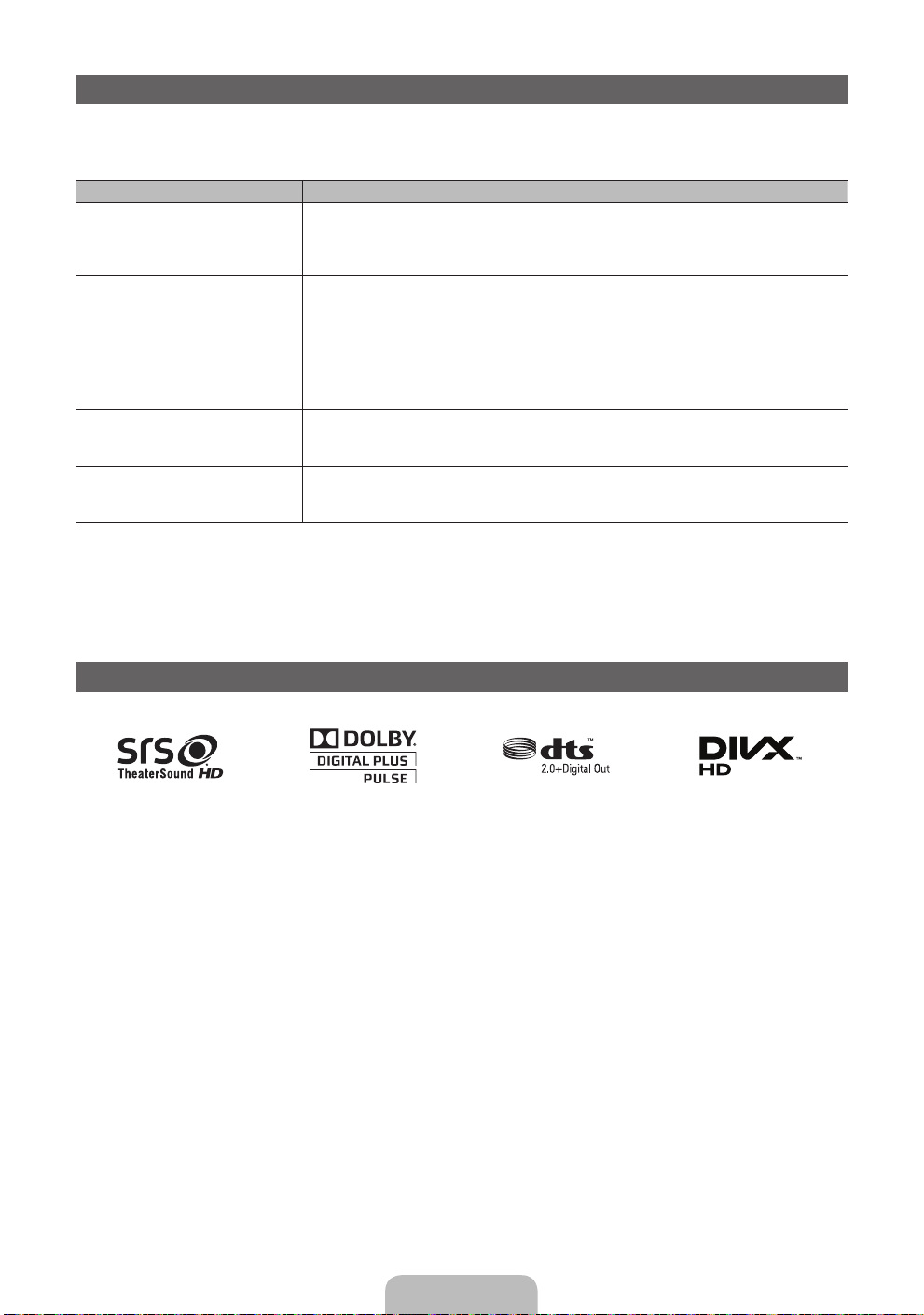
Troubleshooting
If you have any questions about the TV, first refer to this list. If none of these troubleshooting tips apply, please
visit “www.samsung.com”, then click on Support, or contact the call centre listed on the back-cover of this
manual.
Issues Solutions and Explanations
The TV won’t turn on. • Make sure the AC power cord is securely plugged in to the wall outlet and the TV.
There is no picture/video. • Check cable connections (remove and reconnect all cables connected to the TV and external
The remote control does not work. • Replace the remote control batteries with the poles (+/–) in the right direction.
The cable/set top box remote control
doesn’t turn the TV on or off, or adjust the
volume.
✎
This TFT LED panel uses a panel consisting of sub pixels which require sophisticated technology to
produce. However, there may be a few bright or dark pixels on the screen. These pixels will have no impact
on the performance of the product.
✎
You can keep your TV as optimum condition to upgrade the latest firmware on web site (samsung.com →
Support → Downloads) by USB.
• Make sure the wall outlet is working.
• Try pressing the POWER button on the TV to make sure the problem is not the remote. If the TV turns
on, refer to “Remote control does not work” below.
devices).
• Set your external device’s (Cable/Sat Box, DVD, Blu-ray etc) video outputs to match the connections
to the TV input. For example, if an external device’s output is HDMI, it should be connected to an
HDMI input on the TV.
• Make sure your connected devices are powered on.
• Be sure to select the TV’s correct source by pressing the SOURCE button on the remote control.
• Reboot the connected device by reconnecting the device’s power cable.
• Clean the sensor’s transmission window on the remote.
• Try pointing the remote directly at the TV from 5~6 feet away.
• Programme the Cable/Set remote control to operate the TV. Refer to the Cable/Set user manual for
the SAMSUNG TV code.
Licence
English - 18

List of Features
Excellent Digital Interface & Networking: With a built-in HD digital tuner, nonsubscription HD broadcasts can be
viewed without a cable box / STB (Set-Top-Box) satellite receiver.
3D
This exciting new feature enables you to view 3D content.
SMART HUB
The Gateway to all content integrated in one place
It’s all integrated to guide you to easier and diverse entertainment choices.
•
Control your entertainment life with easy and simple user friendly UI.
•
Access to diverse Apps that are adding up every day.
•
Customize your TV, by App grouping & sorting to your taste.
•
AllShare™
AllShare™ connects your TV and compatible Samsung mobile phones/devices through a network.
Anynet+(HDMI-CEC)
Allows you to control all connected Samsung devices that support anynet+ with your Samsung TV’s remote.
Storage and Maintenance
✎
If you attached some stickers on the TV screen, it remains some debris after removing the sticker. Please
clean it to watch TV.
Do not spray water or a cleaning agent directly onto
the product. Any liquid that goes into the product may
cause a failure, fire, or electric shock.
English - 19
Clean the product with a soft cloth dapped in a small
amount of water.

Securing the TV to the wall
Caution: Pulling, pushing, or climbing onto the TV may cause the TV to fall. In particular, ensure
that your children do not hang over or destabilize the TV; doing so may cause the TV to tip over,
resulting in serious injuries or death. Follow all safety precautions provided in the included Safety
Flyer. For added stability and safety, install the anti-fall device as follows.
To Avoid the TV from Falling
1. Put the screws into the clamps and firmly fasten them onto the wall.
Confirm that the screws have been firmly installed onto the wall.
✎
You may need additional material such as an anchor depending on
the type of wall.
✎
Since the necessary clamps, screws, and string are not supplied,
please purchase these additionally.
2. Remove the screws from the back centre of the TV, put the screws into
the clamps, and then fasten the screws onto the TV again.
✎
Screws may not be supplied with the product. In this case, please
purchase the screws of the following specifications.
✎
Screw Specifications
For a 19 ~ 27 inch: M4
x
For a 32 ~ 65 inch: M8
x
3. Connect the clamps fixed onto the TV and the clamps fixed onto the wall with a strong cable and then tie the
string tightly.
✎
NOTE
Install the TV near to the wall so that it does not fall backwards.
x
It is safe to connect the string so that the clamps fixed on the wall are equal to or lower than the
x
clamps fixed on the TV.
Untie the string before moving the TV.
x
4. Verify all connections are properly secured. Periodically check connections for any sign of fatigue for failure. If
you have any doubt about the security of your connections, contact a professional installer.
Wall
English - 20

Specifications
Display Resolution 1920 x 1080
Environmental Considerations
Operating Temperature
Operating Humidity
Storage Temperature
Storage Humidity
TV System Analogue: B/G, D/K, L, I (Depending on your country selection)
Colour/Video System Analogue: PAL, SECAM, NTSC-4.43, NTSC-3.58, PAL60
Sound System BG, DK, L, NICAM, MPEG1, DD, DD+, HEAAC.
HDMI IN Video: 1080 24p, 1080p, 1080i, 720p, 576p, 576i, 480p, 480i
Stand Swivel (Left / Right) -20˚ ~ 20˚
Model Name UE32D6750 UE37D6750 UE40D6750
Screen Size 32 inches 37 inches 40 inches
Sound
(Output) 10 W X 2
Dimensions (WxDxH)
Body
With stand
Weight
Without Stand
With Stand
Model Name UE46D6750 UE55D6750
Screen Size 46 inches 55 inches
Sound
(Output) 10 W X 2 15 W X 2
Dimensions (WxDxH)
Body
With stand
Weight
Without Stand
With Stand
736.3 X 29.9 X 434.2 mm
736.3 X 240.0 X 498.9 mm
Digital: MPEG-2 MP@ML, MPEG-4, H.264/AVC MP@L3, MP@L4.0, HP@L4.0
Audio: 2Ch Linear PCM 32/44.1/48kHz, 16/20/24bits.
7.1 kg
8.9 kg
1058.9 X 29.9 X 616.0 mm
1058.9 X 275.0 X 698.8 mm
13.1 kg
15.8 kg
10°C to 40°C (50°F to 104°F)
10% to 80%, non-condensing
-20°C to 45°C (-4°F to 113°F)
5% to 95%, non-condensing
Digital: DVB-T/DVB-C/DVB-S2
858.3 X 29.9 X 503.2 mm
858.3 X 255.0 X 557.1 mm
9.0 kg
11.5 kg
923.5 X 29.9 X 539.6 mm
923.5 X 255.0 X 603.5 mm
10.6 kg
13.1 kg
1247.7 X 29.9 X 722.6 mm
1247.7 X 305.0 X 805.4 mm
17.2 kg
21.9 kg
✎
Design and specifications are subject to change without prior notice.
✎
For information about power supply, and more about power consumption, refer to the label attached to the
product.
✎
Hereby, Samsung, declares that this LED TV is in compliance with the essential requirements and other
relevant provisions of Directive 1999/5/EC.
English - 21
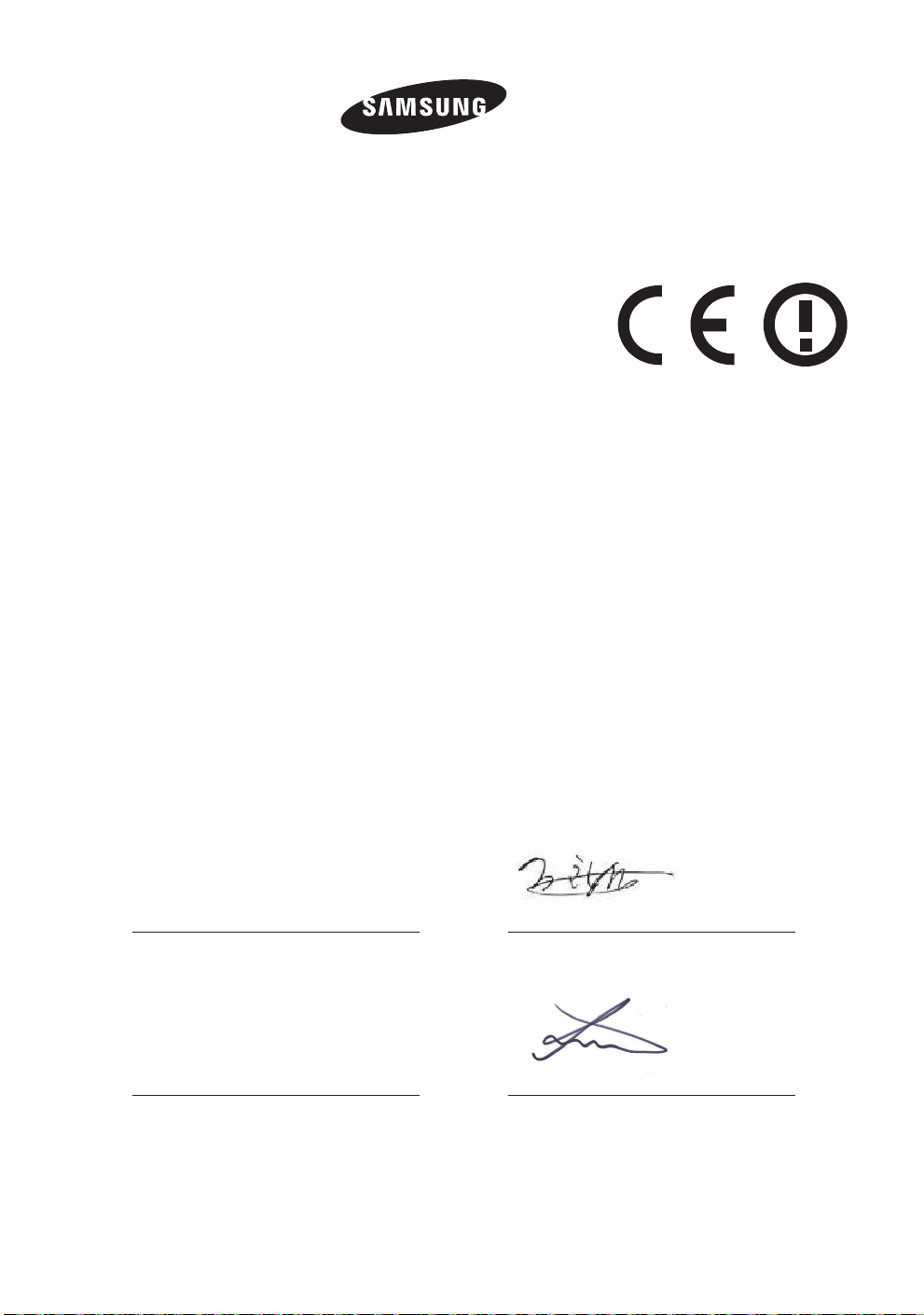
ELECTRONICS
Declaration of Conformity
For the following
Product : LED TV
Model(s) : UE32D6750 UE37D6750 UE40D6750 UE46D6750 UE55D6750
Year of Affixing CE Marking : 2011
Manufactured at:
F1: Samsung Electronics Co., Ltd.
416, Maetan 3-Dong, Yeongtong-Gu, Suwon-Si, Gyeonggi-Do, 443-742 Korea
F2: Samsung Electronics Slovakia s.r.o
Hviezdoslavova 807 924 27 Galanta, Slovak Republic
F3: Samsung Electronics Hungarian Co., Ltd.
H-5126 Jaszfenyszaru, Samsung ter 1
(Factories name and address)
We hereby declare under our sole responsibility that the electrical product above is in compliance with
the essential requirements of R&TTE Directive (1995/5/EC), the Low Voltage Directive (2006/95/EC) and
Electromagnetic Compatibility Directive (2004/108/EC) by application of
EN60065: 2002+A1:2006+A11:2008
EN55022: 2006+A1:2007
EN61000-3-2:2006
EN300 328-1 v1.7.1
EN301 489-17 v1.3.2 :2008
EN300 440-1 v 1.5.1
EN61000-3-3:1995+A1:2001+A2:2005
EN55024:1998+A1:2001+A2:2003
EN55013:2001+A1:2003+A2 :2006
EN55020:2007
EN301 489-1 v1.8.1 :2008
EN300 440-2 v.1.3.1
and the Eco-Design Directive (2009/125/EC) implemented by Regulation (EC) No 642/2009 for televisions.
The Technical documentation is kept at the below Manufacturer’s address.
Manufacturer
Samsung Electronics Co., Ltd.
416 Maetan-dong, Young-Tong gu,
Suwon, Korea 442-742
05 Jan 2011
(Place and date of issue)
Chang Seub Eum / Manager
(Name and signature of authorized person)
Representative in the EU :
Samsung Electronics Euro QA Lab.
Blackbushe Business Park
Saxony Way, Yateley, Hampshire
GU46 6GG, UK
06 Jan 2011
(Place and date of issue)
Joong Hoon Choi / Lab. Manager
(Name and signature of authorized person)
Note : It is not the address of Samsung Service Centre. For the address or the phone number of
Samsung Service Centre, see the warranty card or contact the retailer where you purchased your
product.

This page is intentionally
left blank.

Ulteriori informazioni sull'uso del Manuale elettronico (p. 14)
Le figure e le illustrazioni presenti in questo Manuale dell'utente sono fornite unicamente a titolo di riferimento
e possono differire da quelle del prodotto attuale. Le specifiche e il design del prodotto possono variare senza
preavviso.
Avviso relativo alla trasmissione TV digitale
1. Le funzioni relative alla trasmissione televisiva digitale (DVB) sono disponibili solo nei paesi o nelle aree in cui vengono trasmessi segnali digitali
terrestri DVB-T (MPEG2 E MPEG4 AVC) o laddove l'utente abbia la possibilità di accedere a un servizio TV via cavo DVB-C (MPEG2 e MPEG4 AAC)
compatibile. Verificare con il rivenditore locale la possibilitàdi ricevere segnali DVB-T o DVB-C.
2. DVB-T è lo standard del consorzio europeo DVB per la trasmissione della televisione digitale terrestre mentre DVB-C è lo standard per la trasmissione
della televisione digitale via cavo. Tuttavia, alcune funzioni quali EPG (Electronic Program Guide), VOD (Video on Demand) e altre non sono incluse in
queste specifiche. Per questo motivo, al momento non sono disponibili.
3. Sebbene questo apparecchio TV soddisfi i più recenti standard DVB-T e DVB-C, [Agosto 2008], la compatibilità con future trasmissioni digitali via
cavo DVB-C e terrestri DVB-T non può essere garantita.
4. In base alla nazione o all'area in cui viene utilizzato questo televisore, alcuni fornitori di trasmissioni TV via cavo potrebbero applicare una tariffa
aggiuntiva per tali servizi e richiedere all'utente di accettare i termini e le condizioni della loro offerta.
5. Alcune funzioni della TV digitale potrebbero non essere disponibili in alcuni paesi o regioni e DVB-C potrebbe non funzionare correttamente con alcuni
fornitori di servizi via cavo.
6. Per ulteriori informazioni, contattare il centro di assistenza clienti Samsung locale.
La qualità di ricezione del televisore può essere influenzata dai diversi metodi di trasmissione esistenti nei vari paesi. Verificare le prestazioni
✎
del televisore presso un Rivenditore autorizzato SAMSUNG o presso un Call Centre Samsung per sapere se la qualità di ricezione può essere
migliorata o meno riconfigurando le impostazioni dell'apparecchio.
Avvertenza per la visualizzazione di immagini fisse
Evitare la visualizzazione di immagini fisse (per es. file jpeg) o di elementi grafici fissi (come ad esempio il logo di un programma TV, il formato panorama o
4:3, la barra dei titoli di borsa o delle notizie nella parte inferiore dello schermo). La visualizzazione continua di una immagine fissa può causare immagini
residue sullo schermo LED e influenzare la qualità della riproduzione. Per ridurre questo rischio, seguire questi consigli:
• Evitare di visualizzare lo stesso canale televisivo per un lungo periodo di tempo.
• Visualizzare sempre le immagini a schermo pieno, usando il menu del formato immagini per impostarlo al valore più appropriato.
• Ridurre la luminosità e il contrasto al valore minimo necessario per ottenere la qualità visiva desiderata; valori troppo elevati possono accelerare il
processo di bruciatura dello schermo.
• Usare frequentemente tutte le funzioni TV progettate per ridurre la ritenzione delle immagini e la bruciatura dello schermo. Per maggiori informazioni,
consultare la relativa sezione del manuale elettronico.
Messa in sicurezza della posizione di installazione
Mantenere le distanze indicate tra il prodotto e gli altri elementi presenti (per esempio le pareti) per garantire un'adeguata ventilazione.
Il mancato rispetto di questa precauzione può comportare un incendio o un malfunzionamento provocato dall'aumento della temperatura interna del prodotto.
Se si usa un piedistallo o un sistema di montaggio a parete, utilizzare solo componenti forniti da Samsung Electronics.
✎
• L'uso di componenti di altri produttori può causare problemi di funzionamento del prodotto o lesioni provocate dalla caduta del prodotto.
L'aspetto del prodotto può differire in base al modello.
✎
• Prestare attenzione quando si tocca il televisore poiché alcune parti potrebbero essere calde.
Installazione con piedistallo. Installazione con supporto a parete.
10 cm
10 cm10 cm
Corretto smaltimento di questo prodotto (WEEE/RAEE, Rifiuti da apparecchiature elettriche ed elettroniche)
(applicabile nei paesi dell'Unione Europea e in quelli con sistema di raccolta differenziata)
Questo simbolo riportato sul prodotto, sugli accessori e sulla documentazione indica che il prodotto e i suoi accessori elettronici
(per es. caricatore, cuffie, cavo USB) non devono essere smaltiti unitamente ai rifiuti domestici al termine del loro ciclo vitale. Per
prevenire eventuali danni all'ambiente o alla salute delle persone derivanti da uno smaltimento non appropriato, separarli da altri
tipi di rifiuti e riciclarli in modo responsabile per promuovere il riutilizzo sostenibile delle risorse materiali. Gli utenti residenziali sono
invitati a contattare il rivenditore presso il quale hanno acquistato il prodotto, o l'ufficio locale preposto, per richiedere le informazioni
relative alla raccolta differenziata e al riciclaggio di questo tipo di prodotto. Gli utenti aziendali sono invitati a contattare il proprio
fornitore e verificare i termini e le condizioni del contratto d'acquisto. Questo prodotto e i suoi accessori elettronici non devono
essere smaltiti insieme agli altri rifiuti commerciali.
Corretto smaltimento delle batterie utilizzate in questo prodotto
(applicabile nei paesi dell'Unione Europea e in quelli con sistemi di raccolta differenziata delle batterie)
Questo contrassegno posto sulla batteria, sul manuale o sull'imballaggio, indica che le batterie contenute in questo prodotto non
devono essere smaltite insieme ai rifiuti domestici una volta esauste. Laddove presenti, i simboli chimici Hg, Cd o Pb indicano che
le batterie contengono mercurio, cadmio o piombo sopra i limiti stabiliti nell'ambito della Direttiva CE 2006/66. Se le batterie non
vengono smaltite in modo corretto, tali sostanze possono causare danni alla salute o all'ambiente. Per proteggere le risorse naturali
e promuovere il riutilizzo dei materiali, separare le batterie dagli altri rifiuti e riciclarle utilizzando il sistema locale gratuito di ritiro delle
batterie esauste.
10 cm
10 cm
10 cm
10 cm
Italiano - 2

Accessori
✎
Controllare che nell'imballaggio siano contenuti i seguenti componenti. Se eventuali componenti
risultassero mancanti, contattare il rivenditore.
✎
La forma e il colore dei componenti possono variare in base al modello.
✎
Eventuali cavi non forniti in dotazione possono essere acquistati separatamente.
✎
Una volta aperta la confezione, verificare che non vi siano accessori nascosti dietro i materiali di
imballaggio.
ATTENZIONE: INSERIRE SALDAMENTE PER EVITARE UNO SCOLLEGAMENTO ACCIDENTALE
[
DALL'APPARECCHIO
Telecomando e batterie (2 tipo AAA)
•
Istruzioni per l'utente
•
Anello di ritenuta (4 EA) Ferma cavo piedistallo Adattatore scheda CI
AV / Adattatore component Adattatore Scart
Può essere richiesto un rimborso se
– (a) l'uscita del tecnico in seguito a una chiamata non rileva difetti nel prodotto
(per es. nel caso l'utente abbia omesso di leggere il presente manuale)
– (b) l'utente ha portato l'unità presso un centro di riparazione che non rileva difetti nel prodotto
(per es. nel caso l'utente abbia omesso di leggere il presente manuale).
• L'importo di tale rimborso verrà comunicato all'utente prima di eseguire una visita a domicilio o un eventuale intervento di manutenzione.
Montaggio del Piedistallo con fermacavo
Scheda di garanzia (non disponibile in tutti i paesi) /
•
Guida alla sicurezza
Panno per la pulizia
•
Cavo di alimentazione
•
Occhiali 3D Active Glasses Samsung
Italiano - 3
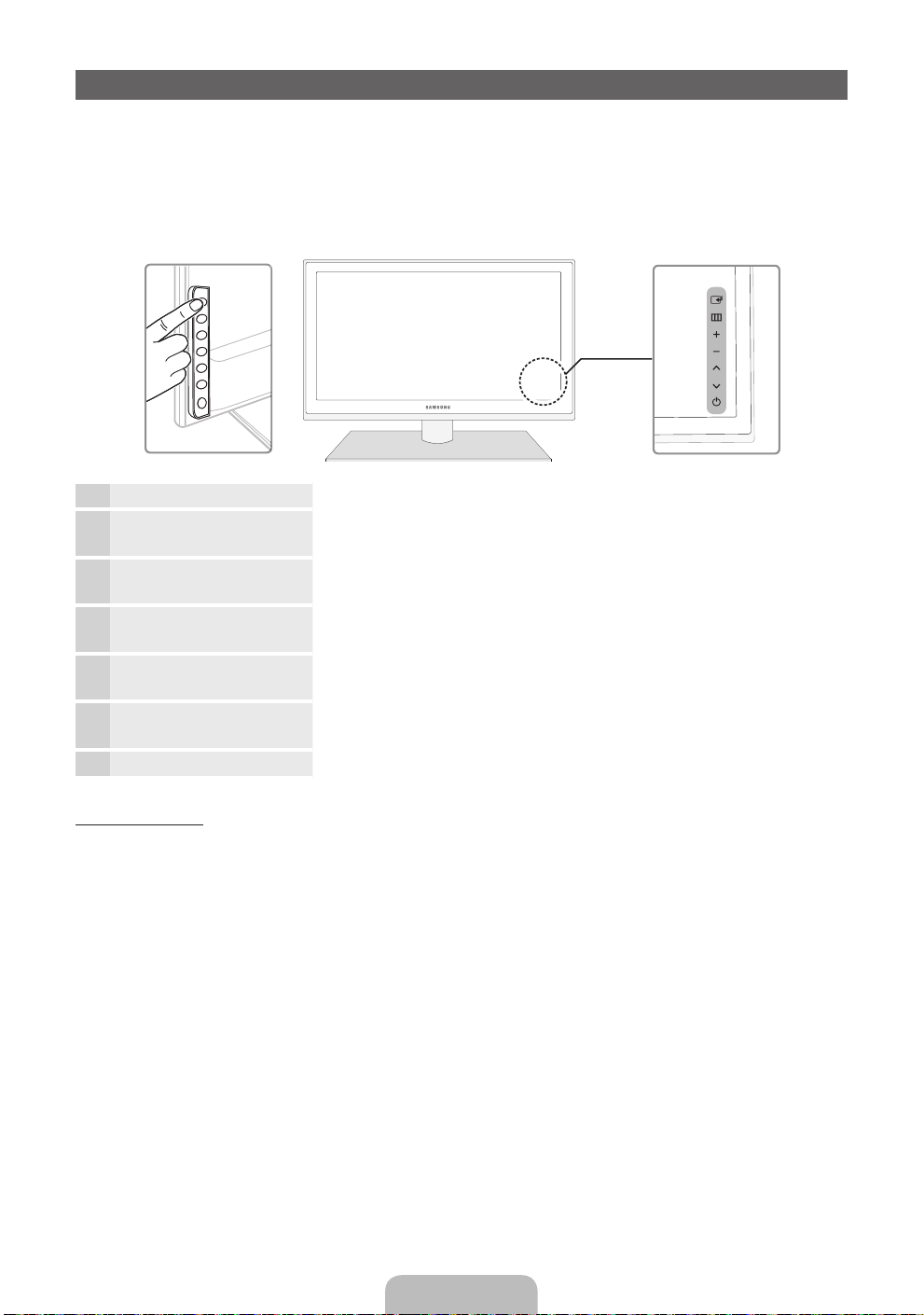
Vista del Pannello di controllo
✎
La forma e il colore del prodotto possono variare in base al modello.
✎
Sul pannello posteriore del televisore sono presenti alcuni tasti di regolazione. Toccando il tasto, vengono
visualizzate le icone di regolazione.
✎
Qualsiasi oggetto (elettrico, ecc...) posizionato nei pressi del pannello di controllo può causare
inavvertitamente l'attivazione dei menu OSD.
Pannello posteriore del televisore
Sensore del telecomando Puntare il telecomando in direzione di questo punto sul televisore.
Indicatore di alimentazione Lampeggia e si spegne quando l'alimentazione è attiva, si accende in
modalità standby.
E
(Sorgente)
m
(Menu)
o (Volume)
k
(Canale)
P
(Alimentazione)
Alterna tutte le sorgenti d'ingresso disponibili. Nel menu a video, utilizzare
E
questo tasto come si usa il tasto ENTER
Visualizza attraverso un menu OSD (on screen display) le funzioni del
televisore.
Regola il volume. Nel menu OSD, utilizzare i tasti così come si userebbero i
tasti ◄ e ► del telecomando.
Cambia i canali. Nel menu OSD, utilizzare i tasti
userebbero i tasti ▲ e ▼ del telecomando.
Spegne e accende il televisore.
del telecomando.
<>
così come si
Modalità standby
Non lasciare il televisore in modalità standby per un lungo periodo di tempo (quando si parte per le vacanze,
ad esempio). Anche quando il tasto di accensione è disattivo, l'apparecchio consuma una piccola quantità di
energia elettrica. Si consiglia quindi di scollegare il cavo di alimentazione.
Italiano - 4
