Samsung U-CA 401 User Manual

Thank you for buying a Samsung Camera.
This manual will guide you through using the camera, including capturing images, downloading images and
using the application software. Please read this manual carefully before using your new camera.
ENGLISH
User's Manual
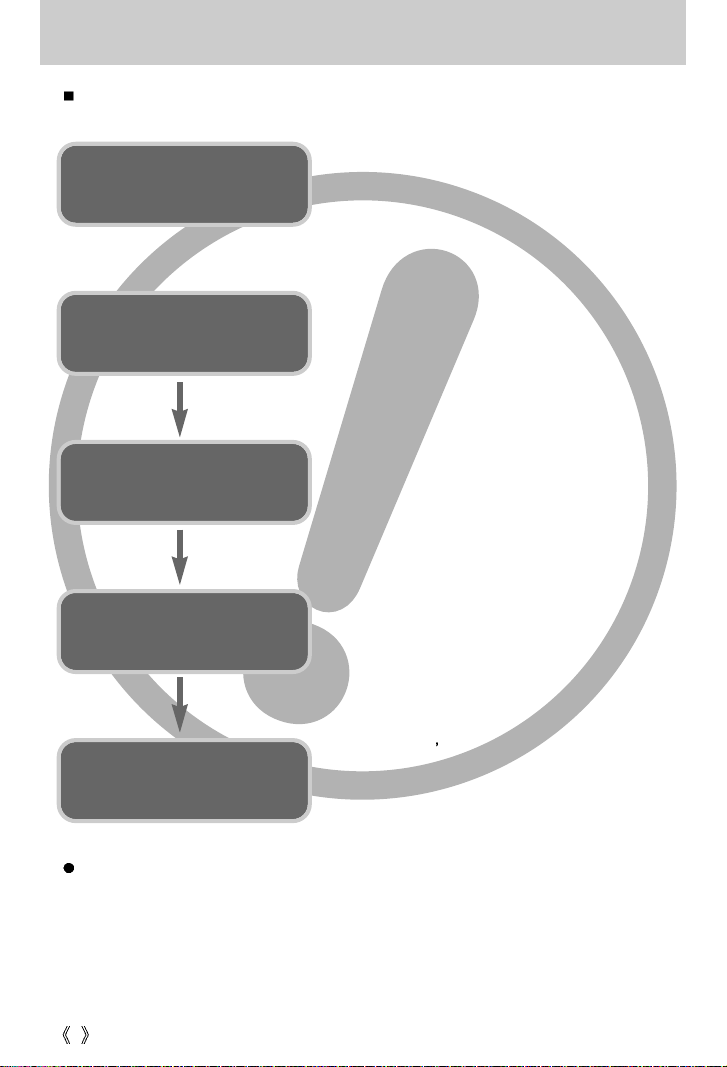
2
Instructions
Use this camera in the following order
Insert the
USB cable
Set up the
camera driver
Before connecting the camera to a PC, via the
USB cable, you will need to set up the camera
driver. Install the camera driver that is contained in
the Application S/W CD-ROM.(p.75)
Take a picture (p.22)
Insert the supplied USB cable into the PC’s USB
port and the camera’s USB connection
terminal.(p.81)
Check the camera’s power
If the power is turned off, press the camera button
to power it on.(p.24)
Take a picture
Check the
camera’s power
Check
[Removable Disk]
Open Window s EXPLORER and search for
[Removable Disk].(p.82)
If you use a card reader to copy the images on the memory card to your PC, the images
could be damaged. When transferring the images taken with the camera to your PC, be sure
to use the supplied USB cable to connect the camera to your PC. Please note that the
manufacturer holds no responsibility for loss or damage of images on the memory card due
to the use of a card reader.
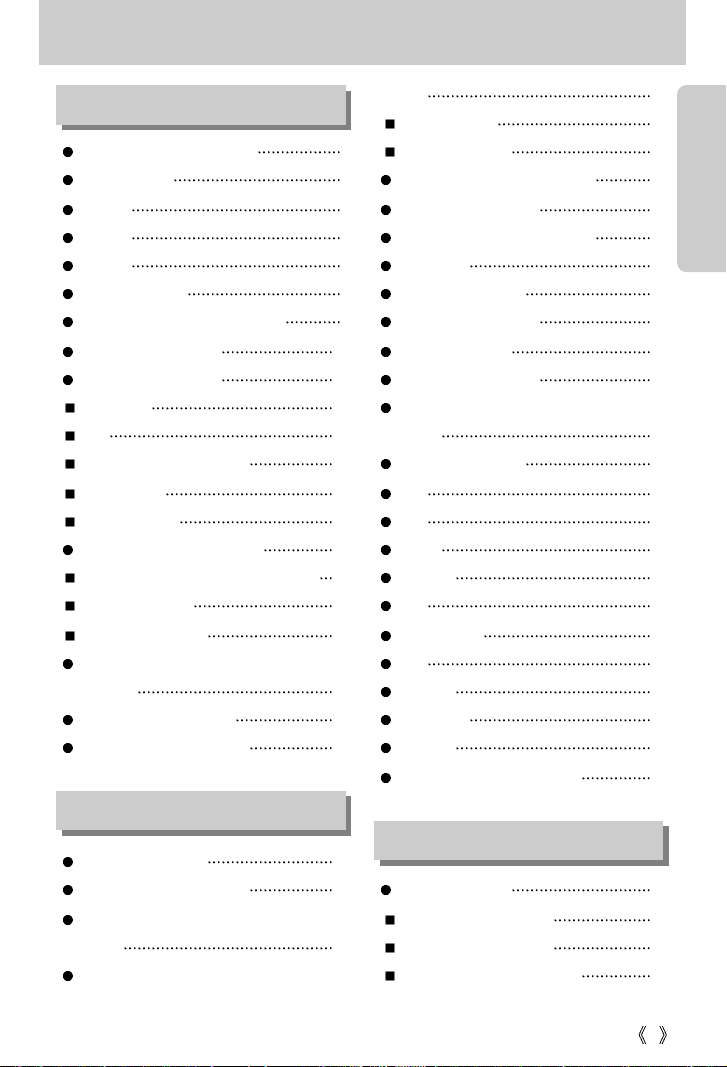
3
Contents
READY
Getting to know your camera 5
About the icons 5
Danger 6
Warning 6
Caution 7
An FCC warning 7
This digital camera can be used for 8
Manufacturer's contents 10
Identification of features 11
Front & Top 11
Back 11
Bottom / 5-function button 12
Mode switch 12
Function Lamp 13
Connecting to a Power Source 14
Using the AC power adapter (5V 2.0A) 15
Using the batteries 16
Removing the battery 16
Precautions on Using the Memory
Stick Duo 17
Inserting the memory card 19
Removing the memory card 19
LCD monitor indicator 20
Starting the recording mode 21
Things to Watch Out for When Taking
Pictures 23
Using the camera buttons to adjust the
camera 24
POWER button 24
SHUTTER button 24
ZOOM W button/ ZOOM T button 24
Voice memo/ UP button 26
Macro / Down button (Focusing) 26
Fixed focus 27
FLASH / LEFT button 27
Self-timer / Right button 29
MENU/ OK button 30
Play mode / LCD button 30
Using the LCD monitor to adjust the
camera 31
How to use the menu 33
Mode 33
Size 34
Quality 35
Metering 36
ISO 36
White balance 37
Effect 38
Shooting 38
Sharpness 39
Exposure 40
Manual Exposure (Night Mode) 40
Starting play mode 41
Playing back a still image 41
Playing back a movie clip 42
Playing back a recorded voice 42
RECORDING
PLAY
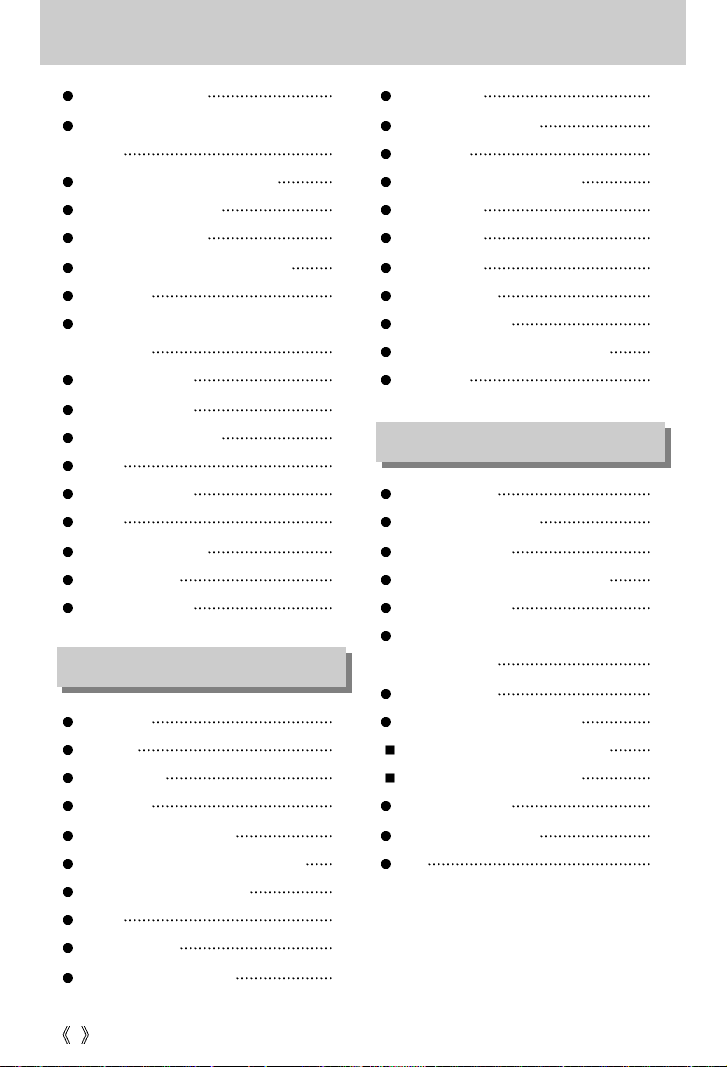
4
Contents
LCD monitor indicator 43
Using the camera buttons to adjust the
camera 44
Thumbnail/ Enlargement button 44
Voice memo/ Up button 45
Delete/ DOWN button 46
LEFT / RIGHT/ MENU/ OK button 47
LCD button 47
Setting up the play back function using the
LCD monitor 48
Deleting all images 49
Protecting images 49
Starting the slide show 50
Resize 51
COPY TO CARD 52
DPOF 53
DPOF : STANDARD 53
DPOF : INDEX 54
DPOF : CANCEL 54
Setup menu 55
File name 56
Auto power off 57
Language 58
Formatting a memory card 58
Setting up the Date/ Time/ Date type 59
Imprinting the recording date 59
Sound 60
LCD brightness 60
Initialization(RESET ALL) 61
Function lamp 61
Selecting Video out type 62
Quick view 63
Setting up the MyCAM menu 64
Start up image 64
Start up sound 65
Shutter sound 65
Important notes 66
Warning indicator 68
Before contacting a service center 69
Specification 71
Software Notes 73
System Requirements 73
About the software 74
Setting up the application software 75
Starting PC Mode 81
Removing the USB Driver for
Windows 98SE 84
Removable Disk 85
Removing the removable disk 86
Setting up the USB Driver for MAC 87
Using the USB Driver for MAC 87
Digimax Viewer 2.1 88
Using PhotoImpression 89
FAQ 90
SETUP
SOFTWARE
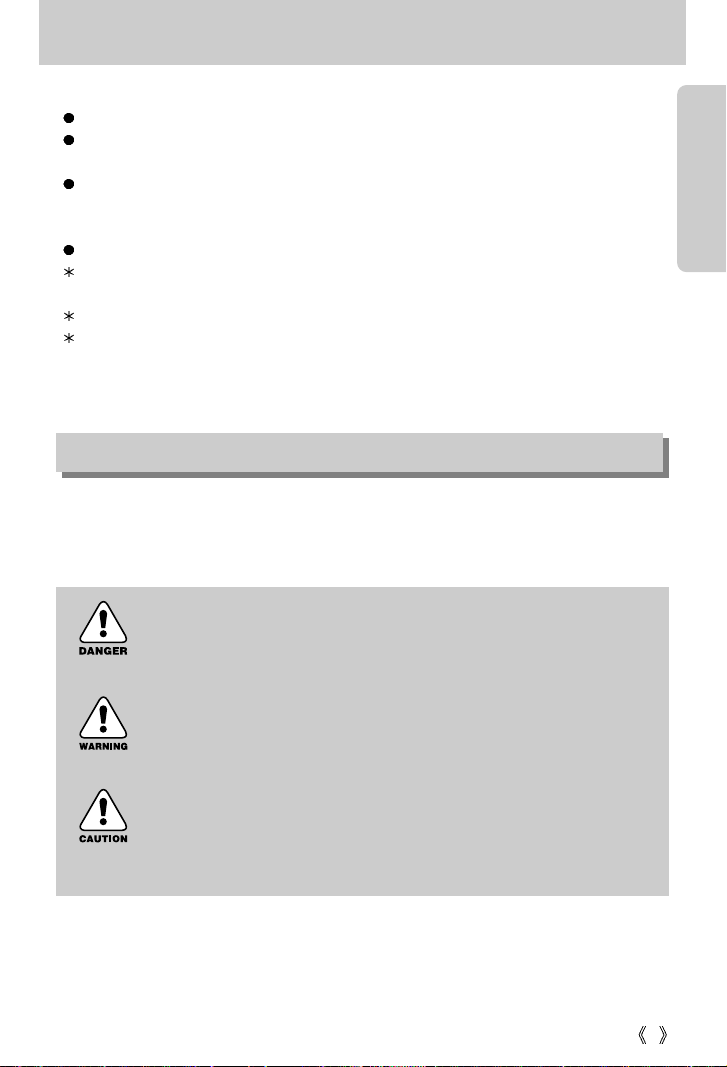
5
Getting to know your camera
Thank you for buying a Samsung Digital Camera.
Prior to using this camera, please read the user manual thoroughly.
When you require After Sales service, please bring the camera and the cause of the camera
malfunction (such as Batteries, Memory card etc.) to the A/S center.
Please check that the camera is operating properly prior to when you intend to use it (e.g. for
a trip or an important event) to avoid disappointment. Samsung camera takes no
responsibility for any loss or damages that may result from camera malfunction.
Keep the manual in a safe place.
Microsoft, Windows and Windows logo are registered trademarks of Microsoft Corporation
incorporated in the United States and/or other countries.
Memory Stick Duo is a registered trademark of Sony Corporation.
All brand and product names appearing in this manual are registered trademarks of their
respective companies.
This manual contains instructions on using this camera that will help you to use this camera
safely and correctly. This will help prevent danger and injury to others.
About the icons
DANGER
DANGER indicates an imminently hazardous situation which, if not avoided,
will result in death or serious injury.
WARNING
WARNING indicates a potentially hazardous situation, which, if not avoided,
could result in death or serious injury.
CAUTION
CAUTION indicates a potentially hazardous situation, which, if not avoided,
may result in a minor or moderate injury.
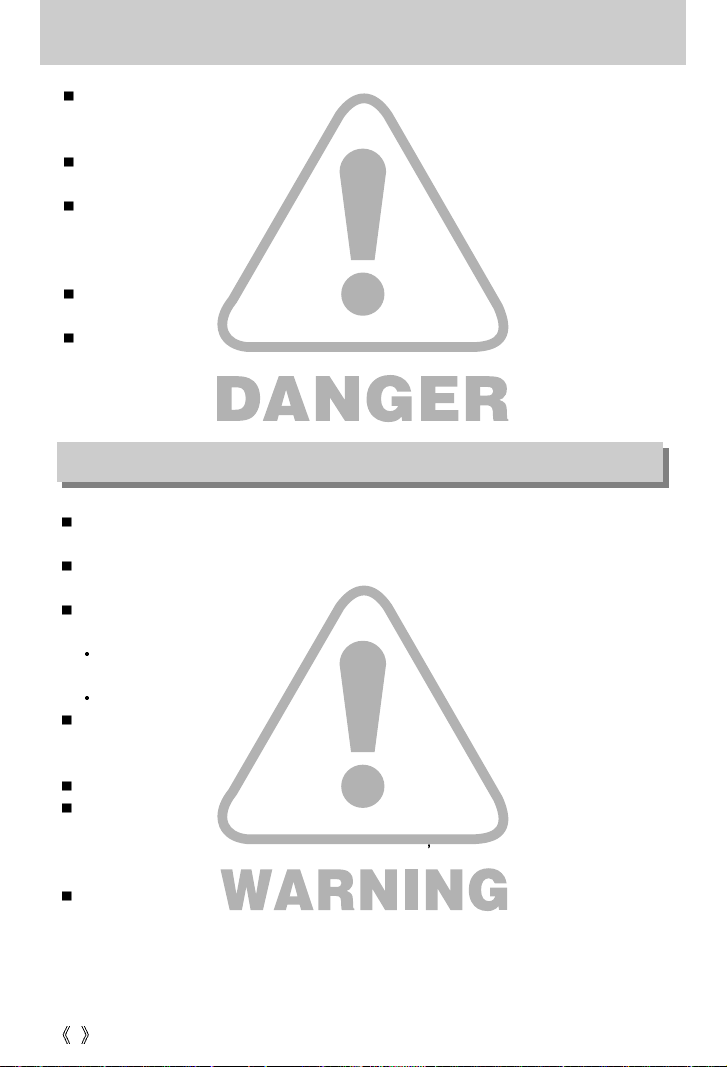
6
Danger
Do not attempt to modify this camera in any way. This may result in fire, injury, electric shock
or severe damage to you or your camera. Internal inspection, maintenance and repairs
should be carried out by your dealer or Samsung Camera Service Center.
Please do not use this product in close proximity to flammable or explosive gases, as this
could increase the risk of explosion.
Should any form of liquid or a foreign object enter the camera, do not use it. Switch off the
camera, and then disconnect the power source (batteries or AC Power Adapter). You must
contact your dealer or Samsung Camera Service Center. Do not continue to use the camera
as this may cause a fire or electric shock.
Do not insert or drop metallic or inflammable foreign objects into the camera through access points
e.g. the memory card slot and battery chamber. This may cause a fire or electric shock.
Do not operate this camera with wet hands. This could pose a risk of electric shock.
Do not use the flash in close proximity to people or animals. Positioning the flash too close to
your subject’s eyes, may cause eyesight damage.
When taking photographs, never point the lens of the camera directly into very strong light.
This may result in permanent damage to your eyesight.
For safety reasons keep this product and accessories out of reach of children or animals to
prevent accidents e.g.:
Swallowing batteries or small camera accessories. If an accident should occur, please
consult a doctor immediately.
There is the possibility of injury from the camera’s moving parts.
Batteries and camera may become hot during prolonged use and it may result in camera
malfunction. Should this be the case, allow the camera to sit idle for a few minutes to allow it
time to cool.
Do not recharge non rechargeable batteries. This may cause an explosion.
Do not leave this camera in places subject to extremely high temperatures, such as a sealed
vehicle, direct sunlight or other places of extreme variances in temperature. Exposure to
extreme temperatures may adversely affect the camera s internal components and could
cause a fire.
When in use, do not cover the camera or AC Power Adapter. This may cause heat to build up
and distort the camera body or cause a fire. Always use the camera and its accessories in a
well-ventilated area.
Warning
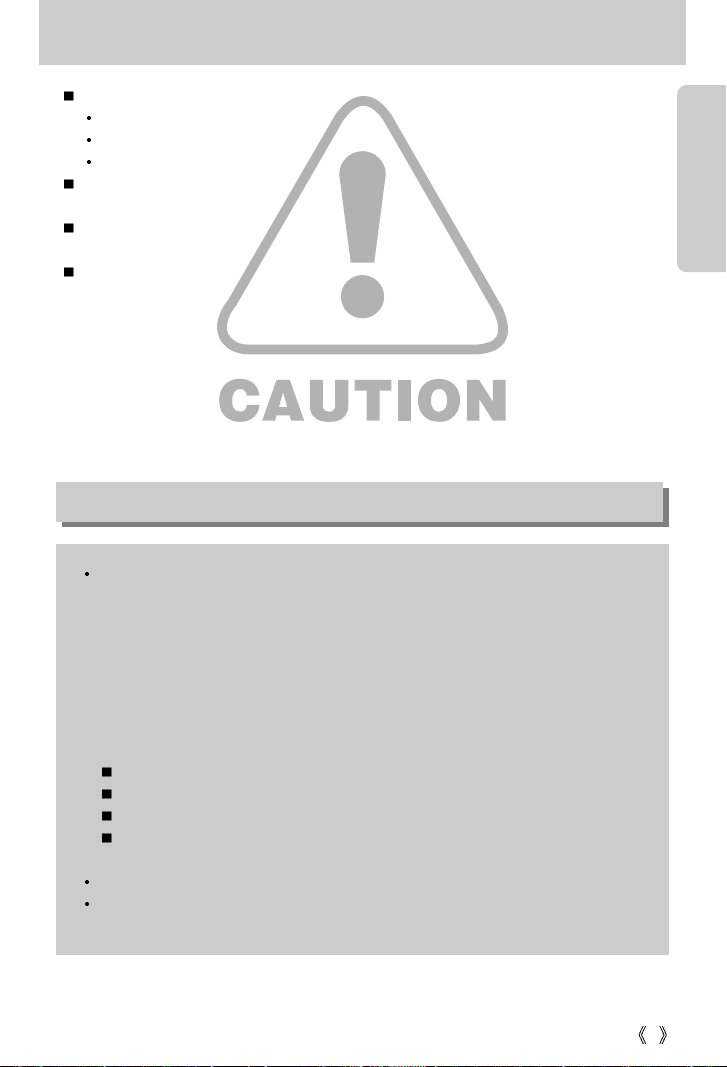
7
Caution
Leaking, overheating, or burst batteries could result in fire or injury.
Use batteries with the correct specification for the camera.
Do not short circuit, heat or dispose of batteries in fire.
Do not insert the batteries with the reverse polarities.
Remove the batteries when not planning to use the camera for a long period of time.
Batteries may leak corrosive electrolyte and irreparably damage the camera's components.
Do not fire the flash while it is in contact with hands or objects. Do not touch the flash after
using it continuously. It may cause burns.
Do not move the camera while it is switched on, if you are using the AC Power Adapter.
After use, always switch off the camera before unplugging the adapter from the wall socket.
Then make sure that any connector cords or cables to other devices are disconnected before
moving the camera. Failure to do so may damage the cords or cables and cause a fire or
electric shock.
An FCC warning
This device has been tested in accordance with the limits of a class B digital device
under item 15 of the FCC rules. These limits are designed to provide protection against
harmful interference in commercial installation. This equipment generates, absorbs and
can emit radio frequency energy. If it is not installed and used in accordance with the
instructions, it may cause harmful interference to radio communication. There is
however, no guarantee that interference will not occur in some situations. Should any
interference occur when this device is in operation, please try one or more of the
following measures.
Change the location and direction of any aerial.
Increase distance between the camera and the affected device.
Use a different socket away from the affected device.
Please contact a Samsung agent or a radio/TV engineer.
This device complies with part 15 of the FCC Rules.
Changes or modifications not expressly approved by the party responsible for
compliance could void user's authority to operate the equipment.
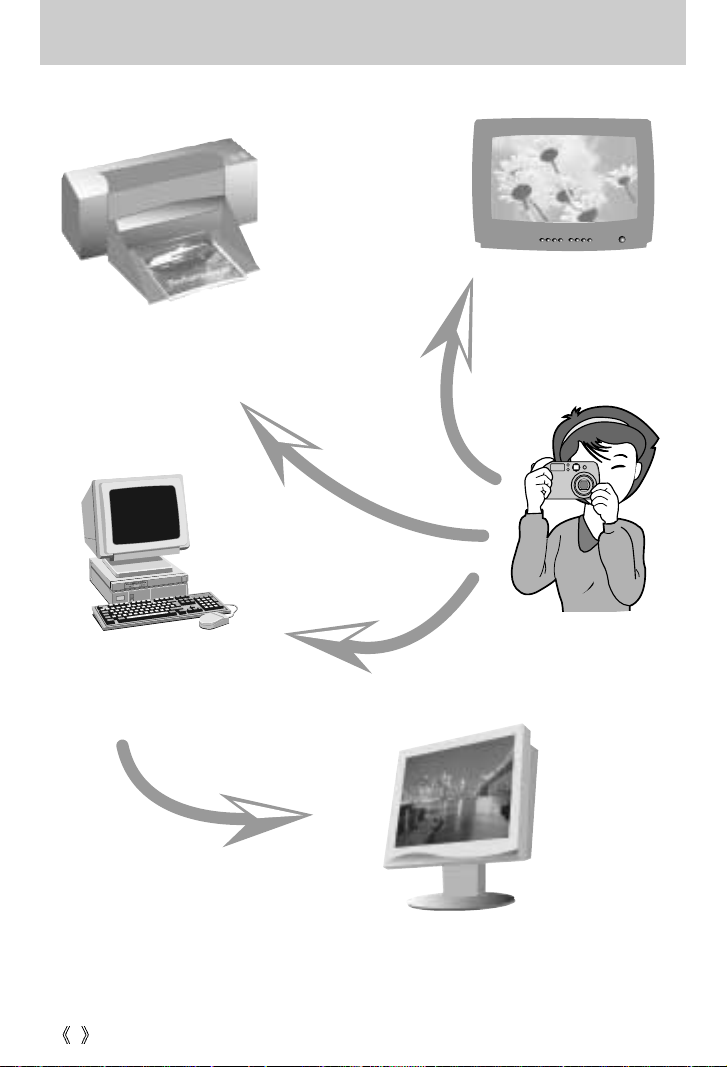
8
This digital camera can be used for
Printing images using a dedicated
printer, DPOF-compatible printer or
DPOF-equipped photo lab.
(refer to page 53)
Downloading image files
from camera to computer.
(refer to page 82)
Editing images on a PC.
(refer to page 89)
Viewing images on a TV.
(refer to page 62)
Taking a picture.
(refer to page 22)
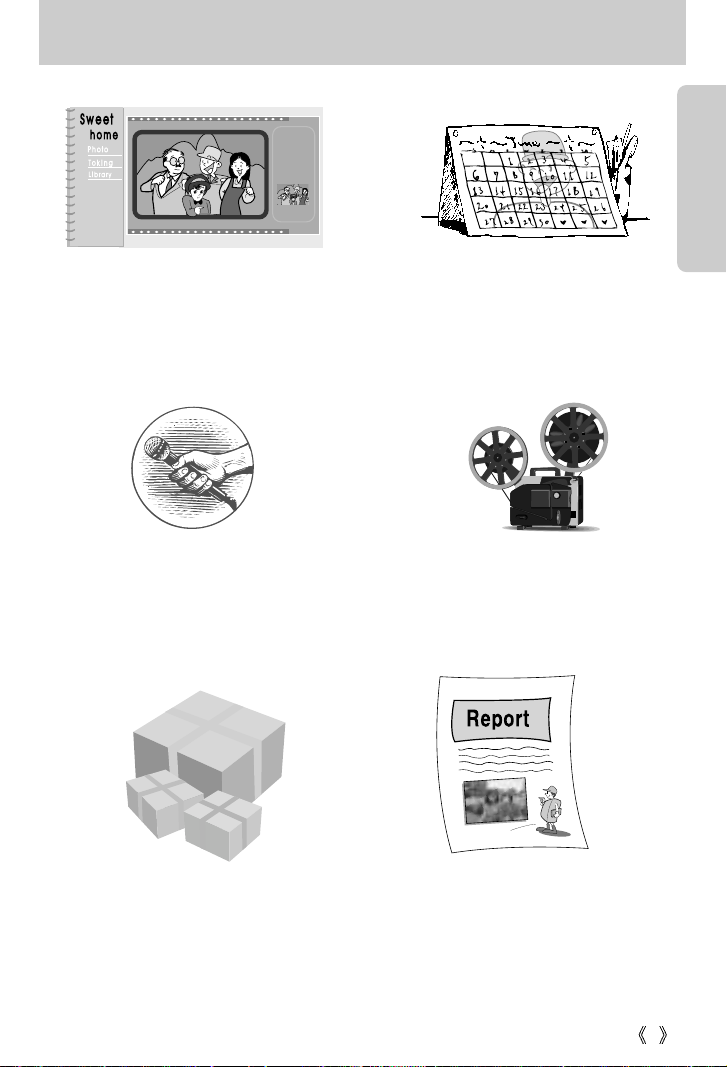
9
This digital camera can be used for
Inserting images directly into any
electronic document.
Taking a favourite image and creating
your own personalized calendar with it.
You can even create your own unique gift wrap
paper by using your digital images.
Creation of a digital photo album.
Recording your voice.
(refer to page 22)
Recording a movie clip
(refer to page 21)
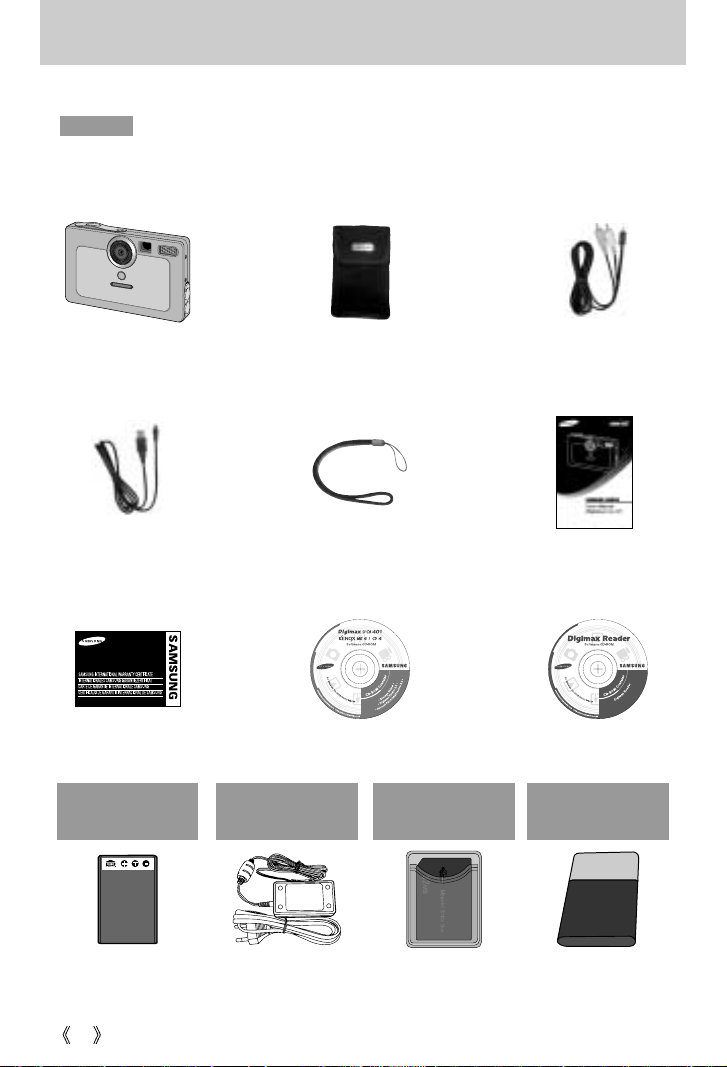
10
Manufacturer's contents
Please check that you have the correct contents before using this product.
marked contents are optional.
Digital Camera AV cablePouch
USB cable User manualCamera strap
Product warranty
Digimax ReaderSoftware CD
AC adapter(5V)
Rechargeable
battery(SLB-1037)
Duracell
CP-1 battery
Memory Stick Duo
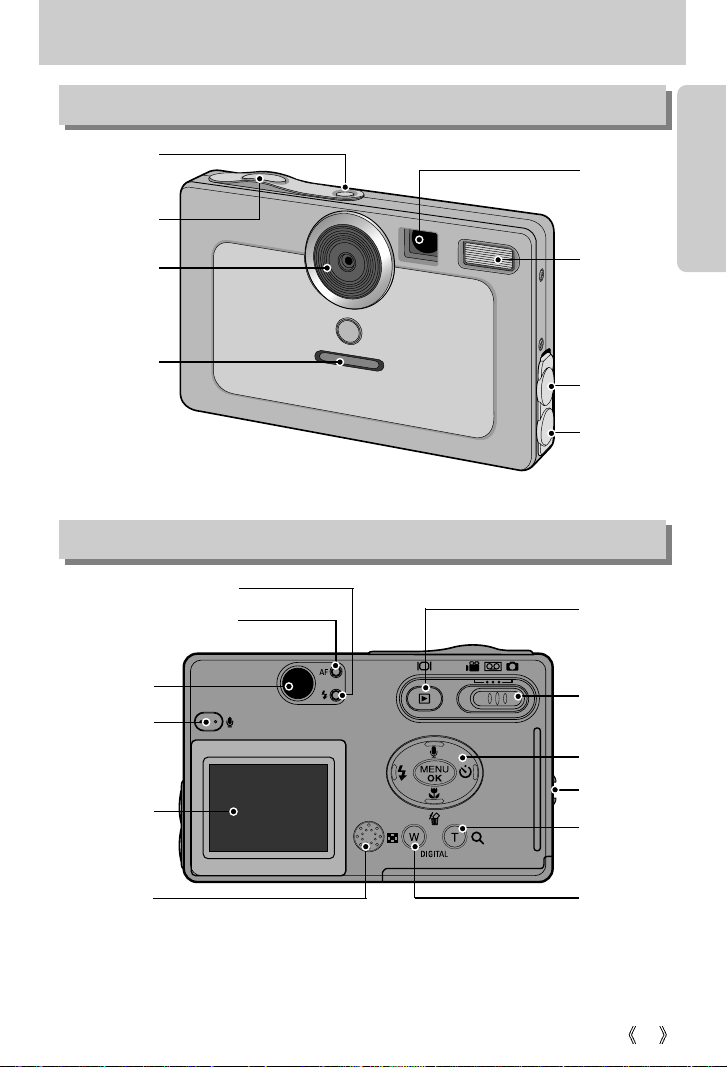
11
Identification of features
Front & Top
Back
Shutter button
Function
Lamp
Viewfinder
DC input
connection
point
USB/ AV
connection
terminal
Flash
Lens
Power button
Microphone
LCD monitor
Viewfinder
Autofocus lamp(Green)
Flash status lamp(Red)
Play mode /
LCD button
Strap eyelet
Mode switch
Speaker
Zoom W button
(Thumbnail)
Zoom T button
(Digital zoom)
* When using the digital zoom to take a picture, the composition of the picture may be different
depending on whether you are using the LCD monitor or the viewfinder. The picture will be
taken in the composition of the picture as it appears on the LCD monitor.
5-function
button
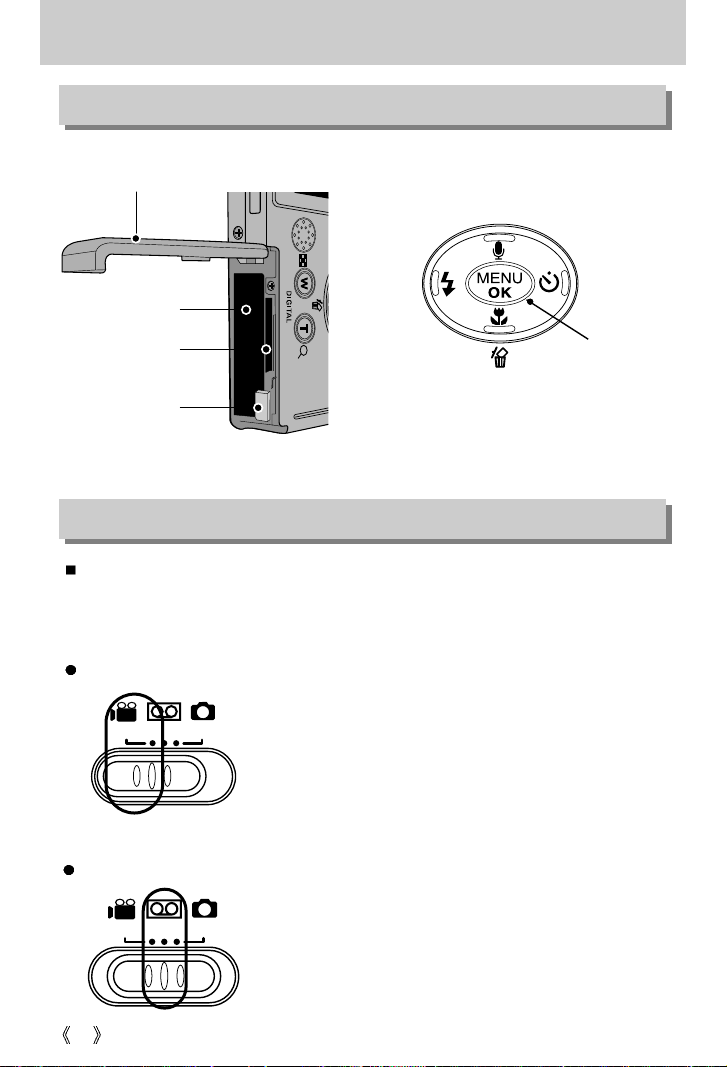
12
Identification of features
Voice recording mode
A movie clip can be recorded for as long as the available
recording time of the memory capacity allows.
Image size and type are listed below.
- Image size : 640X480, 320X240
(User selectable)
- Movie clip file type : *.avi (MJPEG)
A voice recording can be recorded for as long as the
available recording time of the memory capacity allows.
(Max : 1 hour)
Voice recording file type : *.wav
Movie clip mode
You can select the desired working mode by using the mode switch located on the back of
the camera. This digital camera has 3 recording modes. These are listed below.
Battery holder
Memory card slot
Battery chamber
Battery chamber cover
FLASH/
LEFT
button
MENU/ OK
button
Macro/ Delete/ Down button
SELF-TIMER/
RIGHT button
Voice memo/ UP button
Bottom / 5-function button
Mode switch

13
Identification of features
Still image mode
You can select from AUTO( ), Night( ),
MYSET( ), TEXT( ) modes.
Lamp
Type Function Lamp Camera Status Lamp LCD Monitor
When turning on the
power
Blue lamp blink and then turns off when
the camera is ready to take a picture
Green lamp blinks X
When the camera is in focus (when the
SHUTTER button is pressed halfway)
X
Green lamp lights up
Autofocus mark
lights up green
When the camera is out of focus (when
the SHUTTER button is pressed halfway)
X
Green lamp blinks
Autofocus mark
lights up red
While the flash is charging X
Red lamp blinks X
While saving an image X
Green lamp blinks
X
While shooting a video X
Green lamp blinks
X
During voice recording
The blue lamp blinks in a sequence.
X
X
While the camera is connected to a PC
X
Green lamp lights up
X
While transferring data between the camera and a PC
X
Green lamp blinks
X
When shooting an image
Blue lamp blinks once for 1 second
X
X
Flash is ready (when the SHUTTER
button is pressed halfway)
X
Red lamp lights up X
While the self-timer is
running
When the self-timer is activated,
for the first seven seconds, the
blue lamp blinks at 1 second
intervals. For the final three
seconds, the blue lamp blinks
rapidly at 0.25-second intervals.
Green lamp lights up
Autofocus mark
lights up green
When the LCD monitor is
turned off in Still Image mode
Green lamp lights up
X
X
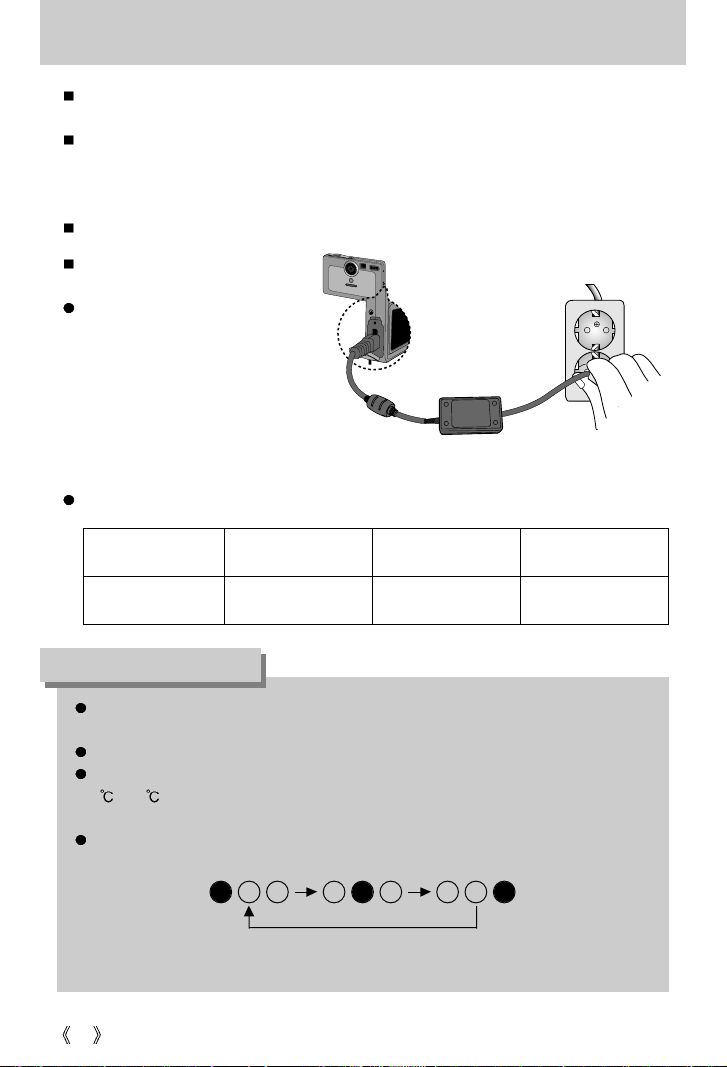
One LED blinks Two LEDs blink Three LEDs turn on
Charging 0% charged. About 50% charged. About 100% charged.
14
Following function lamp indicates charging status of the rechargeable battery.
Connecting to a Power Source
Function lamp display
(Blue LED)
If the function lamp display does not work even after inserting the rechargeable battery and
connecting the power supply, please double-check the rechargeable battery polarity. (p. 16)
Please do not connect the AC adapter after inserting a non-rechargeable battery.
When charging the rechargeable battery using the camera, the working temperature is
5 ~ 40 . Please note that when the temperature is outside of the optimal charging
range, the charging process may become slow or stop.
When charging the rechargeable battery using the camera, the following sequential blinks
of the operational function lamp (BLUE) mean unsuccessful charging process.
Please check whether the battery is correctly inserted and the temperature is within the
optimal charging range. If the problem still persists, please visit a nearby service center.
INFORMATION
Charging the rechargeable battery
[Digimax power pack (SLB-1037)]
Charging the battery
- Insert the rechargeable battery into
the battery slot of the camera(p.16)
- Use the AC adapter included to
connect the power supply of the
camera to a wall power socket.
There are two ways in which to provide the camera with power. You can use batteries or
alternatively, you can use an AC(100 ~ 250V) Adapter (DC 5V 2.0A).
We recommend using batteries for a digital camera. (Within a year from the date of
manufacture) The batteries are listed below.
Non rechargeable batteries : CP-1 battery
Rechargeable batteries : Digimax power pack(SLB-1037)
The product package may very depending upon which country in which you are located.
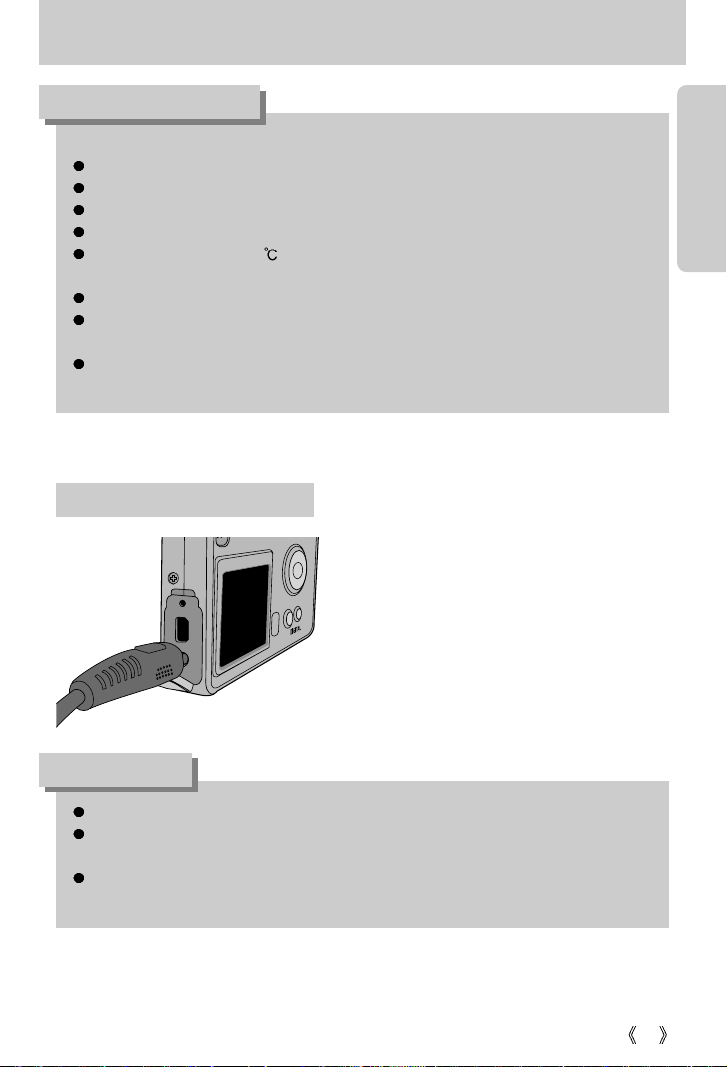
15
Connecting to a Power Source
Important information about battery usage
When the camera is not used, turn off the camera power.
Please do not charge the non rechargeable battery. It may cause an explosion or fire.
Please remove the batteries if the camera will not be used for long periods.
Batteries can lose power over time and are prone to leaking if kept inside the camera.
Low temperatures (below 0 ) can affect the performance of the batteries and you may
experience reduced battery life.
Batteries will usually recover at normal temperatures.
During extended use of the camera, the camera body may become warm.
This is perfectly normal.
If you are planning to use this camera for long periods of time, it is advisable to use an AC
adapter (5V 2.0A).
Always turn off the power before taking the AC adapter out of the mains supply.
As with all mains powered devices, safety is important. Ensure that neither the camera
nor adapter comes into contact with water or metallic materials.
Please ensure that you use an AC adapter (5V 2.0A) with the correct specification for the
camera. Failure to do so may affect your warranty.
INFORMATION
DANGER
If you have access to a mains supply, using an
AC Adapter (5V,2.0A) allows the camera to be
used for long periods of time.
Plug the adapter into the connection point (DC IN
5V) on the camera.
Remove the batteries when using the AC adapter.
Using the AC power adapter (5V 2.0A)
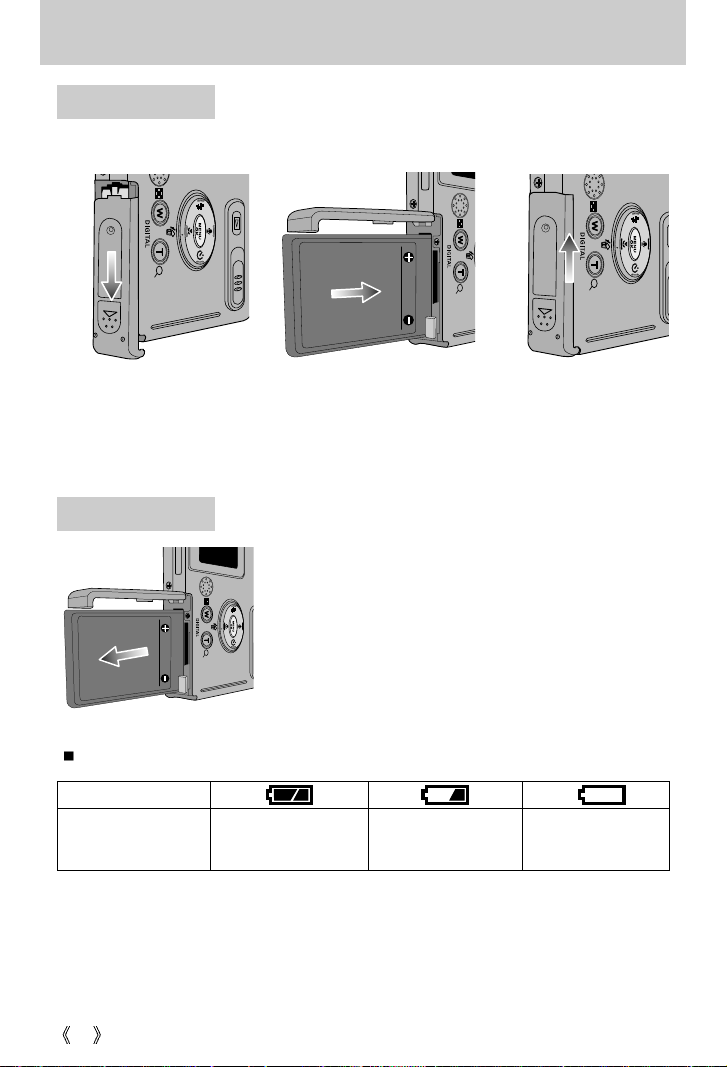
16
Connecting to a Power Source
Using the batteries
Battery status
Battery indicator
The batteries are fully
charged.
Prepare new batteries.
There is no battery capacity.
Replace with new batteries.
There are 3 indicators for battery condition that are displayed on the LCD monitor.
Removing the battery
1. Turn off the camera power. Open the battery chamber
cover and unlock the battery by pushing the battery lock
lever. The battery will pop up slightly.
2. Remove the battery in the direction indicated and close the
battery chamber cover.
: If the camera does not turn on after you have inserted batteries,
please check whether the batteries are inserted with the
polarity(+and-)
1. Open the battery chamber
cover by pushing in the
direction of the arrow.
2. Insert the batteries
according to the polarity
marks (+ and -) on the
back of the battery
chamber cover.
3. To close the battery
chamber cover, push it
until it clicks.
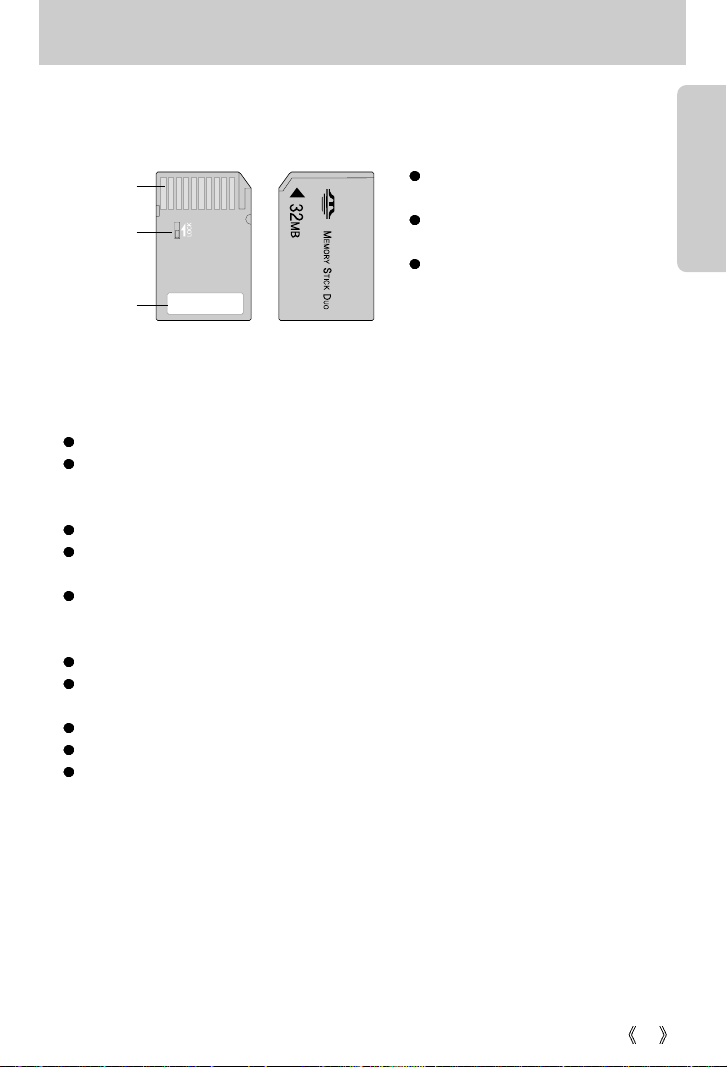
17
Precautions on Using the Memory Stick Duo
This camera operates only with a Memory Stick Duo.
Some models of Memory Stick Duo media do not have the write-protect switch (B).
Card pins(A)
Write
protect
switch(B)
Label(C)
[ Memory Stick Duo ]
FrontBack
Do not touch the card pins (part A)
with your fingers or with metal objects.
Do not press hard when writing on the
label (part C).
If you insert the Memory Stick Duo
into the Memory Stick Duo adapter,
you will be able to use it with a
Memory Stick-compatible device.
Do not insert the Memory Stick Duo on its own into a Memory Stick-compatible device.
Do not insert the Memory Stick Duo adapter into a Memory Stick-compatible device without
attaching the Memory Card Duo to the adapter. Using it without the Memory Stick Duo may
adversely affect the device into which it is inserted.
Be sure to check the proper direction of insertion before use .
Insert the Memory Stick Duo all the way into the Memory Stick Duo adapter.
If the Memory Stick Duo is not inserted correctly into the adapter, it may not operate properly.
Do not attach labels to any part of the Memory Stick Duo and Memory Stick Duo adapter.
The labels may come off as you insert the Memory Stick Duo into the adapter or into a
Memory Stick-compatible device.
When inserting the Memory Stick Duo into the slot, do not force or bend it.
Do not touch the Memory Stick Duo adapter's card pins with your fingers or with metal
objects.
Do not allow dirt or foreign material to get into the Memory Stick Duo adapter slot.
Do not leave the Memory Stick Duo with its adapter in areas subject to high temperatures.
Those models with the write-protect switch on the back of the card prevents accidental
erasure of data from deletion or formatting. By sliding the switch to the top of the memory
card, the data will be protected. By sliding the switch to the bottom of the memory card, the
data protection ability will be canceled. Please use a pointed object to move the write-protect
switch. Slide the switch to the bottom of the memory card before taking a picture.
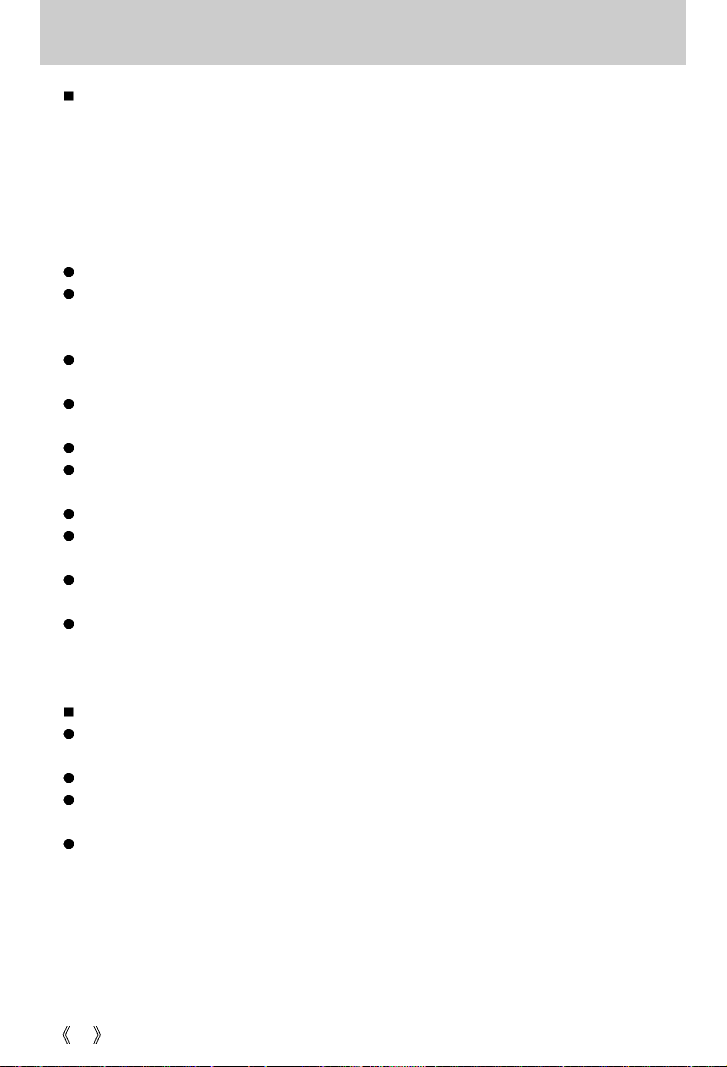
18
Precautions on Using the Memory Stick Duo
Maintenance of the Memory Stick Duo
(Hereafter the Memory Stick Duo is referred to as the "Memory Card".)
The camera comes with 32MB of internal flash memory, allowing you to store images and
movie clips in the camera. However, you can expand the memory capacity by using an
optional memory card so that you can store more images and movie clips.
Be sure to format the memory card (see p. 58) if you are using a newly purchased memory
for the first time, if it contains data that the camera cannot recognize, or if it contains images
captured with a different camera.
Turn off the camera power whenever the memory card is being inserted or removed.
Repeated use of the memory card will eventually reduce the memory card's performance.
Should this be the case, you will need to purchase a new memory card.
Wear and tear on the memory card is not covered by the Samsung warranty.
The memory card is an electronic precision device. Do not bend, drop or subject the memory
card to any heavy impact.
Do not store the memory card in an environment with strong electronic or magnetic fields,
e.g. near loud speakers or TV receivers.
Please do not use or store in an environment where there are extremes in temperature.
Do not allow the memory card to become dirty or to come into contact with any liquid.
Should this happen, clean the memory card with a soft cloth.
Please keep the memory card in its case when not in use.
During and after periods of extended use, you may notice that the memory card is warm.
This is perfectly normal.
Do not use a memory card that has been used in another digital camera or memory card
reader.
Do not use a memory card formatted by another digital camera or memory card reader.
Preserving the memory card data
Do not remove the memory card while the autofocus lamp(Green) is blinking.
Doing so will corrupt the data on the memory card.
Samsung cannot be held responsible for lost data.
It is advisable to copy important data onto other media as back-up e.g. floppy disks, hard
disks, CD etc.
If there are no shots remaining
When you press the shutter button, a [CARD FULL !] message is displayed and the camera
will not operate. To optimize the amount of memory in the camera, replace the memory card
or delete unnecessary images stored in the memory.
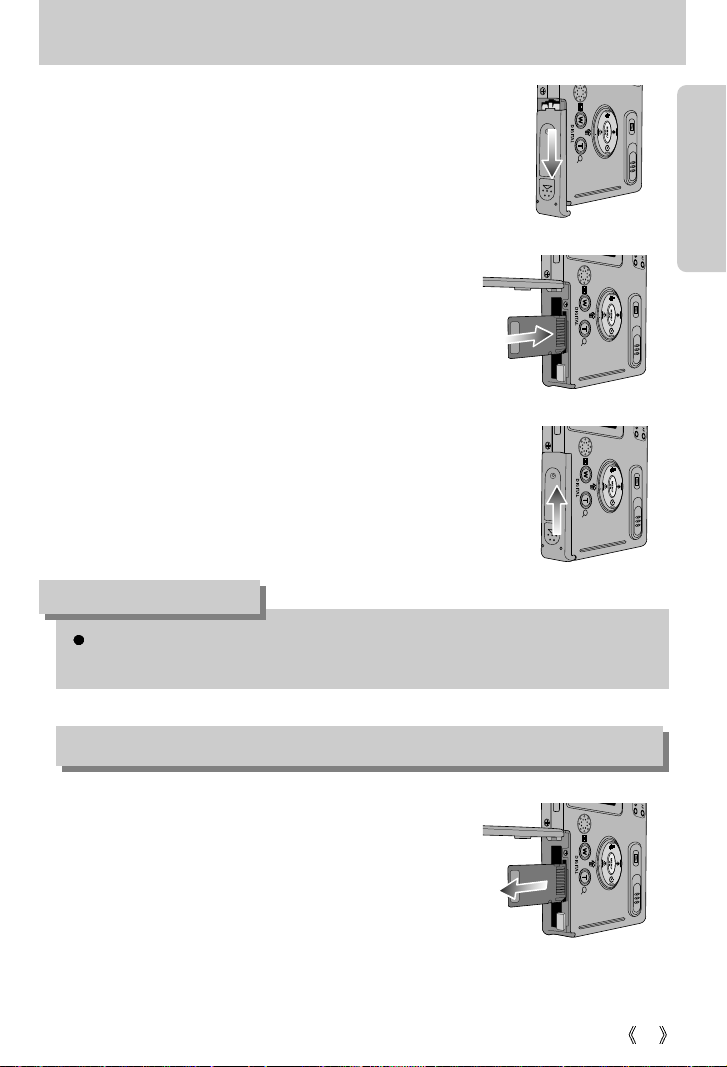
19
Inserting the memory card
1. Turn off the camera power and pull the battery chamber
cover in the direction of the arrow to open.
2. Have the front of the memory card face toward the front of
the camera (lens) and the card pins toward the back of the
camera(LCD monitor), and then push the memory card into
the card slot until you hear a click.
3. To close, push the battery chamber cover until you hear a
click. If the memory card does not slide in smoothly, do not
attempt to insert it by force. Check the direction of insertion,
and then insert it correctly.
1. Turn the power off using the power button.
Open the battery chamber cover and gently push the
memory card until it makes a clicking sound. The memory
card will pop up slightly.
2. Remove the memory card in the direction indicated and
close the battery chamber cover.
Do not insert the memory card the wrong way round . Doing so may damage the memory
card slot.
INFORMATION
Removing the memory card
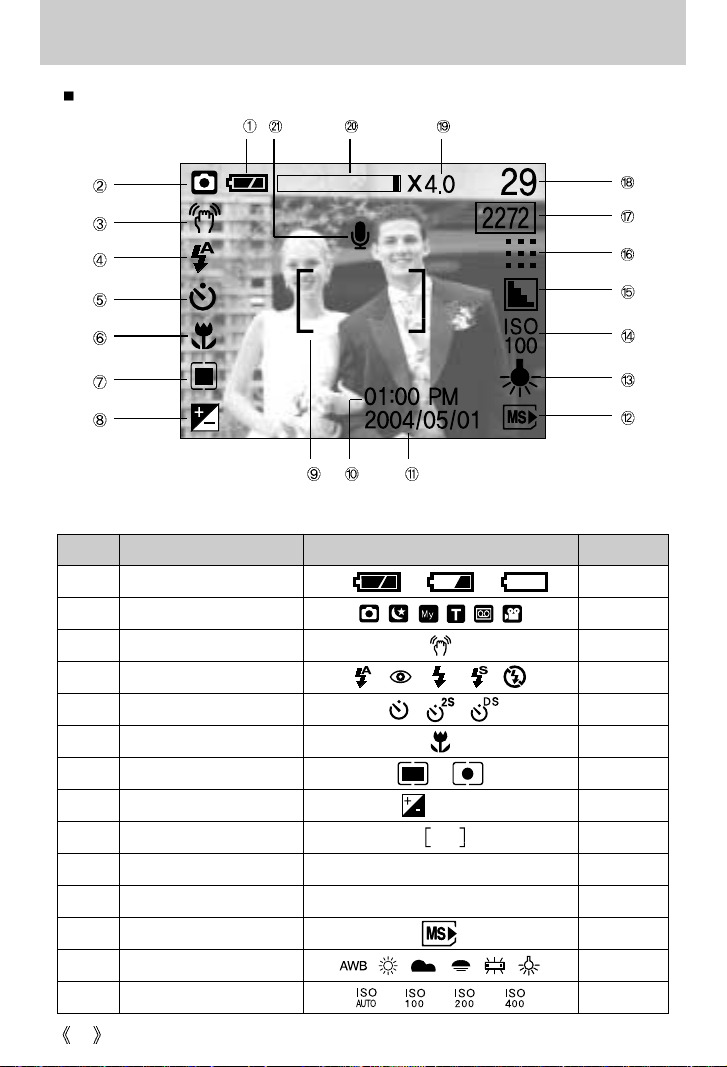
20
LCD monitor indicator
No. Description Icons Page
1 Battery p.16
2 Recording mode p.12~13
3 Camera shake warning p.23
4 Flash p.28
5 Self-timer p.29
6 Macro p.26
7 Metering p.36
8 Exposure compensation LT p.40
9 Auto focus frame
10 Time 01:00 PM p.59 ~ 60
11 Date 2004/05/01 p.59 ~ 60
12 MS DUO indicator p.19
13 White Balance p.37
14 ISO p.36
The LCD monitor displays information about the shooting functions and selections.
[ Image & Full Status ]
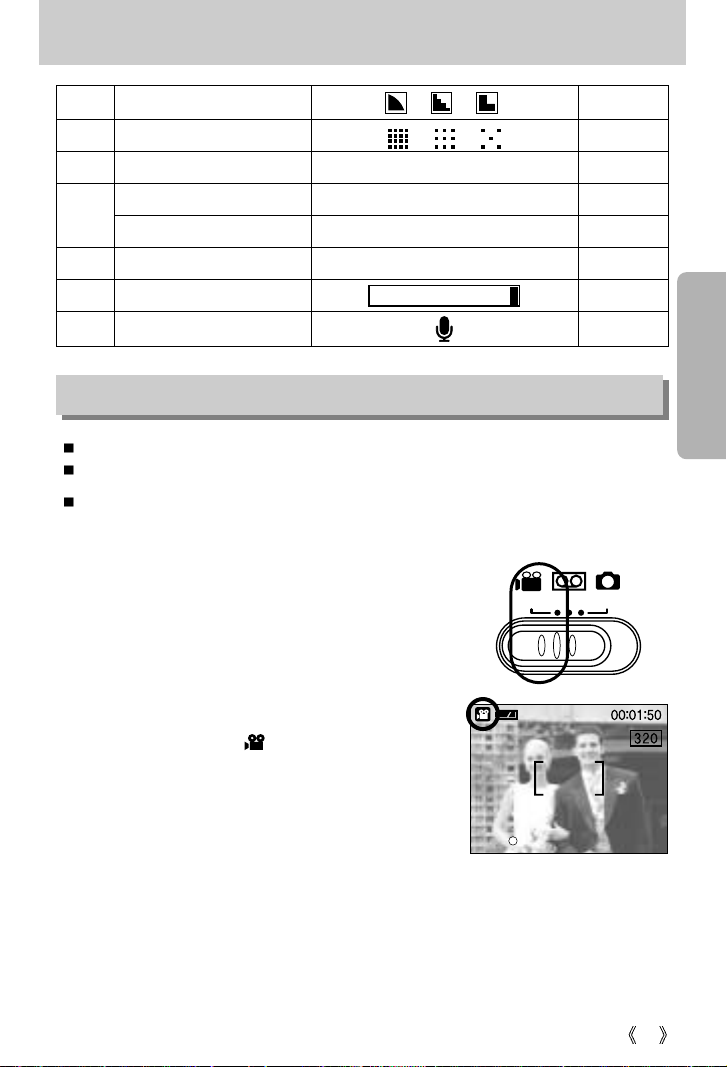
21
LCD monitor indicator
15 Sharpness p.39
16 Image quality p.35
17 Image size 2272, 2048, 1600, 1024, 640 p.34
18
Number of available shots remaining
29
Remaining time (Movie clip/ Voice recording)
00:01:50 / 01:00:00 p.21 ~ 22
19 Digital Zoom rate X4.0 p.25
20 Digital Zoom
21 Voice memo p.26
Starting the recording mode
[ MOVIE CLIP mode ]
SSTTAANNDDBBYY
If the memory card is inserted in the camera, all the camera functions apply only to the memory card.
If the memory card is not inserted in the camera, all the camera functions apply only to the internal memory.
Recording a Movie clip
1. Insert the batteries (p.16). Insert the batteries taking note
of the polarity (+ / -).
2.
Insert the memory card (p.19). As this camera has a 32MB
internal memory, you do not need to insert the memory
card. If the memory card is not inserted, an image will be
stored in the internal memory. To expand memory capacity,
insert a memory card. If the memory card is inserted, an
image will be stored on the memory card.
3. Close the battery chamber cover.
4. Press the power button to turn on the camera.
5.
Select the MOVIE CLIP( ) mode by sliding the mode
switch.
6. Point the camera towards the subject and compose the
image by using either the viewfinder or LCD monitor.
7. Press the shutter button to take a movie clip.
Press the shutter button once and movie clips are
recorded for as long as the available recording time
allows. Movie clips will still be recorded if the shutter
button is released. If you wish to stop recording, press
the shutter button again.
Image size and type are listed below.
- Image size : 640X480, 320X240(Selectable)
- File type : *.avi(MJPEG)
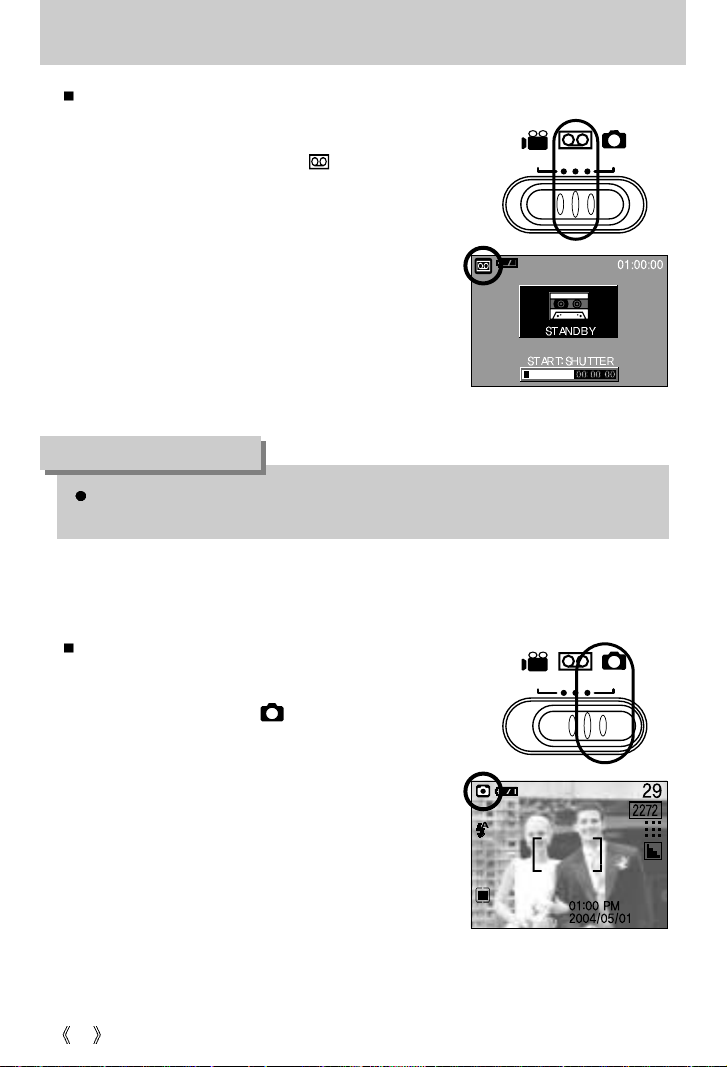
22
Starting the recording mode
Recording a still image
Steps from 1-4 are the same as those for recording a
movie clip.
5. Select the STILL IMAGE( ) mode by sliding the
mode switch.
6. Point the camera towards the subject and compose the
image by using either the viewfinder or LCD monitor.
7. Press the shutter button to capture an image.
Recording Voice
Steps from 1-4 are the same as those for recording a
movie clip.
5. Select the VOICE RECORDING( ) mode by sliding
the mode switch.
6. Press the shutter button to record a voice.
- Press the shutter button once and voice is recorded for
as long as the available recording time(Max:1hour)
allows. The recording time will be displayed on the LCD
monitor.
- Voice will still be recorded if the shutter button is
released.
-
If you wish to stop recording, press the shutter button again.
- Voice recording file type: *.wav
A distance of 40cm between you and the camera (microphone) is the best distance to
record sound.
INFORMATION
[ VOICE RECORDING mode ]
[ STILL IMAGE mode ]
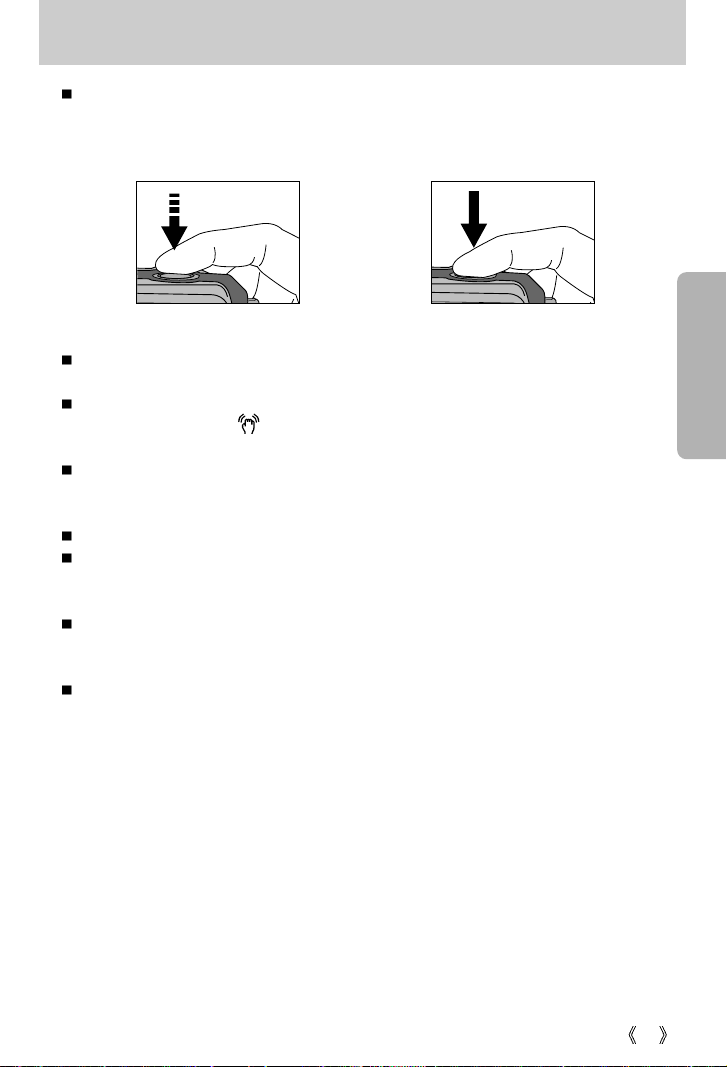
23
Things to Watch Out for When Taking Pictures
Pressing the shutter button down half way
Lightly press the shutter button to confirm focus and flash battery charge. (See page 13) Press
the shutter button all way down to take the picture.
The available recording time may vary depending on shooting conditions and camera
settings.
When the Flash Off or Slow synchro mode is selected in a low lighting condition, the camera
shake warning indicator ( ) may appear on the LCD monitor. In this case, change the flash
mode to flash shot mode.
Backlight compensated shots : When taking an outdoor shot, avoid facing the sun, as the
image may be dark because of the strong backlight. In backlight conditions, please use Fill-in
flash(p.28), Spot metering(p.36) or Exposure compensation(p.40).
Avoid obstructing the lens or the flash when you capture an image.
As there can be some differences between what is seen through the Viewfinder and the
resulting image when taken at a range closer than 1.5m, it is recommended that you use the
LCD monitor to compose these shots.
Using the LCD monitor extensively will drain the batteries.
We recommend turning off the LCD monitor and using the optical viewfinder as often as
possible in order to extend battery life.
Under certain conditions the auto focus system may not perform as expected.
- When photographing a subject that has little contrast.
- If the subject is highly reflective or shiny.
- If the subject is moving at high speed.
- When there is strong reflected light, or when the background is very bright.
- When the subject matter has only horizontal lines or the subject is very narrow (such as a
stick or flagpole).
- When the surroundings are dark
[ Lightly press the shutter button ] [ Press the shutter button ]
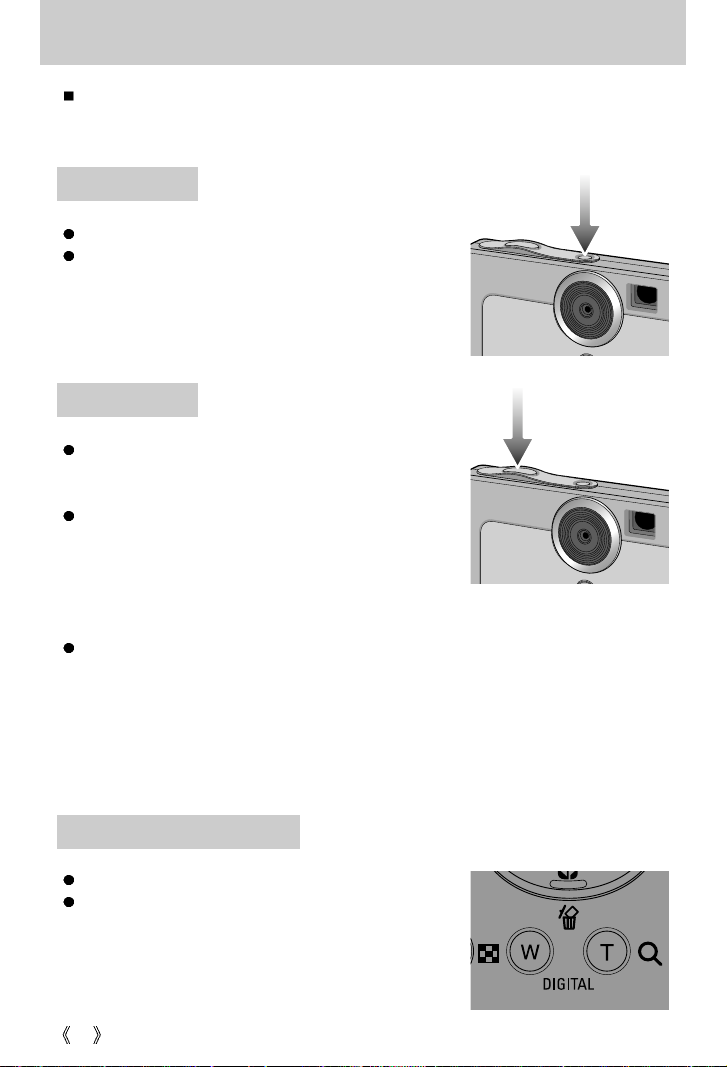
24
Using the camera buttons to adjust the camera
The RECORDING mode function can be set up by using the camera buttons.
POWER button
SHUTTER button
Used for digital zooming in / out.
When you press the ZOOM W/T button, the zoom bar will
display in the upper center part of the LCD monitor.
ZOOM W button/ ZOOM T button
Used for turning the camera’s power on / off.
If there is no operation during the specified time, the
camera’s power will be turned off automatically to save
battery life.
Used for taking an image or recording voice in the
RECORDING (STILL IMAGE, VOICE RECORDING,
MOVIE CLIP) mode.
In MOVIE CLIP mode :
Pressing the shutter button down fully starts the process for
recording a movie clip. Press the shutter button once and
the movie clip is recorded for as long as the available
recording time in the memory allows. If you wish to stop
recording, press the shutter button again.
In STILL IMAGE mode
Pressing the shutter button down halfway activates the autofocus and checks the condition of
the flash.
Pressing the shutter down fully takes the image and stores the relevant data regarding the
shot. If you select voice memo recording, the recording will start after storing the image data
is complete.
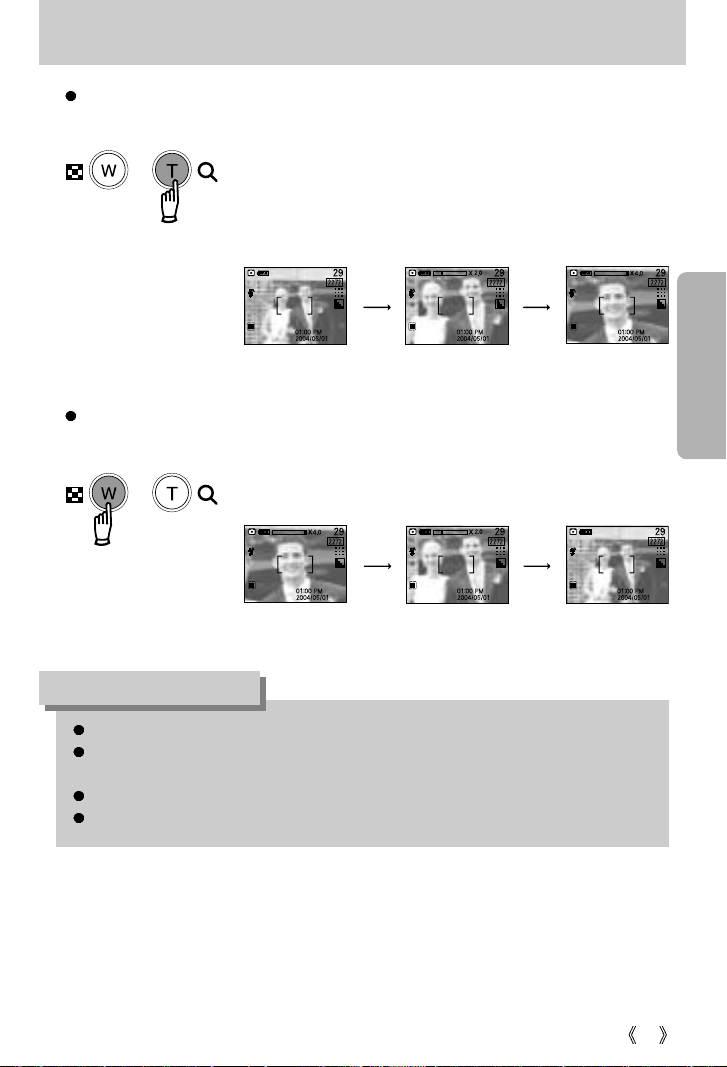
25
ZOOM W button/ ZOOM T button
TELE Zoom
Digital zoom TELE : Pressing the ZOOM button T activates the digital zoom software.
Releasing ZOOM T button stops the digital zooming at the
required setting. Once the maximum digital zoom (4X) is
achieved, pressing the ZOOM T button will have no effect.
You can check the digital zoom rate with the [X1.1 ~ X 4.0]
numerical mark next to the zoom bar.
[ WIDE zoom ] [ Digital zoom 2.0X ] [ Digital zoom 4.0X ]
Pressing
the ZOOM
T button
Pressing
the ZOOM
T button
WIDE Zoom
Digital zoom WIDE : Pressing the zoom W button will reduce the digital zooming in
steps. Releasing zoom button W stops digital zooming.
[Digital zoom 4.0X] [Digital zoom 2.0X] [WIDE zoom]
Pressing
the ZOOM
W button
Pressing
the ZOOM
W button
To use the digital zoom the LCD monitor has to be turned on.
Images taken using the digital zoom may take a little longer for the camera to process.
Allow time for this to take place.
The digital zoom cannot be used in movie clip shots.
You may notice a decrease in image quality when using the digital zoom.
INFORMATION
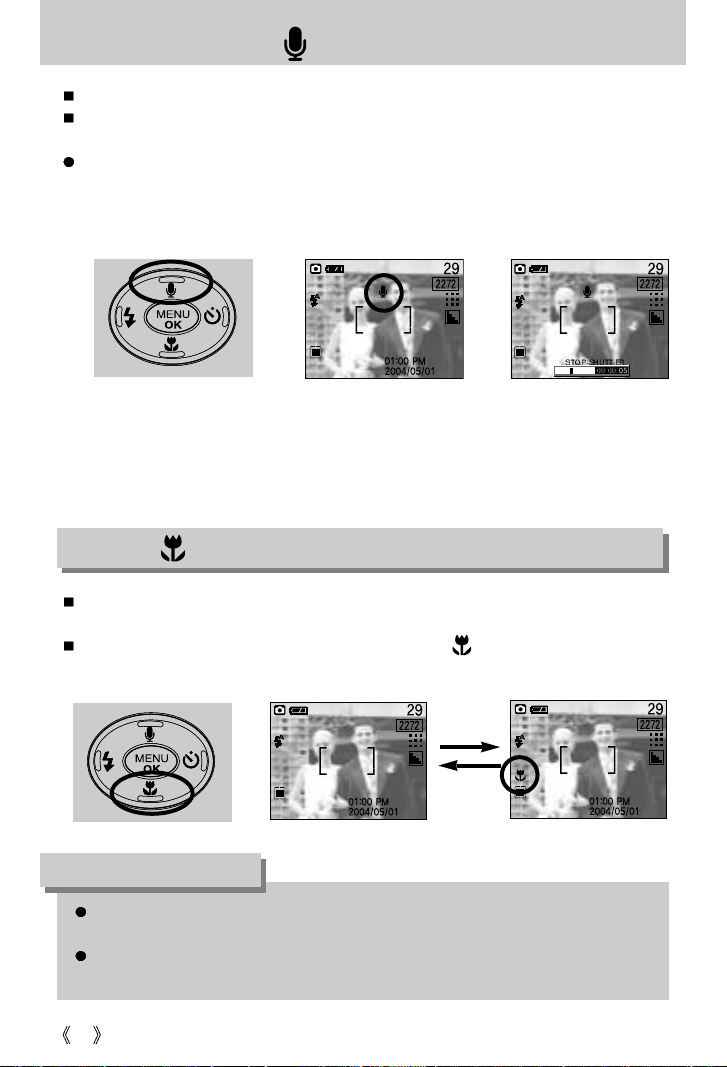
26
Voice memo( )/ UP button
While the menu is showing, press the UP button to move up the submenu cursor.
When the menu is not displayed on the LCD monitor, the UP button operates as the voice
memo button. You can add your voice-over to a stored still image.
Recording a voice memo
1. Select the STILL IMAGE mode by sliding the mode switch.
2. Press the VOICE MEMO button. If the voice memo indicator is displayed on the LCD
monitor, the setting is completed.
3. Press the shutter button and take a picture. The picture is stored on the memory card.
4. Voice memo will be recorded for ten seconds from the moment the picture is stored. In the
middle of the sound recording, pressing the shutter button will stop the voice memo.
[ Recording Voice Memo ]
[ Preparing for Voice Memo ]
When the macro mode is selected, it is possible that camera shake will occur. If this is the
case, use a tripod to eliminate this.
When the macro mode is selected, it is recommended that you use the LCD monitor to
compose these shots.
INFORMATION
While the menu is showing, press the DOWN button to move from the main menu to a
submenu, or to move down the submenu cursor.
When the menu is not showing, you can use the MACRO ( )/DOWN button to take macro
pictures in the 6 ~ 60cm STILL IMAGE mode.
[ Macro ][ Autofocus ]
Pressing the
MACRO button
Macro( ) / Down button (Focusing)
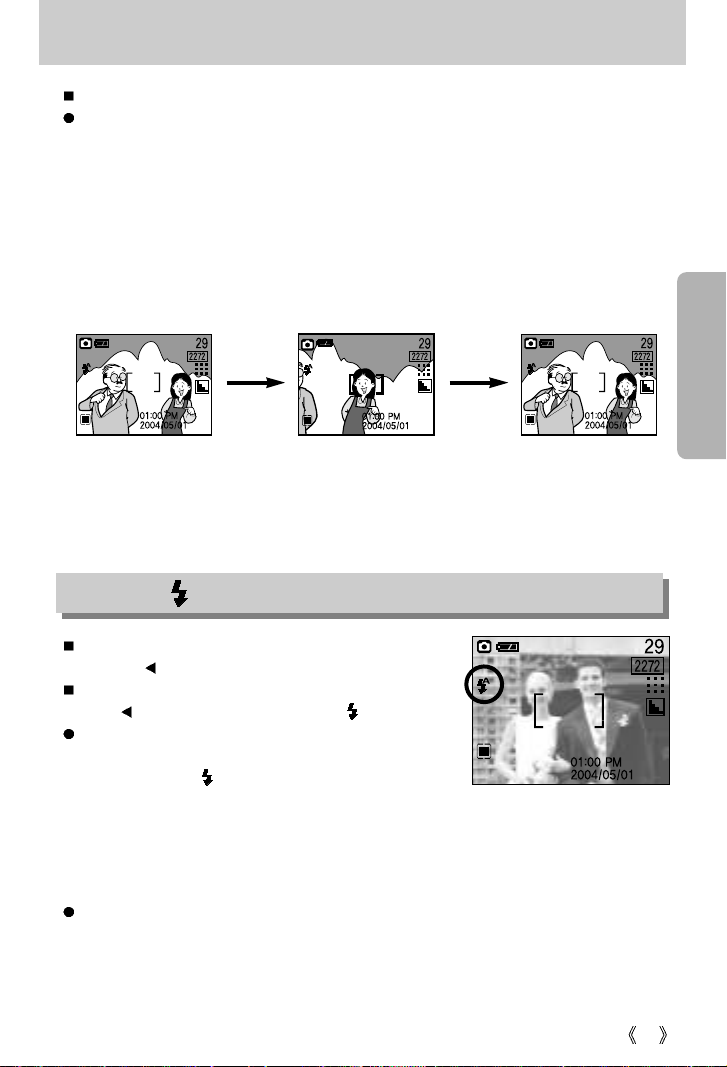
27
Fixed focus
To focus on the subject positioned outside of the center, use the focus lock function.
Using the Focus Lock
1. Ensure the subject in the center of the autofocus frame.
2. Press the SHUTTER button halfway. When the autofocus lamp (green) lights up, it means
the camera is focused on the subject. Be careful not to press the SHUTTER button all the
way down to avoid taking an unwanted pictured.
3. With the SHUTTER button still pressed down only halfway, move the camera to
recompose your picture as desired, and then press the SHUTTER button completely to
take the picture. If you release your finger from the SHUTTER button, the focus lock
function will be canceled.
FLASH( ) / LEFT button
[ Selecting the Auto flash ]
Flash range(AUTO) : 0.2 ~ 2m
When the menu is displayed on the LCD monitor, pressing
the LEFT( ) button makes the cursor shift to the left tab.
When the menu is not displayed on the LCD monitor, the
LEFT( ) button operates as the FLASH ( ) button.
Selecting the flash mode
1. Slide the mode switch to the STILL IMAGE mode.
2. Press the Flash( ) button until the desired flash mode
indicator displays on the LCD monitor.
3. A flash mode indicator will be displayed on the LCD
monitor.
Use the correct flash to suit the environment.
[ The image to be captured ]
[ Press the SHUTTER button
halfway and focus on the subject ]
[ Recompose the picture and fully
depress the SHUTTER button ]
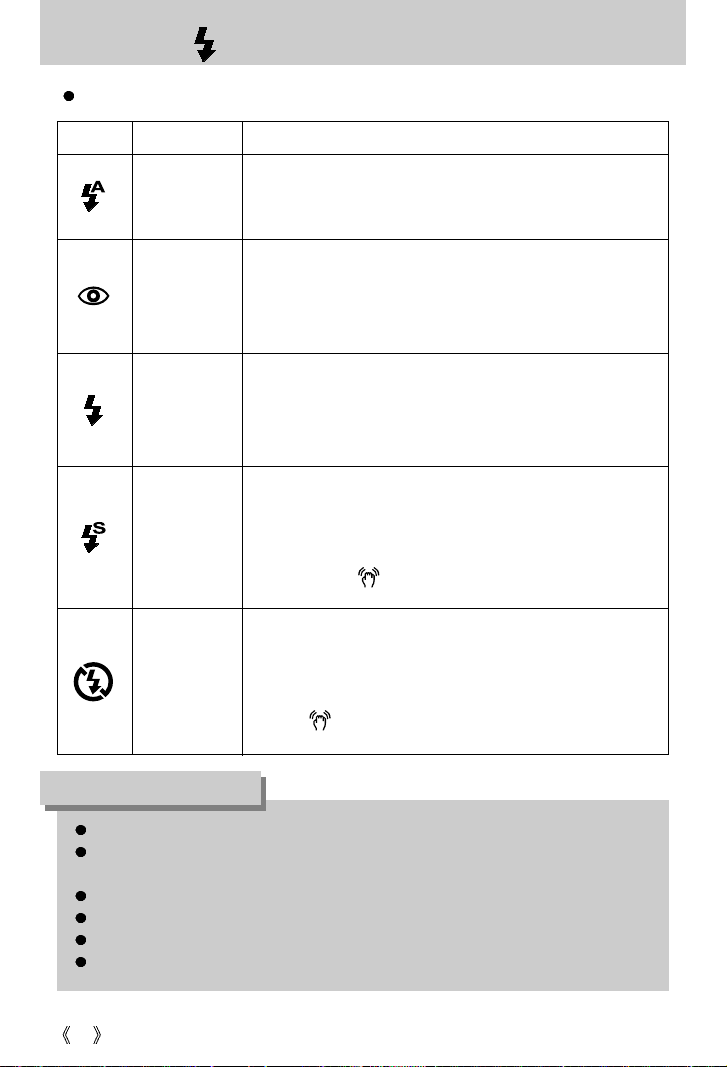
28
FLASH( ) / LEFT button
ICON Flash mode Description
Flash mode indicator
If the subject or background is dark, the camera flash will operate
automatically.
Auto flash
Red eye
reduction
Fill in flash
Slow synchro
Flash off
If a subject or background is dark, the camera flash will work
automatically and will reduce the red-eye effect by using the red-eye
reduction function.
The flash will operate in conjunction with a slow shutter speed in order to
obtain the correct exposure.
When you take an image in a condition with poor light, the camera shake
warning indicator ( ) will display on the LCD monitor.
The flash fires regardless of available light. The intensity of the flash will
be controlled, according to the prevailing conditions. The brighter the
background or subject is, the less intense the flash will be.
The flash does not fire. Select this mode when capturing images in a
place or situation where flash photography is prohibited. When you
capture an image in a poorly lit condition, the camera shake warning
indicator ( ) will display on the LCD monitor.
Using the flash frequently will reduce the life of the batteries.
Under normal operating conditions the charging time for the flash is normally within 5
seconds. If the batteries are weak, the charging time will be longer.
During the movie clip mode, the flash function will not operate.
Take photographs within the flash range.
The image quality is not guaranteed if the subject is too close or highly reflective.
The LCD monitor is turned off for a while after using the flash to recharge it.
INFORMATION
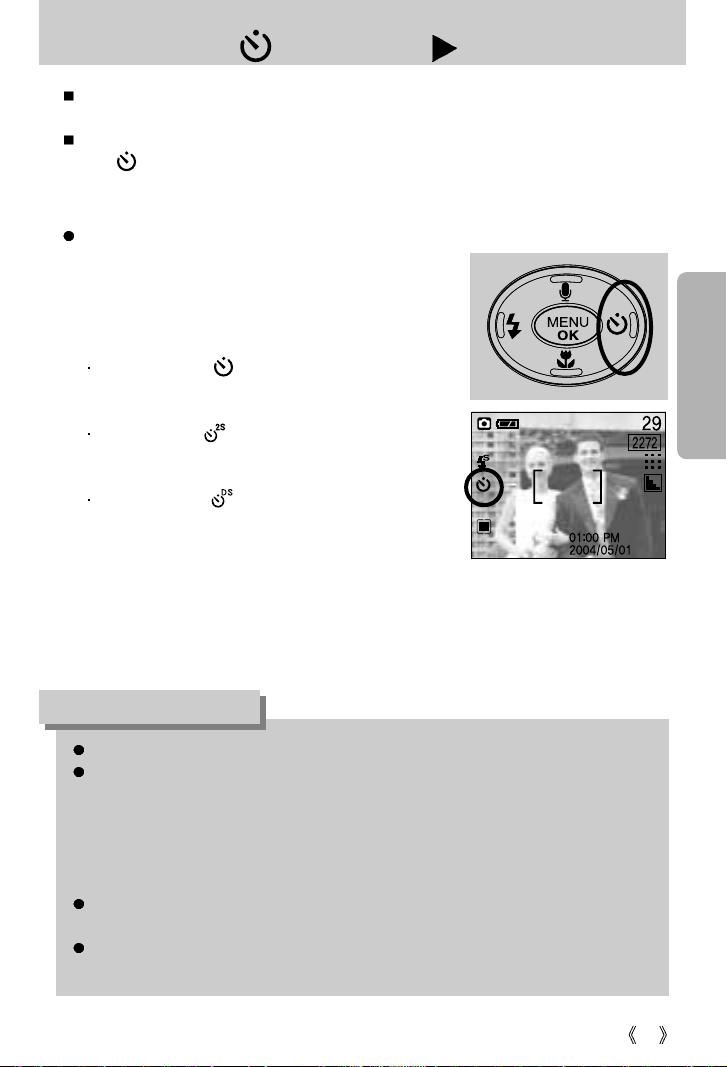
29
Self-timer( ) / Right( ) button
Selecting the self-timer
1. Slide the mode switch to the STILL IMAGE mode.
2. Press the SELF-TIMER button until the desired mode
indicator displays on the LCD monitor.
A 10 second, 2 second or Double self-timer icon
appears on the LCD monitor.
10SEC self-timer ( ) :
Pressing the shutter button will allow an interval of 10
seconds before the image is taken.
2SEC self-timer ( ) :
Pressing the shutter button will allow an interval of 2
seconds before the image is taken.
Double self-timer ( ) :
A picture will be taken after about 10 seconds and 2
seconds later a second picture will be taken. When using
the flash, the 2-second self-timer may be delayed for longer
than 2 seconds depending on the flash charge time.
3. When you press the SHUTTER button, the picture will be taken after the specified time
has elapsed.
When the menu is displayed on the LCD monitor, pressing the Right button makes the cursor
shift to the sub tab.
When the menu is not displayed on the LCD monitor, the RIGHT button operates as the Selftimer( ) button. This function is used when the photographer would also like to be in the
image.
[ Selecting the 10SEC self-timer ]
The default is OFF.
When taking a picture using the self-timer, the function lamp works as follows:
10 second self-timer setting : The function lamp blinks at 1 second interval for the first 7
seconds. It blinks at 0.25 second interval for the remaining
3 seconds.
2 second self-timer setting : The function lamp blinks at 0.25 second interval for 2
seconds.
If you operate the Power button, Mode switch, and Self-timer button during the self-timer
operation, the self-timer function is cancelled.
The only self-timer option available during the recording of a movie clip is the 10 second option.
When in the voice recording mode and TEXT mode, the self-timer function does not work.
INFORMATION
