Samsung UA40JU6400, UA48JU6400 Quick Guide

user manual
Thank you for purchasing this Samsung product.
To receive more complete service, please register
your product at
www.samsung.com/register
Model _____________ Serial No. _____________
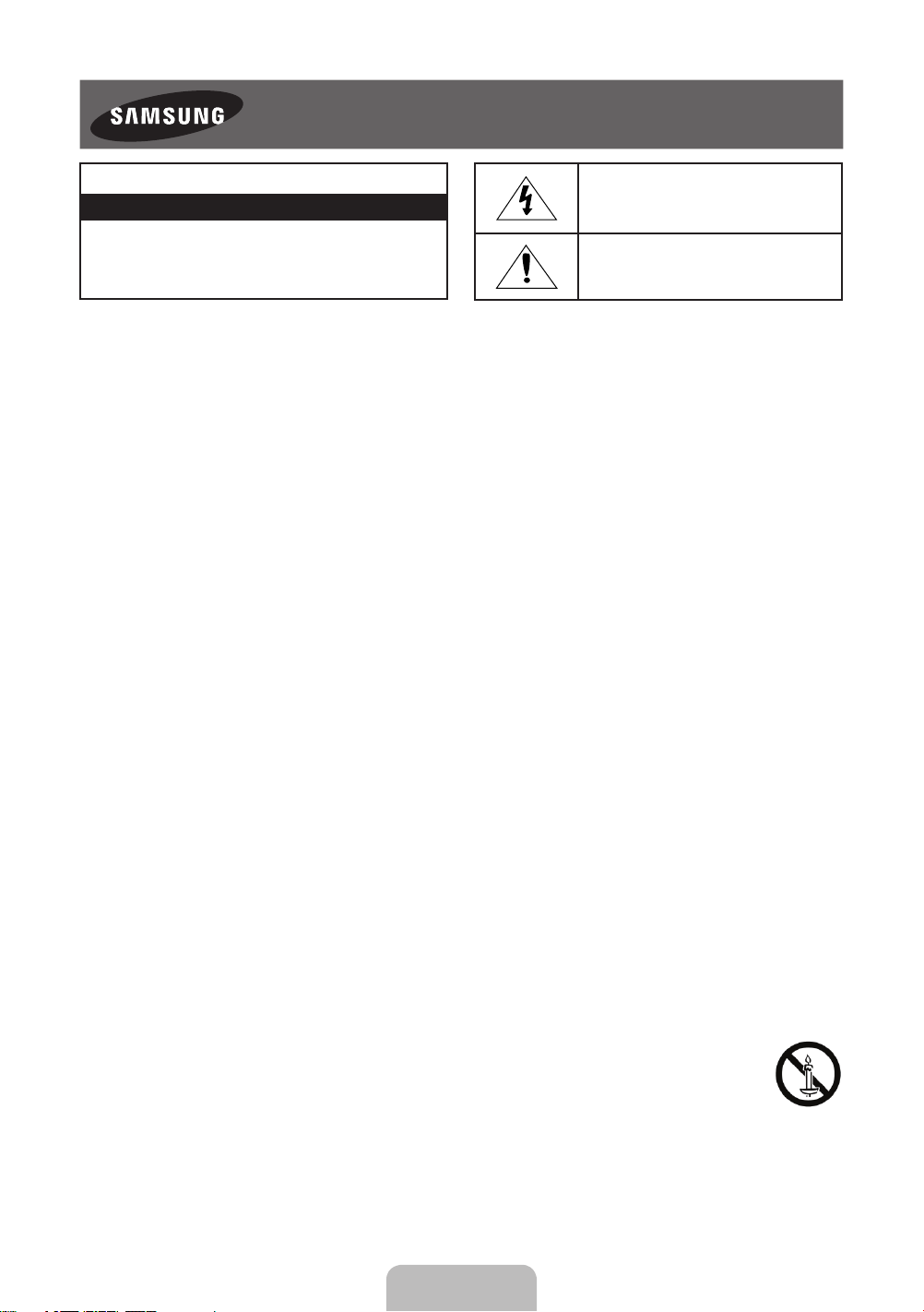
Warning! Important Safety Instructions
(Please read the Safety Instructions before using your TV.)
CAUTION
RISK OF ELECTRIC SHOCK DO NOT OPEN
CAUTION: TO REDUCE THE RISK OF ELECTRIC SHOCK, DO
NOT REMOVE COVER (OR BACK). THERE ARE NO USER
SERVICEABLE PARTS INSIDE. REFER ALL SERVICING TO
QUALIFIED PERSONNEL.
The slots and openings in the cabinet and in the back or bottom are provided for necessary ventilation. To ensure reliable operation of this
apparatus and to protect it from overheating, these slots and openings must never be blocked or covered.
- Do not place this apparatus in a confined space, such as a bookcase or built-in cabinet, unless proper ventilation is provided.
- Do not place this apparatus near or over a radiator or heat register, or where it is exposed to direct sunlight.
- Do not place vessels (vases etc.) containing water on this apparatus, as this can result in a fire or electric shock.
Do not expose this apparatus to rain or place it near water (near a bathtub, washbowl, kitchen sink, or laundry tub, in a wet basement, or near a
swimming pool etc.). If this apparatus accidentally gets wet, unplug it and contact an authorised dealer immediately.
This apparatus uses batteries. In your community, there might be environmental regulations that require you to dispose of these batteries
properly. Please contact your local authorities for disposal or recycling information.
Do not overload wall outlets, extension cords or adaptors beyond their capacity, since this can result in fire or electric shock.
Power-supply cords should be placed so that they are not likely to be walked on or pinched by items placed upon or against them. Pay particular
attention to cords at the plug end, at wall outlets, and at the point where they exit from the appliance.
To protect this apparatus from a lightning storm, or when left unattended and unused for long periods of time, unplug it from the wall outlet and
disconnect the antenna or cable system. This will prevent damage to the set due to lightning and power line surges.
Before connecting the AC power cord to the DC adaptor outlet, make sure that the voltage designation of the DC adaptor corresponds to the
local electrical supply.
Never insert anything metallic into the open parts of this apparatus. This may cause a danger of electric shock.
To avoid electric shock, never touch the inside of this apparatus. Only a qualified technician should open this apparatus.
Be sure to plug in the power cord until it is firmly seated. When unplugging the power cord from a wall outlet, always pull on the power cord's
plug. Never unplug it by pulling on the power cord. Do not touch the power cord with wet hands.
If this apparatus does not operate normally - in particular, if there are any unusual sounds or smells coming from it - unplug it immediately and
contact an authorised dealer or service centre.
Be sure to pull the power plug out of the outlet if the TV is to remain unused or if you are to leave the house for an extended period of time
(especially when children, elderly or disabled people will be left alone in the house).
- Accumulated dust can cause an electric shock, an electric leakage, or a fire by causing the power cord to generate sparks and heat or by
causing the insulation to deteriorate.
Be sure to contact an authorised service centre for information if you intend to install your TV in a location with heavy dust, high or low
temperatures, high humidity, chemical substances, or where it will operate 24 hours a day such as in an aerial port, a train station, etc. Failure to
do so may lead to serious damage to your TV.
Use only a properly grounded plug and wall outlet.
- An improper ground may cause electric shock or equipment damage. (Class l Equipment only.)
To turn off this apparatus completely, disconnect it from the wall outlet. Be sure to have the wall outlet and power plug readily accessible.
Do not allow children to hang onto the product.
Store the accessories (battery, etc.) in a location safely out of the reach of children.
Do not install the product in an unstable location such as a shaky shelf or a slanted floor or in a location exposed to vibration.
Do not drop or strike the product. If the product is damaged, disconnect the power cord and contact a service centre.
To clean this apparatus, unplug the power cord from the wall outlet and wipe the product with a soft, dry cloth. Do not use any chemicals such
as wax, benzene, alcohol, thinners, insecticide, aerial fresheners, lubricants, or detergents. These chemicals can damage the appearance of the
TV or erase the printing on the product.
Do not expose this apparatus to dripping or splashing.
Do not dispose of batteries in a fire.
Do not short-circuit, disassemble, or overheat the batteries.
There is danger of an explosion if you replace the batteries used in the remote with the wrong type of battery. Replace only with the same or
equivalent type.
WARNING - TO PREVENT THE SPREAD OF FIRE, KEEP CANDLES OR OTHER ITEMS WITH OPEN FLAMES AWAY FROM THIS
PRODUCT AT ALL TIMES.
This symbol indicates that high voltage is
present inside. It is dangerous to make any
kind of contact with any internal part of this
product.
This symbol indicates that this product has
included important literature concerning
operation and maintenance.
English - 2

What's in the Box?
Remote Control & Batteries (AAA x 2) Regulatory Guide
User Manual Power Cord
Warranty Card (Not available in some locations)
- Make sure that the following items are included with your TV. If there are any items missing, contact your local dealer.
- The colours and shapes of the items differ with the model.
- Cables not supplied with this product can be purchased separately.
- Open the box and check for any accessory items hidden behind or inside the packing materials.
Warning: Screens can be damaged from direct pressure when
handled incorrectly. We recommend lifting the TV at the edges,
as shown.
Don't Touch
This Screen!
IMPORTANT INFORMATION
If a television is not positioned in a sufficiently stable location, it can be potentially hazardous due to falling. Many injuries,
particularly to children, can be avoided by taking simple precautions such as:
• Using cabinets or stands recommended by the manufacturer of the television.
• Only using furniture that can safely support the television.
• Ensuring the television is not overhanging the edge of the supporting furniture.
• Not placing the television on tall furniture (for example, cupboards or bookcases) without anchoring both the furniture
and the television to a suitable support.
• Not standing the televisions on cloth or other materials placed between the television and supporting furniture.
• Educating children about the dangers of climbing on furniture to reach the television or its controls.
English - 3
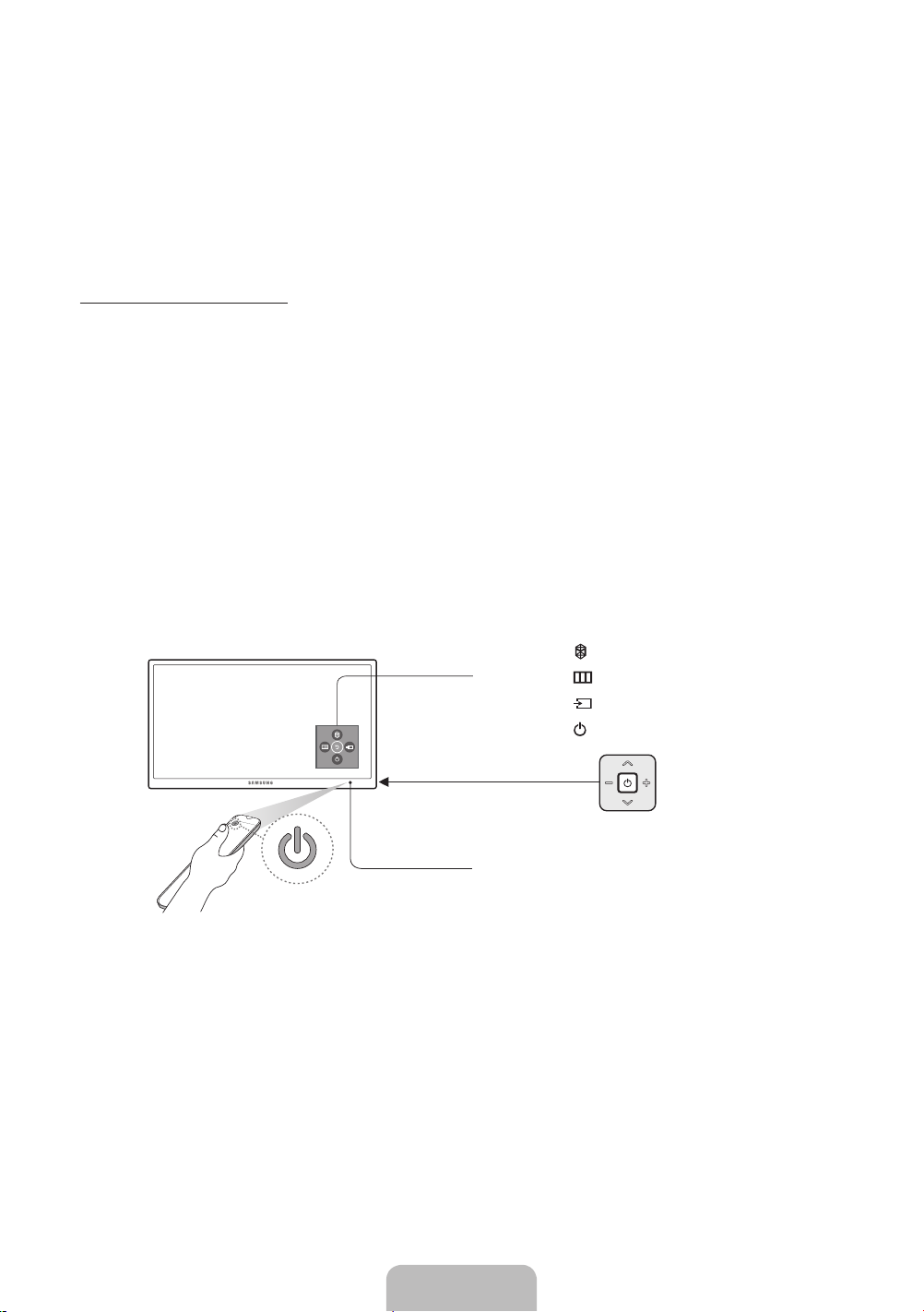
Initial Setup
When you turn on your TV for the first time, it immediately starts the Initial Setup. During Initial Setup, connects to your
network, implements
set-top box.
To learn more about operating your TV, launch the TV's built in
Information about the
Smart Hub
e-Manual
agreements, links to the source of your live TV signal, and sets up control of your cable or
e-Manual
after you have completed the Initial Setup. For
, see "The
e-Manual
" on page 8.
Password Change
System
>
Change PIN
Changing the TV’s password.
1. Run
Change PIN
2. Enter a new password and then enter it again to confirm it. The password change is complete.
- If you forgot your
In Standby mode: MUTE
and then enter the current password in the password field. The default password is “0-0-0-0”.
PIN
code, press the buttons in the following sequence to reset the
→
8 → 2 → 4 → POWER (On)
PIN
to “0-0-0-0”:
Using the TV Controller
You can use the TV Controller on the back of the TV instead of the remote control to control most of the functions of your TV.
Control Menu
Control Stick
Control Stick
The
on the lower left corner of
is located
the back of the TV.
Remote control sensor
: Opens
Smart Hub
: Opens the menu.
: Selects a source.
: Turns off the TV.
.
English - 4
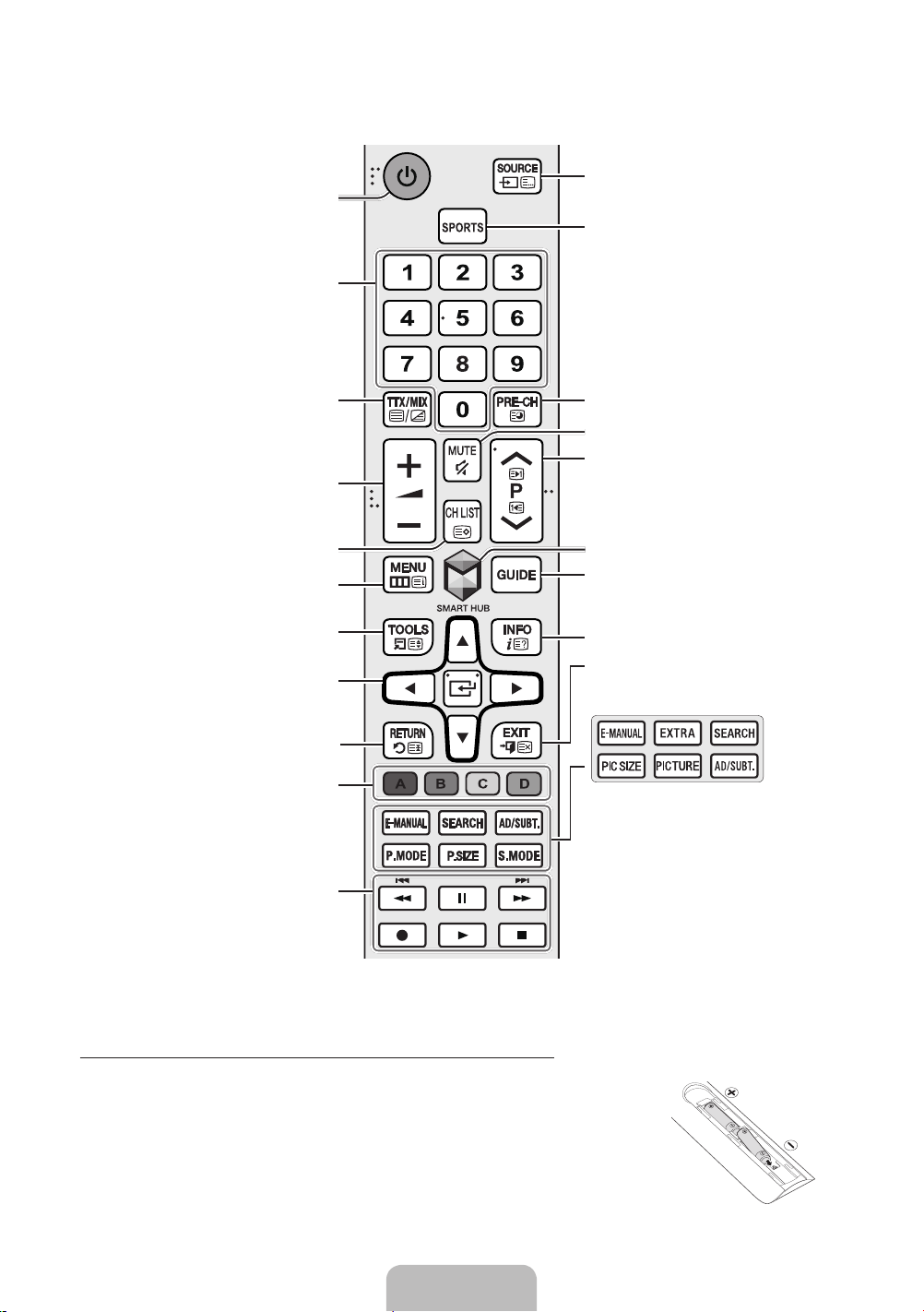
The Standard Remote Control
Turns the TV on/off.
Gives direct access to channels.
Displays and selects available video
sources.
Turns the
Sports Mode
on or off.
Alternately selects Teletext ON, Double,
Mix or OFF.
Adjusts the volume.
Displays the
Channel List
Opens the OSD (Menu).
Quickly selects frequently used functions.
Moves the cursor, selects the on-screen
menu items, and changes the values
shown on the TV's menu.
Returns to the previous menu.
Use these buttons according to the
directions on the TV screen.
Use these buttons with specific features.
Use these buttons according to the
directions on the TV screen.
Returns to the previous channel.
Turns the sound on/off.
Changes the current channel.
Launches Smart Hub applications. Refer
to the
e-Manual
>
.
Smart Hub
chapter, Smart Features
.
Displays the Electronic Programme Guide
(EPG).
Displays information on the TV screen.
Exits the menu.
E-MANUAL
SEARCH
EXTRA
current programme.
AD/SUBT.
P.SIZE / PIC SIZE
P.MODE / PICTURE
S.MODE
you change the mode.
: Displays the
: Run search function.
: Displays related information about the
: Displays the
: Displays a list of
e-Manual
.
Accessibility Shortcuts
: Changes the picture size.
: Changes the
Picture Mode
Sound Mode
and lets
.
.
- The button names above may be differ from the actual names.
Installing batteries into the remote control
Match the polarity of the batteries to the symbols on the battery compartment.
- Use the remote control within 7m of the TV.
- Bright light may affect the performance of the remote control. Avoid using near bright
fluorescent lights or neon signs.
- The colour and shape of the remote may vary depending on the model.
English - 5
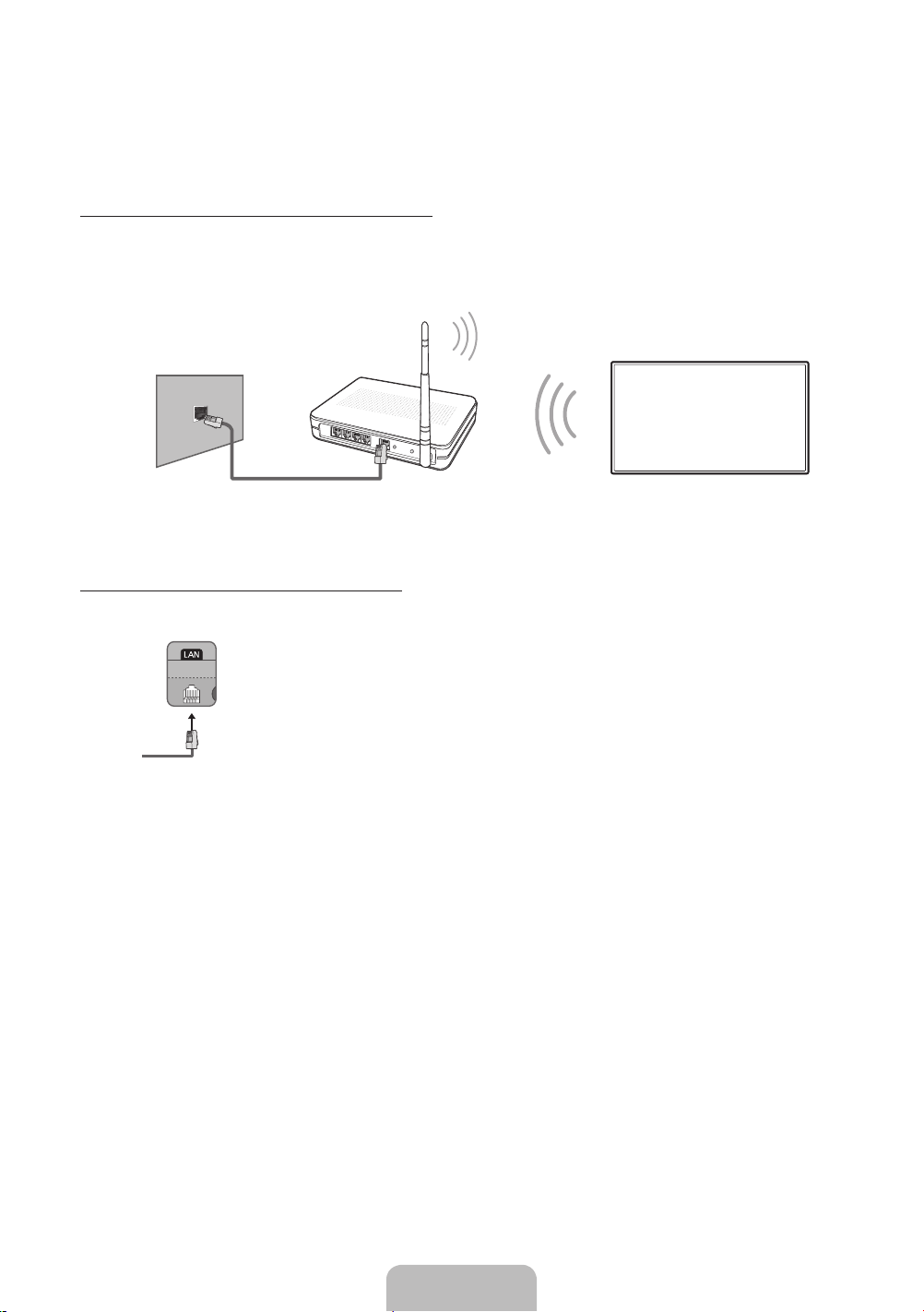
Connecting to a Network
Connecting the TV to a network gives you access to online services, such as
Smart Hub
Network Connection - Wireless
Connect the TV to the Internet using a standard router or modem.
Wireless IP Router or Modem with
a DHCP Server
The LAN Port on the Wall
LAN Cable (Not Supplied)
Network Connection - Wired
TV Rear Panel
Connect your TV to your network using a LAN cable.
- The TV does not support the network speeds less than or equal to 10 Mbps.
- Use a Category 7 cable for the connection.
, as well as software updates.
English - 6
