
E-MANUAL
Thank you for purchasing this Samsung product.
To receive more complete service, please register
your product at
www.samsung.com/register
Model______________ Serial No.______________
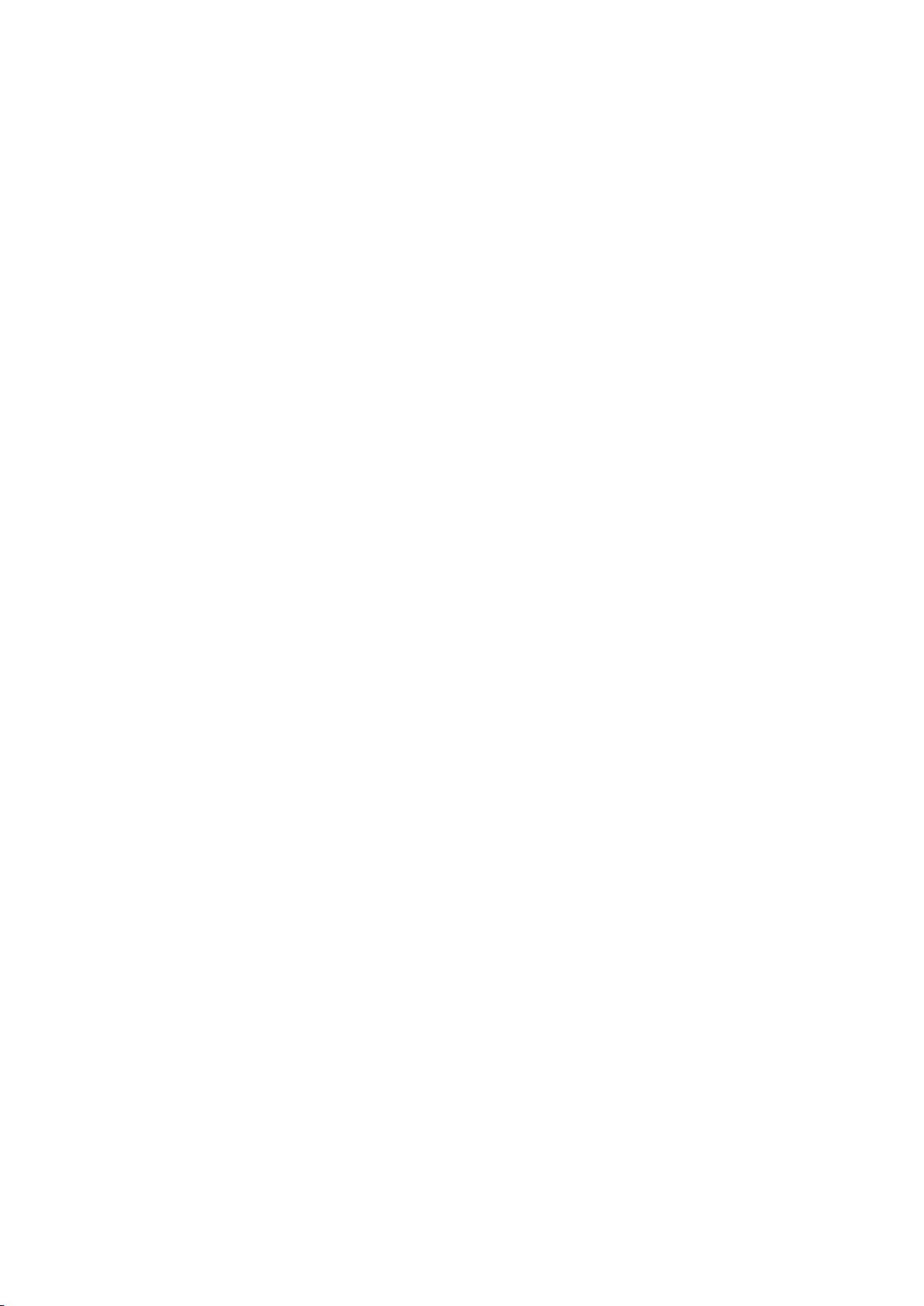
Contents
Quick Guides
Using Smart Hub
1 Connecting to the Internet
1 Setting up Smart Hub
1 Using Smart Hub
Improving the Viewing Experience of Sports Events
2 Activating Sports Mode
Editing Channels
3 Running the Edit Channel function
3 Rearranging or deleting channels
Connections
Connecting an Aerial
16 Connecting with an HDMI-to-DVI cable
16 Connecting through your home network
Connecting a Mobile Device
17 Connecting with an MHL-to-HDMI Cable
18 Using Screen Mirroring
19 Connecting mobile devices without a wireless router
(Wi-Fi Direct)
19 Connecting a mobile device via Samsung Smart View 2.0
Changing the input signal with external devices
Connection Notes!
21 Connection notes for HDMI
21 Connection notes for audio devices
22 Connection notes for computers
22 Connection notes for mobile devices
22 Using the Tools menu on the TV screen
Connecting to the Internet
5 Establishing a wired Internet connection
6 Establishing a wireless Internet connection
Connecting to a Network via a Mobile Dongle
Troubleshooting Internet Connectivity Issues
9 Troubleshooting wired Internet connectivity issues
10 Troubleshooting wireless Internet connectivity issues
Connecting Video Devices
11 Connecting with an HDMI cable
12 Connecting with a component cable
12 Connecting with a Composite (A/V) cable
Audio Input and Output Connections
13 Connecting with an HDMI (ARC) cable
14 Connecting with a digital audio (optical) cable
14 Connecting with a stereo audio cable
Connecting a Computer
15 Connecting through the HDMI port
Remote Control and Peripherals
Controlling the TV with a Keyboard
23 Connecting a keyboard
24 Using the keyboard
Controlling the TV with a Mouse
25 Connecting a USB mouse
25 Using a mouse
Entering Text using the On-Screen QWERTY Keypad
26 Using additional functions
Smart Features
Smart Hub
27 Removing or pinning an item in the Recent group
27 Launching Smart Hub automatically
27 Testing Smart Hub connections
28 Using the Smart Hub tutorial
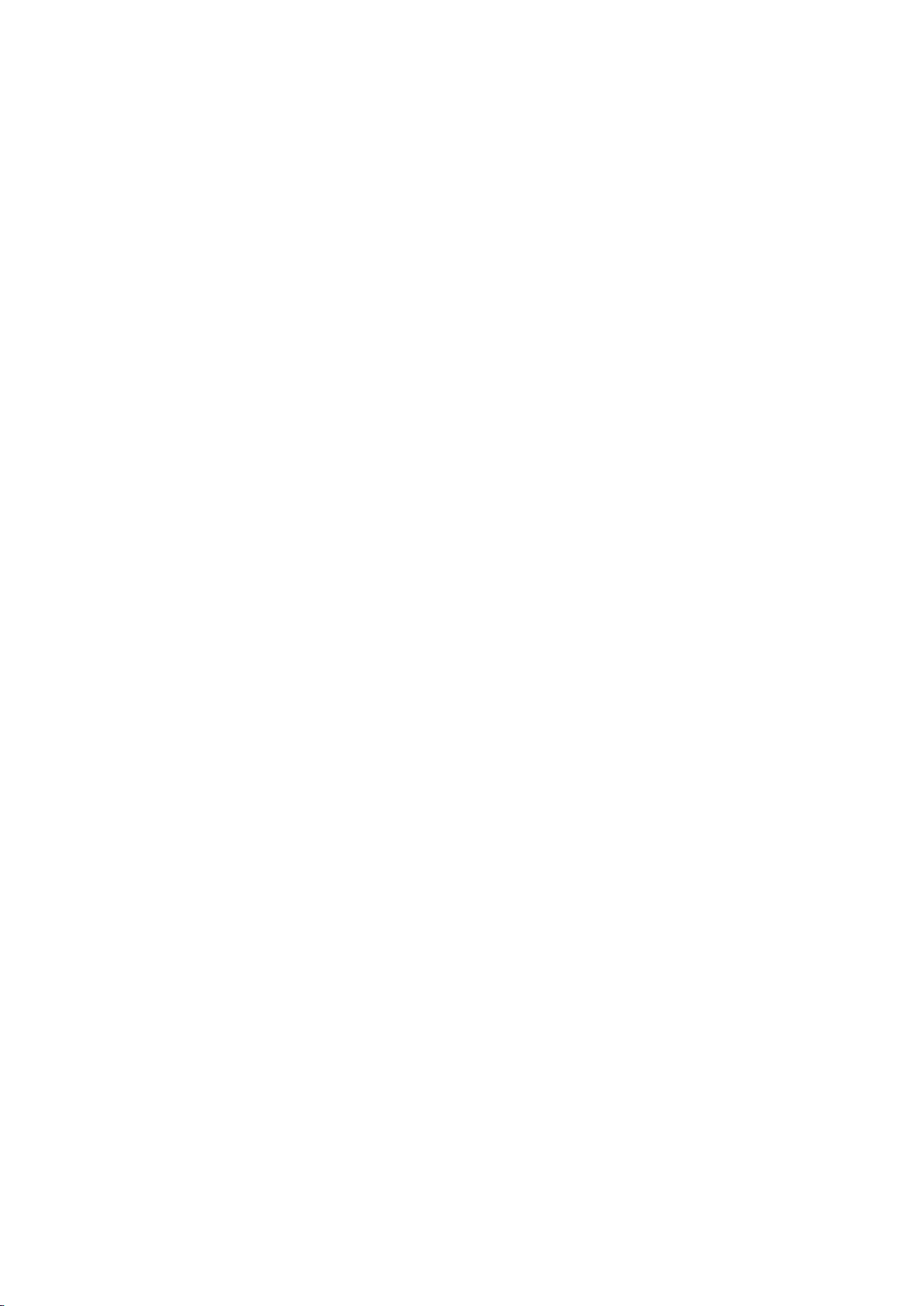
28 Resetting Smart Hub
45 Editing a schedule viewing
Using Smart Hub with a Samsung Account
29 Creating a Samsung account
30 Signing in to a Samsung account
30 Linking your Samsung account to external service
accounts
31 Changing and adding information to a Samsung account
31 Deleting a Samsung account from the TV
Using the Apps Service
32 Managing Apps with the pop-up Options menu
33 Installing an app
33 Enabling automatic apps updates
34 Removing an app from the TV
34 Locking and unlocking apps
34 Updating apps
34 Rearranging apps
34 Using other app features and functions
Using the e-Manual
35 Launching the e-Manual
35 Using the buttons in the e-Manual
45 Cancelling a schedule viewing
Using the Channel List
Registering, Removing, and Editing Channels
47 Registering and removing channels
48 Editing registered channels
48 Enabling / Disabling password protection on channels
48 Locking / Unlocking channels
Creating a Personal Favourites List
49 Registering channels as favourites
49 Viewing and selecting channels on favourites lists only
Editing a Favourites List
50 Using the Edit Favourites screen menu items
Making Sports programmes More Realistic with Sports
Mode
52 Enabling sports mode
52 Extracting highlights automatically
TV-Viewing Support Features
53 Scanning for available channels
Using the web browser
36 Browsing preferences
Using the MY CONTENT Service
37 Read before playing media content
38 Playing multimedia content in a computer or mobile
device
38 Playing media content saved on a USB device
39 Buttons and functions available while viewing photos
40 Buttons and functions available while viewing videos
42 Buttons and functions available while playing music
43 Listening to music in HD quality
43 Functions on the media content list screen
Using the NewsON Service
44 News
44 Weather
Using the Channel Settings
53 Setting the Area
54 Tuning broadcast signals manually
55 Fine-Tuning the screen
55 Transferring channel list
Picture and Sound
Adjusting the Picture Quality
56 Choosing a picture mode
57 Adjusting the picture quality
58 Adjusting advanced settings
60 Adjusting picture options
Picture Support Functions
62 Viewing a picture-in-picture (PIP)
63 Changing the picture size and position
TV Viewing
Setting Up a Schedule Viewing
45 Setting up a schedule viewing for a channel
64 Listening to audio only (Picture Off)
64 Resetting the picture mode settings
Adjusting the Sound Quality
65 Choosing a sound mode
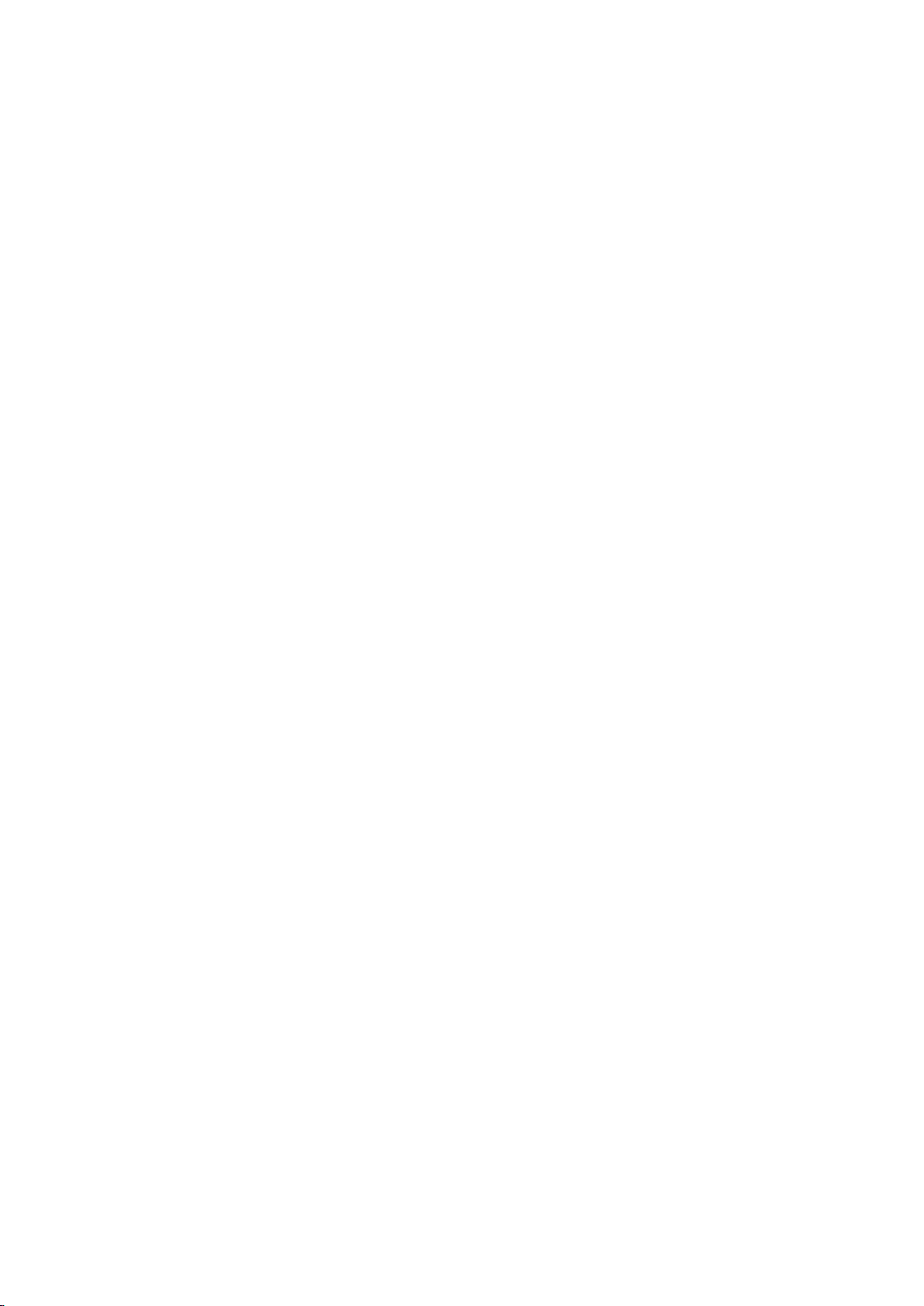
66 Applying sound effects
83 Setting up a password
Using the Sound Support Functions
67 Selecting speakers
67 Specifying the TV's installation type
67 Listening to TV sound through a Samsung Bluetooth
audio device
68 Listening to the TV through Bluetooth headphones
68 Listening to TV sound through a Samsung Multiroom
Link compatible speaker
70 Enabling digital audio output
71 Resetting all sound settings
System and Support
Setting the Time and Using the Timer
72 Setting the current time
72 Using the timers
83 Checking Notifications
84 Enabling game mode
84 Richer colours and superior picture quality (BD Wise)
84 Enabling/Disabling sound feedback
85 Locking/Unlocking the Control Stick
85 Showing/Hiding the Samsung logo while booting
85 Enabling the TV to boot faster
85 Removing Flickering
86 Registering the TV as a DivX-certified device (watching
for pay DivX movies)
86 Restoring the TV to the factory settings
86 Using the TV as a display model (for retail stores)
Teletext Feature
Troubleshooting
Using the Screen Burn Protection and Energy Saving
Functions
75 Preventing screen burn
75 Reducing the energy consumption of the TV
Using Anynet+ (HDMI-CEC)
76 Setting up Anynet+ (HDMI-CEC)
76 Using Anynet+ (HDMI-CEC)
Updating the TV’s Software
78 Updating the TV’s software to the latest version
78 Updating the TV automatically
Protecting the TV from Hacking and Malicious Code
79 Checking the TV and connected storage for malicious
code
80 Configuring additional functions
Using Other Functions
81 Running the accessibility functions quickly
81 Enabling voice guides for the visually impaired
82 Adjusting the menu transparency
Getting Support
89 Support through Remote Management
90 Finding the contact information for service
There Is a Problem with the Picture
91 Testing the picture
I Can't Hear the Sound Clearly
93 Testing the sound
There Is a Problem with the Broadcast
My Computer Won't Connect
I Can't Connect to the Internet
Anynet+ (HDMI-CEC) Isn't Working
I Have Trouble Launching/Using Apps
My File Won't Play
I Want to Reset the TV
Other Issues
82 White text on black background (high contrast)
82 Enlarging font (for the visually impaired)
82 Learning about the remote control (for the visually
impaired)
82 Listening to the TV through Bluetooth headphones (for
the hearing impaired)
83 Using the Indian Cinema Mode
83 Changing the menu language
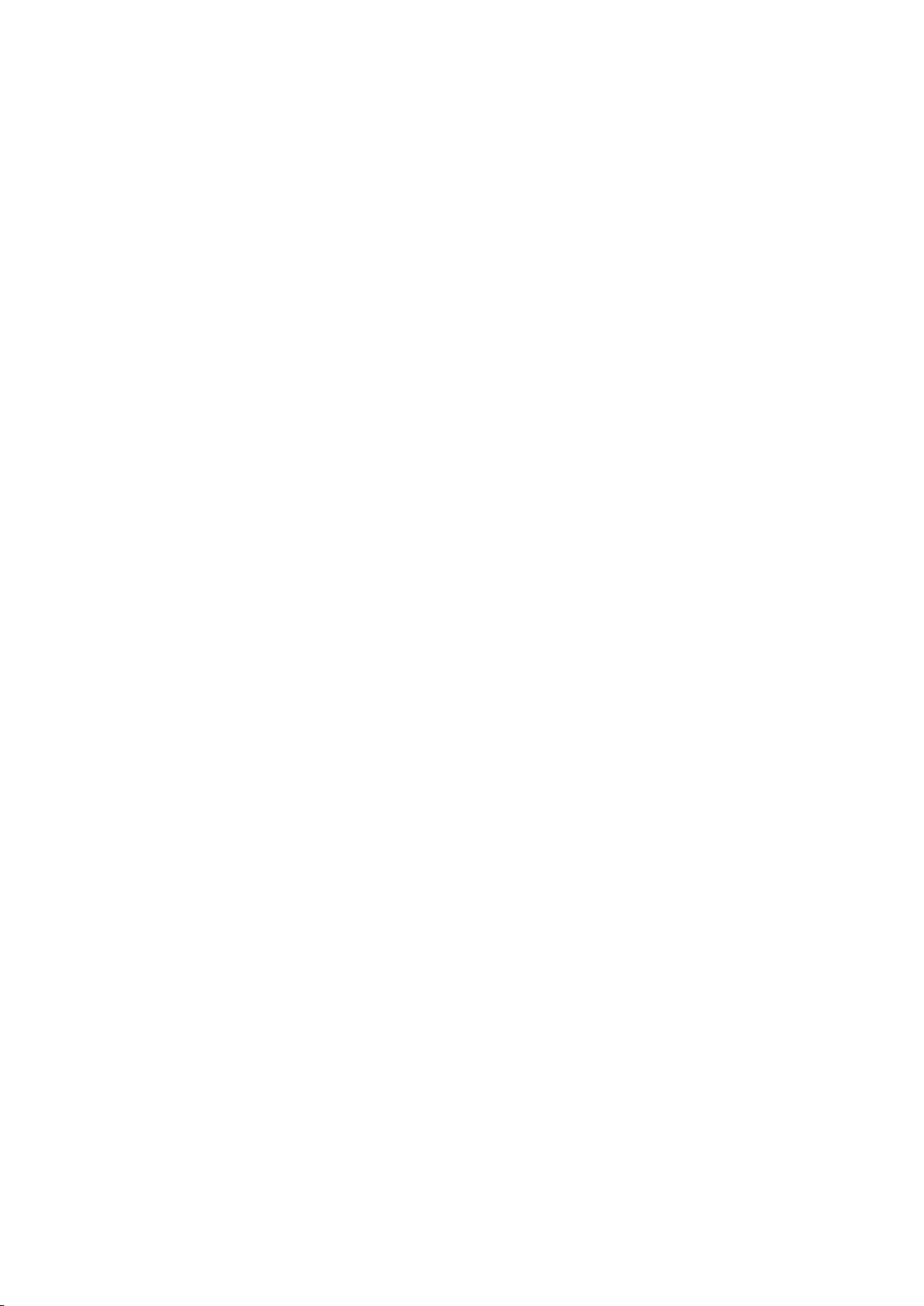
Precautions and Notes
Read Before Using Apps
Read Before Using the Web Browser
Read Before Playing Photo, Video, or Music Files
103 Limitations on use of photo, video, and music files
104 Supported external subtitles
104 Supported internal subtitles
105 Supported image formats and resolutions
105 Supported music formats and codecs
106 Supported video codecs
Read After Installing the TV
108 Picture sizes and input signals
108 Installing an anti-theft lock
109 Read before setting up a wireless Internet connection
Read Before Connecting a Computer (Supported
Resolutions)
110 IBM
110 MAC
111 VESA DMT
Supported Resolutions for Video Signals
112 CEA-861 (HDMI)
112 CEA-861 (DVI)
Read Before Using Bluetooth Devices
113 Restrictions on using Bluetooth
Licence
Glossary
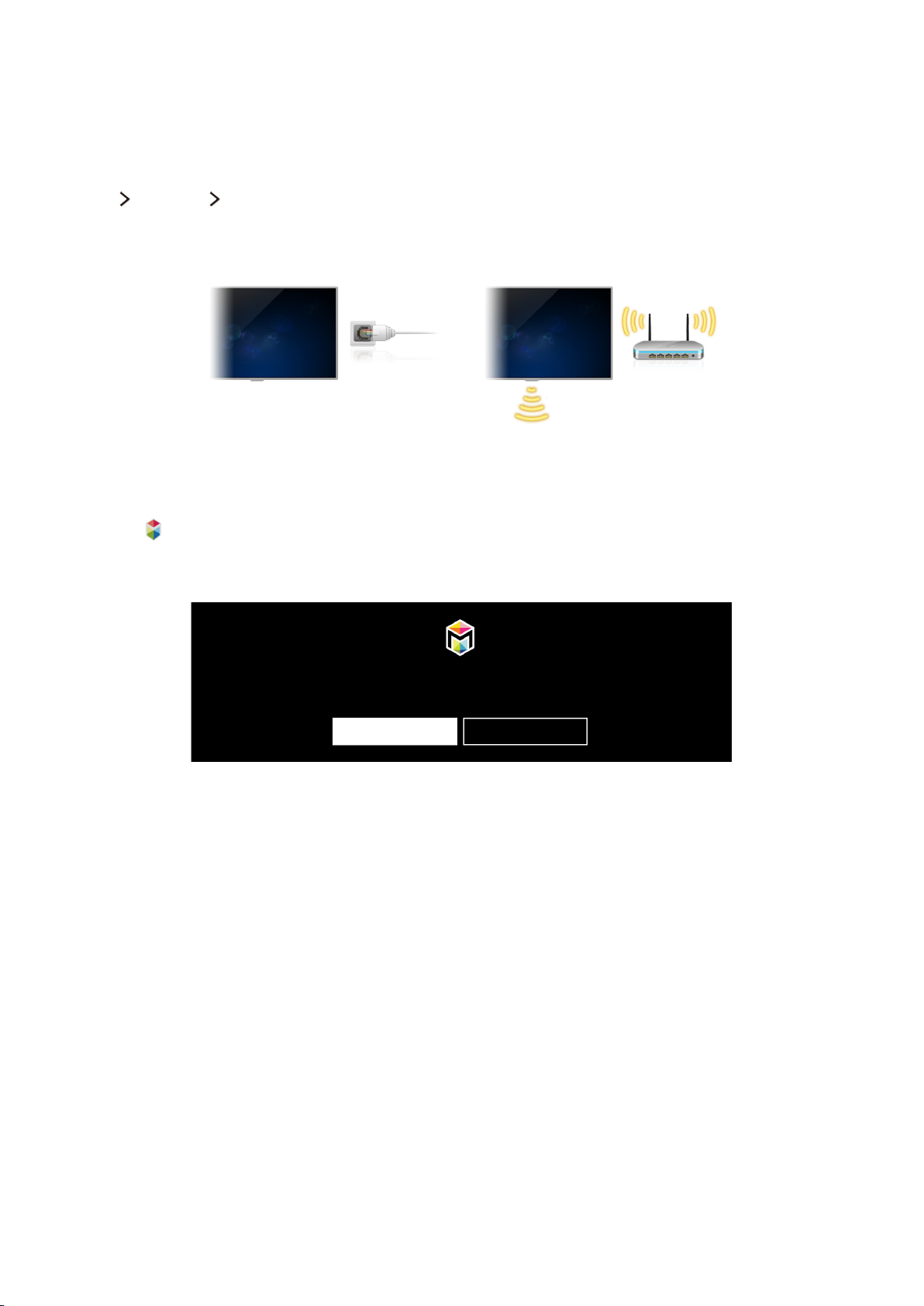
Using Smart Hub
Connecting to the Internet
MENU Network Network Settings
Connect the TV to the Internet wired or wirelessly.
Setting up Smart Hub
Press the button on your remote control. When you start Smart Hub for the first time, the Set Up
Smart Hub screen appears. Follow the instructions on the screen to configure the required settings
and complete the setup.
Welcome to Smart Hub
The easiest way to access and discover live TV, movies, apps, games, and more.
Set Up Smart Hub
Learn More
Using Smart Hub
Enjoy the multiple functions provided by Smart Hub on a single screen.
"
For more information, refer to "Smart Hub."
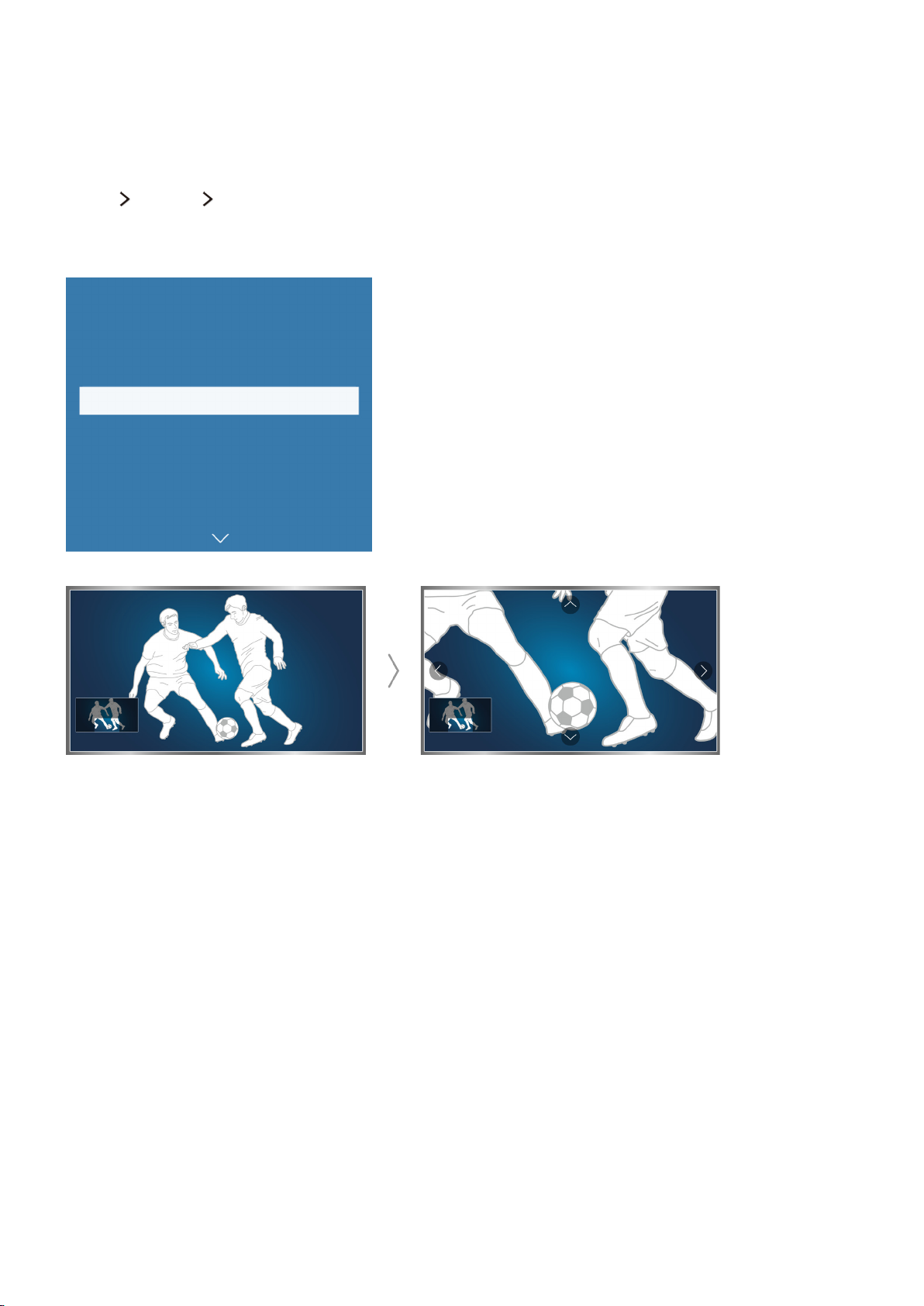
Improving the Viewing Experience of Sports Events
Activating Sports Mode
MENU System Sports Mode
Set Sports Mode to On. The TV automatically configures the picture and sound settings so that they
are suitable for soccer events.
System
Accessibility
Setup
Sports Mode
Menu Language English
Smart Security
Time
Notifications
"
You can zoom in the screen while you are using the sports mode. Move the focus to the part of screen to
magnify.
"
Your TV's menu may differ from the image above, depending on the model.
"
The actual name may differ from specific geographical areas.
"
For more information, refer to "Making Sports programmes More Realistic with Sports Mode."
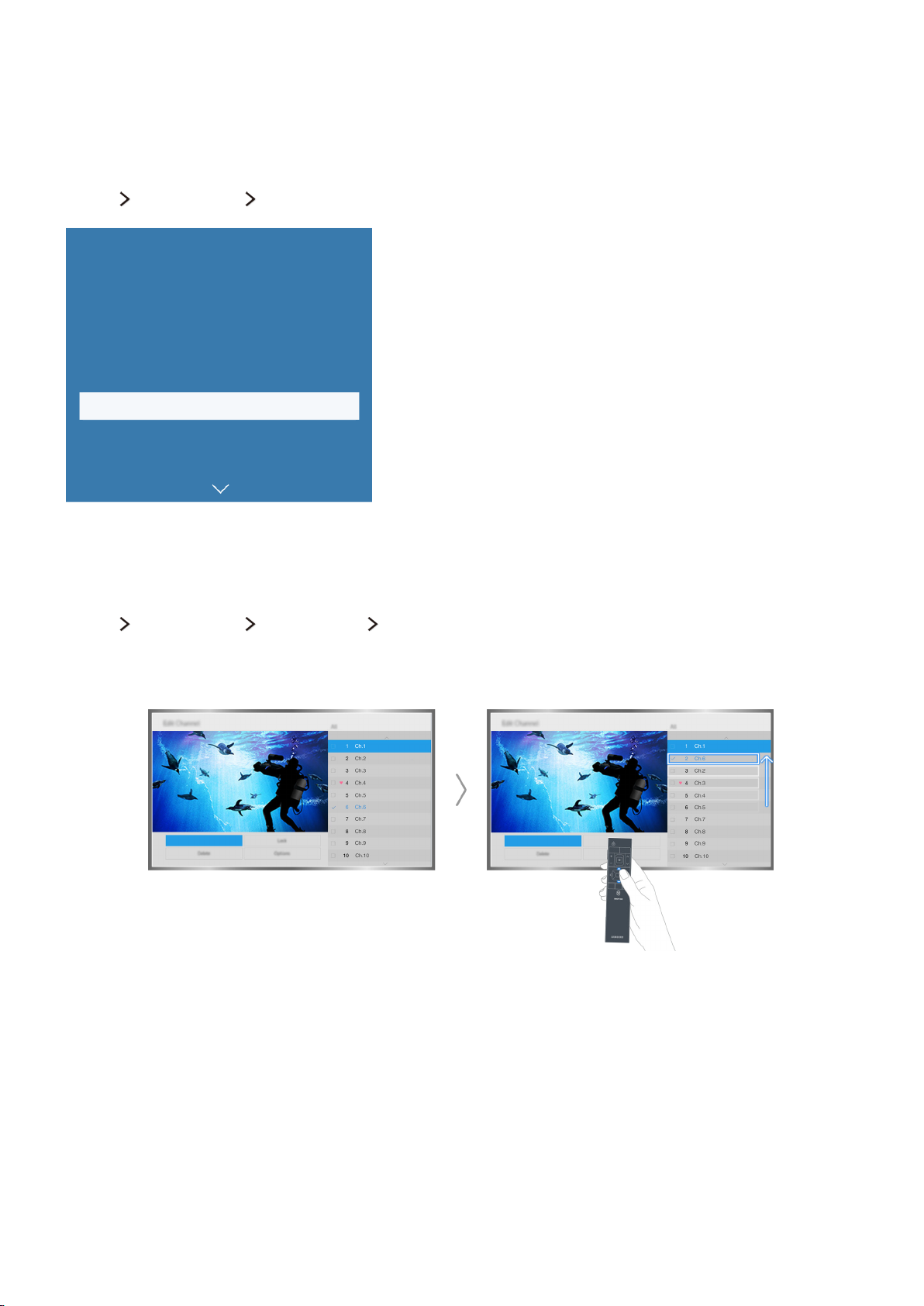
Editing Channels
Running the Edit Channel function
MENU Broadcasting Edit Channel
Broadcasting
Auto Tuning
Aerial Terrestrial
Channel List
Schedule Manager
Edit Channel
Edit Favourites
Channel Settings
"
Your TV's menu may differ from the image above, depending on the model.
Rearranging or deleting channels
MENU Broadcasting Edit Channel Change Number or Delete
You can rearrange the order of channels or delete channels. To change the order of a channel, select it
and then select Change Number. To delete a channel, select it and then select Delete.
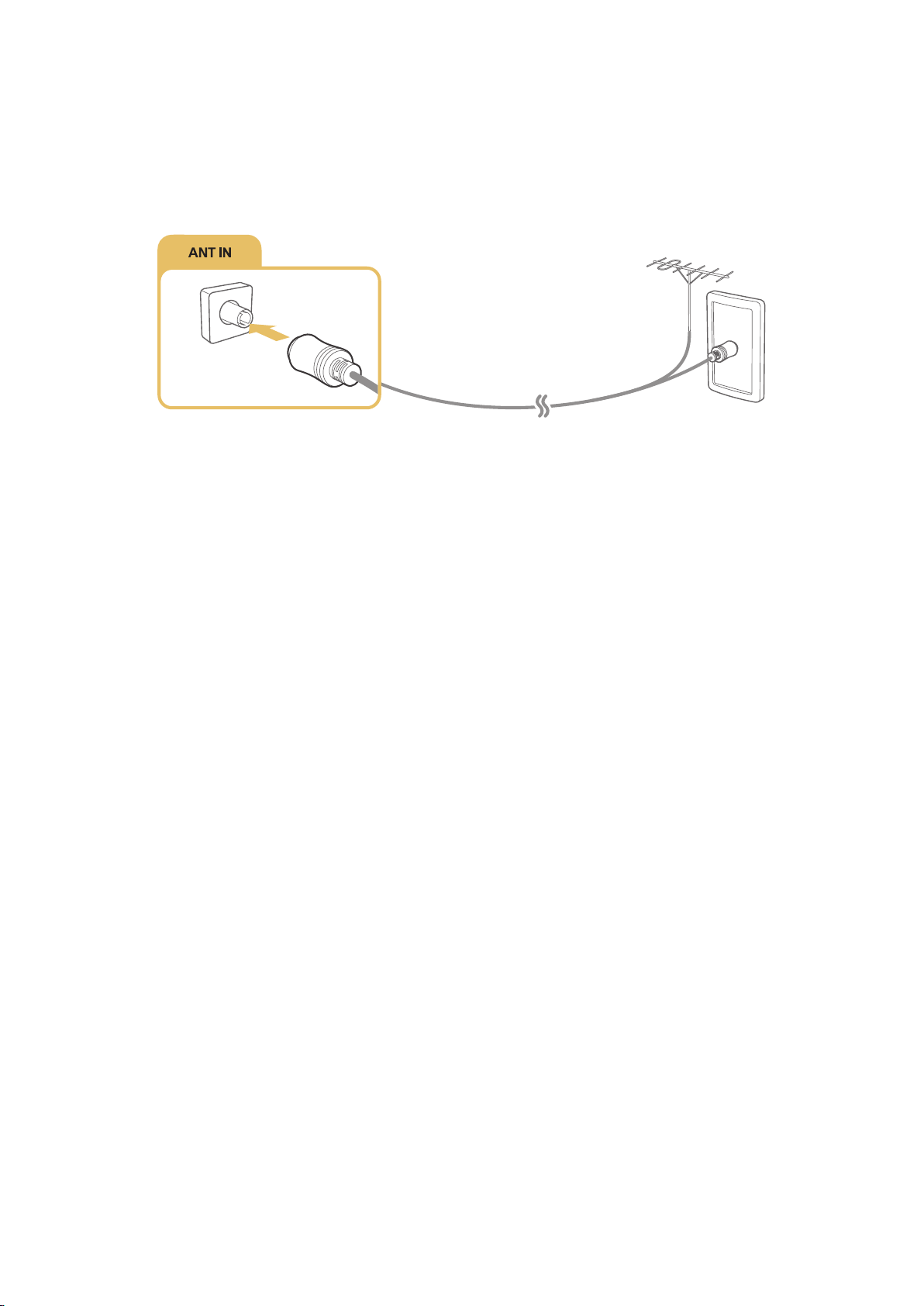
Connecting an Aerial
Connect the TV to an aerial or a cable outlet to receive broadcast signals.
Connect a cable from an aerial or cable outlet to the ANT IN connector, as shown in Wthe image below.
"
An aerial connection is not necessary if you connect a cable box or satellite receiver.
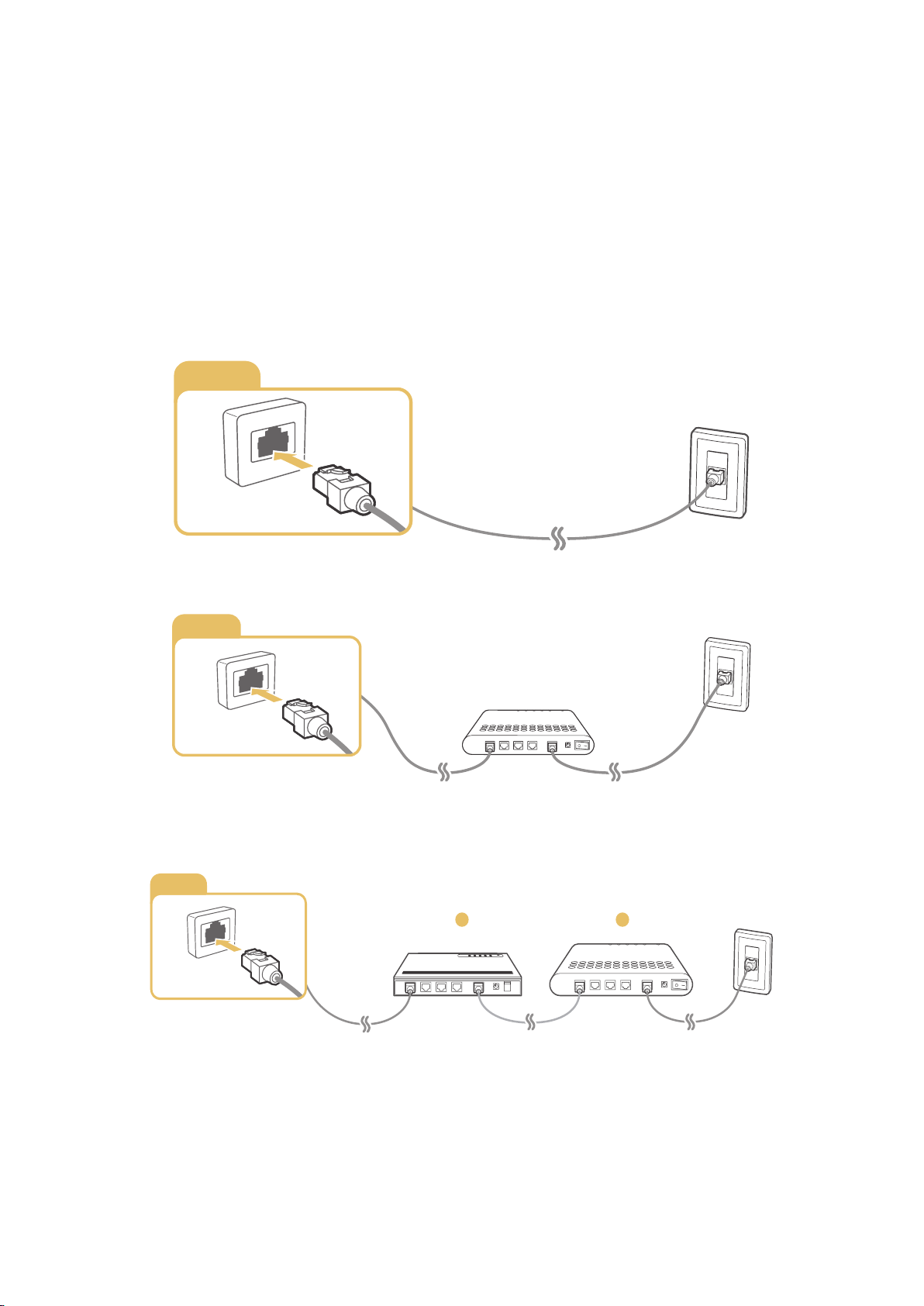
Connecting to the Internet
LAN
LAN
LAN
1
Establishing a wired Internet connection
Using LAN cables
There are three ways to connect the TV to your Internet access points, as shown in the following
illustrations:
Wall-mounted LAN Outlet
●
External Modem
●
① IP Router + ② External Modem
●
"
We recommend using Cat 7 LAN cables to link your TV to the Internet Access Points.
"
The TV will not be able to connect to the Internet if the network speed is below 10Mbps.
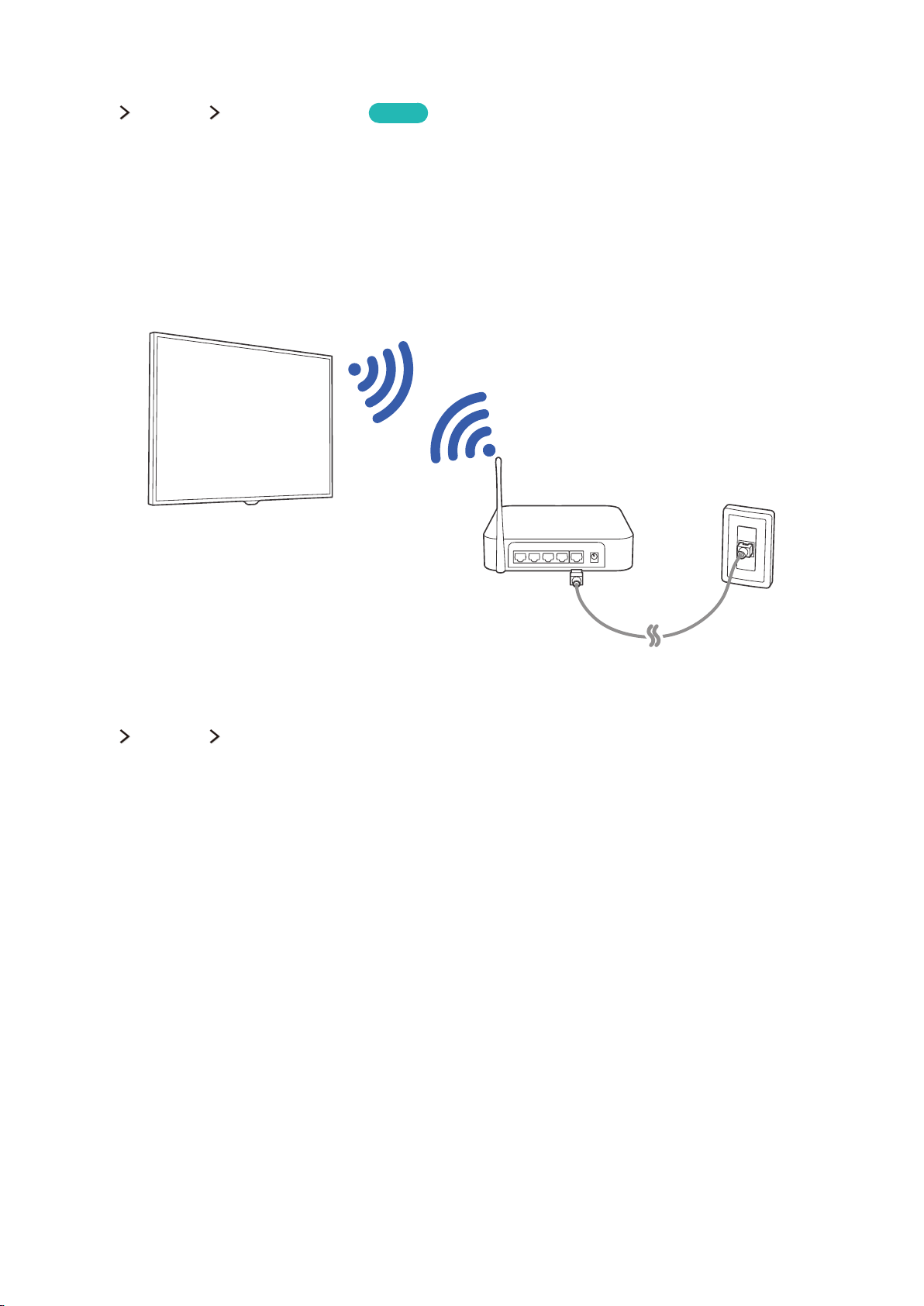
Connecting to a wired Internet network automatically
MENU Network Network Settings
Automatically connect to an available network.
Select Wired.
1.
Once network connection is successful, you will see a confirmation message. If it fails, try again
2.
or connect manually.
Try Now
Establishing a wireless Internet connection
Connecting to a wireless internet network automatically
MENU Network Network Settings
Make sure that you have the wireless router's SSID (name) and password settings before attempting to
connect.
Select Wireless. The TV automatically displays a list of available wireless networks.
1.
Select a network. If the network you want doesn't appear in the list, select Add Network, and
2.
then enter the network's SSID (name) manually.
If your network is security enabled, enter the password. If your network is not security-enabled,
3.
the TV will bypass the on-screen keyboard and attempt to connect right away.
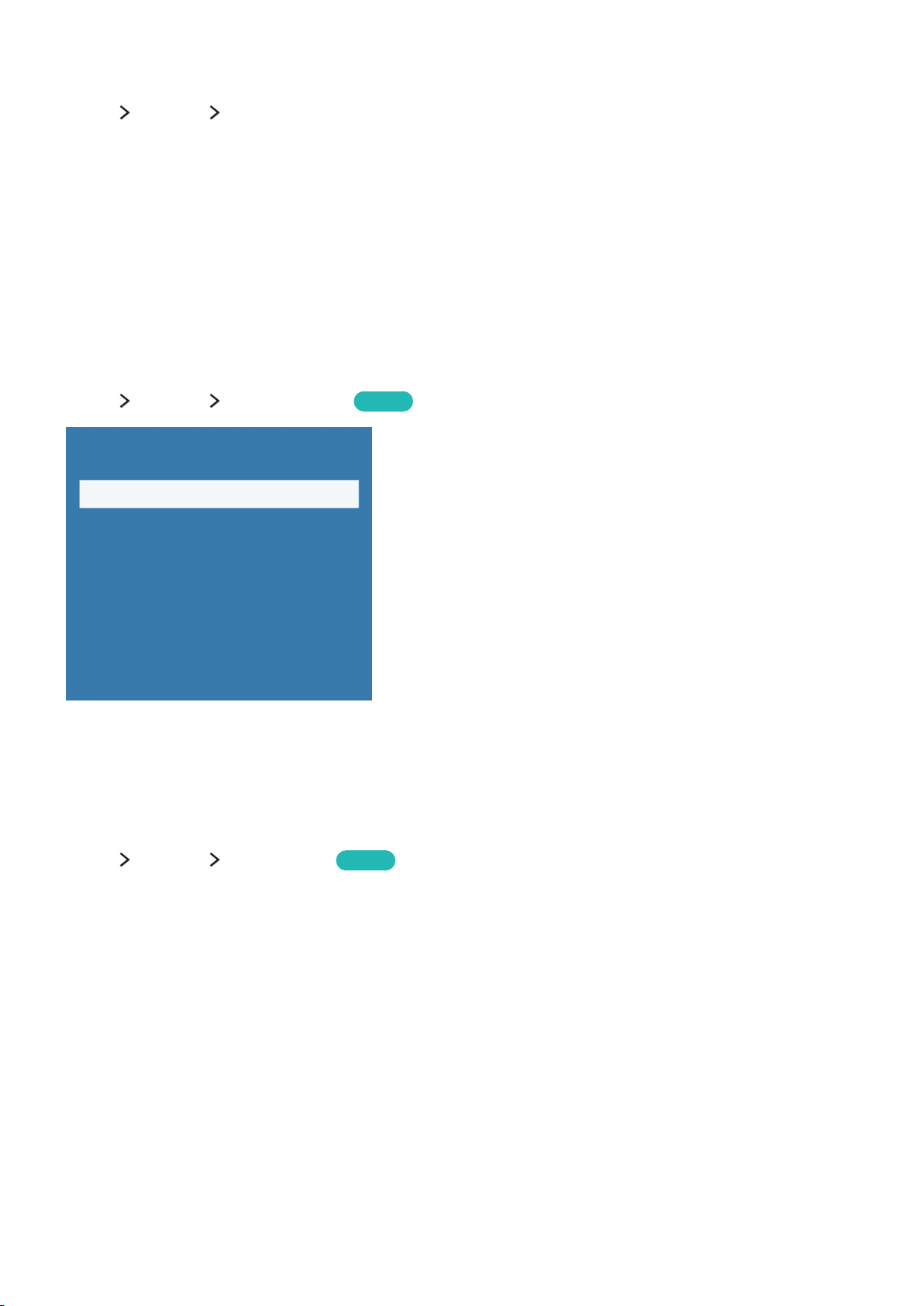
Connecting to a wireless internet network with WPS
MENU Network Network Settings
If the router has a WPS(wi-fi protected setup) push button, you can use it to connect the TV to the
router automatically.
Select Wireless. The TV automatically displays a list of available wireless networks.
1.
Select Stop and then select WPS.
2.
Press the WPS or PBC buttons on your wireless router in less than two minutes.
3.
The TV is connected to the network automatically.
4.
Checking the internet connection status
MENU Network Network Status
Network
Network Status
Network Settings
Wi-Fi Direct
Multimedia Device Settings
Screen Mirroring
Device Name Tizen_Device
"
Your TV's menu may differ from the image above, depending on the model.
View the current network and Internet status.
Try Now
Changing the name of the TV on a network
MENU Network Device Name
You can change a name for the TV that will appear on mobile devices and laptop computers.
Select Device Name from the Network menu.
1.
Select a name from the list that appears. Alternatively, select User Input to enter a name manually.
2.
Try Now
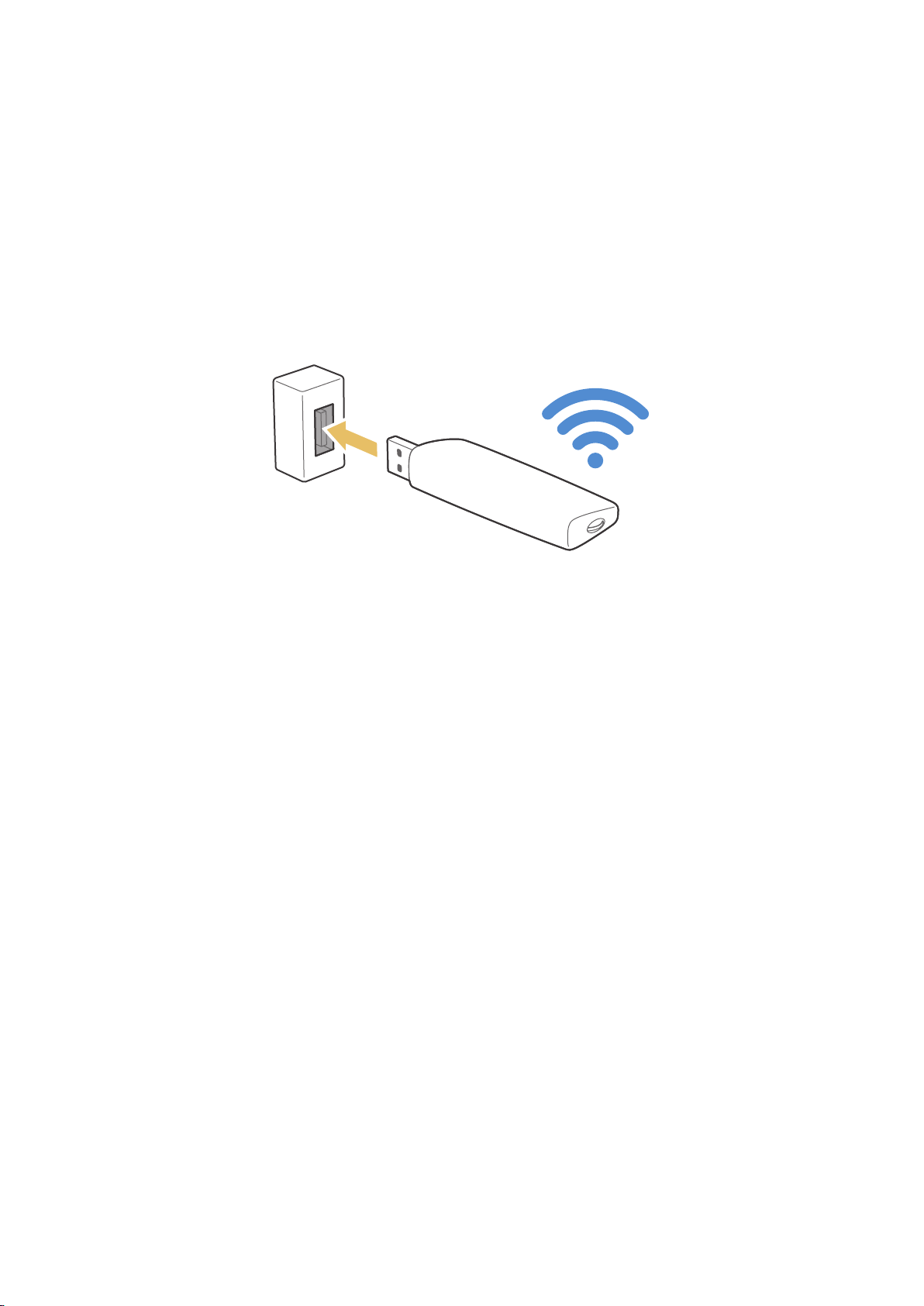
Connecting to a Network via a Mobile Dongle
You can make the TV to connect to a network via a mobile device by connecting a mobile dongle to
the TV. Connect the mobile dongle to the USB port in the TV.
"
This function is not available on certain models in specific geographical areas.
"
When you use a large mobile dongle(Data Card), USB devices may not work properly due to interferences
among the USB ports, or the wireless network may not work properly due to interferences from the
peripherals and surroundings. In this case, use a USB extension cable.
"
Auto Ticker is not available when you set up mobile network.
"
If you have any problems using online services, please contact your Internet service provider.
The mobile service providers and their devices that support this function are as follows:
Glo Bolt (Model No: E303)
●
Etisalat (Model No: E303)
●
Smart Communication (Model No: E3131S-3)
●
Globe Telecom (Model No: E3331, E359S-2)
●
Viettel (Model No: E173Eu-1)
●
Vinaphone (Model No: E303u-1, E303s-1)
●
DTAC (Model No: E3131)
●
AIS (Model No: E3131, E303)
●
Telcomsel (Model No: E303)
●
Indosat (Model No: E303)
●
Airtel (E1731, E3276S, E3276s-920, E3272, E8231)
●
Idea (Model No: E1732, E8231)
●
Tata Docomo (Model No: E177, E8231)
●
Open Dongles - Airtel, Idea, TataDocomo, Aircel, Vodafone (Model No: E303C, E303U, E3121B,
●
E3131B, E369 mini, E8221)
Zain (Model No: E367u-1, E303s-1)
●
Orange (Model No: E367u-1, E3131s-2)
●
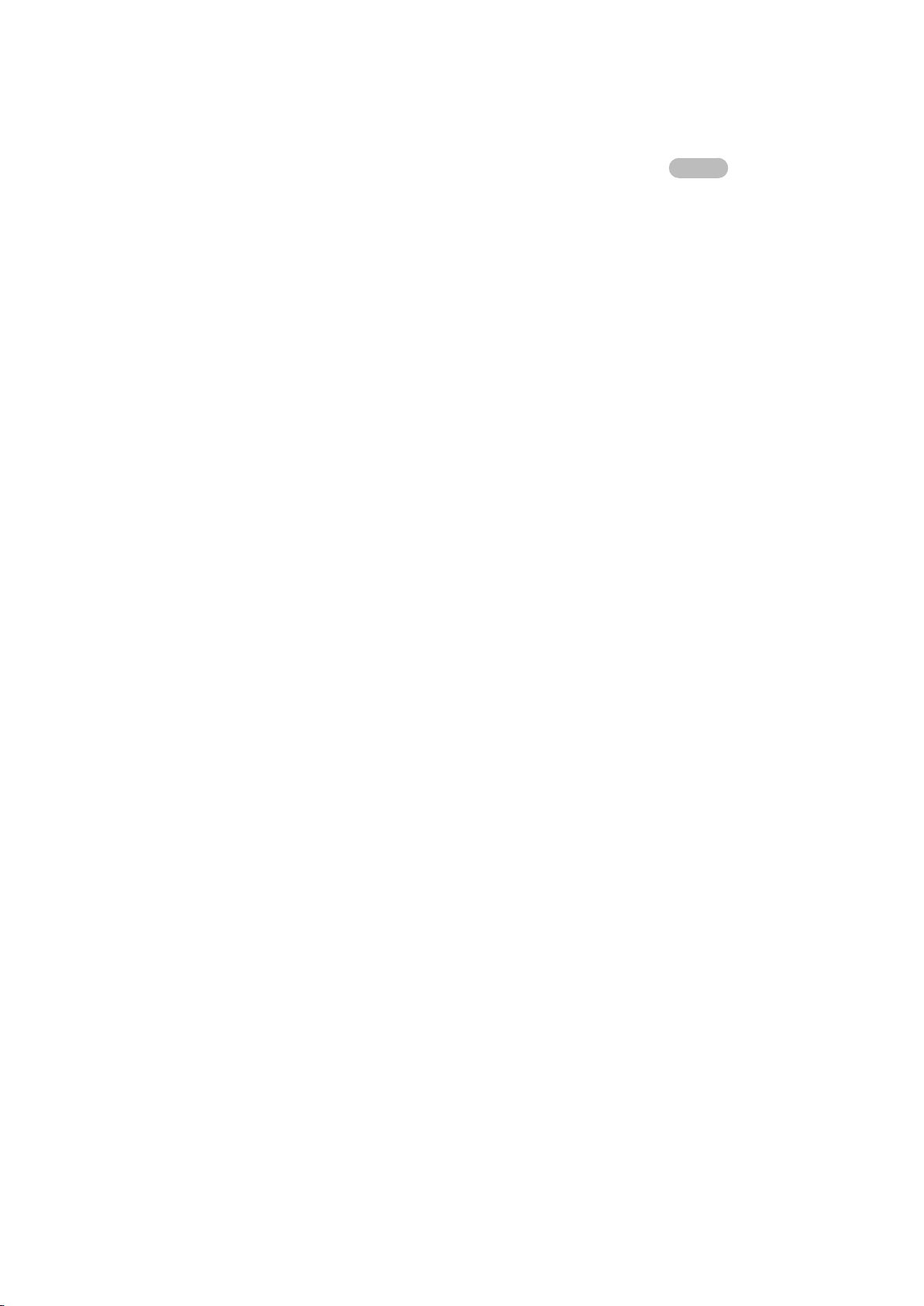
Troubleshooting Internet Connectivity Issues
Troubleshooting wired Internet connectivity issues
Try Now
No network cable found
Make sure that the network cable is plugged in. If it is connected, make sure that the router is turned
on. If it is on, try turning it off and on again.
IP auto setting failed
Do the following or configure the IP Settings manually.
Make sure that the DHCP server is enabled on the router, and reset the router.
1.
If the problem persists, contact your Internet Service Provider.
2.
Unable to connect to the network
Check all IP Settings.
1.
Make sure that the DHCP server is enabled on the router. Then, unplug the router and plug it back
2.
in.
If this does not work, contact your Internet Service Provider.
3.
Connected to a local network, but not to the Internet
Make sure that the Internet LAN cable is connected to the router's external LAN port.
1.
Check the DNS values in IP Settings.
2.
If the problem persists, contact your Internet Service Provider.
3.
Network setup is complete, but unable to connect to the Internet
If the problem persists, contact your Internet Service Provider.

Troubleshooting wireless Internet connectivity issues
Wireless network connection failed
If a selected wireless router is not found, go to Network Settings and select the correct router.
Unable to connect to a wireless router
Check if the router is turned on. If it is, turn it off and on again.
1.
Enter the correct password if required.
2.
IP auto setting failed
Do the following or configure the IP Settings manually.
Make sure that the DHCP server is enabled on the router. Then, unplug the router and plug it back
1.
in.
Enter the correct password if required.
2.
If the problem persists, contact your Internet Service Provider.
3.
Unable to connect to the network
Check all IP Settings.
1.
Enter the correct password if required.
2.
If the problem persists, contact your Internet Service Provider.
3.
Connected to a local network, but not to the Internet
Make sure that the Internet LAN cable is connected to the router's external LAN port.
1.
Check the DNS values in IP Settings.
2.
If the problem persists, contact your Internet Service Provider.
3.
Network setup is complete, but unable to connect to the Internet
If the problem persists, contact your Internet Service Provider.
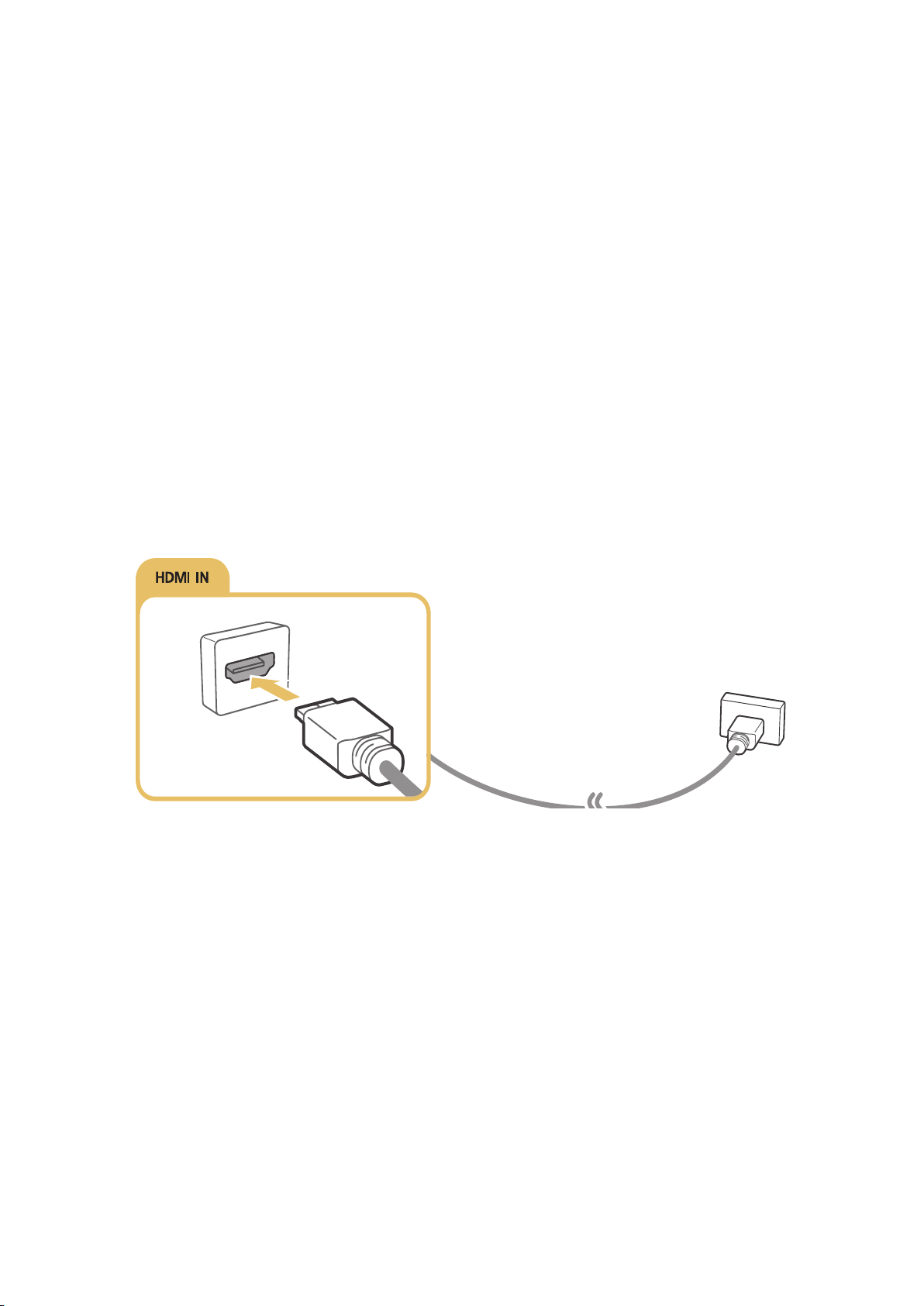
Connecting Video Devices
Your TV has a variety of connectors for video input from external devices. Below is a list of featured
connectors shown in descending order of picture quality.
HDMI
●
Component
●
Composite (A/V)
●
Connect a video device to the TV with an HDMI connector for the best picture quality. If the device
does not have an HDMI connector, try a component connector.
Connecting with an HDMI cable
The following types of HDMI cables are recommended:
High-Speed HDMI Cable
●
High-Speed HDMI Cable with Ethernet
●
Connect the HDMI cable to the HDMI input connector of the TV and the HDMI output connector of the
device as shown in the image below.
"
Set Edit Device Type to DVI PC for a computer connected with a HDMI-to-DVI cable, and PC for a
computer connected with HDMI cable. Also, set Edit Device Type to DVI Devices for an A/V device with a
HDMI-to-DVI cable.
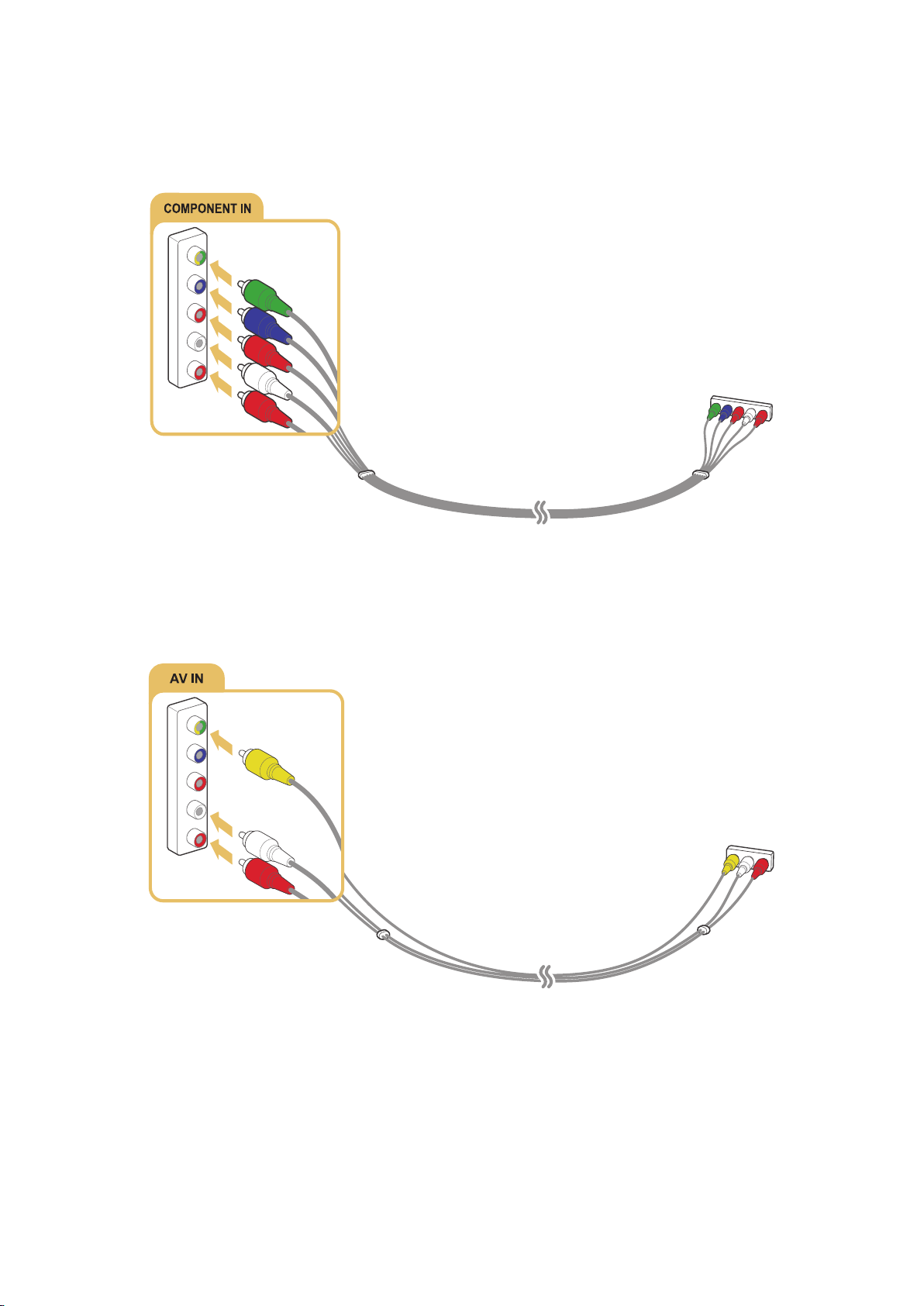
Connecting with a component cable
Connect the component cable to the component input connectors of the TV and the component output
connectors of the device as shown in the image below.
Make sure the cable colours match the connector colours.
Connecting with a Composite (A/V) cable
Connect the AV cable to the AV input connectors of the TV and the AV output connectors of the device
as shown in the image below.
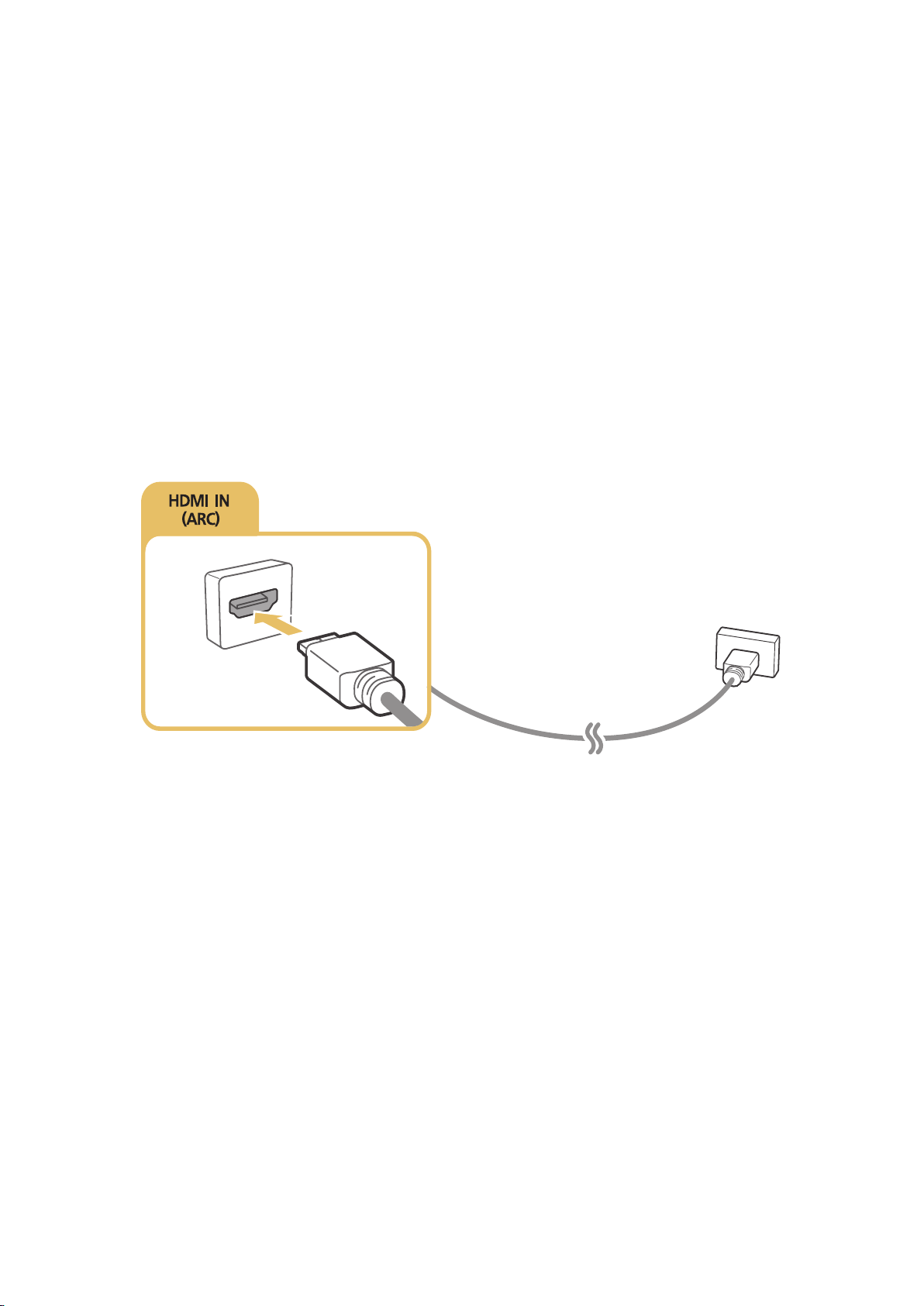
Audio Input and Output Connections
Your TV has a variety of connections for audio input from external devices. The connections are listed
below.
HDMI/ARC (Audio Return Channel)
●
Digital Audio (Optical)
●
Audio (Analogue)
●
Connecting with an HDMI (ARC) cable
ARC(Audio Return Channel) lets the TV output digital sound to an audio device and input digital sound
from the same audio device through one HDMI cable. ARC is only available through the HDMI (ARC)
port and only when the TV is connected to an ARC-enabled AV receiver.
Connect an HDMI cable to the HDMI (ARC) input connector of the TV and the HDMI output connector
of the device as shown in the image below.
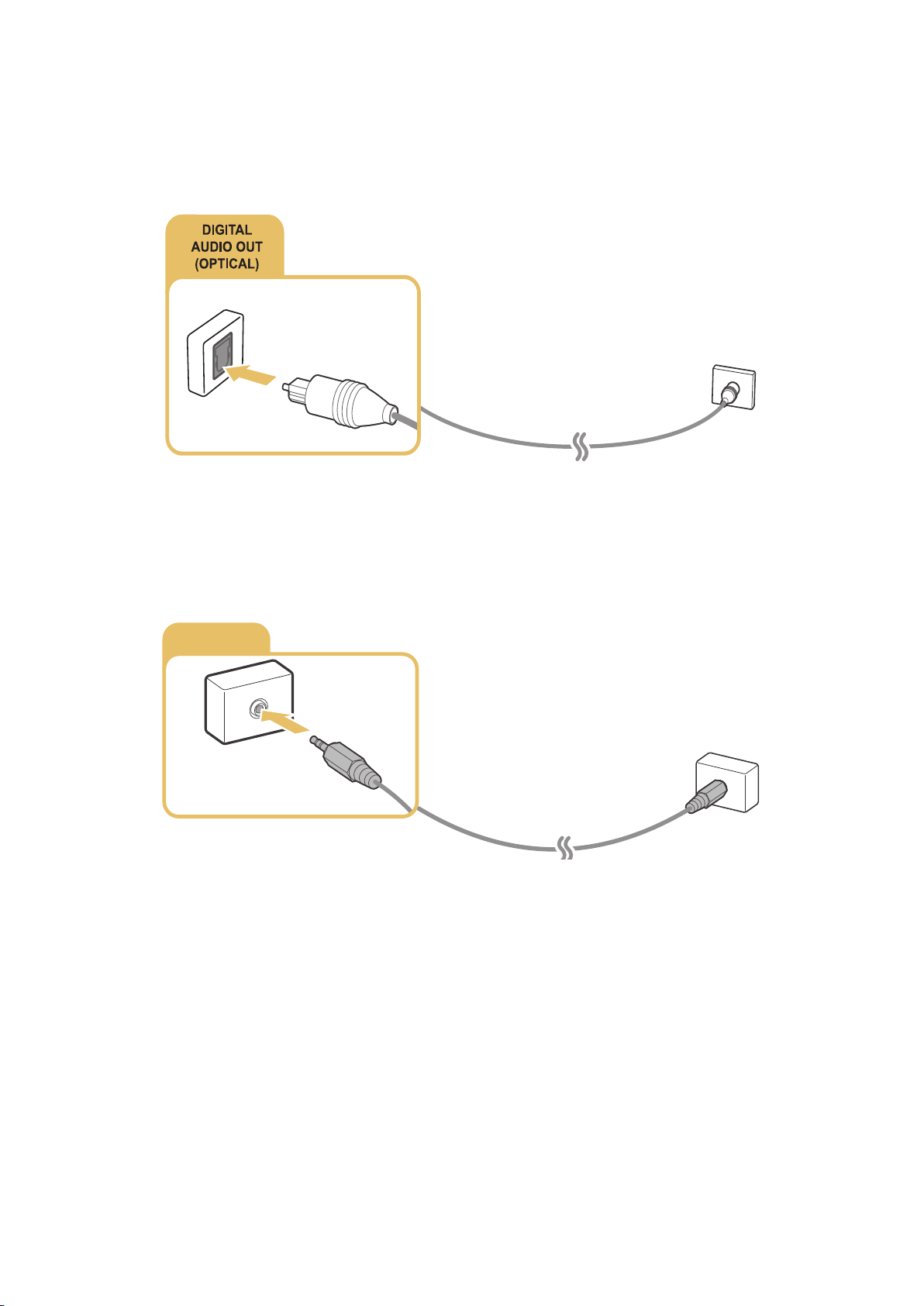
Connecting with a digital audio (optical) cable
AUDIO OUT
You can listen to digital audio by connecting an AV receiver to the TV via a digital audio (optical)
connector.
Connect the optical cable to digital audio output connector of the TV and the digital audio input
connector of the device as shown in the image below.
Connecting with a stereo audio cable
If using the AUDIO OUT/COMPONENT IN/AV IN 1 connectors of the TV, connect an audio cable to the
AUDIO / COMPONENT / AV Adapter(accessory) and connect it to the AUDIO OUT/COMPONENT IN/AV
IN 1 connectors of the TV and the audio output connectors of the device as shown in the image below.
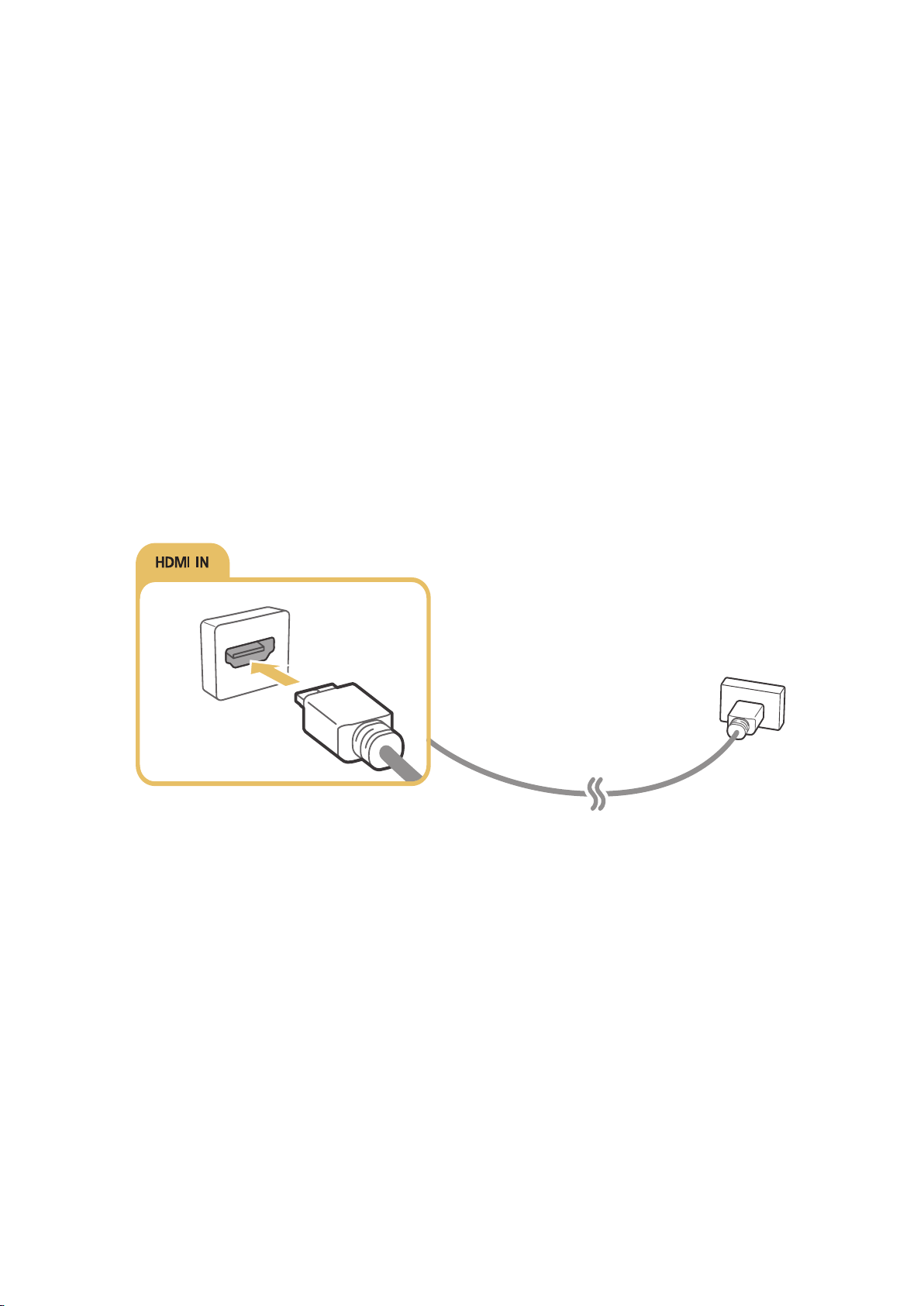
Connecting a Computer
The kinds of connections you can make are listed below.
To use the TV as a computer monitor
Connect through the HDMI port with an HDMI cable.
●
Connect though the HDMI (DVI) port with an HDMI-to-DVI cable.
●
To view or play the content saved in a computer on the TV
Connect through using your home network.
●
Connecting through the HDMI port
For an HDMI connection, we recommend one of the following HDMI cable types:
High-Speed HDMI Cable
●
High-Speed HDMI Cable with Ethernet
●
Connect an HDMI cable to the HDMI input connector of the TV and the HDMI output connector of the
device as shown in the image below.

Connecting with an HDMI-to-DVI cable
If the graphics adapter of your TV does not support the HDMI interface, connect the computer to the
TV with a DVI (Digital Visual Interactive)-to-HDMI cable. Note that the HDMI-to-DVI connection is
only supported by the HDMI (DVI) port and does not transmit audio. To listen to the computer sound,
connect external speakers to the audio output connector of the computer.
Connect the HDMI-to-DVI cable to the HDMI (DVI) port of the TV and the DVI output port of the
computer as shown in the image below.
"
For the resolutions supported by the TV, refer to "Read Before Connecting a Computer (Supported
Resolutions)."
Connecting through your home network
You can quickly access and play photo, video, and music files stored on a computer on the TV.
Connect the TV and the computer to the same router or AP. Once you connect them to the same
1.
router or AP, a home network is configured.
On the computer, select [Control Panel] [Network and Internet] [Network and Sharing Centre]
2.
[Change advanced sharing settings], and select [Choose media streaming options.] to activate
media streaming.
From the list, set the TV to [Allowed].
3.
Launch Windows Media Player on a computer. Select [Settings] [Library Management] and
4.
add the location where photo, video, and music files are saved to play them on the TV. For more
information about playing content, refer to "Playing multimedia content in a computer or mobile
device."
"
Alternatively, you can move the files to the default folder specified by Windows Media Player, and then play
or view them on the TV.
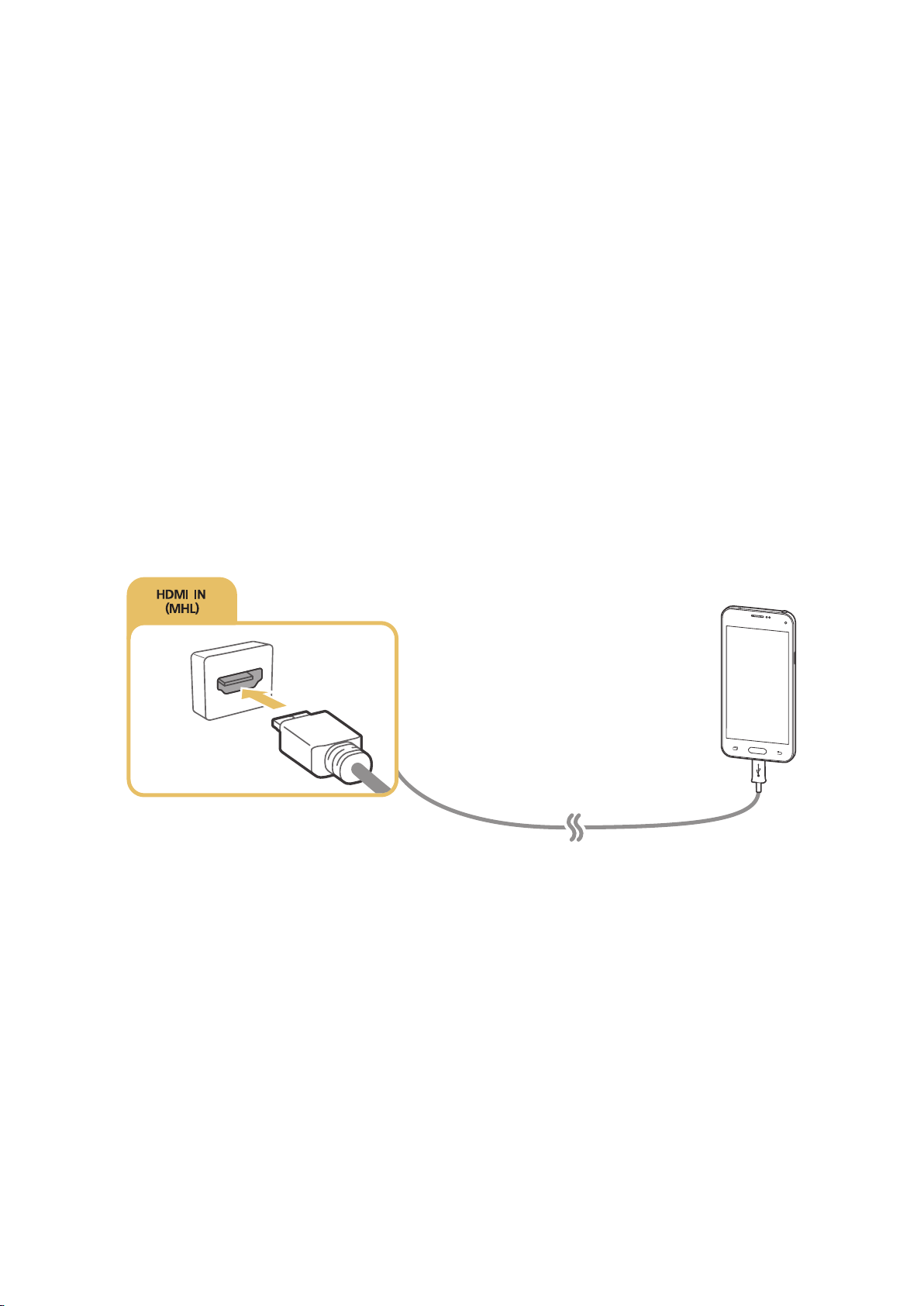
Connecting a Mobile Device
You can connect a mobile device such as a smartphone or tablet directly to the TV, or connect it to the
network and display the mobile device's screen or play its content on the TV. The kinds of connections
you can make are listed below.
Connect by mirroring the mobile device's screen on the TV (Screen Mirroring).
●
Connect mobile devices without a wireless router (Wi-Fi Direct).
●
Connect a mobile device via Samsung Smart View 2.0.
●
Connecting with an MHL-to-HDMI Cable
You can use the Mobile High-definition Link (MHL) function to display a mobile device's screen on
the TV. However, MHL is only available through the TV's HDMI (MHL) port and only when used in
conjunction with an MHL-enabled mobile device. For information on configuring MHL on your mobile
device, refer to the device's User Manual.
"
If you connect a mobile device to the TV with an MHL-to-HDMI cable, the TV automatically switches the
picture size of each content saved on the mobile device to the original picture size of that content.
Connect the MHL-to-HDMI cable to the HDMI (MHL) input connecter of the TV and the mobile device's
USB port as shown in the image below.
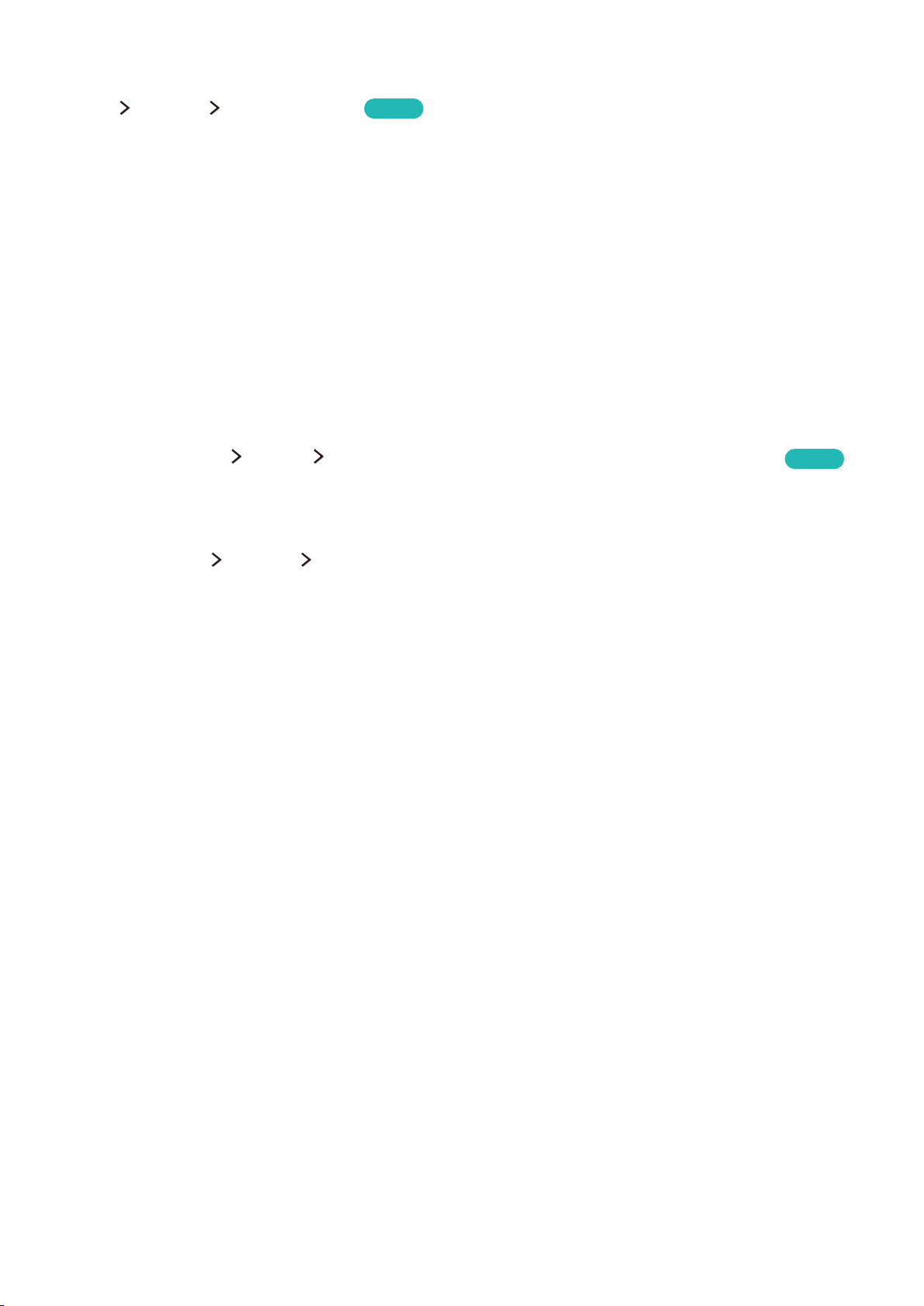
Using Screen Mirroring
MENU Network Screen Mirroring
You can wirelessly connect a mirroring-enabled mobile device to the TV and play the video and audio
files stored on the device on the TV. Mirroring refers to the function that plays the video and audio
files located on a mobile device on a TV and on the mobile device simultaneously.
Try Now
Connecting via a mobile device
Launch Screen Mirroring function on your mobile device. The mobile device searches for
1.
available devices to connect to.
Select the TV from the list. The TV automatically allows the connection and the device connects.
2.
Select Allow to connect the mobile device.
3.
"
All previously allowed mobile devices will automatically connect without needing approval.
"
If you select Deny, the device cannot connect. To change the connection status of a denied device,
select MENU
Network Multimedia Device Manager, select the device, and select Allow. Try Now
Connecting by automatically allowing the connection
Select MENU Network Screen Mirroring, You can also start screen mirroring by pressing
1.
the SOURCE button on your remote and selecting Screen Mirroring from the list at the top of the
screen.
Launch Screen Mirroring function on your mobile device. The mobile device searches for available
2.
devices to connect to.
Select the TV from the list. The TV automatically allows the connection and the device connects.
3.
"
If the mobile device cannot connect, turn off and on the TV and mobile device.
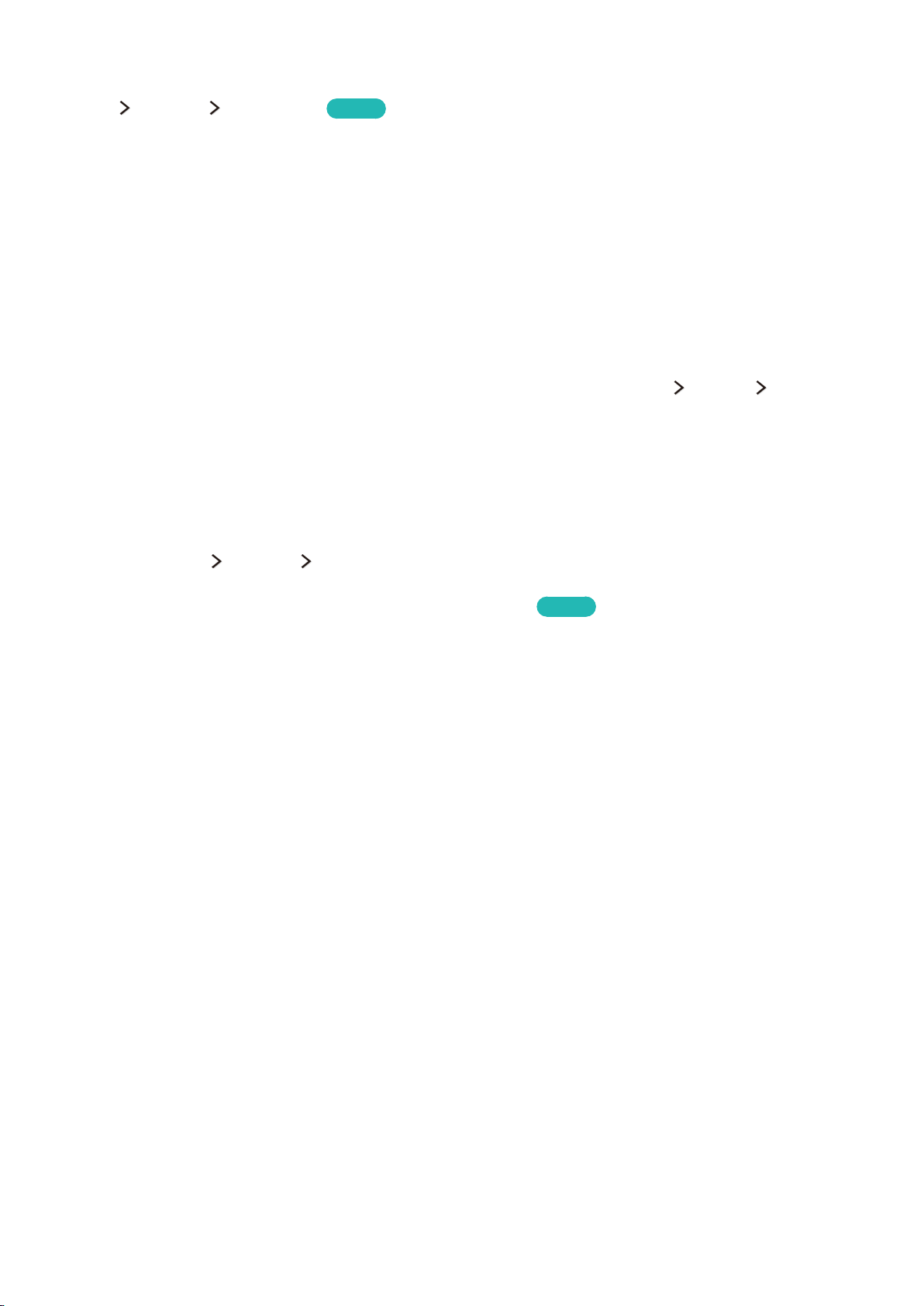
Connecting mobile devices without a wireless router (Wi-Fi Direct)
MENU Network Wi-Fi Direct
You can connect a mobile device with the Wi-Fi Direct feature directly to the TV without using a
wireless router or AP. By connecting a mobile device to the TV through Wi-Fi Direct, you can play
photo, video, and music files saved on the mobile device on the TV.
Enable Wi-Fi Direct on the mobile device, and then run Wi-Fi Direct on the TV. The TV automatically
scans for and displays a list of available devices. The TV's name also appears on the mobile device.
Select the device from the list to initiate a connection. If a connection request is made by the TV, a
permission message appears on the mobile device and vice versa.
Allow the connection. The TV and mobile device connect.
"
For more information on the multimedia content, refer to "Playing multimedia content in a computer or
mobile device."
"
To confirm the mobile devices that allows or denies the connection, select MENU Network Multimedia
Device Manager.
"
When you place the mobile device closer to the TV with Wi-Fi Direct activated, the connection allowance
confirmation window appears on the left bottom of the screen so that you can easily connect it.
Try Now
Managing the connection status of previously connected mobile devices
Select MENU Network Multimedia Device Manager. The TV displays a list of devices that
1.
have previously connected to the TV or have tried to connect to the TV and been denied. The
status of the connection (Allow/Deny) is also displayed.
Select a device.
2.
Select connection type or delete the device from the list.
3.
"
This function is only available if the devices have previously connected to the TV or have previously
attempted to connect and been denied.
Try Now
Connecting a mobile device via Samsung Smart View 2.0
You can play the mobile device's multimedia content, such as videos, photos, and music, when you
install and launch Samsung Smart View 2.0 on a mobile device connected to the TV. You can send
text messages or control the TV using the mobile device.
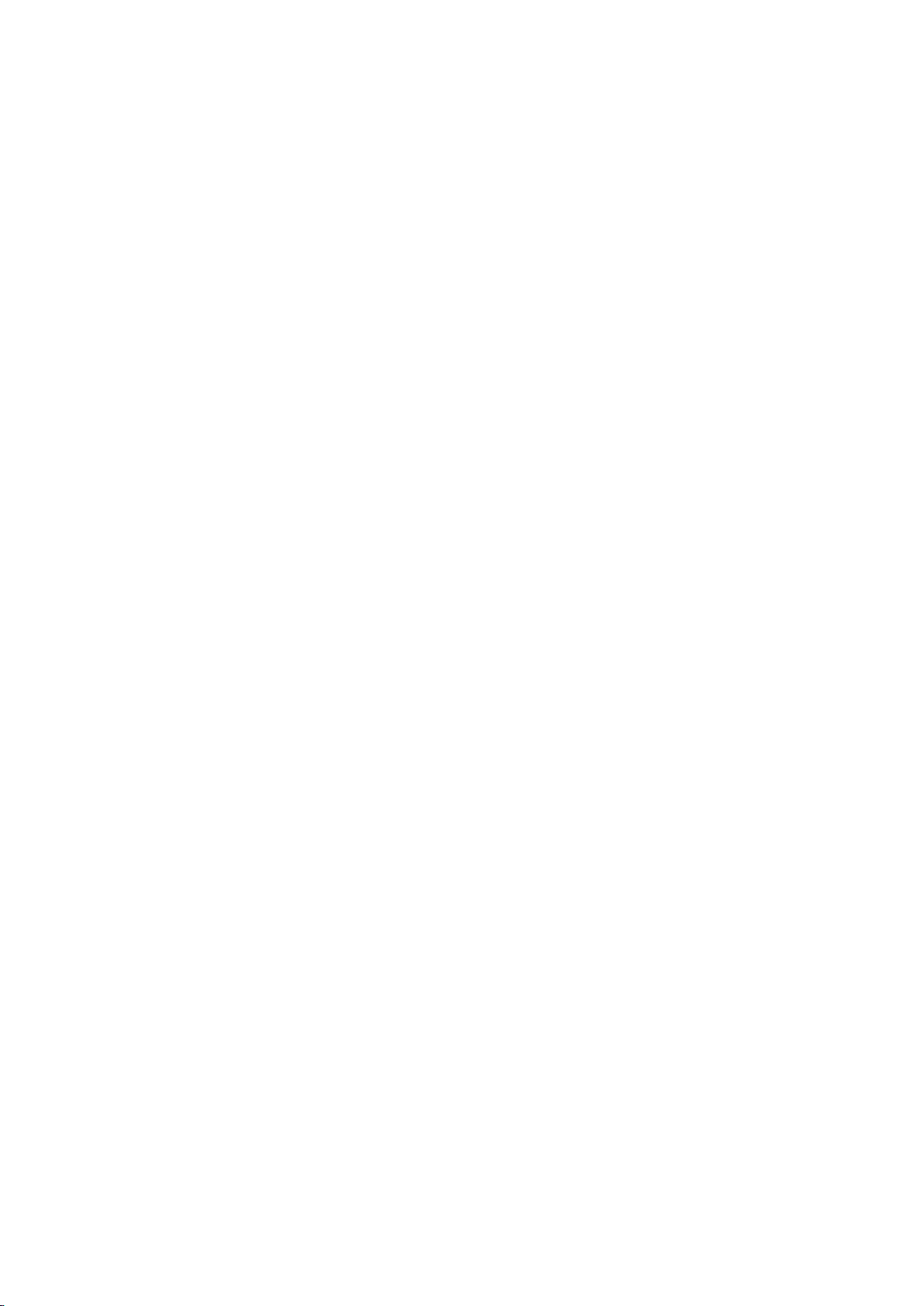
Changing the input signal with external devices
Press the SOURCE button to switch between external devices connected to the TV.
Options
●
To view the options menu, press the down directional button. The functions that appear in the
options menu can include any of the following:
"
The connector names may vary depending on the product.
Edit Device Type: Changes the types of the external devices. Select an external device to
–
change. For example, you can select the name PC for a PC connected to an HDMI connection
and Blu-ray for a Blu-ray player connected to another HDMI connection. When you display
the source list, the TV displays the name of each connection and the name of the device
connected to each connection.
Edit Name: You can rename devices connected to the TV to facilitate identifying external
–
sources.
Anynet+ (HDMI-CEC): Displays a list of Anynet+ (HDMI-CEC)-compliant devices that are
–
connected to the TV.
"
This option is only available when Anynet+ (HDMI-CEC) is set to On.
Information: Displays information about the connected devices.
–
Remove USB Device: Removes a USB device connected to the TV.
–
Remove Source Thumbnail: Removes the captured images of the video that you viewed most
–
recently saved on the external device connected to the TV.
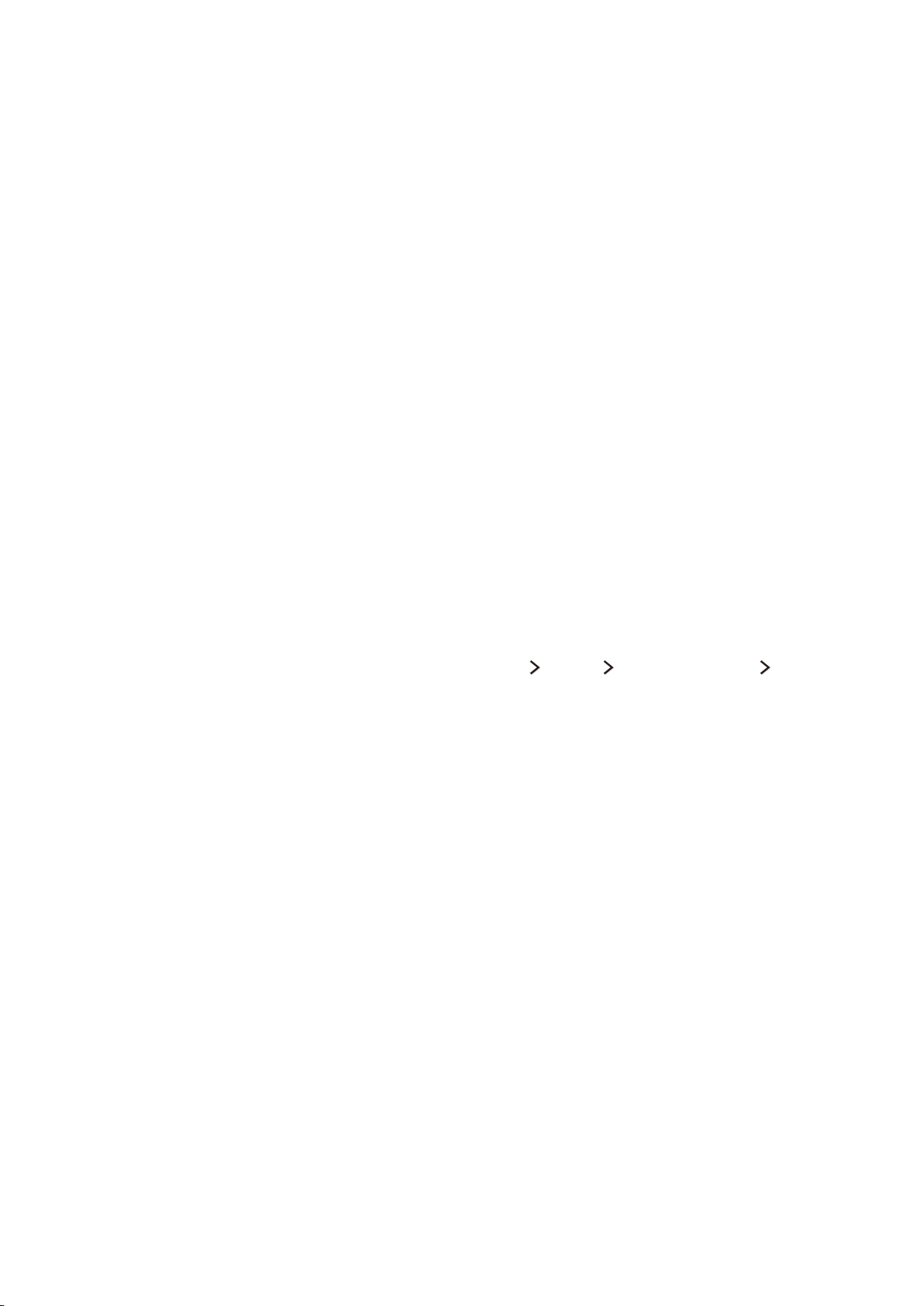
Connection Notes!
"
The number of connectors and their names and locations may vary depending on the model.
"
Refer to the external device's operating manual when connecting it to the TV. The number of external device
connectors and their names and locations may vary depending on the manufacturer.
Connection notes for HDMI
Use an HDMI cable with a thickness of 14mm or less.
●
Using a non-certified HDMI cable may result in a blank screen or a connection error.
●
Some HDMI cables and devices may not be compatible with the TV due to different HDMI
●
specifications.
This TV does not support HDMI Ethernet Channel. Ethernet is a LAN (Local Area Network) built
●
with coaxial cables standardised by the IEEE.
Many computer graphics adaptors do not have HDMI ports, but have DVI ports instead. If your
●
computer graphics adaptor has a DVI port, use an HDMI-to-DVI cable to connect the computer
to the TV. For more information, refer to "Connecting with an HDMI-to-DVI cable."
Connection notes for audio devices
For better audio quality, it is a good idea to use an AV receiver.
●
Connecting a device using an optical cable does not automatically turn off the TV speakers. To
●
turn off the TV's speakers, set Speaker Select (MENU Sound Speaker Settings Speaker
Select) to something other than TV Speaker.
An unusual noise coming from the audio device while you are using it may indicate a
●
problem with the audio device itself. If this occurs, ask for assistance from the audio device's
manufacturer.
Digital audio is only available with 5.1-channel broadcasts.
●
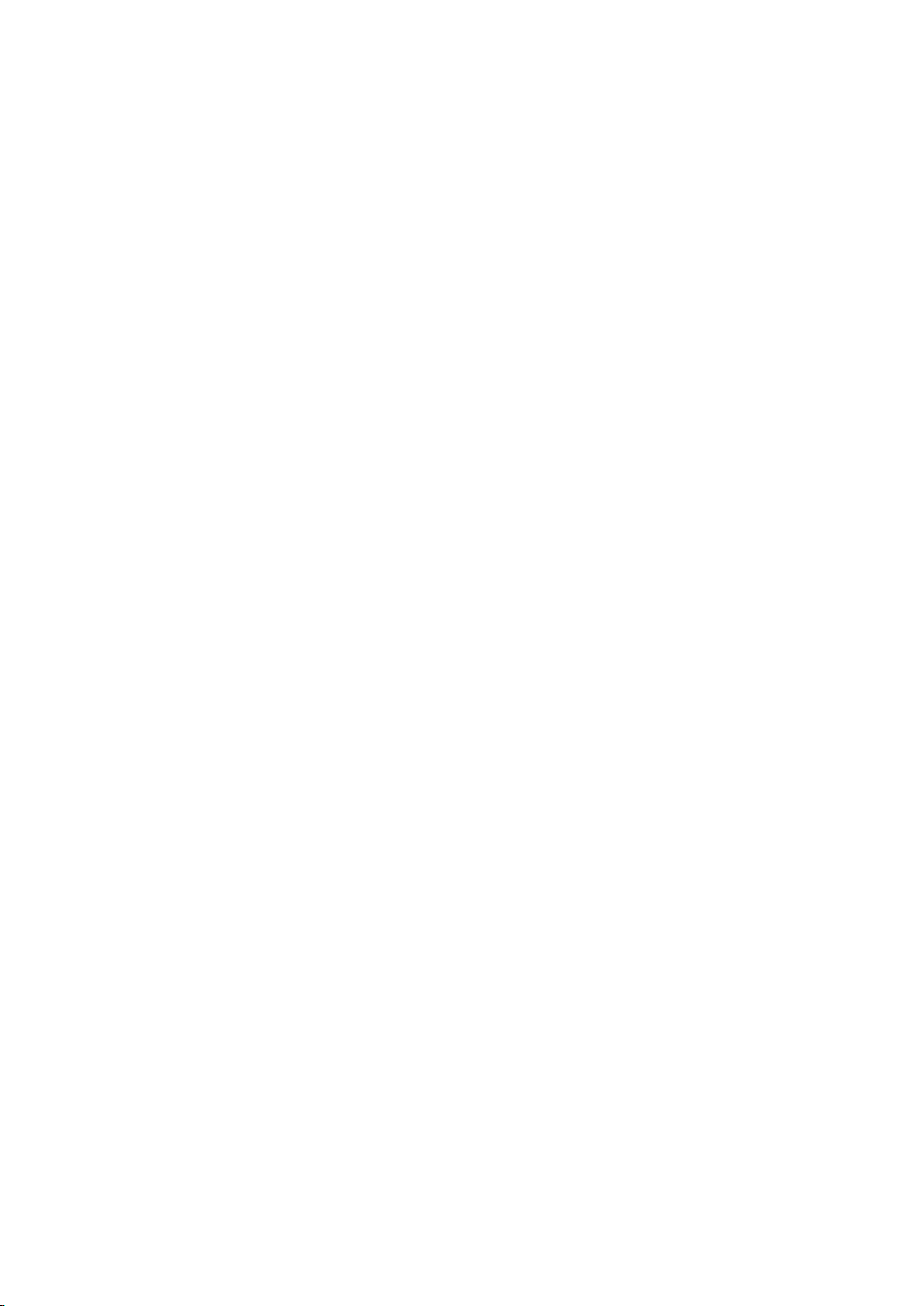
Connection notes for computers
For the resolutions supported by the TV, refer to "Read Before Connecting a Computer (Supported
●
Resolutions)."
As long as file sharing is activated, unauthorised access may occur. When you do not need to
●
access data, disable file sharing.
Your PC and Smart TV must be connected on the same network.
●
Connection notes for mobile devices
To use the Screen Mirroring function, the mobile device must support a mirroring function
●
such as AllShare Cast or Screen Mirroring. To check whether your mobile device supports the
mirroring function, please visit the mobile device manufacturer's website.
To use Wi-Fi Direct, the mobile device must support the Wi-Fi Direct function. Please check if
●
your mobile device supports Wi-Fi Direct.
The mobile device and your Smart TV must be connected with each other in the same network.
●
The video or audio may intermittently stop depending on network conditions.
●
Using the Tools menu on the TV screen
Press the TOOLS button to display the Tools menu on the TV’s screen. The following menu options
are available.
Picture Size: Changes the picture size.
●
Picture Mode: Changes the picture mode.
●
Network Settings: Allows you to connect the TV to the Internet in a wired or wireless
●
connection.
Speakers: Allows you to select the speakers that will play the TV's audio.
●
Dual: When you press the Dual button the first time, the current dual mode is displayed on the
●
screen. Press the Dual button again to change the dual mode.
Sleep Timer: Shuts off the TV automatically after a preset period of time.
●
e-Manual: Opens the e-Manual.
●
"
The Tools menu options may differ with the model and geographical area.
"
To change the order of the menu options on the first row, select a menu option to move, press and hold the
Enter button, and then select the directional buttons displayed to specify a new position.
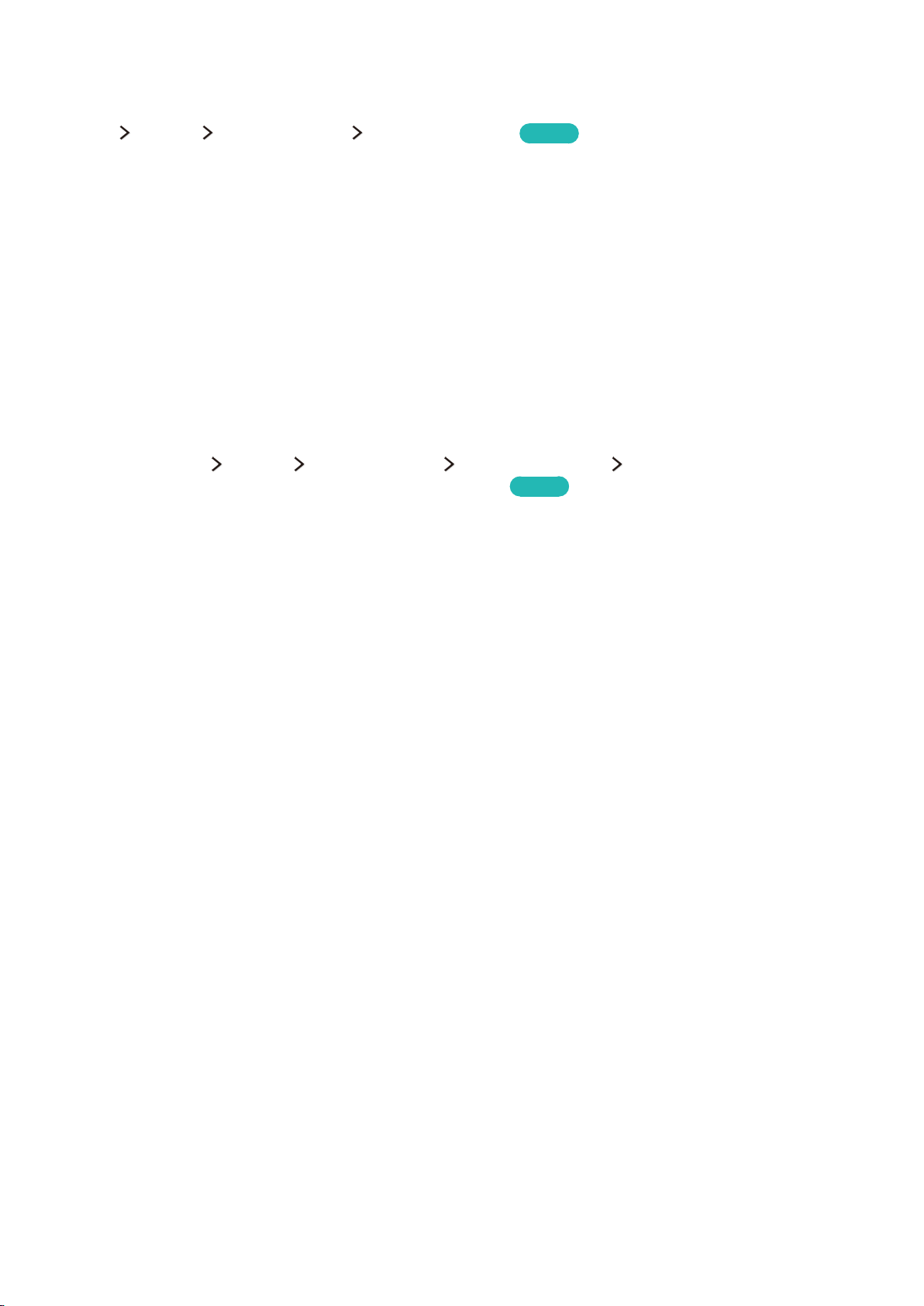
Controlling the TV with a Keyboard
MENU System Device Manager Keyboard Settings
"
Certain models are not compatible with USB HID class keyboards.
Try Now
Connecting a keyboard
Connecting a USB keyboard
Plug the keyboard cable into the TV's USB port.
Connecting a Bluetooth keyboard
Place the Bluetooth keyboard into standby status.
1.
Select MENU System Device Manager Keyboard Settings Add Bluetooth Keyboard.
2.
The TV automatically scans for available keyboards.
"
If your keyboard was not detected, position the keyboard close to the TV, and then select Refresh. The
TV scans for available keyboards again.
Select the Bluetooth keyboard from the scan list, and then select Pair and connect. A number
3.
appears on the screen.
Try Now
Enter the number using the Bluetooth keyboard. This pairs the Bluetooth keyboard to the TV.
4.
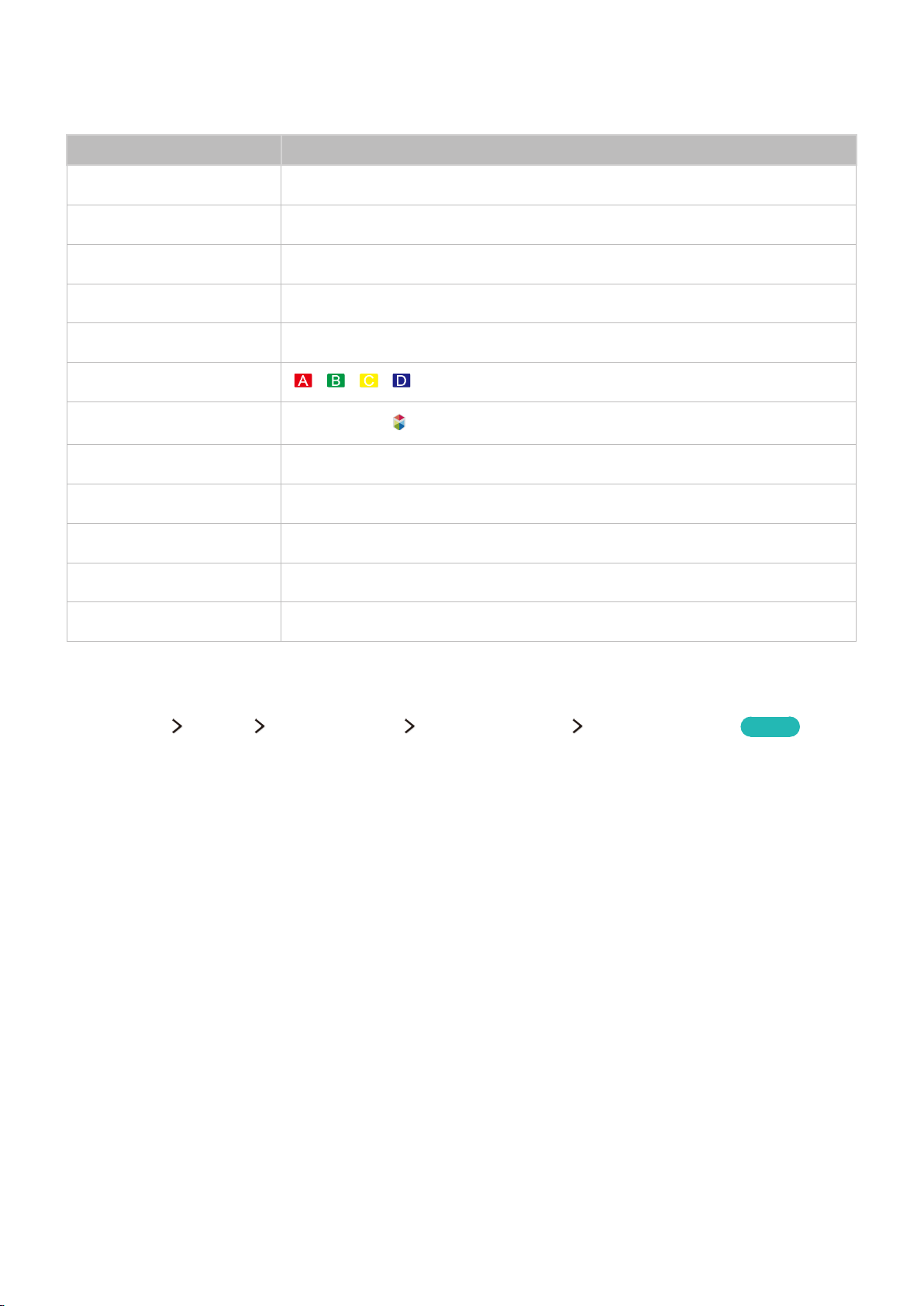
Using the keyboard
You can use the following remote features with the USB or Bluetooth keyboard connected to the TV.
Keyboard Remote control functions
Directional keys Moves the focus
Windows key Displays the menu
Menu list key Displays the On-Screen Remote
Enter key Selects or runs a focused item
ESC key Returns to the previous screen
F1 / F2 / F3 / F4 key
F5 key
F6 key Displays the source screen
F7 key Launches the Channel List
F8 key Mutes the sound
F9 / F10 key Adjusts the volume
F11 / F12 key Changes the channel
/ / /
Launches the
button
Changing keyboard settings
Select MENU System Device Manager Keyboard Settings Keyboard Options.
Keyboard Language
●
Displays the languages you can use on your keyboard and lets you select a language.
Keyboard type
●
Try Now
Displays a list of keyboard types and lets you select a type that matches the Keyboard language
you selected.
"
The list of keyboard type differs depending on the language you selected under Keyboard Language.
Switch Input Language
●
Displays a list of keys you can use to toggle between languages and lets you select a key.
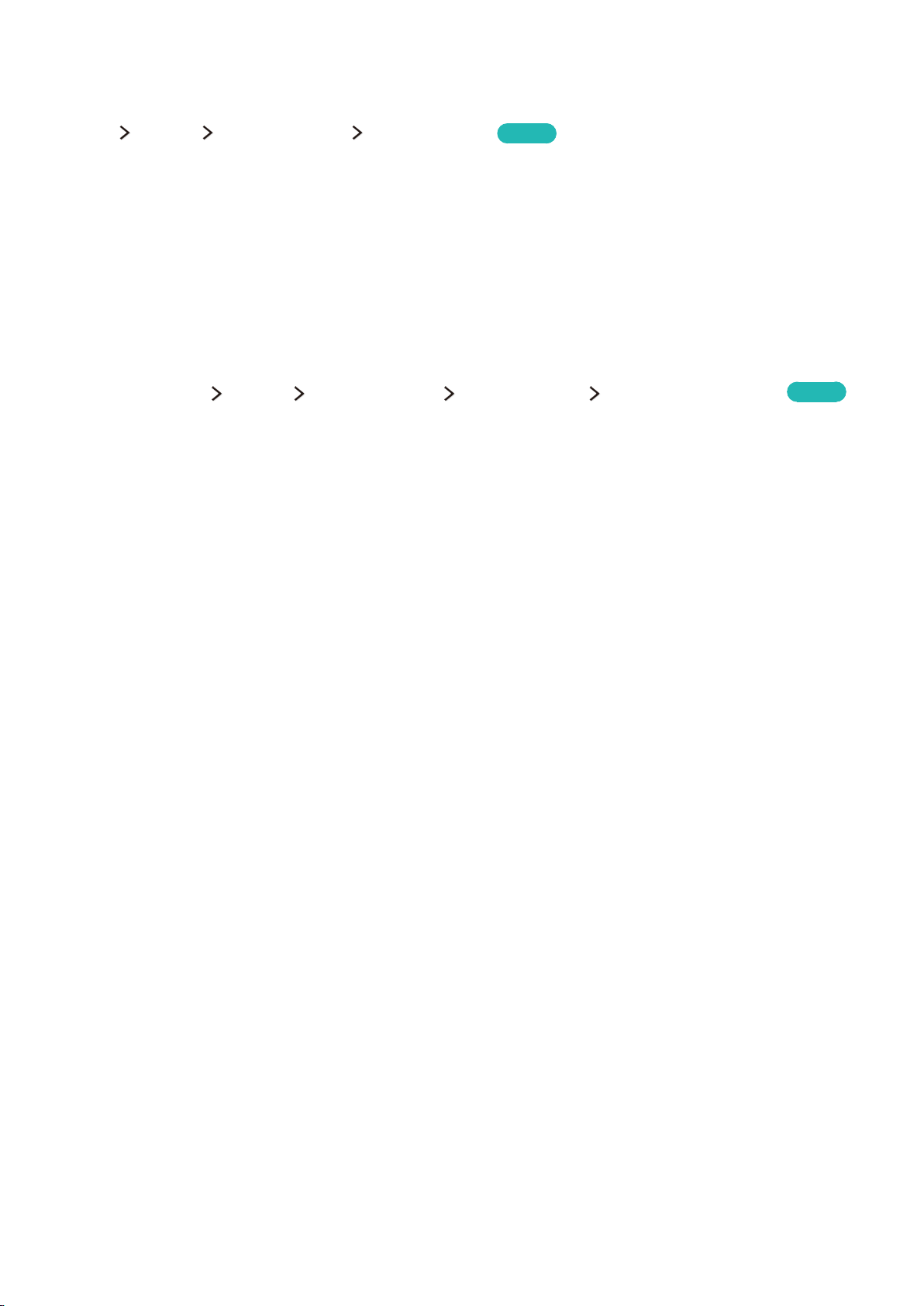
Controlling the TV with a Mouse
MENU System Device Manager Mouse Settings
"
Certain models are not compatible with USB HID class mice.
Try Now
Connecting a USB mouse
Plug the mouse cable into the TV's USB port.
Connecting a Bluetooth mouse
Place the Bluetooth mouse in standby status.
1.
Select MENU System Device Manager Mouse Settings Add Bluetooth Mouse.
2.
Select the Bluetooth mouse from the scanned list, and then select Pair and connect. This pairs
3.
the Bluetooth mouse to the TV.
Using a mouse
You can use a pointer to control the TV in the same way you use a pointer on a computer.
Selecting and running an item
●
Try Now
Left-click the mouse.
Scrolling the TV menu or screen
●
Scroll the mouse wheel up or down.
