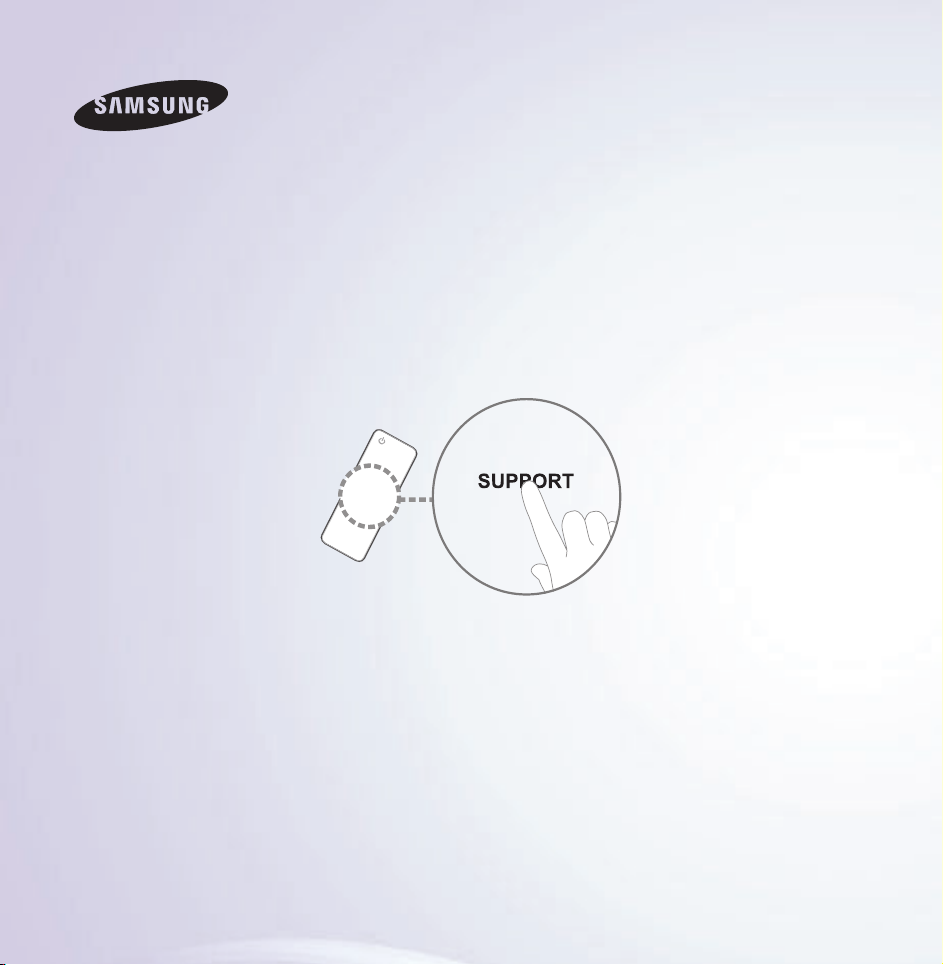
E-MANUAL
Thank you for purchasing this Samsung product.
To receive more complete service, please register
your product at
www.samsung.com/register
Model______________ Serial No.______________
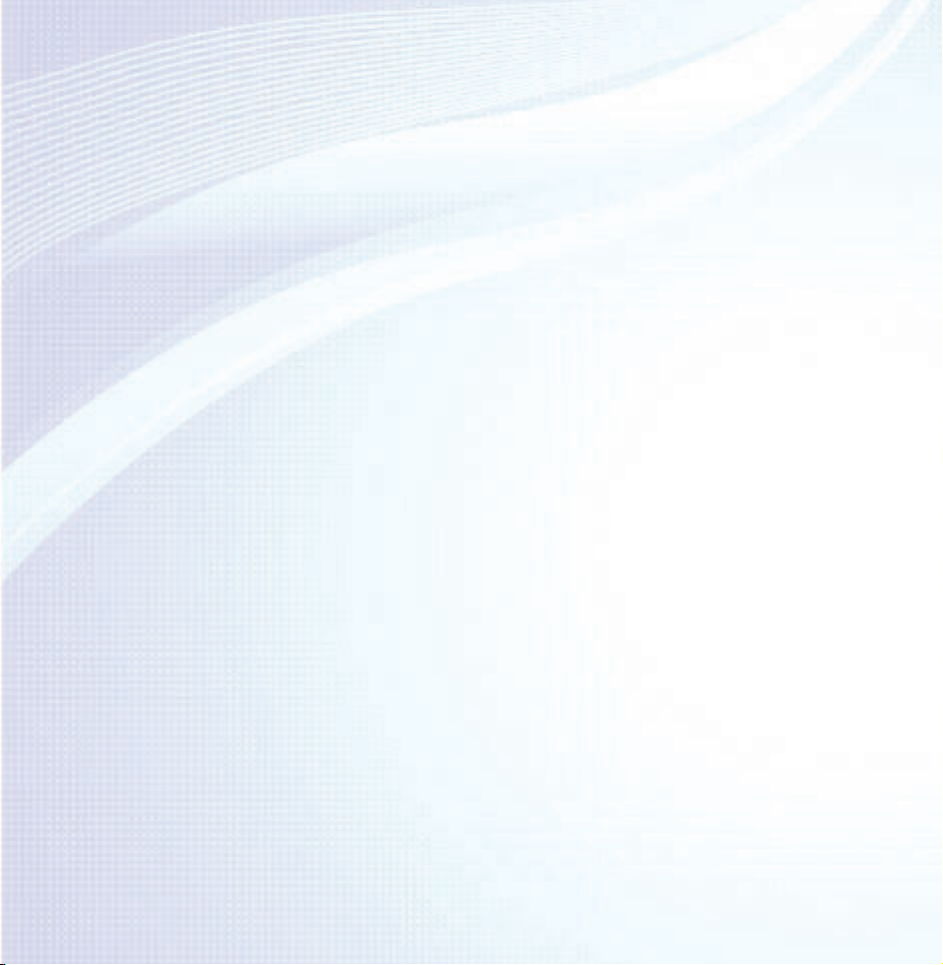
Contents
Channel Menu
• ConnectingtheTV 1
• UsingtheINFObutton
(Now&Nextguide) 13
• UsingtheChannelMenu 15
• MemorisingChannels 56
• OtherFeatures 62
Basic Feature
• ChangingthePresetPictureMode 66
• AdjustingPictureSettings 69
• ChangingthePictureSize 74
• ChangingthePictureOptions 85
• UsingtheTVwithYourPC 105
• ChangingthePresetSoundMode 109
• AdjustingSoundSettings 111
Preference Features
• ConnectingtotheNetwork 127
• SettingupaWiredNetwork 144
• SettinguptheWirelessNetwork 157
• Managingthe
NetworkConnectedDevices 185
• SettingtheTime 197
• BlockingProgrammes 214
• EconomicalSolutions 219
• PictureInPicture(PIP) 224
• OtherFeatures 229
• SupportMenu 256
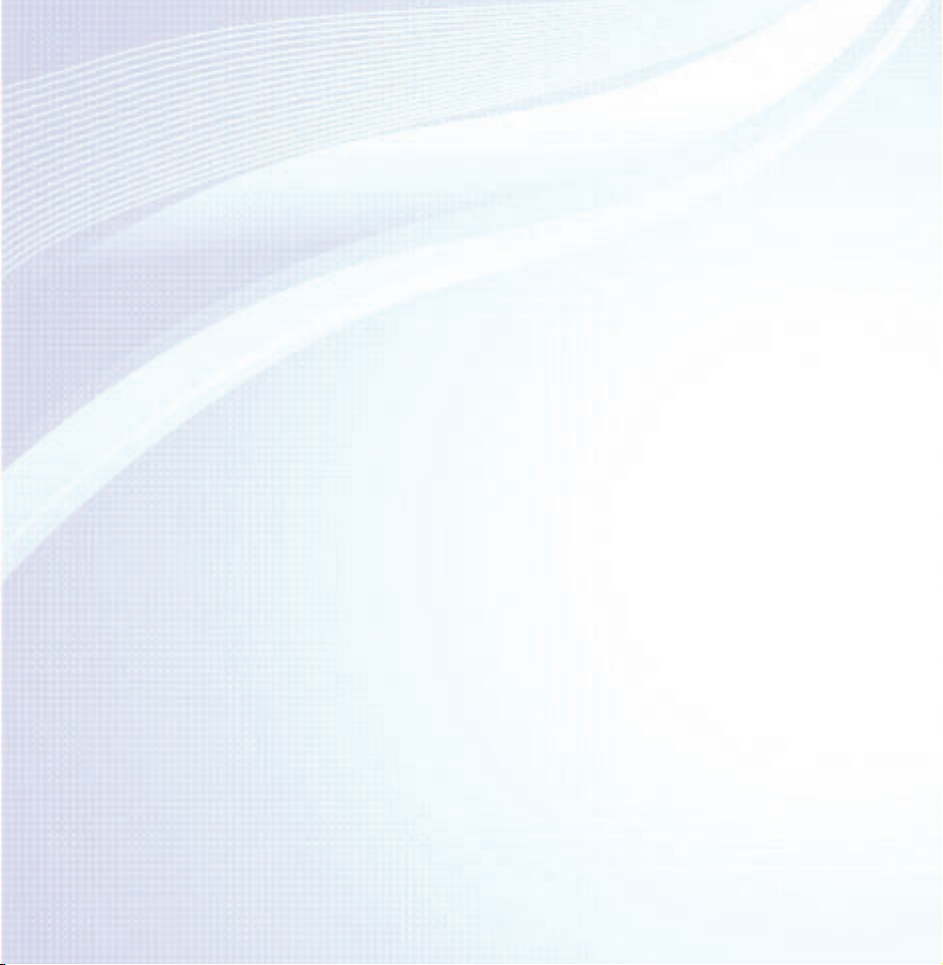
Advanced Features
• Photos(InAllShare Play) 566
• Usingthe3Dfunction 282
• Smart Hub 295
• CustomizingtheHomeScreen 321
• UsingSamsung Apps 353
• Search 364
• Your Video 372
• Family Story 389
• Fitness 443
• Kids 454
• Web Browser 470
• Skype 500
• AllShare Play 504
• UsingtheAllSharePlay 530
• My list(InAllShare Play) 534
• Videos(InAllShare Play) 547
• Music(InAllShare Play) 583
• Recorded TV(InAllShare Play) 597
• Timeshift 610
• UsingtheDLNAFunction 620
• Anynet+ (HDMI-CEC) 631
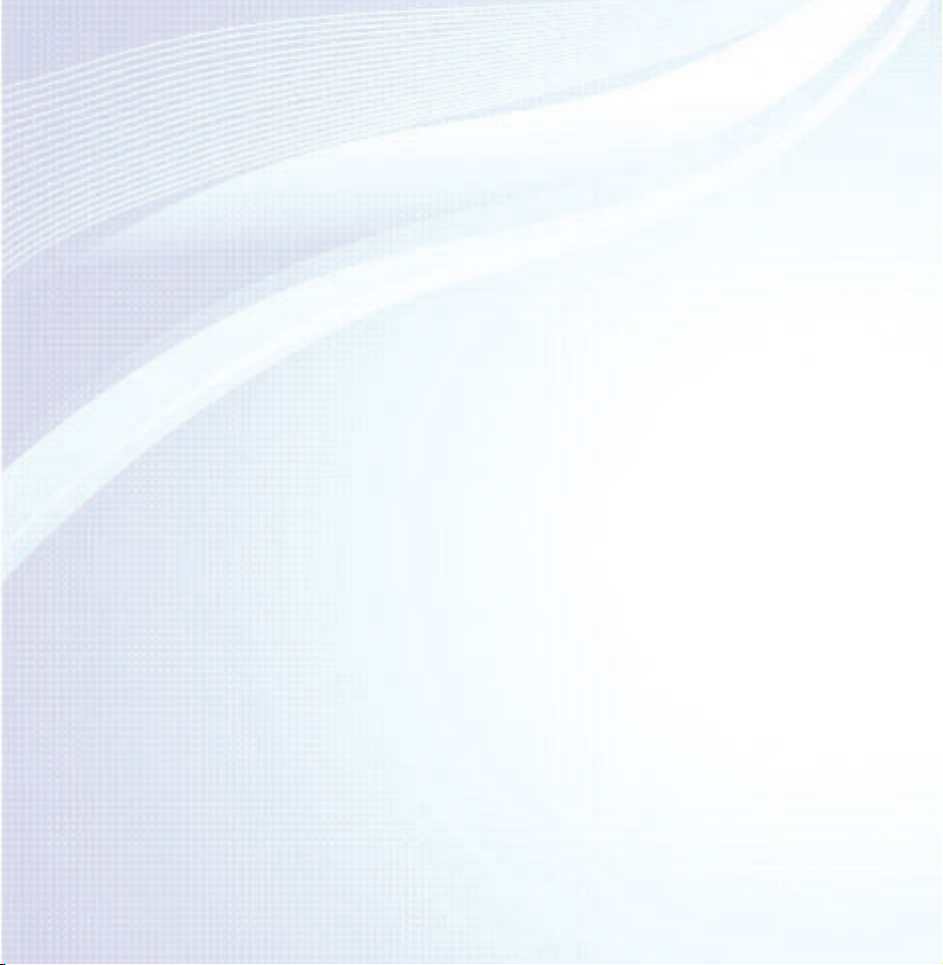
Other Information
• WebBrowser(Troubleshooting) 704
• Troubleshooting 648
• PictureQuality(Troubleshooting) 649
• SoundQuality(Troubleshooting) 657
• NoPicture/NoVideo(Troubleshooting) 662
• Aerial(Air/Cable)Connection
(Troubleshooting) 666
• PCConnection(Troubleshooting) 669
• NetworkConnection(Troubleshooting) 670
• Recording/Timeshift(Troubleshooting) 671
• Others(Troubleshooting) 680
• Anynet+(HDMI-CEC)(Troubleshooting) 693
• AllSharePlay(Troubleshooting) 701
• SmartHub(Troubleshooting) 702
• SupportedSubtitleand
AllSharePlayfileformats 712
• TeletextFeature 721
• Anti-theftKensingtonLock 727
• Licence 732
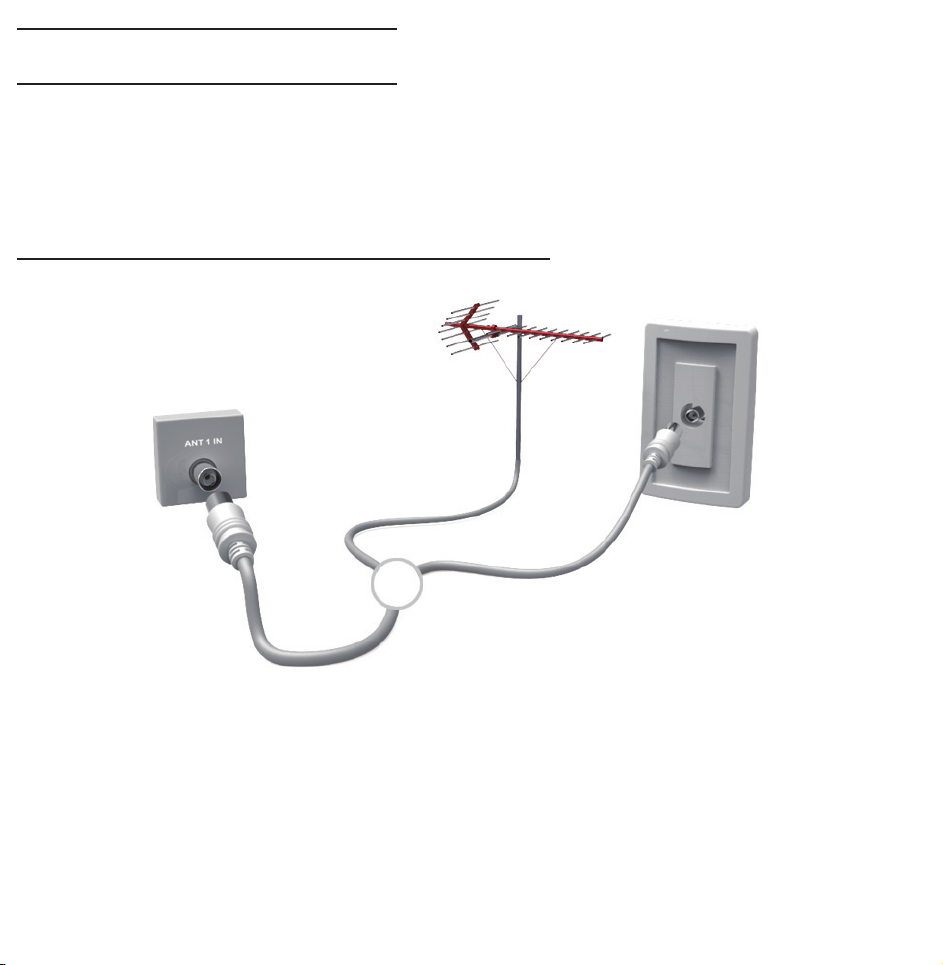
Connecting the TV
Connecting to an Antenna
<TV>
or
The displayed image may differ depending on the model.

<TV>
or
The displayed image may differ depending on the model.

Connecting to an AV Device
Using a HDMI (up to 1080p)
<TV>
The displayed image may differ depending on the model.

<TV>
The displayed image may differ depending on the model.

Using a Component (up to 1080p)
<TV>
<TV>
The displayed image may differ depending on the model.

<TV>
The displayed image may differ depending on the model.

Connecting to an Audio device
<TV>
Using an Optical (Digital) Connection
<TV>
The displayed image may differ depending on the model.

<TV>
The displayed image may differ depending on the model.
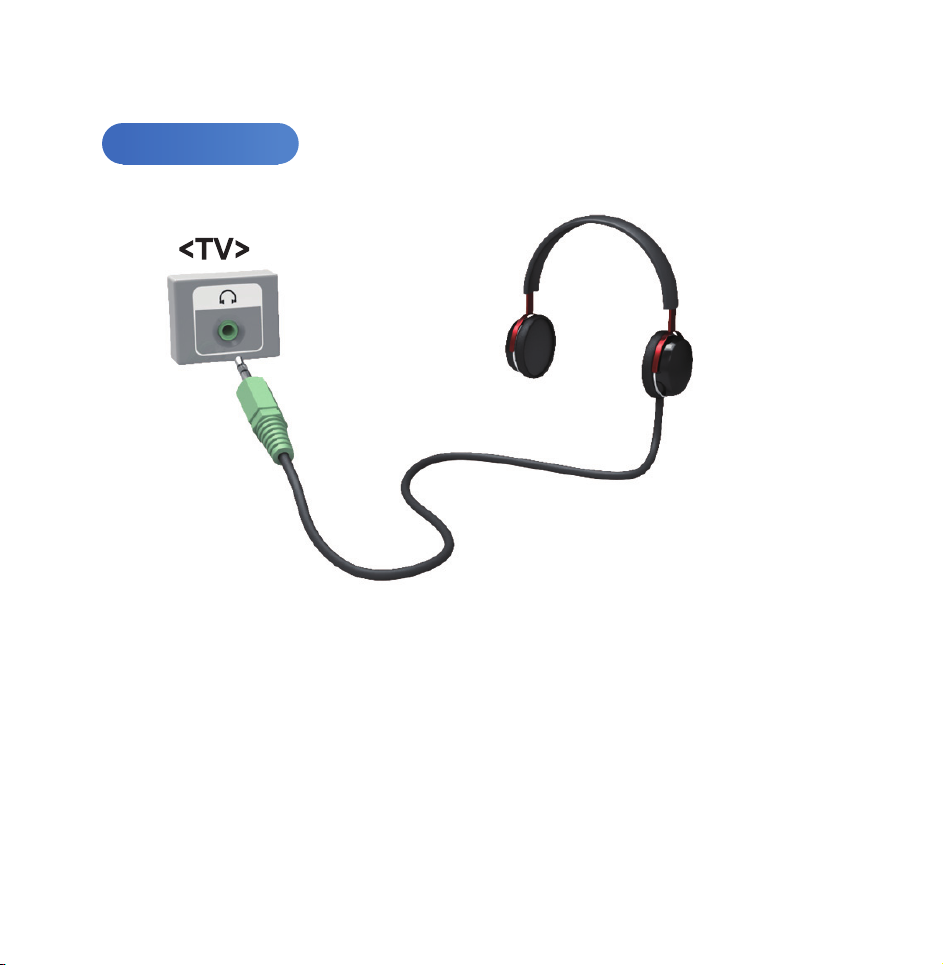
Using a Headphone Connection
for LED TV
<TV>
The displayed image may differ depending on the model.
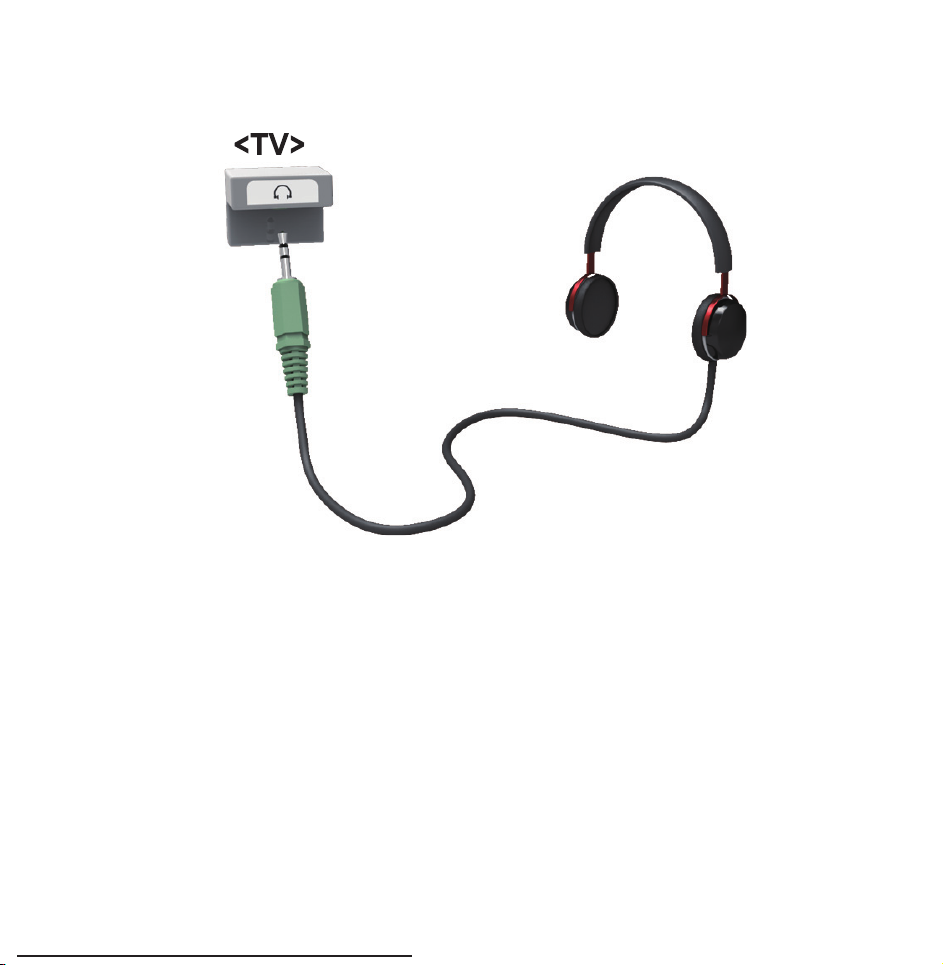
<TV>
The displayed image may differ depending on the
model.
Connecting to a PC

Using an HDMI/DVI Cable
<TV>
The displayed image may differ depending on the model.

<TV>
<TV>
The displayed image may differ depending on the model.
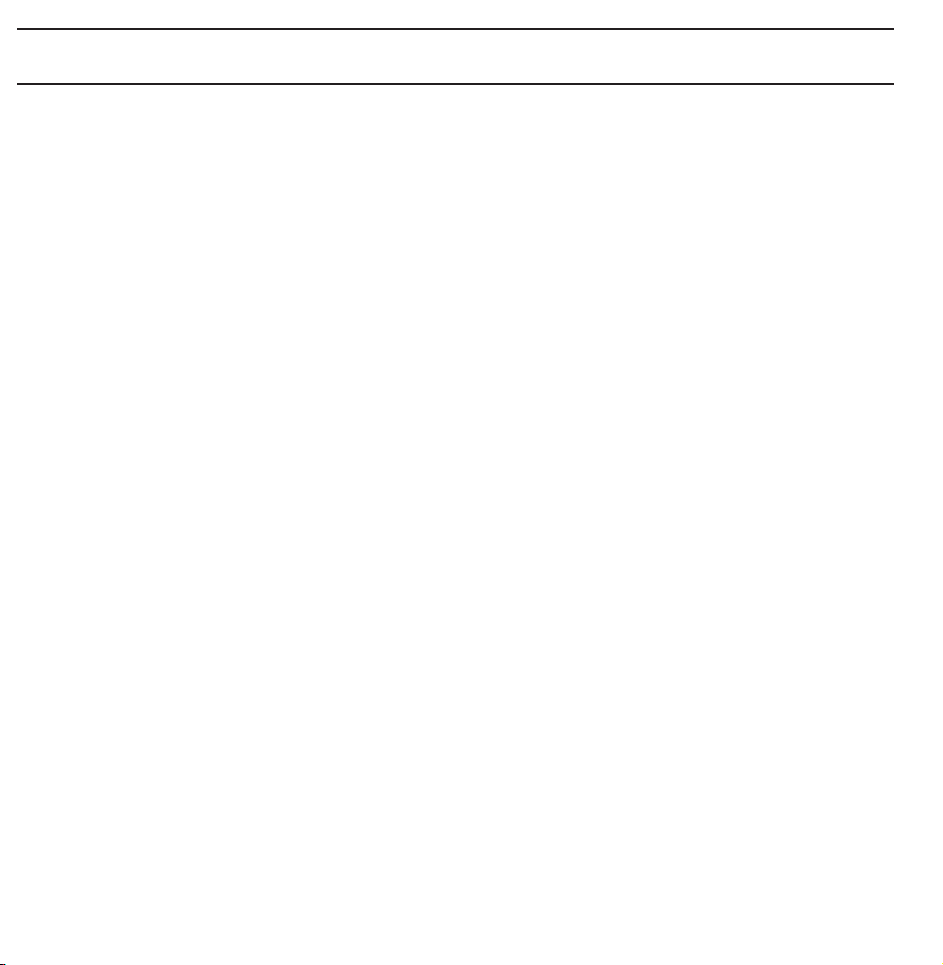
Using the INFO button (Now & Next guide)
The display identifies the current
channel and the status of certain audio-
video settings.
The Now & Next guide shows daily
TV programme information for each
channel according to the broadcasting
time.
●
Scroll l, r to view information for a
desired programme while watching the
current channel.
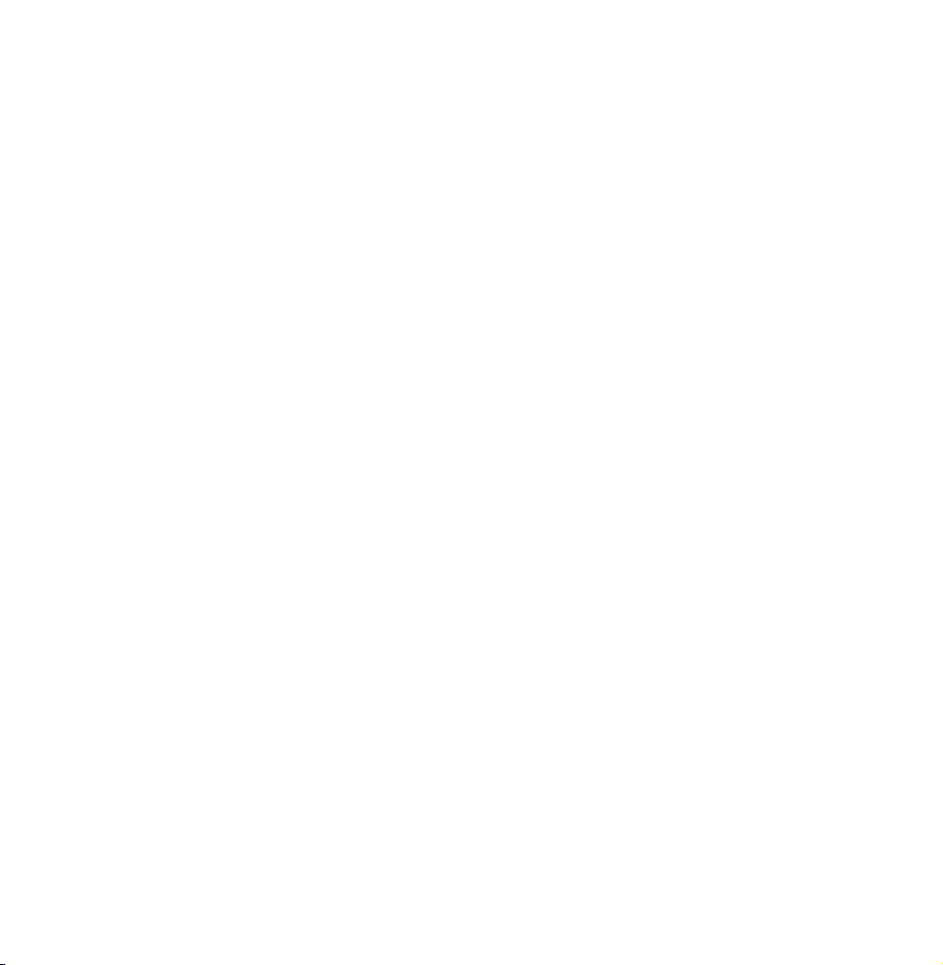
●
Scroll
u, d
to view information for
other channels. If you want to move to
the currently selected channel, select
using your remote.
E
Some country, if Digital Text is set to
Enable, the EPG (Electronic Programme
Guide) will work.
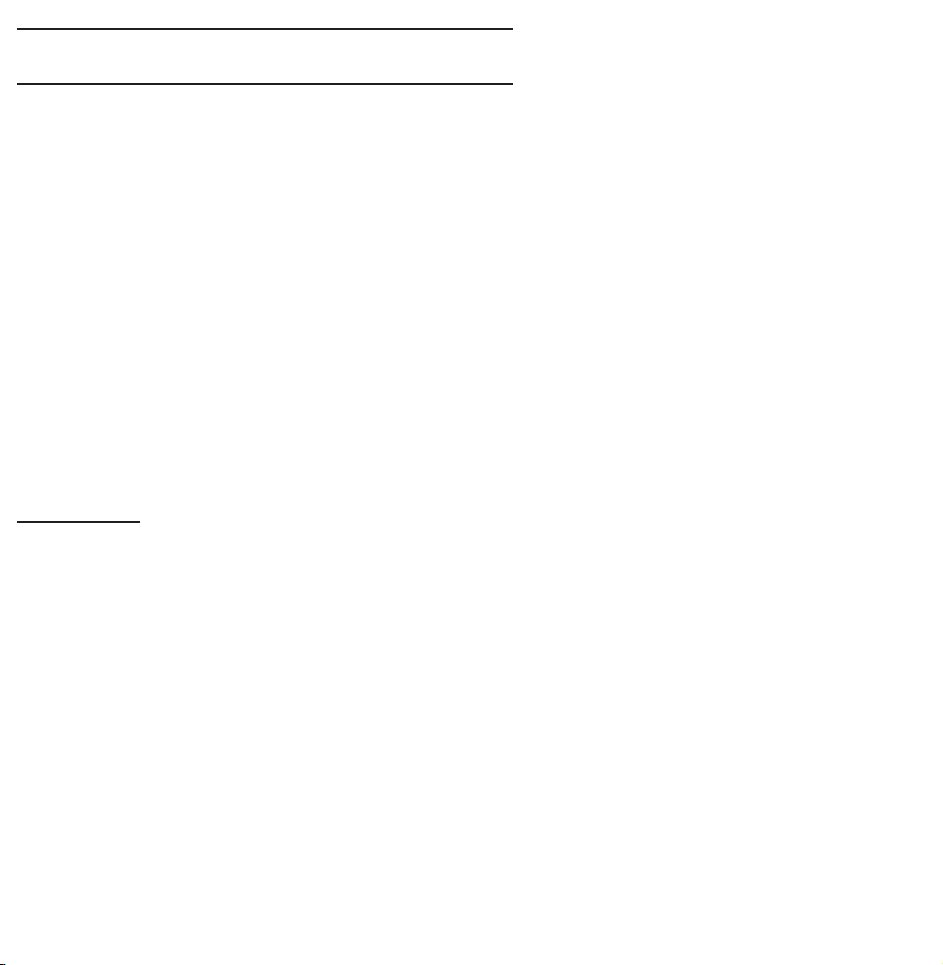
Using the Channel Menu
Press the ™ button to select the menu
you want to use. Each screen will be
displayed.
Guide
Guide
→
™
The EPG (Electronic Programme Guide)
information is provided by broadcasters.
Using programme schedules provided
by broadcasters, you can specify
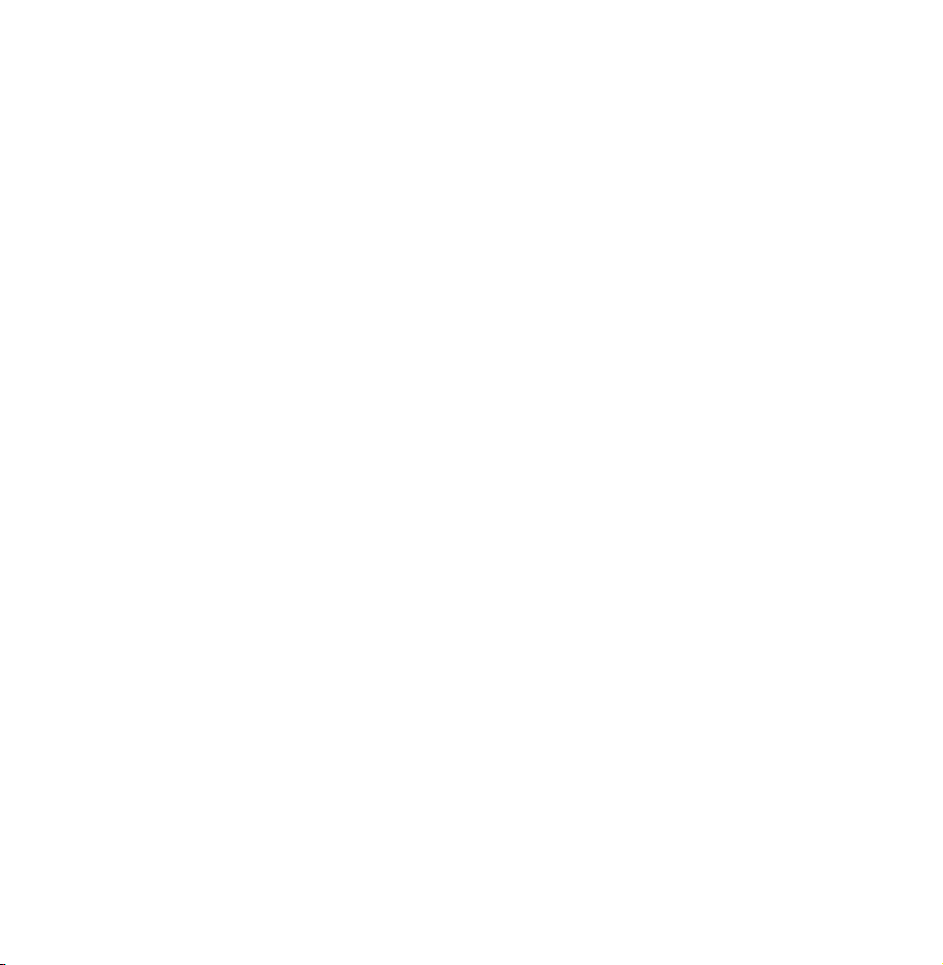
programmes you want to watch
in advance so that the channel
automatically changes to the selected
programme channel at the specified
time. Programme entries may appear
blank or out of date depending on a
channel status.
N
Some country, if Digital Text is
set to Enable, the EPG (Electronic
Programme Guide) will work.
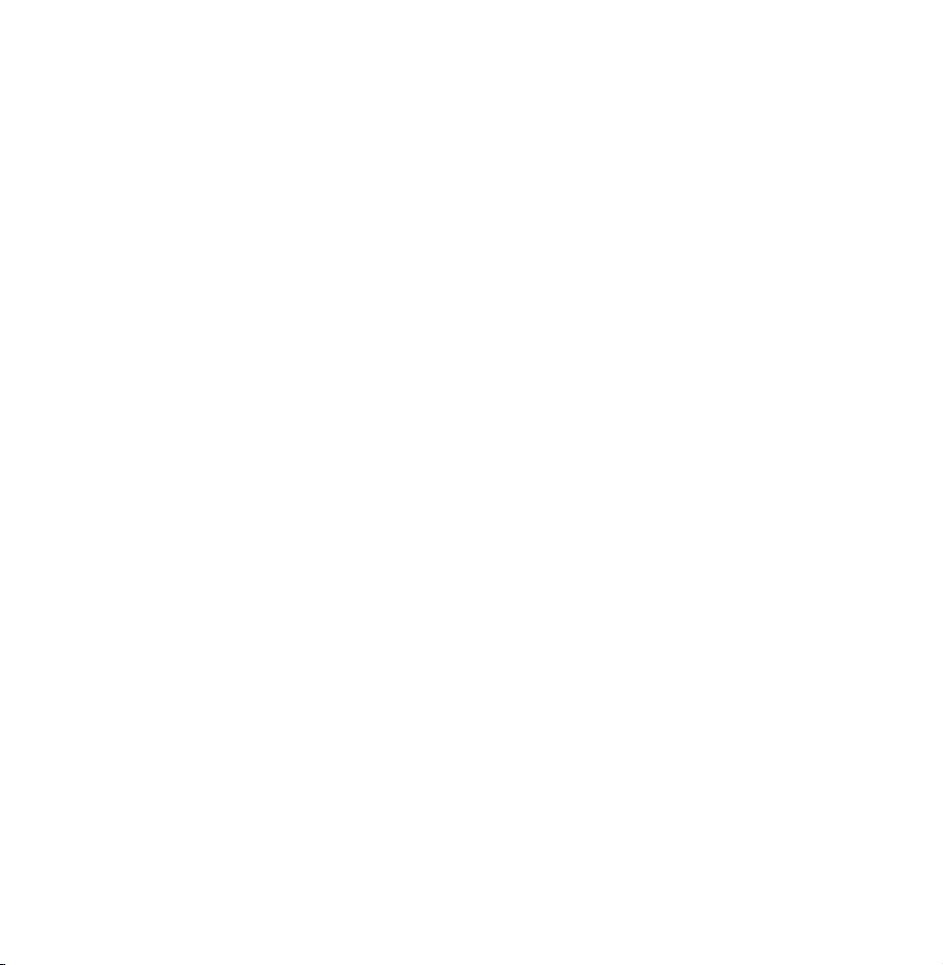
Using Channel View
●
(Sche. Mgr): Displays the Schedule
a
Manager.
●
(-24 Hours): Viewing the list of
b
programmes to be broadcasted before
24 hours.
●
(+24 Hours): Viewing the list of
{
programmes to be broadcasted after 24
hours.
●
(Ch. Mode): Select the type of
}
channels you want to display on the
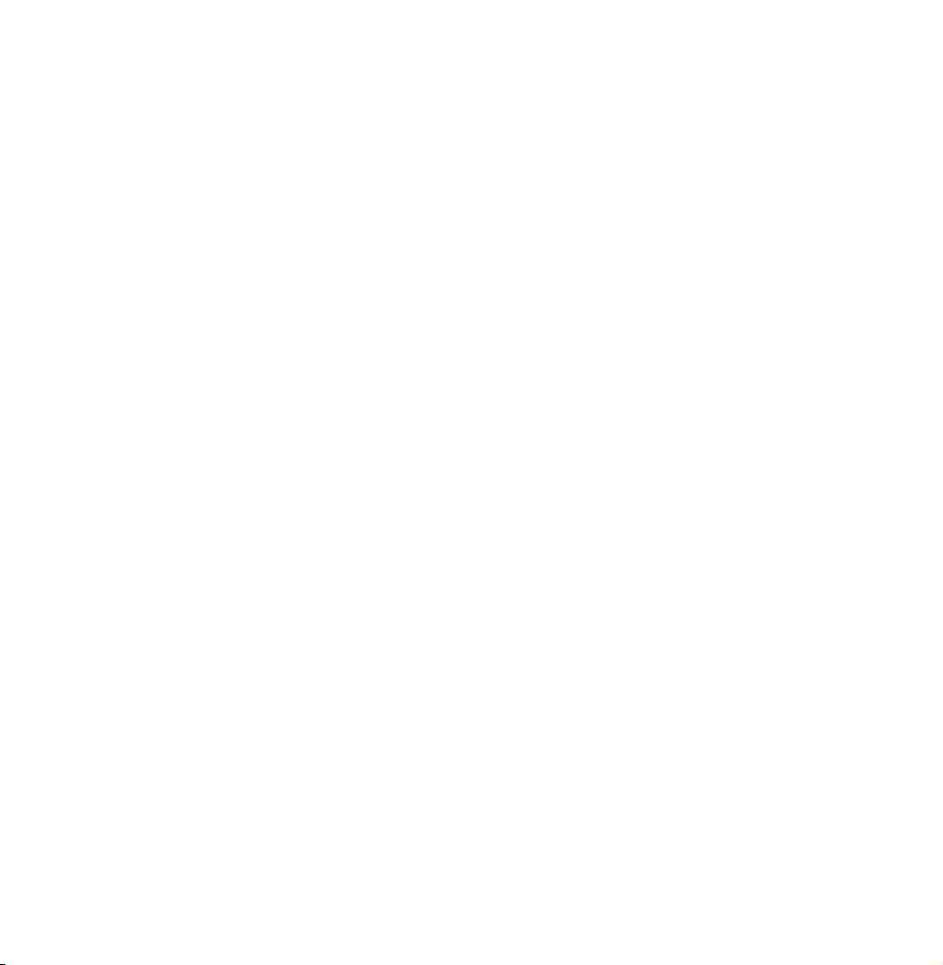
Channel View window.
●
Information: Displays details of the
`
selected programme.
●
●
Page: Move to next or previous page.
k
Watch / Enter: When selecting the
E
current programme, you can watch the
selected programme. / Displays detailed
information of the selected channel.
N
This function may not be supported
depending on the country.
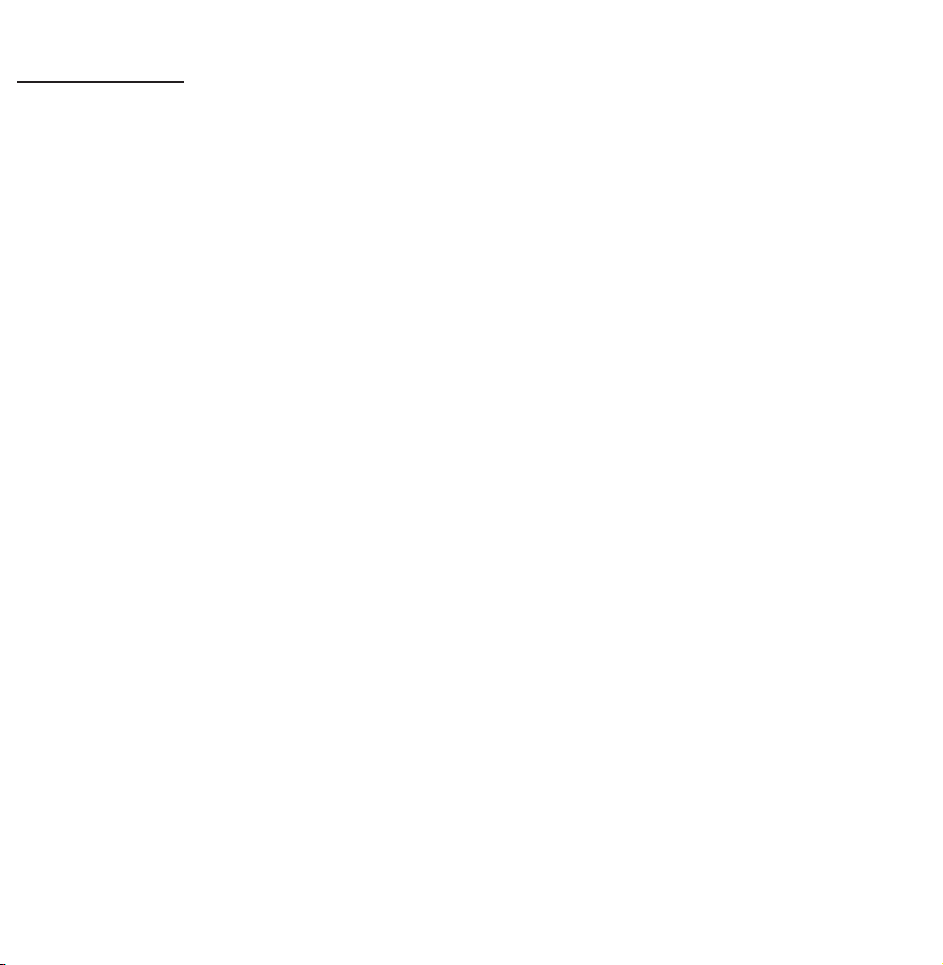
Channel
Channel
→
™
Using this function, you can delete
channels, set favourite channels and
edit the channel name for analogue
broadcasts.
N
The available items may differ
depending on the selected antenna
source.
●
All
Shows all channels.
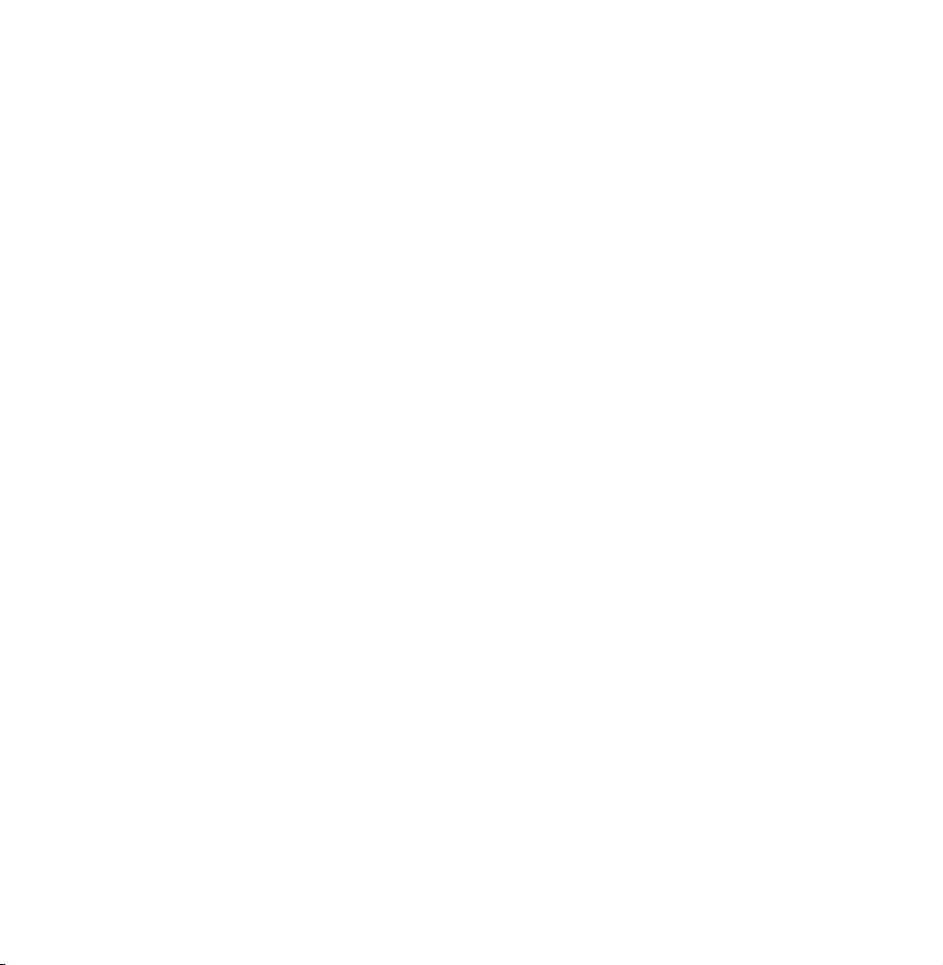
●
TV
Shows TV channels.
●
Radio
Shows radio channels.
●
Data/Other
Shows data channels and other
channels.
●
Analogue
Shows analogue channels.
●
Favourites 1 – Favourites 5
Shows all favourite channels, in up to
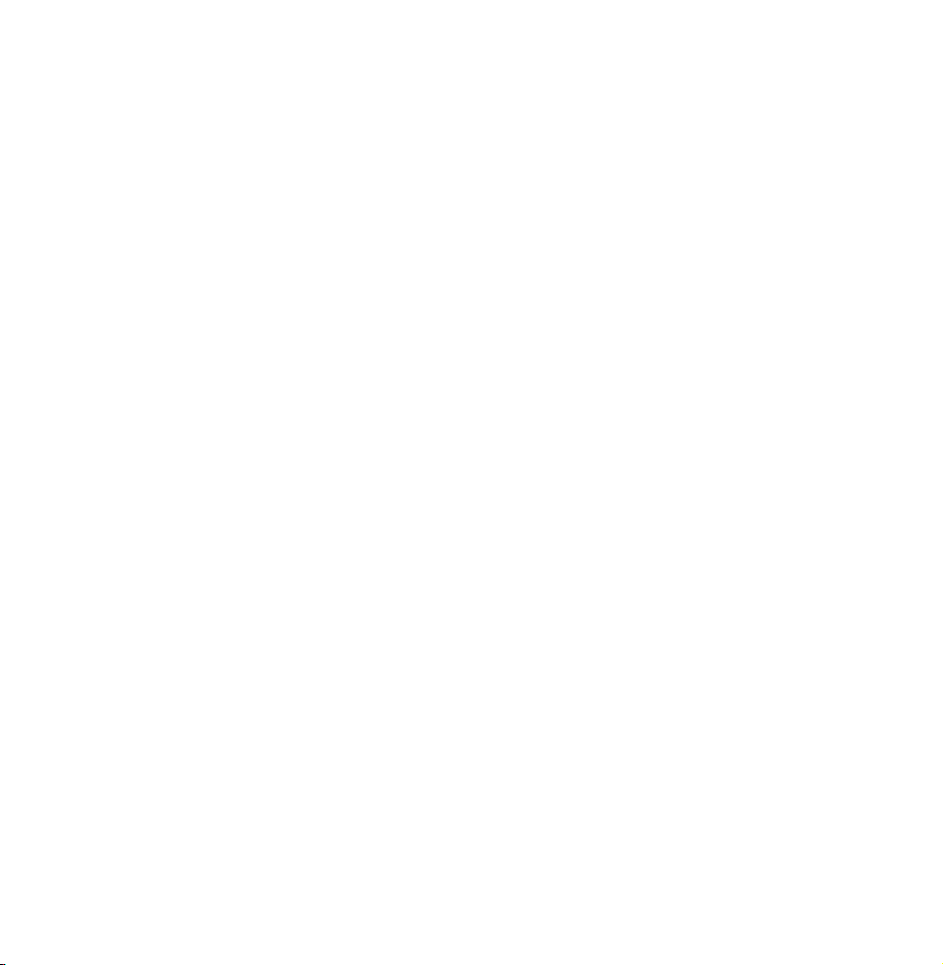
five groups. Each group has separate
channels.
N
The TV displays favourites only if
you have added favourites using Edit
Favourites in the Tools menu.
N
If the highlight located in the
Favourites 1 – Favourites 5 category,
you can change the name of
category by selecting b using your
remote.
●
Recently Viewed
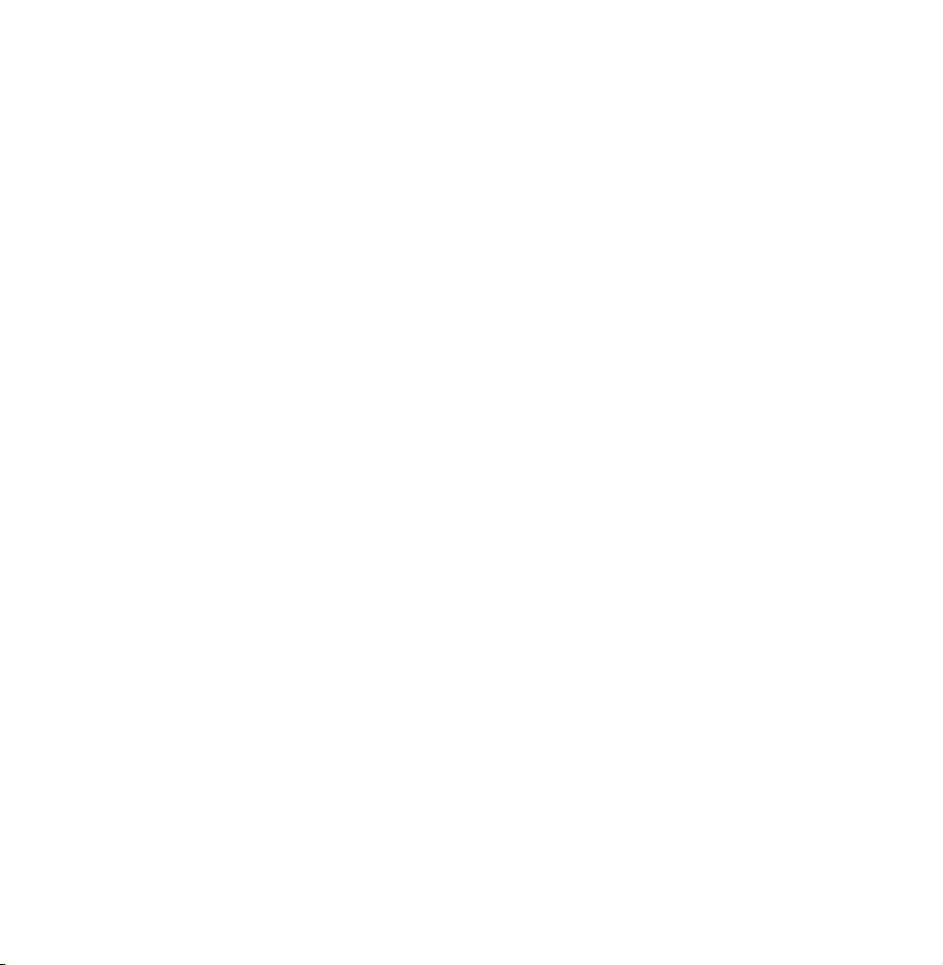
Shows the most recently viewed
channels.
●
Most Viewed
Shows the most frequently viewed
channels.
Using the coloured and function buttons
with Channel
●
Delete
b
Delete the selected channel(s).
●
Information
`
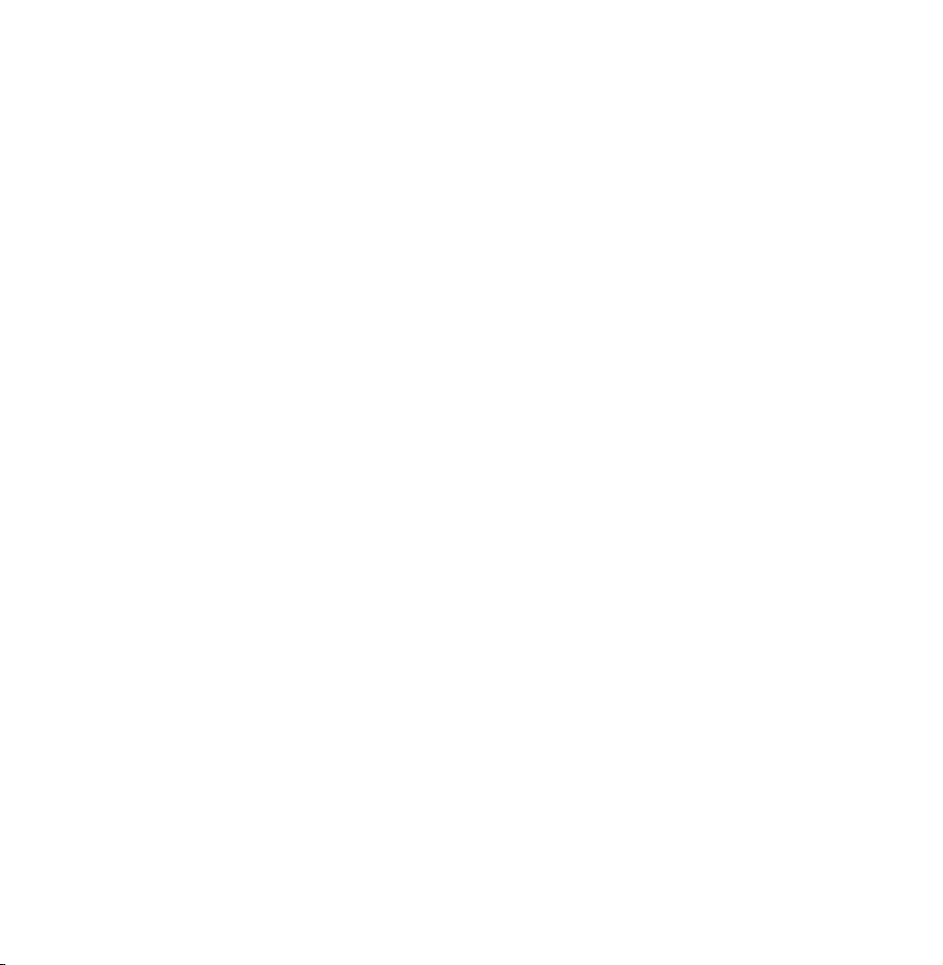
Displays details of the selected channel.
●
Page
k
Scrolls the channel list to the next or
previous page.
●
Select / Deselect
E
Selects or deselects a channel.
●
Tools
T
Displays the option menu.
●
Return
R
Return to the previous menu.
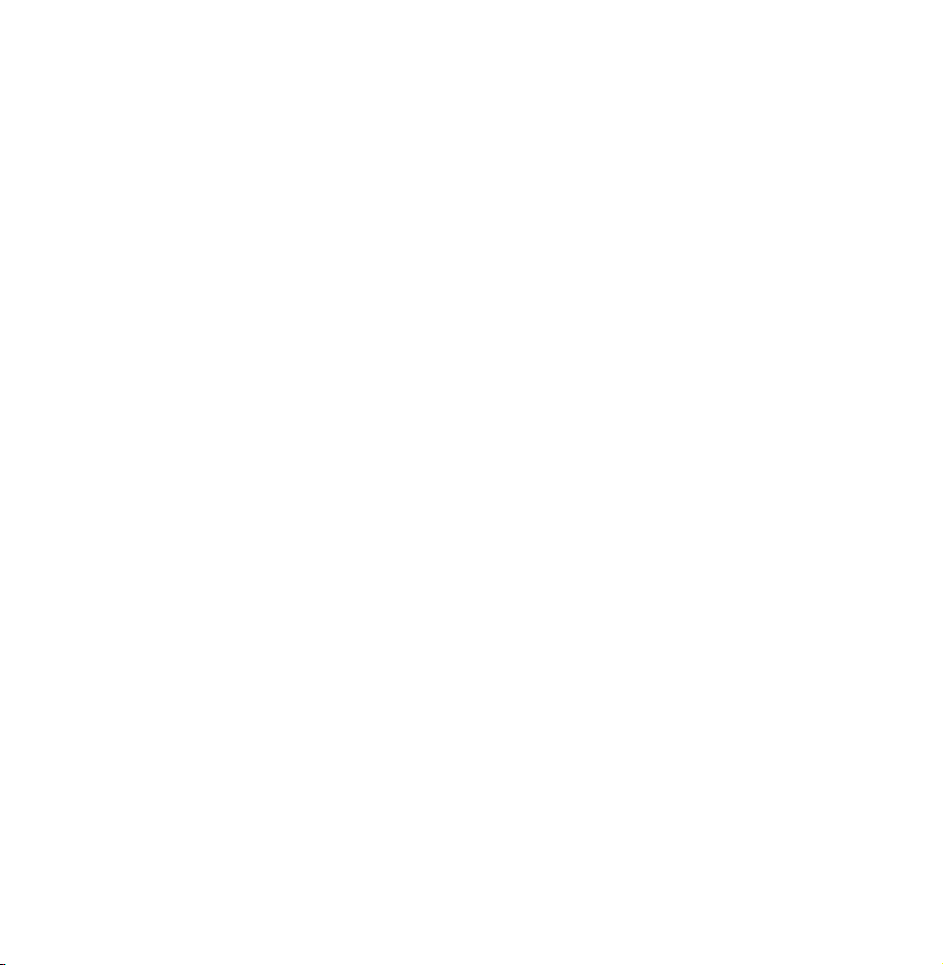
Using the Tools menu with the Channel
●
Edit Favourites
Lets you assign channels you watch
frequently to a favorites group and
remove channels from a favorites
group. You access Edit Favourites on
the Tools menu.
Select Edit Favourites. The Edit
1.
Favourites screen appears.
Select
2.
using your remote. The
a
selected channel will be added to the
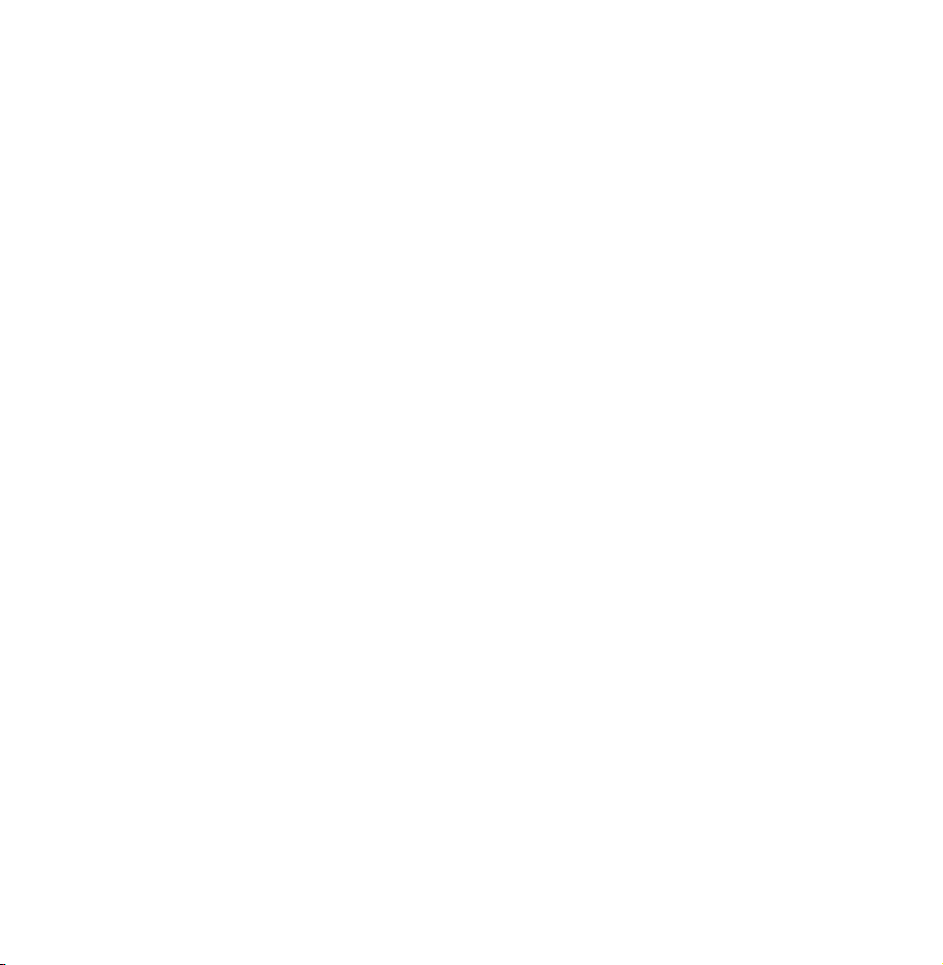
favourite group.
N
Also, you can select a channel in
the Edit Favourites screen.
N
You can add a favourite channel
to any one of the groups. To
change favourites group, select }
using your remote. Each time you
select
, a favourites group will
}
be changed.
When done, select OK. The channel
3.
is made a favourite and is assigned
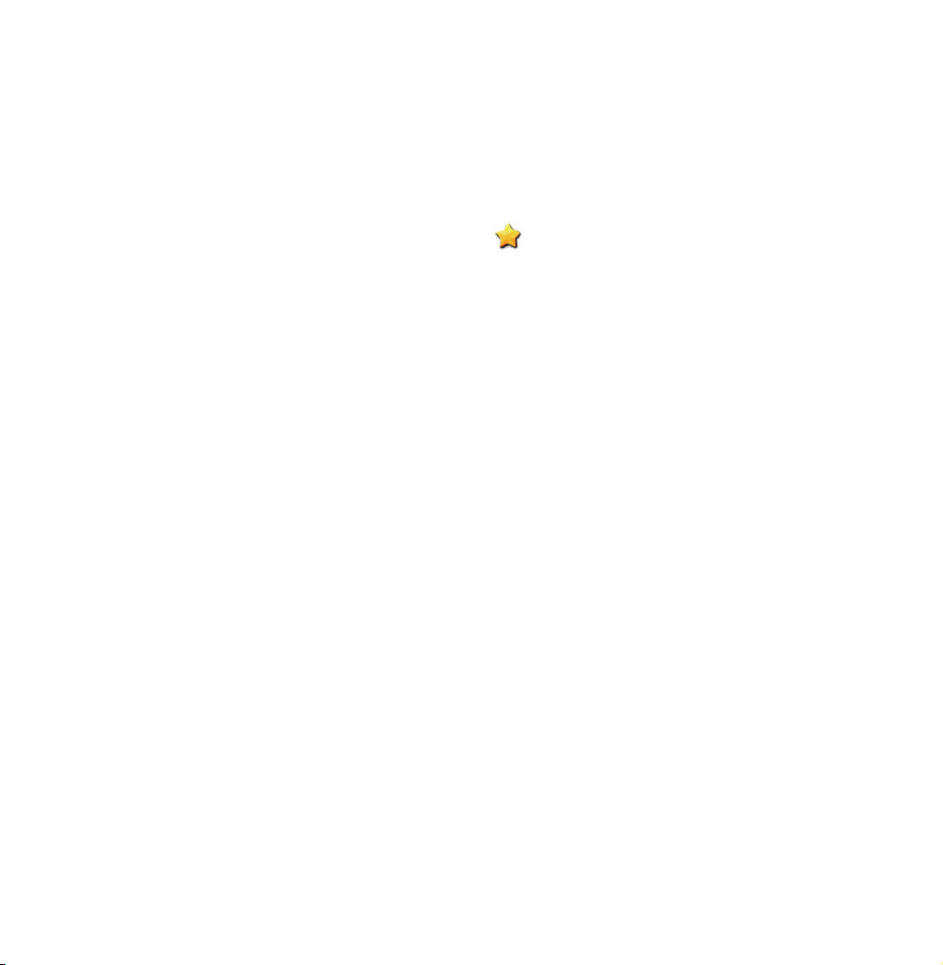
to the favourite group you selected.
N
On the Channel screen, the TV
displays the “
” symbol next
to the channel, indicating it is a
favourite.
●
Lock / Unlock
Lock a channel so that the channel
cannot be selected and viewed.
N
This function is available only when
the Channel Lock is set to On.
●
Rename channel
