Samsung UA40C6200UF Schematic
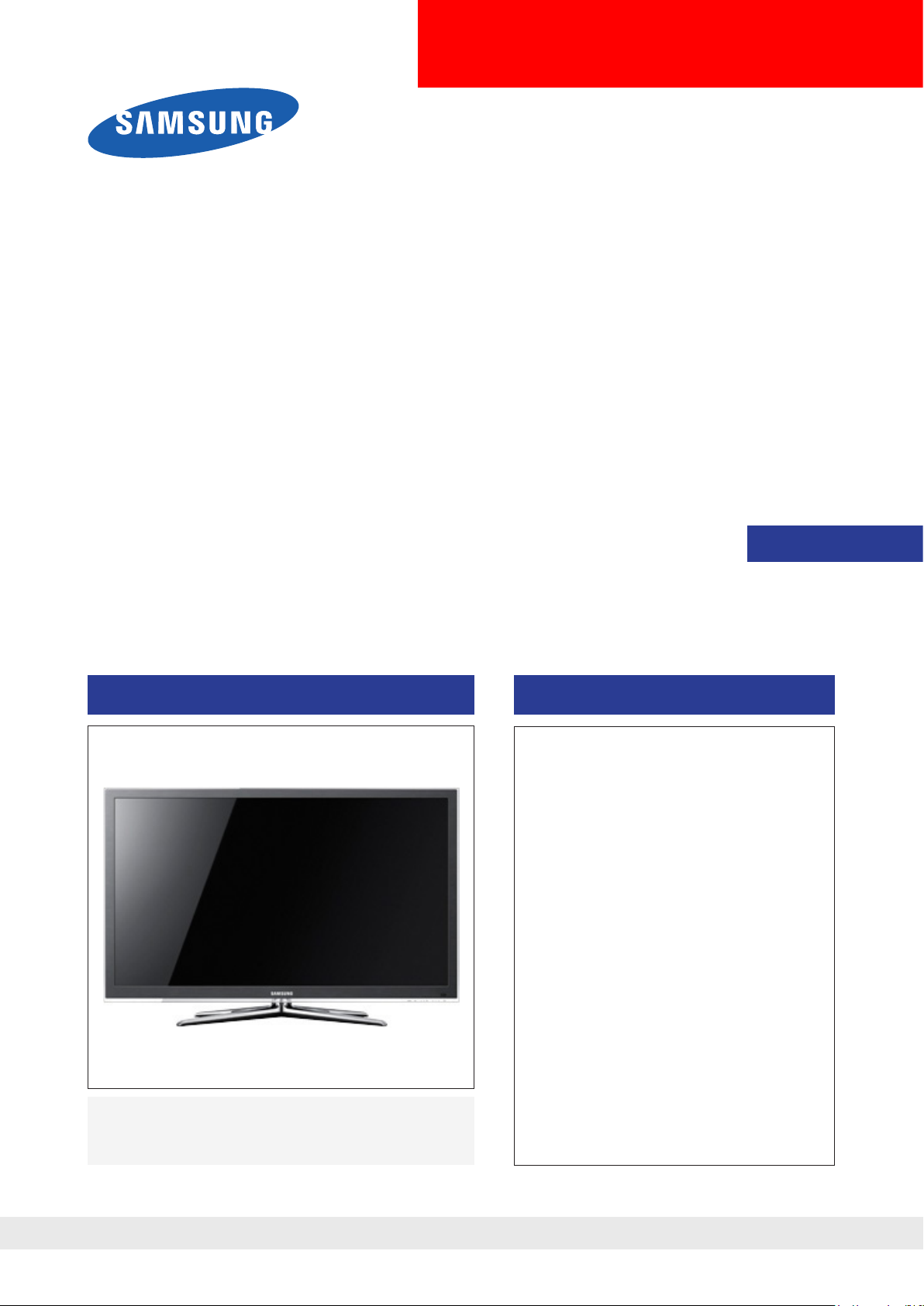
LED-TV
Chassis : N96A
Model : UA40C6200UF
UA46C6200UF
UA55C6200UF
SERVICE
UA32C6900VF
UA40C6900VF
UA46C6900VF
UA55C6900VF
Manual
TFT-LCD TV Contents
UA**C6200UF/UA**C6900VF
1. Precautions
2. Product specications
3. Disassembly and Reassembly
4. Troubleshooting
5. Exploded View & Part List
6. Wiring Diagram
Refer to the service manual in the GSPN (see the rear cover) for the more information.
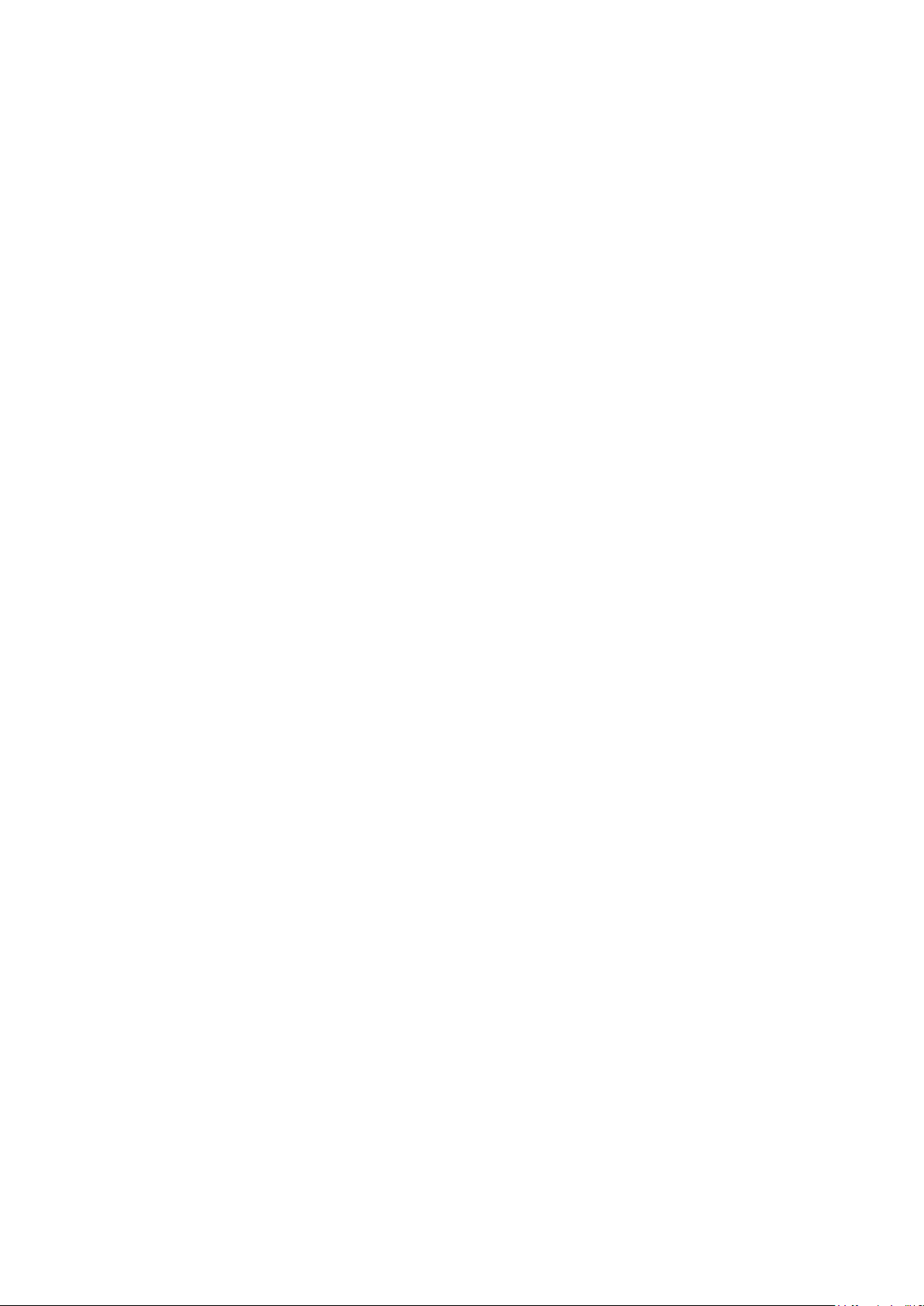
Contents
1. Precautions .............................................................................................................. 1-1
1-1. Safety Precautions ......................................................................................................... 1-1
1-2. Servicing Precautions ..................................................................................................... 1-2
1-3. Electrostatically Sensitive Devices (ESD) Precautions .................................................. 1-2
1-4. Installation Precautions .................................................................................................. 1-3
2. Product specications ............................................................................................ 2-1
2-1. Feature & Specications ................................................................................................. 2-1
2-2. Spec Comparison to the Old Models .............................................................................. 2-9
2-3. MJC : Motion Judder Cancellation (FRC) ..................................................................... 2-13
2-4. Internet@TV ................................................................................................................. 2-14
2-5. Media Play .................................................................................................................... 2-21
2-6. AllShare™ .................................................................................................................... 2-23
2-7. Detail Factory Option .................................................................................................... 2-24
2-8. Accessories .................................................................................................................. 2-26
3. Disassembly and Reassembly ............................................................................... 3-1
3-1. Disassembly and Reassembly ....................................................................................... 3-1
4. Troubleshooting ...................................................................................................... 4-1
4-1. Troubleshooting .............................................................................................................. 4-1
4-2. Alignments and Adjustments ........................................................................................ 4-32
4-3. Factory Mode Adjustments ........................................................................................... 4-33
4-4. White Balance - Calibration .......................................................................................... 4-46
4-5. Servicing Information .................................................................................................... 4-48
5. Exploded View & Part List ...................................................................................... 5-1
5-1. UA32C6200UF Exploded View ....................................................................................... 5-1
5-2. UA32C6200UF Parts List ............................................................................................... 5-3
5-3. UA40C6200UF Exploded View ..................................................................................... 5-11
5-4. UA40C6200UF Parts List ............................................................................................. 5-13
5-5. UA46C6200UF Exploded View ..................................................................................... 5-14
5-6. UA46C6200UF Parts List ............................................................................................. 5-16
5-7. UA55C6200UF Exploded View ..................................................................................... 5-17
5-8. UA55C6200UF Parts List ............................................................................................. 5-19
5-9. UA32C6900VF Exploded View ..................................................................................... 5-20
5-10. UA32C6900VF Parts List ........................................................................................... 5-22
5-11. UA40C6900VF Exploded View ................................................................................... 5-26
5-12. UA40C6900VF Parts List ........................................................................................... 5-28
5-13. UA46C6900VF Exploded View ................................................................................... 5-29
5-14. UA46C6900VF Parts List ........................................................................................... 5-31
5-15. UA55C6900VF Exploded View ................................................................................... 5-32
5-16. UA55C6900VF Parts List ........................................................................................... 5-34
6. Wiring Diagram ........................................................................................................ 6-1
6-1. Wiring Diagram ............................................................................................................... 6-1
6-2. Connector ....................................................................................................................... 6-2
6-5. Connector Functions ...................................................................................................... 6-4
6-6. Cables ............................................................................................................................ 6-4
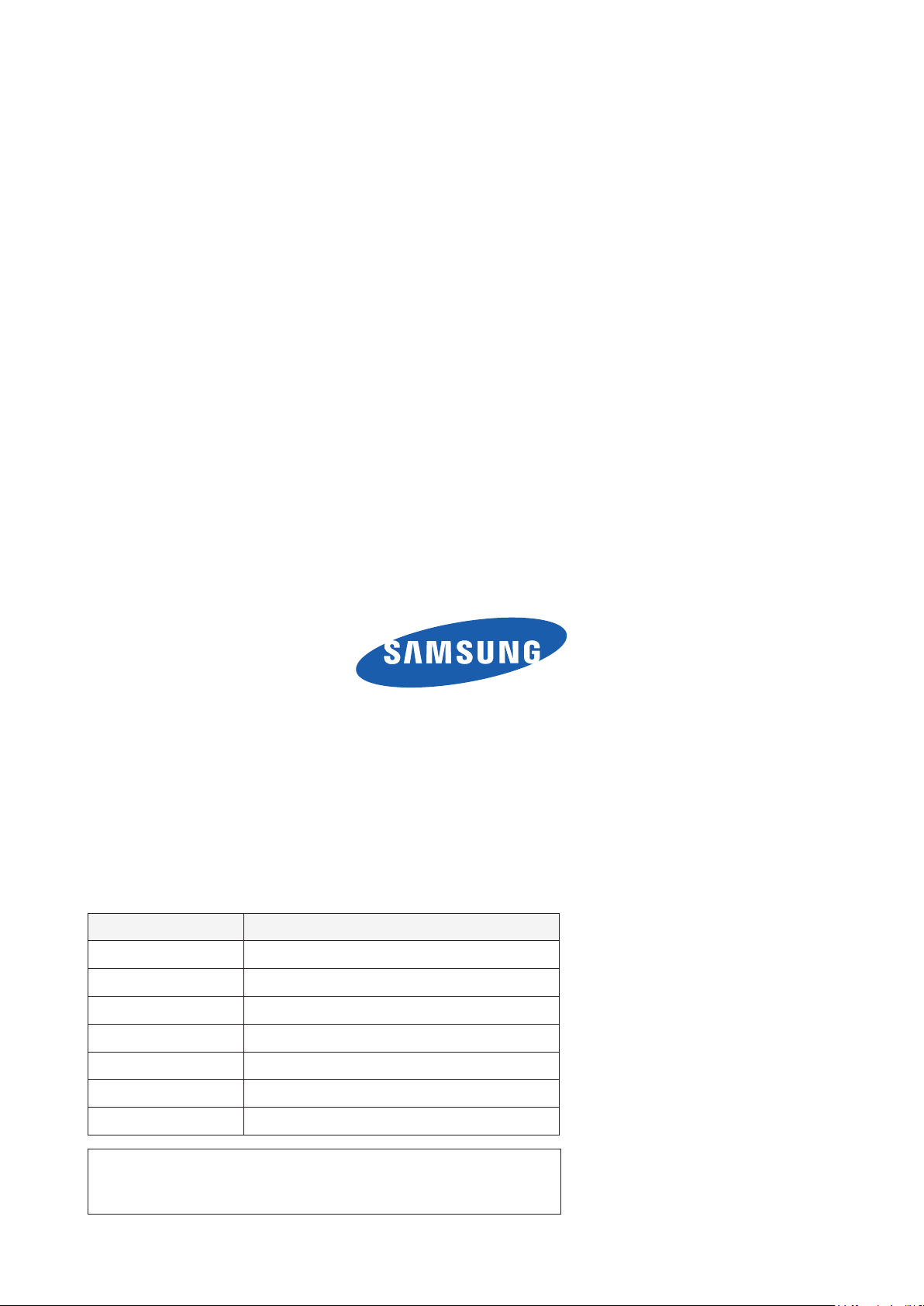
GSPN (Global Service Partner Network)
Area Web Site
North America http://service.samsungportal.com
Latin America http://latin.samsungportal.com
CIS http://cis.samsungportal.com
Europe http://europe.samsungportal.com
China http://china.samsungportal.com
Asia http://asia.samsungportal.com
Mideast & Africa http://mea.samsungportal.com
This Service Manual is a property of Samsung Electronics Co.,Ltd.
Any unauthorized use of Manual can be punished under applicable
International and/or domestic law.
© 2010 Samsung Electronics Co.,Ltd.
All rights reserved.
Printed in China
P/N: BN82-00939A-00
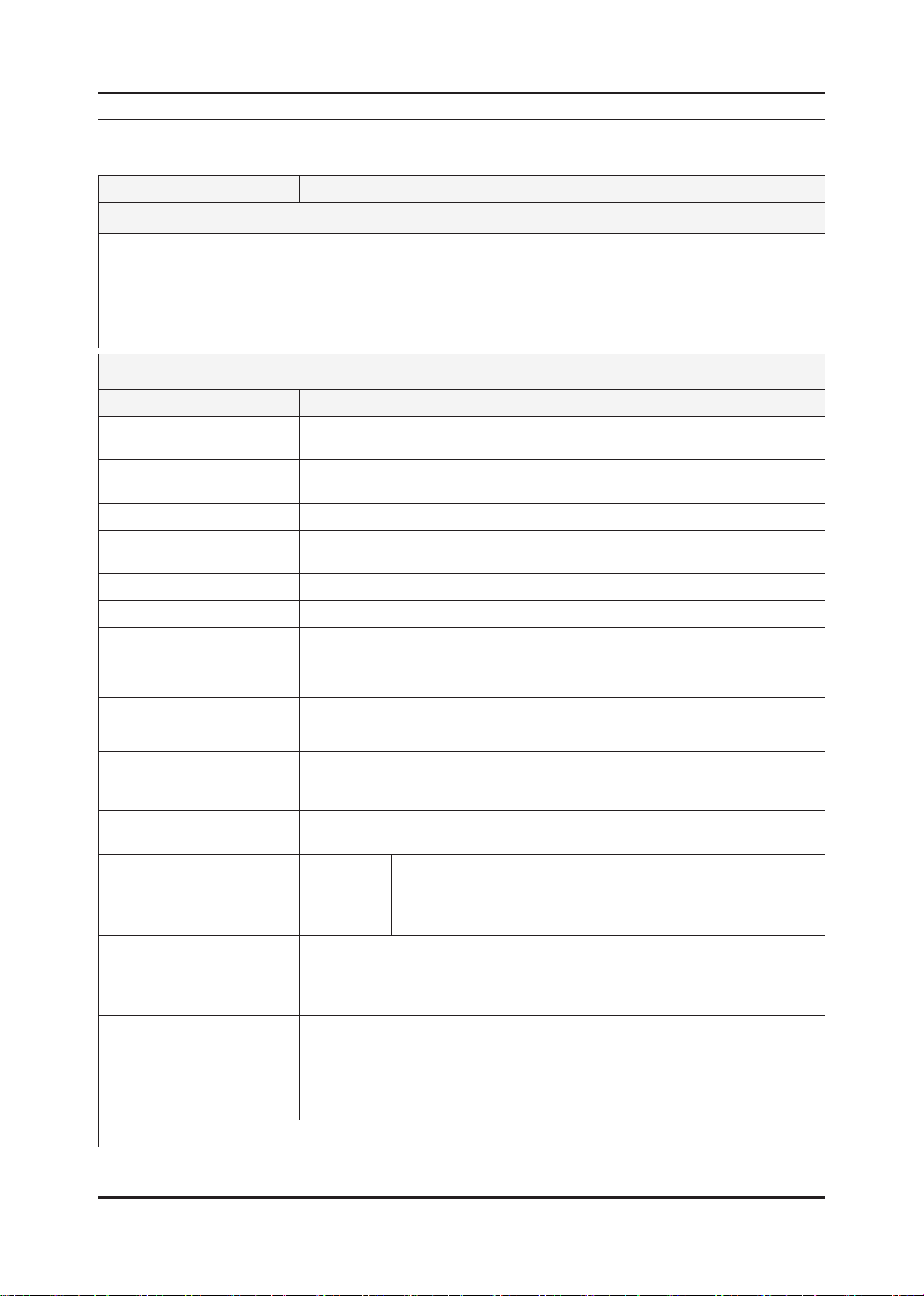
2. Product specications
2-1. Feature & Specications
Model UE32C6620U*
2. Product specications
Feature
Digital-TV, RF, 4-HDMI, 1-Component, 1-AV, 2USB 2.0, USB2 (HDD is available only in USB1), D-SUB, Internet@TV ሪ
Brightness : 500cd/m ሪ
Contrast Ratio : 3000000:1 ሪ
Response time : 3ms ሪ
Dynamic contrast, Super-PVA ሪ
PIP(in HDMI 1, 2, 3, 4, Component1, PC Mode and Sub picture is available only in TV analog mode) ሪ
Item Description
LCD Panel TFT-LCD panel, RGB vertical stripe, Ulter Clear Panel, 32-inch,
Scanning Frequency Horizontal : 67.5KHz (TYP)
Display Colors 1.07 billion colors
Maximum resolution Horizontal : 1920 Pixels
Input Signal Analog 0.7 Vp-p ± 5% positive at 75Ω , internally terminated
Input Sync Signal H/V Separate, TTL, P. or N.
Maximum Pixel Clock rate 148.5MHz
Active Display
Horizontal/Vertical
2
Specications
0.46125(H) x 0.15375(w) mm pixel pitch
Vertical : 60Hz (TYP)
Vertical : 1080 Pixels
40.083 × 22.547 inches (1018.08 (H) × 572.67(V) mm)
AC power voltage & Frequency AC 110V ~ 220V, 60 Hz
Power Consumption < 160W (< 0.1W, stand by)
Dimensions
Set (W x D x H)
Weight (Set) 8.5 kg_without stand
TV System Tuning Frequency Synthesize (Refer to detailed Frequency Table)
Environmental Considerations Operating Temperature : 50˚F ~ 104˚F (10˚C ~ 40˚C)
Audio spec. - MAX Internal speaker Out : Right => 10W, Left => 10W
Note: Anynet+, Media Play, Internet@TV, PVR
773.9 x 242.2 x 545.3 mm_with stand (447.2 x 242.2 x 88 mm_stand)
773.9 x 31.4 x 479.4 mm_without stand
10.2 kg_with stand
System DVB-T/C (UK only : DVB-T2/C), PAL, SECAM, NT4.43
Sound BG, DK, NICAM, MPEG1
Operating Humidity : 10% ~ 80%, non-condensing
Storage temperature : -13˚F ~ 113˚F (-25˚C ~ 45˚C)
Storage Humidity : 5% ~ 95%, non-condensing
- BASS Control Range : -10dB ~ + 10dB
- TREBLE Control Range : -10dB ~ +10dB
- Output Frequency : RF : ~ 15 kHz
A/V : ~ 20 kHz
2-1
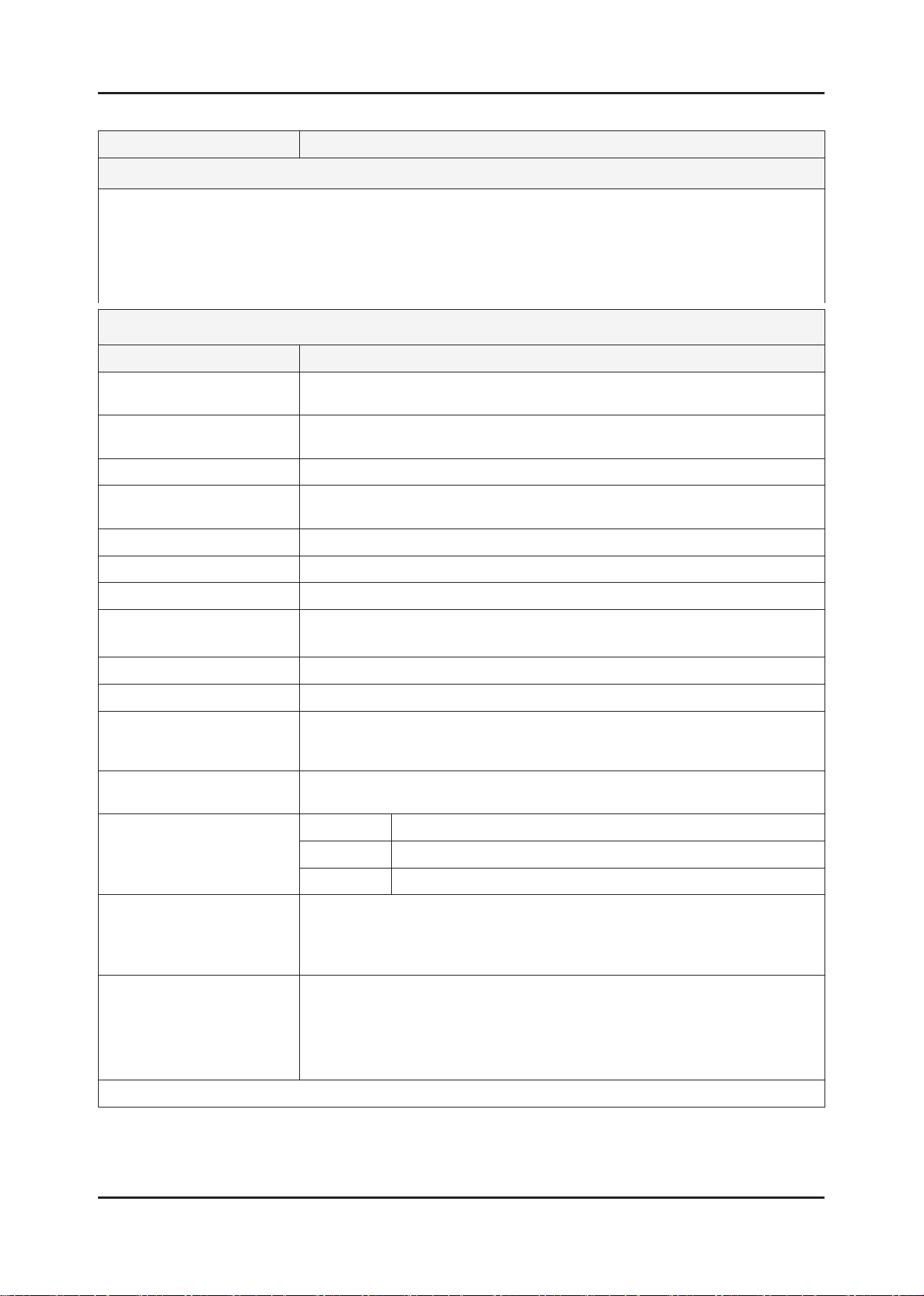
2-2
2. Product specications
Model UE37C6620U*
Feature
Digital-TV, RF, 4-HDMI, 1-Component, 1-AV, 2USB 2.0, USB2 (HDD is available only in USB1), D-SUB, Internet@TV ሪ
Brightness : 500cd/m ሪ
2
Contrast Ratio : 3000000:1 ሪ
Response time : 3ms ሪ
Dynamic contrast, Super-PVA ሪ
PIP(in HDMI 1, 2, 3, 4, Component1, PC Mode and Sub picture is available only in TV analog mode) ሪ
Specications
Item Description
LCD Panel TFT-LCD panel, RGB vertical stripe, SPVA mode, normaly black,
46-Inch viewable, 0.53025(H) × 0.53025(W) mm pixel pitch
Scanning Frequency Horizontal : 67.5KHz (TYP)
Vertical : 60Hz (TYP)
Display Colors 1.07 billion colors
Maximum resolution Horizontal : 1920 Pixels
Vertical : 1080 Pixels
Input Signal Analog 0.7 Vp-p ± 5% positive at 75Ω , internally terminated
Input Sync Signal H/V Separate, TTL, P. or N.
Maximum Pixel Clock rate 148.5MHz
Active Display
Horizontal/Vertical
40.083 × 22.547 inches (1018.08 (H) × 572.67(V) mm)
AC power voltage & Frequency AC 110V ~ 220V, 60 Hz
Power Consumption < 160W (< 0.1W, stand by)
Dimensions
Set (W x D x H)
904.5 x 257.2 x 619.3 mm_with stand (522.2 x 257.2 x 89mm_stand)
904.5 x 31.4 x 559.8 mm_without stand
Weight (Set) 13.6 kg_with stand
10.9 kg_without stand
TV System Tuning Frequency Synthesize (Refer to detailed Frequency Table)
System DVB-T/C (UK only : DVB-T2/C), PAL, SECAM, NT4.43
Sound BG, DK, NICAM, MPEG1
Environmental Considerations Operating Temperature : 50˚F ~ 104˚F (10˚C ~ 40˚C)
Operating Humidity : 10% ~ 80%, non-condensing
Storage temperature : -13˚F ~ 113˚F (-25˚C ~ 45˚C)
Storage Humidity : 5% ~ 95%, non-condensing
Audio spec. - MAX Internal speaker Out : Right => 10W, Left => 10W
- BASS Control Range : -10dB ~ + 10dB
- TREBLE Control Range : -10dB ~ +10dB
- Output Frequency : RF : ~ 15 kHz
A/V : ~ 20 kHz
Note: Anynet+, Media Play, Internet@TV, PVR
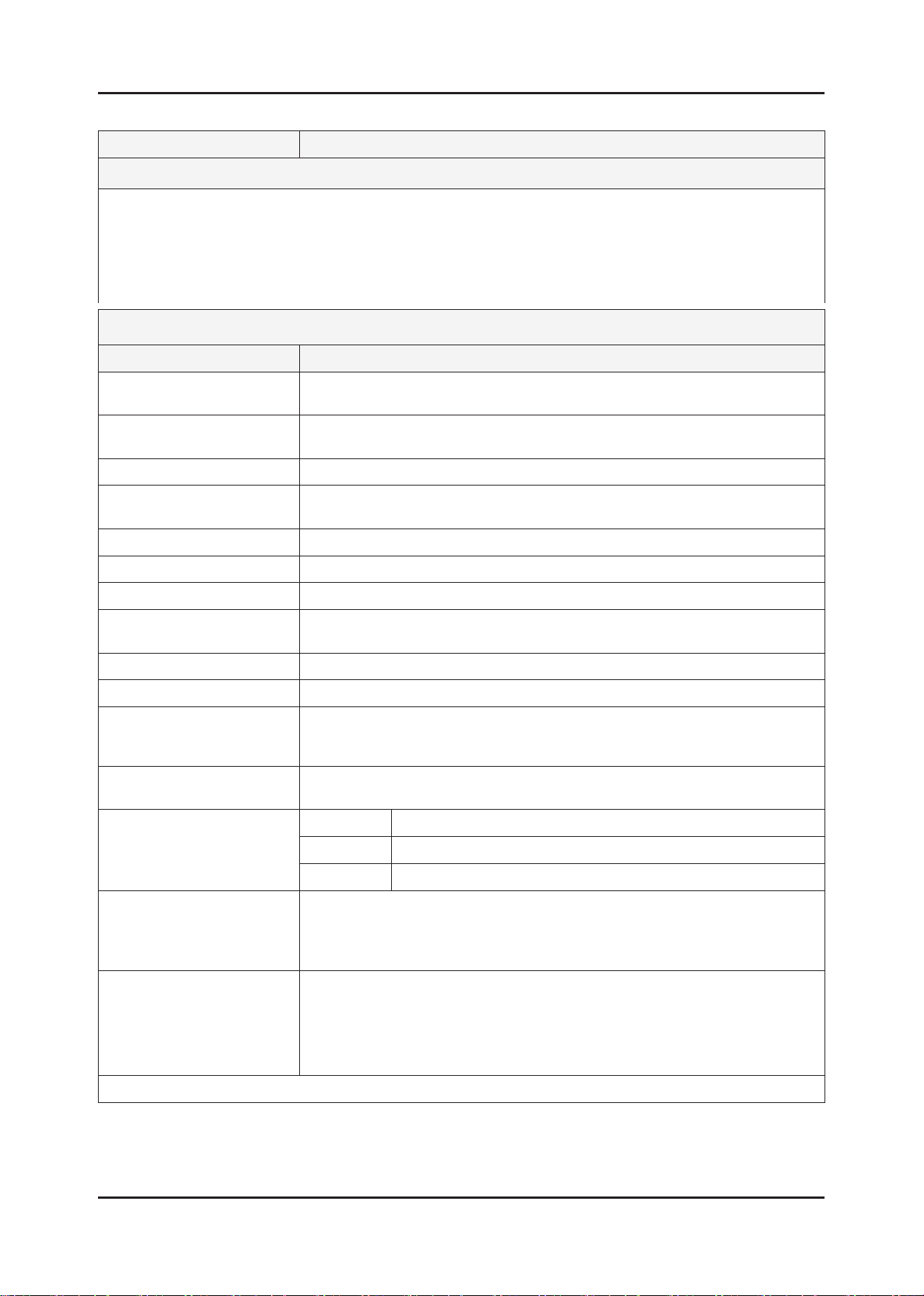
2-3
2. Product specications
Model UE40C6620U*
Feature
Digital-TV, RF, 4-HDMI, 1-Component, 1-AV, 2USB 2.0, USB2 (HDD is available only in USB1), D-SUB, Internet@TV ሪ
Brightness : 500cd/m ሪ
2
Contrast Ratio : 3000000:1 ሪ
Response time : 3ms ሪ
Dynamic contrast, Super-PVA ሪ
PIP(in HDMI 1, 2, 3, 4, Component1, PC Mode and Sub picture is available only in TV analog mode) ሪ
Specications
Item Description
LCD Panel TFT-LCD panel, RGB vertical stripe, SPVA mode, normaly black,
46-Inch viewable, 0.53025(H) × 0.53025(W) mm pixel pitch
Scanning Frequency Horizontal : 67.5KHz (TYP)
Vertical : 60Hz (TYP)
Display Colors 1.07 billion colors
Maximum resolution Horizontal : 1920 Pixels
Vertical : 1080 Pixels
Input Signal Analog 0.7 Vp-p ± 5% positive at 75Ω , internally terminated
Input Sync Signal H/V Separate, TTL, P. or N.
Maximum Pixel Clock rate 148.5MHz
Active Display
Horizontal/Vertical
40.083 × 22.547 inches (1018.08 (H) × 572.67(V) mm)
AC power voltage & Frequency AC 110V ~ 220V, 60 Hz
Power Consumption < 160W (< 0.1W, stand by)
Dimensions
Set (W x D x H)
961.9 x 257.2 x 651.3 mm_with stand (522.2 x 257.2 x 89 mm_stand)
961.9 x 31.4 x 589.1 mm_without stan
Weight (Set) 15.3 kg_with stand
12.6 kg_without stand
TV System Tuning Frequency Synthesize (Refer to detailed Frequency Table)
System DVB-T/C (UK only : DVB-T2/C), PAL, SECAM, NT4.43
Sound BG, DK, NICAM, MPEG1
Environmental Considerations Operating Temperature : 50˚F ~ 104˚F (10˚C ~ 40˚C)
Operating Humidity : 10% ~ 80%, non-condensing
Storage temperature : -13˚F ~ 113˚F (-25˚C ~ 45˚C)
Storage Humidity : 5% ~ 95%, non-condensing
Audio spec. - MAX Internal speaker Out : Right => 10W, Left => 10W
- BASS Control Range : -10dB ~ + 10dB
- TREBLE Control Range : -10dB ~ +10dB
- Output Frequency : RF : ~ 15 kHz
A/V : ~ 20 kHz
Note: Anynet+, Media Play, Internet@TV, PVR
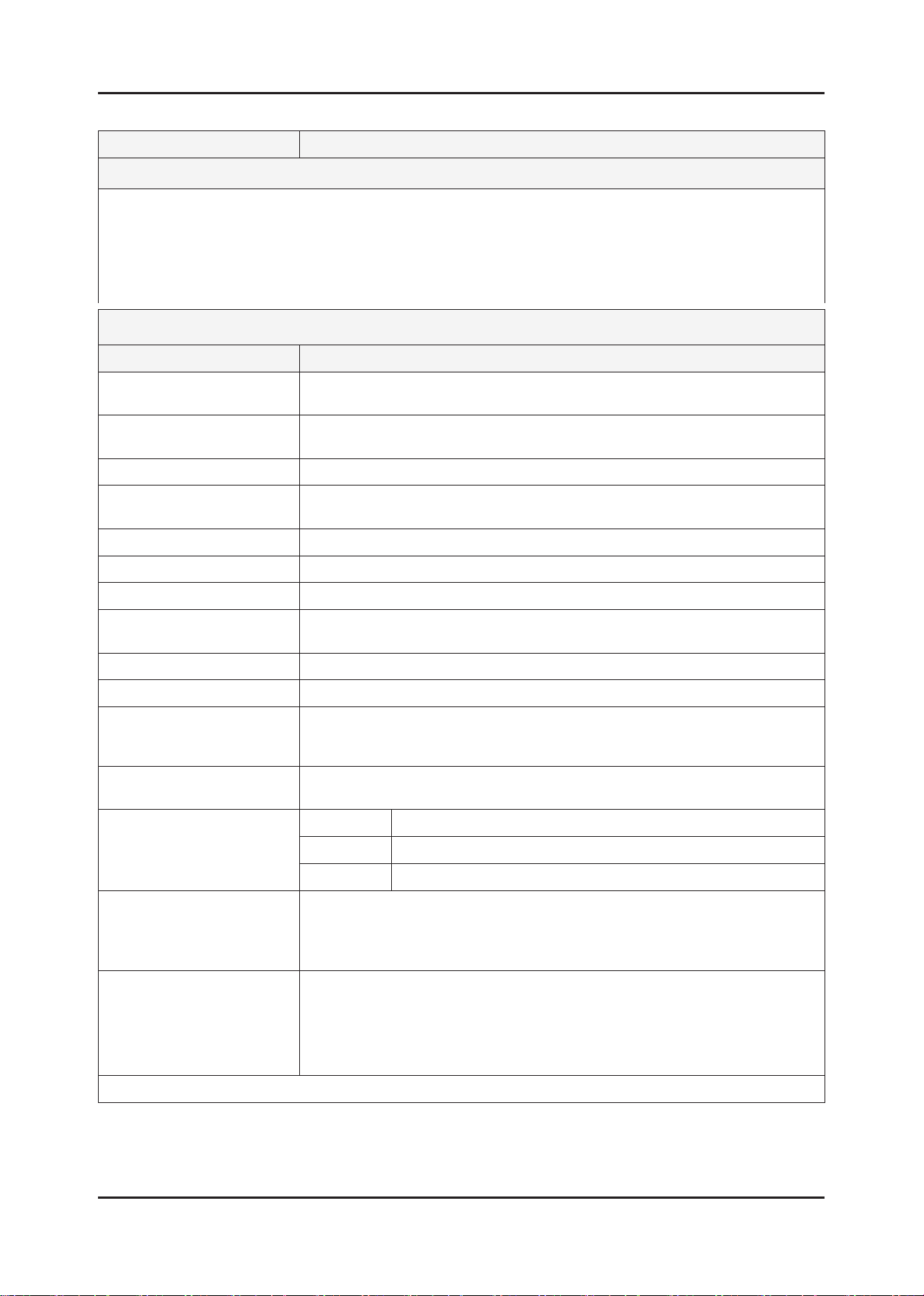
2-4
2. Product specications
Model UE46C6620U*
Feature
Digital-TV, RF, 4-HDMI, 1-Component, 1-AV, 2USB 2.0, USB2 (HDD is available only in USB1), D-SUB, Internet@TV ሪ
Brightness : 500cd/m ሪ
2
Contrast Ratio : 3000000:1 ሪ
Response time : 3ms ሪ
Dynamic contrast, Super-PVA ሪ
PIP(in HDMI 1, 2, 3, 4, Component1, PC Mode and Sub picture is available only in TV analog mode) ሪ
Specications
Item Description
LCD Panel TFT-LCD panel, RGB vertical stripe, SPVA mode, normaly black,
46-Inch viewable, 0.53025(H) × 0.53025(W) mm pixel pitch
Scanning Frequency Horizontal : 67.5KHz (TYP)
Vertical : 60Hz (TYP)
Display Colors 1.07 billion colors
Maximum resolution Horizontal : 1920 Pixels
Vertical : 1080 Pixels
Input Signal Analog 0.7 Vp-p ± 5% positive at 75Ω , internally terminated
Input Sync Signal H/V Separate, TTL, P. or N.
Maximum Pixel Clock rate 148.5MHz
Active Display
Horizontal/Vertical
40.083 × 22.547 inches (1018.08 (H) × 572.67(V) mm)
AC power voltage & Frequency AC 110V ~ 220V, 60 Hz
Power Consumption < 160W (< 0.1W, stand by)
Dimensions
Set (W x D x H)
1096.6 x 277.2 x 725.9 mm_with stand (552.2 x 277.2 x 89 mm_stand)
1096.6 x 31.4 x 663.6 mm_without stand
Weight (Set) 20.8 kg_with stand
16.1 kg_without stand
TV System Tuning Frequency Synthesize (Refer to detailed Frequency Table)
System DVB-T/C (UK only : DVB-T2/C), PAL, SECAM, NT4.43
Sound BG, DK, NICAM, MPEG1
Environmental Considerations Operating Temperature : 50˚F ~ 104˚F (10˚C ~ 40˚C)
Operating Humidity : 10% ~ 80%, non-condensing
Storage temperature : -13˚F ~ 113˚F (-25˚C ~ 45˚C)
Storage Humidity : 5% ~ 95%, non-condensing
Audio spec. - MAX Internal speaker Out : Right => 10W, Left => 10W
- BASS Control Range : -10dB ~ + 10dB
- TREBLE Control Range : -10dB ~ +10dB
- Output Frequency : RF : ~ 15 kHz
A/V : ~ 20 kHz
Note: Anynet+, Media Play, Internet@TV, PVR
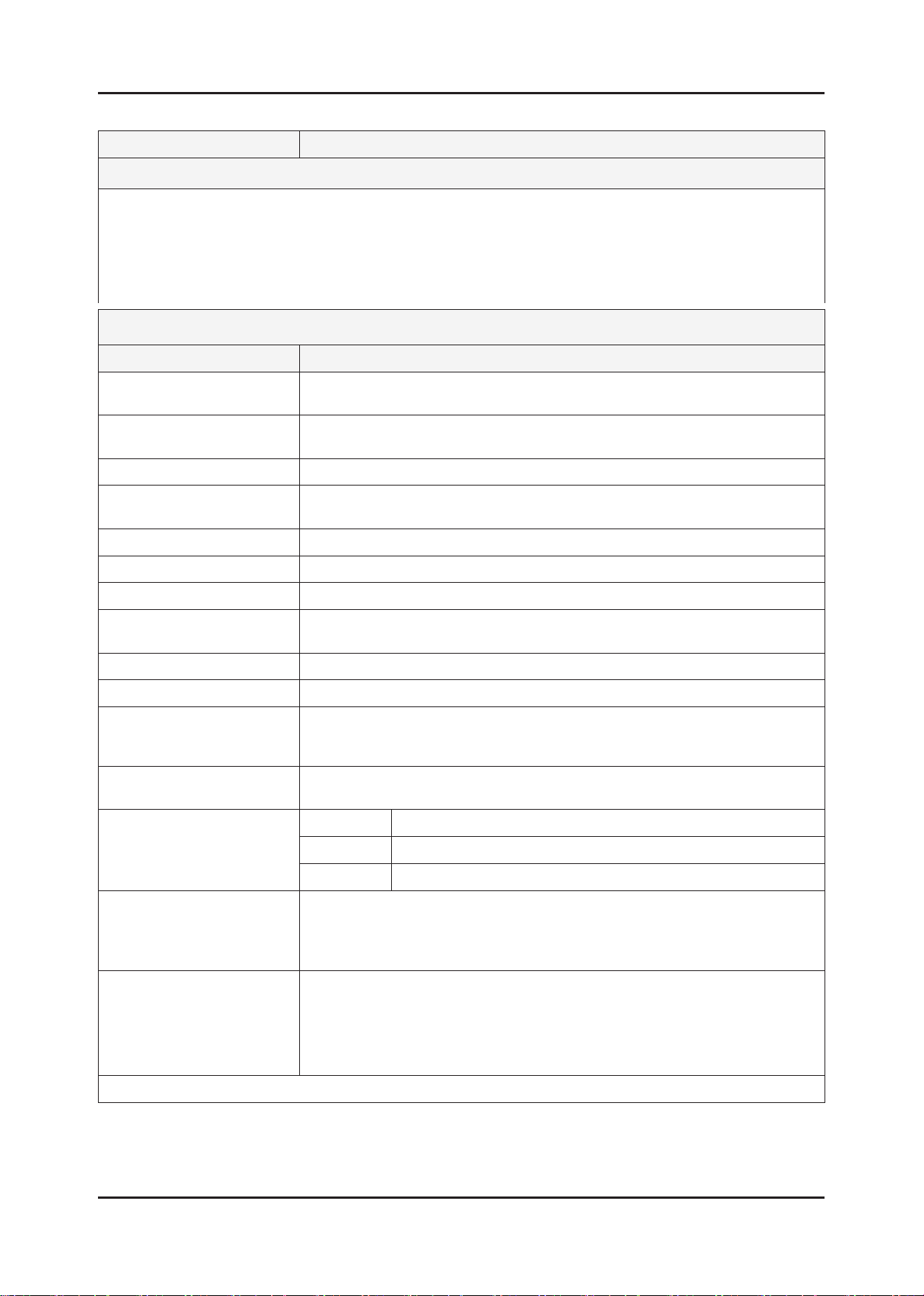
2-5
2. Product specications
Model UE32C6820US
Feature
Digital-TV, RF, 4-HDMI, 1-Component, 1-AV, 2USB 2.0, USB2 (HDD is available only in USB1), D-SUB, Internet@TV ሪ
Brightness : 500cd/m ሪ
2
Contrast Ratio : 3000000:1 ሪ
Response time : 3ms ሪ
Dynamic contrast, Super-PVA ሪ
PIP(in HDMI 1, 2, 3, 4, Component1, PC Mode and Sub picture is available only in TV analog mode) ሪ
Specications
Item Description
LCD Panel TFT-LCD panel, RGB vertical stripe, Ulter Clear Panel, 32-inch,
0.46125(H) x 0.15375(w) mm pixel pitch
Scanning Frequency Horizontal : 67.5KHz (TYP)
Vertical : 60Hz (TYP)
Display Colors 1.07 billion colors
Maximum resolution Horizontal : 1920 Pixels
Vertical : 1080 Pixels
Input Signal Analog 0.7 Vp-p ± 5% positive at 75Ω , internally terminated
Input Sync Signal H/V Separate, TTL, P. or N.
Maximum Pixel Clock rate 148.5MHz
Active Display
Horizontal/Vertical
40.083 × 22.547 inches (1018.08 (H) × 572.67(V) mm)
AC power voltage & Frequency AC 110V ~ 220V, 60 Hz
Power Consumption < 160W (< 0.1W, stand by)
Dimensions
Set (W x D x H)
773.9 x 242.2 x 545.3 mm_with stand (447.2 x 242.2 x 88 mm_stand)
773.9 x 31.4 x 479.4 mm_without stand
Weight (Set) 8.5kg_without stand
10.2kg_with stan
TV System Tuning Frequency Synthesize (Refer to detailed Frequency Table)
System DVB -T/C/S/S2, PAL, SECAM, NT4.43
Sound BG, DK, NICAM, MPEG1
Environmental Considerations Operating Temperature : 50˚F ~ 104˚F (10˚C ~ 40˚C)
Operating Humidity : 10% ~ 80%, non-condensing
Storage temperature : -13˚F ~ 113˚F (-25˚C ~ 45˚C)
Storage Humidity : 5% ~ 95%, non-condensing
Audio spec. - MAX Internal speaker Out : Right => 10W, Left => 10W
- BASS Control Range : -10dB ~ + 10dB
- TREBLE Control Range : -10dB ~ +10dB
- Output Frequency : RF : ~ 15 kHz
A/V : ~ 20 kHz
Note: Anynet+, Media Play, Internet@TV, PVR
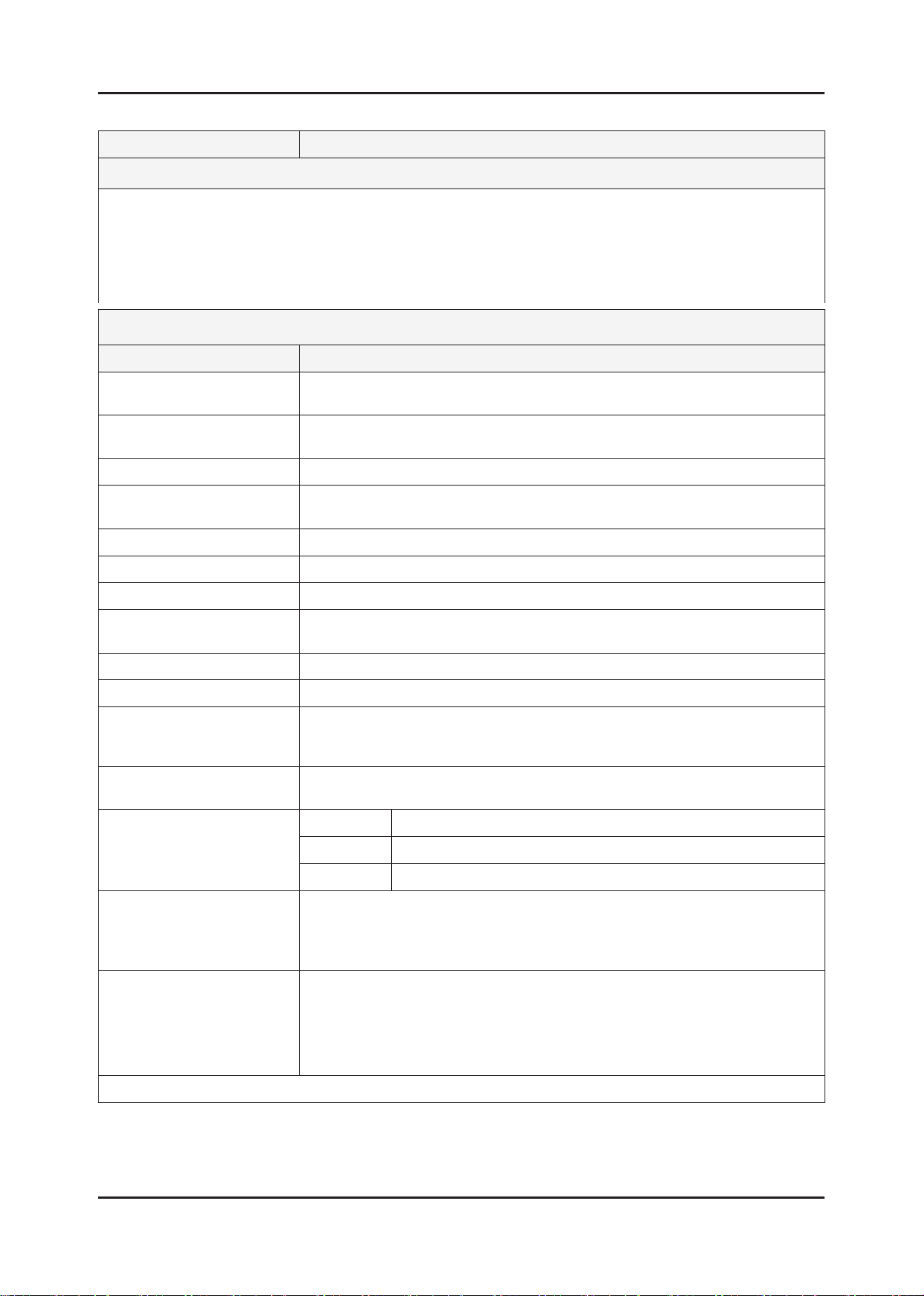
2-6
2. Product specications
Model UE37C6820US
Feature
Digital-TV, RF, 4-HDMI, 1-Component, 1-AV, 2USB 2.0, USB2 (HDD is available only in USB1), D-SUB, Internet@TV ሪ
Brightness : 500cd/m ሪ
2
Contrast Ratio : 3000000:1 ሪ
Response time : 3ms ሪ
Dynamic contrast, Super-PVA ሪ
PIP(in HDMI 1, 2, 3, 4, Component1, PC Mode and Sub picture is available only in TV analog mode) ሪ
Specications
Item Description
LCD Panel TFT-LCD panel, RGB vertical stripe, SPVA mode, normaly black,
46-Inch viewable, 0.53025(H) × 0.53025(W) mm pixel pitch
Scanning Frequency Horizontal : 67.5KHz (TYP)
Vertical : 60Hz (TYP)
Display Colors 1.07 billion colors
Maximum resolution Horizontal : 1920 Pixels
Vertical : 1080 Pixels
Input Signal Analog 0.7 Vp-p ± 5% positive at 75Ω , internally terminated
Input Sync Signal H/V Separate, TTL, P. or N.
Maximum Pixel Clock rate 148.5MHz
Active Display
Horizontal/Vertical
40.083 × 22.547 inches (1018.08 (H) × 572.67(V) mm)
AC power voltage & Frequency AC 110V ~ 220V, 60 Hz
Power Consumption < 160W (< 0.1W, stand by)
Dimensions
Set (W x D x H)
904.5 x 257.2 x 619.3 mm_with stand (522.2 x 257.2 x 89mm_stand)
904.5 x 31.4 x 559.8 mm_without stand
Weight (Set) 13.6 kg_with stand
10.9 kg_without stand
TV System Tuning Frequency Synthesize (Refer to detailed Frequency Table)
System DVB -T/C/S/S2, PAL, SECAM, NT4.43
Sound BG, DK, NICAM, MPEG1
Environmental Considerations Operating Temperature : 50˚F ~ 104˚F (10˚C ~ 40˚C)
Operating Humidity : 10% ~ 80%, non-condensing
Storage temperature : -13˚F ~ 113˚F (-25˚C ~ 45˚C)
Storage Humidity : 5% ~ 95%, non-condensing
Audio spec. - MAX Internal speaker Out : Right => 10W, Left => 10W
- BASS Control Range : -10dB ~ + 10dB
- TREBLE Control Range : -10dB ~ +10dB
- Output Frequency : RF : ~ 15 kHz
A/V : ~ 20 kHz
Note: Anynet+, Media Play, Internet@TV, PVR
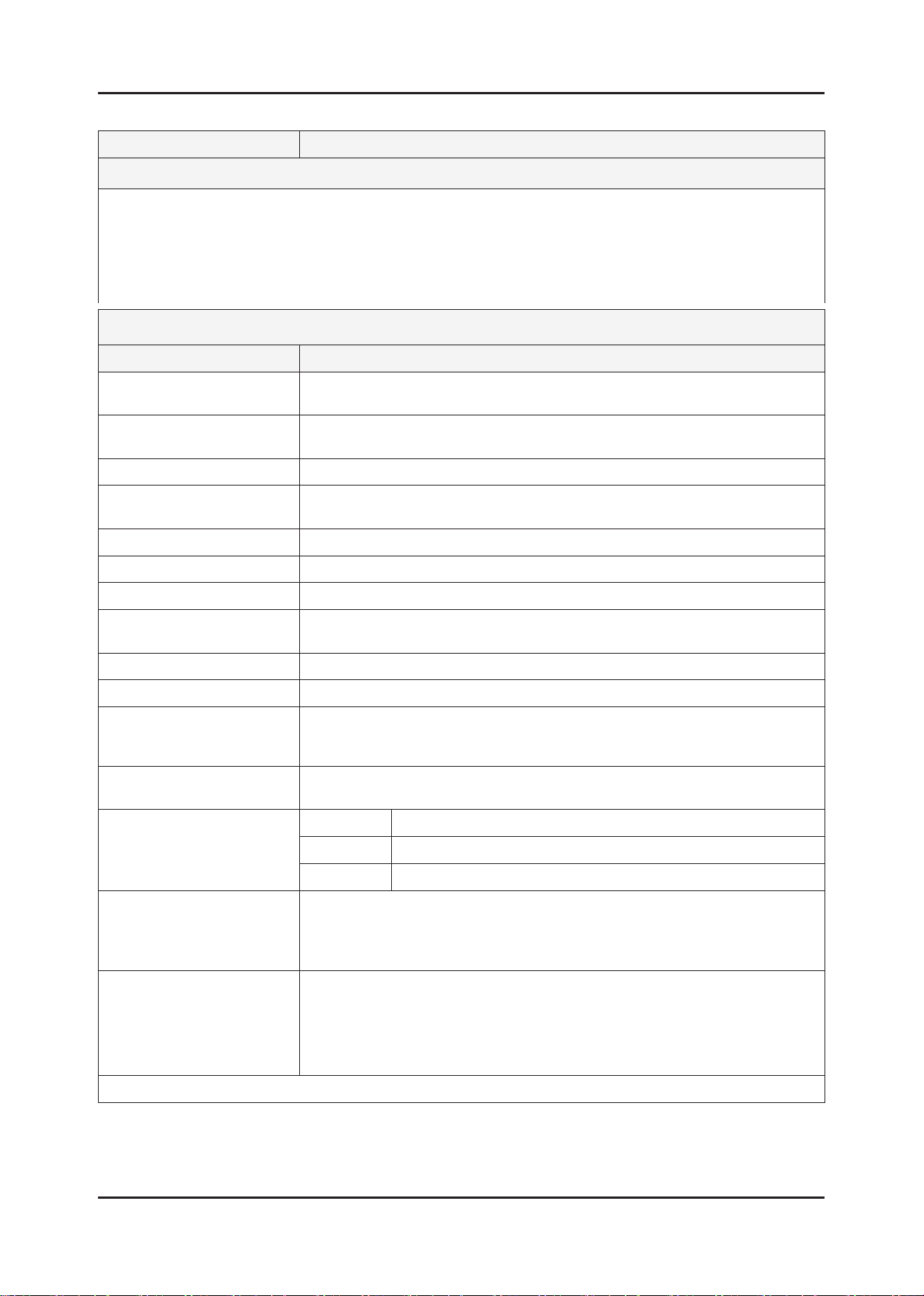
2-7
2. Product specications
Model UE40C6820US
Feature
Digital-TV, RF, 4-HDMI, 1-Component, 1-AV, 2USB 2.0, USB2 (HDD is available only in USB1), D-SUB, Internet@TV ሪ
Brightness : 500cd/m ሪ
2
Contrast Ratio : 3000000:1 ሪ
Response time : 3ms ሪ
Dynamic contrast, Super-PVA ሪ
PIP(in HDMI 1, 2, 3, 4, Component1, PC Mode and Sub picture is available only in TV analog mode) ሪ
Specications
Item Description
LCD Panel TFT-LCD panel, RGB vertical stripe, SPVA mode, normaly black,
46-Inch viewable, 0.53025(H) × 0.53025(W) mm pixel pitch
Scanning Frequency Horizontal : 67.5KHz (TYP)
Vertical : 60Hz (TYP)
Display Colors 1.07 billion colors
Maximum resolution Horizontal : 1920 Pixels
Vertical : 1080 Pixels
Input Signal Analog 0.7 Vp-p ± 5% positive at 75Ω , internally terminated
Input Sync Signal H/V Separate, TTL, P. or N.
Maximum Pixel Clock rate 148.5MHz
Active Display
Horizontal/Vertical
40.083 × 22.547 inches (1018.08 (H) × 572.67(V) mm)
AC power voltage & Frequency AC 110V ~ 220V, 60 Hz
Power Consumption < 160W (< 0.1W, stand by)
Dimensions
Set (W x D x H)
961.9 x 257.2 x 651.3mm_with stand (522.2 x 257.2 x 89 mm_stand)
961.9 x 31.4 x 589.1mm_without stand
Weight (Set) 15.3 kg_with stand
12.6 kg_without stand
TV System Tuning Frequency Synthesize (Refer to detailed Frequency Table)
System DVB -T/C/S/S2, PAL, SECAM, NT4.43
Sound BG, DK, NICAM, MPEG1
Environmental Considerations Operating Temperature : 50˚F ~ 104˚F (10˚C ~ 40˚C)
Operating Humidity : 10% ~ 80%, non-condensing
Storage temperature : -13˚F ~ 113˚F (-25˚C ~ 45˚C)
Storage Humidity : 5% ~ 95%, non-condensing
Audio spec. - MAX Internal speaker Out : Right => 10W, Left => 10W
- BASS Control Range : -10dB ~ + 10dB
- TREBLE Control Range : -10dB ~ +10dB
- Output Frequency : RF : ~ 15 kHz
A/V : ~ 20 kHz
Note: Anynet+, Media Play, Internet@TV, PVR
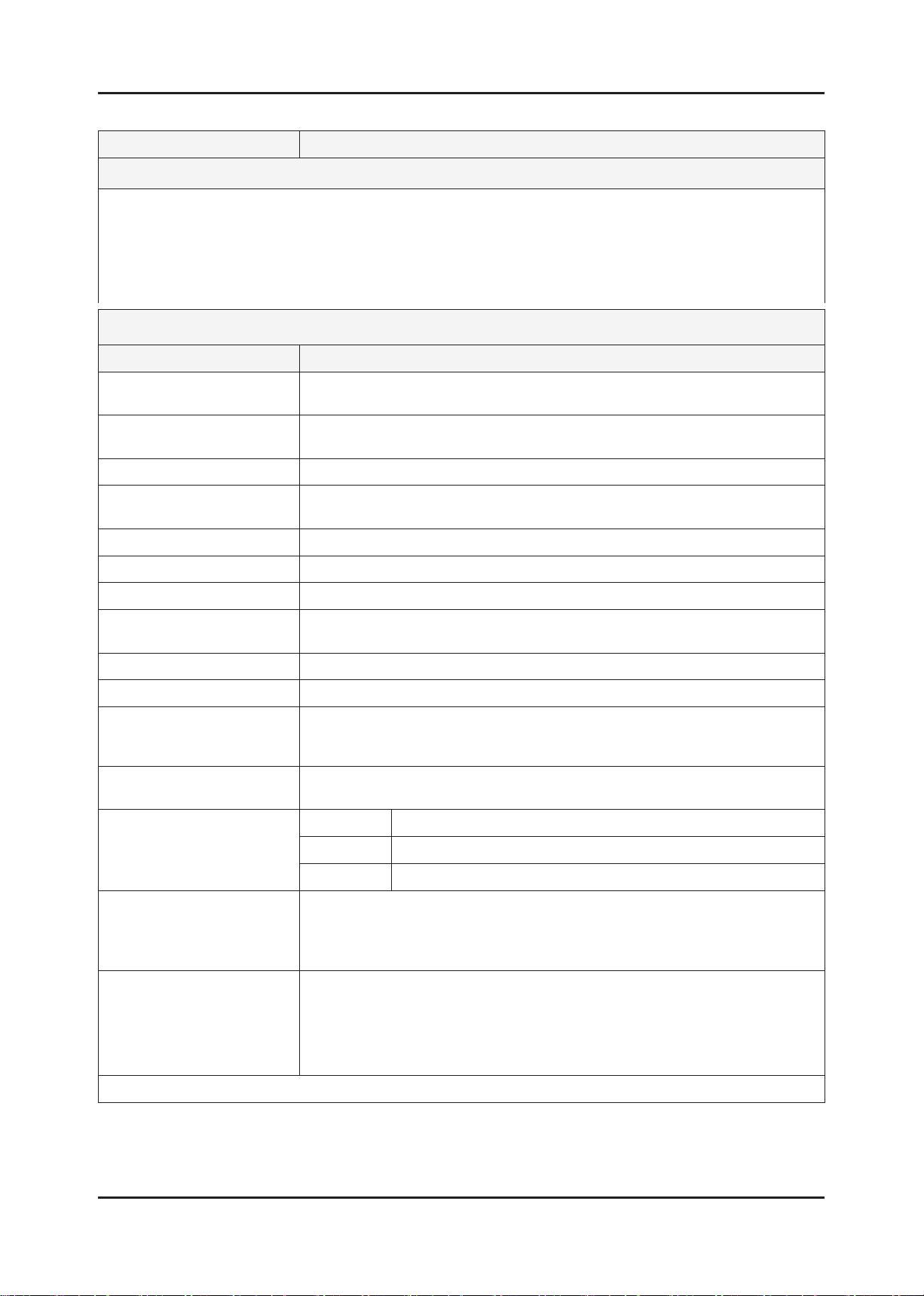
2-8
2. Product specications
Model UE46C6820US
Feature
Digital-TV, RF, 4-HDMI, 1-Component, 1-AV, 2USB 2.0, USB2 (HDD is available only in USB1), D-SUB, Internet@TV ሪ
Brightness : 500cd/m ሪ
2
Contrast Ratio : 3000000:1 ሪ
Response time : 3ms ሪ
Dynamic contrast, Super-PVA ሪ
PIP(in HDMI 1, 2, 3, 4, Component1, PC Mode and Sub picture is available only in TV analog mode) ሪ
Specications
Item Description
LCD Panel TFT-LCD panel, RGB vertical stripe, SPVA mode, normaly black,
46-Inch viewable, 0.53025(H) × 0.53025(W) mm pixel pitch
Scanning Frequency Horizontal : 67.5KHz (TYP)
Vertical : 60Hz (TYP)
Display Colors 1.07 billion colors
Maximum resolution Horizontal : 1920 Pixels
Vertical : 1080 Pixels
Input Signal Analog 0.7 Vp-p ± 5% positive at 75Ω , internally terminated
Input Sync Signal H/V Separate, TTL, P. or N.
Maximum Pixel Clock rate 148.5MHz
Active Display
Horizontal/Vertical
40.083 × 22.547 inches (1018.08 (H) × 572.67(V) mm)
AC power voltage & Frequency AC 110V ~ 220V, 60 Hz
Power Consumption < 160W (< 0.1W, stand by)
Dimensions
Set (W x D x H)
1096.6 x 277.2 x 725.9 mm_with stand (552.2 x 277.2 x 89 mm_stand)
1096.6 x 31.4 x 663.6 mm_without stand
Weight (Set) 20.8 kg_with stand
16.1 kg_without stand
TV System Tuning Frequency Synthesize (Refer to detailed Frequency Table)
System DVB -T/C/S/S2, PAL, SECAM, NT4.43
Sound BG, DK, NICAM, MPEG1
Environmental Considerations Operating Temperature : 50˚F ~ 104˚F (10˚C ~ 40˚C)
Operating Humidity : 10% ~ 80%, non-condensing
Storage temperature : -13˚F ~ 113˚F (-25˚C ~ 45˚C)
Storage Humidity : 5% ~ 95%, non-condensing
Audio spec. - MAX Internal speaker Out : Right => 10W, Left => 10W
- BASS Control Range : -10dB ~ + 10dB
- TREBLE Control Range : -10dB ~ +10dB
- Output Frequency : RF : ~ 15 kHz
A/V : ~ 20 kHz
Note: Anynet+, Media Play, Internet@TV, PVR
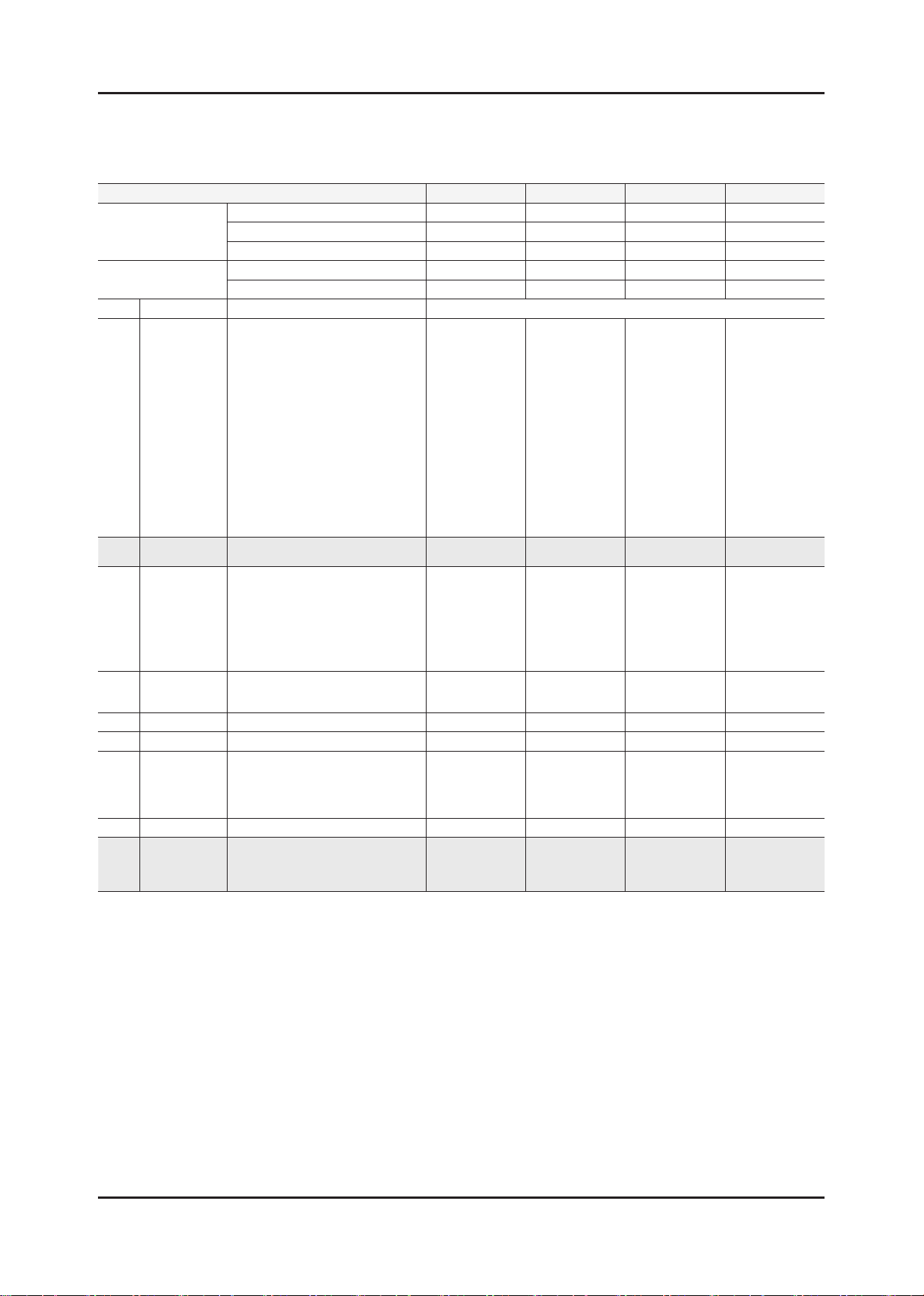
2-9
2. Product specications
2-2. Detail Factory Option
If you replace the main board with new one, please change the factory option as well. ※
The options you must change are "Type" and "Front Color".
UC6620
Model name UE32C6620UW UE37C6620UW UE40C6620UW UE46C6620UW
Vendor AML CMO CMO AUO
Panel
SMPS
Byte Item Adjustment Range EUROPE
58FAmV1D/58FArV1D/63FAmV1D
63FArV1D/50FAmV4D/50FArV4D
40A2UF0C/40A2UF7E/40A2UF8E
46A2UF0C/46A2UF7E/46A2UF8E
46A2UF9E/55A2UF0C/55A2UF7E
55A2UF8E/55A2UF9E/40A1UF0E
46A1UF0E/55A1UF0E/32A1AF0C
1 Type
2 Local set
3 Model
4 Tuner
5 DDR
6 Light Effect ON/OFF
7 Ch Table
8 Country
9 Front Color
32L1AF0C/37L1AF0C/40A1AF0C
40L1AF0C/40A1UF0C/40D1UF0C
40L1UF0C/46A1AF0C/46L1AF0C
46A1UF0C/46D1UF0C/46L1UF0C
55A1UF0C/55L1UF0C/65L1UF0C
32A1UF0E/32D1UF0E/37L1UF0E
37D1UF0E/40D1UF0E/46D1UF0E
46L1UF0E/55D1UF0E/55L1UF0E
65L1UF0E/58FArV1/63FArV1
EU, EU_Italy, EU_Africa, EU_Israel,
LC350, LC450, LC450H, LC451, LC452
LC457H, LC459H, LC480,LC530, LC530H
LC539H, LC540, LC550, LC560, LC570,
LC580, LC610, LC620, LC630, LC631,
LC632, LC633, LC640, LC650, LC652
LC653, LC654, LC670, UC4000
UC4000H, UC4010, UC5000, UC5100
SEC_TCS, SEC_TC, SEC_T2, SEC_
NONE, PBA, SUWON, SESK, SEH,
SERK, SDMA_AU, SDMA_NZ, SDMA_
SEIN, SAVINA, SIEL_C, SIEL_N,
TTSEC, TSED, TSE, IRAN
"NONE, W-Milky, T-M-Brn, T-W-Brn,
T-W-Gray, W-D-Gray, W-M-Whit
W-Violet, T-C-Gray, T-R-BLK, S-BLK,
CODE BN07-00858A BN07-00851A BN07-00852A BN07-00860A
SPEC LTF320HF02 T370FBE1-DB T400FBE2-DB LTF460HJ03
Vendor SEM DONGYANG SEM DONGYANG
CODE BN44-00355A BN44-00355B BN44-00357A BN44-00357B
32A1UF0E 37D1UF0E 40D1UF0E 46L1UF0E
50FArV4
NORDIG, AD_Au, CIS
UC6000, UC6200
ISDB_T, SEC_ATV_SA
SEC_T, HemmerH3
SG
S-C-Gray"
EU EU EU EU
UC6620 UC6620 UC6620 UC6620
SEC_TC
SEC_T2 (UK only)
T-W-Brn T-W-Brn T-W-Brn T-W-Brn
SEC_TC
SEC_T2 (UK only)
SEC_TC
SEC_T2 (UK only)
SEC_T2 (UK only)
SEC_TC
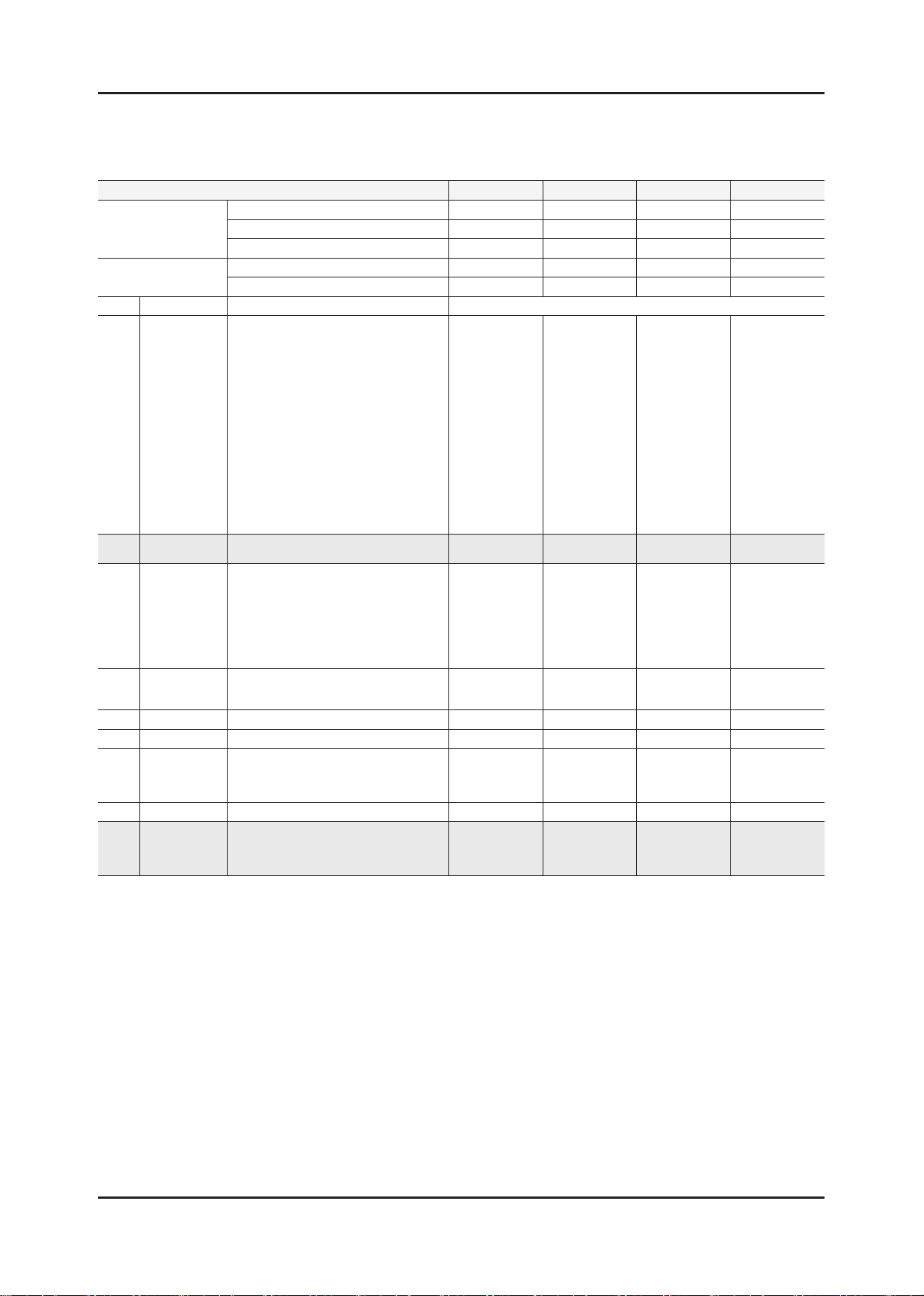
2-10
2. Product specications
UC6820
Model name UE32C6820US UE37C6820US UE40C6820US UE46C6820US
Vendor AML CMO CMO AUO
Panel
SMPS
Byte Item Adjustment Range EUROPE
58FAmV1D/58FArV1D/63FAmV1D
63FArV1D/50FAmV4D/50FArV4D
40A2UF0C/40A2UF7E/40A2UF8E
46A2UF0C/46A2UF7E/46A2UF8E
46A2UF9E/55A2UF0C/55A2UF7E
55A2UF8E/55A2UF9E/40A1UF0E
46A1UF0E/55A1UF0E/32A1AF0C
1 Type
2 Local set
3 Model
4 Tuner
5 DDR
6 Light Effect ON/OFF
7 Ch Table
8 Country
9 Front Color
32L1AF0C/37L1AF0C/40A1AF0C
40L1AF0C/40A1UF0C/40D1UF0C
40L1UF0C/46A1AF0C/46L1AF0C
46A1UF0C/46D1UF0C/46L1UF0C
55A1UF0C/55L1UF0C/65L1UF0C
32A1UF0E/32D1UF0E/37L1UF0E
37D1UF0E/40D1UF0E/46D1UF0E
46L1UF0E/55D1UF0E/55L1UF0E
65L1UF0E/58FArV1/63FArV1
EU, EU_Italy, EU_Africa, EU_Israel,
LC350, LC450, LC450H, LC451, LC452
LC457H, LC459H, LC480,LC530, LC530H
LC539H, LC540, LC550, LC560, LC570,
LC580, LC610, LC620, LC630, LC631,
LC632, LC633, LC640, LC650, LC652
LC653, LC654, LC670, UC4000
UC4000H, UC4010, UC5000, UC5100
SEC_TCS, SEC_TC, SEC_T2, SEC_
NONE, PBA, SUWON, SESK, SEH, SERK,
SDMA_AU, SDMA_NZ, SDMA_SG
SEIN, SAVINA, SIEL_C, SIEL_N, TTSEC,
NONE, W-Milky, T-M-Brn, T-W-Brn, T-W-
Gray, W-D-Gray, W-M-Whit
W-Violet, T-C-Gray, T-R-BLK, S-BLK, S-C-
CODE BN07-00858A BN07-00851A BN07-00852A BN07-00860A
SPEC LTF320HF02 T370FBE1-DB T400FBE2-DB LTF460HJ03
Vendor SEM DONGYANG SEM DONGYANG
CODE BN44-00355A BN44-00355B BN44-00357A BN44-00357B
32A1UF0E 37D1UF0E 40D1UF0E 46L1UF0E
50FArV4
NORDIG, AD_Au, CIS
UC6000, UC6200
ISDB_T, SEC_ATV_SA
SEC_T, HemmerH3
TSED, TSE, IRAN
Gray
EU EU EU EU
UC6820 UC6820 UC6820 UC6820
SEC_TCS SEC_TCS SEC_TCS SEC_TCS
T-W-Gray T-W-Gray T-W-Gray T-W-Gray
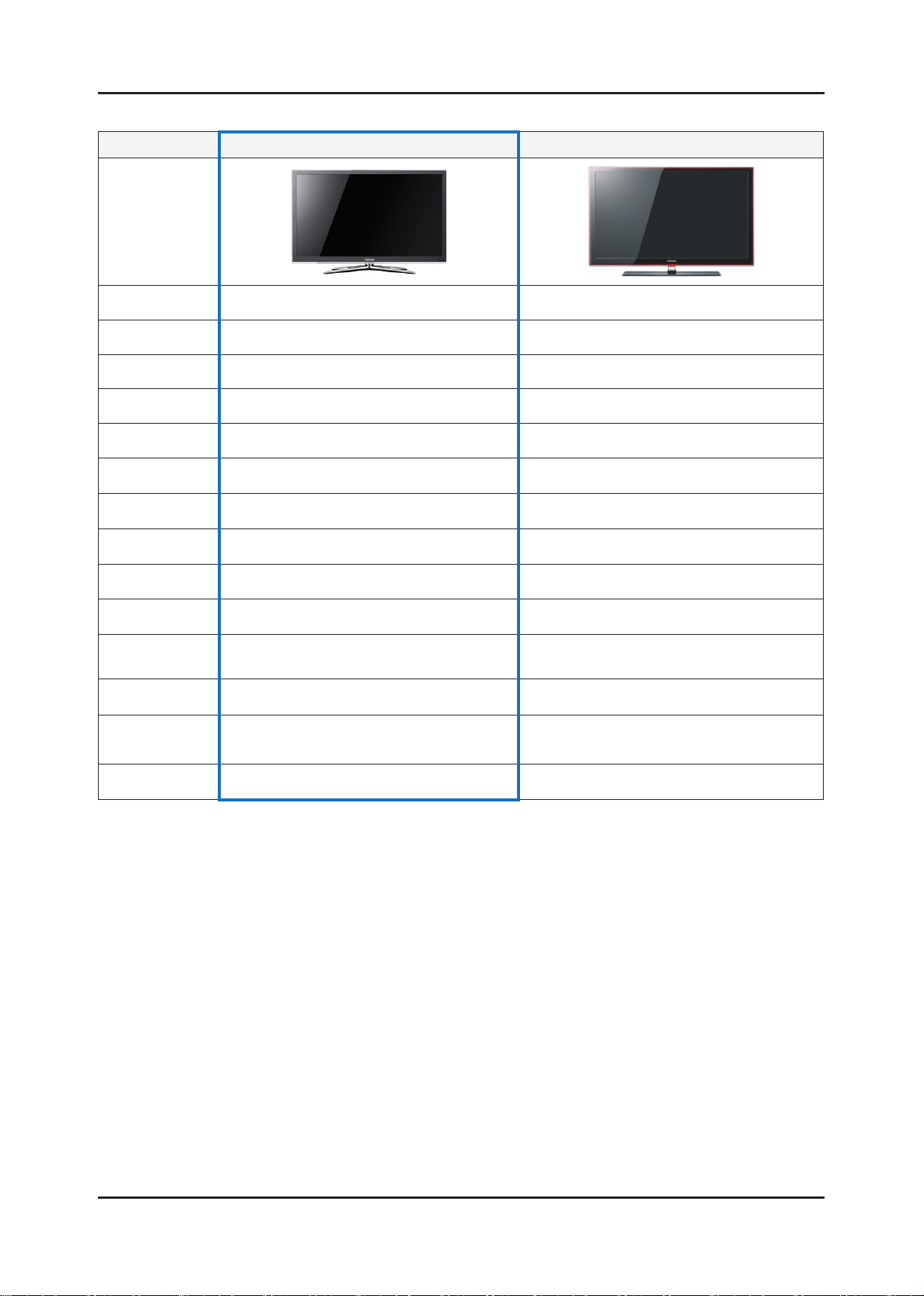
2-11
2. Product specications
2-3. Spec Comparison to the Old Models
Model UC6000/6500/6700 UB6000
Design
Display Type LED TV LED TV
Resolution 1920 x 1080 1920 x 1080
LCD Panel TFT LCD Panel 100Hz TFT LCD Panel 100Hz
Screen Size 32" 37" 40" 46" 55" 32" 37" 40" 46" 55"
Picture ratio 16 : 9 16 : 9
Brightness 500 cd/m
Contrast Ratio 3,000,000:1 3,000,000:1
Light Sensor O X
Picture Enhacer DNIe+(FBE3) DNIe+(FBE3)
Equalizer 5 Band 5 Band
Auto Motion Plus
120Hz
Surround Sound 2 Way SRS TruSurround Dolby Digital 2 Way SRS TruSurround Dolby Digital
Speaker Output
Antenna 1 (Cable/Air) 1 (Cable/Air)
10W + 10W (32" 37" 40" 46")
15W + 15W(55")
2
YES YES
500 cd/m
10W + 10W (40", 46")
15W + 15W(55")
2
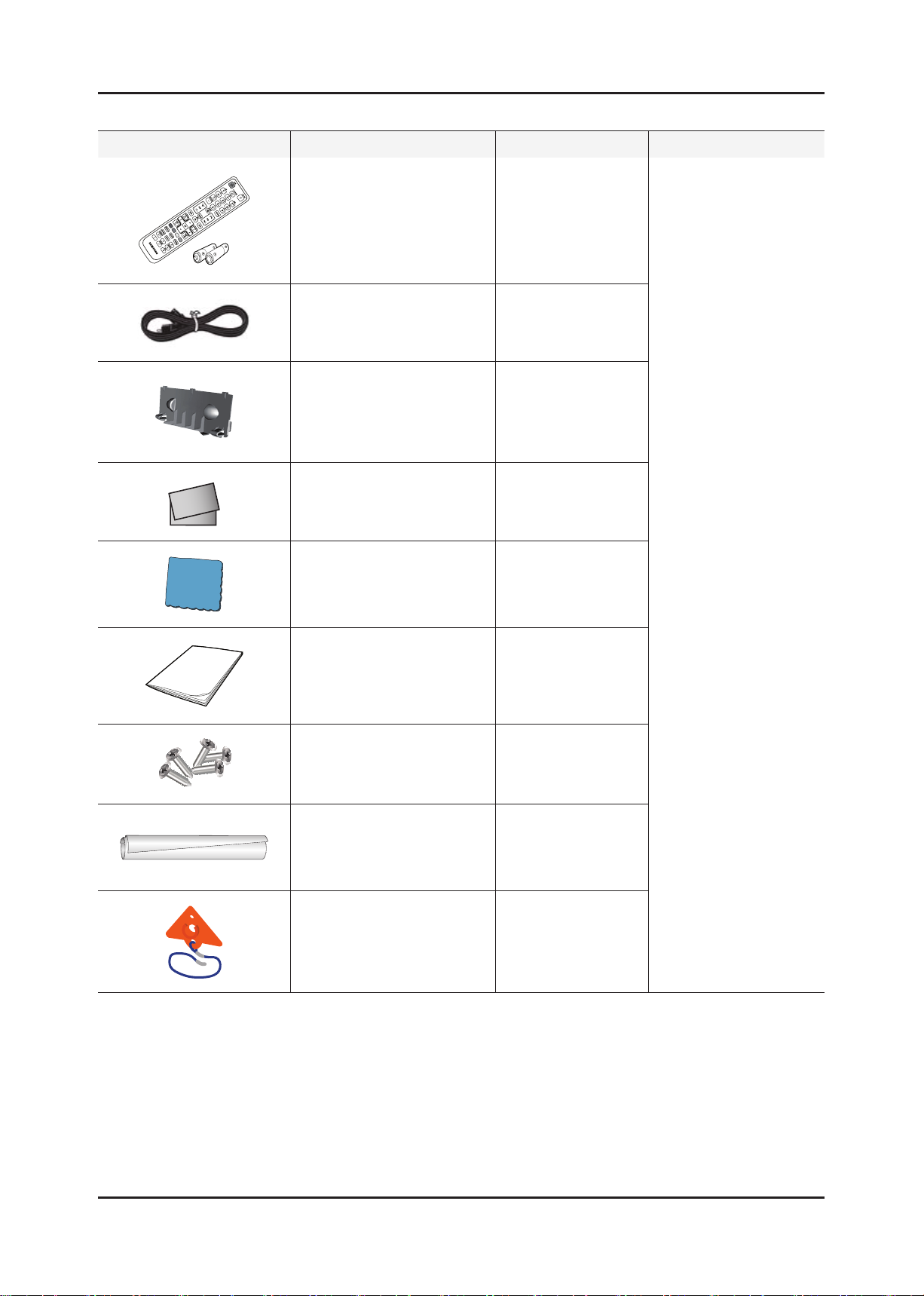
2-12
2. Product specications
A
B
C
D
2-4. Accessories
Product Description Code. No Remark
Remote Control & Batteries
(AAA x 2)
Power Cord 3903-000525
32" : BN63-06542B
37" : BN63-06543B
Cover-Bottom
40" : BN63-06543B
46" : BN63-06543B
55" : BN63-06543B
Warranty card
QSG
Safety Guide
Cleaning Cloth BN63-01798B
BN59-01039A
BN68-00516E
BN68-02839D
AA68-03242T
Supplied
Accessories
User Manual BN68-02694A
Stand Screw (M4 x 16) 6002-001294
Holder-Wire Cable BN61-05596A
TV-Holder & Screw (M4 x 16) BN96-10788C
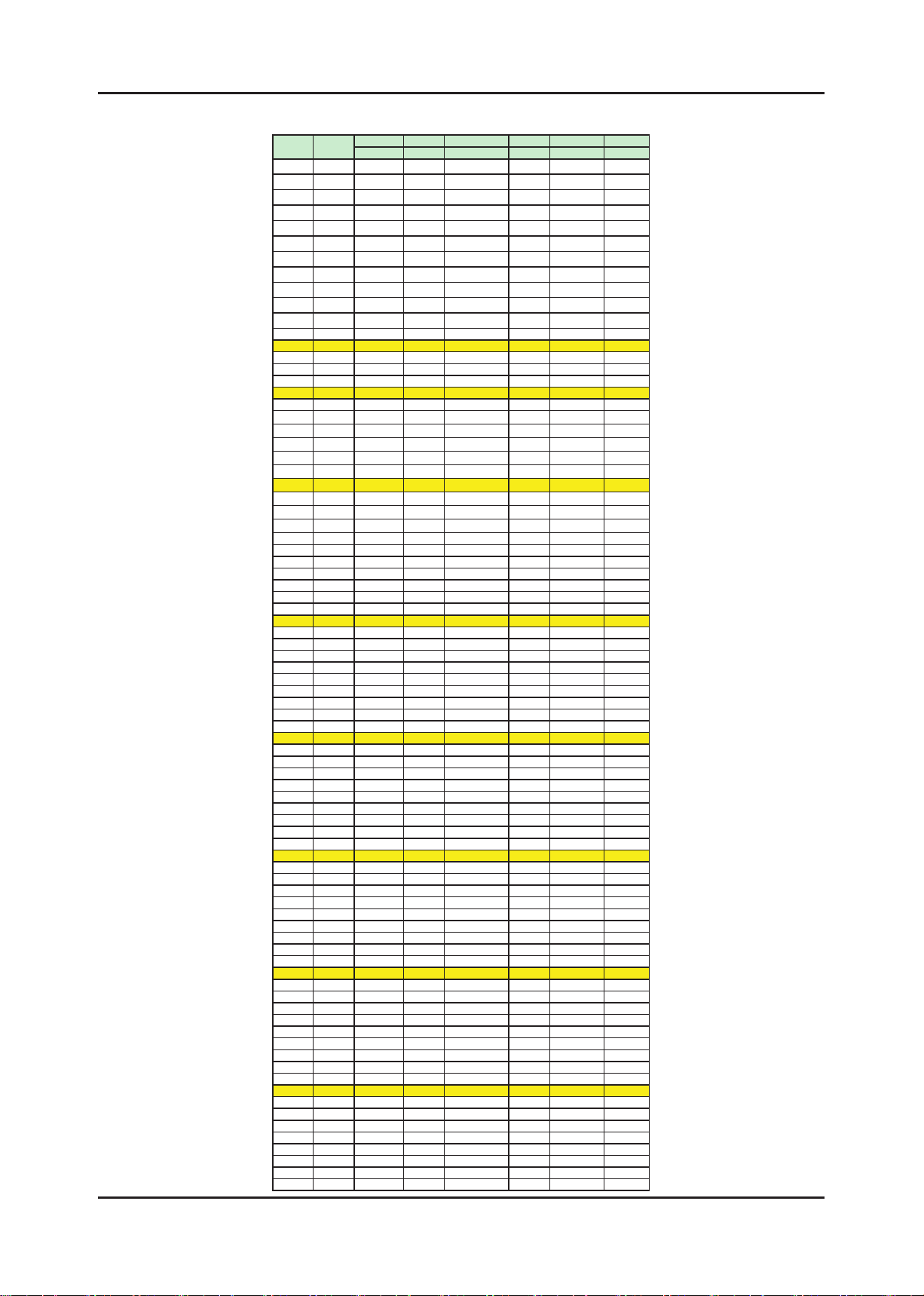
2-13
2. Product specications
Europe
INDONESIA IRELAND South A frica ANGO LA
NEWZEALAND
ITALY
PAL-BG
PAL-BG PAL-I PAL-I PAL-I PAL-BG PAL-BG
A x x x x x x 53.75
B x x x x x x 62.25
C1 x x x x x x x
C x x x x x x 82.25
D x x x x x x 175.25
E x x x x x x 183.75
F x x x x x x 192.25
G x x x x x x 201.25
H x x x x x x 210.25
H1 x x x x x x 217.25
H2 x x x x x x 224.25
0 x x x x x x x
1 x 44.25 45.75 x 43.25 45.25 x
2 48.25 55.25 53.75 x 52.25 55.25 x
3 55.25 62.25 61.75 x 60.25 62.25 x
4 62.25 175.25 175.25 175.25 175.25 175.25 x
5 175.25 182.25 183.25 183.25 183.25 182.25 x
5A x x x x x x x
6 182.25 189.25 191.25 191.25 191.25 189.25 x
7 189.25 196.25 199.25 199.25 199.25 196.25 x
8 196.25 203.25 207.25 207.25 207.25 203.25 x
9 203.25 210.25 215.25 215.25 215.25 210.25 x
9A x x x x x x x
10 210.25 217.25 223.25 223.25 223.25 217.25 x
11 217.25 224.25 231.25 231.25 x 224.25 x
12
224.25 x x 239.25 x x x
13 x x x 247.25 x x x
14 x x x x x x x
15 x x x x x x x
16 x x x x x x x
17 x x x x x x x
18 x x x x x x x
19 x x x x x x x
20 x x x x x x x
21 471.25
22 479.25
23 487.25
24 495.25
25 503.25
26 511.25
27 519.25
28 527.25
29 535.25
30 543.25
31 551.25
32 559.25
33 567.25
34 575.25
35 583.25
36 591.25
37 599.25
38 607.25
39 615.25
40 623.25
41 631.25
42 639.25
43 647.25
44 655.25
45 663.25
46 671.25
47 679.25
48 687.25
49 695.25
50 703.25
51 711.25
52 719.25
53 727.25
54 735.25
55 743.25
56 751.25
57 759.25
58 767.25
59
775.25 x x 775.25
60 783.25 x x 783.25
61 791.25 x x 791.25
62 799.25 x x 799.25
63 807.25 x x 807.25
64 815.25 x x 815.25
65 823.25 x x 823.25
66 831.25 x x 831.25
67 839.25 x x 839.25
68 847.25 x x 847.25
69 855.25 x x 855.25
channel
PAL On-Air Channel Frequence Table
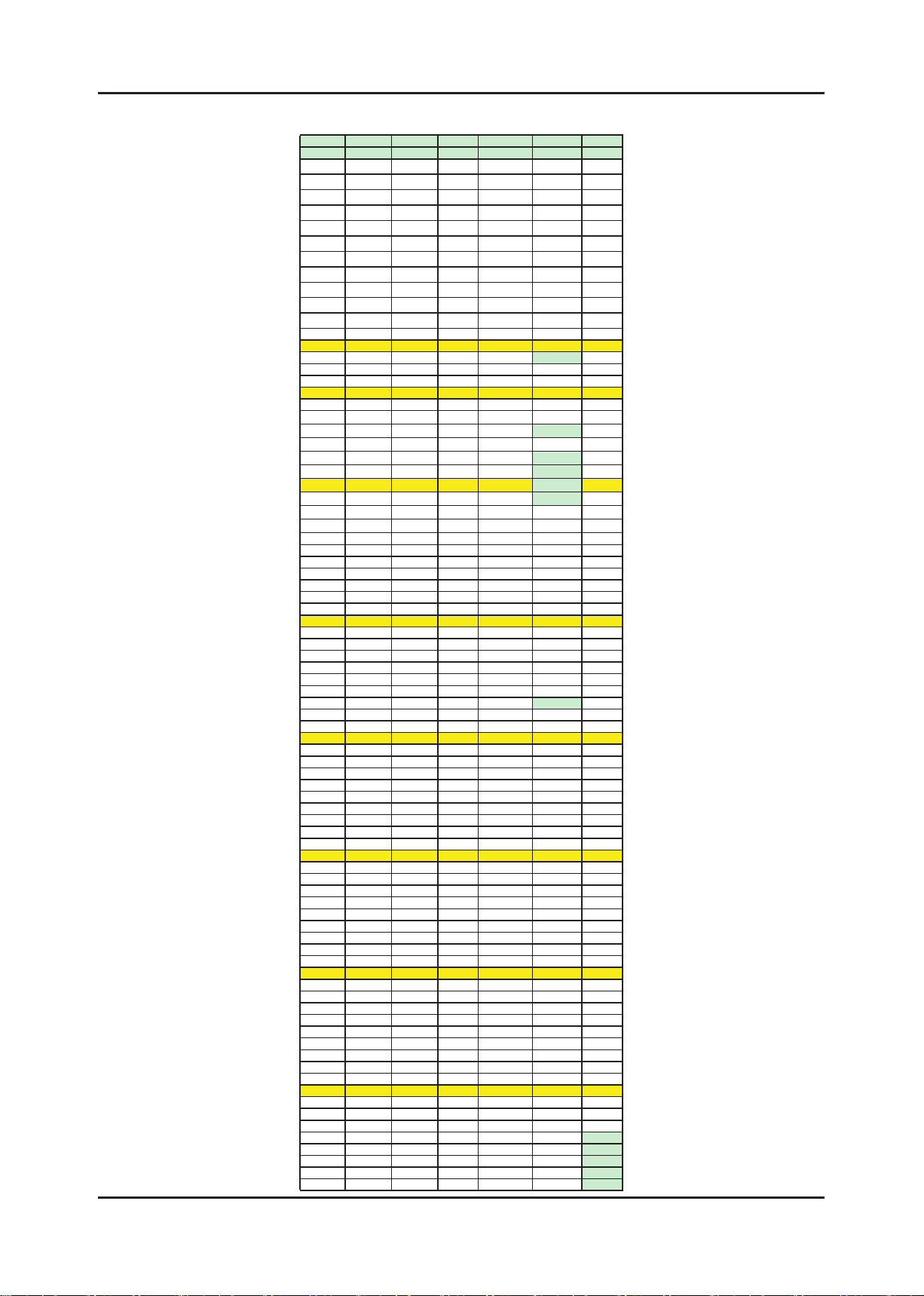
2-14
2. Product specications
EUROPE FRANCE
UK CIS(OIRT)
AUSTRALIA CHINA
SECAM-BG SECA M-L PALll PAL-I SECAM -DK PAL-BG PAL-D
x 47.75 x x x x x
x 55.75 x x x x x
x 60.50 x x x x x
x 63.75 x x x x x
x x x x x x x
x x x x x x x
x x x x x x x
x x x x x x x
x x x x x x x
x x x x x x x
x x x x x x x
x x x x x 46.25 x
41.25 176.00 45.00 x 49.75 57.25 49.75
48.25 184.00 51.75 x 59.25 64.25 57.75
55.25 192.00 56.75 x 77.25 86.25 65.75
62.25 200.00 61.75 x 85.25 95.25 77.25
175.25 208.00 66.75 x 93.25 102.25 85.25
x x x x x 138.25 x
182.25 216.00 179.75 x 175.25 175.25 168.25
189.25 x 184.75 x 183.25 182.25 176.25
196.25 x 189.75 x 191.25 189.25 184.25
203.25 x 194.75 x 199.25 196.25 192.25
x x x x x 203.25 x
210.25 x 199.75 x 207.25 209.25 200.25
217.25 x 204.75 x 215.25 216.25 208.25
224.25 x 209.75 x 223
.25 x 216.25
x x 214.75 x x x 471.25
x x x x x x 479.25
x x x x x x 487.25
x x x x x x 495.25
x x x x x x 503.25
x x x x x x 511.25
x x x x x x 519.25
x x x x x x 527.25
x 535.25
x 543.25
x 551.25
x 559.25
x 607.25
x 615.25
x 623.25
527.25 631.25
534.25 639.25
541.25 647.25
548.25 655.25
555.25 663.25
562.25 671.25
569.25 679.25
576.25 687.25
583.25 695.25
590.25 703.25
597.25 711.25
604.25 719.25
611.25 727.25
618.25 735.25
625.25 743.25
632.25 751.25
639.25 759.25
646.25 767.25
653.25 775.25
660.25 783.25
667.25 791.25
674.25 799.25
681.25 807.25
688.25 815.25
695.25 823.25
702.25 831.25
709.25 839.25
716.25 847.25
723.25 855.25
730.25 863.25
737.25 x
744.25 x
751.25 x
758.25 x
765.25 x
772.25 x
779.25 x
786.25
567.25
793.25
575.25
800.25
583.25
807.25
591.25
814.25
599.25
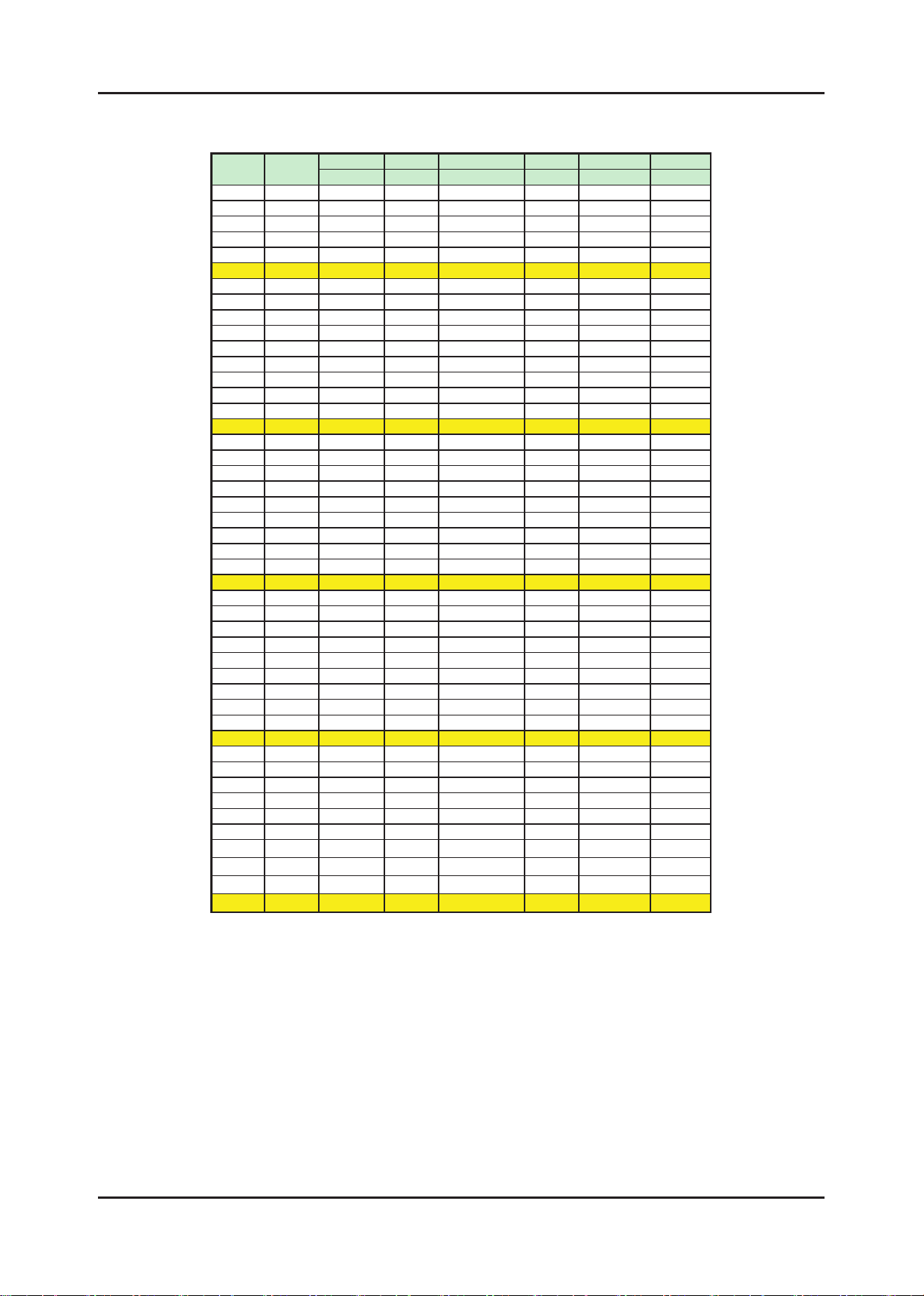
2-15
2. Product specications
Europe
INDONESIA IRELAND South Africa ANGOLA
NEWZEALAND
ITALY
PAL-BG
PAL-BG PAL-BG SEAAM SEAAM PAL-BG PAL-BG
S1' 69.25
S2' 76.25
S3' 83.25
S4'
90.25
S5'
97.25
S1 105.25
S2 112.25
S3 119.25
S4 126.25
S5 133.25
S6 140.25
S7 147.25
S8 154.25
S9 161.25
S10 168.25
S11 231.25
S12 238.25
S13 245.25
S14 252.25
S15 259.25
S16 266.25
S17 273.25
S18 280.25
S19 287.25
S20 294.25
S21 303.25
S22 311.25
S23 319.25
S24 327.25
S25 335.25
S26 343.25
S27 351.25
S28 359.25
S29 367.25
S30 375.25
S31 3
83.25
S32 391.25
S33 399.25
S34 407.25
S35 415.25
S36 423.25
S37 431.25
S38 439.25
S39 447.25
S40 455.25
S41 463.25
channel
PAL CATV Channel Frequence Table
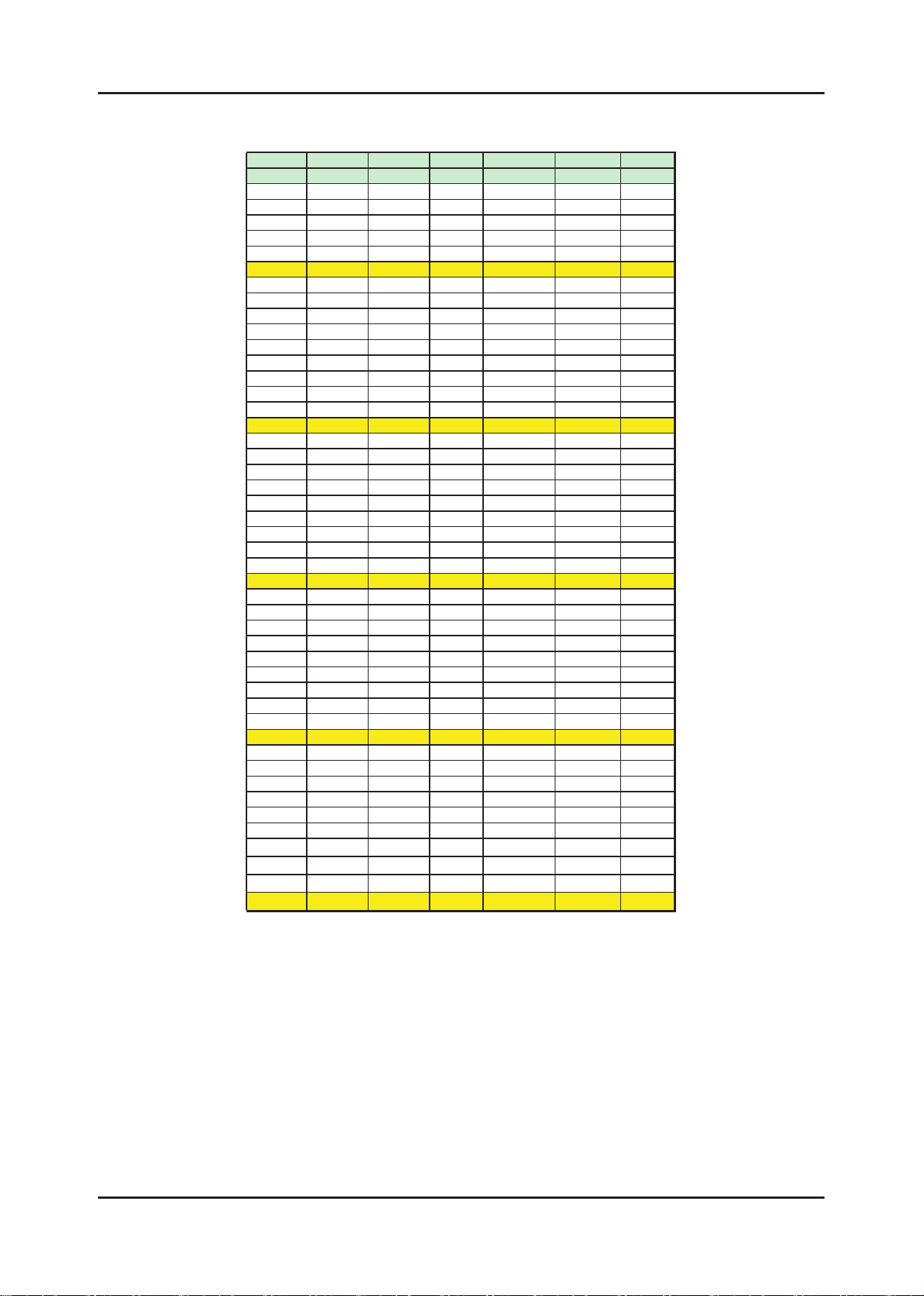
2-16
2. Product specications
CCIR FRANCE AUSTRALIA CHINA
SEAAM SEAAM-L PALll PALI UK SECAM OIRT PAL-BG PAL-D
x
x
x
x
x
116.75 103.25 105.25 112.25
128.75 111.25 112.25 120.25
140.75 119.25 119.25 128.25
152.75 127.25 126.25 136.25
164.75 135.25 133.25 144.25
176.75 143.25 140.25 152.25
188.75 151.25 147.25 160.25
200.75 159.25 154.25 224.25
212.75 167.25 161.25 232.25
224.75 231.25 168.25 240.25
236.75 239.25 231.25 248.25
248.75 247.25 238.25 256.25
260.75 253.00 245.25 264.25
272.75 263.25 25
2.25 272.25
284.75 271.25 259.25 280.25
296.75 279.25 266.25 288.25
0 287.25 273.25 296.25
0 295.25 280.25 304.25
0 303.25 287.25 312.25
0 0.00 294.25 320.25
303.25 0.00 303.25 328.25
311.25 311.25 336.25
319.25 319.25 344.25
327.25 327.25 352.25
335.25 335.25 360.25
343.25 343.25 368.25
351.25 351.25 376.25
359.25 359.25 384.25
367.25 367.25 392.25
375.25 375.25 400.25
383.25 383.25 408.25
391.25 391.25 416.25
399.25 399.25 424.25
407.25 407.25 432.25
415.25 415.25
440.25
423.25 423.25 448.25
431.25 431.25
456.25
439.25 439.25 x
447.25 447.25 x
455.25 455.25 x
463.25 463.25 x
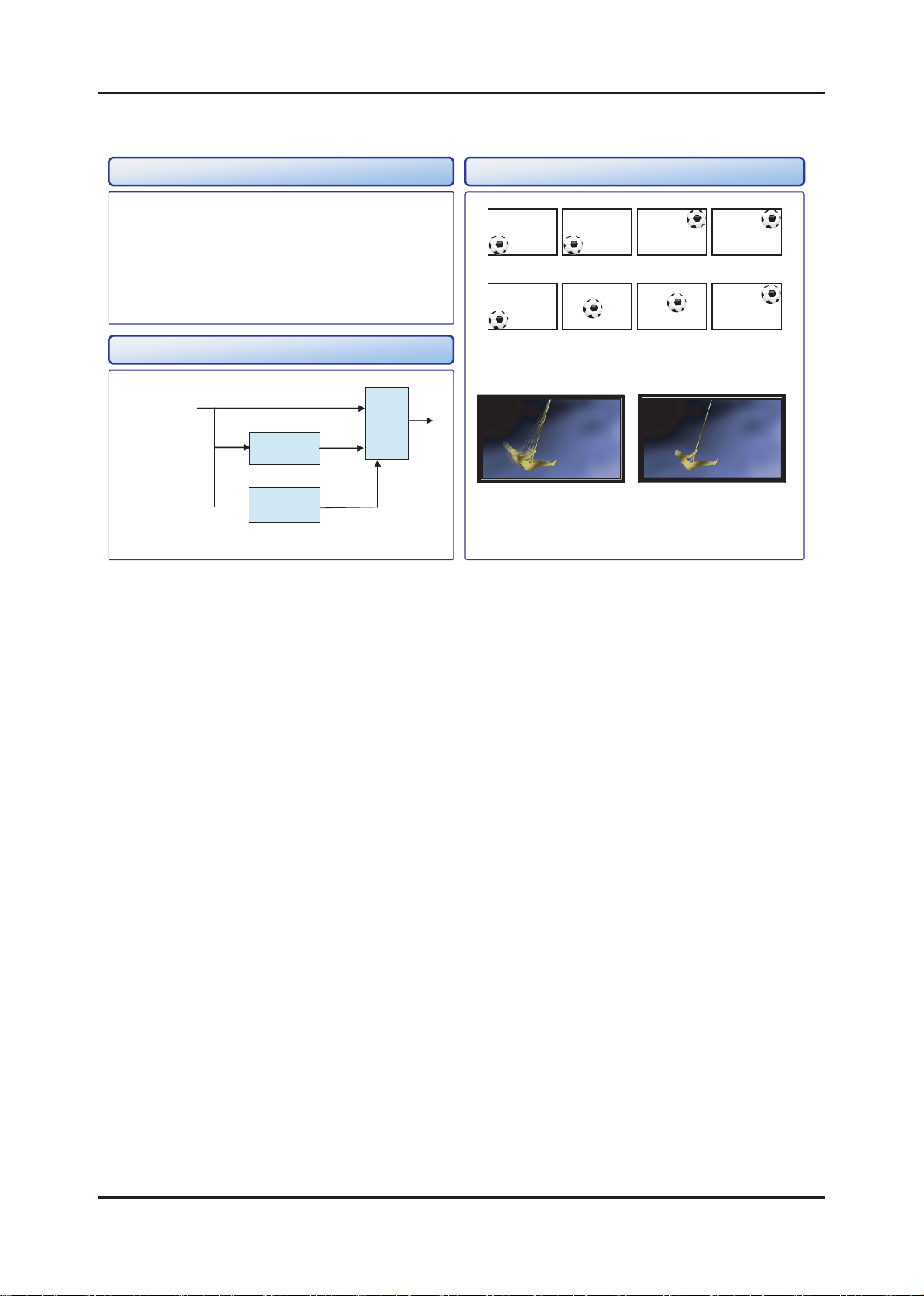
2-17
2. Product specications
2-5. Movie Plus: MJC(Motion Judder Cancellation)
<Motion Judder>
<Motion Judder Cancellation>
• Motion Judder cancellation for HD film image.
• Adaptive Recursive Search (ARS)
- Implementation IPC/MJC at same time
- Search Range
Horizontal : ± ±
72 Pixel, Vertical :
12 Line
OFF ON
Technology Example
Block Diagram
DTV Signal
Film
Detection
ME
(ARS)
IPC
MJC
<Motion Judder>
<Motion Judder Cancellation>
.
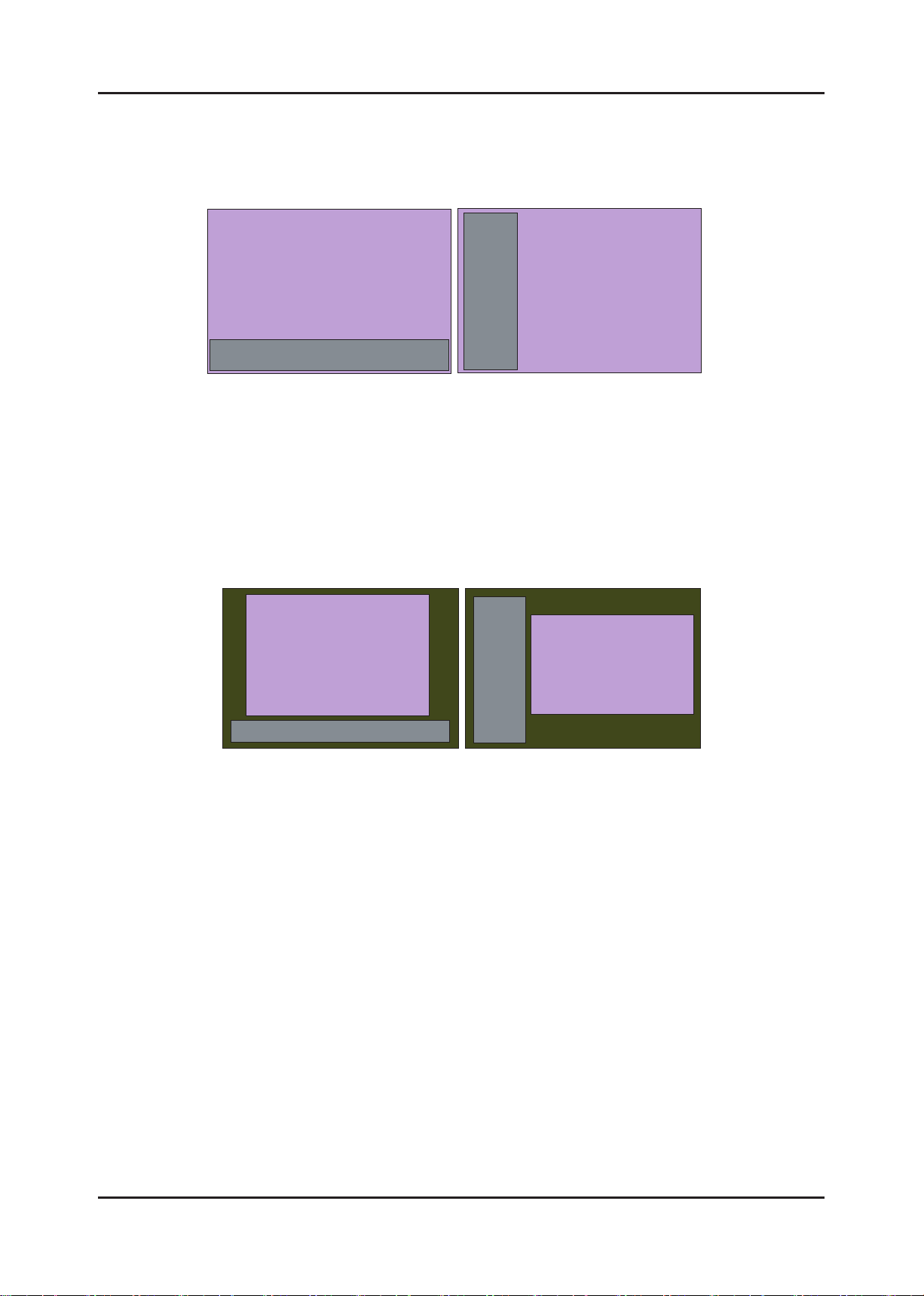
2-18
2. Product specications
Overlay
(Dock Mode)
Overlay
(Sidebar Mode)
Overlay
(Dock Mode)
Overlay
(Sidebar Mode)
Overlay
(Dock Mode)
Overlay
(Dock Mode)
Overlay
(Sidebar Mode)
Overlay
(Sidebar Mode)
Viewport
(Sidebar Mode)
Viewport
(Dock Mode)
Viewport
(Sidebar Mode)
Viewport
(Dock Mode)
Viewport
(Sidebar Mode)
Viewport
(Sidebar Mode)
Viewport
(Dock Mode)
Viewport
(Dock Mode)
2-6. Internet@TV
2-6-1. Overlay Mode
It offers contents to maximize the benets of the large screen size.
A. In overlay mode, the video plays in its native size, covering up to the full screen.
Graphical elements in the graphical plane are overlaid on top of the video plane.
B. In overlay mode while displaying the sidebar, at least 2/3 of the video is free of graphical overlays.
C. In overlay mode while displaying the dock, at least 3/4 of the video is free of graphical overlays.
D. YahooTV is executed to overlay mode at rst time.
2-6-2. Viewport Mode
A. In viewport mode, the video plays in a scaled-down size, covering only a portion of the screen. This smaller viewing
area for video is called the viewport.
B. The viewport should cover at least half of the screen area. Graphics are displayed in areas outside of the viewport.
C. The purpose of the viewport mode is to display the entire video without obstruction.
D. The viewport mode preserves the 16:9 aspect ratio of the video.
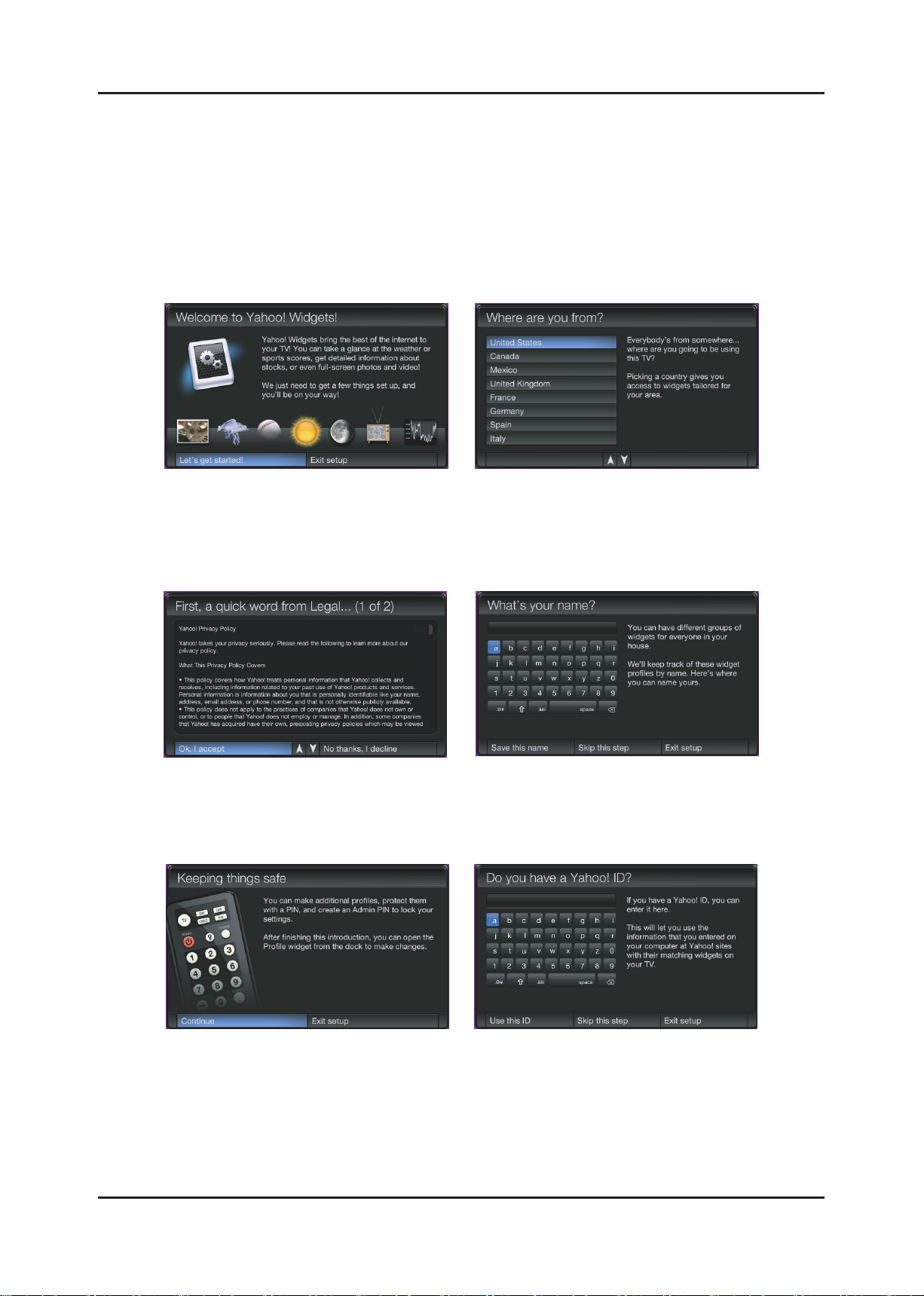
2-19
2. Product specications
2-6-3. Yahoo OOBE
Description
A. All users go through OOBE (Guided Setup) to access the dock the rst time.
B. All users must specify a location and accept the TOS before the TV Widgets service are accessible. The rest of the
screens are optional.
C. When user inputs Back button (Return key), TV goes back to the previous screen.
D. IF user input EXIT key, OOBE is goes to hide mode. And user input WIDGET key, previous screen is displayed again.
E. Back Ground of OOBE is TV video.
Start page explain value proposition User must choose country before
TOS is accepted.
Country is sorted by Alphabet.
If user select Up/Down arrow,
Before/Next page is displayed.
TOS will updated based on country selected. Optional Screen: users are asked to enter
in a prole name. A default name
(Prole One) is given to them if they
do not create a name.
Explanation on proles and security. Optional Yahoo! sign in screens.
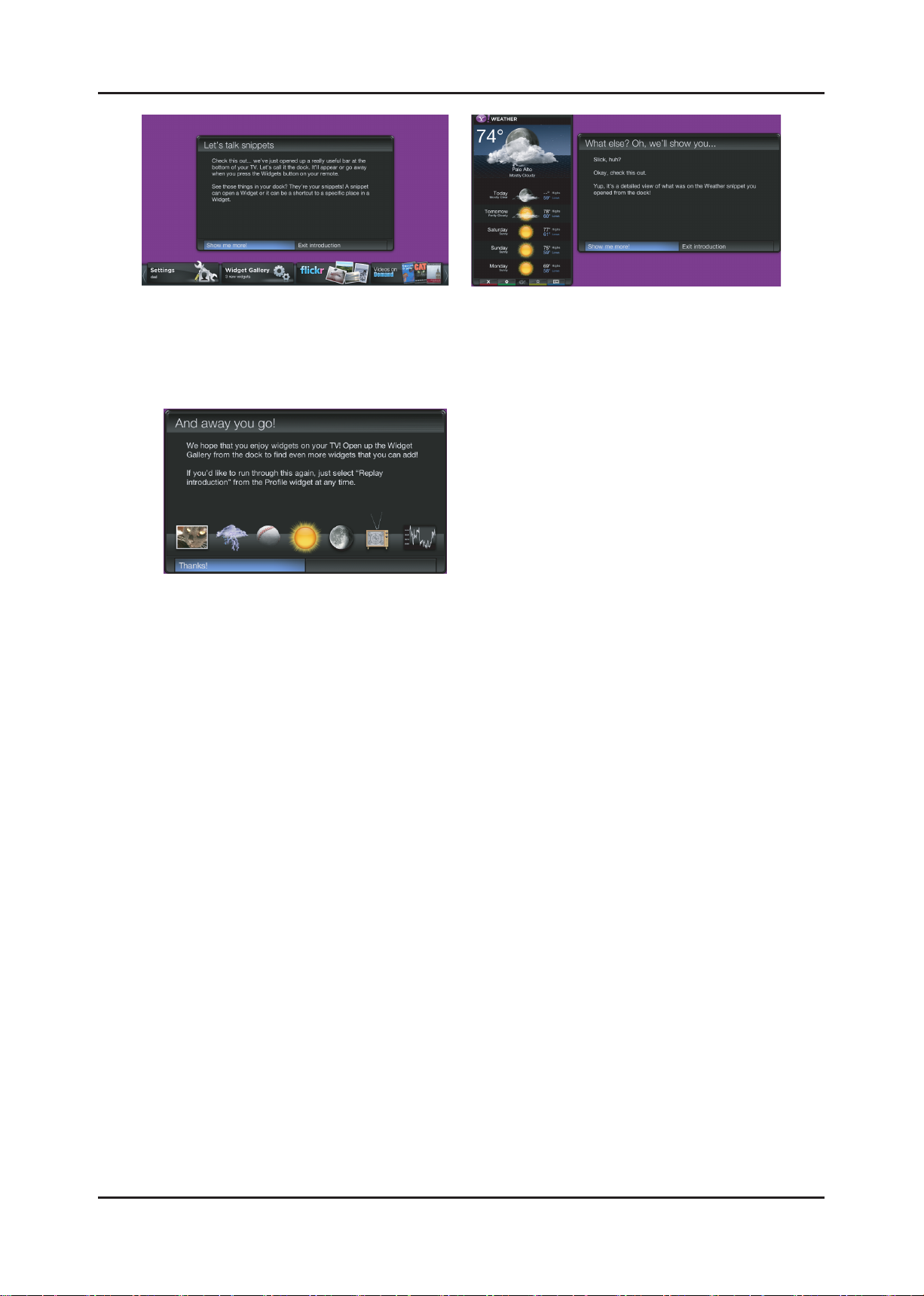
2-20
2. Product specications
Tutorial: Screens explaining how dock works. Tutorial: Screens explaining the sidebar and
global nav buttons.
Final screen before dock comes up.
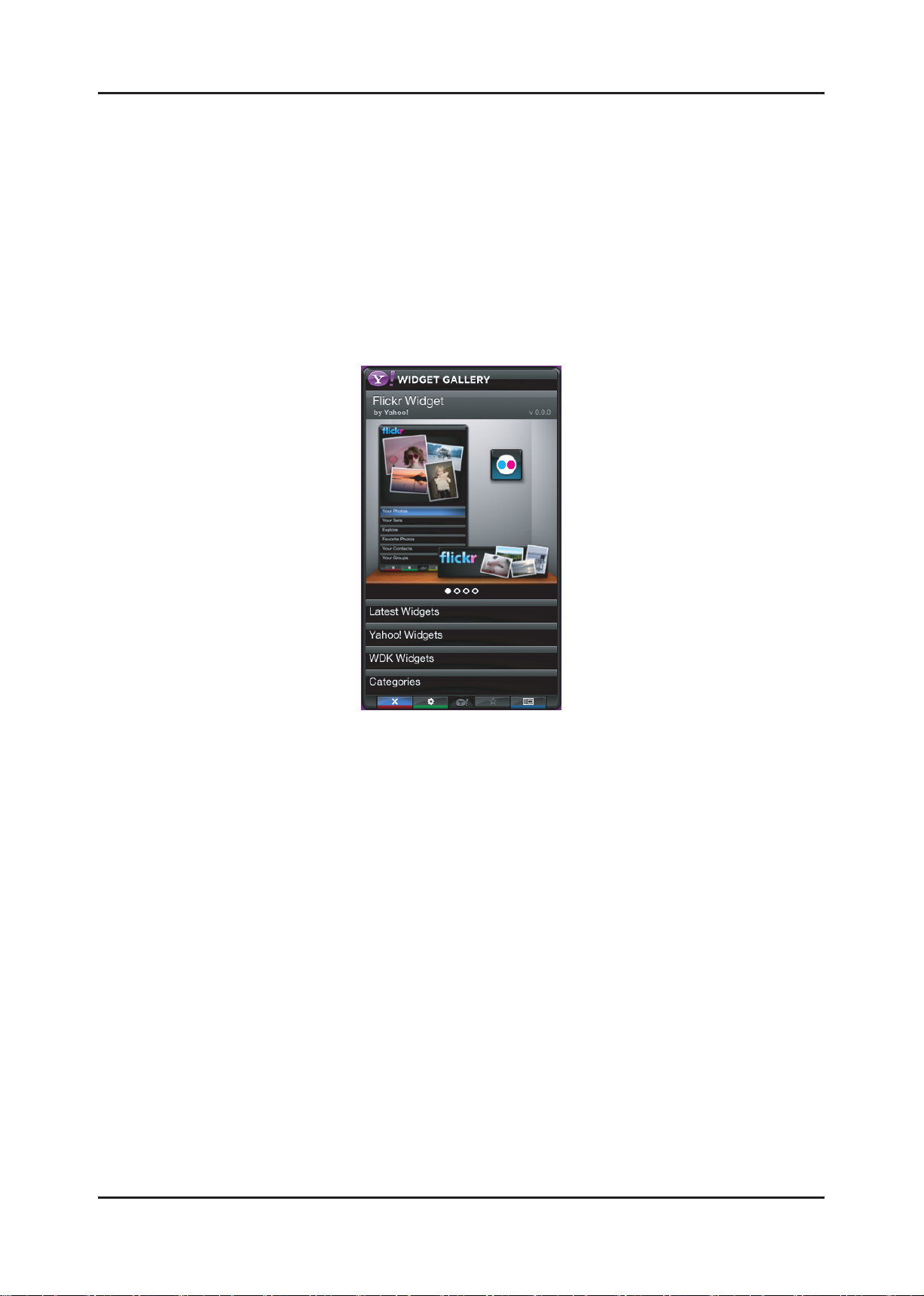
2-21
2. Product specications
2-6-4. Gallery Widget
Overview
A. In the TV Widgets, widget gallery services are online services where widget developers publish widgets for download.
B. The default widget gallery for the platform is the Widget Gallery Services.
C. To nd and install new widgets, launch the gallery widget from the dock.
D. The gallery widget has access to a privileged set of APIs accessible only to Yahoo! signed widgets.
E. These privileged APIs are used to download and install software on your device.
F. Third party widget developers do not have access to these privileged APIs.
G. The gallery widget can potentially be extended by an OEM to connect to one or more widget gallery back-end servers.
H. The Yahoo! Gallery Widget provides the only way to install new widgets from the Widget Gallery Services, which
contain a catalog of 3rd party widgets managed by Yahoo!.
Note: the above image will be updated and visuals elements laid out in this may not apply.
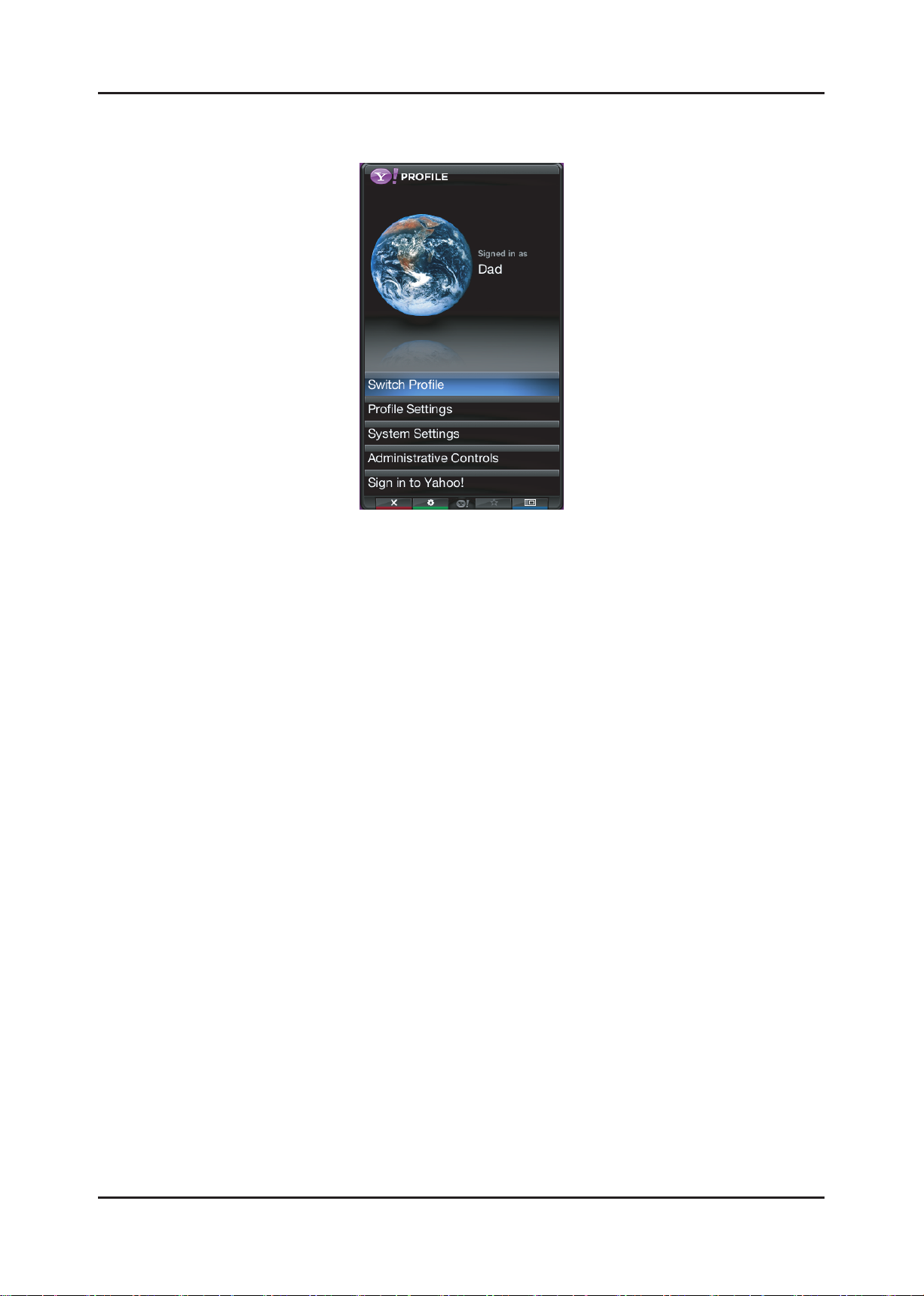
2-22
2. Product specications
2-6-5. Prole Widget
Overview
A. The Prole widget is the way to congure your widget environment for your user prole. With the settings
widget you can congure:
i. Prole Management: Create, edit and switch proles.
ii. Security Settings: Setup a Prole and/or Owner PIN for security purposes.
iii. System Settings: Repeat guided setup, set and edit location and restore factory defaults
B. The Prole widget is located in the dock. Press the TV Widget launch key on the remote control to launch the dock,
and then press the RIGHT or LEFT ARROW until you focus on the settings widget.
C. User prole name is displayed on the Prole snippet.
D. Select the Prole snippet to launch the settings widget.
E. The Prole widget opens up into its sidebar.
F. The following functionality is available from the Prole menu:
i. Switch Prole
ii. Settings for Current Prole
iii. System Settings
iv. Administrative Controls
v. Sign-out of Current Prole
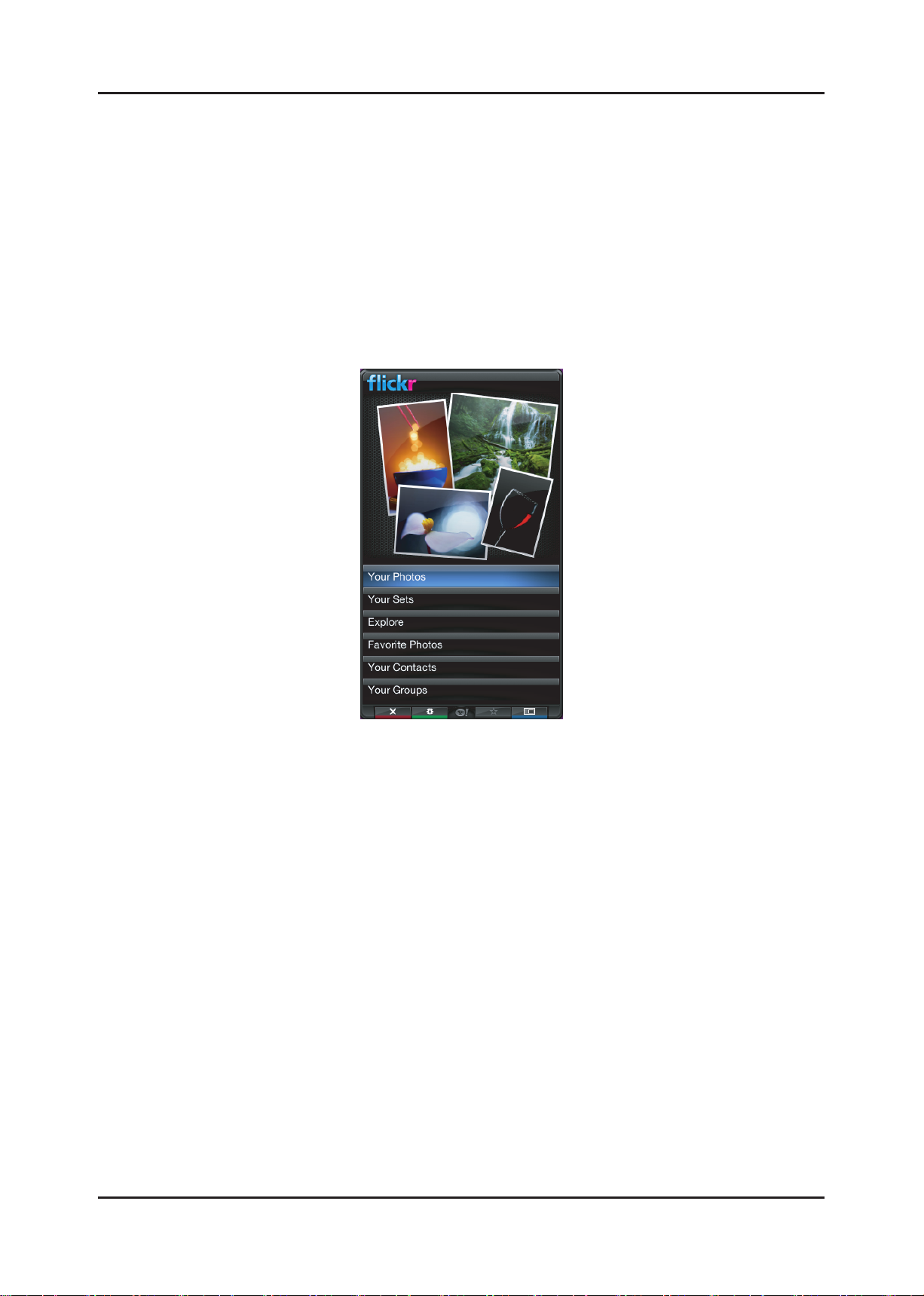
2-23
2. Product specications
2-6-6. Flickr TV Widget
Description
A. Flickr TV Widget is a Widget for displaying photos from Flickr. You can view your:
i. Personal photos
ii. Your sets of photos
iii. Explore Flickr’s user community photos
iv. Your favorite photos
v. Your contacts’ photos
vi. Your groups
Initial Sidebar View
A. If the user is not signed and user is signed but user has no photo then the default images will be displayed from the
Flickr Explore category.
B. If the user is signed in and the user has 1 photo or more photos, then the photos will be displayed in the top portion of
the Widget Sidebar.
C. The picture layout changes based on the number of photos (1, 2, 3, or 4).
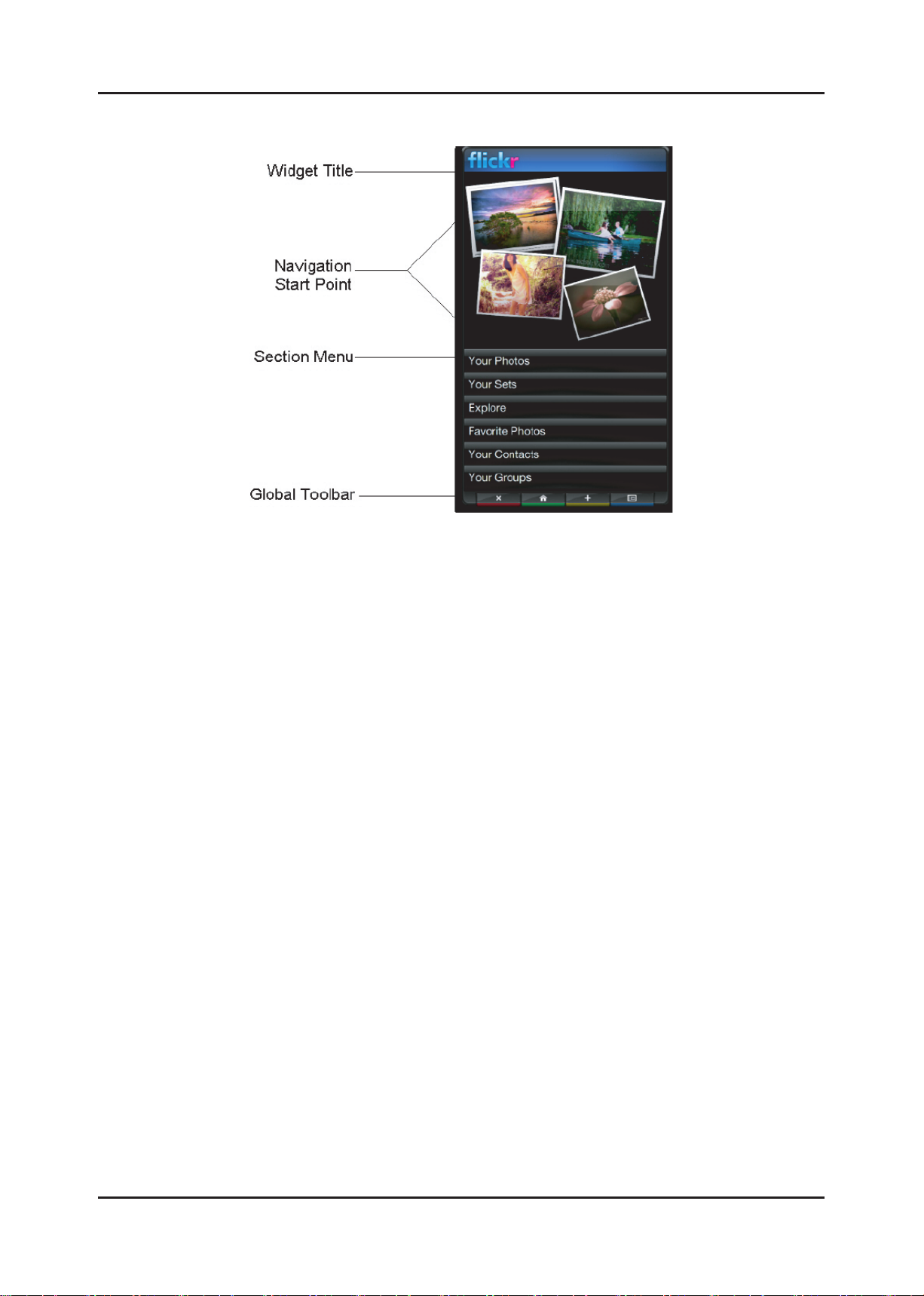
2-24
2. Product specications
Initial Sidebar View
A. If the user is not signed and user is signed but user has no photo then the default images will be displayed from the
Flickr Explore category.
B. If the user is signed in and the user has 1 photo or more photos, then the photos will be displayed in the top portion of
the Widget Sidebar.
C. The picture layout changes based on the number of photos (1, 2, 3, or 4).
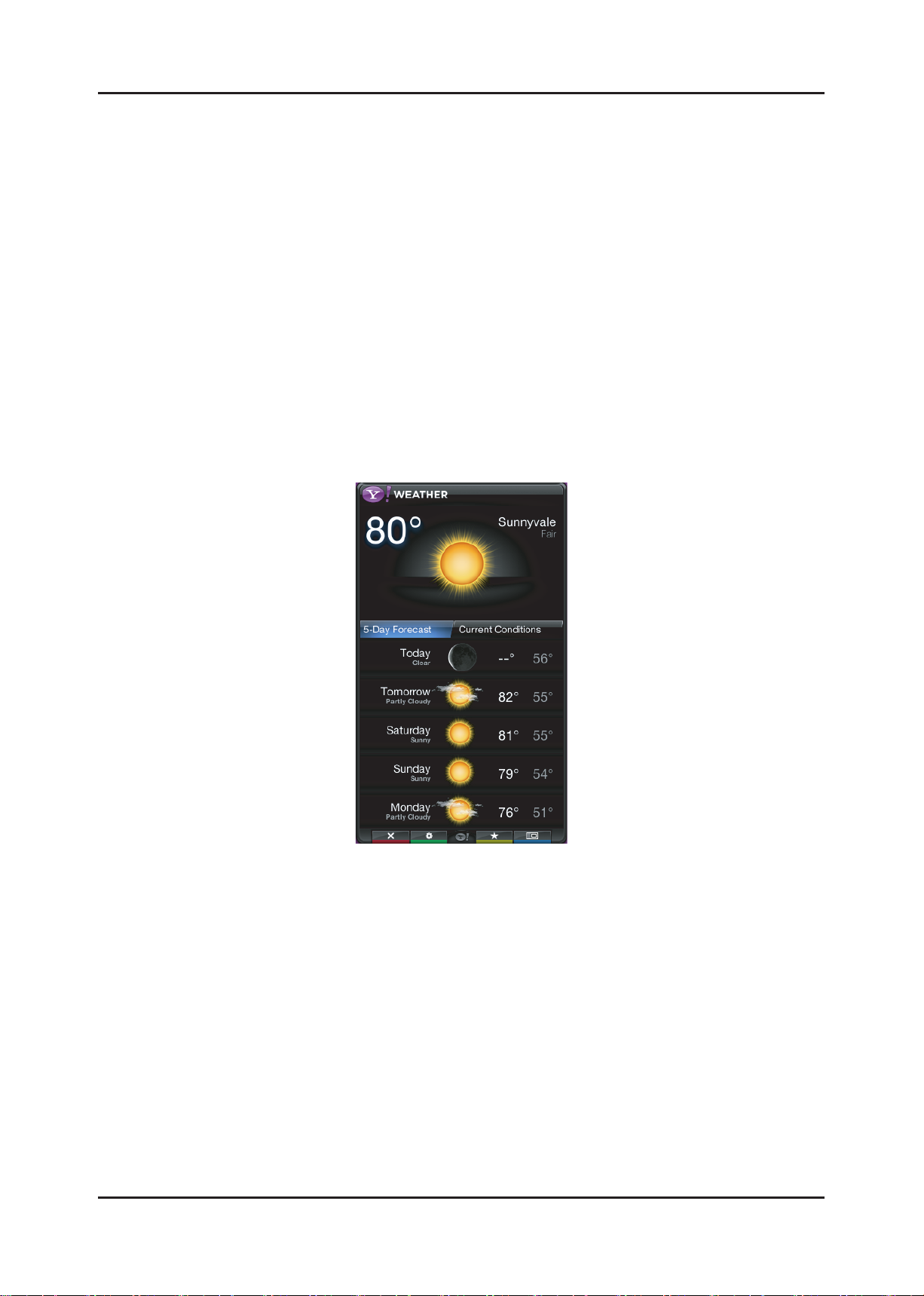
2-25
2. Product specications
2-6-7. Weather Widget
Overview
A. The Weather Widget utilizes the “Tab View" layout of the Widget Sidebar
i. The tab view is a viewable area than contains groups of user interface elements organized under tab headers.
ii. The tab view does not have a page control. Using both tabs and page controls in the same view is prevented
to avoid confusion.
iii. At the top of the tab view is the tab header.
iv. The tab header is designated by a row of slanted buttons, each containing a tab label.
v. A small portion of a slanted button is shown on the far right side of the tab header to indicate that more tabs exist but
are not currently visible.
vi. The tab view uses a carousel design to navigate through each tab.
vii. This means if you navigate past the last tab in the list, the rst tab is displayed again, and the list starts over.
viii. You never reach the end of the tab list.
ix. As you navigate through the tabs by pressing the RIGHT or LEFT ARROWS on the remote control, you will
see all tab headers in the tab carousel before it starts to repeat.
x. The number of tab headers that can be visible depends on each label and the space allotted.
xi. It is recommended that at least two tabs be visible on the initial tab header.
2-6-8. Finance Widget
Overview
A. Yahoo! Finance Icon is displayed on rst time use
B. Snippet will include default set of stock indicators if the user is not logged in nor selected stocks tickers to track then
the following information will be displayed in the snippet
C. The snippet will only display status of one stock symbol at a time
D. The snippet will display the stock symbol, current value, percentage gain/loss, and point gain/loss
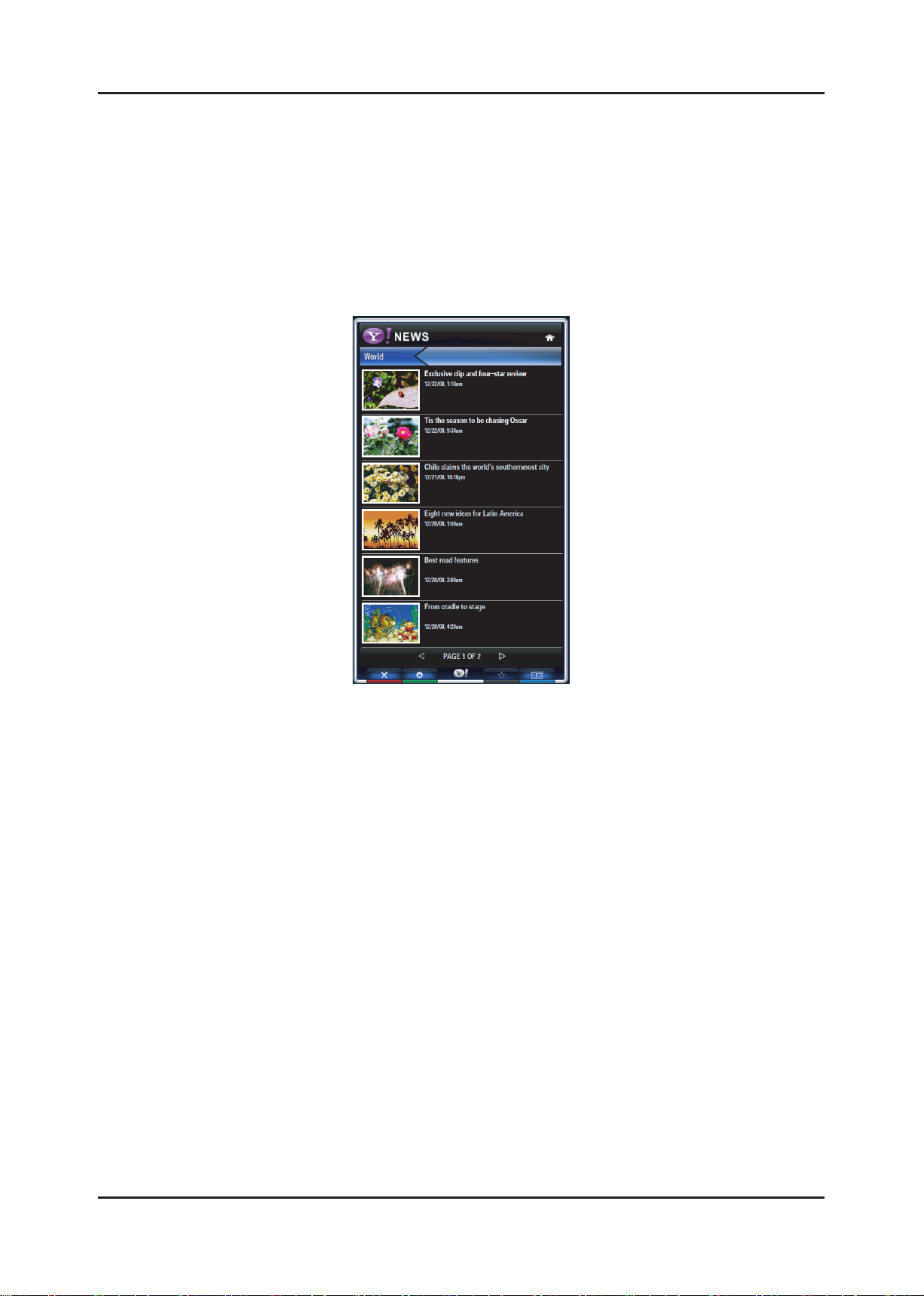
2-26
2. Product specications
2-6-9. News Widget
Overview
A. The News Widget sidebar will then be displayed
B. Several stories will be displayed in the top featured area of the Widget
i. Navigation will be available to move from one story to the next
ii. These stories are automatically updated by Yahoo!
iii. The feature sections will navigate left and right
iv. Current page number and total pages will be displayed
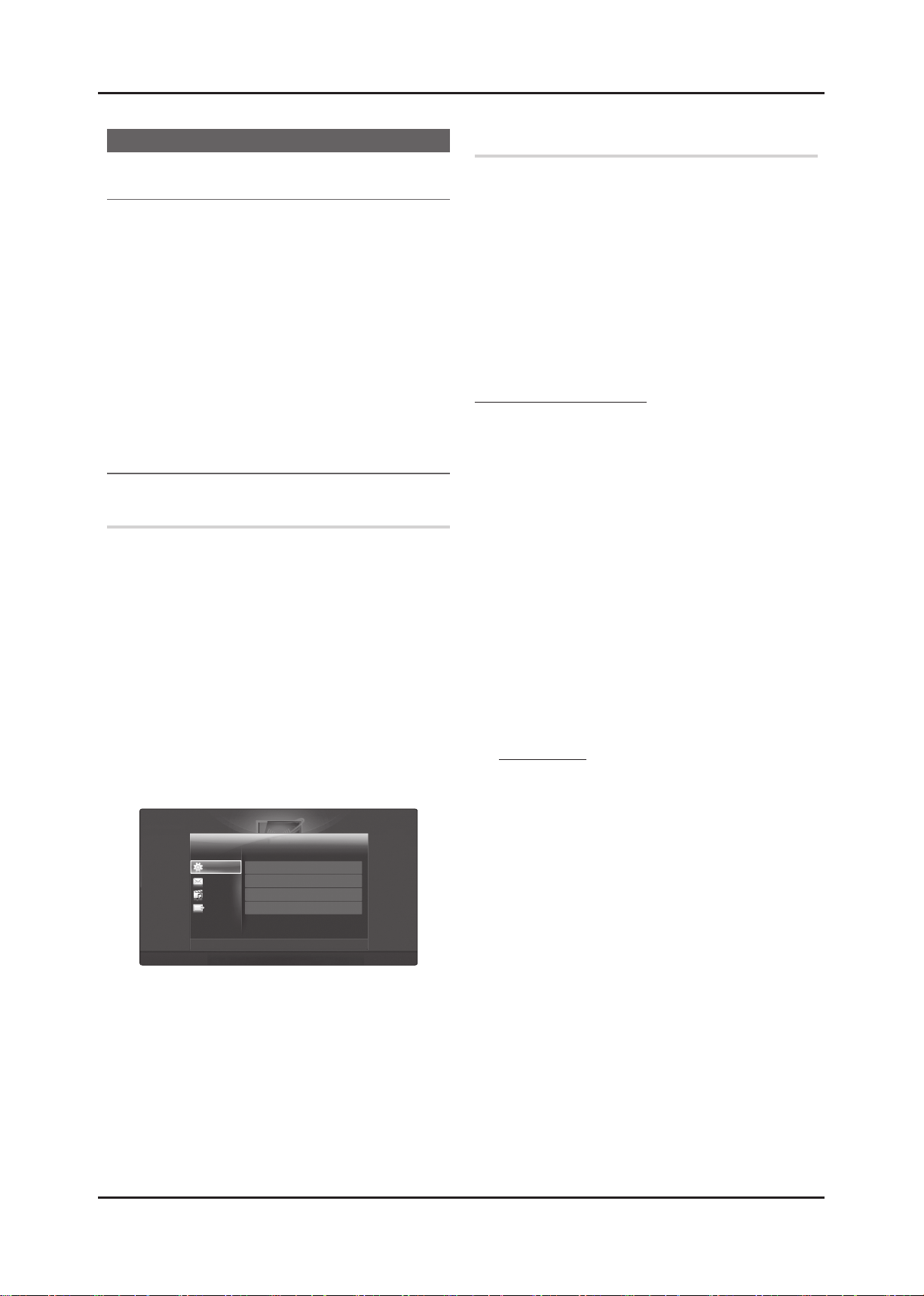
2-27
2. Product specications
2-7. AllShare
04 Advanced Features
AllShare
About AllShare ¦
AllShare connects your TV and mobile phones and other
devices which are compatible with your TV through a
network. On your TV, you can view call arrivals, SMS
messages and schedules set on your mobile phones. In
addition, you can play media contents including videos,
photos and music saved on your mobile phones or the other
devices (such as your PC) by controlling them on the TV via
the network. Additionally, you can use your TV as a monitor
for your mobile when browsing a web page.
For more information, visit “www.samsung.com” or
✎
contact the Samsung call center. Mobile devices may
need additional software installation. For details, refer to
each user’s guide.
Setting Up the AllShare ¦
Setup
Message (On / Off) ■ : Enables or disables the message
function (for call arrivals SMS messages and schedules
set on your mobile phones).
Media (On / Off) ■ : Enables or disables the media
function. When the media function is on, it plays videos,
photos and music from a mobile phone or other device
that supports ScreenShare.
ScreenShare (On / Off) ■ : Enables or disables
ScreenShare accesses various contents from mobile
phones or other ScreenShare supporting devices.
TV name ■ : Sets the TV name so you can nd it easily on
a mobile device.
If you select
✎
User Input, you can type on the TV
using the OSK (On Screen Keyboard).
Message / Media / ScreenShare
Shows a list of mobile phones or connected devices which
have been set up with this TV for using the Message,
Media, or ScreenShare function.
The
✎
Media function is available in all mobile devices
which support AllShare.
Allowed / Denied ■ : Allows/Blocks the mobile phone.
Delete ■ : Deletes the mobile phone from the list.
This function only deletes the name of the mobile
✎
from the list. If the deleted mobile device is turned
on or trieds to connect to the TV, it may appear on
the list again.
Using the Message Function
Using this function, you view call arrivals, SMS messages
and schedules set on the mobile phone through the alarm
window while watching TV.
NOTE
✎
To disable the alarm window, set xMessage to Off in
Setup of AllShare.
If OK is selected, or if OK is not selected after the
x
message has appeared three times, the message
will be deleted. The message is not deleted from the
mobile phone.
The alarm window can be displayed while using
x
some applications such as Media Play etc. To view
the contents of a message, switch to TV viewing
mode.
When a message from an unknown mobile phone is
x
displayed, select the mobile phone on the message
menu in AllShare and select Denied to block the
phone.
Message View
If a new SMS message arrives while you are watching
TV, the alarm window appears. If you click the OK
button, the contents of the message are displayed.
You can configure the viewing settings for SMS
✎
messages on your mobile phones. For the
procedures, refer to the mobile phone manual.
Some types of characters may be displayed as
✎
blank or broken characters.
AllShare
3/7
E
Select R Return e Exit
'
Setup R Return
Setup
Messange
Media
ScreenShare
Messange : On
Media : On
ScreenShare : On
TV name : Home TV
