Samsung U4, YP-U4AU, YP-U4AB, YP-U4QB, YP-U4Q User Manual
...
MP3 Player
user manual
imagine the possibilities
Thank you for purchasing this Samsung product.
To receive a more complete service, please
register your product at
www.samsung.com/global/register
YP-U4
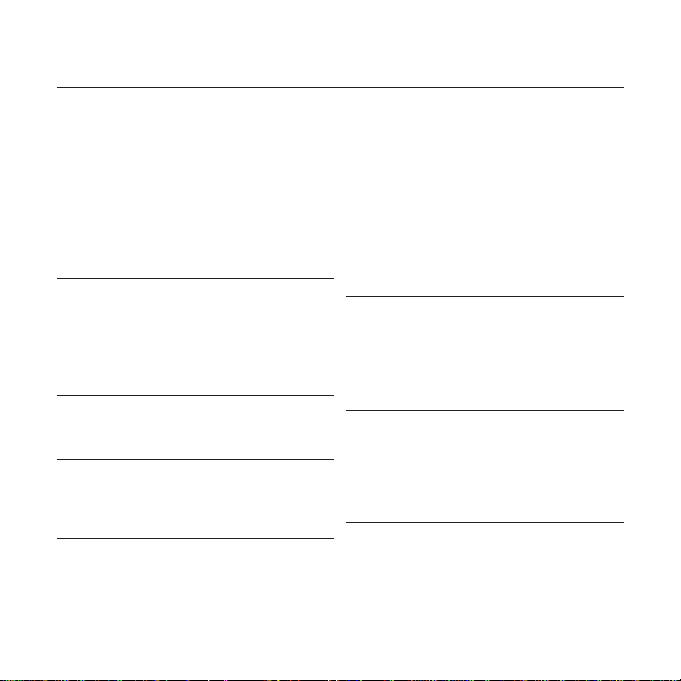
features of your new MP3 Player
Good looking. Smart. Reliable. And lots of fun. Your new MP3 player
is all this and more. Its compact silhouette takes up the tiniest space
in your pocket, and its state-of-the-art technology delivers rich
sound. You’ll love your new MP3 player, whether you’re exercising,
downloading your favorite tunes, or even listening to FM Radio.
Use it once, and you’ll wonder how you ever lived without it.
USER-FRIENDLY INTERFACE!
The MP3 player is an USB-integrated
product with no need for a USB cable, which
offers you fast data transfer and convenient
recharging.
FREEDOM OF YOUR FAVORITE
SELECTION WITH MP3 PLAYER!
You can create playlists of your favorite
music.
EXPANSION AND COMP ATIBILITY
With your new player, you’re not limited to
MP3 fi les. Your player supports MP3 and
WMA formats.
TOUCH NAVIGATION!
You can tap on the touch pad to navigate
through the menus.
LONGER PLAY TIME AND SHORTER
DOWNLOADING!
A fully charged battery can play up to 16
hours of music.
Download times are shorter. Because of its
USB 2.0 capability, the player is much faster
than models with USB 1.1.
ACOUSTIC WONDER
Your new MP3 player has built-in DNSe™
(Digital Natural Sound engine), Samsung’s
unique sound technology created to deliver
richer, deeper sound for an unbelievable
listening experience.
WHERE FORM MEETS FUNCTION
Sure, it’s sleek and good-looking. But it’s
easy to hold and use, too.
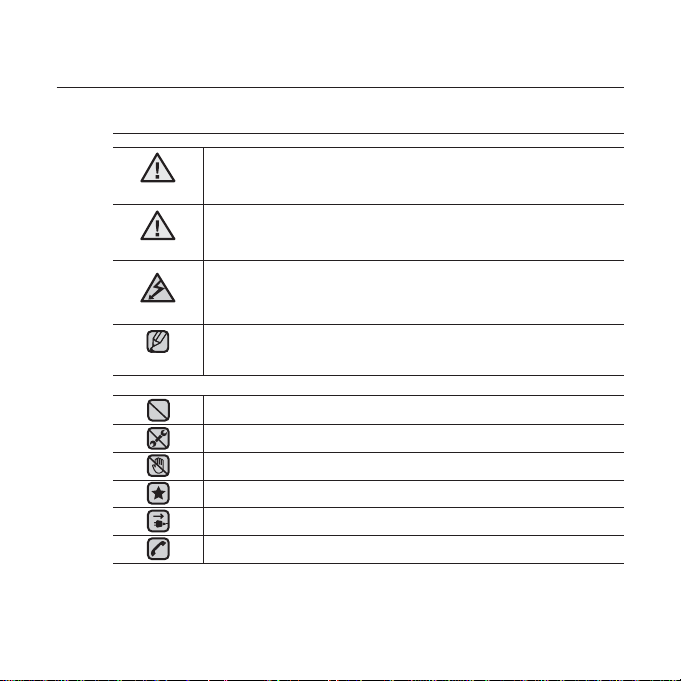
safety information
What the icons and signs in this user manual mean :
WARNING
CAUTION
CAUTION
NOTE
These warning signs are here to prevent injury to you and others.
Please follow them explicitly.
After reading this section, keep it in a safe place for future reference.
Means that death or serious personal injury is a risk.
Means that there is a potential risk for personal injury or
material damage.
To reduce the risk of fi re, explosion, electric shock, or
personal injury when using your MP3 Player, follow
these basic safety precautions:
Means hints or referential pages that may be helpful to
operate the player.
Do NOT attempt.
Do NOT disassemble.
Do NOT touch.
Follow directions explicitly.
Unplug the power plug from the wall socket.
Call the service center for help.
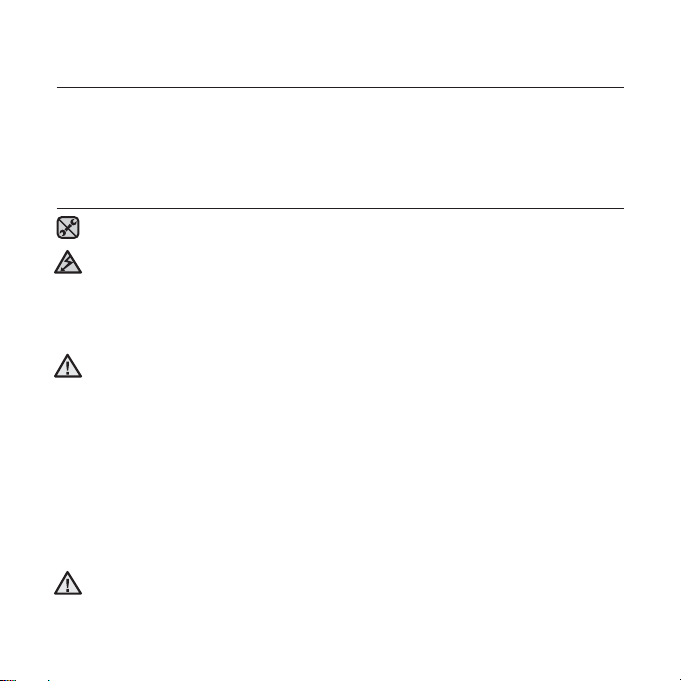
safety information
This manual describes how to properly use your new mp3 player.
Read it carefully to avoid damaging the player and injuring yourself.
Pay particular attention to the following serious warnings:
PROTECT YOURSELF
Do not disassemble, repair, or modify this product on your own.
Do not get the product wet or drop it in water. If the product gets wet, do
not switch it on because you could get an electric shock. Instead, contact
CAUTION
Samsung Customer Service Center near you.
Do not use the product during a thunderstorm, as it may cause
malfunction or a risk of electric shock.
Do not use the earphone while you are driving a bicycle, automobile or
CAUTION
motorcycle.
Otherwise it can cause a serious accident and, furthermore, it is prohibited by the
law in some areas.
Using the earphone while walking or jogging on a road, in particular, on a crosswalk
can lead to a serious accident.
For your safety, make sure the earphone cable does not get in the way of
your arm or other surrounding objects while you are taking exercise or a
walk.
Take caution when you use the player with the USB plug pulled out.
The sharp USB connection plug may cause injury.
Do not place the product in damp, dusty, or sooty areas because these
environments could lead to fi re or electric shock.
WARNING
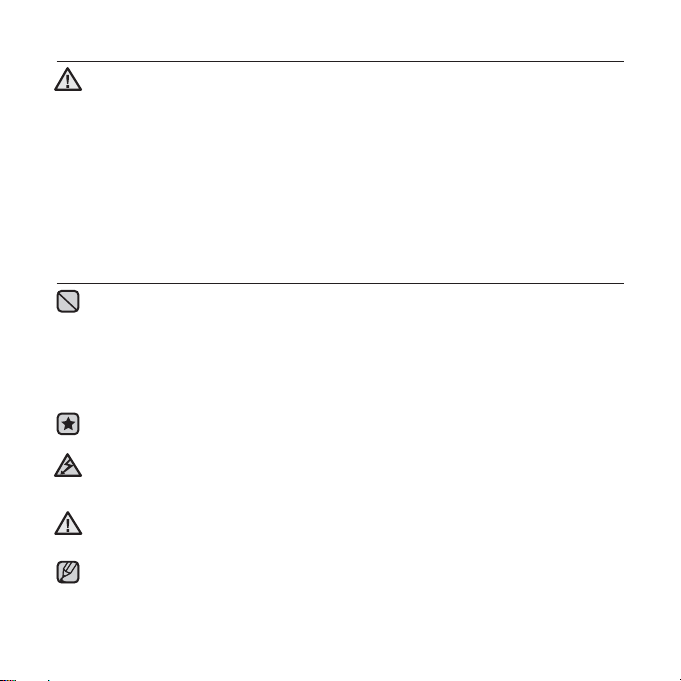
PROTECT YOURSELF
Using earphones or headphones for an extended time may cause serious
WARNING
damage to your hearing.
If you are exposed to sound louder than 85db for an extended time, you may
adversely affect your hearing. The louder the sound is, the more seriously damaged
your hearing may be (an ordinary conversation is between 50 to 60db and road
noise is approximately 80db).
You are strongly advised to set the volume level to medium (the medium level is
usually less than 2/3 of the maximum).
If you feel a ringing in the ear(s), lower the volume or stop using the
earphones or headphones.
PROTECT YOUR MP3 PLAYER
Do not leave the player in temperatures above 95°F (35°C), such as a
sauna or a parked car.
Do not cause excessive impact on the player by dropping it.
Do not place heavy objects on top of the player.
Prevent any foreign particles or dust from entering into the product.
Do not place the product near magnetic objects.
Be sure to backup important data. Samsung is not responsible for data loss.
Use only accessories provided by or approved by Samsung.
Do not spray water on the product. Never clean the product with chemical
CAUTION
substances such as benzene or thinner, as it may cause fi re, electric
shock or deteriorate the surface.
Failure to follow these instructions may lead to physical injuries or damage to
CAUTION
the player.
When printing this user manual, we recommend that you print in color and
check “Fit to Page” in the print option for better viewing.
NOTE
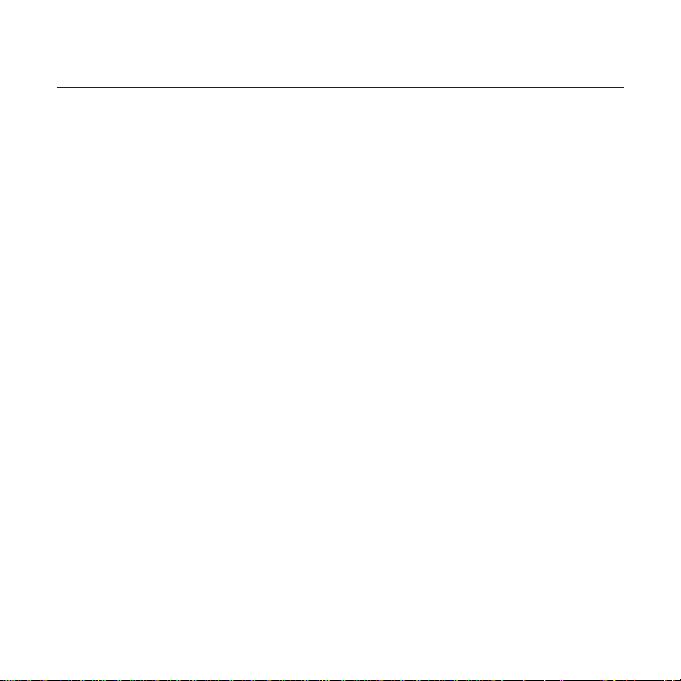
contents
THE BASICS
9
9 What’s included
10 Your MP3 Player
13 Screen displays
14 Using the touch button
15 Charging the battery
16 Caring for the battery
16 Turning the power on & off
17 Playing music
17 Controlling the volume
18 Disabling the buttons
18
Browsing for fi les using “File Browser”
19 Deleting fi les with “File Browser”
20 Changing the settings and
preferences
20 Music Settings
23 FM Radio Settings
26 Sound Settings
27 Display Settings
28 Language Settings
30 Date/Time Settings
31 System Settings
35 Resetting the system
SAMSUNG MEDIA STUDIO
36
36 PC requirements
37 Installing Samsung Media Studio
38 Transferring fi les to the Player with
Samsung Media Studio
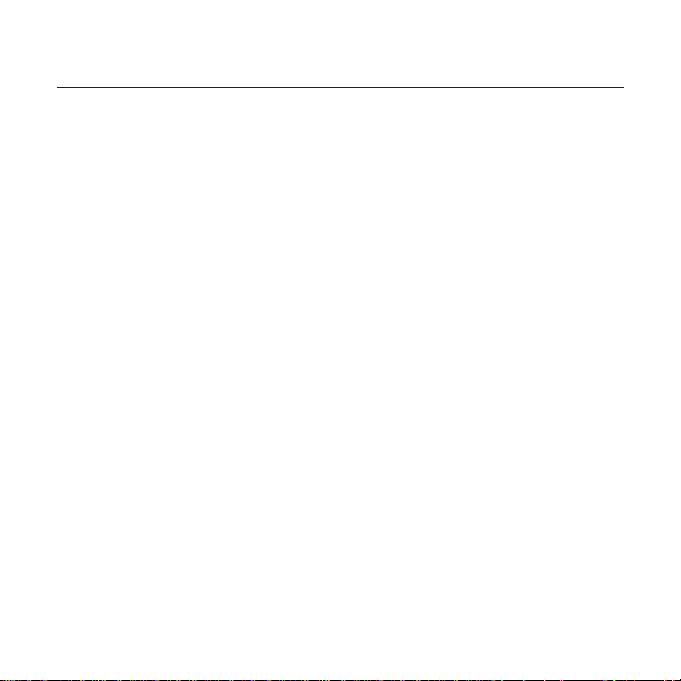
contents
LISTENING TO MUSIC
41
41 Listening by category
42 To switch back to the current play
screen
43 Pausing
43 Searching within a track
43 Playing from the beginning of the
current track
43 Playing the previous track
43 Playing the next track
44 Creating a Playlist using
Samsung Media Studio
44 Creating a Playlist
45 Adding music fi les to a Playlist you’ve
created
46 Transferring a Playlist to your player
using Media Studio
47 Creating a playlist on your mp3
player
48 Playing a playlist
49 Deleting a fi le from the playlist
49 Deleting all fi les from the playlist
50 User button custom function
50 To set User Button Mode
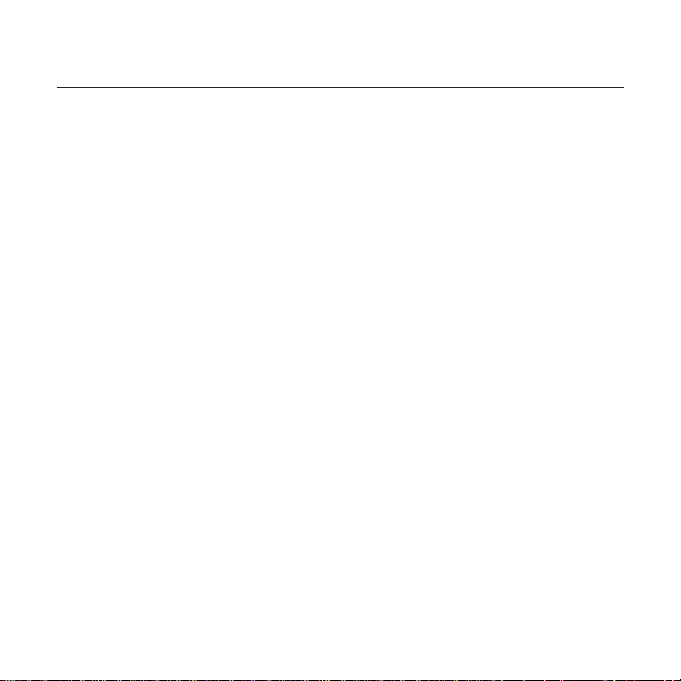
contents
MORE THAN MUSIC
54
54 Listening to FM Radio
54 To use the mute function
55 To search for FM stations
56 To switch to Preset Mode
56 To switch to Manual Mode
56
To store stations in the Preset memory
57 To listen to preset stations
57 To delete a preset
58 To record FM Radio broadcasting
58 To stop recording
59 Using Datacasts
63 Voice Recording
63 To make a voice recording
64 To stop voice recording
TROUBLESHOOTING
65
APPENDIX
68
65 Troubleshooting
68 Menu Tree
69 Product Specifi cations
70 License
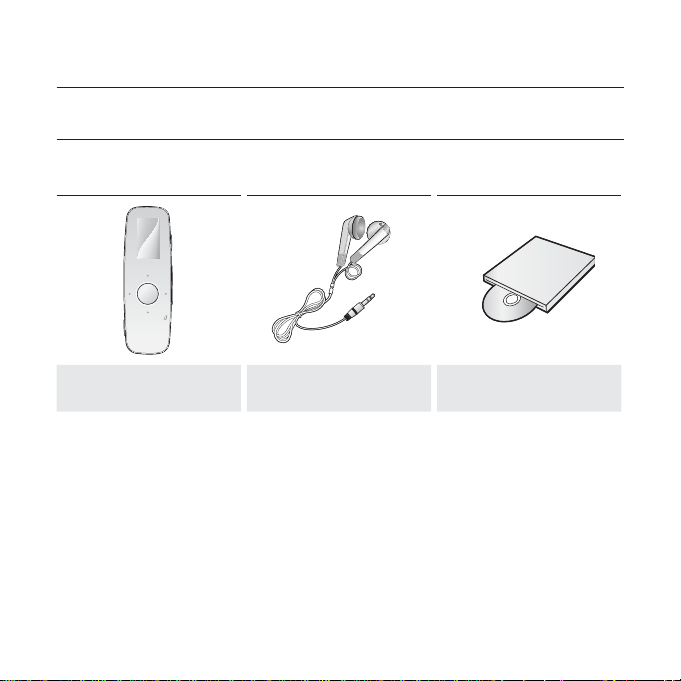
the basics
WHAT’S INCLUDED
Your new mp3 player comes with these accessories. If you’re missing any of these
items, contact Samsung Customer Service center near you.
Player Earphones Installation CD
The accessories in your box may look slightly different than these.
the basics _ 9
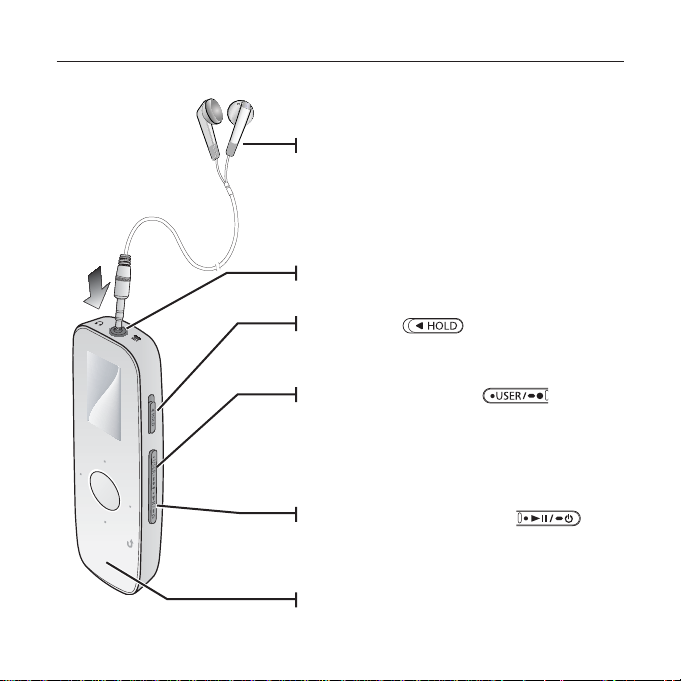
YOUR MP3 PLAYER
Earphones
Labeled “L” for the left earpiece and “R”
for the right earpiece. Also serves as an
antenna for FM Radio in the MP3 player.
Earphone connection jack
Hold switch
Slide in the direction of the arrow to lock the
button functions.
User/Recording button
Press to set section repetition, DNSe,
Play Speed, Play Mode.
Press and hold to start/stop FM radio or Voice
recording.
Power & Play/Pause button
Press and hold for power on/off.
Press for play/pause.
LED Lighting
10 _ the basics
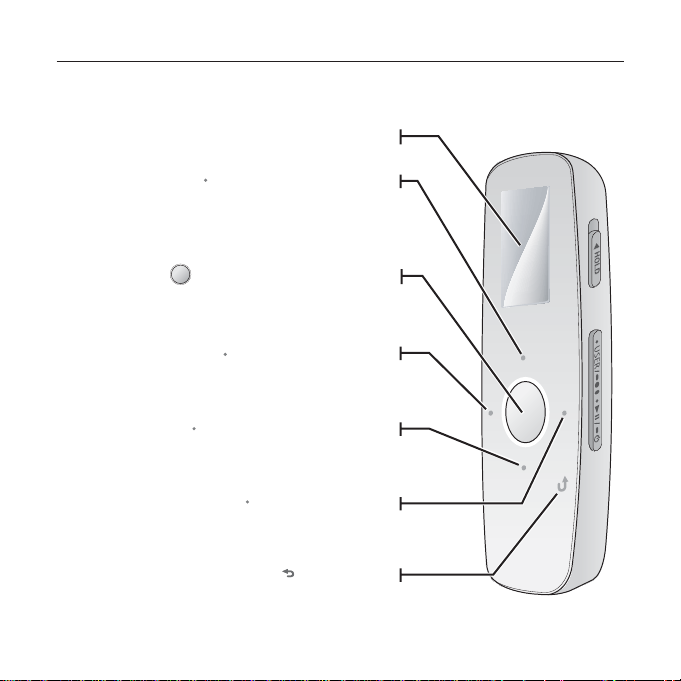
YOUR MP3 PLAYER (Continued)
These buttons are ‘Touch Sensitive’ buttons.
Screen display
Tap to move to the previous track/menu or play
Left fi le browser button
the current track from the beginning.
Press and hold to quickly scan tracks.
Play/Pause, Select button
Tap to select play/pause and a
function, or move to the next screen.
Down volume button
Tap to reduce the volume or move to a lower
item/menu.
Right fi le browser button
Tap to move to the next track/menu.
Press and hold to quickly scan tracks.
Up volume button
Tap to increase the volume or move to an
upper item/menu.
Back button
Tap to move to the previous screen.
Press and hold to move to the main menu
screen.
the basics _ 11
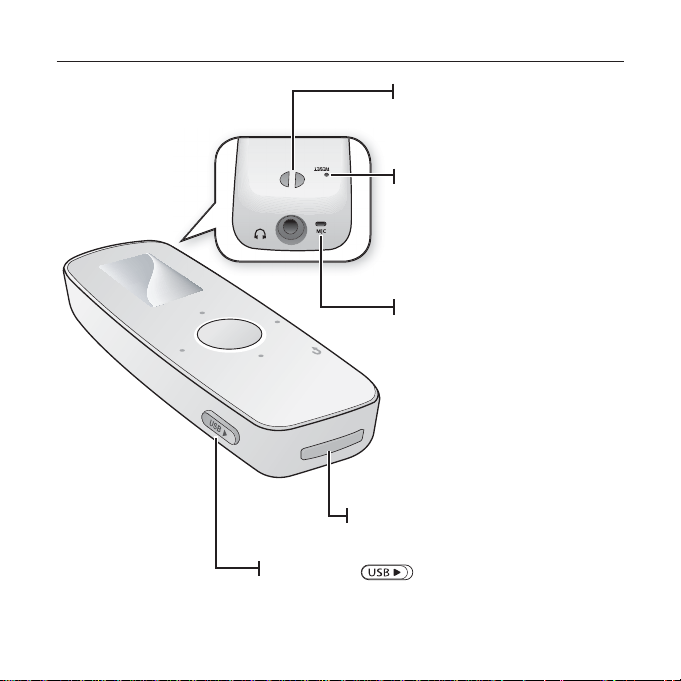
YOUR MP3 PLAYER (Continued)
USB plug
USB switch
Slides the USB plug in and
out.
12 _ the basics
Neck string hole
Reset hole
If a player malfunction occurs,
press the reset hole with a
pointed object to re-initialize
the system.
Microphone
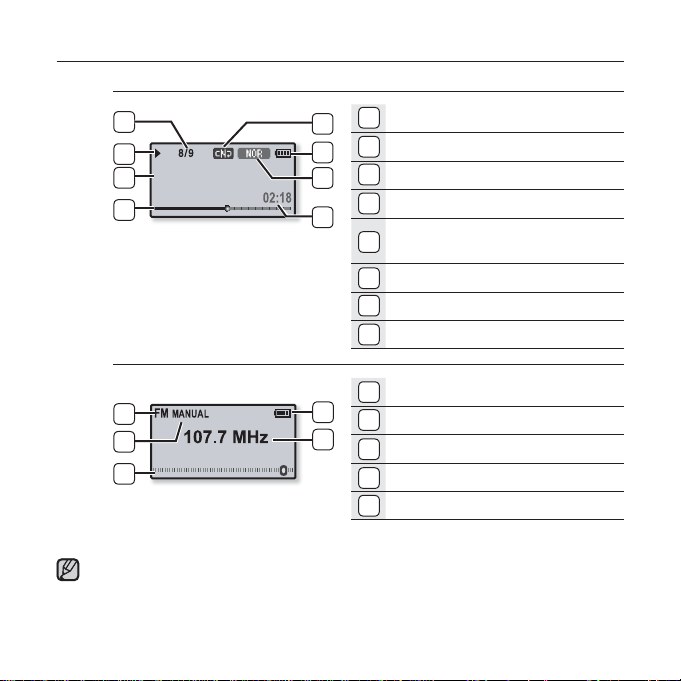
SCREEN DISPLAYS
Music
5
6
Rising Sun
7
8
FM Radio
3
4
5
The screen pictures are for illustration purposes only. The actual screen may differ.
NOTE
1
1
2
3
4
1
2
Play Mode Indicator
2
Battery Status
3
DNSe, Play Speed Indicator
4
Play Time Indicator
Current track playing / Total
5
number of tracks Indicator
6
Play/Pause, Search Indicator
7
Music Title
8
Play Status Bar
1
Battery Status
2
Current Frequency(MHz) Indicator
3
FM Radio Indicator
4
Manual/Preset Indicator
5
Frequency Location Indicator
the basics _ 13
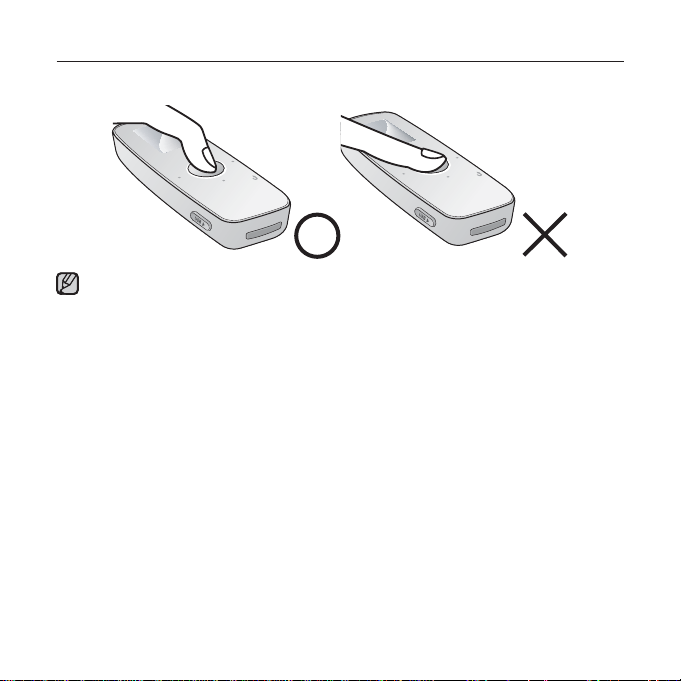
USING THE TOUCH BUTTON
Tap on the touch button with your fi ngertip.
To avoid damage to the touch button, do not use any object other than your fi ngers
to operate it.
NOTE
Do not tap on the touch button if your fi ngers are not clean.
Do not tap on the touch button with gloves on.
The touch button may not function if you use a fi ngernail or other instruments such
as a ballpoint pen.
14 _ the basics
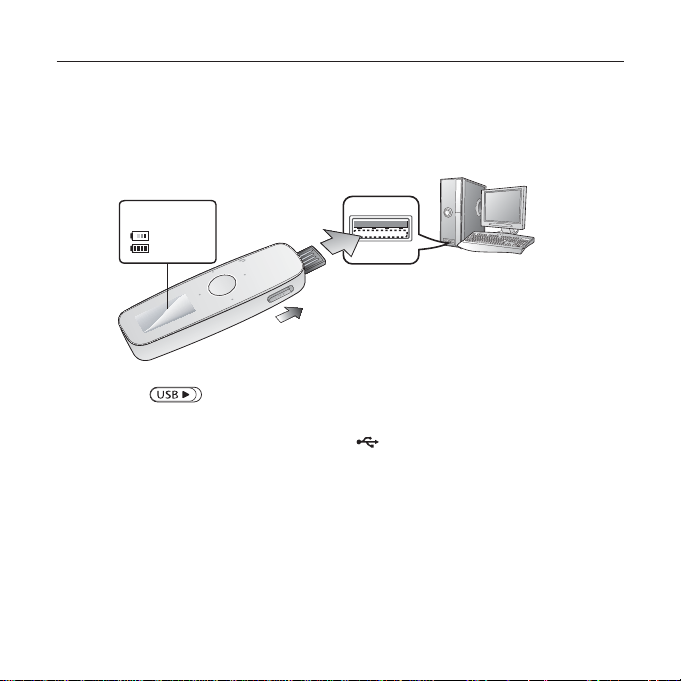
CHARGING THE BATTERY
Charge the player before using it for the fi rst time and when you haven’t used it
for awhile.
The battery for your mp3 player will fully charge in about 4 hours, although total
charging time varies depending on your PC environment.
Screen Display
USB connected
- Charging
-
Fully Charged
2
The insertion direction of the USB port may
differ, depending on the PC. Check the
direction of the player’s USB plug before
1
1. Slide the [ ] switch.
The USB plug is revealed.
2. Connect the USB plug to the USB port ( ) on your PC as in the fi gure.
inserting.
the basics _ 15
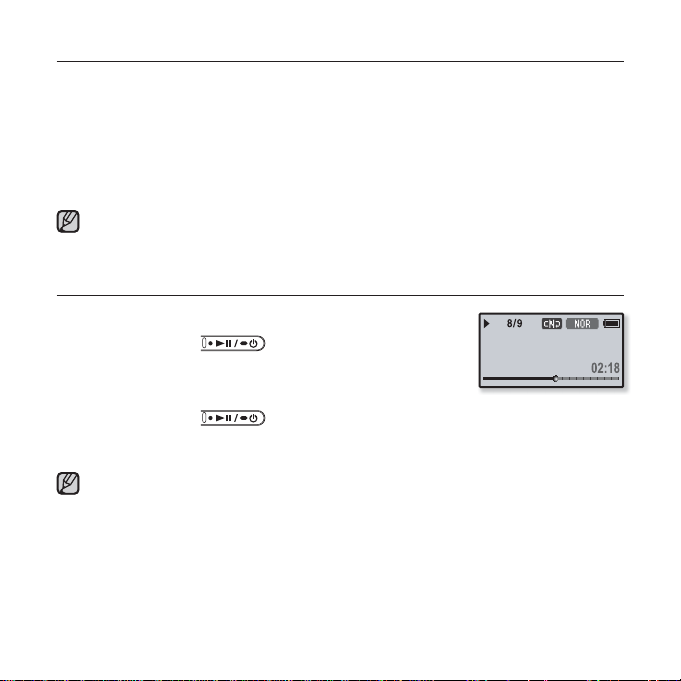
CARING FOR THE BATTERY
Your battery will last longer if you follow these simple guidelines for caring and
storing the player.
•
Recharge the battery within the temperature range of 5°C~35°C (40°F~95°F).
• Do not overcharge (longer than 12 hours).
Excessive charging or discharging may shorten the battery’s life.
• Battery life naturally shortens slowly over time.
If you are charging the player while it is connected to a laptop computer, make sure
the laptop’s battery is also fully charged or that the laptop is plugged into its power
NOTE
sourc
e.
TURNING THE POWER ON & OFF
Turning the Power on
Press and hold the [
Power is turned on.
Turning the Power off
Press and hold the [
Power is turned off.
Your mp3 player will be automatically turned off when none of the buttons have
been pressed for a specifi c length of time in the pause mode. The factory setting for
NOTE
<Auto Power Off> is 1 minute, but you can change this length of time. See page 32
for more information.
] button.
] button.
Rising Sun
16 _ the basics
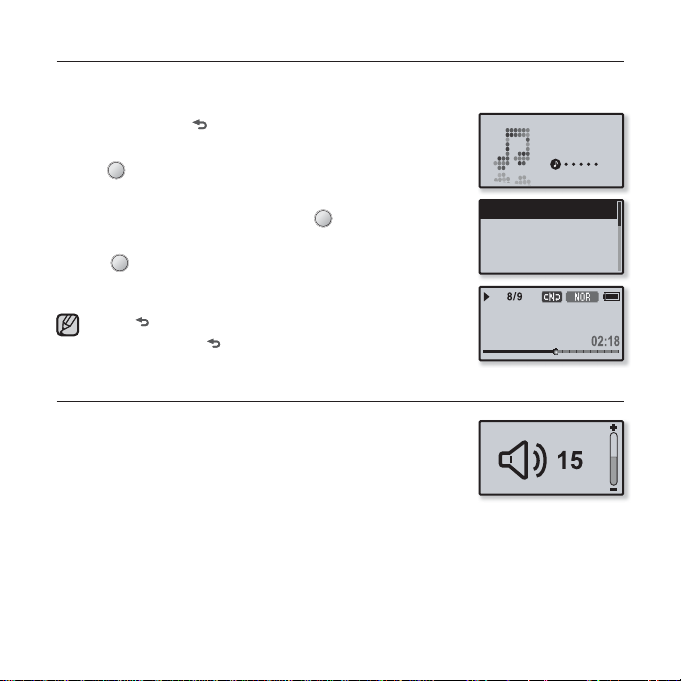
PLAYING MUSIC
Load music fi les onto your new mp3 player using Samsung Media Studio.
Learn more about Media Studio on page 38.
1. Press and hold [ ] to move to the main menu screen.
2. Tap the [Left, Right] button to select <Music> and
tap [ ].
The <Music> list will appear.
3. Use the [Up, Down] button and [ ] to select a music
fi le of your choice.
4. Tap [ ] to play the selected music fi le.
The music fi le will begin playing.
Now Playing
Artists
Albums
Songs
Music
Tap [
NOTE
] to move to the previous screen.
Press and hold [
] to move to the main menu screen.
CONTROLLING THE VOLUME
Tap the [Up, Down] button.
You will see a volume control icon.
The volume range is 00 to 30.
Tap the [Up] button to increase the volume and tap the
[Down] button to decrease it.
Rising Sun
the basics _ 17
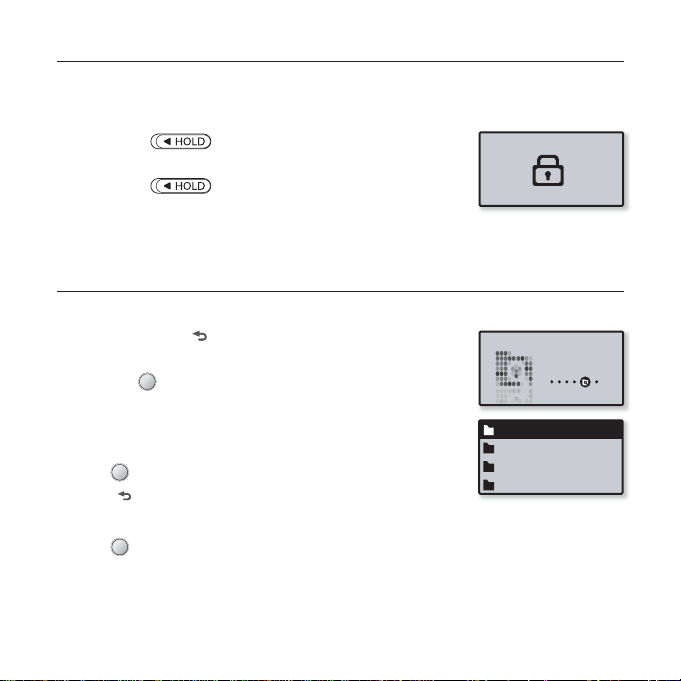
DISABLING THE BUTTONS
The hold function disables all the other buttons on the mp3 player, so that if
you accidentally bump one, while working out for example, your music won’t be
interrupted.
1. Slide the [ ] switch in the direction of the arrow
to enable the Lock function
2. Slide the [ ] switch in the opposite direction of
the arrow to release the Lock function.
BROWSING FOR FILES USING “File Browser”
Search easily for fi les using the “File Browser” function.
1. Press and hold [ ] to move to the main menu screen.
2. Tap the [Left, Right] button to select <File Browser>
and tap [ ].
The <File Browser> folder list containing “Music, Playlists,
Datacasts, and Recorded Files” appears.
3. Tap the [Up, Down] button to select a desired folder.
4. Tap [ ] to bring up the fi le list in the selected folder.
Tap [ ] to move to the previous screen.
5. Tap the [Up, Down] button to select a desired fi le.
6. Tap [ ].
The fi le will start playing.
File Browser
Music
Playlists
Datacasts
Recorded Files
18 _ the basics
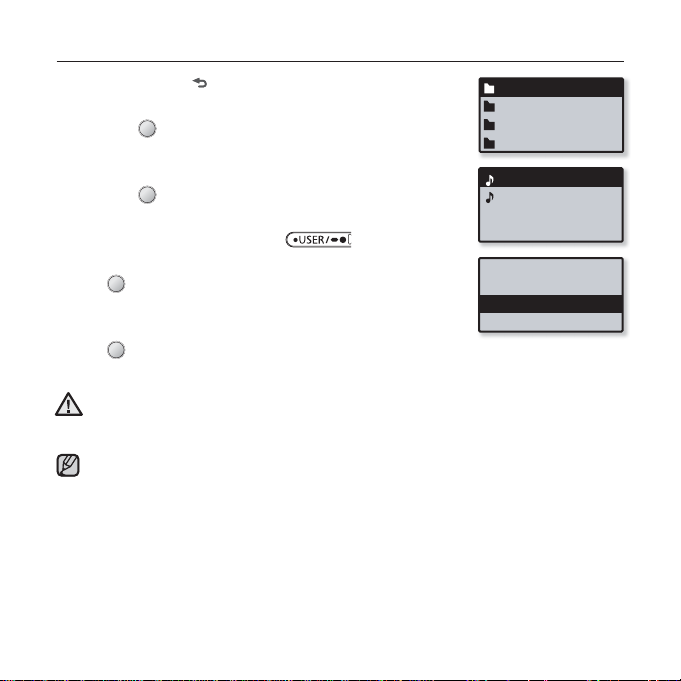
DELETING FILES WITH “File Browser”
1. Press and hold [ ] to move to the main menu screen.
2. Tap the [Left, Right] button to select <File Browser>
and tap [ ].
The <File Browser> folder list appears.
3. Tap the [Up, Down] button to select a desired folder
and tap [ ].
4. Tap the [Up, Down] button to select the fi le that you
want to delete and press the [ ] button.
5. Tap the [Up, Down] button to select <Delete File> and
tap [ ].
The confi rmation window will appear.
6. Tap the [Left, Right] button to select <Yes> and
tap [ ].
The fi le will be deleted
Once fi les are deleted, they cannot be recovered.
CAUTION
The currently played fi le will not be deleted.
NOTE
Music
Playlists
Datacasts
Recorded Files
Music Space.mp3
Rising Sun.mp3
Add to Playlist
Delete from Playl...
Delete File
the basics _ 19
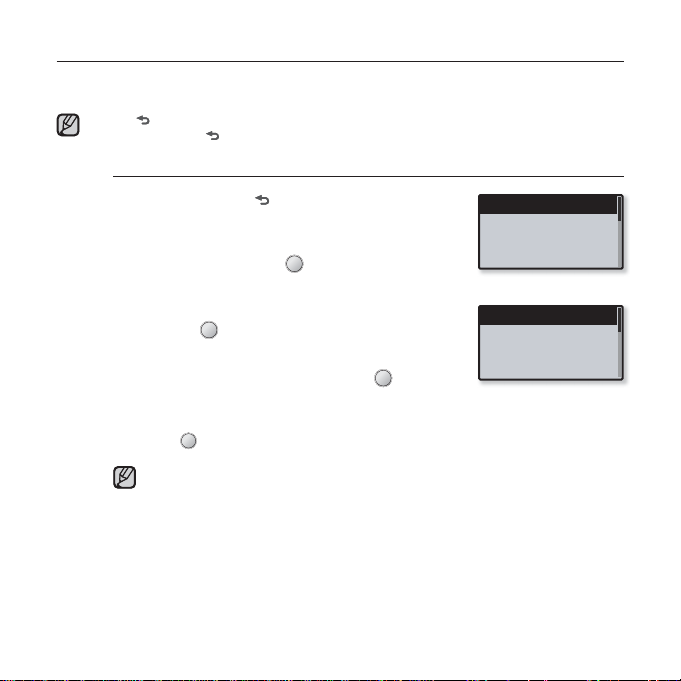
CHANGING THE SETTINGS AND PREFERENCES
Your mp3 player comes with settings and preferences that were set up at the
factory, but you can change these pre-set values to truly customize your player.
Tap [ ] to move to the previous screen.
Press and hold [
NOTE
Music Settings
] to move to the main menu screen.
1. Press and hold [ ] to move to the main menu
screen.
2.
Tap the [Left, Right] button to select
<Settings> and tap [ ].
The <Settings> menu appears.
3.
Tap the [Up, Down] button to select <Music>
and tap [ ].
The <Music> menu appears.
4.
Use the [Up, Down] button and [ ] to set
functions.
Tap the [Up, Down] button to move up or down through the current menu.
Tap [
NOTE
20 _ the basics
] to move to the next item/select the menu.
If the <Settings> screen is open and you don’t press any buttons for a
while, the unsaved settings will be lost, and the player will return to the
previous screen.
What is DNSe?
Digital Natural Sound Engine (DNSe) is a sound effect function for MP3 players
developed by Samsung. It provides various sound settings to enhance the type of
music you’re listening to.
Music
FM Radio
User Button Mode
Sound
Sound Effect
DNSe
Play Mode
Play Speed
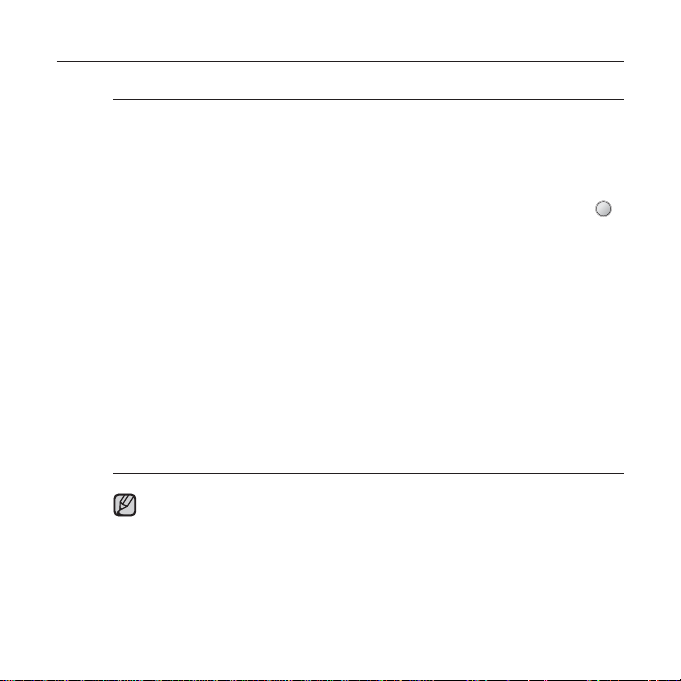
CHANGING THE SETTINGS AND PREFERENCES (Continued)
Music setting options
Sound Effect: You can set the street mode, clarity and master EQ.
<Street Mode> : Allows you to hear the music outdoors clearly by fi ltering out some
of the street noise. Select either <Off> or <On>.
<Clarity> : You can enjoy clearer sound with improved quality. Select from <0 - 2>.
<Master EQ> : You can optimize sound settings.
Tap the [Left, Right] button to select the frequency you want to adjust.
Tap the [Up, Down] button to adjust the selected frequency’s level and then tap [
DNSe: Select the right sound for each music genre. Select from <Normal>,
<Studio>, <Rock>, <Classical>, <Jazz>, <Ballad>, <Club>, <R&B>, <Dance>,
<Concert Hall>,
mode when you have selected <User>. See page 22.
Play Mode: Select playback mode such as repeat settings.
Select from <Normal>, <Repeat>, <Repeat One>, and <Shuffl e>.
Play Speed: Adjust the playback speed of music/recording fi les.
Select <x0.7>, <x0.8>, <x0.9>, <x1.0(Normal)>, <x1.1>, <x1.2>, or <x1.3>.
(The higher the number is, the faster the playback speed is.)
Skip Interval: You can fast forward through a fi le at various intervals. Skip a whole
track or skip several seconds at a time. Select from <1 Song>, <5sec>, <10sec>,
<30sec> and <1min>.
Tag: You can select to display the track information for a music fi le containing ID3
Tag. Select either <Off> or <On>.
NOTE
and <User>. You can also set <EQ> and <3D & BASS> in the DNSe
If the fi le was developed with a variable bit rate(VBR), the actual length of
the skip interval may not be exactly what you select.
The adjusted play speed may differ from the actual speed, depending on the fi le.
What is ID3 Tag?
This is what is attached to an MP3 to carry information relevant to the fi le,
such as the title, artist, album, year, genre and a comment fi eld.
].
the basics _ 21
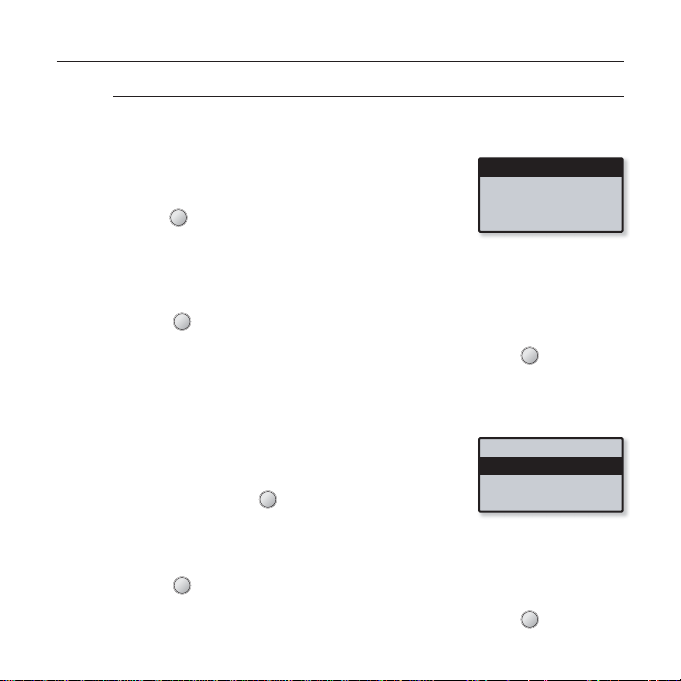
CHANGING THE SETTINGS AND PREFERENCES (Continued)
To set the Digital Natural Sound engine (DNSe) (Continued)
<EQ>
You can adjust individual frequencies to adjust the sound to your preference.
1 Tap the [Up, Down] button in the DNSe menu
to select <User> and tap the [Right] button.
2. Tap the [Up, Down] button to select <EQ> and
tap [ ].
The <EQ> setting screen appears.
3. Tap the [Left, Right] button to select the frequency you want
to adjust and tap the [Up, Down] button to adjust the selected
frequency’s level.
You can select from –10 to +10 for the selected frequency’s level.
4. Tap [ ].
The confi rmation window will appear.
5. Tap the [Left, Right] button to select <Yes> and tap [ ].
The setting is completed.
<3D & BASS>
You can set the 3D surround sound and bass boost level.
1. Tap the [Up, Down] button in the DNSe menu
to select <User> and tap the [Right] button.
2. Tap the [Up, Down] button to select <3D &
BASS> and tap [
The <3D & Bass> setting screen appears.
].
3. Tap the [Left, Right] button to select <3D> or <Bass> and tap the
[Up, Down] button.
You can select a <3D> level from 0 to 4, and <Bass> from 0 to 4.
4. Tap [ ].
The confi rmation window will appear.
5. Tap the [Left, Right] button to select <Yes> and tap [ ].
The setting is completed.
22 _ the basics
EQ
3D & BASS
EQ
3D & BASS
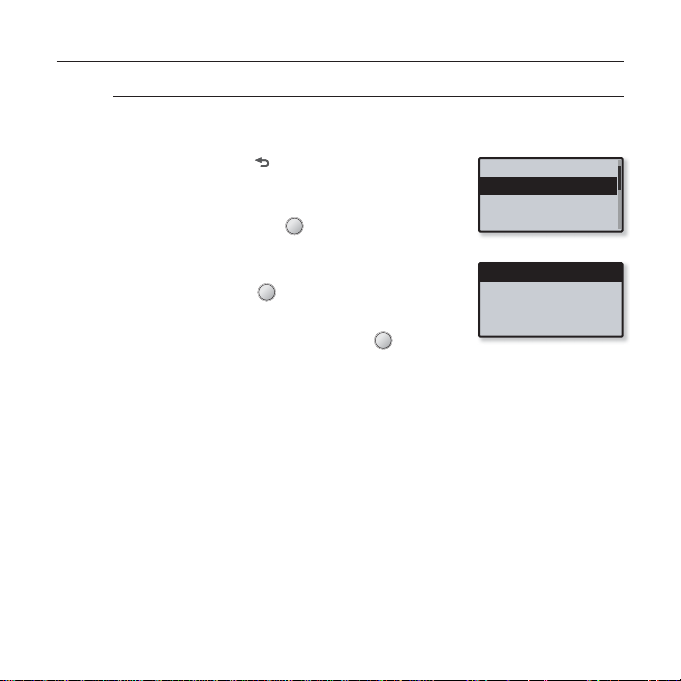
CHANGING THE SETTINGS AND PREFERENCES (Continued)
FM Radio Settings
You can set FM radio frequencies automatically and also select the FM
Radio mode, receiving area and sensitivity.
1. Press and hold [ ] to move to the main menu
screen.
2.
Tap the [Left, Right] button to select
<Settings> and tap [ ].
The <Settings> menu appears.
3.
Tap the [Up, Down] button to select <FM
Radio> and tap [ ].
The <FM Radio> menu appears.
4.
Use the [Up, Down] button and [ ] to set
functions.
Music
FM Radio
User Button Mode
Sound
Mode
Auto Preset
FM Region
FM Sensitivity
the basics _ 23
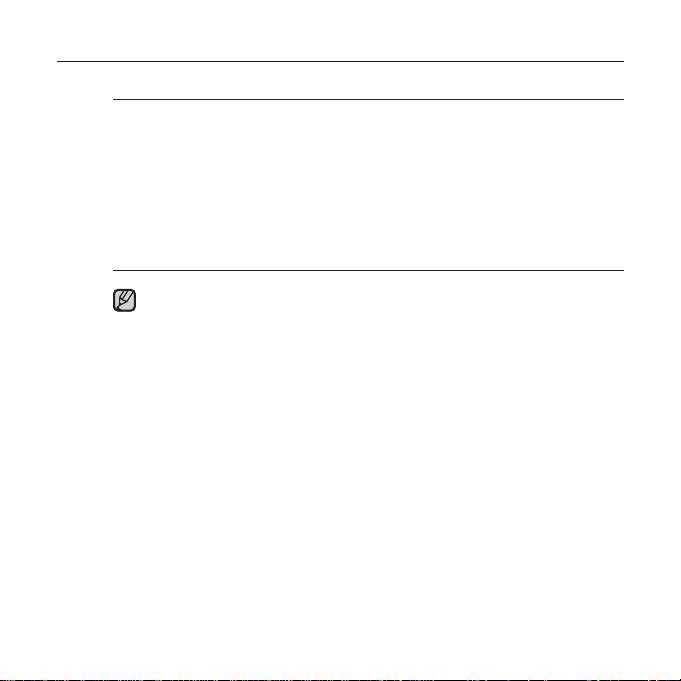
CHANGING THE SETTINGS AND PREFERENCES (Continued)
FM Radio setting options
Mode: You can switch to Manual or Preset mode. Select either <Manual> or
<Preset>. If no preset frequencies are set, the player will not switch to Preset
mode.
Auto Preset: Automatically scans for available frequencies. See page 25.
FM Region: You can change an FM area setting in preparation for overseas
travel. Select
FM Sensitivity: To receive more or fewer FM radio frequencies, adjust the <FM
Sensitivity>. Select either <Low>, <Middle>, and <High>. If you select <High>, the
more frequencies can be received.
NOTE
from
<Korea/US>, <Japan>, and <Other Countries>.
Your previously stored radio frequencies will be deleted when you change
the <FM Region> on your player.
FM region can be deleted or changed according to the target region of the
player.
Frequency range by region
- Korea/US: Search for FM frequencies in 100 kHz increments between
87.5 MHz~108.0 MHz.
- Japan: Search for FM frequencies in 100 kHz increments between 76.0
MHz~108.0 MHz.
- Other Countries: Search for FM frequencies in 50 kHz increments
between 87.50 MHz~108.00 MHz.
24 _ the basics
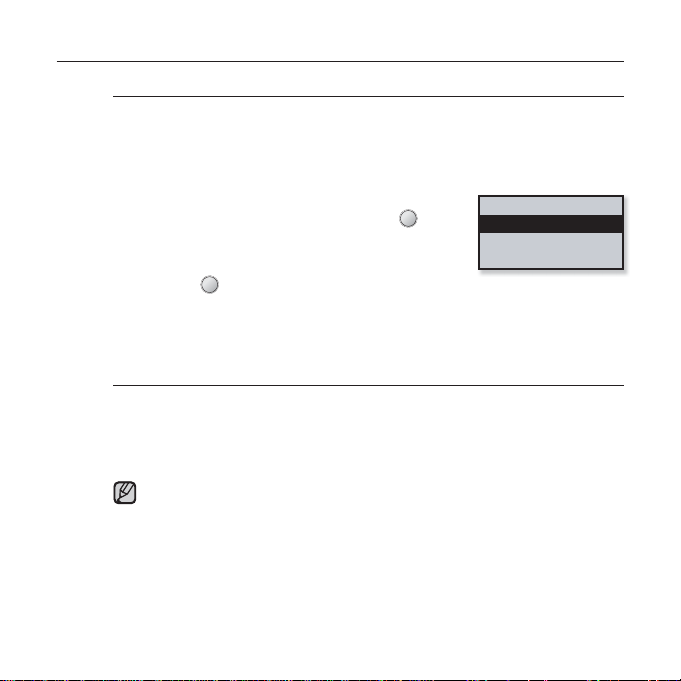
CHANGING THE SETTINGS AND PREFERENCES (Continued)
To set Auto Preset
You can preset up to 30 stations in your MP3 player’s memory and
return to them with the press of just one button. Have the MP3 player
fi nd and store stations automatically.
Automatic – automatically store all the stations the player receives
1.
Tap the [Up, Down] button in the FM Radio setting
menu to select <Auto Preset> and tap [ ].
The Auto Preset confi rmation window will appear.
2. Tap the [Left, Right] button to select <Yes>
and tap [ ]
Up to 30 frequencies are automatically set.
When you have completed your settings, tap the [Left, Right] button to
select a desired preset frequency in Preset mode.
.
To cancel Auto Preset
If you want to cancel the auto preset, press any button in the process.
The auto preset setting is canceled, and only frequencies set up to that point
are stored.
Always connect your earphones to the player when searching or setting
NOTE
frequencies and listening to FM Radio.
The earphones serve as antennas to receive FM radio reception.
In poor reception areas, the player may not be able to fi nd an available FM
frequency.
You may want to re-set the stored stations if you’re going to listen to your
MP3 player in a different city. To delete the preset stations and store new
ones, simply repeat the process.
Mode
Auto Preset
FM Region
FM Sensitivity
the basics _ 25
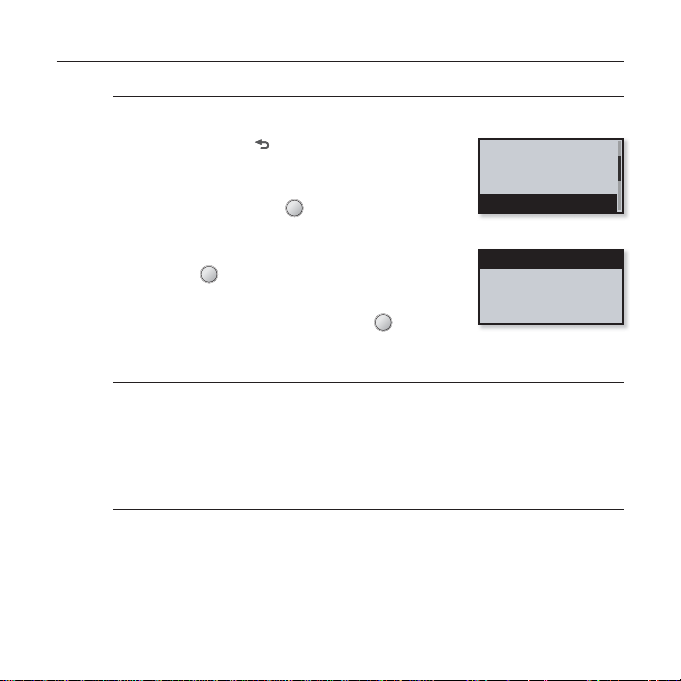
CHANGING THE SETTINGS AND PREFERENCES (Continued)
Sound Settings
You can set the beep sound and volume limit.
1. Press and hold [
screen.
2.
Tap the [Left, Right] button to select
<Settings> and tap [ ].
The <Settings> menu appears.
3.
Tap the [Up, Down] button to select <Sound>
and tap [ ].
The <Sound> menu appears.
4.
Use the [Up, Down] button and [ ] to set
functions.
Sound Setting Options
Beep Sound: Sets the beep sound for button operations to on or off. Select from
<Off> and <On>.
Volume Limit: You can avoid hearing damage by setting the limit of the volume
when using the earphone. <On> will limit the maximum volume level to 15.
The maximum volume level when volume limit is set to <Off> is 30. Even if you
have selected <Off>, the volume will be set back to 15 to avoid hearing damage
when you turn the player back on.
] to move to the main menu
Music
FM Radio
User Button Mode
Sound
Beep Sound
Volume Limit
26 _ the basics
