Samsung TXS3082WHX/XAA, TX-S3082WH, TX-R3080WH, TX-R3079WH Owner’s Manual
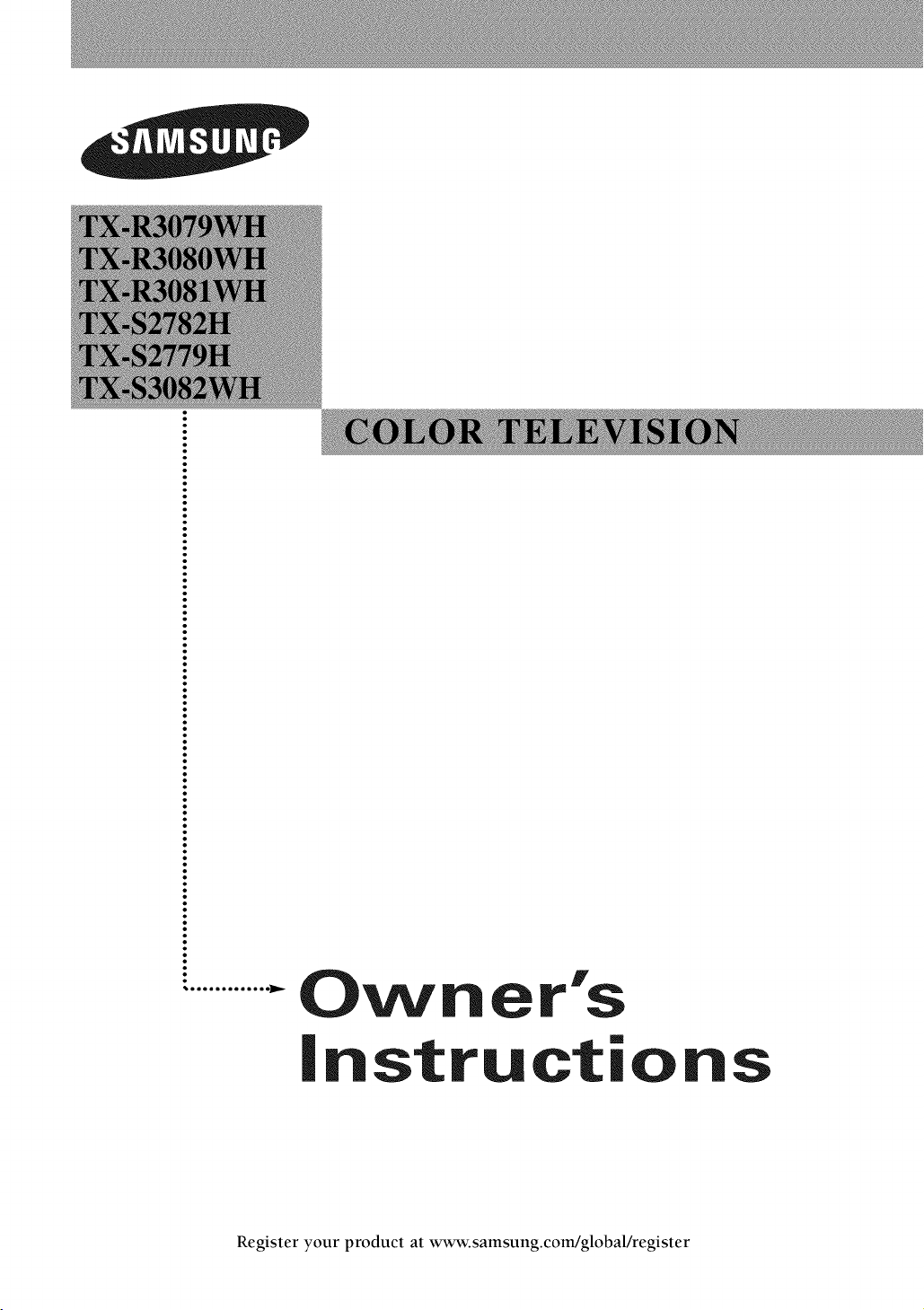
O_ r's
instructions
Register your product at www.samsung.com/global/register
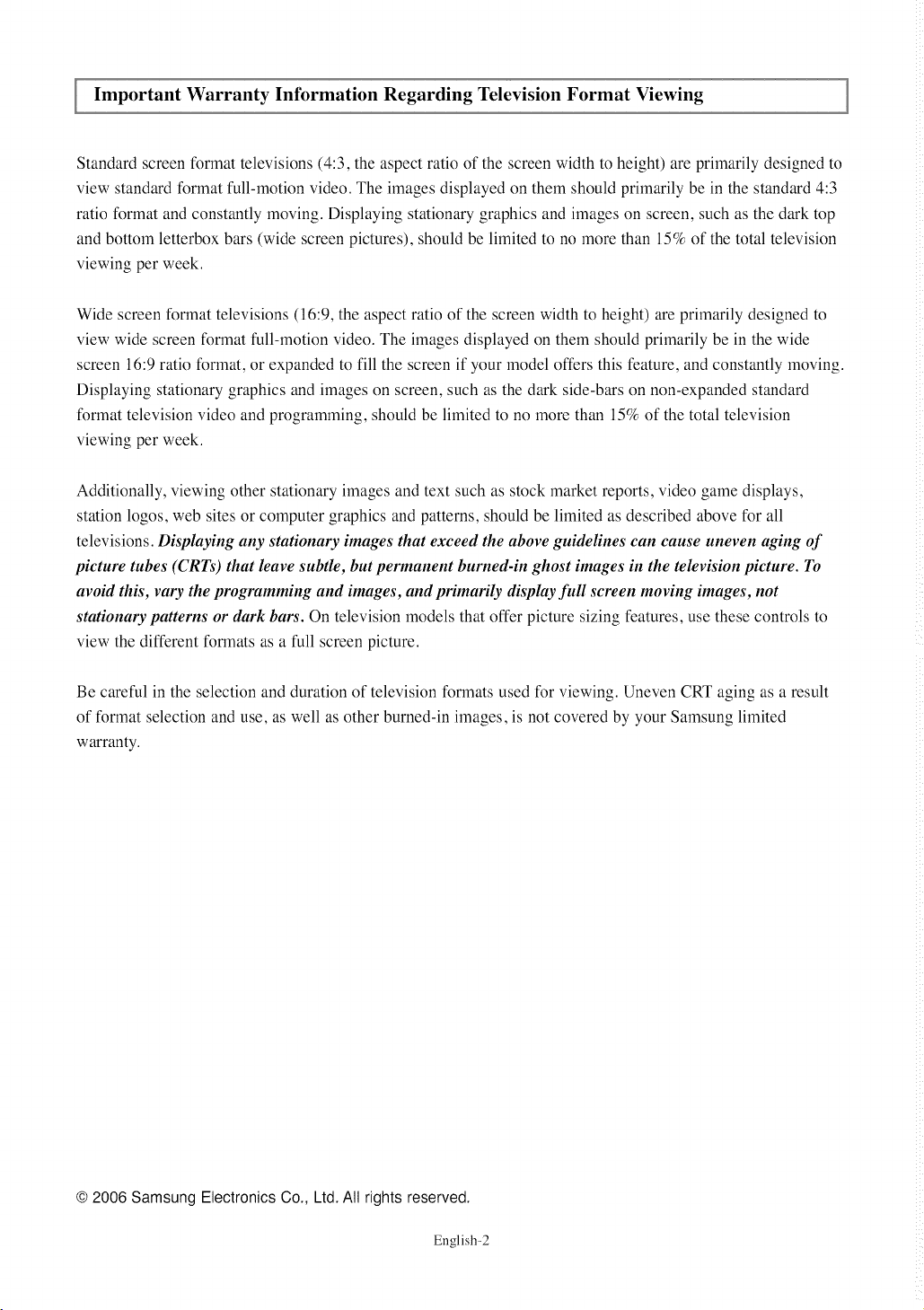
Important Warranty Infiwmation Regarding Television Format Viewing
Standard screen format televisions (4:3, the aspect ratio of the screen width to height) are primarily designed to
view standard format full-motion video. The images displayed on them should primarily be in the standard 4:3
ratio format and constantly moving. Displaying stationary graphics and images on screen, such as the dark top
and bottom letterbox bars (wide screen pictures), should be limited to no more than 15% of the total television
viewing per week.
Wide screen format televisions (16:9, the aspect ratio of the screen width to height) are primarily designed to
view wide screen format full-motion video. The images displayed on them should primarily be in the wide
screen 16:9 ratio format, or expanded to fill the screen if your model offers this feature, and constantly moving.
Displaying stationary graphics and images on screen, such as the dark side-bars on non-expanded standard
format television video and programming, should be limited to no more than 15% of the total television
viewing per week.
Additionally, viewing other stationary images and text such as stock market reports, video game displays,
station logos, web sites or computer graphics and patterns, should be limited as described above for all
televisions. Displaying any stationary images that exceed the above guidelines can cause uneven aging of
picture tubes (CRT_') that leave subtle, but permanent burned-in ghost images in the television picture, rio
avoid this, vary the programming and images, and primarily display full screen moving images, not
stationary patterns or dark bars'. On television models that offer picture sizing features, use these controls to
view the different formats as a full screen picture.
Be careful in the selection and duration of television formats used for viewing. Uneven CRT aging as a result
of format selection and use, as well as other burned-in images, is not covered by your Samsung limited
warranty.
© 2006 Samsung Electronics Co., Ltd. All rights reserved.
En gl ish-2
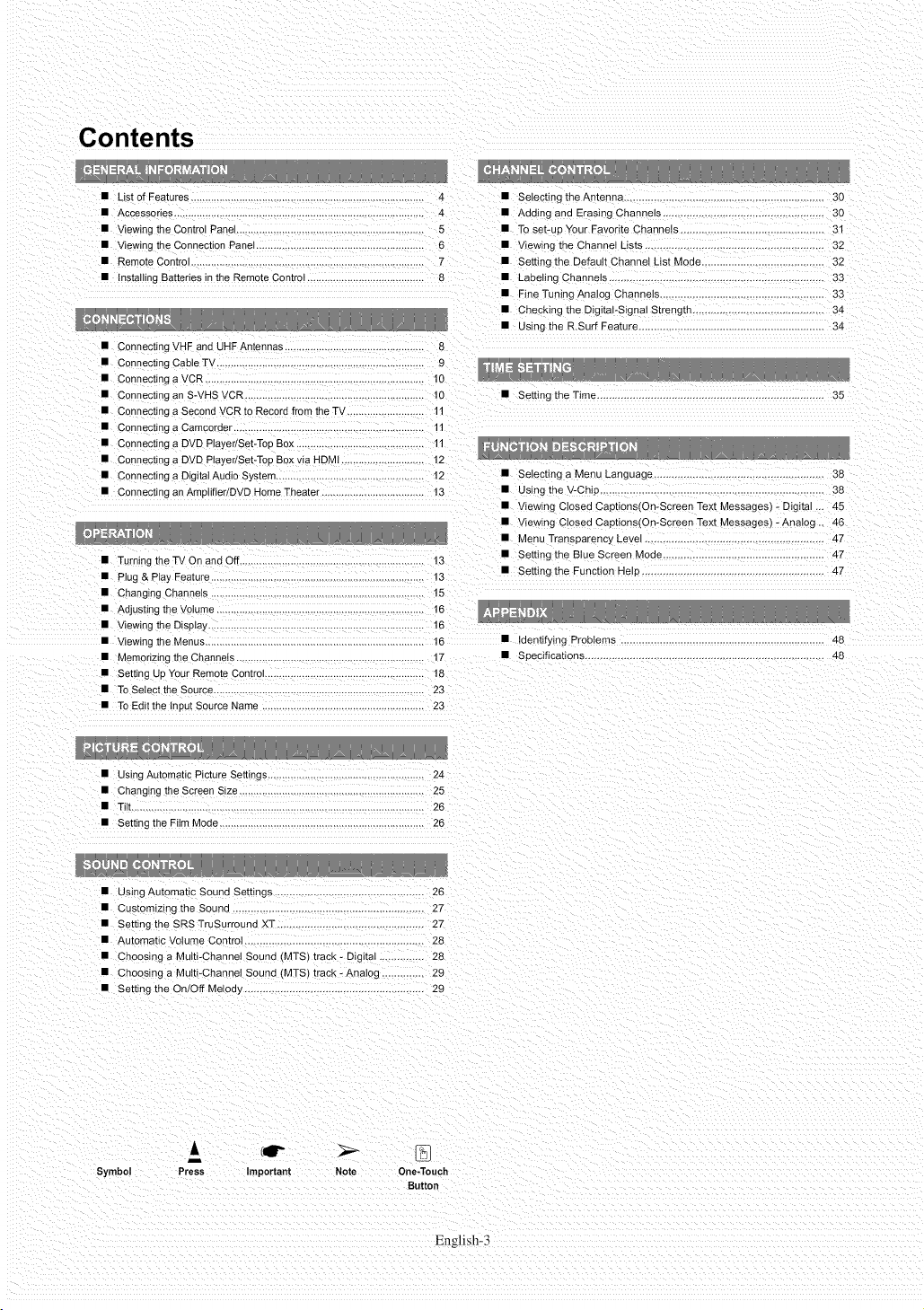
Contents
• List of Features ............................................................................... 4 • Selecting theAntenna ................................................... 30
• Accessories ............................................................................ 4 • Adomg and Erasing Channels .................................................. 30
• Viewing the Control Panel ................................................................ 5 • To set-up Your Favorite Channels ............................................. 31
• Viewing me Connection PaneI ........................................................... 6 • Viewing the Channel Lists ............................................ 32
• Remote Control ........................................................................... 7 • Setting the Default Channel List Moee ........................................ 32
• InstaIIing Batteries in the Remote Control ......................................... 8 • LabeIing ChanneIs ....................................................................... 33
• Connecting VHF and UHF Antennas 8
• Connecting Cable TV ......................................................................... 9
• Connecting a VCR ............................................................................. 10
• Connecting an S-VHS VCR ............................................................... 10
• Connecting a Second VCR to Record from the TV ........................... 11
• Connecting a Camcorder ................................................................... 11
• Connecting a DVD PtayedSet-Top Box ........................................... 11
• Connecting a DVD PlayedSet-Top Box via HDMI ............................. 12
• Connecting a Digital Audio Sys[em ................................................... 12
• Connecting an Amplifier/DVD Home Theater .................................... t3
__, ...... __u__
• Turning the TV On and O =,.............................................................. 13
• Plug & Play Feature ........................................................................... 13
• Changing Channels 15
• Adjusting the Volume ..................................................................... 16
• viewing the DispIay ............................................................................ 16
• Viewing me Menus 16 • Iden[ifyinc _robtems 48
• Memorizing the Channels .................................................. 17 • Specifications ....................................................................... 48
• Setting Up Your Remote Control .............................................. 18
• To SeIect the Source .......................................................................... 23
• To Edit the Input Source Name ......................................................... 23
• Fine Tuning Analog Channels ........ 33
• Checking the DigitaI-SigraI Strength 34
• Using the R.Surf Feature .............................................................. 34
• Setting the Time 35
• Selecting a Menu Language .................................................... 38
• Usir j the V-Chip ............................................... 38
• Viewing Closed CaptionstOn-Screen Text Messages - Digital .,. 45
• Viewing Closed Captions(Qn-Screen Text Messages) -AnaIog ,. 46
• Menu Transparency Level .............................. 4Z
• Setting the Blue Screen Mode ......... 4T
• Setting the Function Hel_ 47
• Using Automatic Picture Settings ....................................................... 24
• Changing the Screen Size ................................................................. 25
• Tih ....................................................................................................... 26
• Setting the Film Mode 26
• Cus[omizmg the Sound ......................... 27
• Setting the SRS TruSurround XT .................................... 27
• Automatic Volume Contro .. 28
• Choosing a Multi-Channel Sound (MTS_ track - Digital ,.. 28
• Choosing a Multi-Channel Sound (MTS) track - Analog .............. 29
• Setting the On/Off Melod_, .. 29
& (11P
Symbol
i
Press Important Note One-Touch
Button
English-3
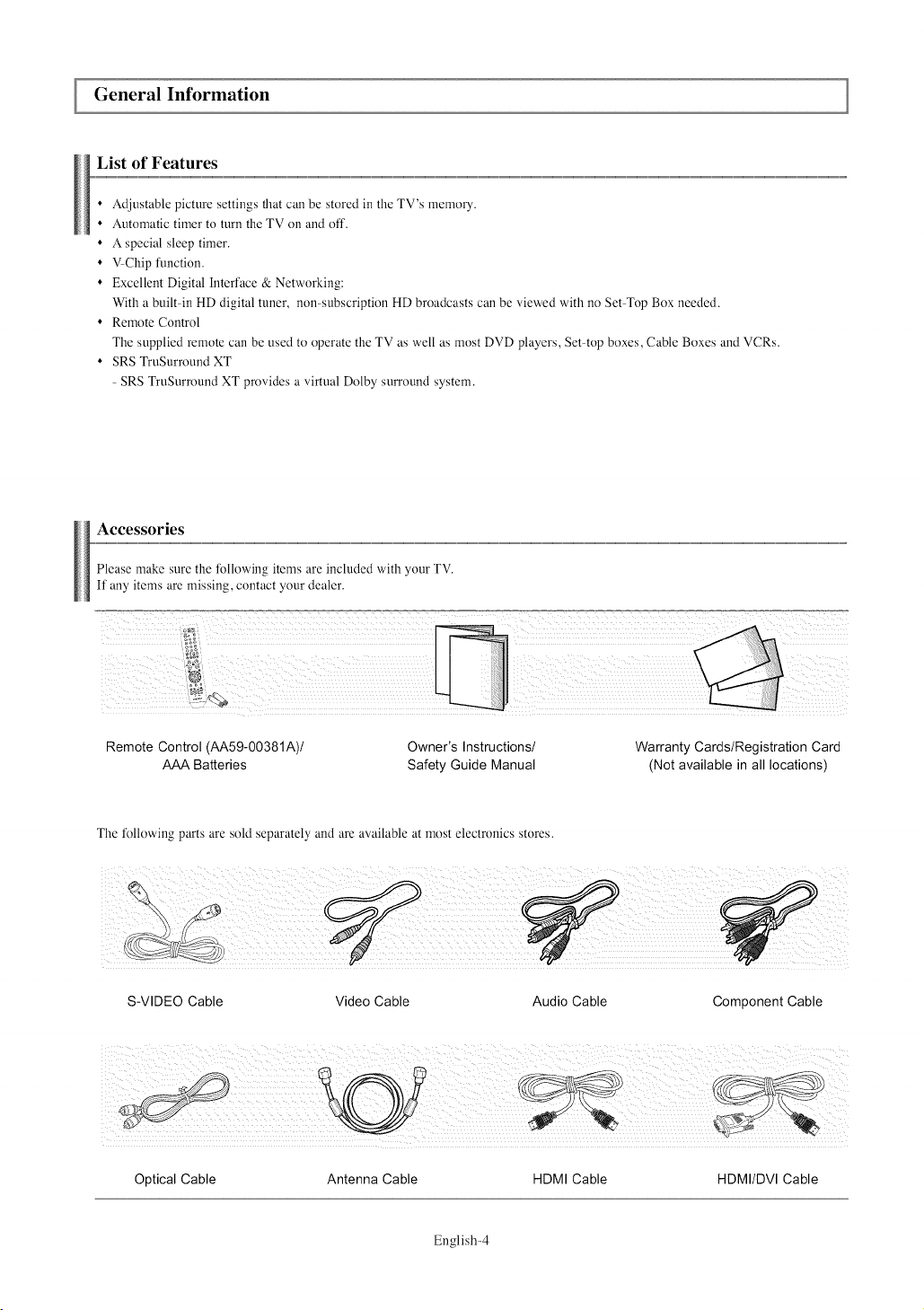
General Infl_rmation
List of Features
• Adjustable picture settings that can be stored in the TV's memory.
• Automatic timer to turn the TV on and off.
• A special sleep timer.
• VChip function.
• Excellent Digital Interface & Networking:
With a built in HD digital tuner, non-subscription HD broadcasts can be viewed with no Set Top Box needed.
• Remote Control
The supplied remote can be used to operate the TV as well as most DVD players, Set top boxes, Cable Boxes and VCRs.
• SRS TruSurround XT
SRS TruSurround XT provides a virtual Dolby surround system.
Accessories
Please make sure the following items are included with your TV.
If any items are missing, contact your dealer.
Remote Control (AA59-00381A)/
AAA Batteries
The tk)llowing parts are sold separately and are available at most electronics stores.
Owner's Instructions/
Safety Guide Manual
Warranty Cards/Registration Card
(Not available in all locations)
S-VIDEO Cable Video Cable Audio Cable Component Cable
Optical Cable Antenna Cable HDMI Cable HDMI/DVI Cable
English-4
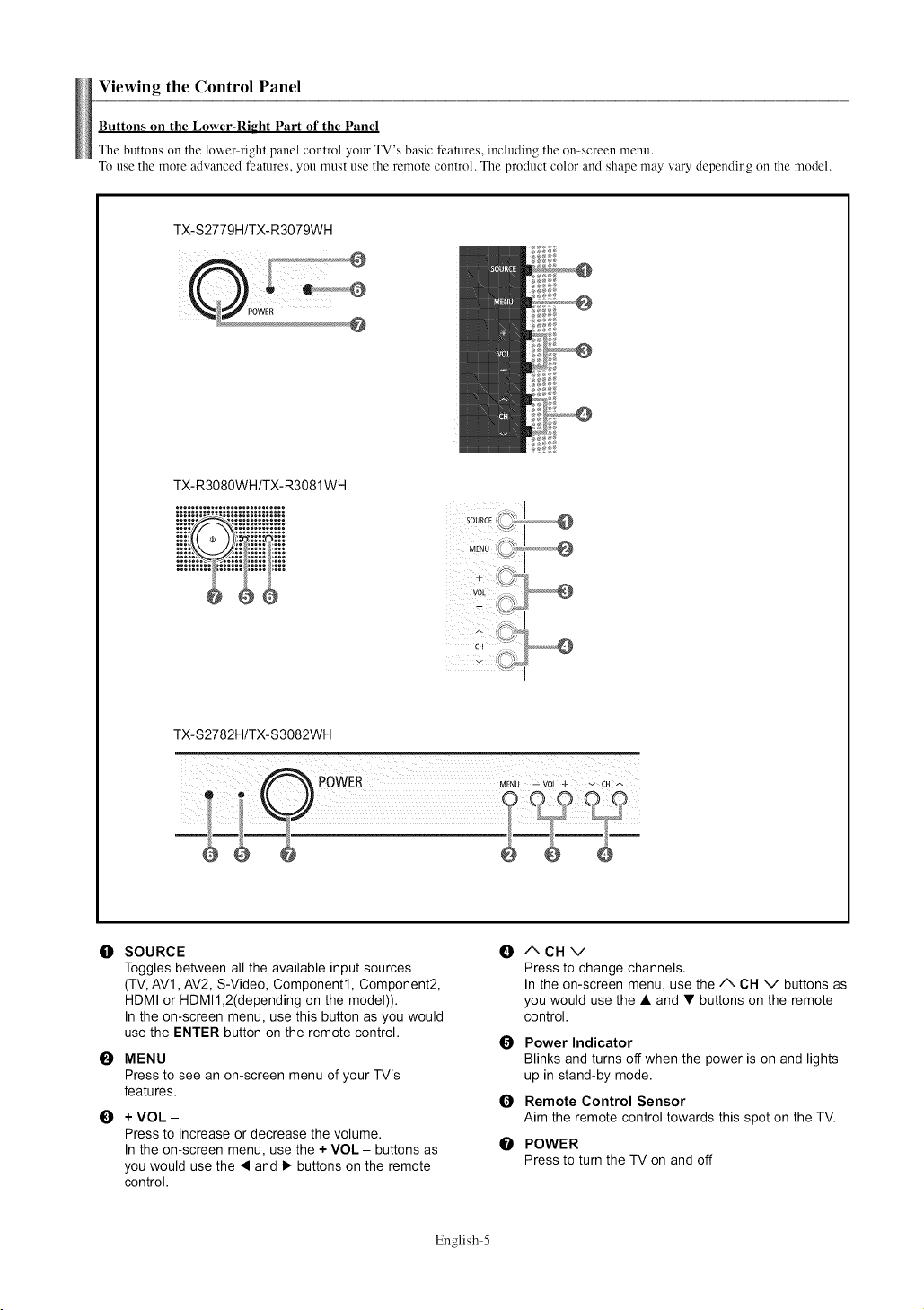
Viewing the Control Panel
Buttons on the Lower-Right Part of the Panel
The buttons on the lower right panel control your TV's basic features, including the on-screen menu.
To use the more advanced features, you must use the remote control. The product color and shape may vary depending on the model.
TX-S2779H/TX-R3079WH
@
TX-R3080WH/TX-R3081WH
TX-S2782H/TX-S3082WH
0 SOURCE 0
Toggles between all the available input sources
(TV, AVl, AV2, S-Video, Component1, Component2,
HDMI or HDMI1,2(depending on the model)).
In the on-screen menu, use this button as you would
use the ENTER button on the remote control.
E)
MENU
Press to see an on-screen menu of your TV's
features.
+ VOL -
O
Press to increase or decrease the volume.
In the on-screen menu, use the + VOL - buttons as
you would use the < and I_ buttons on the remote
control.
English-5
/XCHV
Press to change channels.
In the on-screen menu, use the A CH V buttons as
you would use the • and • buttons on the remote
control.
Q
Power Indicator
Blinks and turns off when the power is on and lights
up in stand-by mode.
O
Remote Control Sensor
Aim the remote control towards this spot on the TV.
POWER
O
Press to turn the TV on and off
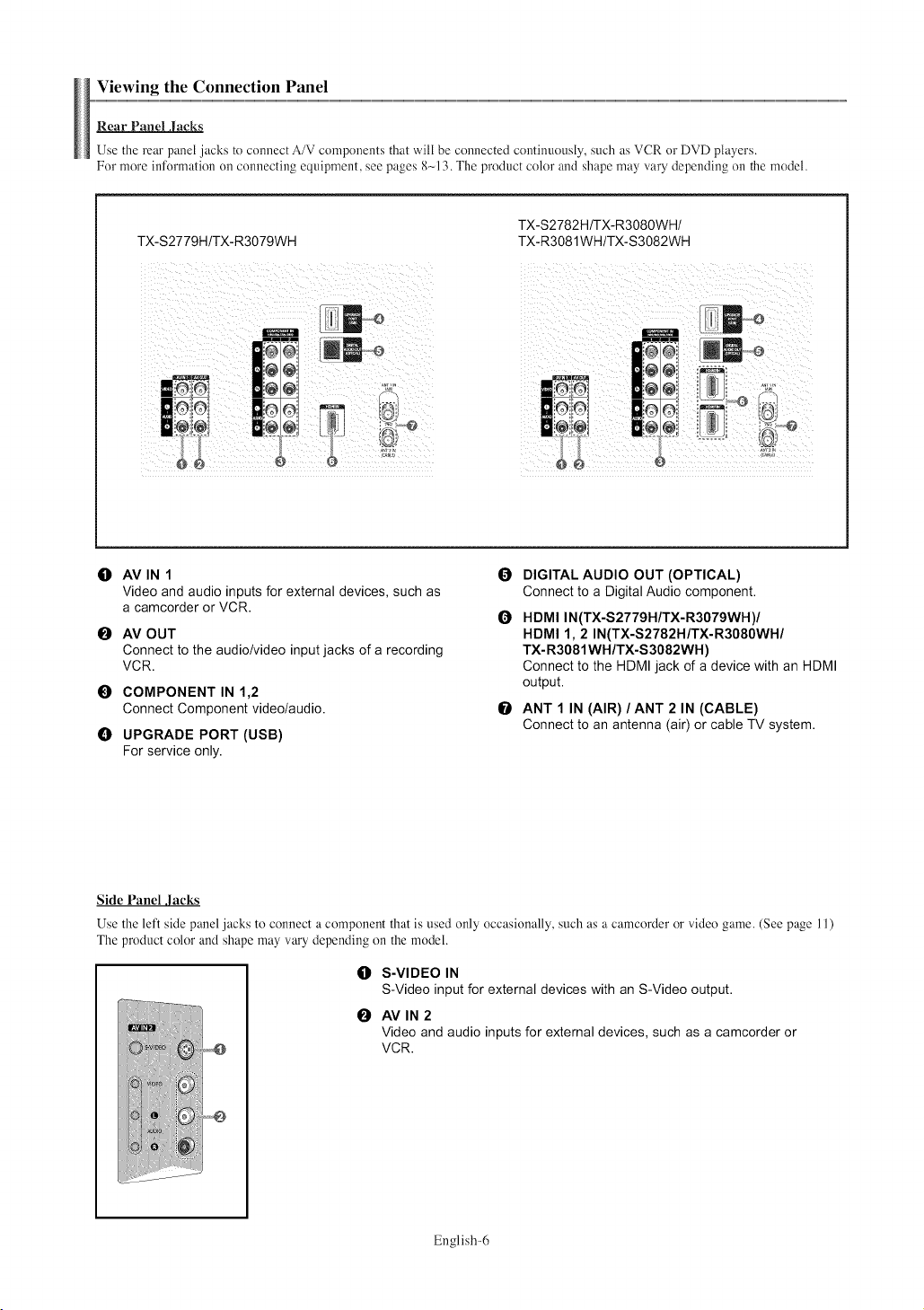
ViewingtheConnectionPanel
Rear Panel Jacks
Use the rear panel jacks to connect A/V components that will be connected continuously, such as VCR or DVD players.
For more information on connecting equipment, see pages 8_-13. The product color and shape may vary dewnding on the model.
TX-S2779H/TX-R3079WH
O AVIN1
Video and audio inputs for external devices, such as
a camcorder or VCR,
O AV OUT
Connect to the audio/video input jacks ofa recording
VCR.
0 COMPONENT IN 1,2
Connect Component video/audio.
UPGRADE PORT (USB)
For service only.
TX-S2782H/TX-R3080WH/
TX-R3081WH/TX-S3082WH
0 DIGITAL AUDIO OUT (OPTICAL)
Connect to a Digital Audio component.
O HDMI IN(TX-S2779H/TX-R3079WH)/
HDMI 1, 2 IN(TX-S2782H/TX-R3080WH/
TX-R3081WH/TX-S3082WH)
Connect to the HDMI jack of a device with an HDMI
output.
O ANT 1 IN (AIR)/ANT 2 IN (CABLE)
Connect to an antenna (air) or cable TV system.
Side Panel ,lacks
Use the left side panel jacks to connect a component that is used only occasionally, such as a camcorder or video game. (See page 11)
The product color and shape may vary depending on the model.
li} S-VIDEO IN
S-Video input for external devices with an S-Video output.
O AVIN2
Video and audio inputs for external devices, such as a camcorder or
VCR.
English-6
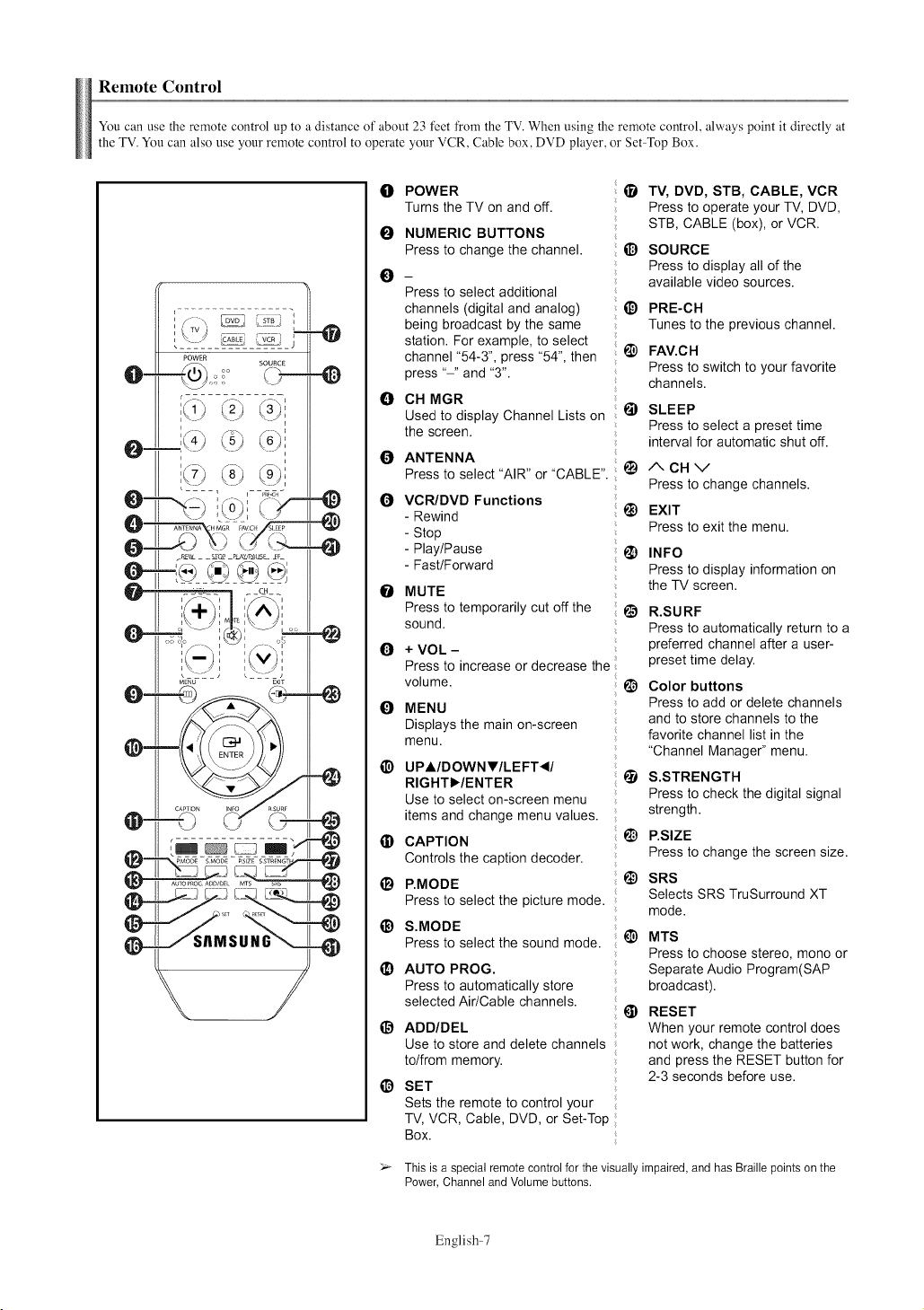
Remote Control
You can use the remote control up to a distance of about 23 feet from the TV. When using the remote control, always point it directly at
the TV.You can also use your remote control to operate your VCR, Cable box, DVD player, or Set Top Box.
POWER
o
Turns the TV on and off.
0
NUMERIC BUTTONS
Press to change the channel.
O
Press to select additional
channels (digital and analog)
being broadcast by the same
station. For example, to select
channel "54-3", press "54", then
press "-" and "3".
CH MGR
0
Used to display Channel Lists on
the screen.
0
ANTENNA
Press to select "AIR" or "CABLE".
0
VCR/DVD Functions
- Rewind
- Stop
- Play/Pause
- Fast/Forward
MUTE
0
Press to temporarily cut off the
sound.
0
+ VOL -
Press to increase or decrease the
volume.
MENU
0
Displays the main on-screen
menu.
UPAIDOWN_f lLEFT _II
@
RIGHTlY/ENTER
Use to select on-screen menu
items and change menu values.
@
CAPTION
Controls the caption decoder.
P,MODE
e
Press to select the picture mode.
e
S.MOBE
Press to select the sound mode.
@
AUTO PROG.
Press to automatically store
selected Air/Cable channels.
i_ ABD/DEL
Use to store and delete channels
to/from memory.
O SET
Sets the remote to control your
TV, VCR, Cable, DVD, or Set-Top
Box.
TV, DVD, STB, CABLE, VCR
Press to operate your TV, DVD,
STB, CABLE (box), or VCR.
O SOURCE
Press to display all of the
available video sources.
PRE-CH
Tunes to the previous channel.
FAV.CH
@
Press to switch to your favorite
channels.
@
SLEEP
Press to select a preset time
interval for automatic shut off.
I_) ACHV
Press to change channels.
_) EXIT
Press to exit the menu.
_) INFO
Press to display information on
the TV screen.
_) R.SURF
Press to automatically return to a
preferred channel after a user-
preset time delay.
I_ Color buttons
Press to add or delete channels
and to store channels to the
favorite channel list in the
"Channel Manager" menu.
_) S.STRENGTH
Press to check the digital signal
strength.
i_) P.SIZE
Press to change the screen size.
SRS
Selects SRS TruSurround XT
mode.
t_) MTS
Press to choose stereo, mono or
Separate Audio Program(SAP
broadcast).
@ RESET
When your remote control does
not work, change the batteries
and press the RESET button for
2-3 seconds before use.
_- This is a special remote control for the visually impaired, and has Braille points on the
Power, Channel and Volume buttons.
English-7
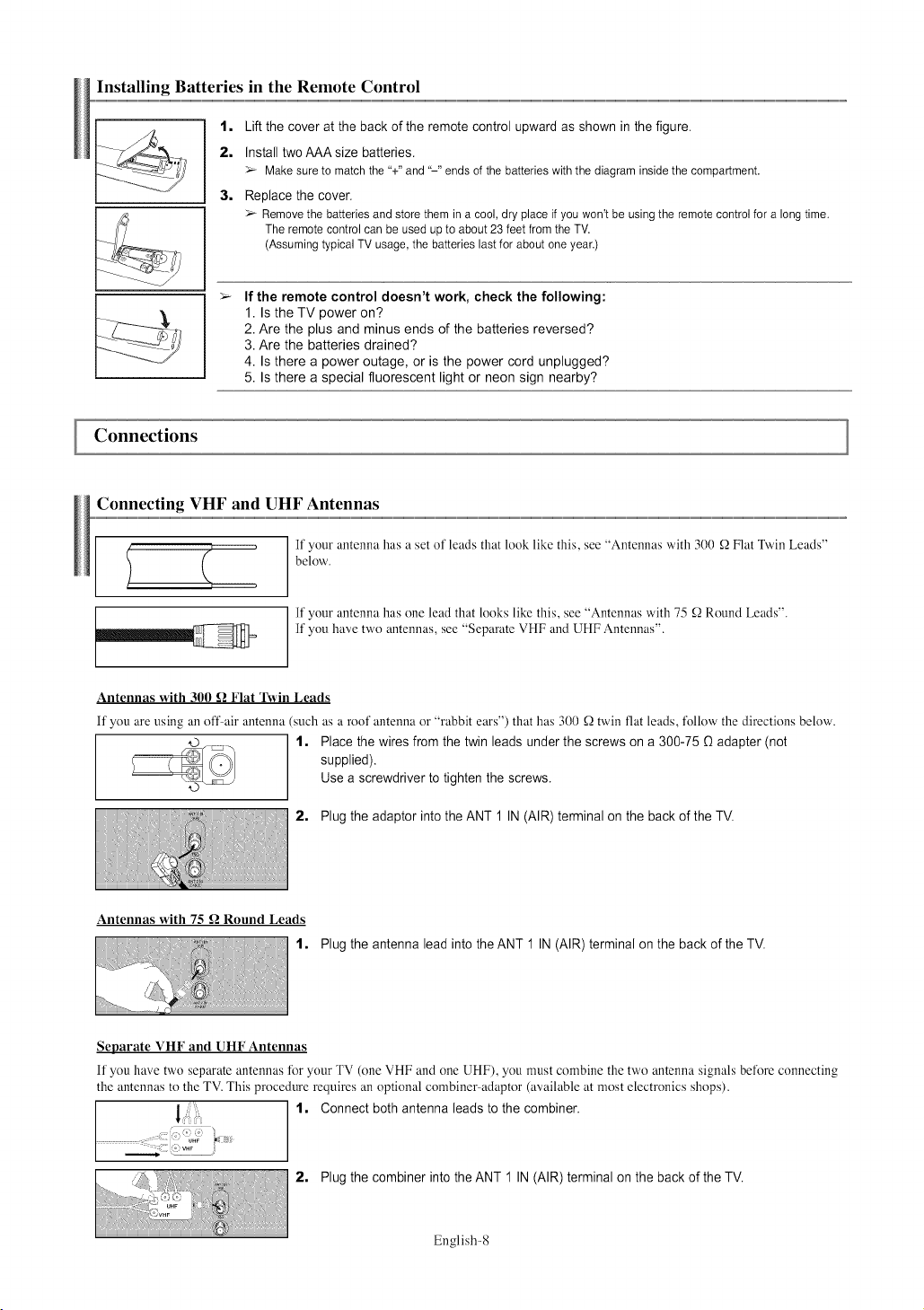
Installing Batteries in the Remote Control
1, Lift the cover at the back of the remote control upward as shown in the figure.
2, Install two AAA size batteries.
>_ Make sure to match the %" and "-" ends of the batteries with the diagram inside the compartment.
3, Replace the cover.
>_ Remove the batteries and store them in a cool, dry place if you won't be using the remote control for a long time.
The remote control can be used up to about 23 feet from the TV.
(Assuming typical TV usage, the batteries last for about one year.)
If the remote control doesn't work, check the following:
1. Is the TV power on?
2. Are the plus and minus ends of the batteries reversed?
3. Are the batteries drained?
4. Is there a power outage, or is the power cord unplugged?
5. Is there a special fluorescent light or neon sign nearby?
Connections
Connecting VHF and UHF Antennas
, , , If' your antenna has a set of leads that look like this, see "Antennas with 300 _ Flat Twin Leads"
) ( below.
p
If your antenna has one lead that looks like this, see "Antennas with 75 _ Round Leads".
If you have two antennas, see "Separate VHF and UHF Antennas".
Antennas with 300 _ Flat Twin Leads
If you are using an offair antenna such as a roof antenna or "rabbit ears") that has 300 _Qtwin fiat leads, tk)llow the directions below.
1, Place the wires from the twin leads under the screws on a 300-75 _ adapter (not
supplied).
Use a screwdriver to tighten the screws.
2, Plug the adaptor intothe ANT 1 IN (AIR) terminal on the back of the TV.
Antennas with 75 _ Round Leads
1. Plug the antenna lead into the ANT 1 IN (AIR) terminal on the back of the TV.
Separate VHF and UHF Antennas
If you have two separate antennas for your TV (one VHF and one UHF), you must combine the two antenna signals beti)re connecting
the antennas to the TV. This procednre requires an optional combiner adaptor (available at most electronics shops).
1. Connect both antenna leads to the combiner.
............ u.F ,_
2, Plug the combiner into the ANT 1 IN (AIR) terminal on the back of the T>
English-8
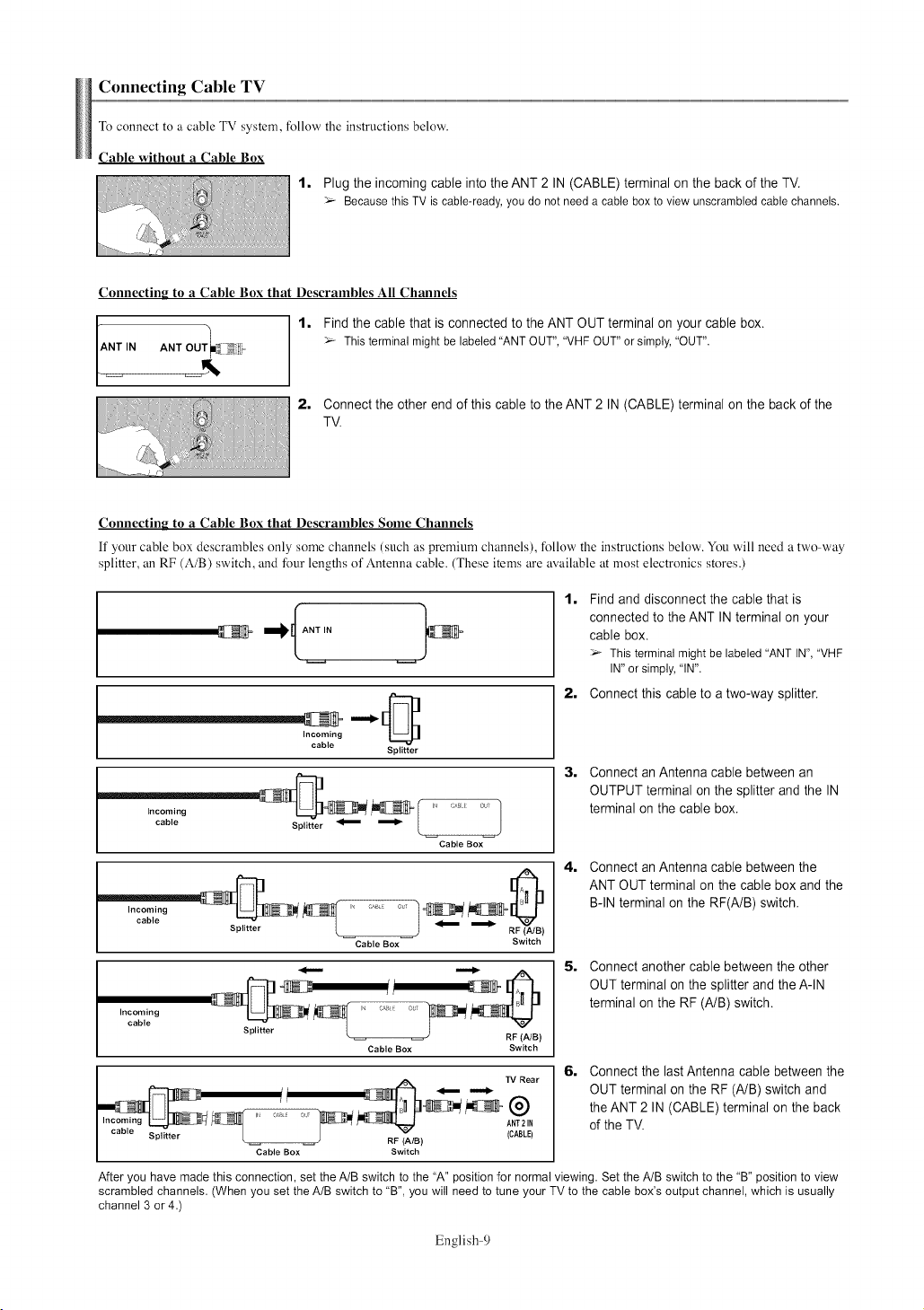
Connecting Cable TV
To connect to a cable TV system, follow the instructions below.
Cable without a Cable Box
1. Plug the incoming cable into the ANT 2 IN (CABLE) terminal on the back of the TV.
_-_ BecausethisTV iscable-ready,youdo notneeda cableboxtoviewunscrambledcablechannels.
Connecting to a Cable Box that Descrambles All Channels
Find the cable that is connected to the ANT OUT terminal on your cable box.
_-_Thisterminalmightbe labeled"ANTOUT","VHFOUT"orsimply,"OUT".
Connect the other end of this cable to the ANT 2 IN (CABLE) terminal on the back of the
TV.
Connecting to a Cable Box that Descrambles Sonle Channels
If your cable box descrambles only some channels (such as premium channels), fbllow the instructions below. You will need a two way
splitter, an RF (A/B) switch, and four lengths of Antenna cable. (These items are available at most electronics stores.)
1. Findand disconnect the cable that is
connected to the ANT IN terminal on your
cable box.
Thisterminalmight be labeled"ANTIN", "VHF
IN"orsimply,"IN".
2. Connect this cable to a two-way splitter.
•
cable Splitter _ _ L l
Incoming i c,_ c,,! J
cable Splitter RF (A/e)
Incoming
cable
__ N-_NI_' ......... _, 2_g-N_x[- WA_NRear6. Connect the lastAntenna cable betweentheon
I .... Splitter L RF (A/e) (CABLE)
After youhave madethis connection,set theA/B switch tothe "A"positionfor normalviewing.Set theA/B switchto the"B" position to view
scrambledchannels.(Whenyou set the A/Bswitchto "B", youwill needto tuneyour TVto thecable box'eoutput channel,which is usually
channel 3 or 4.)
S litter (A/e)
Incoming
cable
Splitter
...........
Cable Box
Cable Box Switch
3, Connect an Antenna cable between an
OUTPUT terminal onthe splitter and the IN
terminal on the cable box.
4. Connect an Antenna cable between the
ANT OUT terminal on the cable boxand the
B-IN terminal on the RF(A/B) switch.
S. Connect another cable between the other
OUT terminal on the splitter and the A-IN
terminal on the RF (A/B) switch.
-
Cable Box Switch
/I _ i. OUT terminal on the RF (A/B) switch and
Cable Box Switch
_W _W_ the ANT 2 IN (CABLE) terminal the back
of the TV.
English-9
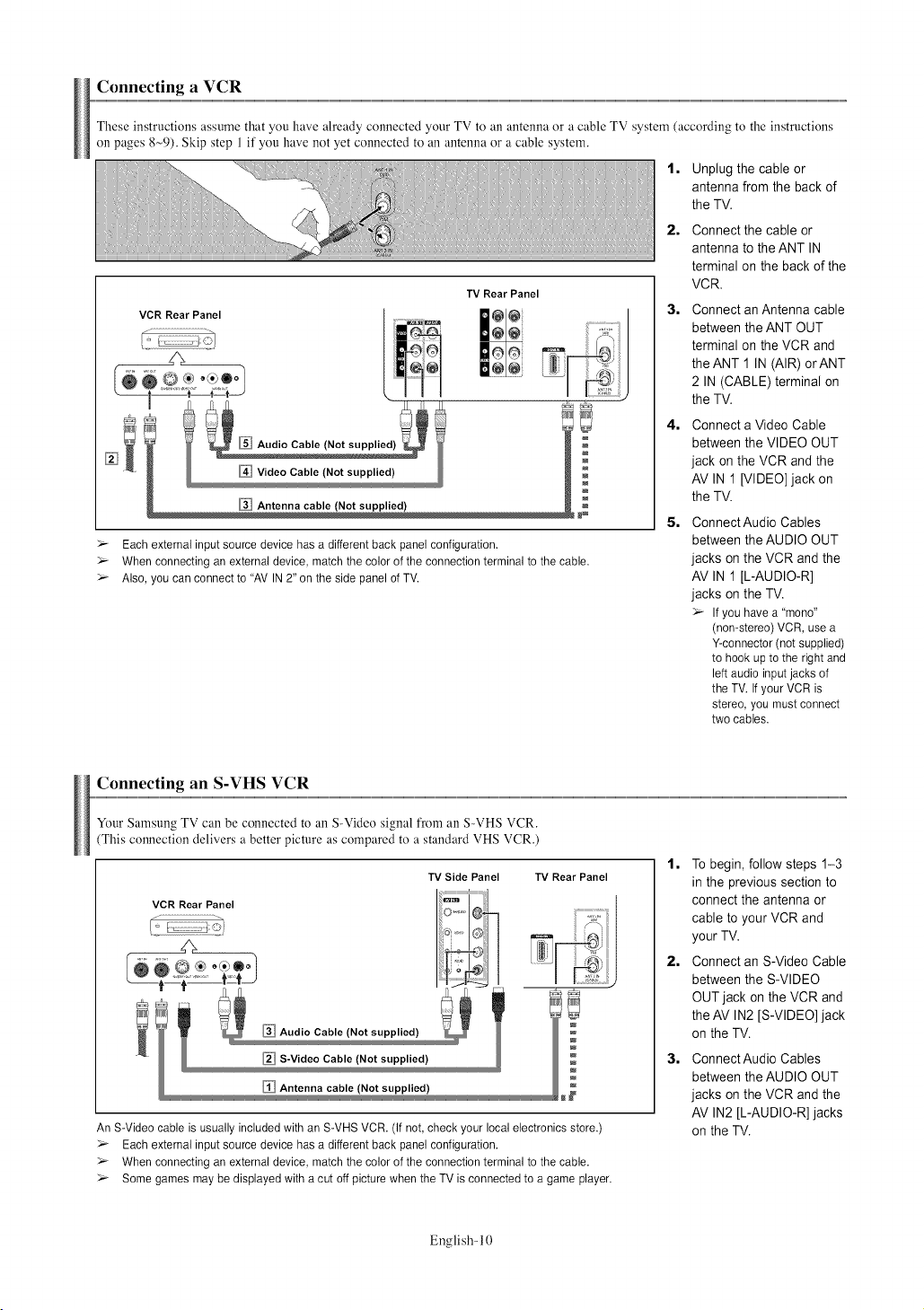
Connecting a VCR
These instructions assume that you have already connected your TV to an antenna or a cable TV system (according to the instructions
on pages 8~9). Skip step 1 if you have not yet connected to an antenna or a cable system.
1, Unplug the cable or
antenna from the back of
the TV.
2=
Connect the cable or
antenna to theANT IN
terminal on the back of the
TV Rear Panel
@@
@@
Antenna cable (Not supplied)
>_ Each external input source device has a different back panel configuration.
>_ When connecting anexternal device, match the color of the connection terminal to the cable.
>_ Also, you can connect to "AV IN 2" on the side panel of TV.
VCR.
3=
Connect an Antenna cable
between the ANT OUT
terminal on the VCR and
the ANT 1 IN (AIR) orANT
2 IN (CABLE) terminal on
the TV.
4=
Connect a Video Cable
between the VIDEO OUT
jack on the VCR and the
AV IN 1 [VIDEO] jack on
the TV.
5=
Connect Audio Cables
between the AUDIO OUT
jacks on the VCR and the
AV IN 1 [L-AUDIO-R]
jacks on the TV.
> If you have a "mono"
(non-stereo) VCR, use a
Y-connector (not supplied)
to hook up to the right and
left audio input jacks of
the TV. If your VCR is
stereo, you must connect
two cables.
Connecting an S-VHS VCR
Your Samsung TV can be connected to an S-Video signal from an S-VHS VCR.
(This connection delivers a better picture as compared to a standard VHS VCR.)
TV Side Panel TV Rear Panel
An S-Video cable is usually included with an S-VHS VCR. (If not, check your local electronics store.)
>_ Each external input source device has a different back panel configuration.
>_ When connecting anexternal device, match the color of the connection terminal to the cable.
>_ Some games may be displayed with a cut off picture when the TV is connected to a game player.
English- 10
1, To begin, follow steps 1-3
in the previous section to
connect the antenna or
cable to your VCR and
your TV.
2, Connect an S-Video Cable
between the S-VIDEO
OUT jack on the VCR and
the AV IN2 [S-VIDEO] jack
on the TV.
3= Connect Audio Cables
between theAUDIO OUT
jacks on the VCR and the
AV IN2 [L-AUDIO-R] jacks
on the TV.
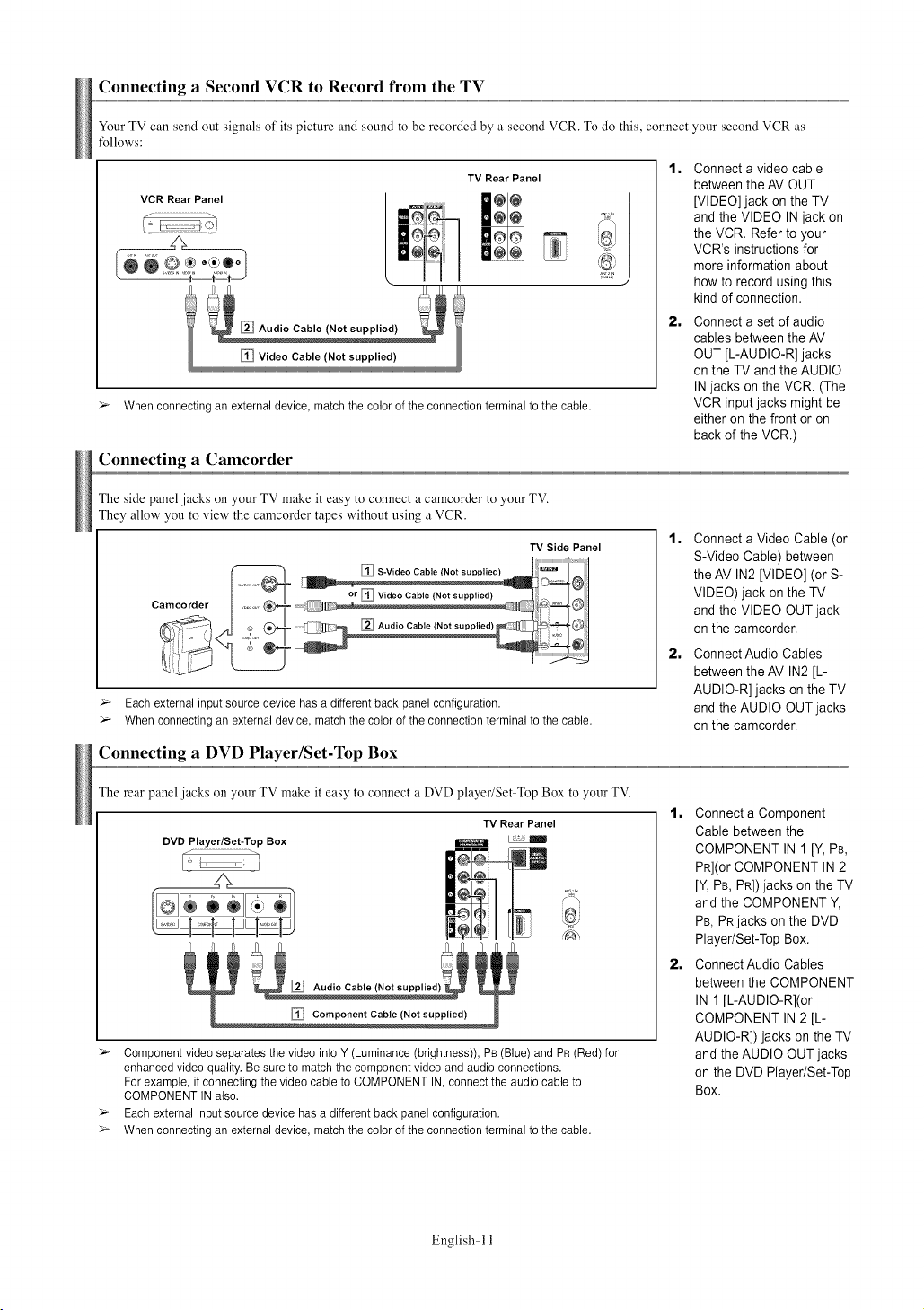
Connecting a Second VCR to Record from the TV
Your TV can send out signals of its picture and sound to be recorded by a second VCR. To do this, connect your second VCR as
fbllows:
1=
TV Rear Panel
Connect a video cable
between the AV OUT
[VIDEO] jack on the TV
and the VIDEO INjack on
the VCR. Refer to your
VCR's instructions for
more information about
how to record using this
kind of connection.
2=
Connect a set of audio
cables between the AV
OUT [L-AUDIO-R] jacks
on the TV and the AUDIO
INjacks on the VCR. (The
> When connecting an external device, match the color of the connection terminal to the cable.
VCR input jacks might be
either on the front or on
back of the VCR.)
Connecting a Camcorder
The side panel jacks on your TV make it easy to connect a camcorder to your TV.
They allow you to view the camcorder tapes without using a VCR.
1=
Connect a Video Cable (or
S-Video Cable) between
the AV IN2 [VIDEO] (or S-
Camcorder
VIDEO) jack on the TV
and the VIDEO OUTjack
on the camcorder.
2=
Connect Audio Cables
between the AV IN2 [L-
> Each external input source device has a different back panel configuration.
> When connecting an external device, match the color of the connection terminal to the cable.
AUDIO-R] jacks on the TV
and the AUDIO OUTjacks
on the camcorder.
Connecting a DVD Player/Set-Top Box
The rear panel jacks on your TV make it easy to connect a DVD player/Set Top Box to your TV.
TV Rear Panel
DVD Player/Set-Top Box
P{
Audio Cable (Not supplied)
Component Cable (Not supplied)
> Component video separates the video into Y (Luminance (brightness)), PB (Blue) and PR(Red) for
enhanced video quality. Be sure to match the component video and audio connections.
For example, if connecting the video cableto COMPONENT IN, connect the audio cable to
COMPONENT IN also.
> Each external input source device has a different back panel configuration.
> When connecting an external device, match the color of the connection terminal to the cable.
English- 11
1, Connect a Component
Cable between the
COMPONENT IN 1 [Y,PB,
PR](OrCOMPONENT IN 2
[Y,PB, PR])jacks on the TV
and the COMPONENT Y,
PB, PRjacks on the DVD
Player/Set-Top Box.
2, Connect Audio Cables
between the COMPONENT
IN 1 [L-AUDIO-R](or
COMPONENT IN 2 [L-
AUDIO-R]) jacks on the TV
and the AUDIO OUT jacks
on the DVD Player/Set-Top
Box.
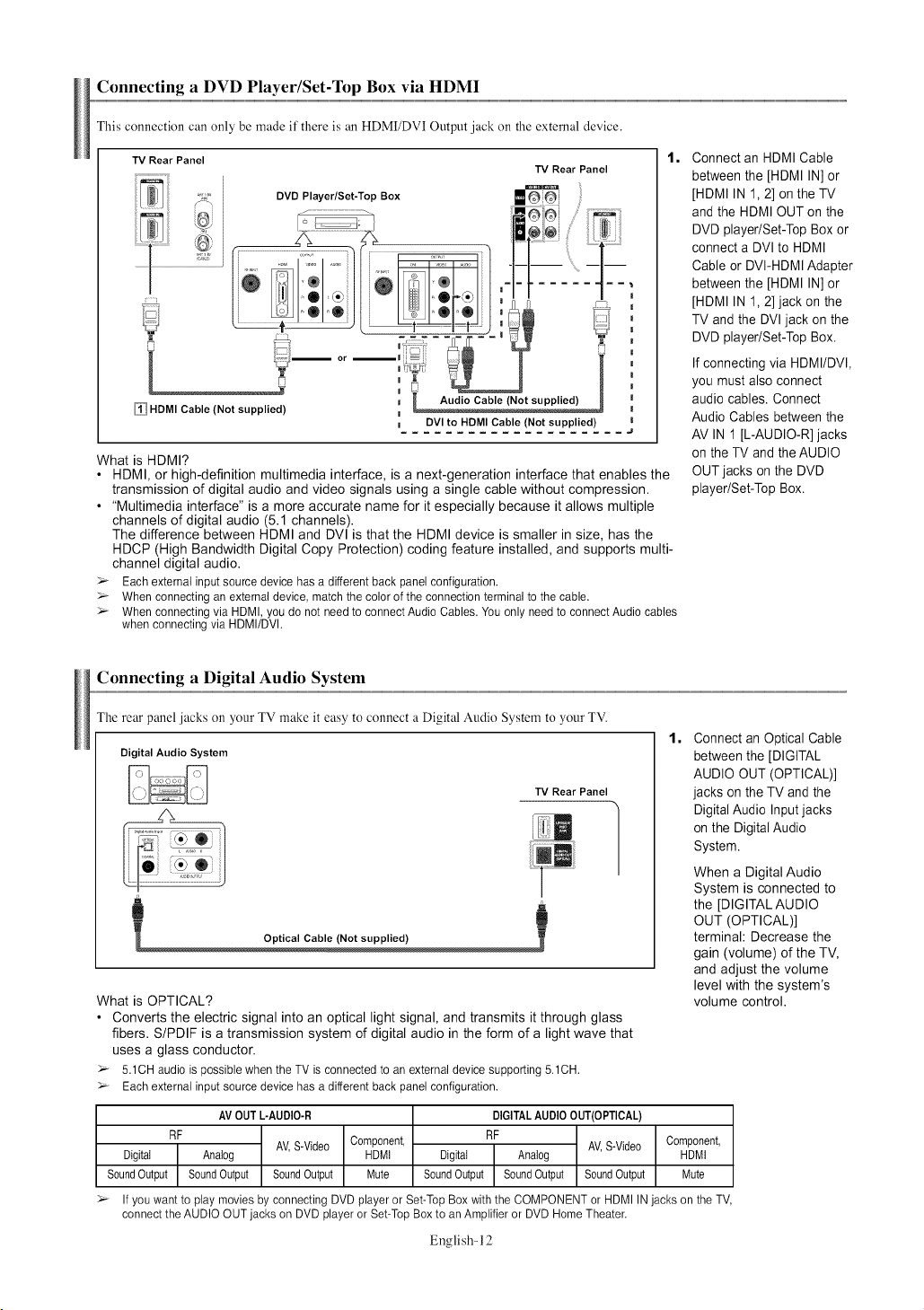
Connecting a DVD Player/Set-Top Box via HDMI
This connection can only be made if there is an HDMI/DVI Output jack on the external device.
TV Rear Panel
HDMI Cable {Not supplied)
m DVI to HDMI Cable {Not supplied)
What is HDMI?
• HDMI, or high-definition multimedia interface, _sa next-generation interface that enables the
transmission of digital audio and video signals using a single cable without compression.
• "Multimedia interface" is a more accurate name for it especially because it allows multiple
channels of digital audio (5.1 channels).
The difference between HDMI and DVl is that the HDMI device is smaller in size, has the
HDCP (High Bandwidth Digital Copy Protection) coding feature installed, and supports multi-
channel digital audio.
> Eachexternalinputsourcedevicehasadifferentbackpanelconfiguration.
> Whenconnectinganexternaldevice,matchthecolorofthe connectionterminaltothe cable.
> Whenconnectingvia HDMI,youdo not needto connectAudioCables.Youonlyneedto connectAudiocables
whenconnectingviaHDMI/DVh
TV Rear Panel
1=
Connect an HDMI Cable
between the [HDMI IN] or
[HDMI IN 1,2] on the TV
and the HDMI OUT on the
DVD player/Set-Top Box or
connect a DVI to HDMI
Cable or DVI-HDMI Adapter
between the [HDMI IN] or
[HDMI IN 1,2] jack on the
TV and the DVI jack on the
DVD player/Set-Top Box.
Ifconnecting via HDMI/DVI,
you must also connect
audio cables. Connect
Audio Cables between the
AV IN 1 [L-AUDIO-R] jacks
on the TV and the AUDIO
OUT jacks on the DVD
player/Set-Top Box.
Connecting a Digital Audio System
The rear panel jacks on your TV make it easy to connect a Digital Audio System to your TV.
1=
Digital Audio System
TV Rear Panel
What is OPTICAL?
• Converts the electric signal into an optical light signal, and transmits it through glass
fibers. S/PDIF is a transmission system of digital audio in the form of a light wave that
uses a glass conductor.
> 5.1CHaudioispossiblewhentheTVisconnectedto anexternaldevicesupporting5.1CH.
> Eachexternalinputsourcedevicehasadifferentbackpanelconfiguration.
AV OUTL-AUDIO-R
RF
Digital
SoundOutput
> If you want to play movies by connecting DVD player or Set-Top Box with the COMPONENT or HDMI IN jacks on the TV,
connect the AUDIO OUT jacks on DVD player or Set-Top Box to an Amplifier or DVD Home Theater.
Analog
SoundOutput SoundOutput
AV,S-Video
Component,
HDMI
Mute
SoundOutput SoundOutput SoundOutput
DIGITALAUDIOOUT(OPTICAL)
RF
Digital Analog
AV,S-Video
English-12
Connect an Optical Cable
between the [DIGITAL
AUDIO OUT (OPTICAL)]
jacks on the TV and the
Digital Audio Inputjacks
on the DigitalAudio
System.
When a Digital Audio
System is connected to
the [DIGITAL AUDIO
OUT (OPTICAL)[
terminal: Decrease the
gain (volume) of the TV,
and adjust the volume
level with the system's
volume control.
Component,
HDMI
Mute
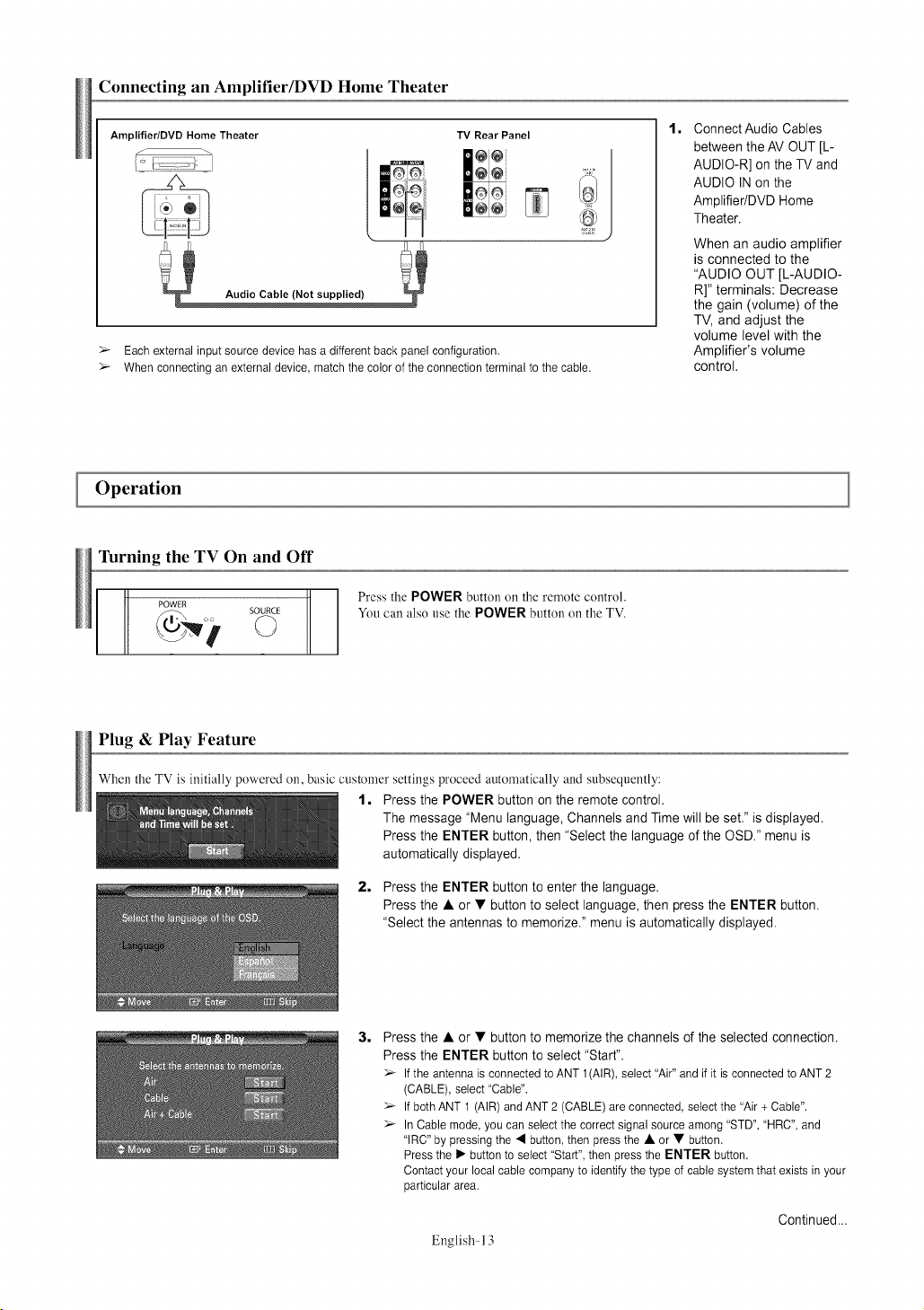
Connecting an Amplifier/DVD Home Theater
Amplifier/DVD Home Theater
TV Rear Panel
@@
ee
E
Audio Cable (Not supplied)
>_ Each external input source device has a different back panel configuration.
>_ When connecting anexternal device, match the color of the connection terminal to the cable.
Operation
Turning the TV On and Off
POWER
SOURCE
Press the POWER button on the remote control.
You can also use the POWER button on the TV.
1= Connect Audio Cables
between the AV OUT [L-
AUDIO-R] on the TV and
AUDIO INon the
Amplifier/DVD Home
Theater.
When an audio amplifier
is connected to the
"AUDIO OUT [L-AUDIO-
R]" terminals: Decrease
the gain (volume) of the
TV, and adjust the
volume level with the
Amplifier's volume
control.
Plug & Play Feature
When the TV is initially powered on, basic customer settings proceed automatically and subsequently:
1, Press the POWER button on the remote control.
The message "Menu language, Channels and Time will be set." is displayed.
Press the ENTER button, then "Select the language of the OSD." menu is
automatically displayed.
2, Press the ENTER button to enter the language.
Press the • or • button to select language, then press the ENTER button.
"Select the antennas to memorize." menu is automatically displayed.
3= Press the • or • button to memorize the channels of the selected connection.
Press the ENTER button to select "Start".
>_ If the antenna is connected to ANT 1(AIR), select "Air" and if it is connected to ANT 2
(CABLE), select "Cable".
>_ If both ANT 1 (AIR) and ANT 2(CABLE) are connected, select the "Air + Cable".
>_ In Cable mode, you can select the correct signal source among "STD", "HRC", and
"IRC" by pressing the • button, then press the • or • button.
Press the I_ button to select "Start", then press the ENTER button.
Contact your local cable company to identify the type of cable system that exists in your
particular area.
English- 13
Continued...
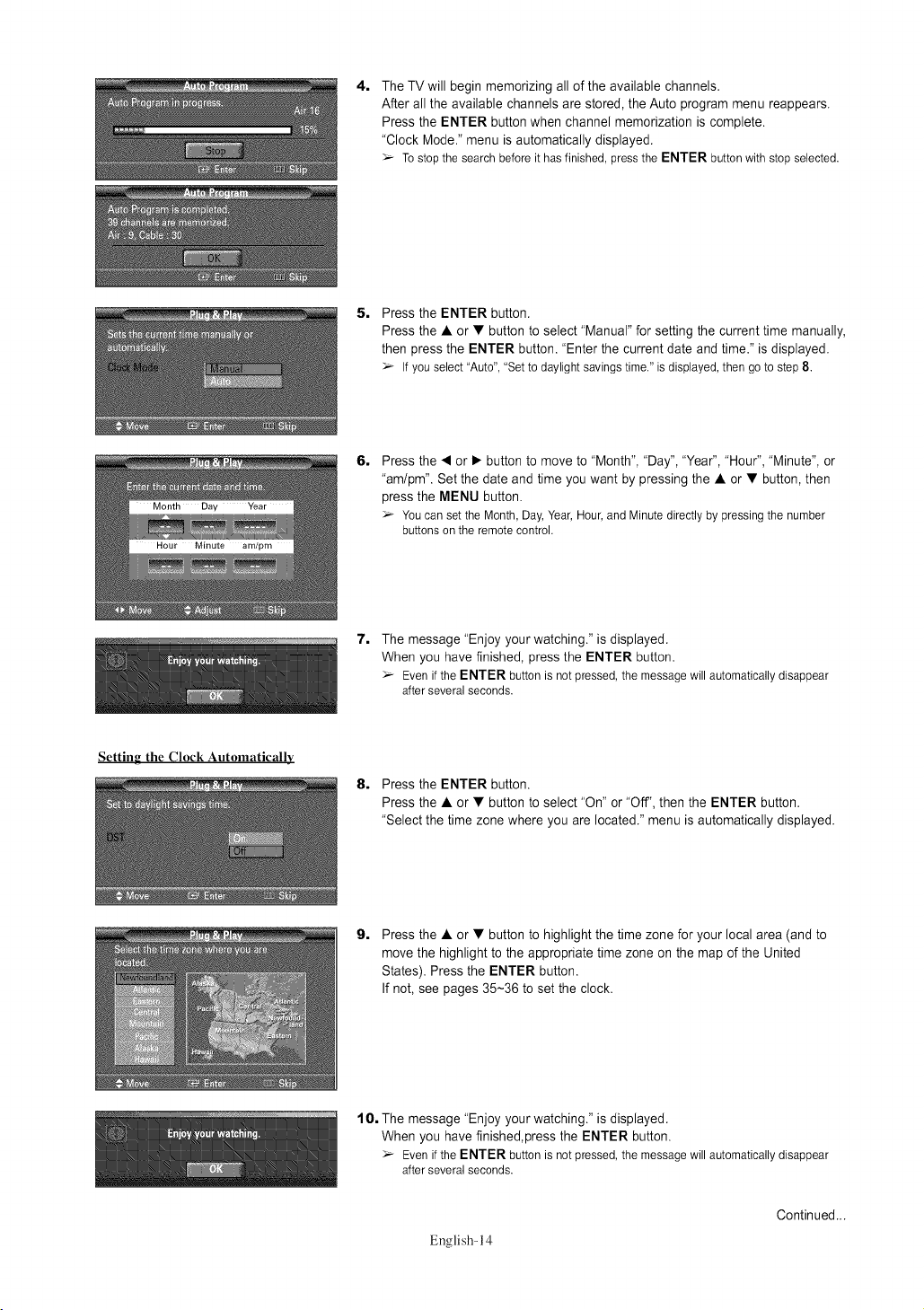
4, The TV will begin memorizing all of the available channels.
After all the available channels are stored, the Auto program menu reappears.
Press the ENTER button when channel memorization is complete.
"Clock Mode." menu is automatically displayed.
_-_Tostopthe searchbeforeit hasfinished,presstheENTER buttonwithstopselected.
5, Press the ENTER button.
Press the • or • button to select "Manual" for setting the current time manually,
then press the ENTER button. "Enter the current date and time." is displayed.
_-_Ifyouselect"Auto","Set to daylightsavingstime."isdisplayed,then goto step8.
6,
Press the • or • button to move to "Month", "Day", "Year", "Hour", "Minute", or
"am/pm". Setthe date and time you want by pressing the • or • button, then
press the MENU button.
_-_Youcansetthe Month,Day,Year,Hour,andMinutedirectlyby pressingthe number
buttonson theremotecontrol.
Setting the Clock Automatically
7. The message "Enjoy your watching." is displayed.
When you have finished, press the ENTER button.
_-_ Even if the ENTER button is not pressed, the message will automatically disappear
after several seconds.
8, Press the ENTER button.
Press the • or • button to select "On" or "Off", then the ENTER button.
"Select the time zonewhere you are located." menu is automatically displayed.
9,
Press the • or • button to highlight the timezone for your local area (and to
move the highlight to the appropriate time zone on the map of the United
States). Press the ENTER button.
If not, see pages 35-36 to set the clock.
10, The message "Enjoy your watching." is displayed.
When you have finished,press the ENTER button.
_-_Evenifthe ENTER buttonis notpressed,themessagewill automaticallydisappear
afterseveralseconds.
English-14
Continued...
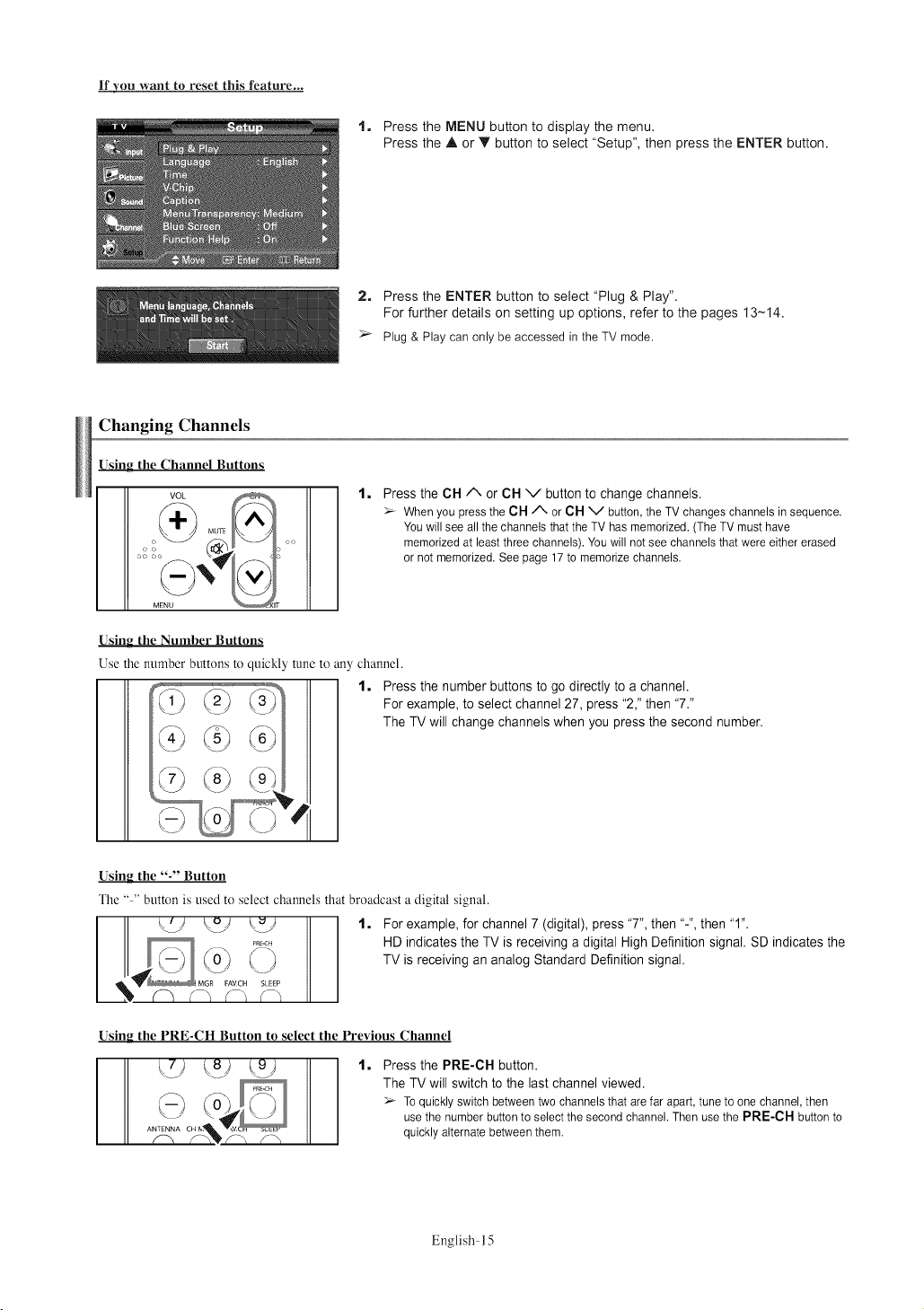
If you want to reset this feature...
Changing Channels
Using the Channel Buttons
VOL
e o • rc
1, Press the MENU button to display the menu.
Press the A or Y button to select "Setup", then press the ENTER button.
2, Press the ENTER button to select "Plug & Play".
For further details on setting up options, refer to the pages 13-14.
Plug& Play can only beaccessed in theTV mode.
l,
Press the CH/", or CH v button to change channels.
:_ When you press the CH/X or CH V button, the TV changes channels in sequence.
You will see all the channels that the TV has memorized. (The TV must have
memorized at least three channels). You will not see channels that were either erased
or not memorized. See page 17 to memorize channels.
Usin_ the Number Buttons
Use the number buttons to quickly tune to any channel.
For example, to select channel 27, press "2," then "7."
The TV will change channels when you press the second number.
1, Press the number buttons to go directly to a channel.
Using the "-" Button
The .... button is used to select channels that broadcast a digital signal.
1, Forexample, for channel 7 (digital), press "7", then "-", then "1".
HD indicates the TV is receiving a digital High Definition signal. SD indicates the
TV is receiving an analog Standard Definition signal.
Using the PRE-CH Button to select the Previous Channel
l, Press the PRE-CH button.
The TV will switch to the last channel viewed.
Toquickly switch between two channels that are far apart, tune to one channel, then
use the number button to select the second channel. Then use the PRE-CH button to
quickly alternate between them.
English- 15
