Samsung TXM3098WHF, TXM3097WHF, TXM3096WHF Owner’s Manual
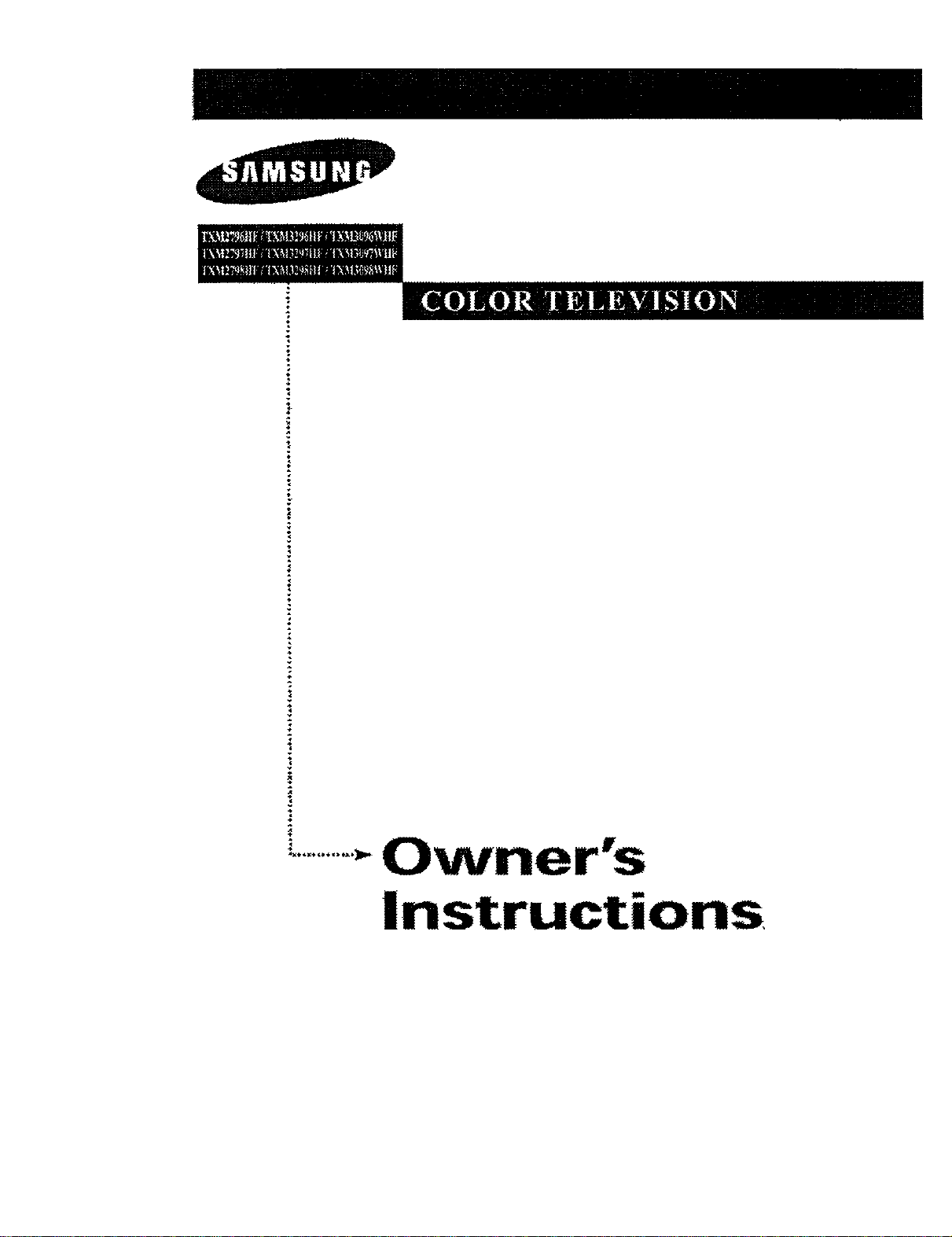
Owner's
Instructions
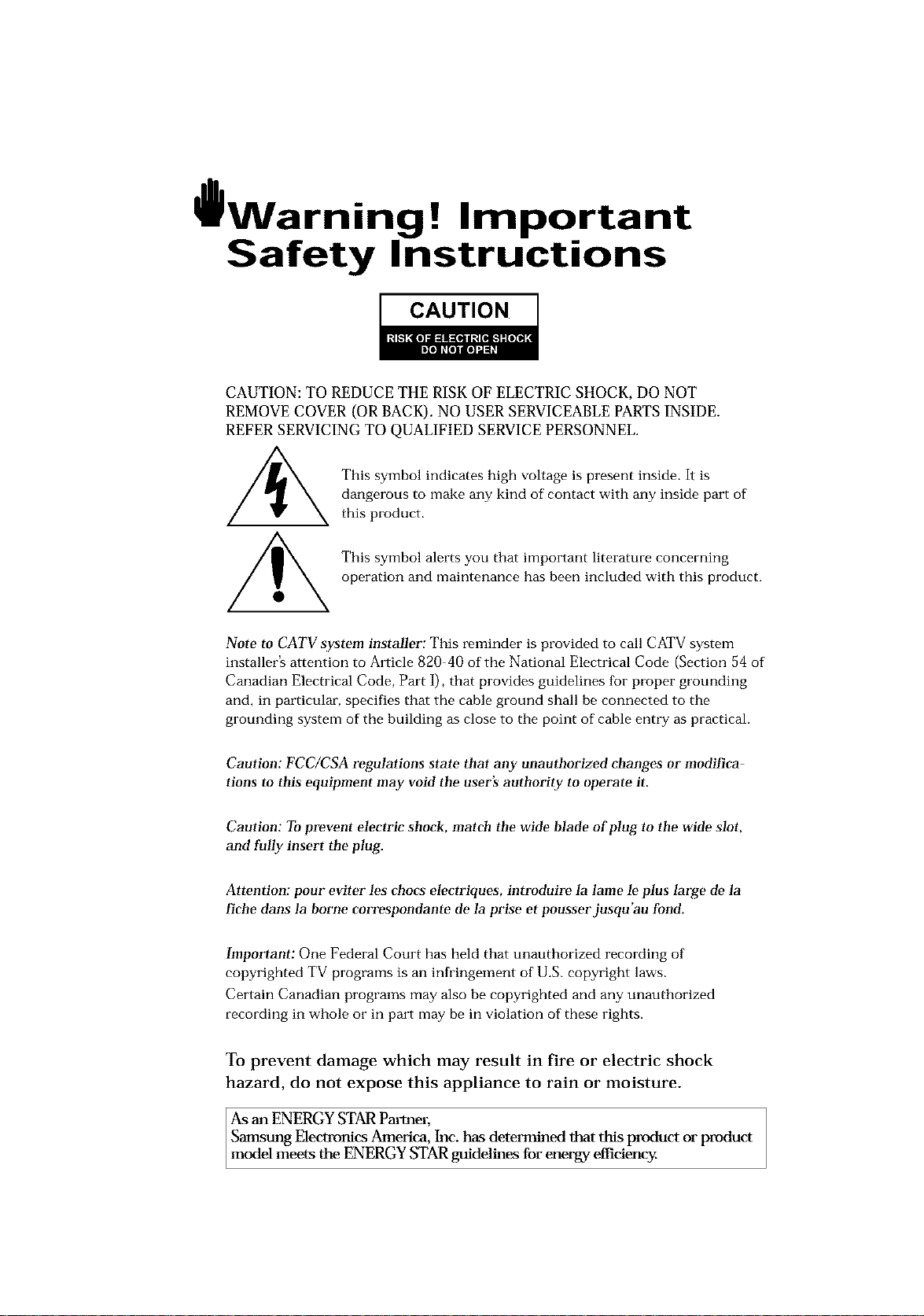
l Warninq ! Important
Safety Instructions
CAUTION
CAUTION: TO REDUCE THE RISK OF ELECTRIC SHOCK, DO NOT
REMOVE COVER (OR BACK). NO USER SERVICEABLE PARTS INSIDE.
REFER SERVICING TO QUALIFIED SERVICE PERSONNEL.
dangerous to make any kind of contact with any inside part of
This symbol indicates high voltage is present inside, It is
this product.
This symbol alerts you that important literature concerning
operation and maintenance has been included with this producL
Note to CATV system installer: This reminder is provided to call CATV system
installer's attention to Article 820 40 of the National Electrical Code (Section 54 of
Canadian Electrical Code, Part I), that provides guidelines for proper grounding
and, in particular, specifies that the cable ground shall be connected to the
grounding system of the building as close to the point of cable entry as practical.
Caution: FCC/CSA regulations state that any unauthorized ehanges or modillca
tlons to this equipment may void the user's authority to operate it.
Caution: To prevent etectric shoek, match the wide Made of plug to the wide slot,
and fully insert the plug.
Attention: pour eviter les chocs electriques, introduire la lame le ptus large de la
fiche dans la borne correspondante de la prise et pousserjusqu'au fond.
Important: One Federal Court has held that unauthorized recording of
copyrighted TV programs is an infringement of U.S. copyright laws.
Certain Canadian programs may also be copyrighted and any unauthorized
recording in whole or in part may be in violation of these rights.
To prevent damage which may result in fire or electric shock
hazard, do not expose this appliance to rain or moisture.
As an ENERGY STAR Partner,
Samstmg Electronics America, Inc. has determined that this product or product
model meets the ENERGY STAR guidelines for energy efficiency
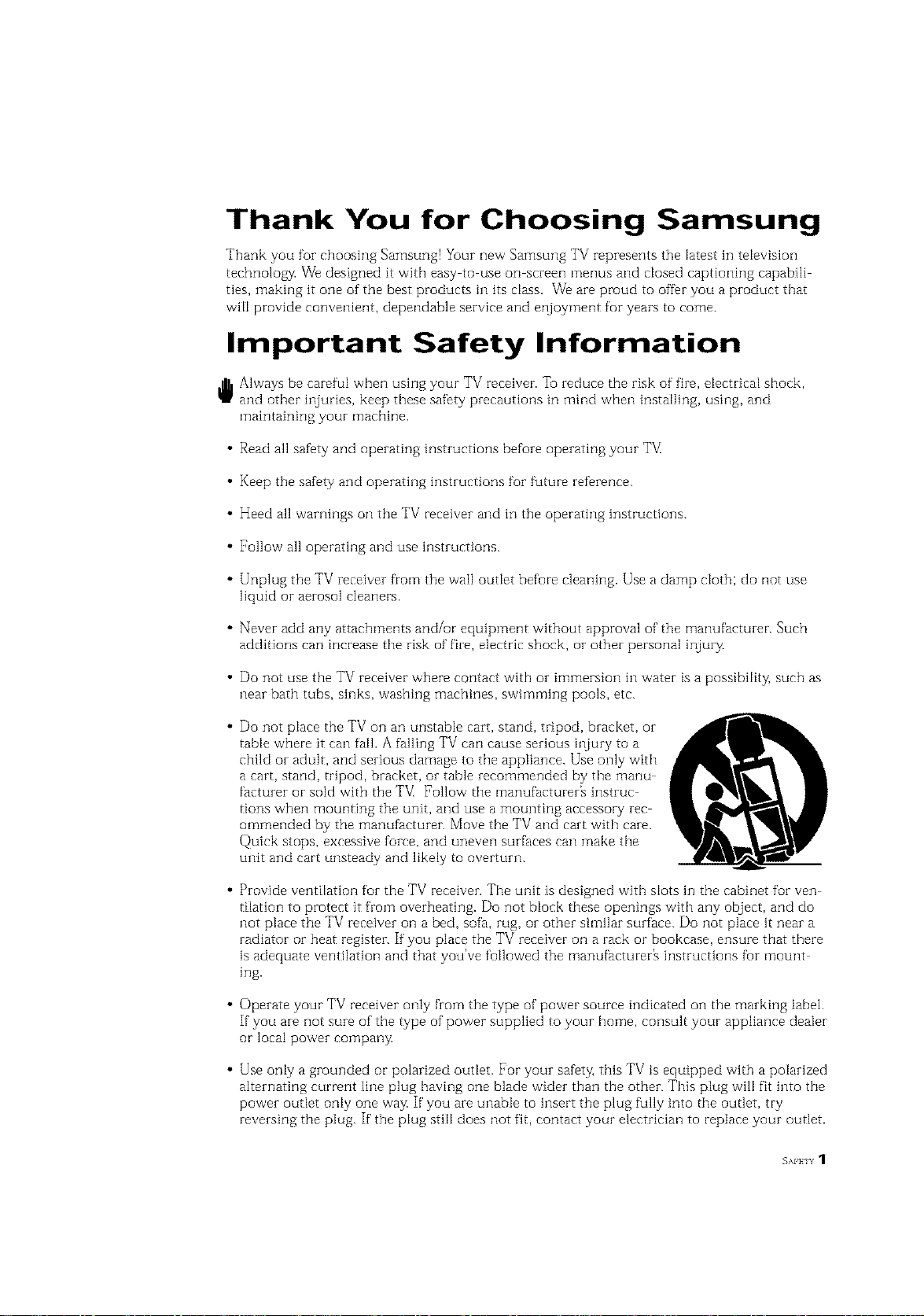
Thank You for Choosing Samsung
Thank you for choosing Samsung! Your new Samsung TV represents the latest in television
technolo[L_z We designed it with easy to use on screen menus and closed captioning capabili
ties, making it one of the best products in its class. We are proud to offer you a product that
will provide convenient, dependable service and eiljoyment for years to come.
Important Safety Information
Always be careful when using your TV receiver. To reduce the risk of fire, electrical shock,
and other injuries, keep these safety precautions in mind when installing, using, and
maintaining your machine.
• Read all safety and operating instructions before operating your T_
• Keep the safety and operating instructions for future I-eference.
• Heed all warnings on the TV receiver and in the operating instructions.
• Follow all operating and use instructions.
• Unplug the TV receiver from the wall outlet before cleaning. Use a damp cloth; do not use
liquid or aerosol cleaners.
• Never add any attachments and/or equipment without approval of the manufacturer. Such
additions can inci-ease the risk of fire, electric shock, oi-other personal injury,
• Do not use the TV receiver where contact with or immersion in water is a possibility, such as
near bath tubs, sinks, washing machines, swimming pools, etc.
• Do not place the TV on an unstable cart, stand, tripod, bracket, or
table where it can fail. A falling TV can cause serious injury to a
child or adult, and serious damage to the appliance. Use only with
a cart, stand, tripod, bracket or table recommended by the manu
facturer or sold with the TV_ Follow the manufacturer% instruc
tions when mounting the unit, and use a mounting accessory rec
ommended by the manufacturer. Move the FV and cart with care.
Quick stops, excessive force, and uneven surfaces can make the
unit and cart unsteady and likely to overturn.
• Provide ventilation for the TV receiver. The unit is designed with slots in the cabinet for yen
tilation to protect it from overheating. Do not block these openings with any object, and do
not place the TV receiver on a bed, sd'a, rug, or other similar surface. Do not place it near a
radiator or heat register. If you place the FV receiver on a rack or bookcase, ensure that there
is adequate ventilation and that you've followed the manufacturer% instructions fur mount
ing.
• Operate your TV receiver only from the type of power source indicated on the marking label.
If you are not sure of the type of power supplied to your home, consult your appliance dealer
or local power company,
• Use only a grounded or polarized outlet. For your safety, this TV is equipped with a polarized
alternating current line plug having one blade wider than the other. This plug will fit into the
power outlet only one way, If you are unable to insert the plug fully into the outlet, try
reversing the plug. If the plug still does not fit, contact your electrician to replace your outlet.
EAFFIY 1
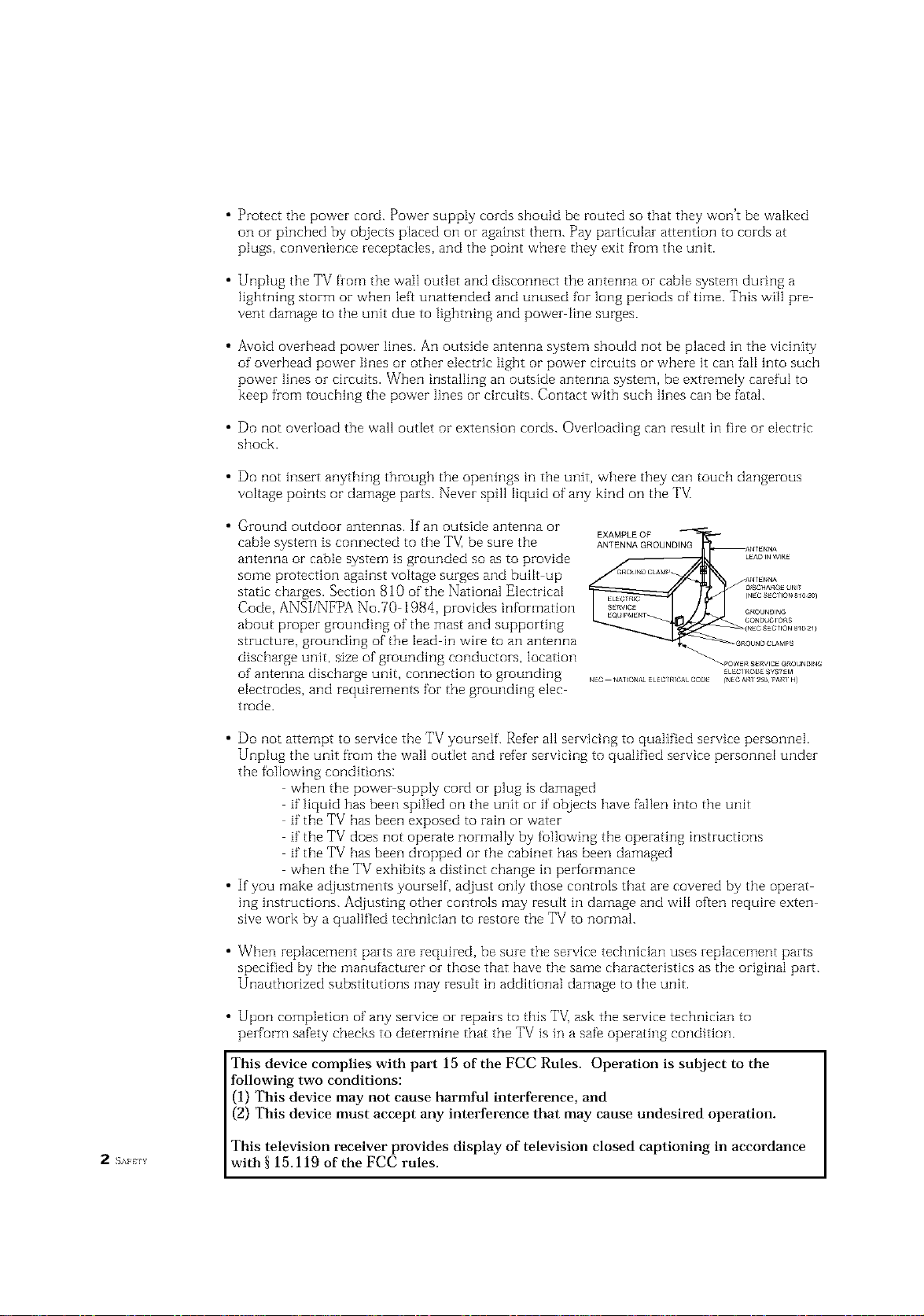
• Protect the power cord. Power supply cords should be routed so that they won't be walked
on or pinched by objects placed on or against them. Pay particular attention to cords at
plugs, convenience receptacles, and the point where they exit from the unit.
• Unplug the TV from the wall outlet and disconnect the antenna or cable system during a
lightning storm or when left unattended and unused fur long periods of thne. This will pre
vent damage to the unit due to lightning and power line surges.
• Avoid overhead power lines. An outside antenna system should not be placed in the vicinity
of overhead power lines or other electric light or power circuits or where it can fail into such
power lines or circuits. When installing an outside antenna system, be extremely careful to
keep from touching the power lines or circuits. Contact with such lines can be fatal.
• Do not overload the wall outlet or extension cords. Overloading can i-esult in fire or electric
shock.
• Do not insert anything through the openings in the unit, where they can touch dangerous
voltage points or damage parts. Never spill liquid of any kind on the TV[
• Ground outdoor antennas. If an outside antenna or
cable system is connected to the TV, be sure the
antenna or cable system is grounded so as to provide
some protection against voltage surges and built up
static charges. Section 810 of the National Electrical
Code, ANSI/NFPA No.70 1984, provides information
about proper grounding of the mast and supporting
structure, grounding of the lead in wire to an antenna
discharge unit, size of grounding conductors, location
of antenna discharge unit, connection to grounding
_EC N_I_ONA_eLEC/RICALCODE _NE_A_1250. PA_IH)
_'OWER SERVICE GROL_N_N_
_LEC/_OOESY$1EM
electrodes, and requirements for the grounding elec
trode.
• Do not attel_qpt to service the TV yourself. Refer all servicing to qualified service personnel.
Unplug the unit from the wall outlet and refer servicing to qualified service personnel under
the following conditions:
when the power supply cord or plug is damaged
if"liquid has been spilled on the unit or if' objects have fallen into the unit
if"the TV has been exposed to rain or water
if"the TV does not operate normally by following the operating instructions
if"the TV has been dropped or the cabinet has been damaged
when the TV exhibits a distinct change in performance
• If you make adjustments yourself', adjust only those controls that are covered by the operat
ing instructions. Adjusting other controls may result in damage and wiII often require exten
sive work by a qualified technician to restore the TV to normal.
• When replacement parts are required, be sure the service technician uses i-eplacement parts
specified by the manufacturer or those that have the same characteristics as the original part.
Unauthorized substitutions may result in additional damage to the unit.
• Upon completion of any service or repairs to this T_/] ask the service techniciarl to
perform safety checks to determine that the TV is in a safe operating condition.
This device complies with part 15 of the FCC Rules. Operation is subject to the
following two conditions:
(1) This device may not cause harmful interference, and
(2) This device must accept any interference that may cause undesired operation.
This television receiver provides display of television closed captioning in accordance
2 s_ _v with § 15.1 19 of the FCC rules.
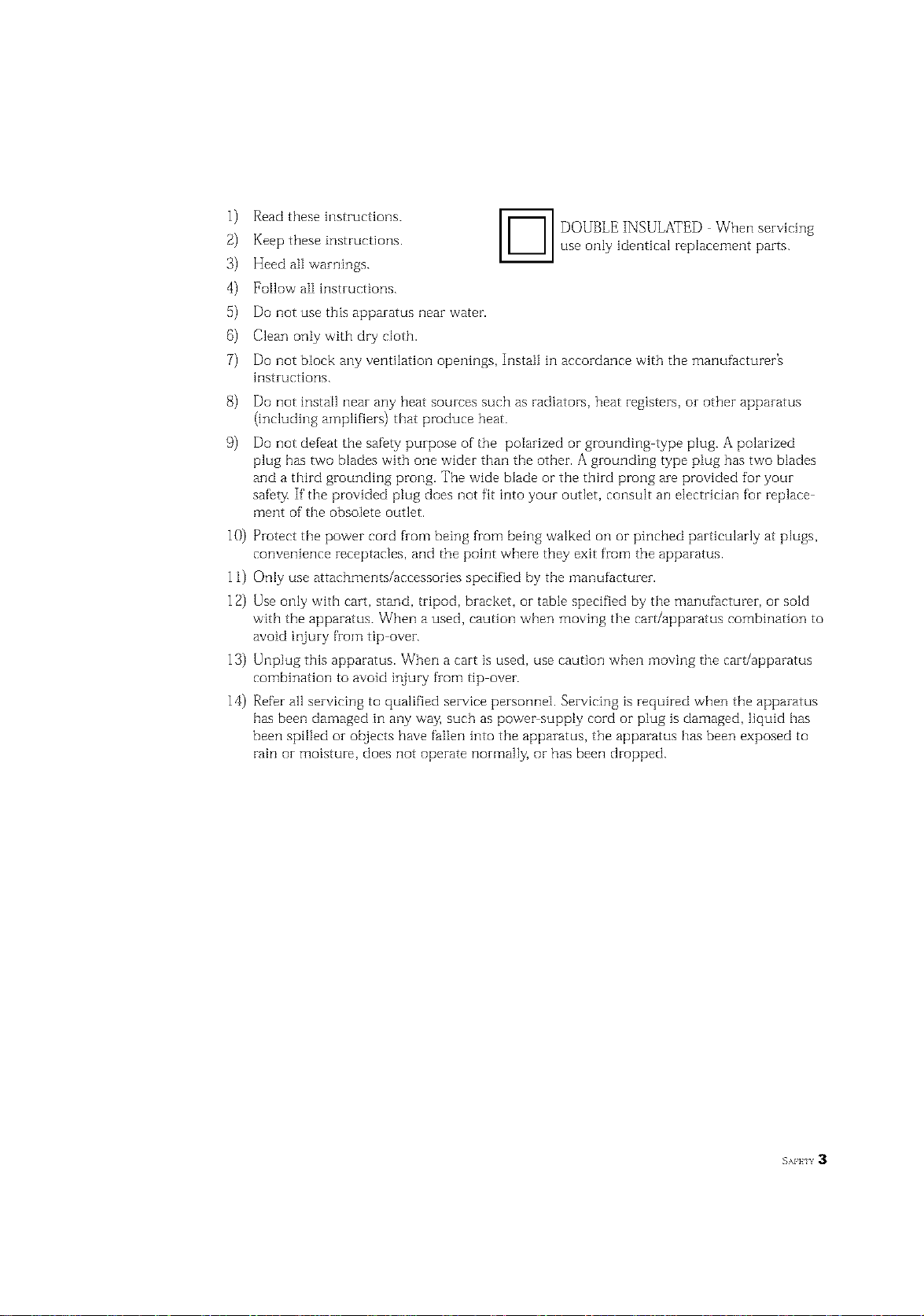
1) Read these hlstructions.
[_ OUBLE INSULATED When servidng
Keep these instructions.
Heed all warnings.
use only identical replacement parts.
4) Follow aI[ hlstruetions.
Do not use this apparatus near water.
Clean only with dry cloth.
Do not block any ventilation openings, Install hi accordance with the manufacturerZ
instructions.
Do not insta[] near any heat sources such as radiators, heat registers, or other apparatus
(including amplifiers) that produce heat.
9) Do not defeat the safety purpose of the polarized or grounding type plug. A polarized
plug has two blades with one wider than the other. A grounding type plug has two blades
and a third grounding prong. The wide blade or the third prong are provided for your
safety. If the provided plug does not fit into your outlet, consult an electrician for replace
ment of the obsolete outlet.
10) Protect the power cord from being from being walked on or pinched particularly at plugs,
convenience receptacles, and the point where they exit from the apparatus.
11) Only use attachments/accessories specified by the manufacturer.
12) Use only with cart, stand, tripod, bracket, or table specified by the manufacturer, or sold
with the apparatus. When a used, caution when moving the cart/apparatus combination to
avoid injury from tip over.
13) Unplug this apparatus. When a cart is used, use caution when moving the cart/apparatus
combination to avoid injury from tip over.
14) Refer all servicing to qualified service personnel. Servicing is required when the apparatus
has been damaged in any way, such as power supply cord or plug is damaged, liquid has
been spilled or objects have fallen into the apparatus, the apparatus has been exposed to
rain or moisture, does not operate normally, or has been dropped.
EAFKIY3
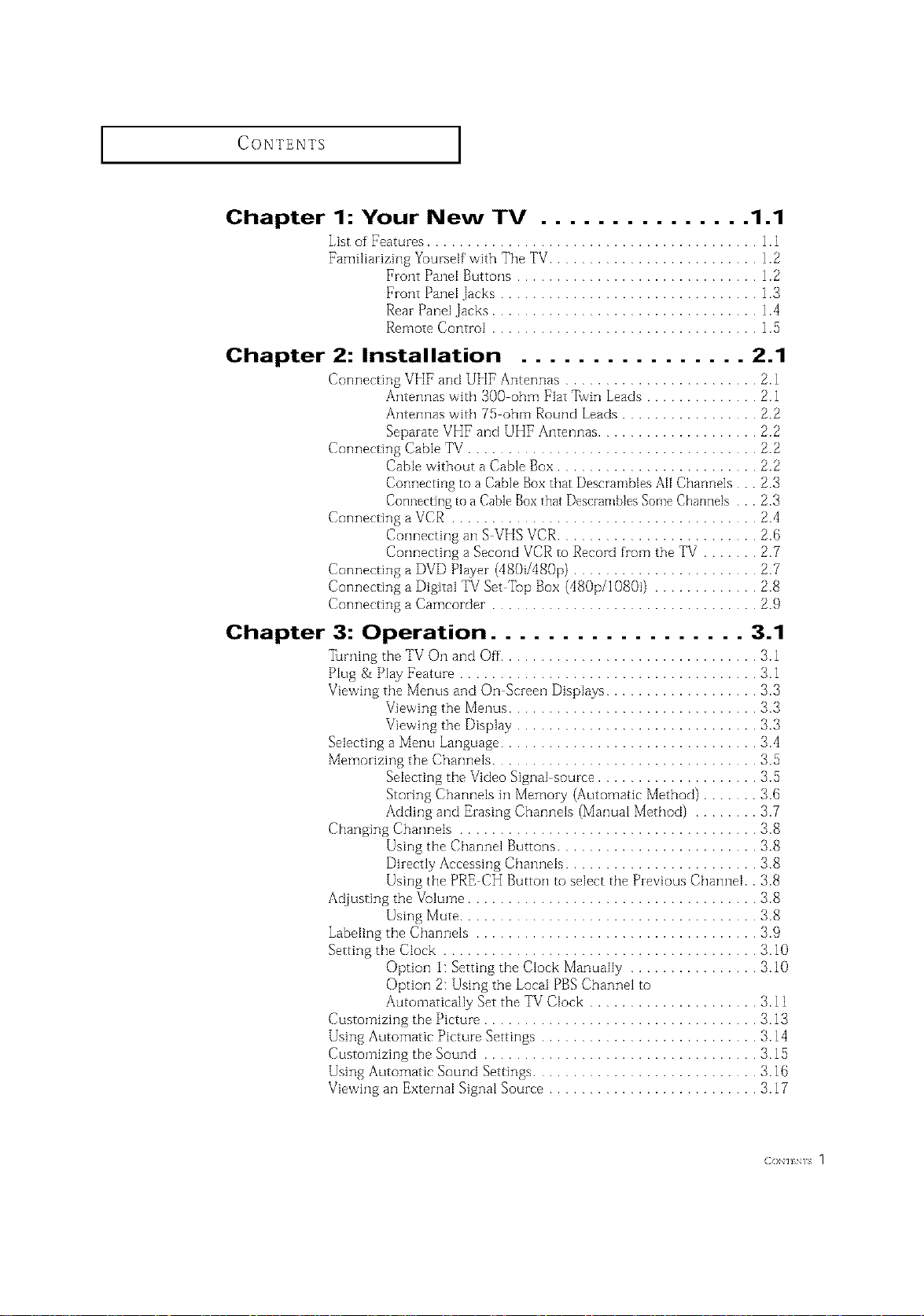
CONTENTS ]
Chapter 1: Your New TV ............... 1.1
List of Featuzes ......................................... 1.l
Familiarizing Yuurself with The TV.......................... 1.2
Chapter 2: Installation ................ 2.1
Connecting VHF and UHF Antennas ........................ 2.1
Connecting Cable TV .................................... 2.2
Connecting a VCR ...................................... 2.4
Connecting a DVD Player (480i/480p) ....................... 2.7
Connecting a Digital TV Set Top Box (480p/1080i) ............. 2.8
Connecting a Camcorder ................................. 2.9
Front Panel Buttons .............................. 1.2
Front Pand lacks ................................ 1.3
Rear Panel Jacks ................................. 1.4
Remote Control ................................. 1.5
Antennas with 300 ohm Flat ]bvin Leads .............. 2.1
Antennas with 75 ohm Round Leads ................. 2.2
Separate VHF and UHF ArlteDlqas.................... fi.fi
Cable without a Cable Box ......................... 2.2
Connecting to a Cable Boxthat Descrambies All Channe]s. . 2.3
Connecting to a Cable Boxthat Descran/blesSome Channels . . 2.3
Corlnecting an S VHS VCR......................... 2.6
Connecting a Second VCR to Record from the TV ....... 2.7
Chapter 3: Operation .................. 3.1
"l_rning tile TV On and Off................................ 3.1
Plug & Play Feature ..................................... 3.1
Viewing the Menus and On Screen Displays ................... 3.3
Viewing the Menus ............................... 3.{_
Viewing the Display .............................. 3.{_
Selecting a Menu Language ................................ 3.4
Memorizing the Channels ................................. {3.5
Selecting the Video Signal source .................... {3.5
Storing Channels in Memory (Automatic Method) ....... 3.6
Adding and Ezasing Channels (Manual Method) ........ 3.7
Changing Channels ..................................... 3.8
Using the Channel Buttons ......................... 3.8
Dizectly Accessing Channels ........................ 3.8
Using the PRE CH Button to select the Previous Channel.. 3.8
Adjusting the Vulume .................................... {3.8
Using Mute ..................................... 3.8
Labeling the Channels ................................... 3.9
Setting the Clock ....................................... {3.10
Option l: Setting the Clock Manually ................ 3.10
Option 2: Using the Local PBS Channel to
Automatically Set the TV Clock ..................... {3.11
Customizing the Picture .................................. {3.13
Using Automatic Picture Settings ........................... 3.14
Customizing the Sound .................................. {3.15
Using Automatic Sound Settings ............................ {3.1B
Viewing an External Signal Source .......................... {3.17
(}o _ /s 1
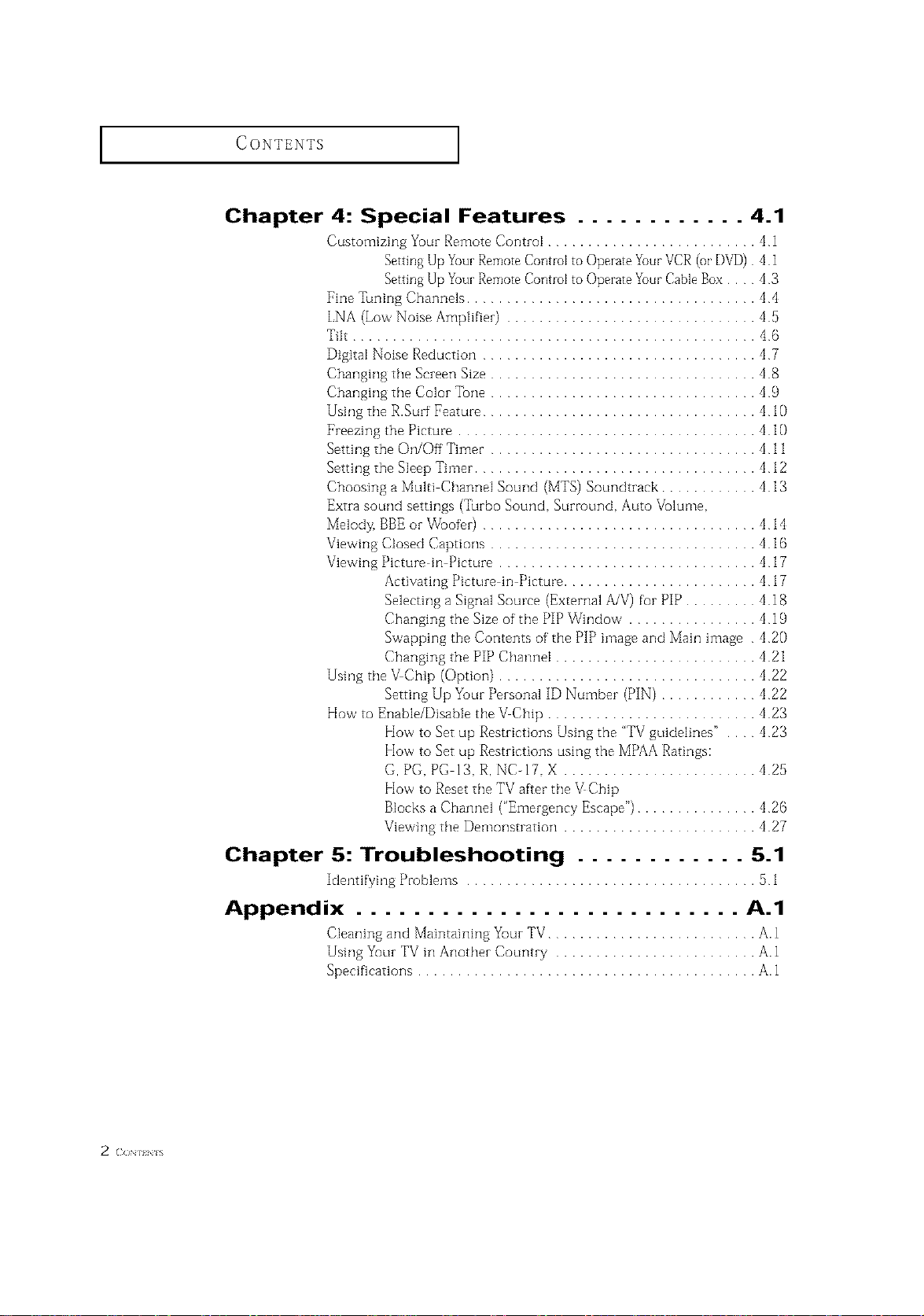
CONTENTS
Chapter 4: Special Features ............ 4.1
Customizing Yc_urRemote Control .......................... 4 1
Setting Up YourRemote Controlto Operate Your VCR(or DVD) 41
Setting Up YourRemote Control to Operate YourCable Box.... 43
Fine llming Channels .................................... 44
LNA (LowNoise Amplifier) ............................... 45
Tilt .................................................. 46
Digital Noise Reduction .................................. 47
Changing the Screen Size ................................. 48
Changing the Color Tone ................................. 49
Using the R.Surf Feature .................................. 410
Freezing the Picture ..................................... 4 if)
Setting the On/Off Timer ................................. 4 11
Setting the Sleep Thner ................................... 4 12
Choosing a Multi Channel Sound (MTS) Sonndtrack ............ 4 13
Extra sound settings (Turbo Sound Surround Anto Vc_lume
Melody. BBE or Woofer) .................................. 414
Viewing Closed Captions ................................. 416
Viewing Picture in Picture ................................ 417
Activating Picture in Picture ........................ 417
Selecting a Signal Source (External A/V) for PIP ......... 418
Changing the Size of the PIP Window ................ 419
Swapping the Contents of the PIP image and Main image 420
Changing the PIP Channel ......................... 4 21
Using the _Chip (Option) ................................ 422
Setting Up Yonr Personal ID Number (PIN) ............ 422
How to Enable/Disable the _Chip .......................... 423
kIow to Set up Restrictions Using the "TV gnidelines" . 423
k[ow to Set up Restrictions using the MPAA Ratings:
(;.PG. PG 13. R. NC-17 X ........................ 425
How to Reset the TV after the _Chip
Blocks a Channel ("Emergency Escape") ............... 426
Viewing the Demorlstratiorl ........................ 427
2 (ION I_N l%
Chapter 5: Troubleshooting ............ 5.1
Identifying Problems .................................... 51
Appendix ........................... a.1
Cleaning and Maintaining Your TV .......................... A. 1
Using Yc0urTV in Another Country ......................... A.1
Specifications .......................................... A. 1
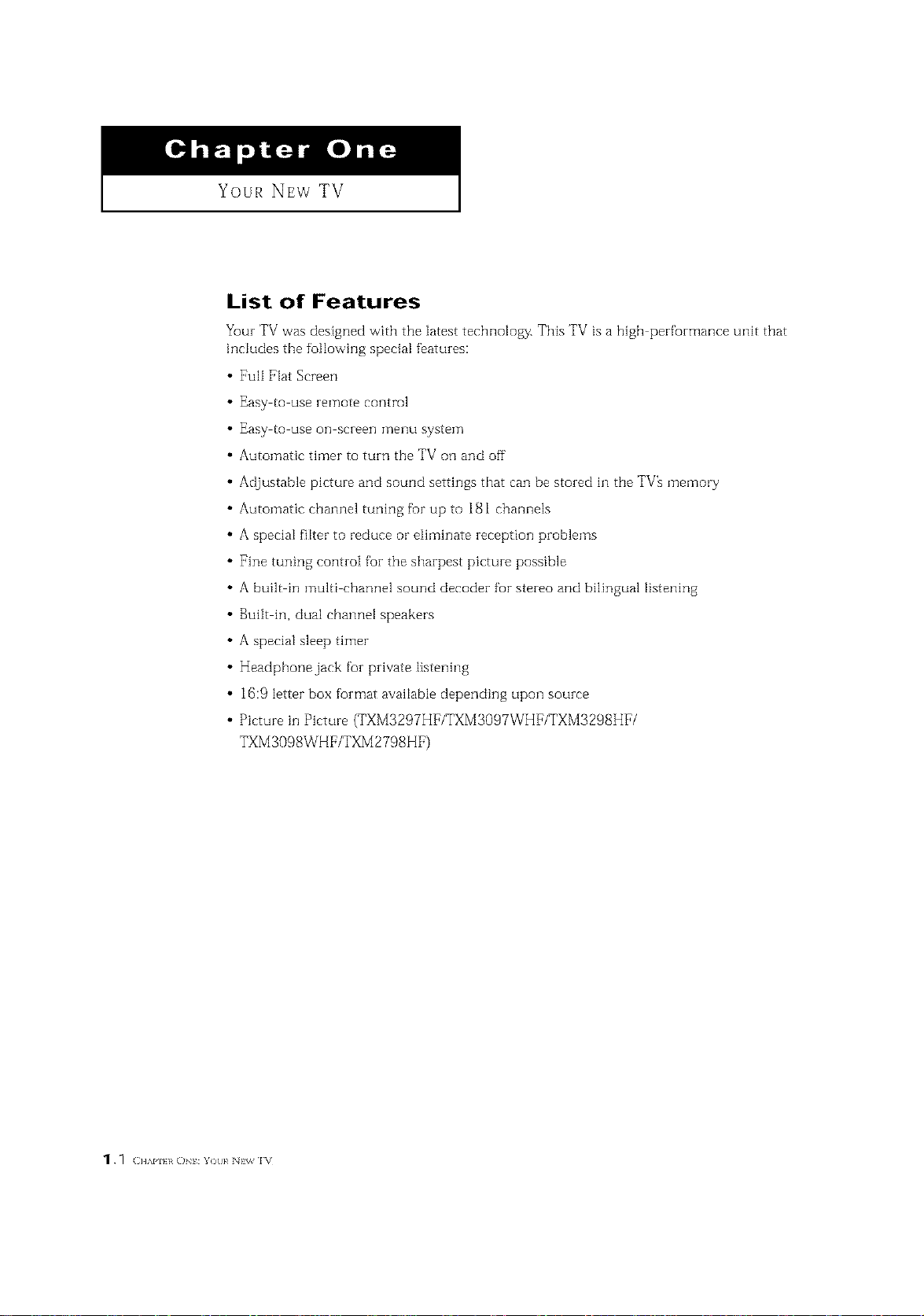
Your NEw TV
List of Features
_uz TV was designedwith the latesttechnology. This TV is a high per_zmance unit that
includes the following special featuzes:
• Full Flat Screen
Easy to use remote control
Easy to use on screen menu system
Automatic timer to tuzn the TV on and off
Adjustable picture and sound settings that can be stozed in the TVh memory
Automatic channel tuning for up to 181 channels
A special filter to reduce or etiminate reception pzoblems
Fine tuning contzoI foz the shazpest pictuze possible
A built in multi channel sound decodez for stezeo and bilingual listening
Built in, dual channel speakers
A special sleep timer
Headphone jack foz pzivate listening
16:9 letter box fozmat avaitable depending upon souzce
Picture in Picture (TXMS297HF/TXMS097WHF/TXMS298HF/
TXMSO98WHF/TXM 2798HF)
_._ ( ]IAPI}I O :Yo/ }<N %%1_
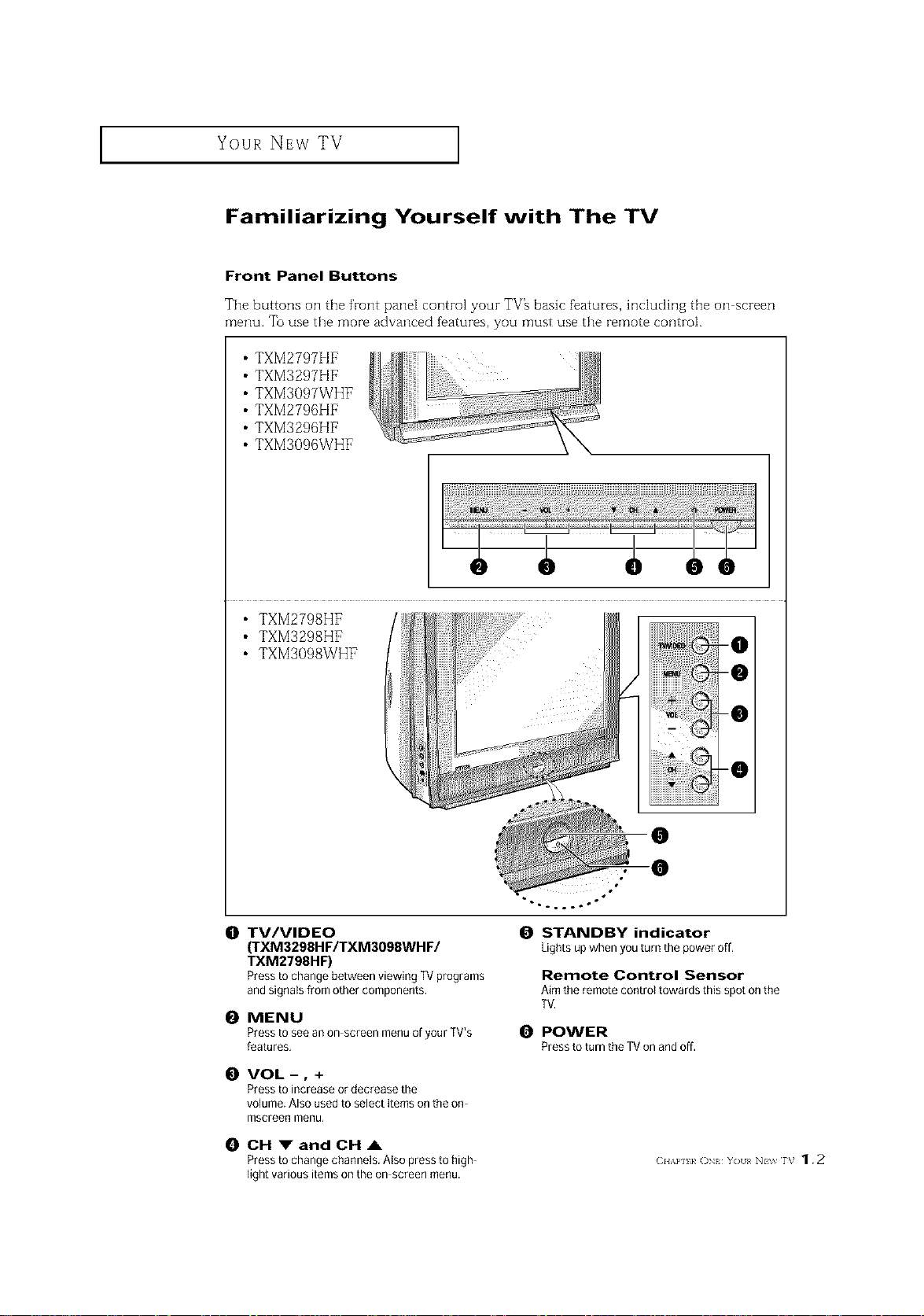
I Your NEw TV
Familiarizing Yourself with The TV
Front Panel Buttons
The buttons on the front pane[ control your TV_ basic fbatures, hlcludhlg the on screen
menu. To use the more advanced f_atures, you must use the remote control.
TXM2797HF
TXM3297HF
TXM3097WHF
TXM2796HF
TXM3296HF
TXM3096WHF
• TXM2798HF
• TXM3298HF
• TXM3098WHF
O TV/VIDEO
(TXM3298HF/TXM3098WHF/
TXM2798HF)
PresstochangebetweenviewingTVproprams
andsignalsfromothercomponents.
0 MENU
Press to see an on screen menu of your TV's
features.
O VOL-, +
Press to increase or decrease the
volume. Also used to select items on the on
mscreen menu,
-0
-0
-0
-0
O
O
"-.°..°.=°"
0 STANDBY indicator
Lights upwhen you turn the power off,
Remote Control Sensor
Aim the remote control towards this spot onthe
TV.
POWER
Pressto turn the TV on and off,
0 CH _'andCH &
Press to change channels, Also press to high (_u_m }_o_ Y_ _<N \_rv 1.2
light various items on the on screen menu.
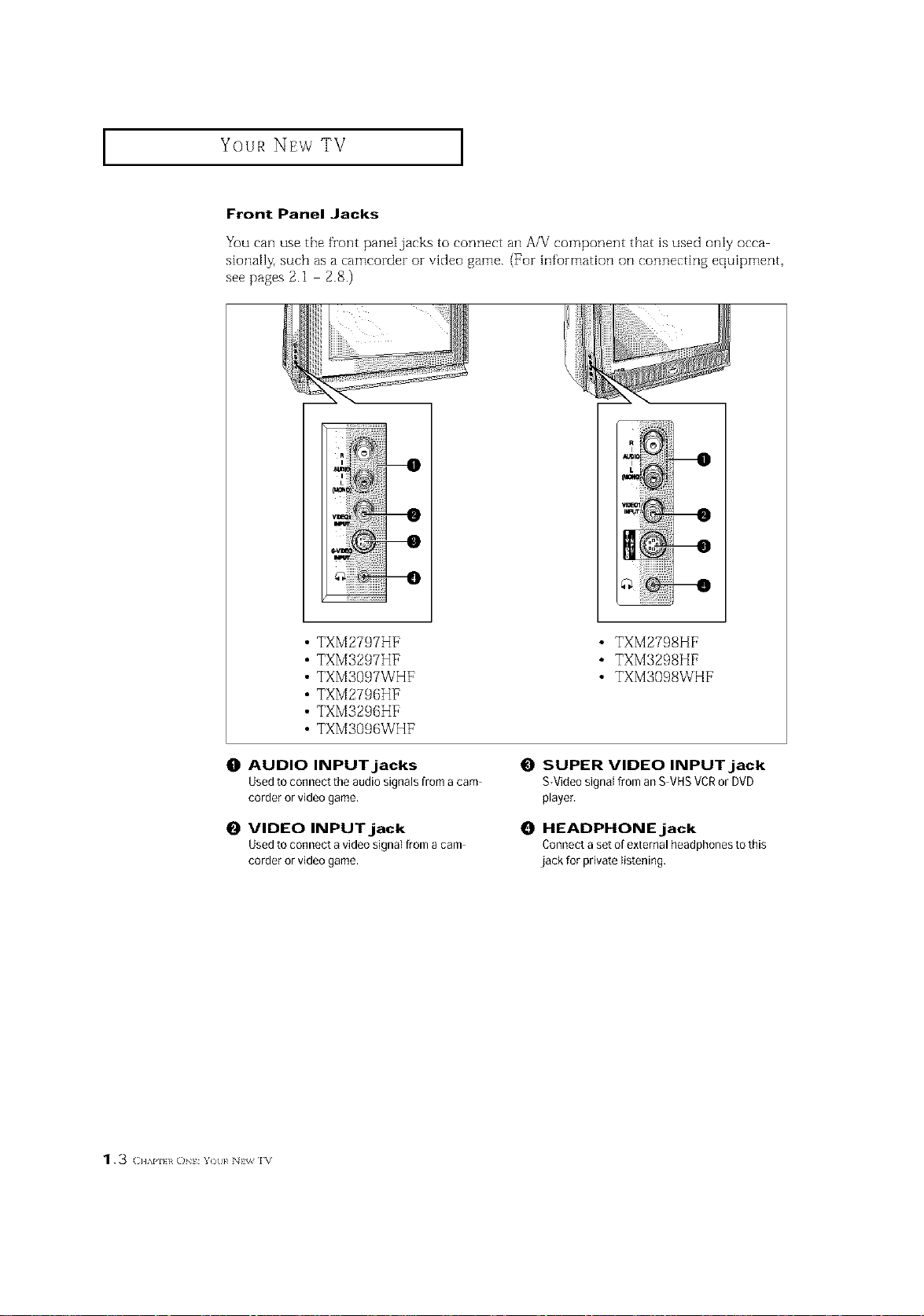
I Your NEw TV I
Front Panel Jacks
You can use the front pane[jacks to connect an A/V component that is used on[y occa
siona[l_ such as a camcorder or video game. (For information on connecting equipment,
see pages 2.1 2.8.)
TXM2797HF
TXM3297HF
TXM3097WHF
TXM2796HF
TXM3296HF
TXM3096WHF
O AUDIO INPUT jacks
Used to connect the audio signals from a cam
corder or video game.
O VIDEO INPUT jack
Used to connect avideo signal from a cam
corder or video game.
• TXM2798HF
• TXM3298HF
• TXM3098WHF
O SUPER VIDEO INPUT jack
S-Video signal from an S VHSVCRor DVD
player,
HEADPHONE jack
Connect a set of external headphones to this
jack for private listening.
1.3 (;]]API}I D : Yot}¢ Nt_ IV
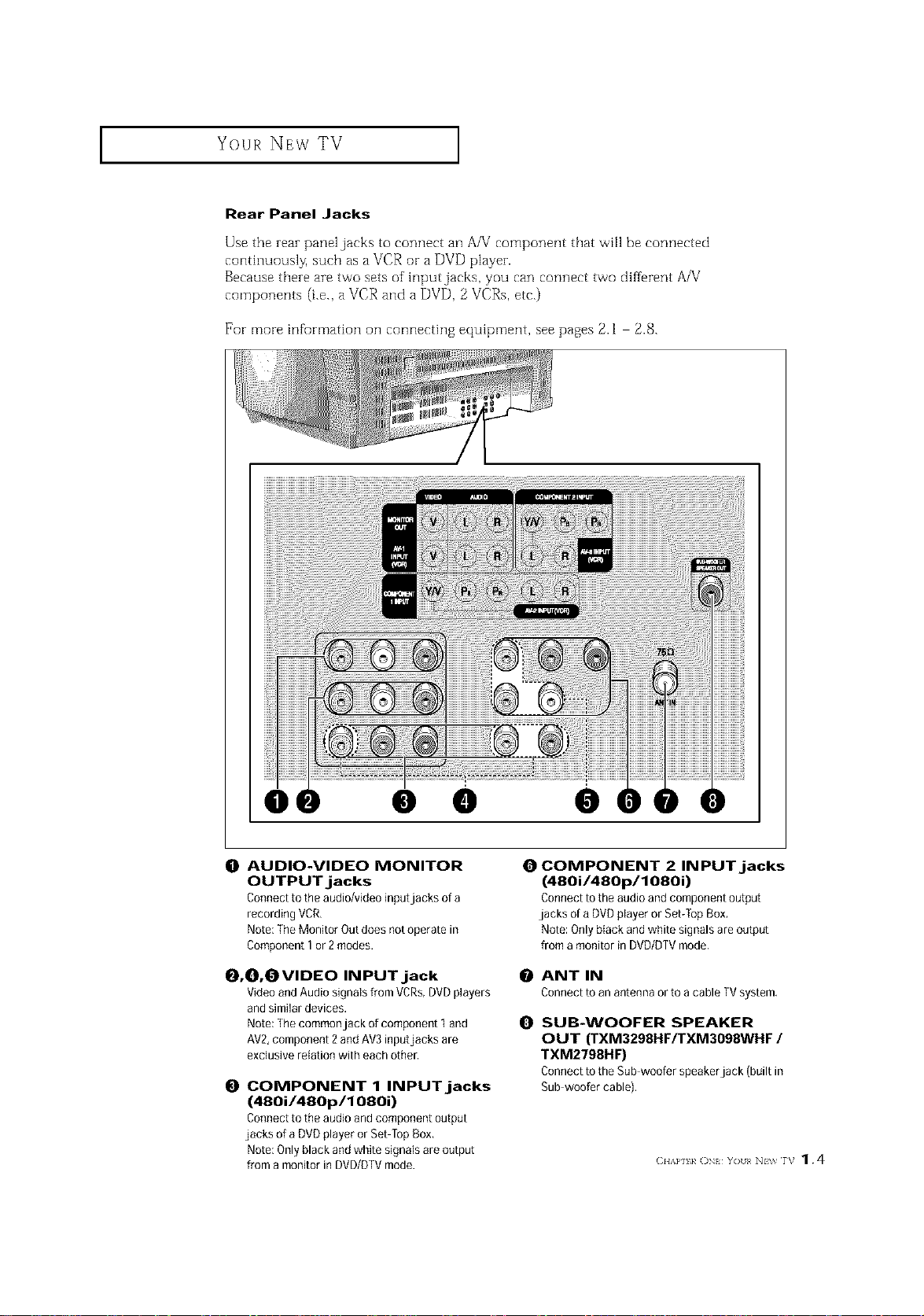
I Your NEw TV
Rear Panel Jacks
Use the zeaz panel jacks to connect an AA/component that will be connected
continuousl_ such as a VCR or a DVD playez.
Because theze are two sets of inputjacks, you can connect two different A/V
components (i.e., a VCR and a DVD, 2 VCRs, etc.)
For more infurmation oil connecting equipment, see pages 2.1 2.8.
e • e
0 AUDIO-VIDEO MONITOR
OUTPUT jacks
Connect to the audio/video inputjacks of a
recording VCR,
Note: The Monitor Out does not operate in
Component 1 or 2modes,
O,0,OVIDEO INPUT jack
Video andAudio signals from VCRs,DVDplayers
and similar devices,
Note: The commonjack of component 1and i_1
AV2,component 2and AV3inputjacks are
exclusive relation with each otheE
0
COMPONENT 1 INPUT jacks
(480i/480p/1080i)
Connect to the audio and component output
jacks of a DVDplayer or Set Top Box,
Note: Only black and white signals are output
from a monitor in DVD/DTVmode.
O COMPONENT 2 INPUT jacks
(480i/480p/1080i)
Connect to the audio and component output
jacks of aDVDplayer or Set-Top Box,
Note: Only black and white signals are output
from a monitor in DVD/DTV mode.
ANT IN
Connecttoanantennaorto a cableTVsystem,
SUB-WOOFER SPEAKER
OUT (TXM3298HF/TXM3098WHF /
TXM2798HF)
ConnecttotheSubwooferspeakerjack (builtin
Subwoofercable),
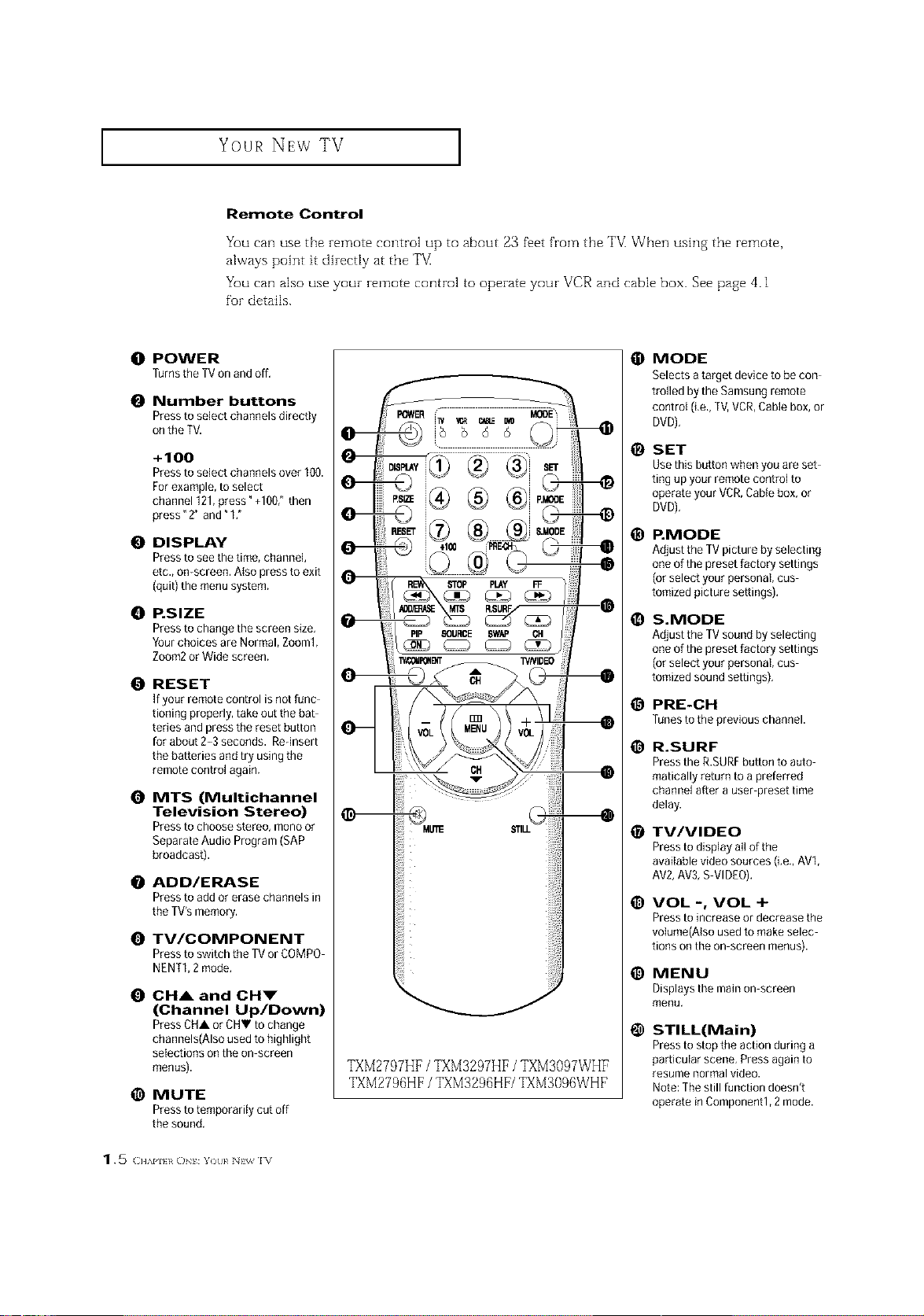
Your NEw TV ]
Remote Control
You can use the remote control up to about 23 feet from the T_/[ When using the remote,
always point it dh-ectly at the T#
You can also use your remote control to operate your VCR and cable box. See page 4.1
for details.
O POWER
[urns the TV on and off,
O Number buttons
Press to select channels directly
onthe TV.
+100
Press to select channels over 100.
For example, to select
channel 121,press" +100/' then
press" 2" and" I,"
O DISPLAY
Press to see the time, channel,
etc., on-screen. Also press to exit
(quit) the menusystem.
O P.SIZE
Press to change the screen size,
Yourchoices are Normal, Zoom1,
Zoom2or Wide screen.
O RESET
Ifyour remote control is not func
tioning properly, take out the bat
teries and press the reset button
for about 2-3 seconds. Rednsert
the batteries and try using the
remote control again,
O MTS (Multichannel
Television Stereo)
Press to choose stereo, mono or
Separate Audio Program (SAP
broadcast).
ADD/ERASE
Press to addor erase channels in
the TV's memory.
O TV/COMPONENT
Press to switch tile TVor COMPO
NENT1,2mode,
O CHA and CHI"
(Channel Up/Down)
Press CHA or CHV to change
channels(Also used to highlight
selections on the on screen
menus).
@ MUTE
Press totemporarily cut off
the sound,
TXM2797HF/ TXM3297HF/ TXM3097WHF
TXM2796HF/ TXM3296HF/TXM3096WHF
O MODE
Selects atarget device to be con
trolled by the Samsung remote
control (i.e.,TV,VCR,Cable box, or
DVD),
O SET
Use this button when you are set
ting up your remote control to
operate your VCR,Cable box, or
DVD),
_) P.MODE
Adjust tile TVpicture by selecting
oneof the preset factory settings
(orselect your personal, cus
tomized picture settings).
O S.MODE
Adjust tile TVsound by selecting
oneof the preset factory settings
(orselect your personal, cus
tomized sound settings),
_) PRE-CH
runes to the previous channel.
_) R.SURF
Pressthe R.SURFbutton to auto
matically return to a preferred
channel after a user preset time
delay.
0 TV/VIDEO
Press to display all of the
avai{able video sources (Le., AV1,
AV2,AV3,S VIDEO).
VOL -, VOL +
Pressto increase or decrease the
volume(Also used to make selec
tions on the on screen menus).
_) MENU
Displays the main on screen
menu,
O STILL(Main)
Pressto stop the action during a
particular scene. Press again to
resume normal video.
Note: Thestill function doesn't
operate in Component1,2 mode.

J Your NEw TV
Remote Control
VCR Controls
Pressto rewind a tape in your
VCR,
STOP
Pressthis button to stop atape
during play, record, rewind or
fast forward, If the button is
pressed during Full Automatic
play,the function will be can
celled,
PLAY
Pressthe PLAYbutton to play
back prerecorded tapes.
FF
Pressto fast forward the tape in
your VCR.
_) PIP Controls
(TXM3297HF/TXM3097WHF)
PIP
Pressthis button to control the PIP
window,
SOURCE
Pressto select one of the available
signal sources for the PIPwindow
(i,e,,AV1,AV2,AV3).
SWAP
Exchangesthe video signal that is
currently displayed on the main
screen with the signal in the PIP
window,
CH
Displays the available channels in
sequence (These buttons change
channels inthe PiP window only).
TXM2797HF/ TXM329?HF/ TXM3097WHF
TXM2736HF/ TXM3236HF/TXM3096WHF
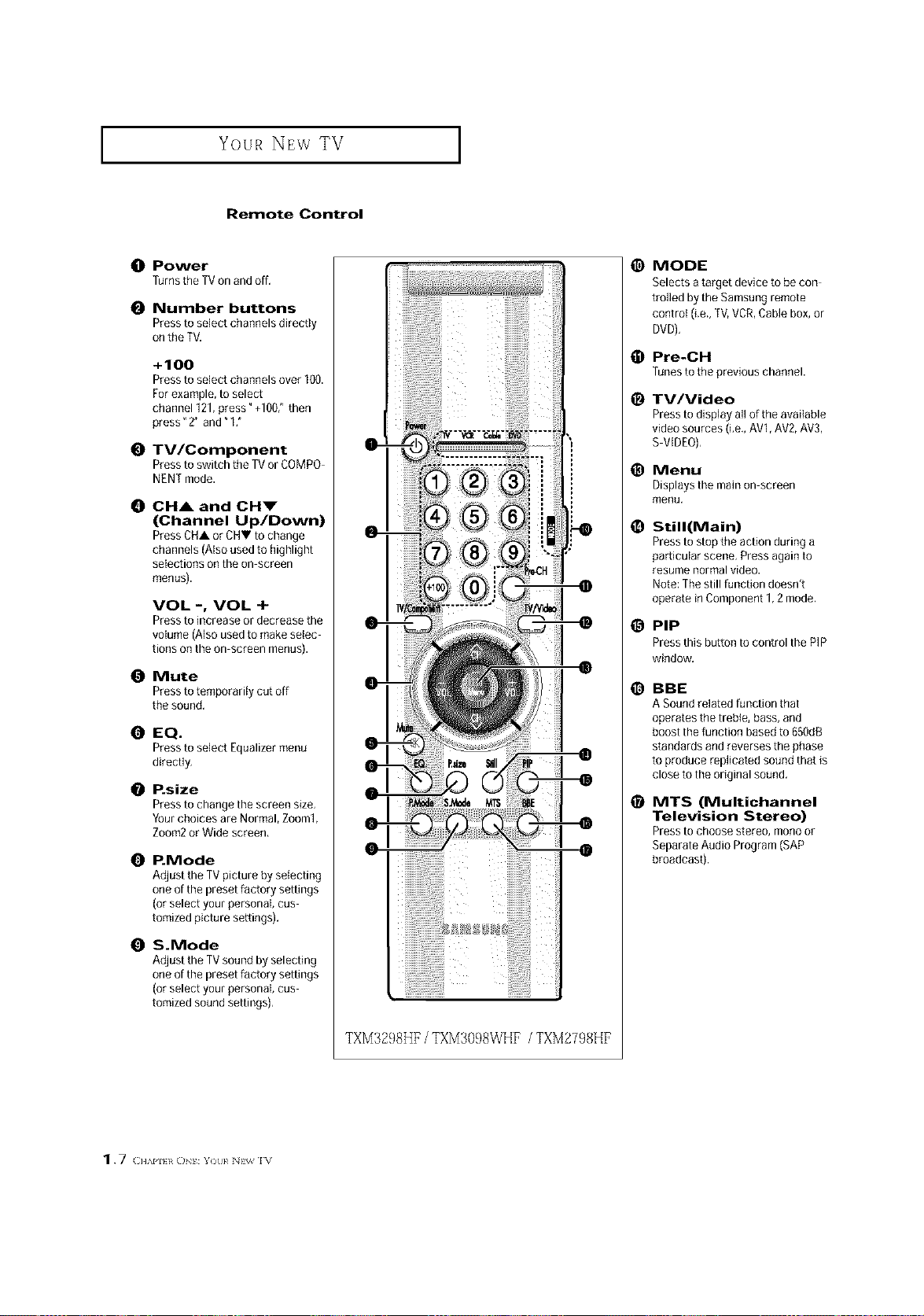
Your NEw TV ]
Remote Control
O Power
Turnsthe TVon and off,
O Number buttons
Press to select channels directly
onthe TV.
+100
Press to select channels over 100.
For example, to select
channel 121,press" +1007 then
press" 2" and" 1:
@ TV/Component
Press to switch the TV or COMPO
NENTmode.
O OH& and OHm"
(Channel Up/Down)
Press CHA or CHV to change
channels (Also used to highlight
selections on the on screen
menus).
VOL -, VOL +
Press to increase or decrease the
volume (Also used to make selec
tions on the on screen menus).
@ Mute
Press totemporarily cut off
the sound,
EQ.
Press to select Equalizer menu
directly,
P.size
Press to change the screen size,
Yourchoices are Normal, Zoom1,
Zoom2or Wide screen,
O P.Mode
AdJustthe TVpicture by selecting
oneof the preset factory settings
(or select your personal, cus
tomized picture settings).
O S.Mode
Adjust the TVsound by selecting
oneof the preset factory settings
(or select your personal, cus
tomized sound settings),
@
MODE
Selects atarget device to be con
trolled by the Samsung remote
control (i.e.,TV,VCR,Cable box, or
DVD),
Pre-CH
@
runestotile previouschannel.
@
TV/Video
Pressto display all of the available
video sources (i.e., AV1,AV2, AV3,
SVIDEO).
@
Menu
Displays the main on screen
menu,
@
Still(Main)
Pressto stop the action during a
particular scene, Press again to
resume normal video.
Note: Thestill function doesn't
operate in Component 1,2 mode.
@
PiP
Pressthis button to control the PIP
window,
@
BBE
ASound related function that
operates the treble, bass, and
boost the function based to 650dB
standards and reverses the phase
to produce replicated sound that is
close to the original sound.
@
MTS (Multichannel
Television Stereo)
Pressto choose stereo, mono or
Separate Audio Program (SAP
broadcast).
1.7 CHAPU*0 :Yotl_ N_ I_
TXM3298HF/ TXM3098WHF / TXM2798HF
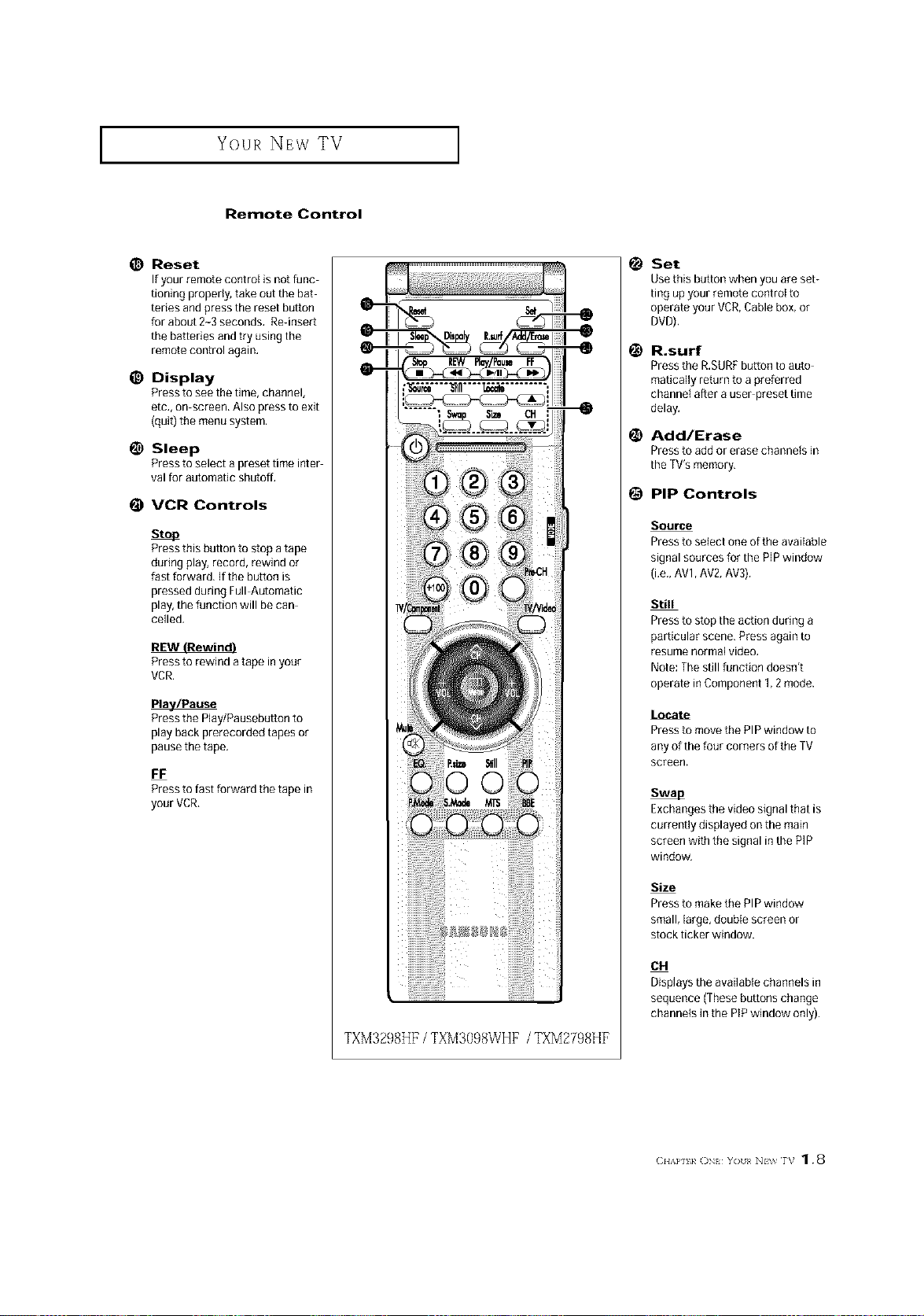
I Your NEw TV
Remote Control
_) Reset
If your remote control is not func
tioning properly, take out the bat
teries andpress the reset button
for about 2-3 seconds, Re-insert
the batteries and try using the
remote control again.
_) Display
Press to see the time, channel,
etc,, on screen, Also press to exit
(quit) the menu system.
!_ Sleep
Pressto select a preset time inter
val for automatic shutoff.
VCR Controls
sto_
Pressthis button to stop atape
during play, record, rewind or
fast forward, If the button is
pressed during Full Automatic
play,the function will be can
celled.
Pressto rewind a tape in your
VCR.
k/Pause
Pressthe P]ay/Pausebutton to
play back prerecorded tapes or
pause the tape.
FF
Pressto fast forward the tape in
your VCR,
Set
Use this button when you are set-
ting up your remote control to
operate your VCR,Cable box, or
DVD),
R.surf
Pressthe R,SURFbutton to auto
matica]ly return to apreferred
channel after a user preset time
delay,
Add/Erase
Pressto addorerasechannelsin
theTV'smemory,
PIP Controls
@
Source
Press to select one of the available
signal sources for the PIP window
(i.e., AV1, AV2, AV3),
Still
Pressto stop the action during a
particular scene, Pressagain to
resume normal video.
Note: The still function doesn't
operate in Component 1,2 mode.
Locate
Pressto movethe PIP window to
any of the four corners of the TV
screen.
Exchangesthe video signal that is
currently displayed on the main
screen with the signal in the PIP
window,
(
TXM3238HF/ TXM3098WHF /TXM2798HF
Size
Pressto makethe PIP window
small, large, double screen or
stock ticker window.
CH
Displays the available channels in
sequence (These buttons change
channels in the PlP window only).
(:.w.}_o,_ Y)t N_wrb 1.8
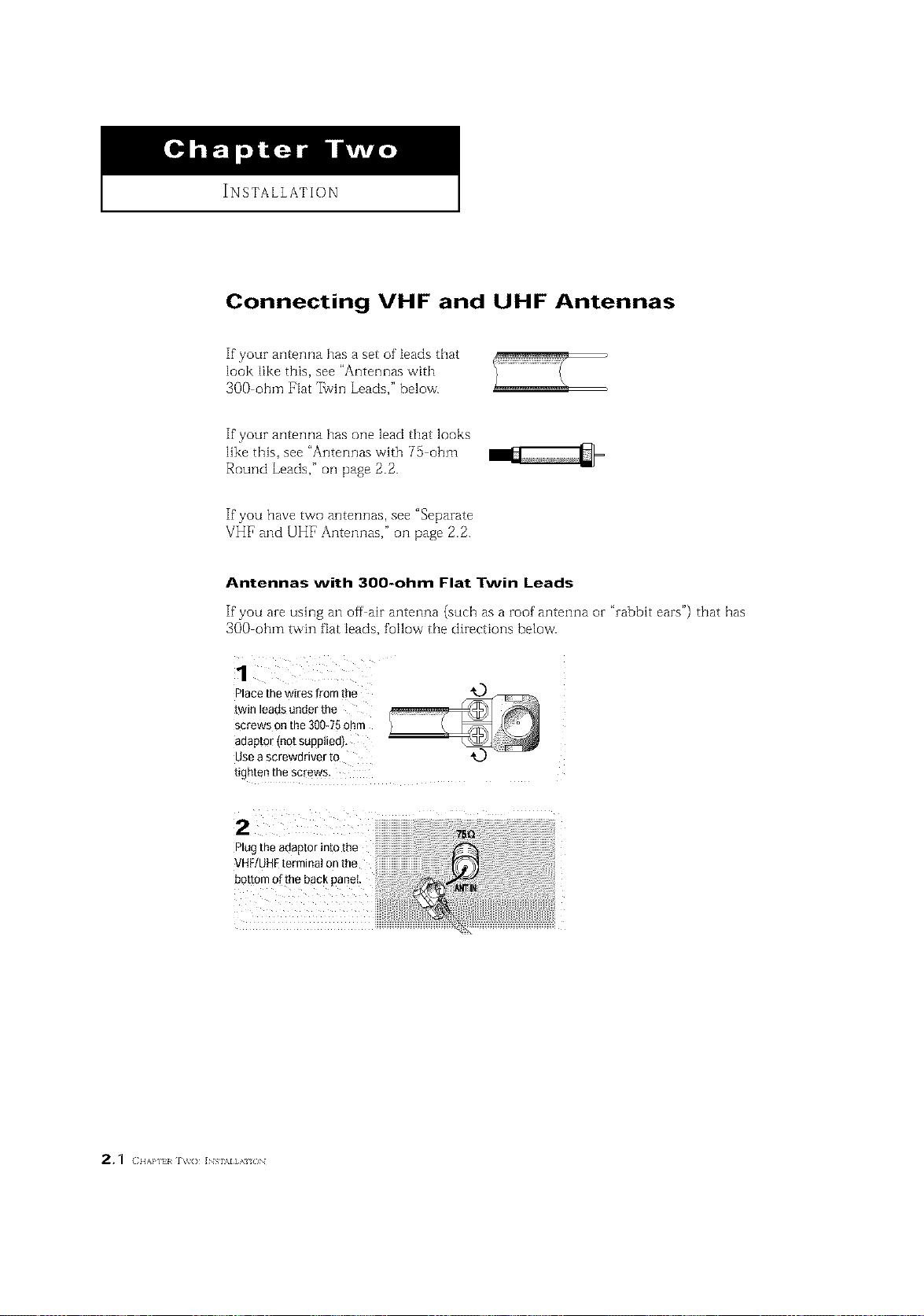
INSTALLATION
Connecting VHF and UHF Antennas
If your antenna has a set of leads that
look like this, see "Antennas with
3OO ohm Fiat 7%vinLeads," below.
If your antenna has one lead that looks
like this, see "Antennas with 75 ohm
Round Leads," oil page 2.2.
If you have two antennas, see "Separate
VHF and UHF Antennas," oil page 2.2.
Antennas with 300-ohm Flat Twin Leads
If"you are using an off air antenna (such as a roof antenna or "rabbit ears") that has
300 ohm twin fiat leads, follow the directions below.
1
Place the wires from the
twin leads under the
screws on the 300-75 ohm
aoap[o/_no[ SUpD_Ie{]_
use a screw[lrlver [o
[tg_ten file SC_W_
Plugthe adaptor into the
VHF/UH[ terminal on the
bottom of the back panel.
2,1 (I{APltl iv(> ] Si\l],\i{)
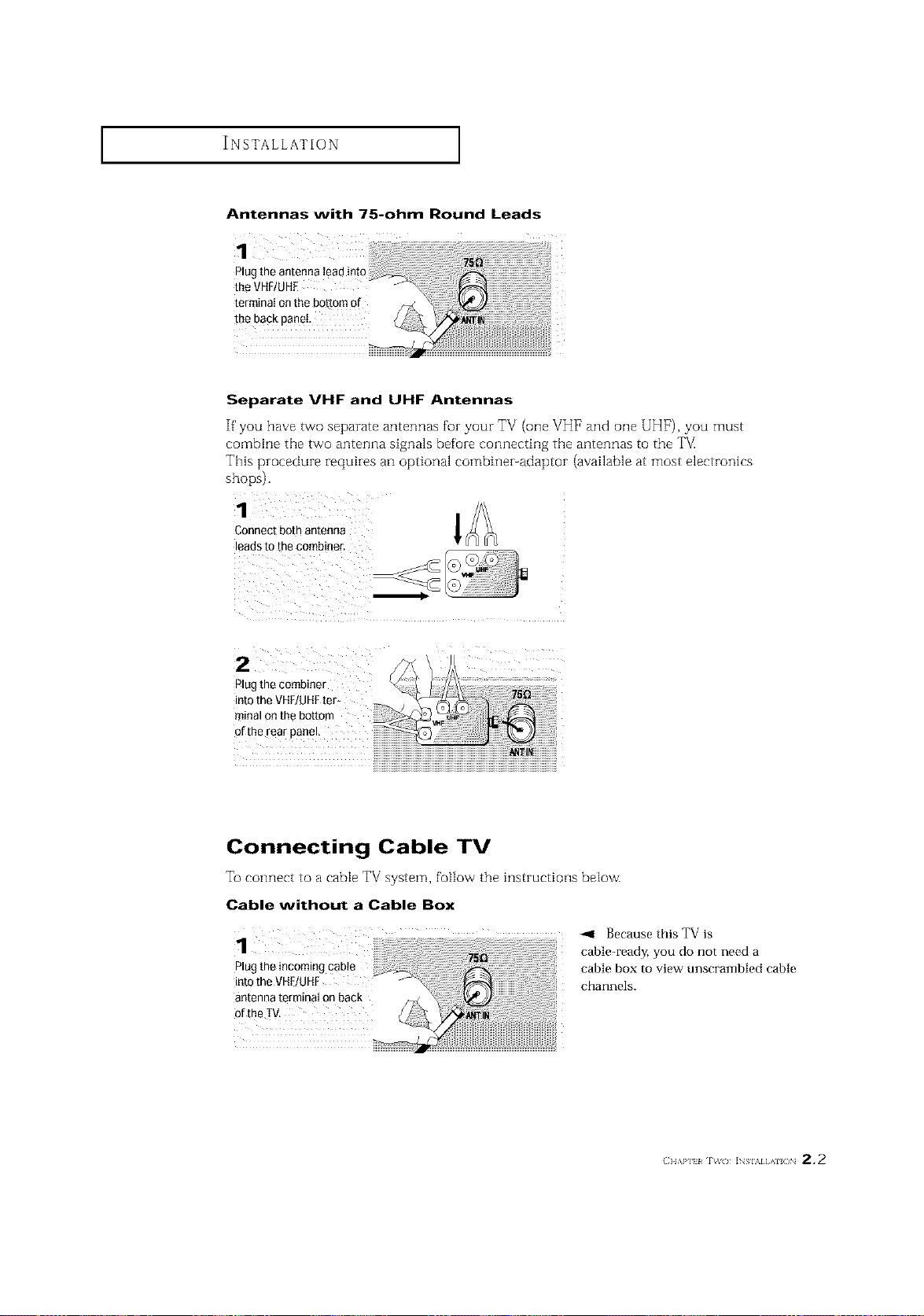
INSTALLATION ]
Antennas with 75-ohm Round Leads
Plug the antenna lead into
the VHF/UHE
terminal onthe bottom of
the back panel
Separate VHF and UHF Antennas
If you have two separate antennas for your TV (one VH1_and one UHF), you must
combine the two antenna signals before connecting the antennas to the T_
This procedure requires an optional combiner-adaptor (available at most electronics
shops).
Connect both antenna
leadsto the combiner.
2
Plug the combiner
into the VHF/UHFter_
minal on the bottom
of the rear panel,
Connecting Cable TV
To connect to a cable TV system, follow the instructions below.
Cable without a Cable Box
1
Plug the incoming cable
into the VHF/UHF
antenna terminal on back
ofthe TV.
-,11 Because this TV is
cable-ready, you do not need a
cable box to view unscrambled cable
channels.
(} lAP] ] _( } ]NSIAI AI( }N 2,2
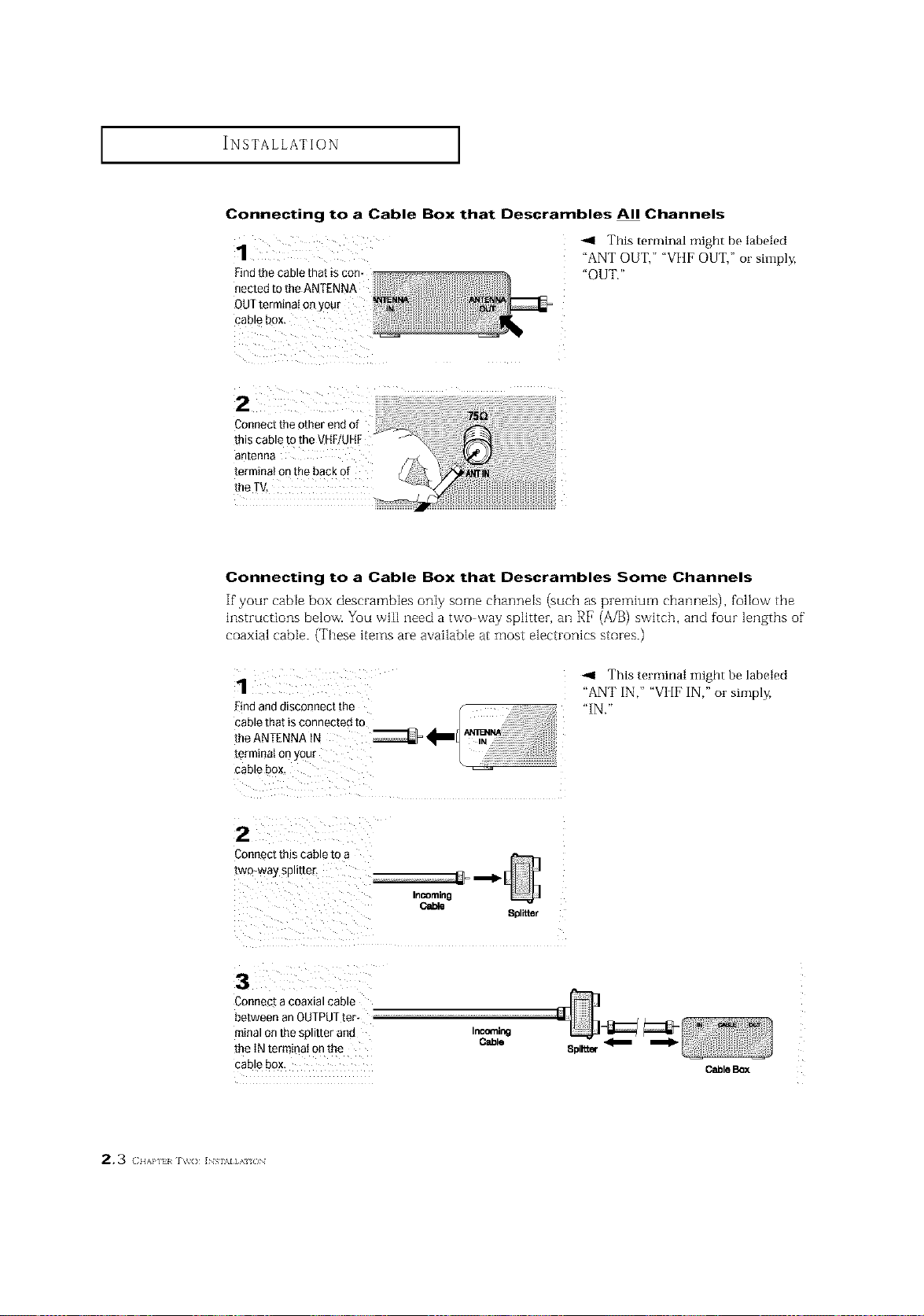
INSTALLATION ]
Connecting to a Cable Box that Descrambles All Channels
_,9 This terminal might be labeled
Findthe cable that is corn
nected to theANTENNA
QUTterminal on your
cable box.
Connect the other end of
this cable
antenna
terminal onthe back of
the TV,
"ANT OUT," "VHF OUT," or simply,
"OUT."
Connecting to a Cable Box that Descrambles Some Channels
If your cable box descrambles only some charmels (such as premium channels), follow the
instructions below. You will need a two way splitter, an RE (A/B) switch, and four lengths of"
coaxial cable. (These items are available at most electronics stores.)
1
Findand dlSCo-nect the
cable that is connected to
[heANTENNA tN
[ermmat or] your
cable box.
2
Connect this cable to a
[wo-way Spll[[eE
Incoming
Cable
_=,--_[
3
CoRnet[ a coaxial cable
between an OUTPUT[er- --
minal on the splitter and Incemi_l
[he IN terminal on the Cable
cable box.
8pl_ter
-ql This terminal might be labeled
"ANT IN ," "VI [F IN," or simply,
"IN."
8plltt_
m
Cable Box
2.3 (IIAP] I IV(} ]NSI\I],\I f_N
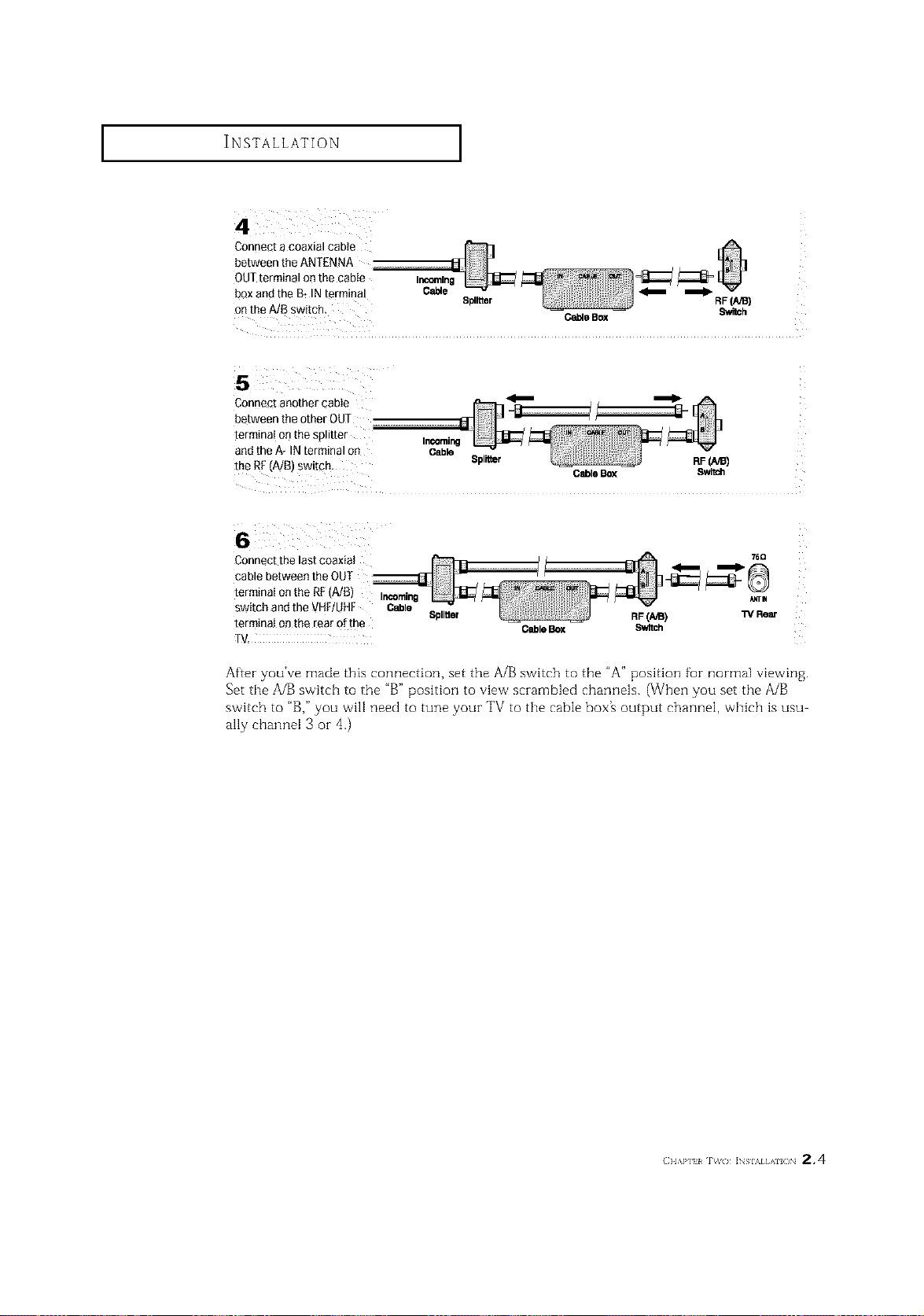
INSTALLATION ]
Connect a coaxial cable
between the ANTENNA
OUTterminal on the cabIe In_om/ng
bQxand the B_INterminal Cable Splitter _ _ RF(A/B)
on the MB switch. O_o BOX SwiSh
5
Connect another cable _
between the other OU]
terminai onthe splitter InComing
and theA* IN terminal on CabkD
the RF (A/B) switch. Splitter RF(,_/B)
Connect the last coaxiat
cable between the OUT
terminat on the RF(A/B) Ir._raing
switch and the VHFiUHF Cable
terminaJonthe rear of the
[V,
Splitter RF (A_) "rvRear
Cable Box Switch
CableBox 8witch
After you've made this connection, set the A/B switch to the "A" poMtion fur normal viewing.
Set tile A/B switch to the "B" poMtion to view scrambled channels. (When you set tile A/B
switch to "B," you will need to tune your TV to tile cable box_ output channel, which is usu
ally channel 3 oi- 4.)
(} I,\P] 1%_( 1 ]NSIAI AI(/N 2.4
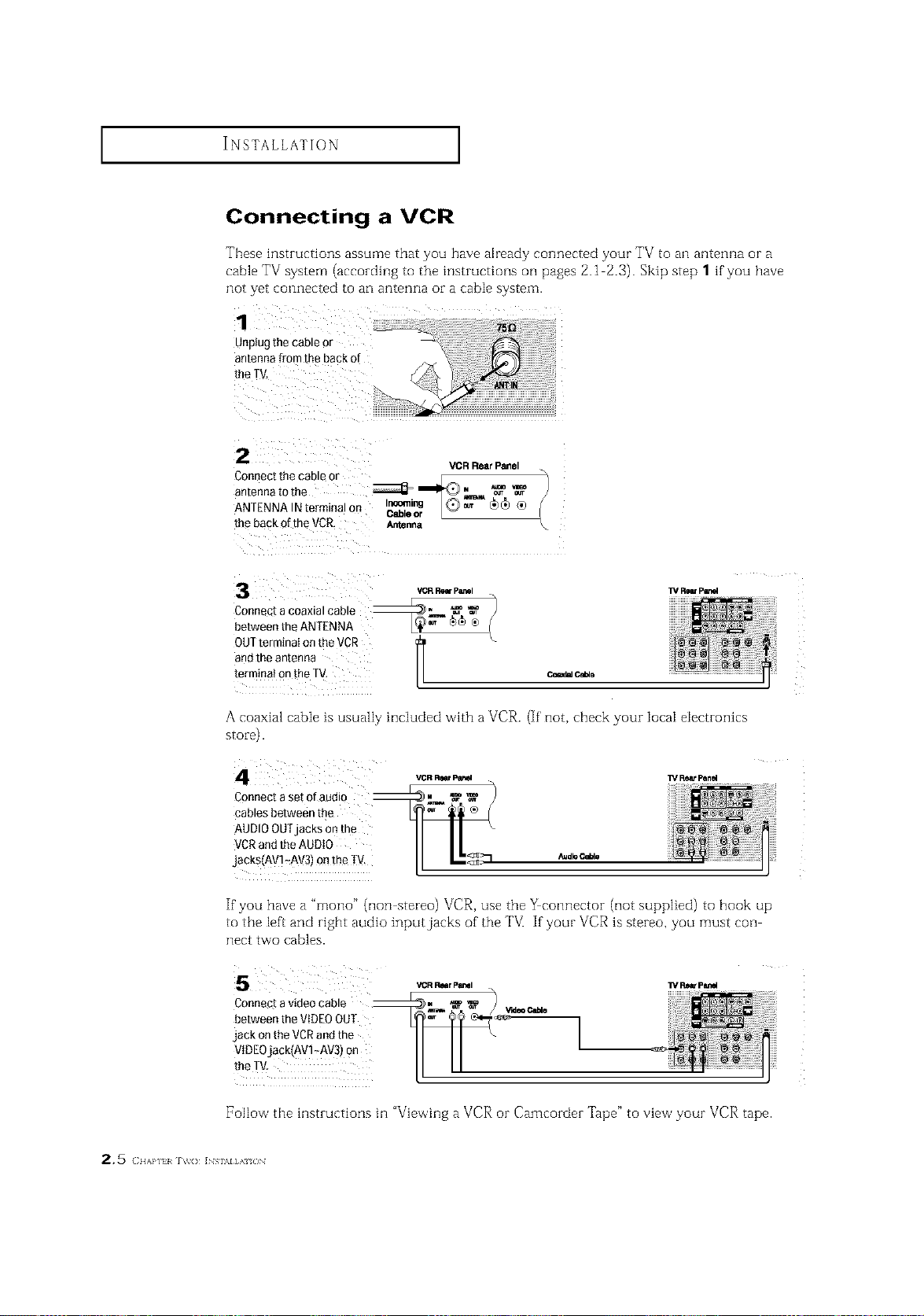
INSTALLATION ]
Connecting a VCR
These instzuctions assume that you have already connected your TV to an antenna or a
cable TV system (accozding to the instructions oil pages 2.1 2.3). Skip step 1 if you have
not yet connected to an antenna or a cable system.
1
unplug the cable or
antenna from the back of
Ihe T_Z
2
Connect the cable o-
antenna tOthe
ANTENNA IN terminal on
{he back of the VCR,
3 '_CRRaw P_I
Connec[ _coaxial cable _ _ _
between the ANTENNA
OUTterminaI on the VCR
andtile antenna
[erm_naionthe TV
Cable or L
_nna
[
VCR Rear Panel
m _ _mo
TV Rw pL_I
®
C_181 C_lo
A coaxia -able is usuali, iHcluded with a VCR. (if not, check your local electrouics
st oi-e).
VCR Rear psr_ W ReSt Panel
Connect a set of audio --
cables between the
AUDIOOUTjacks onthe
VCRand the AUDIO
`jacks AV1_AV3)onthe TV.
If you have a "rnono" (non stereo) VCR, use the _connector (not supplied) to hook up
to the [eft and right audio input jacks of the TVI If your VCR is stereo, you must con
nect two cables.
Connect a videocable _. _ _" _)
between the VIDEOOUT __ ca_e
jackontheVCRandthe II I I
VIDEO'Jack(AV!7Av3) on II I I
t"eTv- LL "
17ollow the instIuctions hi "Viewing a VCR or Camcozdez '["ape" to view your VCR tape.
25 (HAP] I IV(> ]NS \l],& {)N
VCR _r par_l
w _ pei1el
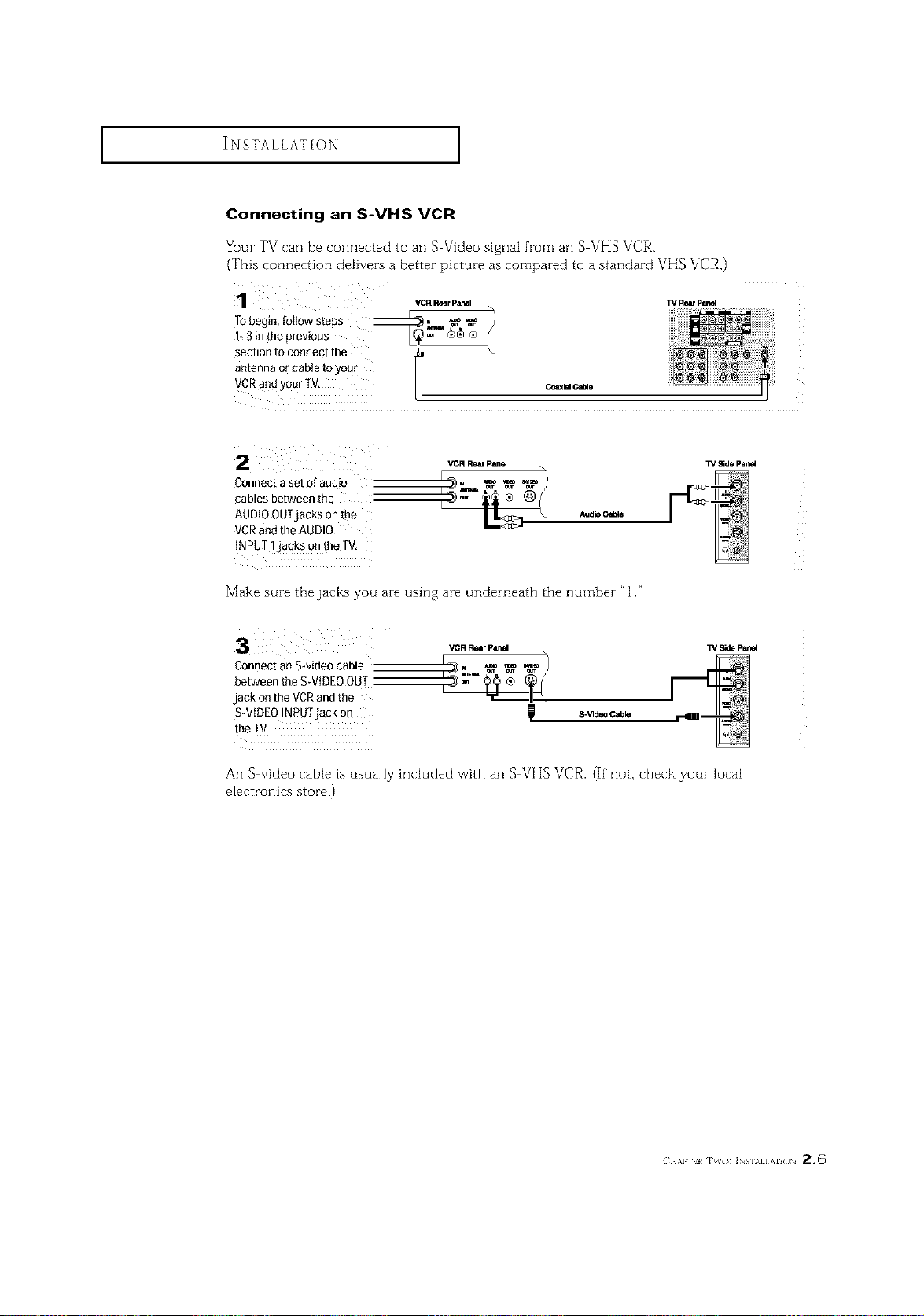
INSTALLATION ]
Connecting an S-VHS VCR
Your TV can be connected to an S Video signal from an S VHS VCR.
(This connection delivers a better picture as compared to a standard VHS VCR,)
WRwP_VORl_mr PHI
Tobegin, follow steps _, _'_'_
l_ 3 in the previous L_ cb_ ®
section to connect the
antenna or cable to your
VCRand your TV, c_ _.
Connect a set of audio
cables between the
AUDIOOUTjacks onthe
VCRand the AUDIO
INPUI ]jack s o n the W
Make sure the jacks you are using are underneath the number "1."
3
VOR ROarpIIr_l
IV Side Pan_
Connect an S-video cable
between the S-VIDEOOU]
jack on the VCRandthe
S-VIDEOINPUTjack on
S-'_IdeoCable
An S video cable is usually hlcluded with an S VHS VCR. (If not, check your local
electronics store.)
(]} I,\P] {I 1%%( } ]NSIAI AI ( }N 2,6
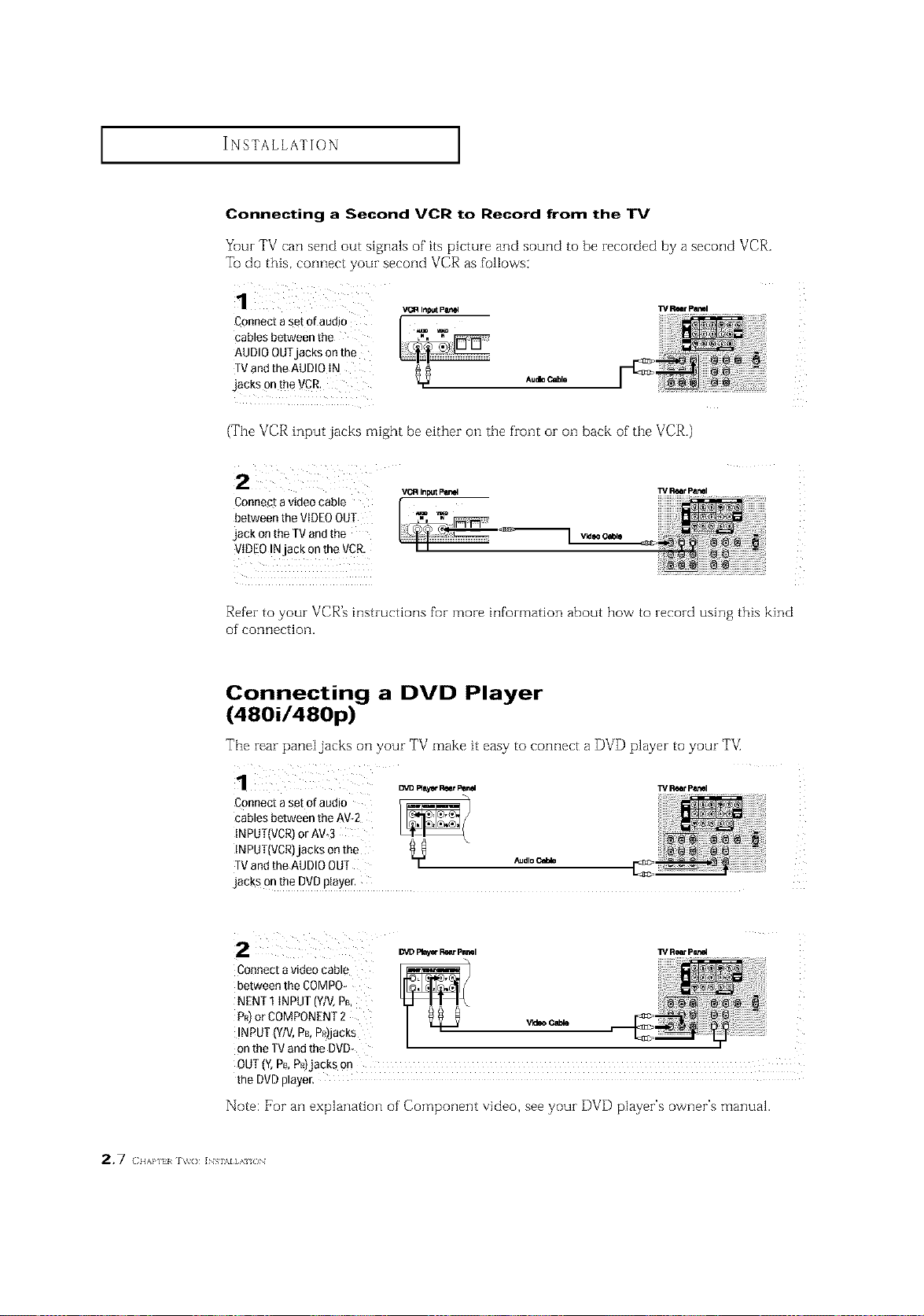
INSTALLATION ]
Connecting a Second VCR to Record from the TV
Your TV can send out signals of its picture and sound to be recorded by a second VCR.
To do this, connect your second VCR as follows:
Connect a set o[aadJo
cables between the
AUDIO OUTjacks onthe
TVand LheAUDIO IN
jacks 0n the VCR:
VC_ Input p_e_] TV Rear P_I
Audio_lo
(The VCR input jacks might be either on the front or on back of the VCR.)
Connectavideocable
V_ InpUt P_
TV _t patrol
betweenthe VIDEOOUT
jack onthe TVandthe
VId_ CWale
VIDEOINjackontheVCR I I
Refer to your VCR's instructions for more information about how to record using this kind
of' connection.
Connecting a DVD Player
(480i/480p)
The rear paneljacks on your TV make it easy to connect a DVD player to your TV[
Connectaset of audio
cablesbetweentheAV-2
INPUT(VCR)orAW3
INPUT(VCR)jacksonthe
TVandtheAUDIOOUT _dloc_
jacks onthe DVDplayer.
Cennectavideocable
betweentheCOMPO_
NENT1iNPUT(Y/V,pm
PR)orCOMPONENT2 v_o
INPUT(Y/V,PB,P£)jacks
ontheTVandtheDVD-
OUT(Y,PmPR)jackson
the DVDplayer.
Note: For an explanation of' Component video, see your DVD player's owner's manual.
2.7 (llA}*] I INS \I]A (3N
TVRoar peeml
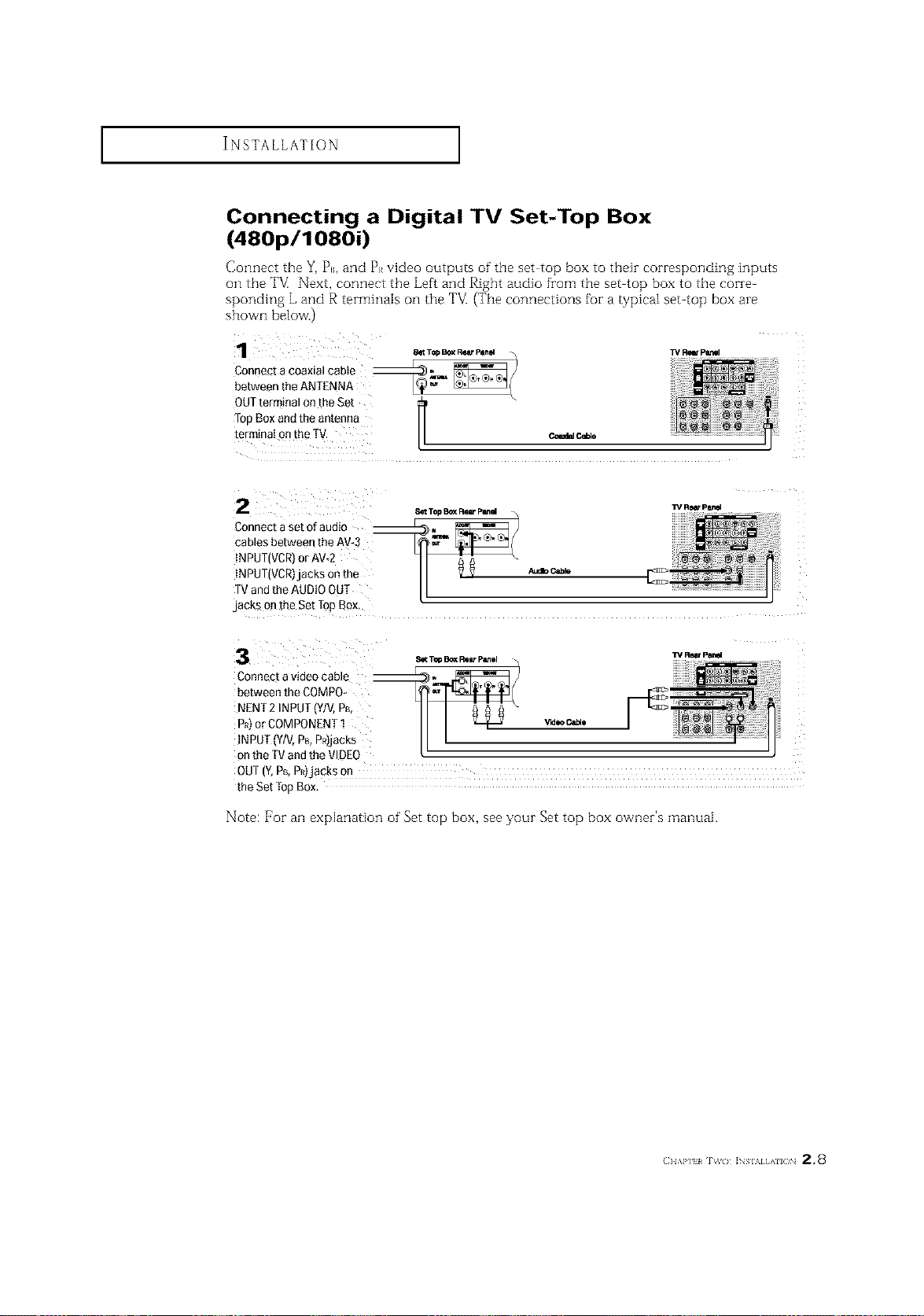
INSTALLATION ]
Connecting a Digital TV Set-Top Box
(480p/1080i)
Connect the Y, P,, and P_ video outputs of the set top box to their corresponding inputs
on the TVI Next, connect the Left and Right audio from the set top box to the corre
sponding L and R terminals on the TV[ (The connections for a typical set top box are
shown below'.)
_ Top EI_XRear I_nel _ TV Re_ P_I
between the ANTENNA
OUTterminal on the Set
lop Box and the antenna
terminaI on the TV. v,o,_ c_
Connect a set of audio --
cables between the AV-3
INPUT(VCR)or AW2
INPUT(VCR)jacks on the _ab c_
TVand the AUDIOOUT
jacks on the Set Top Box,
/I
Connect a video cable --
between the COMPO
NENT 2 INPUT(Y/V,PB,
P_)or COMPONENT1 w.oc_.
!NPUT (Y/V,PB,PR)jacks
onthe TV andthe VIDEO
OUT (Y,PB,P_)jacks on
the Set Iep Box,
Note: For an explanation of Set top box, see your Set top box owner's manual.
(} l,\P] l _&( ) ]NSIAI AI ( )N 2.8
