Page 1
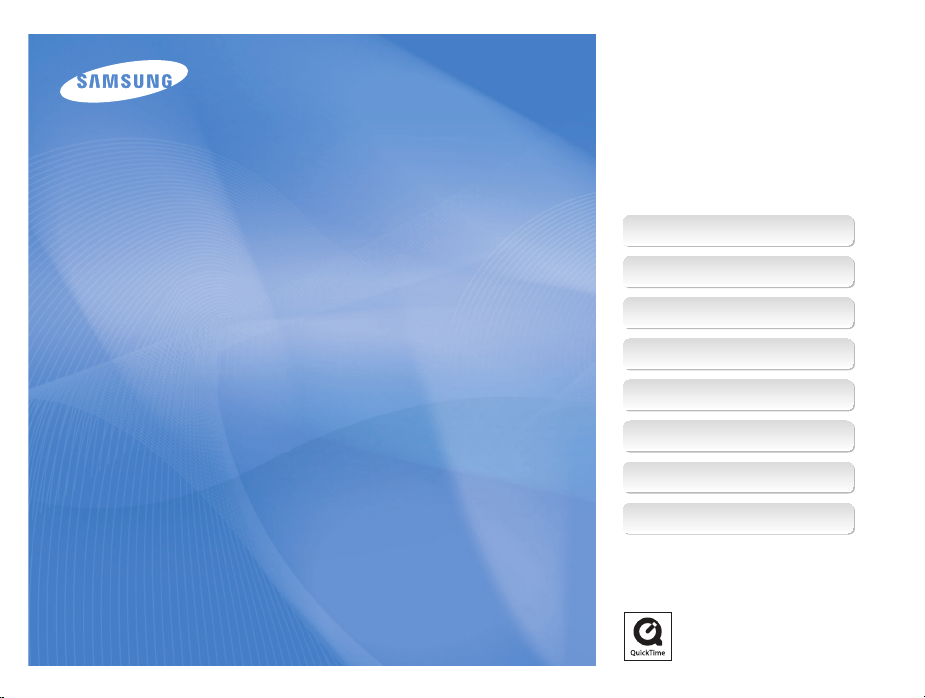
This user manual includes detailed usage
instructions for your camera. Please read
this manual thoroughly.
Click a topic
Quick reference
Contents
User Manual
TL320
Basic functions
Extended functions
Shooting options
Playback/Editing
Appendixes
Index
Page 2
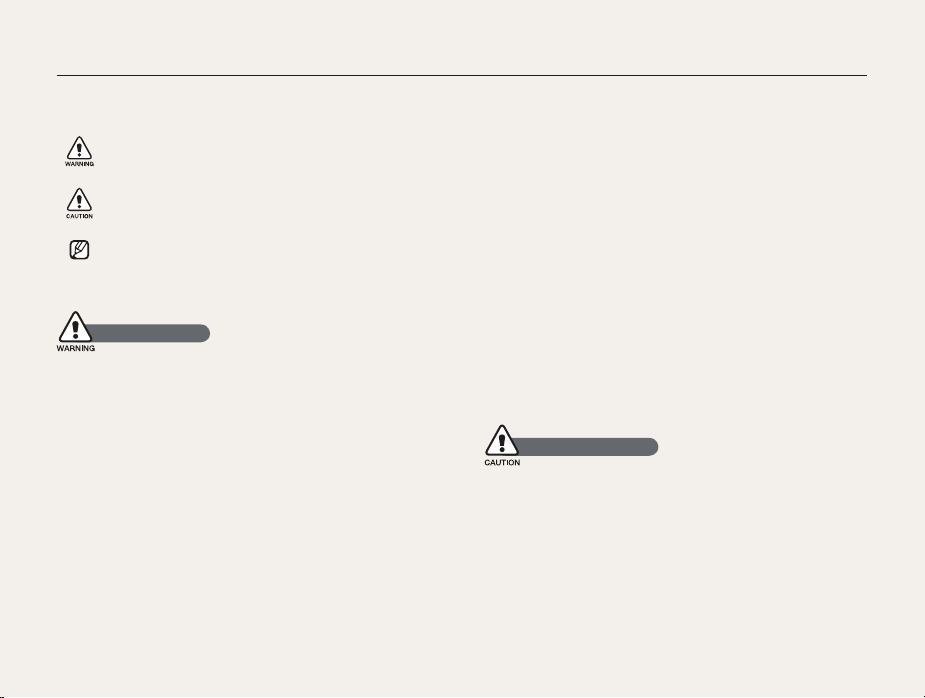
Health and safety information
Always comply with the following precautions and usage tips to avoid dangerous situations and ensure peak performance of your camera.
Warning—situations that could cause injury to yourself or
others
Caution—situations that could cause damage to your
camera or other equipment
Note—notes, usage tips, or additional information
Safety warnings
Do not use your camera near flammable or explosive
gases and liquids
Do not use your camera near fuels, combustibles, or flammable
chemicals. Do not store or carry flammable liquids, gases, or
explosive materials in the same compartment as the camera or its
accessories.
Keep your camera away from small children and pets
Keep your camera and all accessories out of the reach of small
children and animals. Small parts may cause choking or serious
injury if swallowed. Moving parts and accessories may present
physical dangers as well.
Prevent damage to subjects’ eyesight
Do not use the flash in close proximity (closer than 1 m/3 ft) to
people or animals. Using the flash too close to your subject’s
eyes can cause temporary or permanent damage.
Handle and dispose of batteries and chargers with care
Use only Samsung-approved batteries and chargers. t
Incompatible batteries and chargers can cause serious injuries
or damage to your camera.
Never dispose of batteries in a fire. Follow all local regulations t
when disposing of used batteries.
Never place batteries or cameras on or in heating devices, t
such as microwave ovens, stoves, or radiators. Batteries may
explode when overheated.
Safety precautions
Handle and store your camera carefully and sensibly
Do not allow your camera to get wet—liquids can cause serious t
damage. Do not handle your camera with wet hands. Water
damage to your camera can void your manufacturer’s warranty.
1
Page 3
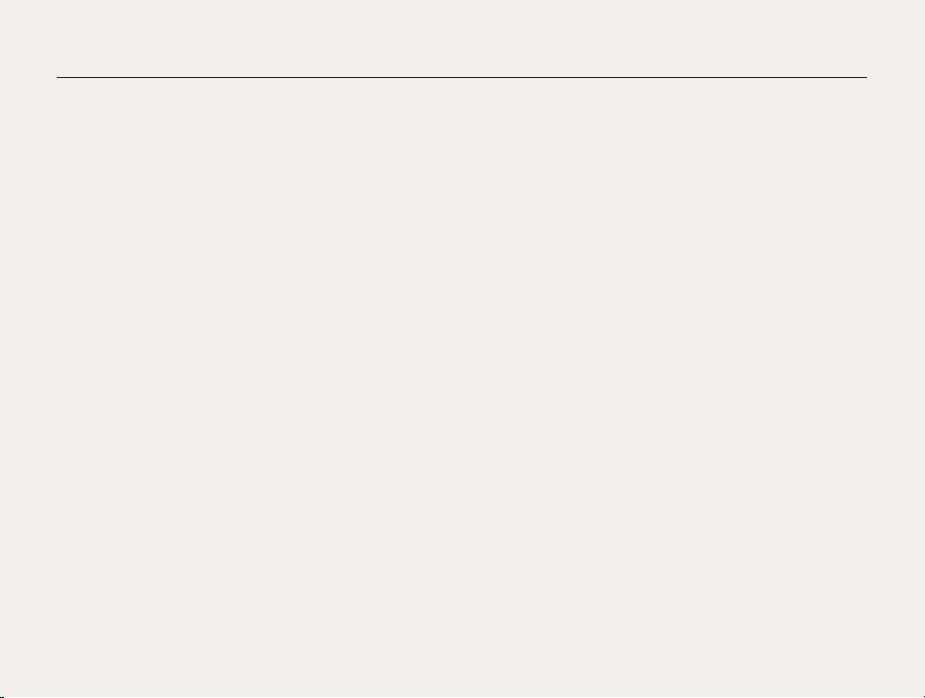
Health and safety information
Do not expose the camera to direct sunlight or high t
temperatures for an extended period of time. Prolonged
exposure to sunlight or extreme temperatures can cause
permanent damage to your camera’s internal components.
Avoid using or storing your camera in dusty, dirty, humid, or t
poorly-ventilated areas to prevent damage to moving parts and
internal components.
Remove the batteries from your camera when storing it for an t
extended period of time. Installed batteries may leak or corrode
over time and cause serious damage to your camera.
Protect your camera from sand and dirt when using it on t
beaches or in other similar areas.
Protect your camera from impact, rough handling, and t
excessive vibration to avoid serious damage.
Exercise caution when connecting cables or adapters and t
installing batteries and memory cards. Forcing the connectors,
improperly connecting cables, or improperly installing batteries
and memory cards can damage ports, connectors, and
accessories.
Do not insert foreign objects into any of your camera’s t
compartments, slots, or access points. Damage due to
improper use may not be covered by your warranty.
Protect batteries, chargers, and memory cards from
damage
Avoid exposing batteries or memory cards to very cold or very t
hot temperatures (below 0º C/32º F or above 40º C/104º F).
Extreme temperatures can reduce the charging capacity of your
batteries and can cause memory cards to malfunction.
Prevent batteries from making contact with metal objects, as t
this can create a connection between the + and – terminals
of your battery and lead to temporary or permanent battery
damage.
Prevent memory cards from making contact with liquids, dirt, or t
foreign substances. If dirty, wipe the memory card clean with a
soft cloth before inserting in your camera.
Turn off the camera when inserting or removing the memory t
card.
Do not bend, drop, or subject memory cards to heavy impact t
or pressure.
Do not use memory cards that have been formatted by other t
cameras or by a computer. Reformat the memory card with
your camera.
Never use a damaged charger, battery, or memory card.t
2
Page 4
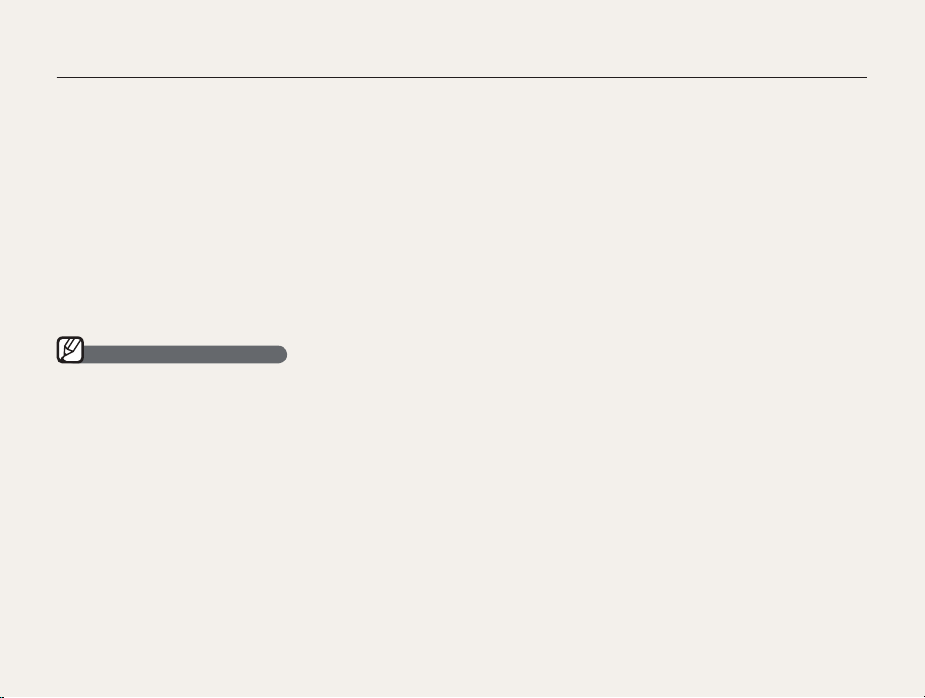
Health and safety information
Use only Samsung-approved accessories
Using incompatible accessories may damage your camera,
cause injury, or void your warranty.
Protect your camera’s lens
Do not expose the lens to direct sunlight, as this may discolor t
the image sensor or cause it to malfunction.
Protect your lens from fingerprints and scratches. Clean your t
lens with a soft, clean, debris-free lens cloth.
Important usage information
Allow only qualified personnel to service your camera
Do not allow unqualified personnel to service the camera or
attempt to service the camera yourself. Any damage that results
from unqualified service is not covered by your warranty.
Ensure maximum battery and charger life
Overcharging batteries may shorten battery life. After charging is t
finished, disconnect the cable from your camera.
Over time, unused batteries will discharge and must be t
recharged before use.
Disconnect chargers from power sources when not in use.t
Use batteries only for their intended purpose.t
Exercise caution when using the camera in humid
environments
When transferring the camera from a cold environment to a warm
and humid one, condensation can form on the delicate electronic
circuitry and memory card. In this situation, wait for at least 1 hour
until all moisture has evaporated before using the camera.
Check that the camera is operating properly before use
The manufacturer takes no responsibility for any loss of files or
damage that may result from camera malfunction or improper
use.
3
Page 5
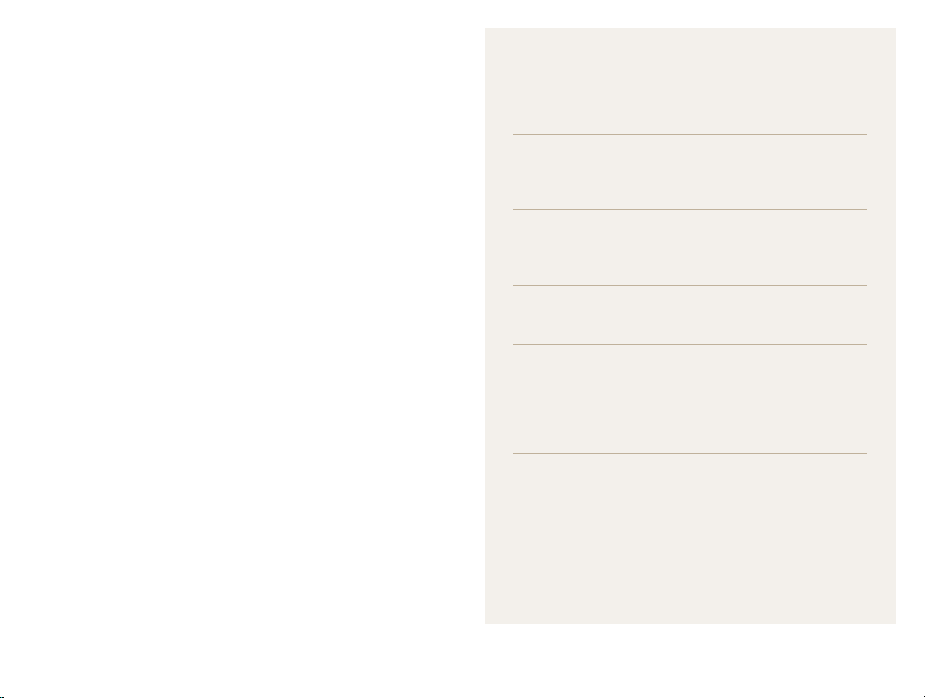
Organization of the user manual
©2009 Samsung Electronics America, Inc.
Camera specifications or contents of this manual may be
changed without prior notice due to upgrade of camera
functions.
Copyright information
Microsoft Windows and the Windows logo are t
registered trademarks of the Microsoft Corporation.
HDMI, the HDMI logo and the term "High Definition t
Multimedia Interface" are trademarks or registered
trademarks of HDMI Licencing LLC.
QuickTimet
registered trademarks of Apple Computer, Inc., used
under license.
®
and QuickTime® logo are trademarks or
Basic functions 10
Learn about your camera’s layout, icons, and basic
functions for shooting.
Extended functions 25
Learn how to take a photo by selecting a mode and
how to record a video or voice memo.
Shooting options 37
Learn about the options you can set in shooting mode.
Playback/Editing 58
Learn how to play back photos, videos, or voice
memos and edit photos or videos. Also, learn how to
connect your camera to your computer, photo printer,
TV, or HDTV.
Appendixes 79
Refer to settings, error messages, specifications, and
maintenance tips.
4
Page 6
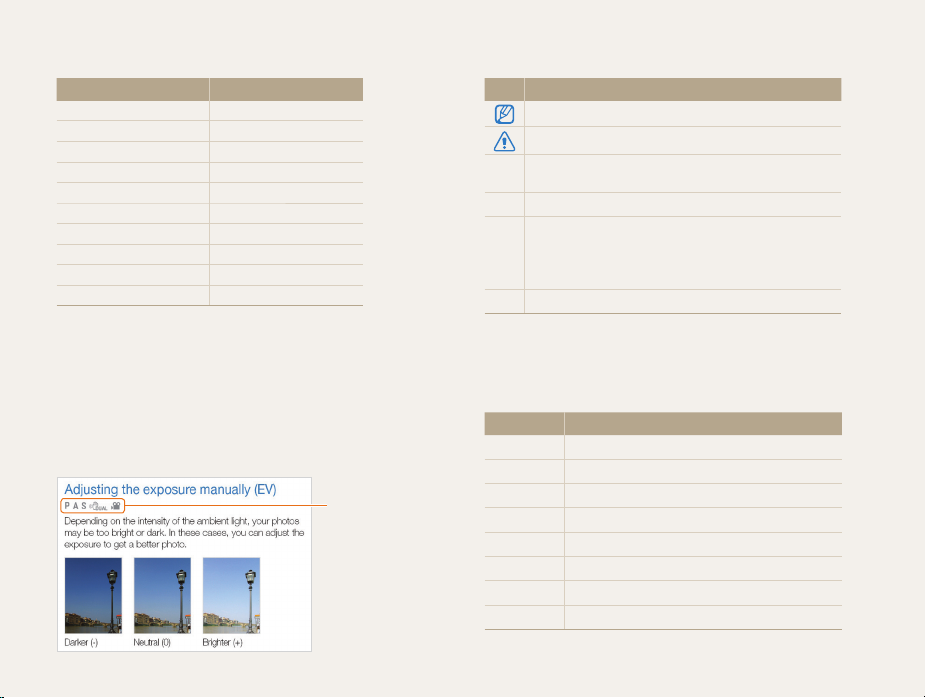
Indications used in this manual
Shooting mode Indication
Smart Auto
Auto
Program
Aperture Priority
Shutter Priority
Manual
User
DUAL IS
Scene
Movie
Shooting mode icons
These icons indicate that a function is available in the
corresponding modes. The s mode may not support functions
for all scenes.
e.g.)
S
a
p
A
h
n
u
d
s
v
Available in the
Program, Aperture
Priority, Shutter
Priority, DUAL IS,
and Movie modes
Icons used in this manual
Icon Function
Additional information
Safety warnings and precautions
Camera buttons; for example: [Shutter] (represents the
[ ]
shutter button)
( )
Page number of related information
The order of options or menus you must select to
perform a step; for example: Select Functions White
Balance (represents select Functions, and then White
Balance)
*
Annotation
Abbreviations used in this manual
Abbreviation Definition
ACB
AEB
AF
DIS
DPOF
EV
OIS
WB
Auto Contrast Balance
Auto Exposure Bracket
Auto Focus
Digital Image Stabilization
Digital Print Order Format
Exposure Value
Optical Image Stabilization
White Balance
5
Page 7
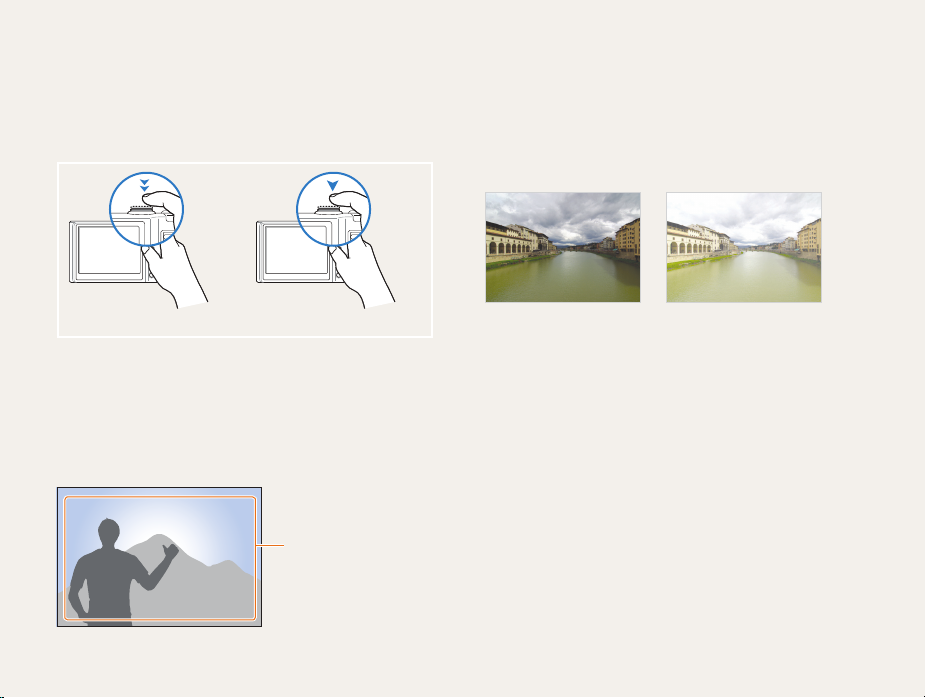
Expressions used in this manual
Pressing the shutter
tHalf-press [Shutter]: press the shutter halfway down
Press [t Shutter]: press the shutter all the way down
Half-press [Shutter] Press [Shutter]
Subject, background, and composition
Subjectt : the main object of a scene, such as a person, animal,
or still life
Backgroundt : the objects around the subject
Compositiont : the combination of a subject and background
Subject
Composition
Background
Exposure (Brightness)
The amount of light that enters your camera determines the
exposure. You can alter the exposure with shutter speed,
aperture value, and ISO speed. By altering the exposure, your
photos will be darker or lighter.
Normal exposure Overexposure (too bright)
6
Page 8
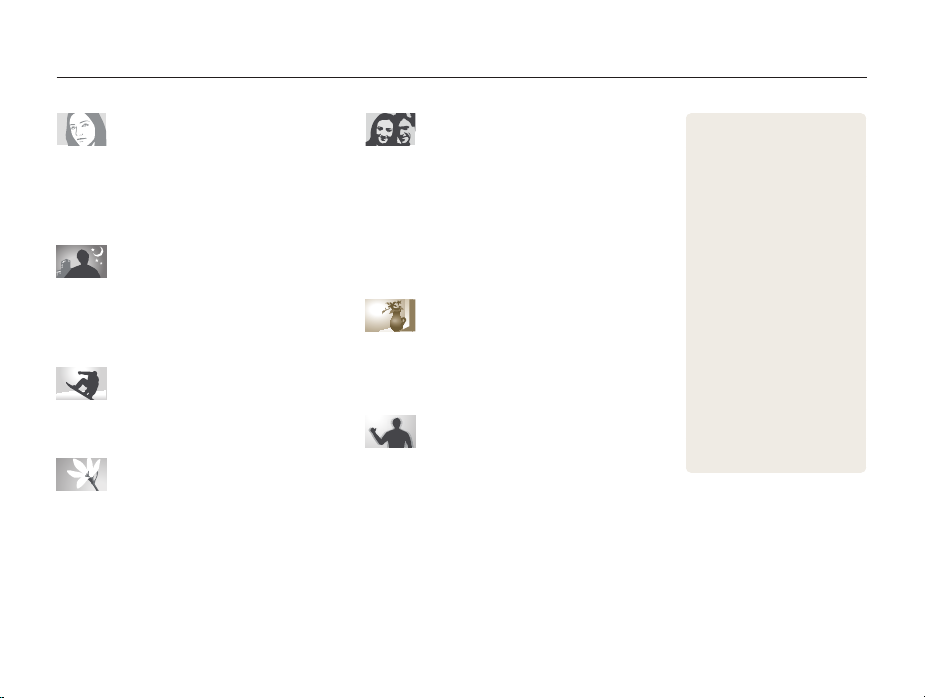
Quick reference
Taking photos of people
s
t mode > Beauty Shot, Portrait, Children 28
Red-eye, Red-eye Fix (to prevent or correct red-eye) t
41
Face Detection t
47
Taking photos at night or in the dark
s
t mode > Night, Dawn, Firework 28
Flash options t
ISO speed (to adjust the sensitivity to light) t
41
43
Taking action photos
h
t mode 32
Continuous, Motion Capture t
55
Taking photos of text, insects, or
flowers
s
t mode > Close Up, Text 28
Macro, Auto Macro, Manual Focus (to take close-up t
44
photos)
White balance (to change the color tone) t
51
Adjusting the exposure (brightness)
ISO speed (to adjust the sensitivity to light) t
EV (to adjust exposure) t
ACB (to compensate for subjects against bright t
backgrounds)
51
Metering t
AEB (to take three photos of the same scene with t
different exposures)
50
50
55
Applying a different effect
Photo styles (to apply tones) t
Image adjustment (to adjust saturation, sharpness, or t
57
contrast)
Reducing camera shake
Optical Image Stabilization (OIS) t
d
t mode 27
7
Viewing files by category in t
43
56
22
Smart Album
Deleting all files on the t
memory card
Viewing files as a slide show t
63
Viewing files on a TV or HDTV t
70
Connecting your camera to a t
computer
Adjusting sound and volume t
81
Adjusting the brightness of t
the display
Changing the display t
language
Setting the date and time t
82
Formatting the memory card t
82
Troubleshooting t
60
61
73
81
81
90
Page 9
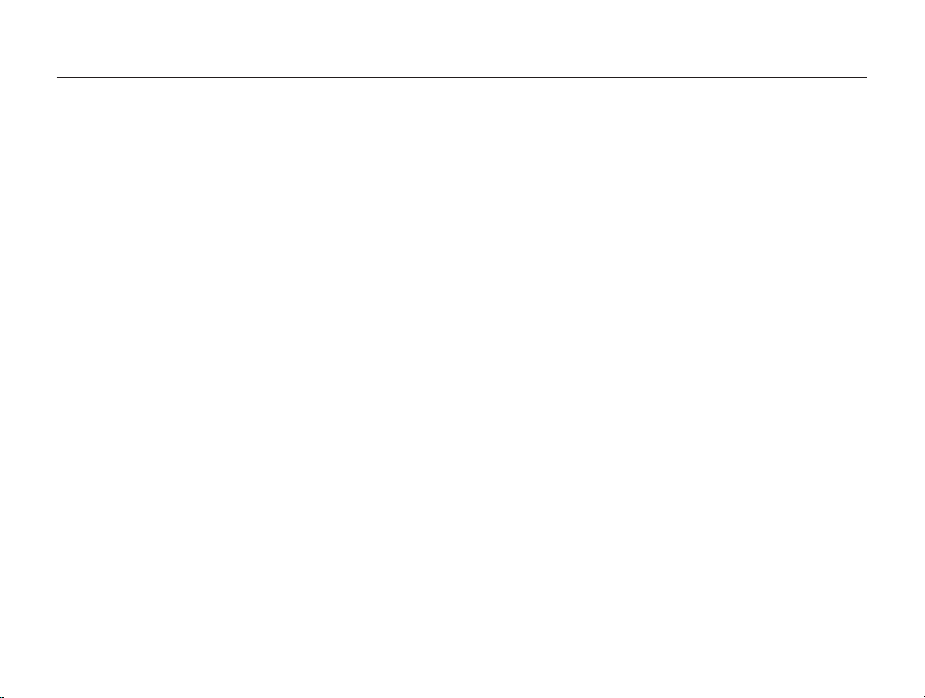
Contents
Basic functions ...................................................................... 10
Unpacking ......................................................................... 11
Camera layout ................................................................... 12
Icons ................................................................................. 14
Turning your camera on or off ........................................... 15
Mini dashboard ................................................................... 15
Selecting options ............................................................... 16
Setting the display and sound ........................................... 18
Changing the display type .................................................... 18
Setting the sound ................................................................ 19
Taking photos .................................................................... 20
Zooming ............................................................................. 21
Reducing camera shake (OIS) .............................................. 22
Tips for getting a clearer photo .......................................... 23
Extended functions .............................................................. 25
Using the Smart Auto mode .............................................. 26
Using the DUAL IS mode .................................................. 27
Using the Scene mode ...................................................... 28
Adjusting face tone and hiding imperfections ......................... 28
Using the frame guide .......................................................... 29
Using the Program mode .................................................. 30
Using the Aperture Priority, Shutter Priority,
or Manual mode ................................................................ 31
Using the Aperture Priority mode ........................................... 32
Using the Shutter Priority mode ............................................. 32
Using the Manual mode ....................................................... 33
Using the User mode ........................................................ 34
Configuring your settings ...................................................... 34
Using your custom settings .................................................. 34
Recording a video ............................................................. 35
Recording voice memos ................................................... 36
Recording a voice memo ..................................................... 36
Adding a voice memo to a photo .......................................... 36
Shooting options ................................................................... 37
Selecting a resolution and quality ...................................... 38
Selecting a resolution ........................................................... 38
Selecting image quality ........................................................ 38
Using the timer .................................................................. 39
Shooting in the dark .......................................................... 41
Preventing red-eye .............................................................. 41
Using the flash .................................................................... 41
Adjusting the amount of flash ................................................ 42
Adjusting the ISO speed ...................................................... 43
Changing the camera’s focus ............................................ 44
Using macro ....................................................................... 44
Setting the focus distance .................................................... 44
Using selection focus .......................................................... 45
Adjusting the focus area ....................................................... 46
Using face detection ......................................................... 47
Detecting faces ................................................................... 47
Taking a self-portrait shot ...................................................... 48
Taking a smile shot .............................................................. 48
Detecting eye blinking .......................................................... 49
8
Page 10
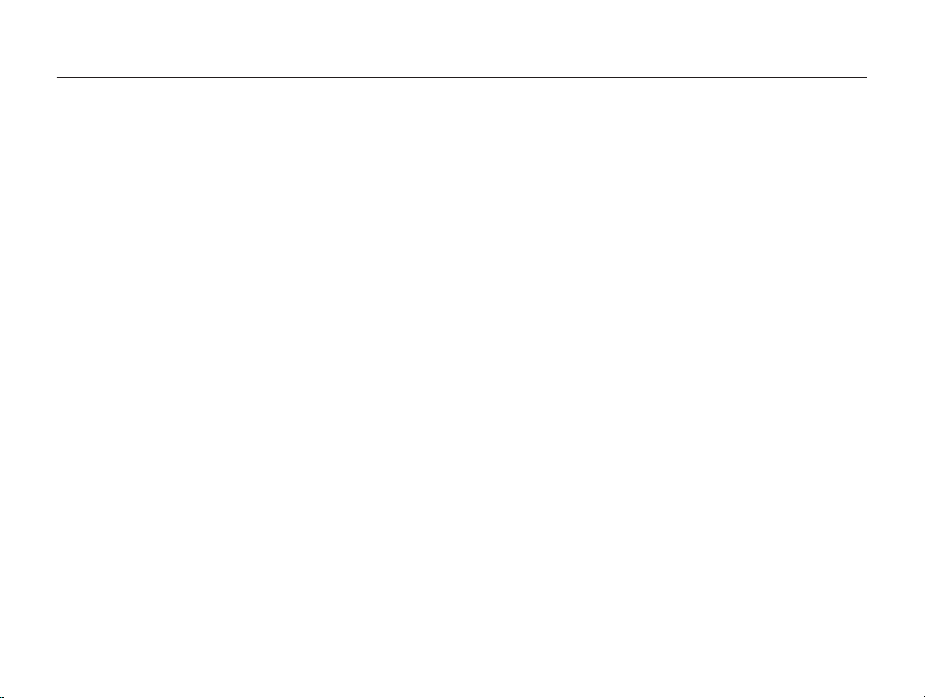
Contents
Adjusting brightness and color .......................................... 50
Adjusting the exposure manually (EV) .................................... 50
Compensating for backlighting (ACB) .................................... 50
Changing the metering option ............................................... 51
Selecting a light source (White balance) ................................. 51
Using burst modes ............................................................ 55
Improving your photos ...................................................... 56
Applying photo styles ........................................................... 56
Defining your own RGB tone ................................................ 56
Adjusting your photos .......................................................... 57
Playback/Editing ................................................................... 58
Playing back ...................................................................... 59
Starting Playback mode ....................................................... 59
Viewing photos ................................................................... 63
Playing a video .................................................................... 64
Playing voice memos ........................................................... 65
Editing a photo .................................................................. 66
Resizing photos .................................................................. 66
Rotating a photo .................................................................. 66
Applying photo styles ........................................................... 67
Defining your own RGB tone ................................................ 67
Correcting exposure problems ............................................. 68
Creating a print order (DPOF) ................................................ 69
Viewing files on a TV or HDTV ........................................... 70
Transferring files to your computer .................................... 72
For Windows users ............................................................. 72
For Mac users ..................................................................... 77
Printing photos with a photo printer (PictBridge) ............... 78
Appendixes ............................................................................ 79
Camera settings menu ...................................................... 80
Accessing the settings menu ................................................ 80
Sound ................................................................................ 81
Display ............................................................................... 81
Settings .............................................................................. 82
Error messages ................................................................. 85
Camera maintenance ........................................................ 86
Cleaning your camera .......................................................... 86
About memory cards ........................................................... 87
About the battery ................................................................. 88
Before contacting a service center .................................... 90
Camera specifications ....................................................... 93
FCC notice ........................................................................ 97
Index ................................................................................. 98
9
Page 11
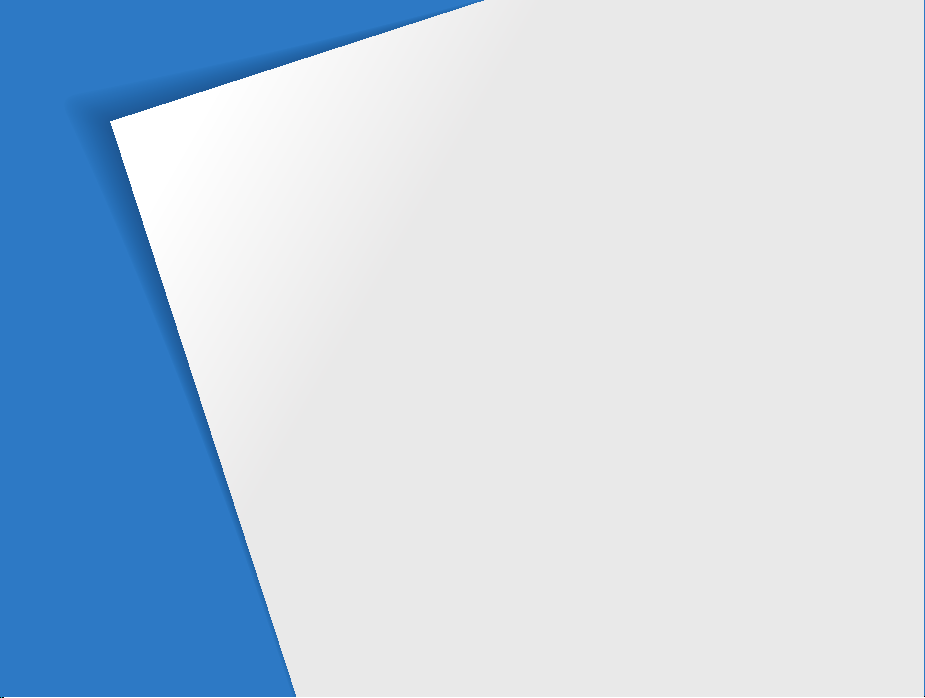
Basic functions
Learn about your camera’s layout, icons, and basic functions
for shooting.
Unpacking ………………………………………………… 11
Camera layout …………………………………………… 12
Icons ………………………………………………………… 14
Turning your camera on or off ………………………… 15
Mini dashboard ……………………………………………… 15
Selecting options ………………………………………… 16
Setting the display and sound ………………………… 18
Changing the display type ………………………………… 18
Setting the sound …………………………………………… 19
Taking photos ……………………………………………… 20
Zooming …………………………………………………… 21
Reducing camera shake (OIS) ……………………………… 22
Tips for getting a clearer photo ………………………… 23
Page 12
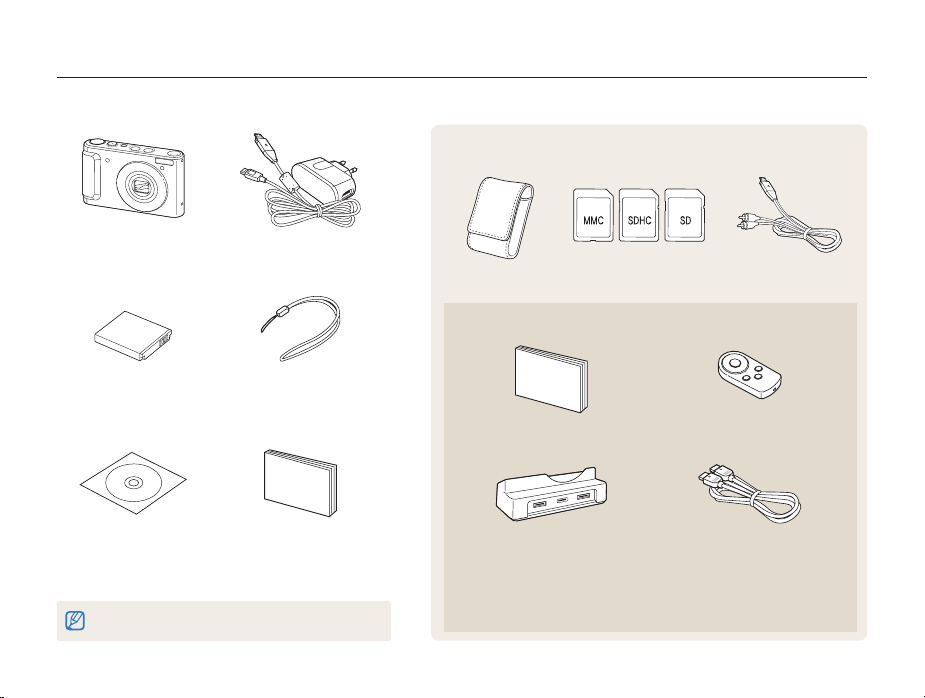
Unpacking
Camera case
Memory cards
A/V cable
(
AD39-00163A)
HDMI cradle manual
(AD68-03835A)
Remote control
(AD59-00164A)
Cradle
(for charging the battery
and connecting your camera to an
HDTV or PC)
(AD61-04147A)
HDMI cable
(for viewing high-resolution images
or playing videos)
(AD39-00160A)
Check your product box for the following items.
Optional accessories
Camera AC adapter/USB cable
Rechargeable battery
(4302-001226)
Software CD-ROM
(User manual included)
(AD46-00252A)
The illustrations may differ from your actual items.
(
AD44-00143A)/(AD39-00172A)
Strap
(
Silver: AD63-02596A
Black: AD63-02604A)
Quick Start Manual
(AD68-03887A)
Sold as a set
Basic functions
11
Page 13
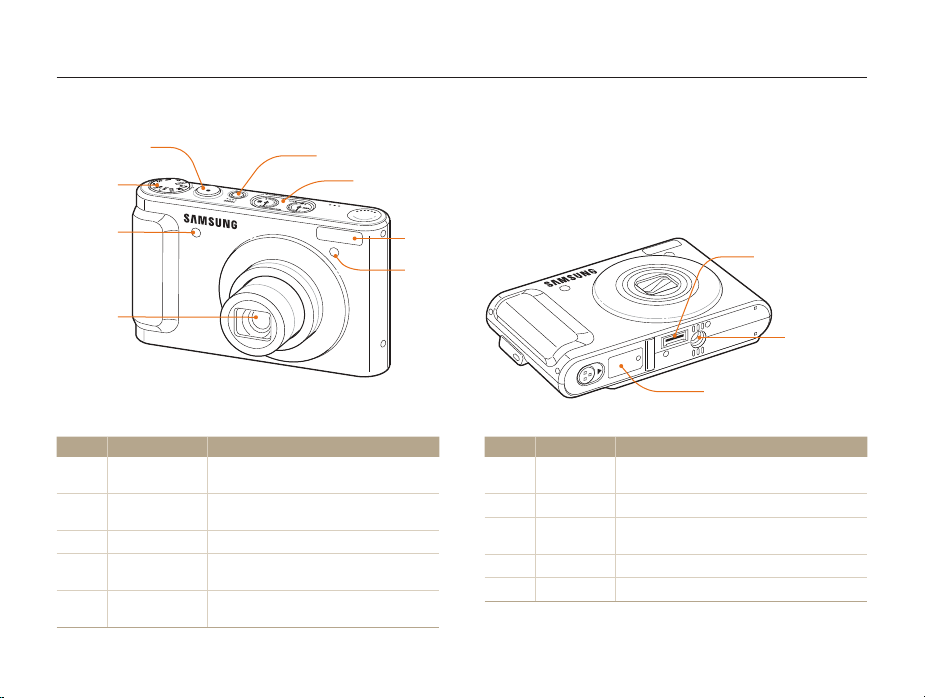
Camera layout
Before you start, familiarise yourself with your camera's parts and their functions.
Shutter button
Mode dial
(See below)
Remote
control
sensor
Lens
Icon Mode Description
S
a
p
A
h
Smart Auto
Auto
Program
Aperture Priority
Shutter Priority
Take a photo by letting the camera select a
scene mode as it detects
Take a photo quickly and easily with minimal
settings
Take a photo by setting options
Take a photo by adjusting the aperture value
(The shutter speed is set automatically.)
Take a photo by adjusting the shutter speed
(The aperture value is set automatically.)
POWER button
Mini dashboard (p. 15)
Flash
AF-assist light/
timer lamp
Basic functions
Icon Mode Description
n
u
d
s
v
Manual
User
DUAL IS
Scene
Movie
Take a photo by adjusting both the aperture value
and shutter speed
Take a photo with options that you have pre-set
Take a photo with options suitable for reducing
camera shake
Take a photo with options preset for a specific scene
Record a video
12
USB and A/V port
Tripod mount
Battery chamber cover
Insert a memory card and battery
Page 14
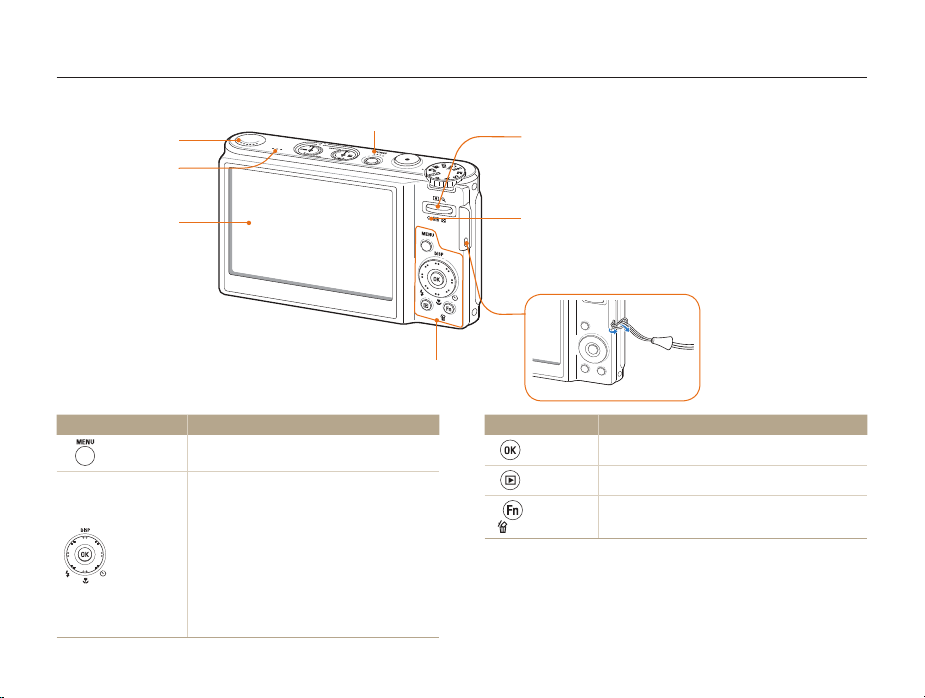
Camera layout
Speaker
Microphone
Display
Button Description
m
Smart
Control Dial*
(Navigation)
Access options or menus.
When pressing:
Move up/down/left/rightt
Set the following options in Shooting mode: t
[
D
]: Display type/[M]: Macro/[F]: Flash/
[t]: Timer
When rotating:
Scroll to an option or menut
Adjust shutter speed, aperture, or exposure value t
in Shooting mode
Scroll through files in Playback modet
Microphone
(See below)
Basic functions
Zoom button
Zoom in or out in Shooting mode.t
Zoom in on part of a photo, view files as thumbnails, t
or adjust volume in Playback mode.
Status lamp
Blinkingt : When saving a photo or video, being read by
a computer or printer, or out of focus
Steadyt : When connecting to a computer or in focus
Button Description
o
Playback
Function
* Referred to Navigation button in this manual
Confirm the highlighted option or menu.
Enter Playback mode.
Access options in Shooting mode.t
Delete files in Playback mode.t
13
Page 15
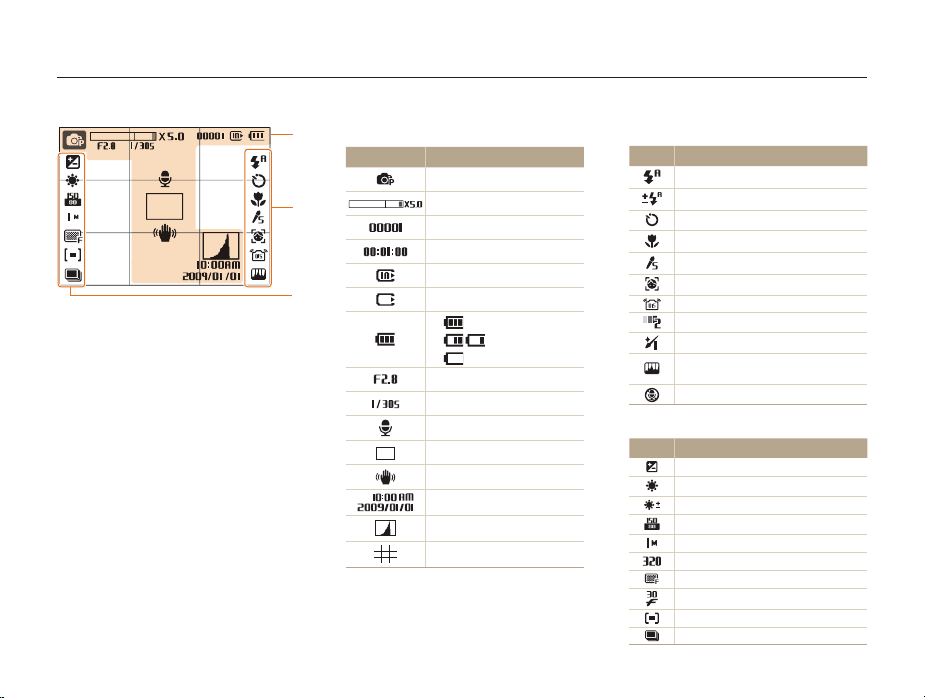
Icons
The icons displayed will change according to the mode you select or the options you set.
A. Information
A
Icon Description
B
C
Selected shooting mode
Zoom ratio
Available number of photos
Available recording time
Internal memory
Memory card inserted
t : Fully charged
t : Partially charged
t : Charging needed
Aperture value
Shutter speed
Voice memo
Auto focus frame
Camera shake
Current date and time
Histogram (p. 18)
Grid lines
Basic functions
14
B. Icons on the right
Icon Description
Flash
Flash customized
Timer
Focus distance
Photo style
Face detection
Optical Image Stabilization (OIS)
Face tone
Face retouch
Image adjustment
(contrast, sharpness, saturation)
Voice muted
C. Icons on the left
Icon Description
Exposure value
White balance
White balance customized
ISO speed
Photo resolution
Video resolution
Photo quality
Frame rate
Metering option
Burst type
Page 16
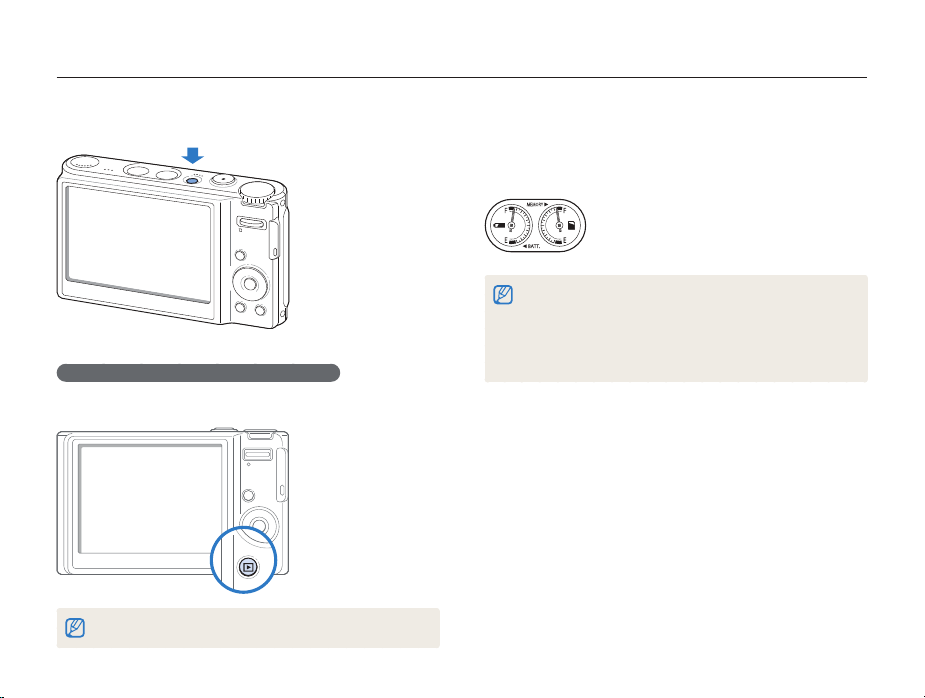
Turning your camera on or off
Learn how to start your camera.
Press [POWER] to turn your camera on or off.
Turning on your camera in Playback mode
Press [P]. The camera turns on and accesses Playback mode
immediately.
Press and hold [P] to mute camera sounds.
Basic functions
Mini dashboard
While the camera is turned on, Mini dashboard shows you the
remaining capacity of the battery and memory card.
When exposing the camera to a hot and humid environment, t
condensation can form on the gauges.
If the hand of a gauge keeps spinning around, contact a service t
center.
The gauge and the battery and memory card icon on the display may t
show different capacities.
15
Page 17
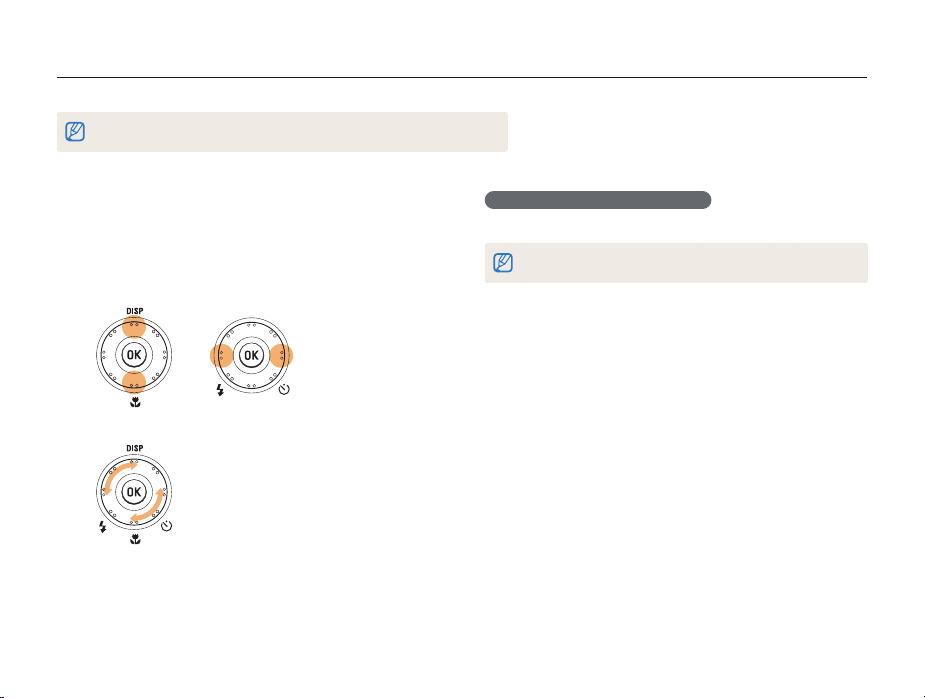
Selecting options
You can select options by pressing [m] and rotating or pressing the navigation button.
You can also access shooting options by pressing [f] but some options are not available.
In Shooting mode, press [1 m
Rotate or press the navigation button to scroll to an
2
].
option or menu.
Press [t
D
move left or right.
Rotate the navigation button any direction.t
Press [3 o
] or [M] to move up or down; press [F] or [t] to
] to confirm the highlighted option or menu.
Basic functions
Going back to the previous menu
Press [m] again to go back to the previous menu.
Press [Shutter] to return to Shooting mode.
16
Page 18
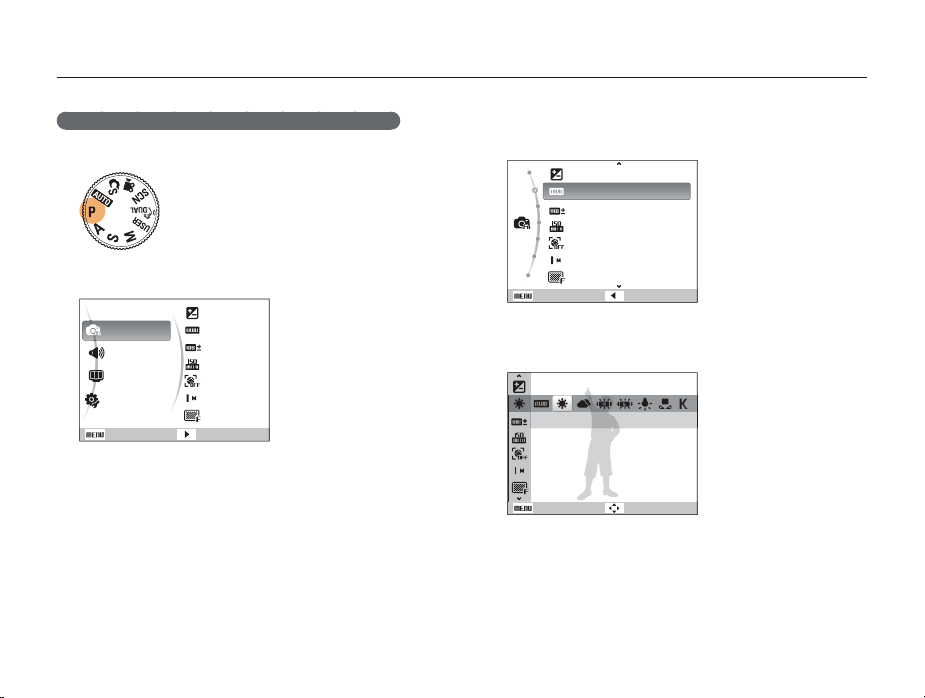
Selecting options
E.g. Selecting a white balance option in the P mode
Rotate the mode dial to 1 p
Press [2 m
].
Functions
Sound
Display
Settings
Exit
Rotate the navigation button or press [3 D
scroll to Functions and then press [
.
EV
White Balance
WB Fine-tuning
ISO
Face Detection
Photo Size
Quality
Change
t
] or [o].
] or [M] to
Basic functions
Rotate the navigation button or press [4 D
scroll to White Balance and then press [
EV
White Balance
WB Fine-tuning
ISO
Face Detection
Photo Size
Quality
Exit Back
Rotate the navigation button or press [5 F
scroll to a white balance option.
Daylight
Back Move
Press [6 o
].
17
] or [M] to
t
] or [o].
] or [t] to
Page 19
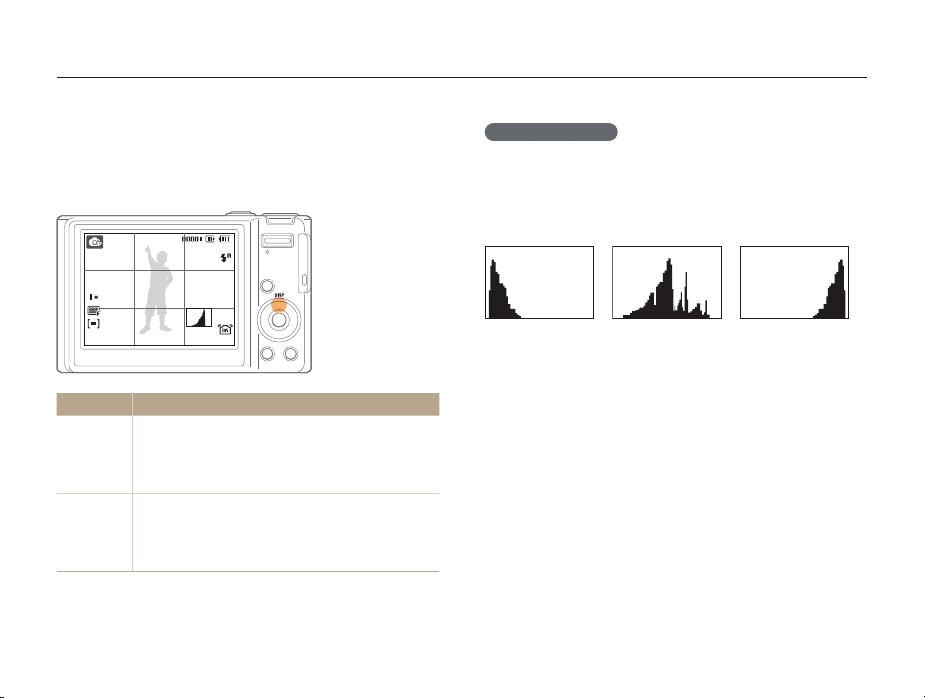
Setting the display and sound
W
Learn how to change the basic settings for the display and sound according to your preferences.
Changing the display type
Select a style of display for Shooting or Playback mode.
Press [D] repeatedly to change a display type.
Mode Description
Display all information about shootingt
Shooting
Playback
Hide information about shooting, except the t
available number of photos
t Display grid lines and histogram
Display all information about the current photot
Hide all information about the current filet
Display information about the current file, except the t
shooting settings and histogram
Basic functions
About a histogram
A histogram is a graph that displays how light is distributed in your
photo. If the histogram has a high peak on the left, your photos
are dark. A peak on the right of the graph means that your photos
are bright. The height of the peaks is related to color information.
The more of a particular color, the taller the peak.
Underexposed
ell Exposed Overexposed
18
Page 20
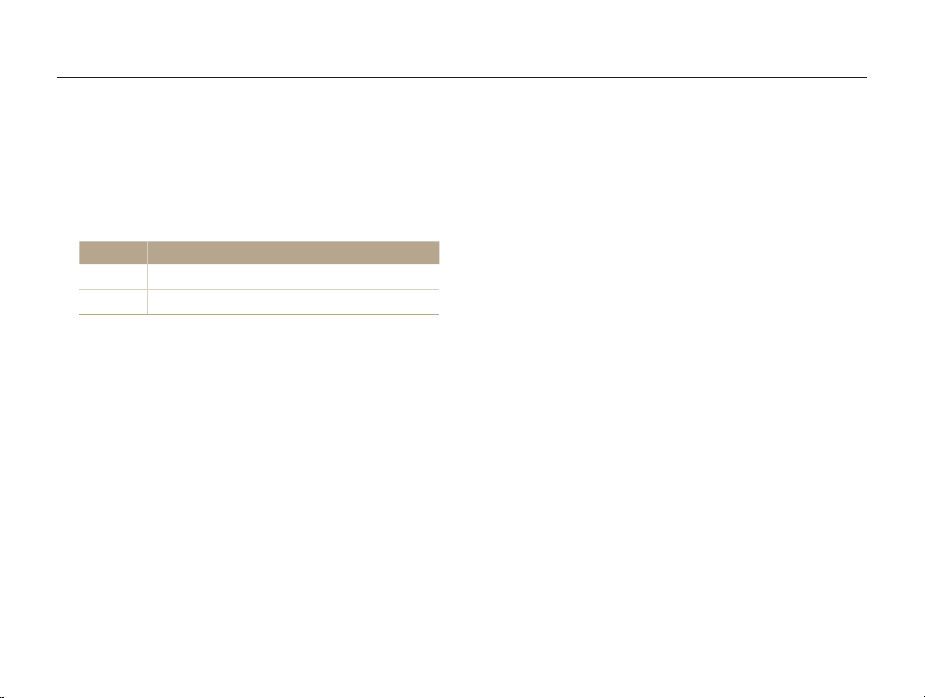
Setting the display and sound
Setting the sound
Set whether your camera emits a specified sound when you
operate your camera.
In Shooting or Playback mode, press [1 m
Select
2
Sound Beep Sound an option.
Option Description
Off
1/2/3
The camera does not emit any sounds.
The camera emits sounds.
].
Press [3 m
] to return to the previous mode.
Basic functions
19
Page 21
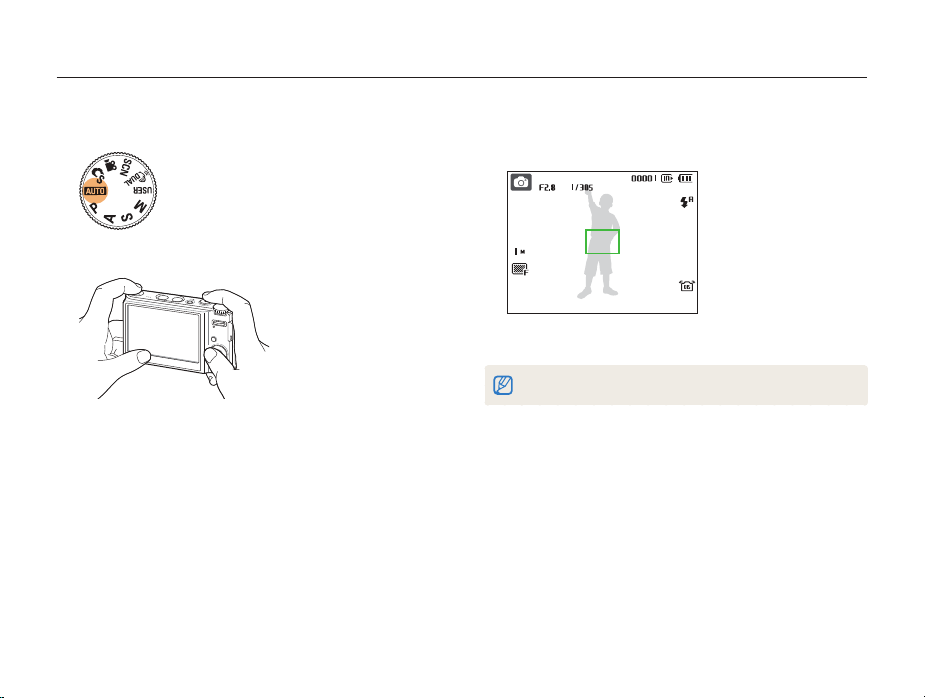
Taking photos
Learn basic actions to take photos easily and quickly in the Auto mode.
Rotate the mode dial to 1 a
Align your subject in the frame.
2
.
Basic functions
Half-press [3 Shutter] to focus.
A green frame means the subject in focus.t
Press [4 Shutter] to take a photo.
See page 23 for tips to get clearer photos.
20
Page 22
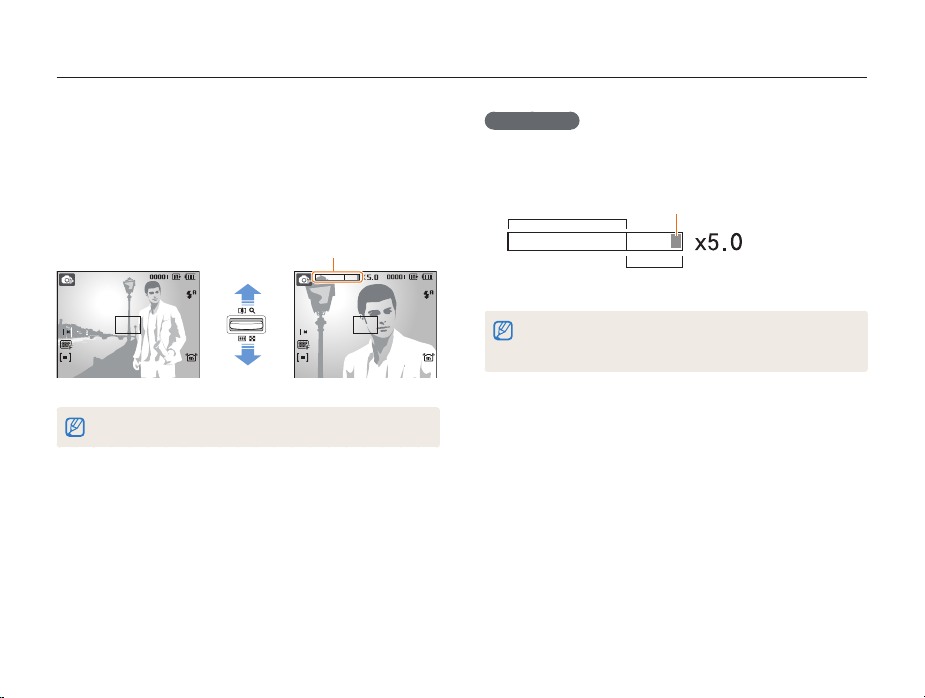
Taking photos
Zooming
You can shoot close-up photos by adjusting the zoom. Your
camera has a 5X optical zoom and 5X digital zoom. By using
both, you can zoom in up to 25 times.
Push [Zoom] up to zoom in on your subject. Push [Zoom] down
to zoom out.
Zoom ratio
Zoom in
Zoom out
The zoom ratio available for videos differs.
Basic functions
Digital zoom
If the zoom indicator is in the digital range, your camera is using
the digital zoom. The picture quality may deteriorate when you
use the digital zoom.
Optical range
Zoom indicator
Digital range
The digital zoom is not available when using t
some scenes), and v modes and when used with Face Detection.
It may take longer to save a photo when using the digital zoom.t
S, d, s
(in
21
Page 23
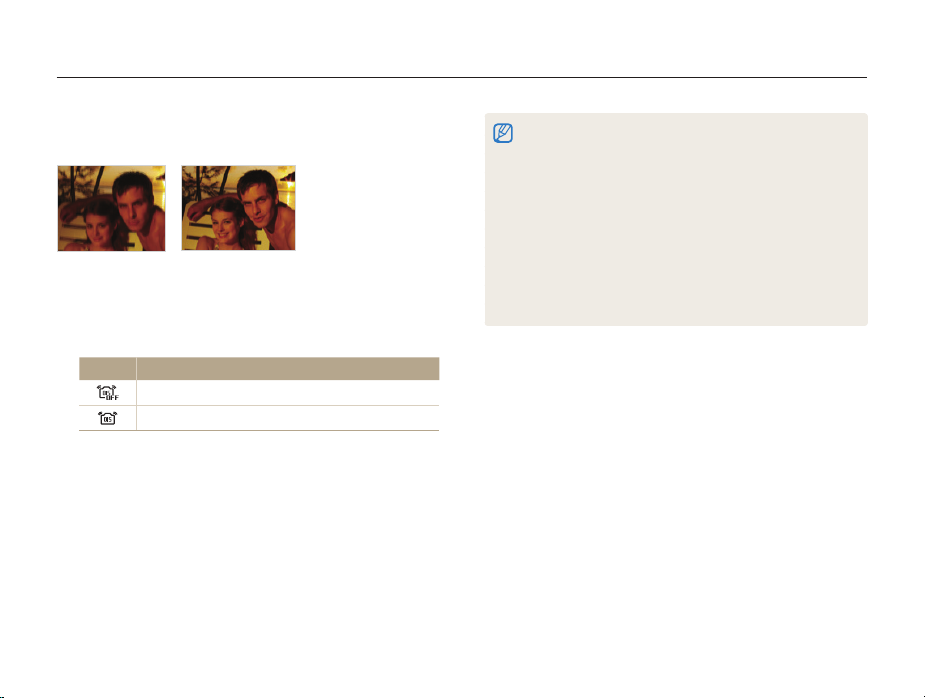
Taking photos
Reducing camera shake (OIS)
Reduce camera shake optically in Shooting mode.
Before correction After correction
In Shooting mode, press [1 m
Select
2
Functions OIS an option.
Option Description
Off: Deactivate the OIS function.
On: Activate the OIS function.
].
Basic functions
OIS may not function properly when:t
you move your camera to follow a moving subject you use digital zoom there is too much camera shake the shutter speed is slow (e.g., when you select - Night in the s
mode)
the battery is low -
you take a close-up shot If you use the OIS function with a tripod, your images may be blurred t
by the vibration of the OIS sensor. Deactivate the OIS function when
you use a tripod.
If the camera is impacted, the display will be blurry. In this case, turn t
off the camera and turn it on again to use the OIS function correctly.
22
Page 24
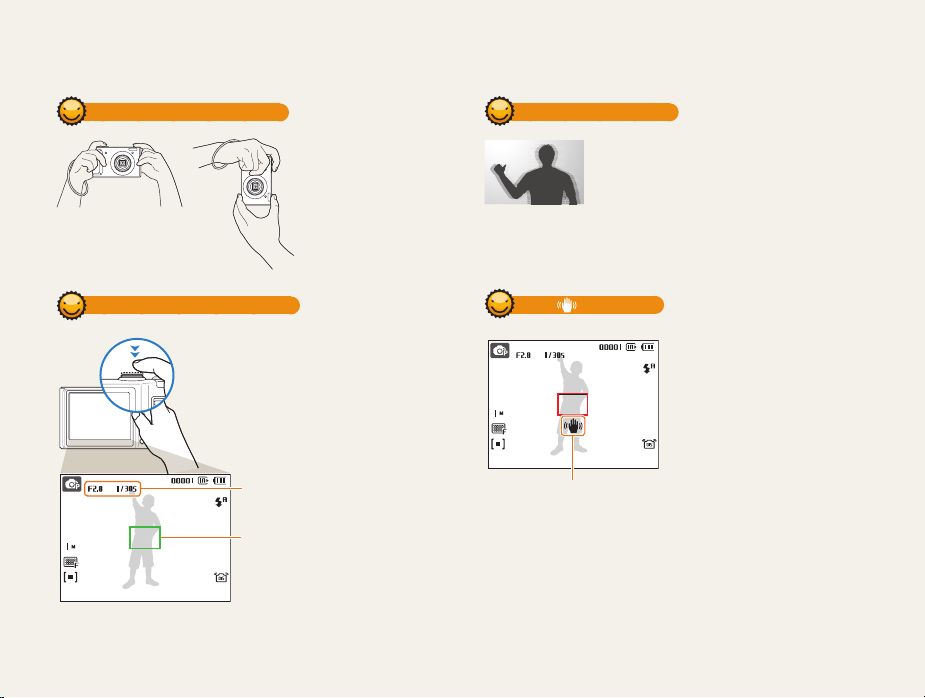
Tips for getting a clearer photo
Holding your camera correctly
Half-pressing the shutter button
Half-press [Shutter] and adjust the
focus. Focus and exposure will be
adjusted automatically.
The aperture value and
shutter speed are set.
Focus frame
Press [• Shutter] to take the photo
if displayed in green.
Change the frame and half-press •
[Shutter] again if displayed in red.
Make sure nothing is
blocking the lens.
Basic functions
Reducing camera shake
Set the Optical Image Stabilization option to •
reduce camera shake optically. (p. 22)
Select the •
d
both optically and digitally. (p. 27)
When is displayed
When shooting in the dark, avoid
setting the flash option to Slow
Sync or Off. The aperture remains
open longer and it may be harder
to hold the camera still.
Camera shake
23
mode to reduce camera shake
Use a tripod or set the flash •
option to Fill in. (p. 41)
Set ISO speed options. (p. • 43)
Page 25
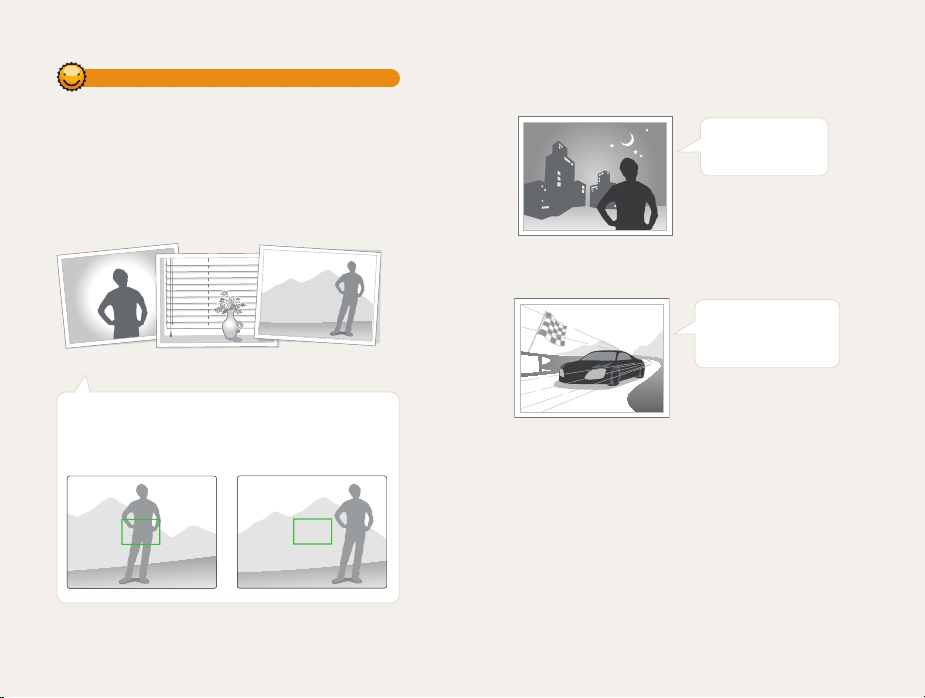
Preventing your subject from being out of focus
It may be difficult to get your subject in focus when:
there is little contrast between the subject and background -
(When your subject is wearing a color of clothing that is similar to the
background)
-
the light source behind the subject is too bright
the subject is shiny -
the subject includes horizontal patterns, such as blinds -
the subject is not positioned in the center of the frame -
Use the focus lock
Half-press [Shutter] to focus. When the subject is in focus,
you can reposition the frame to change the composition.
When you are ready, press [Shutter] to take your photo.
When you take photos in low lightt
Turn on the flash.
(p. 41)
When subjects are moving fastt
Use the continuous
or motion capture
function. (p. 55)
Basic functions
24
Page 26
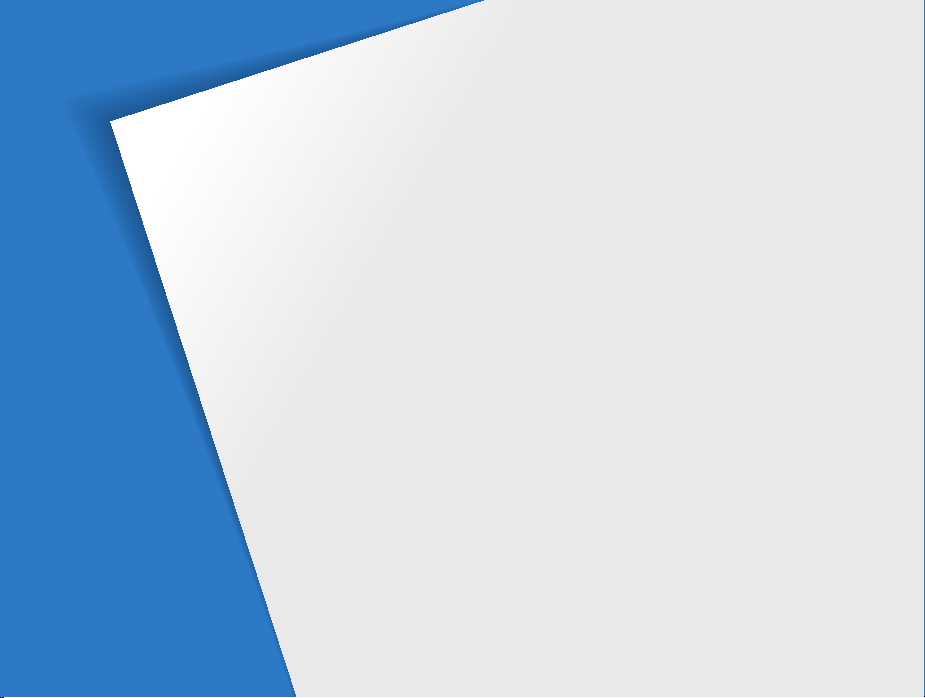
Extended functions
Learn how to take a photo by selecting a mode and how to
record a video or voice memo.
Using the Smart Auto mode …………………………… 26
Using the DUAL IS mode ………………………………… 27
Using the Scene mode …………………………………… 28
Adjusting face tone and hiding imperfections …………… 28
Using the frame guide ……………………………………… 29
Using the Program mode ……………………………… 30
Using the Aperture Priority, Shutter Priority,
or Manual mode …………………………………………… 31
Using the Aperture Priority mode ………………………… 32
Using the Shutter Priority mode …………………………… 32
Using the Manual mode …………………………………… 33
Using the User mode …………………………………… 34
Configuring your settings …………………………………… 34
Using your custom settings ………………………………… 34
Recording a video ………………………………………… 35
Recording voice memos ………………………………… 36
Recording a voice memo …………………………………… 36
Adding a voice memo to a photo ………………………… 36
Page 27
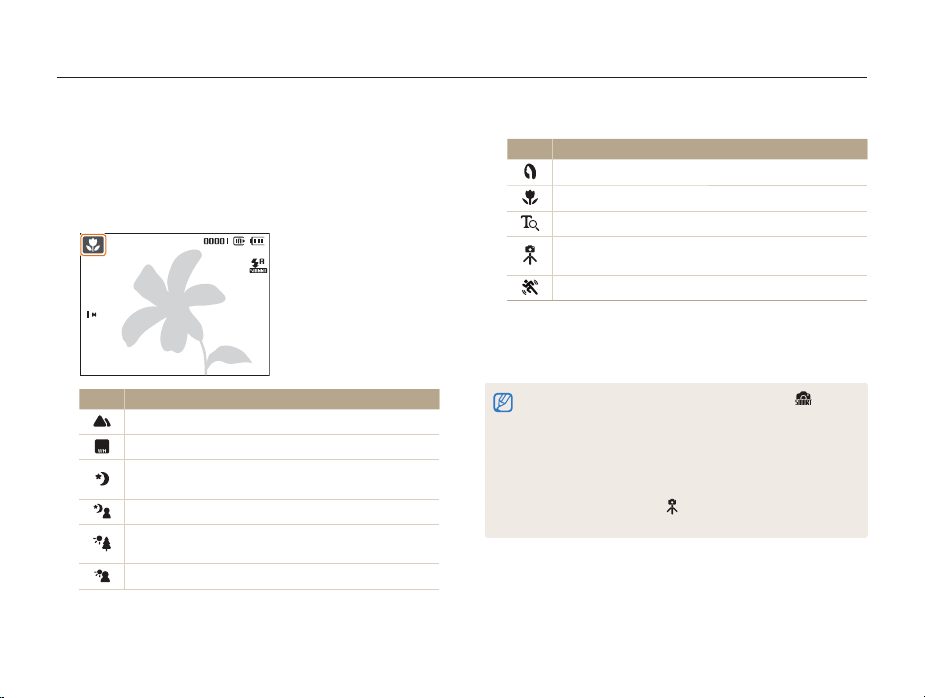
Using the Smart Auto mode
In this mode, your camera automatically chooses the appropriate camera settings based on a defected type of scene. It will be helpful if you
are not familiar with the camera settings for various scenes.
Rotate the mode dial to 1 S
Align your subject in the frame.
2
The camera selects a scene automatically. An appropriate t
mode icon will appear at the top left of the screen.
Icon Description
Appears when taking photos of landscapes.
Appears when taking photos of bright backgrounds.
Appears when taking photos of landscapes at night.
This is available only when the flash is off.
Appears when taking portraits at night.
Appears when taking photos of landscapes with
backlighting.
Appears when taking portraits with backlighting.
.
Extended functions
Icon Description
Appears when taking portraits.
Appears when taking close-up photos.
Appears when taking close-up photos of text.
Appears when the camera and subject are stable for a
while.
Appears when taking photos of actively moving subjects.
Half-press [3 Shutter] to focus.
Press [4 Shutter] to take the photo.
If the camera does not recognize a proper scene mode, t will not
change and the default settings will be used.
Even if there is a face detected, the camera may not select a portrait t
mode depending on the subject's position or lighting.
The camera may not select the correct scene depending on shooting t
environments, such as camera shake, lighting, and distance to the
subject.
Even if you use a tripod, the t
on the subject's movement.
mode may not be detected depending
26
Page 28
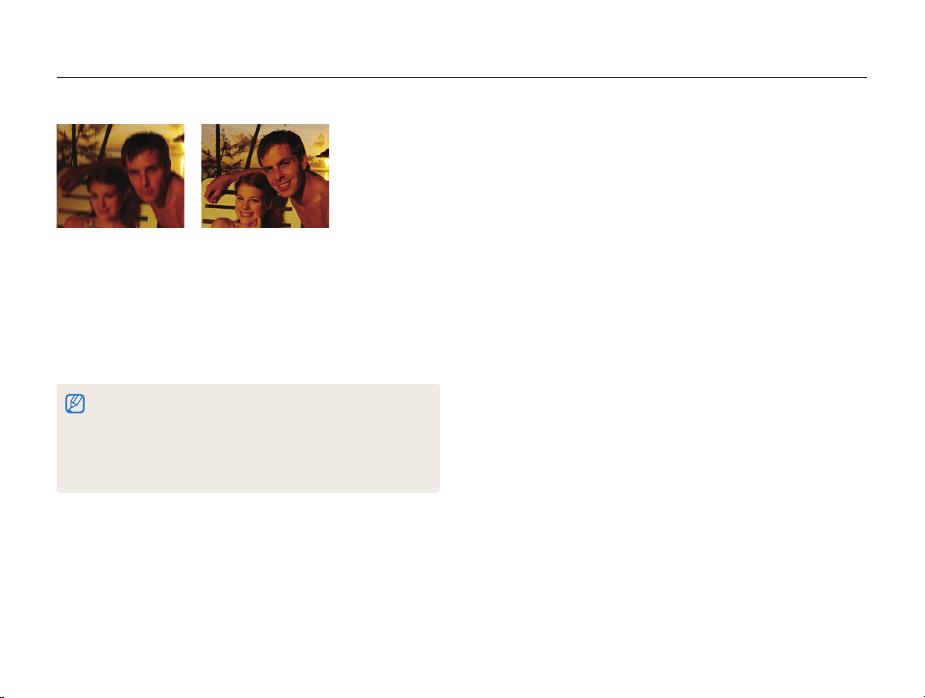
Using the DUAL IS mode
Reduce camera shake and prevent blurred photos with Optical and Digital Image Stabilization functions.
Before correction After correction
Rotate the mode dial to 1 d
Align your subject in the frame and half-press [
2
.
to focus.
Press [
3
Shutter] to take the photo.
The digital zoom will not work in this mode.t
The photo will be corrected optically only when taken with a light t
source that is brighter than fluorescent light.
If your subject is moving rapidly, the photo may be blurry.t
Set the Optical Image Stabilization option to reduce camera shake in t
different shooting modes. (p. 22)
Shutter]
Extended functions
27
Page 29

Using the Scene mode
Take a photo with options preset for a specific scene.
s
Rotate the mode dial to
1
Select a scene.
2
Frame Guide
This mode is appropriate for shooting with
pre-composed scenes.
To change the scene mode, press [t
a scene.
For the Beauty Shot mode, see “t Adjusting face tone and
hiding imperfections.”
For the Frame Guide mode, see “t Using the frame guide” on
page 29.
Align your subject in the frame and half-press [3 Shutter]
to focus.
Press [
4
Shutter] to take the photo.
.
m
] and select Scene
Adjusting face tone and hiding imperfections
Take a photo of a person with options to hide facial imperfections.
Rotate the mode dial to 1 s
Select
2
3
Beauty Shot.
To make the subject's skin tone appear lighter (face
only), press [
Select 4 Functions Face Tone an option.
Select a higher setting to make skin tone appear lighter.t
To hide 5 facial imperfections, press [
m
].
Level 2
Back Move
.
m
].
Extended functions
28
Page 30
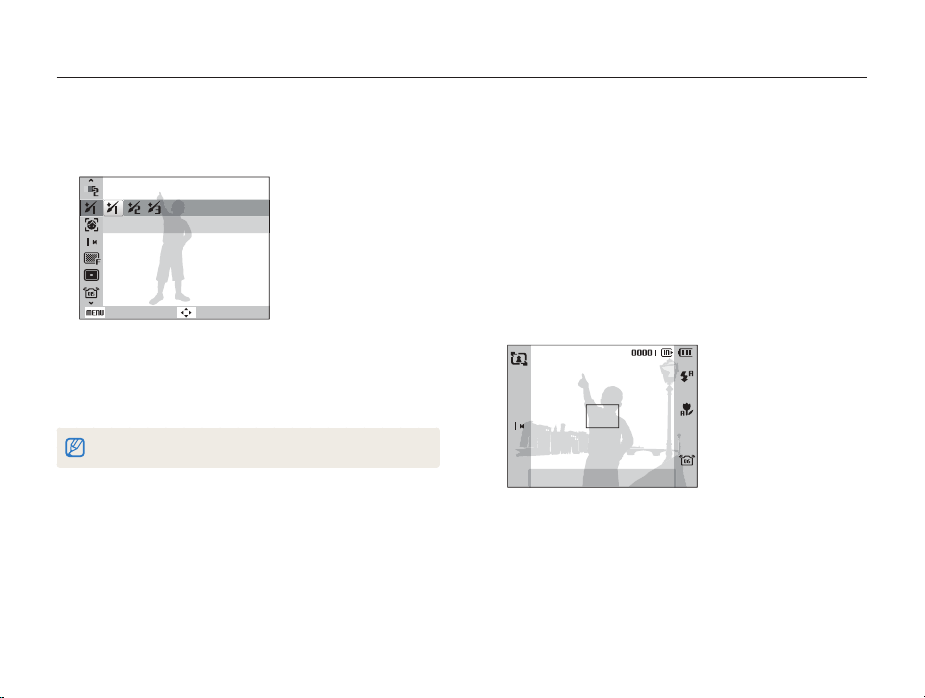
Using the Scene mode
Functions Face Retouch an option.
Select
6
Select a higher setting to hide a greater number of t
imperfections.
Level 1
Back Move
Align your subject in the frame and half-press [7 Shutter]
to focus.
Press [
8
Shutter] to take the photo.
The focus distance will be set to Auto Macro.
Using the frame guide
When you want another person to take a photo of you, you can
compose the scene with the frame guide feature. The frame
guide will help the other person take a photo of you by showing
the part of the pre-composed scene.
Rotate the mode dial to 1 s
Select
2
Frame Guide.
Align your subject in the frame and press [3 Shutter].
Transparent guides will appear on the left and right of the t
frame.
Cancel Frame: OK
Ask another person to take a photo.
4
The person must align the subject in the frame by using the t
guides, and then press [Shutter] to take the photo.
To cancel the guides, press [5 o
.
].
Extended functions
29
Page 31

Using the Program mode
Set various options (except for shutter speed and aperture value) in the Program mode.
Rotate the mode dial to 1 p
Set options. (For a list of options, refer to “
2
options.”)
EV
Back Move
Align your subject in the frame and half-press [3 Shutter]
to focus.
Press [
4
Shutter] to take the photo.
.
Shooting
Extended functions
30
Page 32

Using the Aperture Priority, Shutter Priority, or Manual mode
Adjust aperture value or shutter speed to control the exposure of your photos. You can use these options in the Aperture Priority, Shutter
Priority, and Manual modes.
Aperture value
The aperture is a hole through which light is admitted. You can
adjust the aperture value to control how much light reaches the
lens when you capture a photo. By decreasing the aperture value
(opening the aperture wider), more light will enter and objects that
are farther away will appear out of focus. This is good for closeup or portrait shots to draw attention to the main subject.
Alternatively, as you increase the aperture value, objects from
near to far are in sharp focus. This is good for landscape shots to
show the entire scope of the scene.
Big aperture value Small aperture value
Extended functions
Shutter speed
Shutter speed controls how long the camera's shutter remains
open when you capture a photo. When you decrease the shutter
speed, more light enters your camera and the photo will appear
brighter. However, a slower shutter speed can also result in blurry
photos if either the subject or the camera is moving.
When you increase the shutter speed, the photo will appear
darker. However, a faster shutter speed will also reduce the
blurring if your subject or the camera is in motion.
Slow shutter speed Fast shutter speed
31
Page 33

Using the Aperture Priority, Shutter Priority, or Manual mode
Using the Aperture Priority mode
The Aperture Priority mode allows you to manually set the
aperture value while the camera automatically selects an
appropriate shutter speed.
Rotate the mode dial to 1 A
Rotate the navigation button to adjust the aperture value.
2
See page t 31 for more information about the aperture value.
Set options. (For a list of options, refer to “3 Shooting
options.”)
Align your subject in the frame and half-press [
4
to focus.
Press [
5
Shutter] to take the photo.
.
Shutter]
Using the Shutter Priority mode
The Shutter Priority mode allows you to manually set the shutter
speed while the camera automatically selects an appropriate
aperture value.
2
4
5
Extended functions
Rotate the mode dial to 1 h
Press [
o
] and rotate the navigation button to adjust the
shutter speed.
See page t 31 for more information about the shutter speed.
Set options. (For a list of options, refer to “3 Shooting
options.”)
Align your subject in the frame and half-press [
to focus.
Press [
Shutter] to take the photo.
32
.
Shutter]
Page 34

Using the Aperture Priority, Shutter Priority, or Manual mode
Using the Manual mode
The Manual mode allows you to manually adjust both the aperture
value and the shutter speed.
Rotate the mode dial to 1 n
Rotate the navigation button to adjust the aperture value.
2
Press [3 o
Rotate the navigation button to adjust the shutter speed.
4
] to select the shutter speed.
.
Extended functions
Set options. (For a list of options, refer to “5 Shooting
options.”)
Align your subject in the frame and half-press [
6
to focus.
Press [
7
Shutter] to take the photo.
33
Shutter]
Page 35

Using the User mode
You can manually set shooting options and save them as your own shooting mode.
Configuring your settings
Rotate the mode dial to 1 p, A, h
Set options. (For a list of options, refer to “
2
options.”)
Press [
m
3
Select 4 Functions User Registration and press [o].
Select 5 Yes.
The options you set are saved to the user mode.t
].
User Registration
Back Move
or n.
Shooting
Using your custom settings
2
3
Extended functions
Rotate the mode dial to 1 u
Align your subject in the frame and half-press [
to focus.
Press [
Shutter] to take the photo.
You can update option settings in the u mode.
34
.
Shutter]
Page 36

Recording a video
Record videos of up to 20 minutes in length in high definition. The recorded video is saved as an H.264 (MPEG-4.AVC) file.
H.264 (MPEG-4 part10/AVC) is a high-compression video format •
established by international standard organizations ISO/IEC and ITU-T.
Some memory cards may not support high definition recording. In this •
case, set a lower resolution. (p. 38)
When the Optical Image Stabilization (•
be recorded with the OIS operation sound.
Rotate the mode dial to 1 v
Press [
m
2
].
) is activated, your video may
.
Select 3 Functions → Frame Rate → a frame rate (the
number of frames per second).
As the number of frames increases, action appears more •
natural, but the file size is increased.
60 FPS is available only when the video resolution is 320 x 240.
6
To pause recording
The camera allows you to pause temporarily while recording a
video. With this function, you can record your favorite scenes as
a single video.
Press [o] to pause while recording. Press it again to resume.
Extended functions
Press [4 m
].
Select 5 Functions → Voice → a sound option.
Option Description
On: Record a video with sound. (While you are zooming,
sound recording will be interrupted.)
Off: Record a video without sound.
Set other options as desired.
(For options, refer to “Shooting options.”)
Press [7 Shutter] to start recording.
Press [8 Shutter] again to stop recording.
35
Page 37

Recording voice memos
Learn how to record a voice memo that you can play back at any time. You can add a voice memo to a photo as a short reminder of
shooting conditions.
You will get the best sound quality when recording 40 cm away from the camera.
apAhnds
Recording a voice memo
In Shooting mode, press [1 m
Select
2
Functions Voice Record.
Press [3 Shutter] to record.
Stop Pause
Press [t
o
] to pause or resume recording.
You can record voice memos of up to 10 hours in length.t
Press [4 Shutter] to stop.
Press [t Shutter] again to record a new voice memo.
Press [5 m
] to switch to Shooting mode.
].
Adding a voice memo to a photo
2
3
4
Extended functions
In Shooting mode, press [1 m
Select
Functions Voice Memo.
Align your subject in the frame and take a photo.
You will begin recording a voice memo right after taking the t
photo.
Record a short voice memo (10 seconds maximum).
Press [t Shutter] to stop recording a voice memo.
36
].
Page 38

Shooting options
Learn about the options you can set in shooting mode.
Selecting a resolution and quality ………… 38
Selecting a resolution ………………………… 38
Selecting image quality ………………………… 38
Using the timer ……………………………… 39
Shooting in the dark ………………………… 41
Preventing red-eye …………………………… 41
Using the flash ………………………………… 41
Adjusting the amount of flash ………………… 42
Adjusting the ISO speed ……………………… 43
Changing the camera’s focus ……………… 44
Using macro …………………………………… 44
Setting the focus distance …………………… 44
Using selection focus ………………………… 45
Adjusting the focus area ……………………… 46
Using face detection ………………………… 47
Detecting faces ………………………………… 47
Taking a self-portrait shot ……………………… 48
Taking a smile shot …………………………… 48
Detecting eye blinking ………………………… 49
Adjusting brightness and color …………… 50
Adjusting the exposure manually (EV) ………… 50
Compensating for backlighting (ACB) ………… 50
Changing the metering option ………………… 51
Selecting a light source (White balance) ……… 51
Using burst modes ………………………… 55
Improving your photos ……………………… 56
Applying photo styles ………………………… 56
Defining your own RGB tone ………………… 56
Adjusting your photos ………………………… 57
Page 39

Selecting a resolution and quality
Learn how to change the image resolution and quality settings.
Selecting a resolution
As you increase the resolution, your photo or video will include
more pixels, so it can be printed on larger paper or displayed on
a larger screen. When you use a high resolution, the file size will
also increase.
When taking a photo:
In Shooting mode, press [1 m
SapAhndsv
].
Select 2 Functions Photo Size an option.
Option Description
4000 X 3000: Print on A1 paper.
3984 X 2656: Print on A2 paper in wide ratio (3:2).
3968 X 2232: Print on A2 paper in panorama ratio (16:9)
or play back on an HDTV.
2976 X 2976: Print on A2 paper in square ratio (1:1).
3264 X 2448: Print on A3 paper.
2592 X 1944: Print on A4 paper.
2048 X 1536: Print on A5 paper.
1920 X 1080: Print on A5 paper or play back on an
HDTV.
1024 X 768: Attach to email.
Shooting options
When recording a video:
In the 1 v
mode, press [
Select
2
Functions Movie Size an option.
Option Description
1280 X 720 HQ: Play back high-quality files on an HDTV.
1280 X 720: Play back on an HDTV.
640 X 480: Play back on a general TV.
320 X 240: Post on a web page.
Selecting image quality
Photos you take are compressed and saved in JPEG format.
Higher quality images will result in larger sizes.
In Shooting mode, press [1 m
Select
2
Functions Quality an option.
Option Description
Super Fine
Fine
Normal
m
].
apAhnds
].
38
Page 40

Using the timer
Learn how to set the timer to delay shooting.
SapAhndsv
In Shooting mode, press [1 t
Off
Select an option.
2
Option Description
Off: The timer is not active.
10 Sec: Take a photo in 10 seconds.
2 Sec: Take a photo in 2 seconds.
Double: Take a photo in 10 seconds and take another
in 2 seconds.
Motion Timer: Detect your movement and then take a
photo. (p. 40)
].
Option Description
Remote: Take a photo in 2 seconds each time you
press the shutter button on the remote control.
The options may differ depending on the shooting mode.
Press [3 Shutter] to start the timer.
The AF-assist light/timer lamp blinks. The camera will t
automatically take a photo at the specified time.
Press [t
t
] to cancel the timer.
Depending on the selected face detection option, the timer is not t
available or some timer options are not available.
Shooting options
39
Page 41

Using the timer
Using the motion timer
In Shooting mode, press [t].
1
Select
2
Press [
3
Stand within 3 m from the camera within 6 seconds after
4
pressing [Shutter].
Make a motion, such as waving your arms, to activate
5
the timer.
.
Shutter].
The AF-assist light/timer lamp will start to blink rapidly when t
the camera detects you.
The detection range
of the motion timer
Shooting options
Pose for your photo while the AF-assist light/timer lamp
6
is blinking.
The AF-assist light/timer lamp will stop blinking just before the t
camera automatically takes a photo.
The motion timer may not work when:
you are more than 3 m away from the camerat
your movements are too subtlet
there is too much light or backlightt
40
Page 42

Shooting in the dark
Learn how to take photos at night or in low light conditions.
Preventing red-eye
If the flash fires when you take a photo of a person in the dark, a
red glow may appear in the eyes. To prevent this, select Red-eye
or Red-eye Fix.
aps
Shooting options
Using the flash
Use the flash when taking photos in the dark or when you need
more light on your photos.
In Shooting mode, press [1 F
Select an option.
2
Option Description
SapAhns
].
Auto
Off:
The flash will not fire.t
Camera shake warning (t ) will be displayed when
shooting in low light.
Auto: The camera will select a proper flash setting for the
detected scene in the
S
mode.
41
Page 43

Shooting in the dark
Option Description
Red-eye Fix*:
The flash fires when the subject or background is dark.t
The camera corrects red-eyes through its advanced t
software analysis.
Slow Sync:
The flash fires and the shutter stays open longer.t
Select this when you want to capture ambient light to t
reveal more details in the background.
Use a tripod to prevent your photos from blurring.t
Fill in:
The flash always fires.t
Light intensity is adjusted automatically.t
Red-eye*:
The flash fires when the subject or background is dark.t
The camera reduces red-eyes.t
Auto: The flash fires automatically when the subject or
background is dark.
The options may differ depending on the shooting mode.
* There is an interval between two bursts of the flash. Do not move until
the flash fires a second time.
Flash options are not available if you set burst options or select t
Self-Portrait or Blink Detection.
Make sure that your subjects are within the recommended distance t
from the flash. (p. 93)
If there is reflected light or much dust in the air, tiny spots may appear t
on your photo.
Shooting options
Adjusting the amount of flash
Adjust the amount of flash to avoid overexposure or
underexposure.
In Shooting mode, press [1 m
Select
2
3
Functions Flash EVC.
Adjust the amount of flash.
0
Back Move
Adjusting the flash amount may not be effective if:t
the subject is too close to the camera you set a high ISO speed the exposure value is too big or too small -
In some shooting modes, you cannot use this function.t
pAhn
].
42
Page 44

Shooting in the dark
Adjusting the ISO speed
The ISO speed is the measure of a film’s sensitivity to light as
defined by the International Organization for Standardization (ISO).
The higher ISO speed you select, the more sensitive to light your
camera becomes. With a higher ISO speed, you can get a better
photo without using the flash.
In Shooting mode, press [1 m
Select
2
Functions ISO an option.
Select t to use an appropriate ISO speed based on the
brightness of the subject and lighting.
The higher ISO speed you select, the more image noise you may get.t
When t Motion Capture is set, ISO speed will be set to Auto.
When you set the ISO speed to 3200, you can select only 3M or t
lower resolution.
pAhn
].
Shooting options
43
Page 45

Changing the camera’s focus
Learn how to adjust the camera's focus according to your subjects.
Using macro
Use macro to take close-up photos of subjects, such as flowers
or insects. Refer to macro options in “Setting the focus distance.”
apAhndv
Try to hold the camera very still to prevent blurry photos.t
Turn off the flash if the distance to the subject is less than 40 cm.t
Shooting options
Setting the focus distance
To take sharp photos, select the appropriate focus according to
your distance from the subject.
In Shooting mode, press [1 M
Normal (AF)
Select an option.
2
Option Description
Normal (AF): Focus on a subject farther than 40 cm
(farther than 80 cm when using zoom).
Macro: Focus on a subject 5-40 cm (50-80 cm when
using zoom).
Auto Macro: Focus on a subject farther than 5 cm
(farther than 50 cm when using zoom).
Manual Focus: Focus on a subject by manually
adjusting the focus distance. (p. 45)
The options may differ depending on the shooting mode.
apAhndv
].
44
Page 46

Changing the camera’s focus
Adjusting the focus distance manually
In Shooting mode, press [1 M
Select
2
3
Manual Focus.
Rotate the navigation button to adjust the focus
].
distance.
When you adjust the focus distance manually and the subject is out of t
focus, the photo may become blurry.
If you use this function, you cannot set the face detection and focus t
area options.
Shooting options
Using selection focus
You can focus on a particular part of your scene. Select where
you want to focus.
In Shooting mode, press [1 m
Select
2
3
Functions Focus Area Selection AF.
Move Set
Rotate or press the navigation button to move the frame
pAhnd
].
to the area you want to focus and press [o].
Press [4 Shutter] to take the photo.
Press [t
o
] to change the focus area.
If you use this function, the face detection options are not available.
45
Page 47

Changing the camera’s focus
Adjusting the focus area
You can get clearer photos by selecting an appropriate focus
area according to your subject’s location in the scene.
In Shooting mode, press [1 m
Select
2
Functions Focus Area an option.
Option Description
Center AF: Focus on the center (suitable when subjects
are located in the center).
Multi AF: Focus on one or more of 9 possible areas.
Selection AF: Focus on the area you select. (p. 45)
The options may differ depending on the shooting mode.
apAhnds
].
Shooting options
46
Page 48

Using face detection
If you use face detection options, your camera can automatically detect a human face. When you focus on a human face, the camera
adjusts the exposure automatically. Take photos quickly and easily by using Blink Detection to detect closed eyes or Smile Shot to
capture a smiling face.
apAhnds
Face detection may not be effective when:t
the subject is far from the camera (The focus frame will appear orange for Smile Shot and Blink Detection)
it is too bright or too dark the subject is not facing the camera the subject is wearing sunglasses or a mask the subject is in backlighting or the lighting condition is unstable the subject’s facial expression changes remarkably -
Face detection is not available when:t
you use a photo style you adjust the saturation -
you set - Manual Focus or Selection AF.
When you use the face detection option, the digital zoom will not work.t
Depending on the selected face detection option, the timer is not t
available or some timer options are not available.
The options may differ depending on the shooting mode.t
Shooting options
Detecting faces
Your camera automatically detects human faces (up to 10 human
faces).
In Shooting mode, press [1 m
Select
2
Functions Face Detection Normal.
The closest face appears in a white focus frame and the rest t
of the faces appear in grey focus frames.
The closer you are to the subject, the quicker your camera will detect faces.
47
].
Page 49

Using face detection
Taking a self-portrait shot
Take photos of yourself. The focus distance will be set to
close-up and your camera will emit a beep.
In Shooting mode, press [1 m
Select
2
Functions Face Detection Self-Portrait.
When your hear a quick beep, press [3 Shutter].
To turn the beep on or off, select Self-Portrait in the sound settings. (p. 81)
].
Shooting options
Taking a smile shot
The camera automatically releases the shutter when it detects a
smiling face.
In Shooting mode, press [1 m
Select
2
Functions Face Detection Smile Shot.
When your subject smiles broadly, your camera can detect t
the smile more easily.
48
].
Page 50

Using face detection
Detecting eye blinking
If your camera detects closed eyes, it will automatically take
2 photos in succession.
In Shooting mode, press [1 m
Select
2
Functions Face Detection Blink
].
Detection.
Hold your camera still while t “Capturing” is displayed on the screen.
When blink detection fails, t “Picture taken with eyes closed.”
message appears. Take another photo.
Shooting options
49
Page 51

Adjusting brightness and color
Learn how to adjust the brightness and color for better image quality.
Adjusting the exposure manually (EV)
pAhdv
Depending on the intensity of the ambient light, your photos
may be too bright or dark. In these cases, you can adjust the
exposure to get a better photo.
Darker (-) Neutral (0) Brighter (+)
In Shooting mode, press [1 m
Select 2 Functions EV.
Select a value to adjust the exposure.
3
Once you adjust the exposure, the setting will remain the same. You t
may need to change the exposure value later to avoid overexposure
or underexposure.
If you cannot decide on an appropriate exposure, select t AEB (Auto
Exposure Bracket). The camera takes photos with different exposures:
normal, underexposed, and overexposed. (p. 55)
].
Shooting options
Compensating for backlighting (ACB)
When the light source is behind your subject or there is high
contrast between your subject and the background, your subject
is likely to appear dark in the photo. In this case, set the Auto
Contrast Balance (ACB) option.
Without ACB With ACB
In Shooting mode, press [1 m
Select
2
Functions ACB an option.
Option Description
Off: ACB is off.
On: ACB is on.
The ACB feature is always on in the t
You cannot set burst options when this feature is on.t
].
a
mode.
pAh
50
Page 52

Adjusting brightness and color
Changing the metering option
The metering mode refers to the way in which a camera
measures the quantity of light. The brightness and lighting of your
photos will vary depending on the metering mode you select.
In Shooting mode, press [1 m
Select
2
Functions Metering.
Option Description
Multi:
Your camera divides the scene into several areas, and t
then measures the light intensity of each area.
Suitable for general photos.t
Spot:
Your camera measures only the light intensity of the t
very center of the frame.
If a subject is not in the center of the scene, your t
photo may be improperly exposed.
Suitable for a subject with backlighting.t
Center–weighted:
Your camera averages the meter reading of the entire t
frame with emphasis placed on the center.
Suitable for photos with subjects in the center of the t
frame.
pAhndv
].
Shooting options
Selecting a light source (White balance)
pAhndv
The color of your photo depends on the type and quality of the
light source. If you want the color of your photo to be realistic,
select an appropriate lighting condition to calibrate the white
balance, such as Auto WB, Daylight, Cloudy, or Tungsten, or
adjust color temperature manually. You can also adjust color for
the preset light sources so that the colors of the photo match the
actual scene under mixed lighting conditions.
(Auto WB) (Daylight)
(Cloudy) (Tungsten)
51
Page 53

Adjusting brightness and color
In Shooting mode, press [
1
Select
2
Functions White Balance an option.
Icon Description
Auto WB: Use automatic settings depending on the
lighting conditions.
Daylight: Select when taking outdoor photos on a
sunny day.
Cloudy: Select when taking outdoor photos on a cloudy
day or in shadows.
Fluorescent_H: Select when shooting under a daylight
fluorescent or three-way fluorescent light.
Fluorescent_L: Select when shooting under white
fluorescent light.
Tungsten: Select when taking indoor photos under
incandescent bulbs or halogen lamps.
Measure: Shutter (Custom setting): Use your
pre-defined settings.
Colour Temperature: Adjust the color temperature of
the light source. (p. 53)
m
].
Defining your own white balance
In Shooting mode, press [1 m
Select
2
Functions White Balance
].
Measure: Shutter.
Aim the lens at a piece of white paper.
3
Press [4 Shutter].
Shooting options
52
Page 54

Adjusting brightness and color
Color temperature
Color temperature is a measurement in degrees Kelvin that
indicates the hue of a specific type of light source. As the color
temperature increases, the color distribution becomes cooler.
Alternatively, as the color temperature decreases, the color
distribution becomes warmer.
Clear sky
Fluorescent_H
Cloudy
Daylight
Fluorescent_L
Halogen lamp
Tungsten
Candle light
Shooting options
Adjusting color temperature
In Shooting mode, press [1 m
Select
2
Functions White Balance Colour
Temperature.
Adjust the color temperature.
3
Back Move
Press [4 o
] to save your settings.
53
].
Page 55

Adjusting brightness and color
Back Move
Customizing preset white balance options
In Shooting mode, press [1 m
Select
2
3
5
Functions → White Balance → a white balance
option.
Press [
m
].
Select 4 Functions → WB Fine-tuning → On.
Adjust the value on the coordinates.
G: Green•
A: Amber•
M: Magenta•
B: Blue•
Press [6 o
] to save your setting.
].
Shooting options
54
Page 56

Using burst modes
It can be difficult to take photos of fast-moving subjects or capture natural facial expressions and gestures of your subjects in photos. In
these cases, select one of the burst modes.
pAhns
You can use the flash, timer, and ACB only when you select t
Single.
When you select t Motion Capture, the ISO speed will be set
to Auto.
In Shooting mode, press [1 m
].
Select 2 Functions Drive an option.
Option Description
Single: Take a single photo.
Continuous:
t While you are pressing [Shutter], the camera takes
photos continuously.
The maximum number of photos depends on the t
capacity of your memory card.
Motion Capture:
t While you are pressing [Shutter], the camera takes
VGA photos (6 photos per second; maximum of 30
photos).
The camera automatically shows you the photos just t
taken and then saves them.
AEB:
Take 3 photos with different exposures: normal, t
underexposed, and overexposed.
Use a tripod to prevent blurry photos.t
The options may differ depending on the shooting mode.
Shooting options
55
Page 57

Improving your photos
Learn how to improve your photos by applying photo styles or colors, or make some adjustments.
Applying photo styles
Apply a different photo style to your photos, such as Soft, Vivid,
or Forest.
Soft Vivid Forest
In Shooting mode, press [1 m
Select 2 Functions Photo Style Selector an option.
Select t Custom RGB to define your own RGB tone.
Select t Normal if you want to use face detection options.
Depending on the selected photo style, some image adjustment t
options are not available.
apAhndsv
].
Shooting options
Defining your own RGB tone
In Shooting mode, press [1 m
Select
2
3
4
Functions Photo Style Selector Custom
RGB.
Select a color (R: Red, G: Green, B: Blue).
Back Move
Adjust the amount of the selected color.
(-: less or +: more)
56
].
Page 58

Improving your photos
Adjusting your photos
Adjust the contrast, sharpness, and saturation of your photos.
In Shooting mode, press [1 m
Select
2
3
4
Functions Image Adjust.
Select an adjustment option.
Contrastt
Sharpnesst
Saturationt
Select a value to adjust the selected item.
Contrast option Description
-
+
Sharpness option Description
-
+
pAhn
].
Decrease the color and brightness.
Increase the color and brightness.
Soften the edges on your photos (suitable for
editing the photos on your computer).
Sharpen the edges to improve the clarity
of your photos. This may also increase the
noise on your photos.
Shooting options
Saturation option Description
-
+
Select t 0 if you do not want to apply any effects. (suitable for printing)
Depending on the selected image adjustment option, some photo t
styles are not available.
Decrease the saturation.
Increase the saturation.
57
Page 59

Playback/Editing
Learn how to play back photos, videos, or voice memos and
edit photos or videos. Also, learn how to connect your camera
to your computer, photo printer, TV, or HDTV.
Playing back ……………………………………………… 59
Starting Playback mode …………………………………… 59
Viewing photos ……………………………………………… 63
Playing a video ……………………………………………… 64
Playing voice memos ……………………………………… 65
Editing a photo …………………………………………… 66
Resizing photos …………………………………………… 66
Rotating a photo …………………………………………… 66
Applying photo styles ……………………………………… 67
Defining your own RGB tone ……………………………… 67
Correcting exposure problems …………………………… 68
Creating a print order (DPOF) ……………………………… 69
Viewing files on a TV or HDTV ………………………… 70
Transferring files to your computer …………………… 72
For Windows users ………………………………………… 72
For Mac users ……………………………………………… 77
Printing photos with a photo printer (PictBridge) …… 78
Page 60

Playing back
Learn actions to play back photos, videos, or voice memos, and managing files.
Starting Playback mode
View photos or play videos and voice memos stored in your
camera.
Press [1 P
Press [2 F
through files.
].
The most recent file you have taken or recorded will be t
displayed.
If the camera is off, it will turn on.t
] or [t] or rotate the navigation button to scroll
Press and hold [t
If you want to view files stored in the internal memory, remove your memory
card.
F
] or [t] to view files quickly.
Playback/Editing
Display in Playback mode
Icon Description
Photo includes a voice memo
Video file
Print order has been set (DPOF)
Protected file
Folder name – File name
Histogram
59
Page 61

Playing back
Viewing files by category in Smart Album
View and manage files by categories, such as date, file type, or
week.
In Playback mode, push [1 Zoom] down.
Press [
m
2
Select a category.
3
Type
Date
Colour
Week
Option Description
Type
Date
Colour
Week
].
Back Set
View files by the file type.
View files by the date they were saved.
View files by the dominant color of the image.
View files by the weekday they were saved.
It may take some time for the camera to change the category and
recognize files.
Playback/Editing
Press [4 F
] or [t] to view files.
Press and hold [t
F
] or [t] to select a date, file type,
weekday, or color.
Press [5 o
] to return to the normal view.
Viewing files as thumbnails
Scan thumbnails of files.
In Playback mode, push [Zoom] down to display
9 or 20 thumbnails (push [Zoom] up to return to the
previous mode).
Filter
To Do this
Scroll through files
Delete files
Rotate the navigation button or press
[
D
], [M], [F], or [t].
Press [f] and select Yes .
60
Page 62

Playing back
Protecting files
Protect your files from accidental deletion.
In Playback mode, press [1 m
Select
2
File Options Protect Select.
To protect all files, select t All Lock.
].
Select the file you want to protect and press [3 o
Press [t
o
] again to cancel your selection.
Select Set
Press [4 f
].
].
Playback/Editing
Deleting files
Delete single files or all files at once. You cannot delete protected
files.
To delete a single file,
In Playback mode, select a file and press [1 f
Select
2
To delete multiple files,
2
Yes to delete the file.
In Playback mode, press [1 f
Select
Multiple Delete.
].
Select files you want to delete and press [3 o
Press [t
o
] again to cancel your selection.
Press [4 f
].
].
].
Select 5 Yes.
To delete all files,
In Playback mode, press [1 m
Select
2
File Options Delete All Yes.
].
61
Page 63

Playing back
Using the recycle bin
If you activate the recycle bin, files you delete will be sent to the
recycle bin instead of being deleted permanently. This applies to
single files or selected files only–if you choose to delete all files,
those files will not be sent to the recycle bin.
To activate the recycle bin,
In Playback mode, press [1 m
Select
2
To restore files from the recycle bin,
File Options Recycle Bin On.
In Playback mode, press [1 m
Select
2
File Options Recycle Bin Retrieve.
This function does not work for videos or voice memos.t
It may take longer to delete files when using the recycle bin function.t
If you format the internal memory, all files in the recycle folder will be t
deleted.
The recycle bin will hold up to 10 MB of files. Once you exceed the t
10 MB limit, the camera asks you whether to empty the recycle bin.
Select Yes to empty the recycle bin or No to delete only the current
file.
].
].
Playback/Editing
Copying files to the memory card
You can copy files from the internal memory to a memory card.
In Playback mode, press [1 m
Select
2
File Options Copy to Card.
].
Select 3 Yes to copy files.
62
Page 64

Playing back
Viewing photos
Zoom in on part of a photo or view photos in a slide show.
Enlarging a photo
In Playback mode, push [Zoom] up to enlarge a
photo (push [Zoom] down to reduce a photo).
The enlarged area and zoom ratio are indicated on the top of the
screen. The maximum zoom ratio may vary depending on the
resolution.
Trim
To Do this
Move the enlarged area
Trim the enlarged photo
Press [D], [M], [F], or [t].
Press [o] (it will be saved as a new file).
Playback/Editing
Starting a slide show
You can apply effects and audio to your slide show.
In Playback mode, press [1 m
Select
2
3
Multi Slide Show.
Select a slide show effect option.
Skip to step 5 to start a slide show with no effects.t
Option Description
Set the photos you want to view as a slide show.
Images
Effect
Interval
Music
Allt : View all photos in a slide show.
Datet : View photos captured on a specific date in
a slide show.
Selectt : View selected photos in a slide show.
Select a transition effect.t
Select t Off for no effects.
Set the interval between photos.t
This is available when t Off is selected in the effect
option.
When used with effect options other than t Off, the
interval will be set to 1 sec.
Select a background audio.
].
63
Page 65

Playing back
Set the slide show effect.
4
Select 5 Start Play.
To loop the slide show, select t Repeat.
o
] to pause or resume the slide show.
Press [t
Playing a video
You can play a video, capture an image from a video, or crop a
video.
In Playback mode, select a video and press [1 o
Pause
].
Playback/Editing
Use the following buttons to control playback.
2
Press To
[
F
]
[o]
[t]
[Zoom] up or down
Trimming a video during playback
Press [1 o
] at the point where you want the new video to
Scan backward.
Pause or resume playback.
Scan forward.
Adjust the volume level.
begin and push [Zoom] up.
Press [
o
2
Press [3 o
] to resume playback.
] at the point where you want the new video to
end and push [Zoom] up.
Select
4
Yes.
The original video should be at least 10 seconds long.t
The edited video will be saved as a new file.t
64
Page 66

Playing back
Capturing an image during playback
Press [1 o
] at the point where you want to save a still
image.
Press [
M
2
].
A captured image will have the same file size as the original video file and will
be saved as a new file.
Playing voice memos
Playing a voice memo
In Playback mode, select a voice memo and press [1 o
Use the following buttons to control playback.
2
Press To
F
]
[
[o]
[t]
[M]
[Zoom] up or down
Scan backward.
Pause or resume playback.
Scan forward.
Stop playback.
Adjust the volume level.
].
Playback/Editing
Playing a voice memo added to a photo
In Playback mode, select a photo that includes a voice
memo and press [
Press [t o] to pause or resume playback.
o
].
65
Page 67

Editing a photo
Perform photo editing tasks, such as resizing, rotating, eliminating red-eyes, and adjusting brightness, contrast, or saturation.
Edited photos will be saved as new files.
Resizing photos
In Playback mode, select a photo and press [1 m
Select
2
Edit Resize an option.
Back Move
Select t to save the photo as a start image. (p. 81)
Available options differ depending on the size of the selected photo.t
].
Playback/Editing
Rotating a photo
In Playback mode, select a photo and press [1 m
Select
2
66
Edit Rotate an option.
Right 90°
Back
Depending on the original photo size, the rotated photo may be resized to a
lower resolution.
Move
].
Page 68

Editing a photo
Soft
V
dForest
Applying photo styles
Apply a different photo style to the photo, such as Soft, Vivid, or
Forest.
ivi
In Playback mode, select a photo and press [1 m
Select
Edit Photo StyleSelector an option.
Select t Custom RGB to define your own RGB tone.
Soft
Back
Move
2
].
Playback/Editing
Defining your own RGB tone
In Playback mode, select a photo and press [
1
Select
2
3
4
Edit Photo StyleSelector Custom RGB.
Select a color (R: Red, G: Green, B: Blue).
Back Move
Adjust the amount of the selected color.
(-: less or +: more)
67
m
].
Page 69

Editing a photo
Correcting exposure problems
Adjust ACB (Auto Contrast Balance), brightness, contrast, or
saturation; remove red-eye; hide facial imperfections; or add
noise to the photo.
Adjusting ACB (Auto Contrast Balance)
In Playback mode, select a photo and press [1 m
Select
2
Removing red-eye
2
Hiding facial imperfections
2
3
Edit Image Adjust ACB.
In Playback mode, select a photo and press [1 m
Select
Edit Image Adjust Red-eye Fix.
In Playback mode, select a photo and press [1 m
Select
Edit Image Adjust Face Retouch.
Select a level.
As the number increases, the face becomes clearer.t
].
].
].
Playback/Editing
Adjusting brightness/contrast/saturation
In Playback mode, select a photo and press [1 m
Select
2
3
4
Adding noise to the photo
2
Edit Image Adjust.
Select an adjustment option.
t : Brightness
t : Contrast
t : Saturation
Select a value to adjust the selected item.
(-: less or +: more)
In Playback mode, select a photo and press [1 m
Select
Edit Image Adjust Add Noise.
68
].
].
Page 70

Editing a photo
Creating a print order (DPOF)
Select photos to be printed and set options, such as number of
copies or paper size.
The memory card can be taken to a print shop that supports DPOF t
(Digital Print Order Format) or you can print photos directly through a
DPOF-compatible printer at home.
Wide photos may print with the left and right edges cut off, so be t
aware of the dimensions of your photos.
You cannot set the DPOF for the photos stored in the internal memory.t
In Playback mode, press [1 m
Select
2
File Options DPOF Standard an option.
Option Description
Select
All
Reset
Print the selected photos.
Print all photos.
Reset your settings.
If you select 3 Select, scroll to a photo and press [Zoom]
up or down to select the number of copies. Repeat for
the photos you want and press [
If you select t All, press [D] or [M] to select the number of
copies and press [o].
].
f
].
Playback/Editing
Press [4 m
Select
5
Option Description
Select
All
Reset
].
File Options DPOF Size an option.
Specify the print size for the selected photo.
Specify the print size for all photos.
Reset your settings.
If you select 6 Select, scroll to a photo and press [Zoom]
up or down to select the print size. Repeat for the
photos you want and press [
If you select t All, press [D] or [M] to select the print size
and press [o].
Printing photos as thumbnails
In Playback mode, press [1 m
Select
2
File Options DPOF Index Yes.
If you specify the print size, you can print photos only with DPOF 1.1-compatible
printers.
f
].
].
69
Page 71

Viewing files on a TV or HDTV
Video
Audio
Play back photos or videos by connecting your camera to a TV using the A/ V cable.
Select a video signal output according to your country or
1
region. (p. 83)
Turn off your camera and TV.
2
Connect your camera to your TV using the A/V cable.
3
Viewing files on an HDTV
You can view high-quality and uncompressed photos or videos
on an HDTV using the optional HDMI cradle. HDMI (High Definition
Multimedia Interface) is supported by most HDTVs.
For details, see the “HDMI cradle manual.”
In Shooting or Playback mode, press [1 m
Turn on your TV and select the video output mode using
4
the TV remote control.
P
Turn on your camera and press [
5
View photos or play videos using the buttons on your
6
camera.
].
Select
2
Select an HDMI resolution.
3
Turn off your camera and HDTV.
4
On some TVs, digital noise may occur or part of an image may not •
appear.
Images may not appear centered on the TV screen depending on •
your TV settings.
You can capture photos or videos while the camera is connected •
to a TV.
Settings → HDMI Size.
].
Playback/Editing
70
Page 72

Viewing files on a TV or HDTV
Insert your camera into the cradle and plug the HDMI
5
cable into the HDTV and the cradle.
Disconnect the A/V cable if it is connected to the cradle.
HDMI cable
Turn on your camera.
6
The HDTV will be powered on automatically and the camera t
screen will be displayed.
View files using the buttons on your camera or a remote
7
control of your camera or HDTV.
If your HDTV supports the Anynet+(CEC) profile, turn the Anynet+ on in the
settings menu (p. 83) to control all connected Samsung A/V devices with the
TV remote control. For details, see the “HDMI cradle manual.”
Playback/Editing
71
Page 73

Transferring files to your computer
For Windows users
Transfer files by connecting your camera to your PC.
Installing programs
Hardware and software requirements
Item Requirements
CPU
RAM
OS
Hard disk
capacity
Others
Pentium III 500 MHz or better
(Pentium III 800 MHz or better recommended)
256 MB or more (512 MB or more recommended)
Windows 2000/XP/Vista
250 MB or more (1 GB or more recommended)
USB portt
CD-ROM drivet
1024 x 768 pixels, 16-bit color display compatible t
monitor (24-bit color display recommended)
Microsoft Direct X 9.0C or latert
Playback/Editing
Requirements for QuickTime Player 7.5
Intel Pentium 4, 3.2 GHz or higher/AMD Athlin 64FX, t
2.6 GHz or higher
Windows XP service pack2 or Vistat
Minimum 512 MB RAM (1 GB and above recommended)t
64 MB or greater video card (nVIDIA Geforce 7600GT or higher/ t
ATI X1600 series or higer recommended)
Using a self-assembled PC or a PC and OS that are not supported t
may void your warranty.
The programs may not work properly on 64-bit Edition of Windows t
XP and Vista.
Programs contained on the CD
Program Purpose
Samsung Master
QuickTime Player 7.5
Adobe Reader
Edit photos and videos.
View videos (H.264 (MPEG-4.AVC) files)
on a PC.
View the user manual.
72
Page 74

Transferring files to your computer
Insert the installation CD in a compatible CD-ROM drive.
1
When the setup screen is displayed, click 2 Samsung
Digital Camera Installer to start installation.
Select programs to install and follow the onscreen
3
instructions.
Click 4 Exit to complete the installation and restart your
computer.
Playback/Editing
Transferring files to your PC
Once you connect the camera to your PC, the camera will be
recognized as a removable drive.
The battery will be charged while the camera is connected to a PC with the
USB cable.
Connect your camera to your PC with the USB cable.
1
You must plug the end of the cable with the indicator light (S) into
your camera. If the cable is reversed, it may damage your files. The
manufacturer is not responsible for any loss of data.
73
Page 75

Transferring files to your computer
Turn on the camera.
2
The computer recognizes the camera automatically.t
If the camera fails to connect, a pop-up window will appear. Select
Computer.
On your PC, select 3 My Computer Removable Disk
DCIM 100SSCAM.
Select the files you want and drag or save them to your
4
PC.
Playback/Editing
Disconnecting the camera (for Windows XP)
The way to disconnect the USB cable for Windows 2000/Vista
is similar.
If the status lamp on your camera is blinking, wait until
1
it stops.
Click
2
3
4
74
on the tool bar at the bottom right of your PC
screen.
Click the pop-up message.
Remove the USB cable.
Page 76

Transferring files to your computer
Using Samsung Master
You can download files or edit photos or videos stored on your
PC. For details, see the Help menu.
This program does not support editing of video files (H.264 (MPEG-4.
AVC)) on the camera.
Downloading files using Samsung Master
When you connect the camera to the PC, a window for
downloading files automatically appears.
Select the files you want to download.
1
Playback/Editing
Click 2 Next and follow the onscreen instructions.
No. Description
Select a location for downloaded files.
Click to download the selected files.
Thumbnails of files; click an image to download.
75
Page 77

Transferring files to your computer
Using the Samsung Master Interface
No. Description
Toolbar
Playback/Editing
Menus
Click for more information about the program.
Click to enlarge or reduce the thumbnails in the list.
Change the mode.
t : View mode
t : Edit mode for photos
t : Edit mode for videos
Preview information about the selected file.
The photos in the selected folder; double-click to switch to
full-screen view.
76
Page 78

Transferring files to your computer
For Mac users
When you connect the camera to a Macintosh computer, the
computer will recognize the device automatically. You can transfer
files directly from the camera to the computer without installing
any programs.
Requirements for QuickTime Player 7.5
1.8 GHz Power Mac G5/1.83 GHz Intel Core Duo or highert
Mac OS X version 10.3.9 or latert
Minimum 256 MB RAM (1 GB and above recommended)t
64 MB or greater video cardt
Connect your camera to a Macintosh computer with the
1
USB cable.
You must plug the end of the cable with the indicator light (S) into
your camera. If the cable is reversed, it may damage your files. The
manufacturer is not responsible for any loss of data.
Turn on the camera.
2
The computer recognizes the camera automatically and a t
removable disk icon will be displayed.
Double-click the removable disk icon.
3
Transfer photos or videos to the computer.
4
Playback/Editing
77
Page 79

Printing photos with a photo printer (PictBridge)
Print photos with a PictBridge-compatible printer by connecting your camera directly to the printer.
With the printer on, connect your camera to the printer
1
with the USB cable.
Turn on your camera.
2
The printer recognizes the camera automatically.t
If the camera fails to connect, a pop-up window will appear. t
Select Printer.
If your printer has the mass storage feature, you must first set the t
USB mode to Printer in the settings menu. (p. 84)
Press [3 F
] or [t] to select a photo.
Press [t
m
settings.”
Press [4 o
Printing starts. Press [t
] to set printing options. See “Configuring print
] to print.
F
] to cancel printing.
Playback/Editing
Configuring print settings
Images
Size
Layout
Type
Quality
Exit Print
Option Description
Images: Select whether to print the current photo or all
photos.
Size: Specify the size of the print.
Layout: Create thumbnail prints.
Type: Select the type of paper.
Quality: Set the printing quality.
Date: Set to print the date.
File Name: Set to print the name of the file.
Reset: Reset the print options.
Some options are not supported by some printers.
: One Photo
: Auto
: Auto
: Auto
: Auto
78
Page 80

Appendixes
Refer to settings, error messages, specifications, and
maintenance tips.
Camera settings menu …………………………………… 80
Accessing the settings menu ……………………………… 80
Sound ……………………………………………………… 81
Display ……………………………………………………… 81
Settings ……………………………………………………… 82
Error messages …………………………………………… 85
Camera maintenance …………………………………… 86
Cleaning your camera ……………………………………… 86
About memory cards ……………………………………… 87
About the battery …………………………………………… 88
Before contacting a service center …………………… 90
Camera specifications …………………………………… 93
FCC notice ………………………………………………… 97
Index ………………………………………………………… 98
Page 81

Camera settings menu
Learn about various options to configure your camera's settings.
Accessing the settings menu
In Shooting or Playback mode, press [1 m
Select a menu.
2
Functions
Sound
Display
Settings
Exit Change
Menu Description
Volume
Start Sound
Shutter Sound
Beep Sound
AF Sound
Self-Portrait
Sound: Set various camera sounds and volume.
(p. 81)
Display: Customize the display settings, such as
language and brightness. (p. 81)
Settings: Change the settings for the camera system,
such as memory format, default file name, and USB
mode. (p. 82)
].
Select an option and save your settings.
3
Volume
Start Sound
Shutter Sound
Beep Sound
AF Sound
Self-Portrait
Back Set
Press [4 m
Off
Low
Medium
High
: On
] to return to the previous screen.
Appendixes
80
Page 82

Camera settings menu
Sound
Item Description
Volume
Start Sound
Shutter Sound
Beep Sound
AF Sound
Self-Portrait
Adjust the volume of any sound.
(Off, Low, Medium*, High)
Select a sound to be emitted when turning on your
camera. (Off*, 1, 2, 3)
Select a sound to be emitted when pressing the
shutter button. (Off, 1*, 2, 3)
Select a sound to be emitted when pressing the
buttons or switching modes. (Off, 1*, 2, 3)
Set a sound to be emitted when half-pressing the
shutter button. (Off,
Set a sound to be emitted when the camera
detects your face. (Off,
On*)
On*)
* Default
Appendixes
Display
Item Description
Language
Function
Description
Start Image
Grid line
Display
Brightness
Quick View
Power Save
81
Select a language for the display text.
Display a brief description of an option or menu.
Off, On*)
(
Set a start image to display when the camera turns on.
Offt *: Display no start image.
Logot : Display a default image stored in the internal
memory.
User Imaget : Display the image you want. (p. 66)
Select a type of the grid lines that helps you to
compose a scene. (2 X 2*
Adjust the brightness of the screen. (Auto*, Dark,
Normal, Bright)
Set the duration for reviewing a captured image or
video before returning to Shooting mode.
(Off, 0.5 sec*, 1 sec, 3 sec)
If you perform no operations for 30 seconds, the
camera automatically switches to Power save mode
(press any button to deactivate the Power save mode).
(Off*,
* Default
Only one start image will be saved in the internal t
memory.
If you select a new photo as a start image or reset t
your camera, the current image will be deleted.
A wide image or image in 3:2 ratio cannot be set t
as a start image.
, 3 X 3, X, +)
Normal is fixed in Playback mode even if Auto is selected.
On)
Page 83

Camera settings menu
Settings
Item Description
* Default
Format the internal memory and the memory card
(all files-including the protected files-will be deleted).
(Yes , No)
Format
If you use a memory card used with cameras from
different manufacturers or a memory card reader, or one
formatted on a computer, your camera may read the
card incorrectly. Format the card before using it.
Reset menus and shooting options (date and time,
Reset
language, and video output settings will not be reset).
(Yes , No)
Date & Time
Time Zone Select a region and set the daylight-saving time (DST).
Set the date and time and select a date format.
(dd/mm/yyyy, mm/dd/yyyy, yyyy/mm/dd, Off*)
Appendixes
Item Description
Specify how to name files.
Resett : Set the file number to start from 0001 when
inserting a new memory card, formatting a memory
card, or deleting all files.
Seriest *: Set the file number to follow the previous
file number when inserting a new memory card,
formatting a memory card, or deleting all files.
File No.
82
* Default
The default name of the first folder is 100SSCAM t
and the default name of the first file is SDC10001.
The file number increases one by one from t
SDC10001 to SDC19999.
The folder number increases one by one from t
100SSCAM to 999SSCAM.
The maximum number of files that can be stored in t
one folder is 9999.
The camera defines file names according to the t
Digital rule for Camera File system (DCF) standard.
If you change the names of files intentionally, the
camera may not play back the files.
Page 84

Camera settings menu
Item Description
Set whether to display the date and time on your
photos when printing. (Off*, Date, Date & Time)
The date and time will be displayed on the t
Imprint
bottom-right corner of the photo in yellow.
The date and time may not be printed on some t
printer models.
If you selectt Text in the
time will not be displayed.
Set the camera to automatically turn off when you
are not using it. (Off, 1 min, 3 min*, 5 min,
10 min)
Auto Power Off
Your settings will not change after replacing the t
battery.
The camera will not automatically turn off when:t
* Default
Item Description
* Default
Set the video signal output according to your
region.
NTSCt *: USA, Canada, Japan, Korea, Taiwan,
Mexico.
s
mode, the date and
Video Out
PAL t (supports only BDGHI): Australia, Austria,
Belgium, China, Denmark, Finland, Germany,
England, Italy, Kuwait, Malaysia, New Zealand,
Singapore, Spain, Sweden, Switzerland,
Thailand, Norway.
AF Lamp
Set an assistant light to help you focus in dark
places. (Off,
On*)
Set to control the camera connected to a Samsung
HDTV that supports Anynet+(CEC) with the TV
it is connected to a computer or printer you are playing a slide show or videos you are recording a voice memo -
Anynet+
(HDMI-CEC)
remote control.
Ont *: Control the camera with an HDTV remote
control.
Offt : View files without using an HDTV remote
control.
Appendixes
83
Page 85

Camera settings menu
Item Description
Select a resolution when playing back files on an
HDTV with the HDMI cradle.
(NTSC: 1080i*, 720p, 480p/
HDMI Size
USB
PAL: 1080i*, 720p, 576p)
If the HDTV does not support the selected resolution,
the HDTV automatically selects the next lower
resolution.
Set the function to use via a USB connection with a
computer or printer.
Autot *: Set your camera to select a USB mode
automatically.
Computert : Connect your camera to a computer
for transferring files.
Printert : Connect your camera to a printer for
printing files.
* Default
Appendixes
84
Page 86

Error messages
When the following error messages appear, try these remedies.
Error message Suggested remedies
Card Error
Card Locked
Turn off your camera and then turn it on again.t
Remove your memory card and insert it again.t
Format your memory card. (p. t 82)
Unlock the memory card.
DCF Full Error
File Error
Low Battery
Low Light
Memory Full
No Image File
File names do not match the DCF standard.
Transfer the files on the memory card to your
computer and format the card. (p. 82)
Delete the damaged file or contact a service
center.
Insert a charged battery or recharge the battery.
Turn on the flash. (p. 41)
Delete unnecessary files or insert a new memory
card.
Take photos or insert a memory card that has
some photos.
Appendixes
85
Page 87

Camera maintenance
Cleaning your camera
Camera lens and display
Use a blower brush to remove dust and wipe the lens gently with
a soft cloth. If any dust remains, apply lens cleaning liquid to a
piece of cleaning paper and wipe gently.
Appendixes
Camera body
Wipe gently with a soft, dry cloth.
Never use benzene, thinners, or alcohol to clean the device. These t
solutions can damage the camera or cause it to malfunction.
Do not press on the lens cover or use a blower brush on the lens t
cover.
86
Page 88

Camera maintenance
About memory cards
Memory cards you can use
You can use SD (Secure Digital), SDHC (Secure Digital High
Capacity), or MMC (Multimedia Card) memory cards.
Terminal
Write-protect switch
Label (front)
You can prevent files from being deleted by using a write-protect
switch on the SD or SDHC card. Slide the switch down to lock or
slide it up to unlock. Unlock the card when shooting.
Appendixes
Memory card capacity
The memory capacity may differ depending on shooting scenes
or shooting conditions. These capacities are based on a 1 GB
SD card:
Super
Size
Fine Normal 60 FPS 30 FPS 15 FPS
fine
142 274 389 - -
162 302 426 - -
195 355 509 - -
P
h
o
t
o
s
195 355 509 - -
204 361 518 - -
327 547 764 - -
514 774 1028 - -
840 1104 1387 - -
1420 1612 1807 - -
Approx.
Approx.
49 min
Approx.
12’ 22’’
Approx.
13’ 57’’
Approx.
24min
Approx.
70 min
22 min
Approx.
25 min
Approx.
46 min
Approx.
91 min
*
V
i
d
e
o
s
----
----
---
* The recordable time may vary if you use the zoom.
Several videos were recorded in succession to determine the total
recording time.
----
87
-
-
-
-
-
-
-
-
-
Page 89

Camera maintenance
About the battery
Use only Samsung-approved batteries.
Battery specifications
Mode
Type
Cell capacity
Voltage
Charging time
(when the camera is switched off)
SLB-11A
Lithium-ion battery
1,130 mAh
3.8 V
Approx. 190 min
Appendixes
Battery life
Shooting time /
Number of photos
Approx. 140 min/
Photos
Approx. 280 photos
Videos
Approx. 130 min
The figures above are measured by Samsung’s standards and may differ t
depending on actual usage.
Several videos were recorded in succession to determine the total recording t
time.
88
Shooting conditions
(when the battery is fully charged)
This is measured under the following
conditions: in the
a
mode, 12M
resolution, Fine quality, OIS on.
1. Set the flash option to Fill in, take
a single shot, and zoom in or out.
2. Set the flash option to Off, take a
single shot, and zoom in or out.
3. Perform steps 1 and 2 for 30
seconds and repeat for 5 minutes.
Then turn off the camera for
1 minute.
4. Repeat steps 1 to 3.
Record videos at 640 x 480 resolution
and 30 fps.
Page 90

Camera maintenance
Notes about charging the battery
If the indicator light is off, make sure that the battery is inserted t
correctly.
Turn off your camera when charging.t
Turn on your camera after charging the battery for more than 10 t
minutes.
Using the flash or recording videos depletes the battery quickly. t
Charge the battery until the indicator light turns green.
If the indicator light blinks in red or does not illuminate, reconnect the t
cable, or remove the battery and insert it again.
If you charge the battery when it is warm, the indicator light may turn t
orange. Charging will start when the battery cools down.
Notes about charging with a computer connected
Use only the provided USB cable.t
The battery may not be charged when:t
you use a USB hub other USB devices are connected to your computer you connect the cable to the port on the front side of your computer
the USB port of your computer does not support the power output standard (5 V, 500 mA)
Appendixes
89
Page 91

Before contacting a service center
If you are having trouble with your camera, try these troubleshooting procedures before contacting a service center. If you have attempted
the troubleshooting solution and are still having problems with your device, contact your local dealer or service center.
Situation Suggested remedies
Make sure that the battery is inserted.t
Cannot turn on the
camera
The power turns off
suddenly
The camera is losing
battery power quickly
Make sure that the battery is inserted t
correctly.
Charge the battery.t
Charge the battery.t
Your camera may be in Power save t
mode. (p. 81)
The camera may turn off to prevent the t
memory card from being damaged due
to an impact. Turn on your camera again.
The battery may lose power more quickly t
in low temperatures (below 0° C). Keep
the battery warm by putting it into your
pocket.
Using the flash or recording videos t
depletes the battery quickly. Recharge
if needed.
Batteries are consumable parts that must t
be replaced over time. Get a new battery
if the battery life is diminishing quickly.
Appendixes
Situation Suggested remedies
There is no space on the memory card. t
Delete unnecessary files or insert a new
card.
Format the memory card. (p. t 82)
The memory card is defective. Get a new t
Cannot take photos
The camera freezes
The flash does not
work
The flash fires
unexpectedly
memory card.
The memory card is locked. Unlock the t
card. (p. 85)
Make sure that the camera is switched t
on.
Charge the battery.t
Make sure that the battery is inserted t
correctly.
Remove the battery and insert it again.
The flash option may be set to t Off.
(p. 41)
You cannot use the flash in the t
v
, or some s modes.
The flash may fire due to static electricity.
This is not a malfunction of the camera.
90
d
,
Page 92

Before contacting a service center
Situation Suggested remedies
The date and time are
incorrect
The display or buttons
do not work
The memory card has
an error
Set the date and time in the display settings
menu.
Remove the battery and insert it again.
The memory card has not been reset.
Format the card. (p. 82)
If you change the name of a file, your
camera may not play the file (the name of
Cannot play back files
the file should meet the DCF standard). If
you encounter this situation, play back files
on your computer.
If the subject is out of focus, the photo t
may be blurry. Select the appropriate
focus according to your distance from
The photo is blurry
your subject. (p. 44)
Make sure that the subject is within range t
of the flash. (p. 93)
Make sure that the lens is clean. If not, t
clean the lens. (p. 86)
Appendixes
Situation Suggested remedies
The colors in the photo
do not match the
actual scene
An incorrect white balance can create
unrealistic color. Select the proper white
balance option to suit the light source.
(p. 51)
Your photo is overexposed.
Adjust the exposure value. (p. t 50)
The photo is too bright
Adjust the aperture value or the shutter t
speed. (p. 31)
Turn off the flash. (p. t 41)
Adjust the ISO speed. (p. t 43)
Your photo is underexposed.
Adjust the exposure value. (p. t 50)
The photo is too dark
Adjust the aperture value or the shutter t
speed. (p. 31)
Turn on the flash. (p. t 41)
Adjust the ISO speed. (p. t 43)
The wide-angle lens may create distortions
The photo is distorted
on the image. This is the normal feature of
the wide-angle lens.
91
Page 93

Before contacting a service center
Situation Suggested remedies
Make sure that the camera is correctly t
The TV does not
display your photos
connected to the external monitor with
the A/V cable.
Make sure that your memory card t
contains photos.
Make sure that the USB cable is t
Your computer does
not recognize your
camera
connected correctly.
Make sure that your camera is switched t
on.
Make sure that you are using a t
supported operating system.
Your computer
disconnects the
camera while
transferring files
The file transmission may be interrupted by
static electricity. Disconnect the USB cable
and connect it again.
Appendixes
Situation Suggested remedies
The codec installed in your computer may
not be compatible with the video files you
want to play. Use QuickTime
install Codec Pack Full.
Using QuickTimet
1. Install QuickTime
supports MP4 (H.264 (MPEG-4.AVC)).
2. Play videos using QuickTime
Your computer cannot
play videos
Using Codec Pack Fullt
1. Install the latest version of Codec
Pack Full.
2. Play videos using the media player
(Media Player Classic or Windows
Media Player 11 recommended).
Install QuickTimet
Codec Pack Full on Windows XP SP2
or later.
Depending on your computer t
environment, the video playback may be
intermittent.
92
®
Player or
®
Player 7.5
®
Player 7.5 which
®
Player.
®
Player 7.5 or K-Lite
Page 94

Camera specifications
Image sensor
Type 1/2.33" (Approx. 1.09 cm) CCD
Effective pixels Approx. 12.2 mega-pixels
Total pixels Approx. 12.4 mega-pixels
Lens
Focal length
F-stop range F2.8 (W) - F5.8 (T)
Digital zoom
Display
Type AMOLED
Feature 3.0" (7.62 cm), hVGA+ (518,400 dots)
Focusing
Type
Range
Schneider-KREUZNACH lens f = 4.3 - 21.5 mm
(35 mm film equivalent: 24 - 120 mm)
t
Still image mode: 1.0X - 5.0X
Play mode: 1.0X - 12.5X (depending on image size)t
TTL auto focus (Multi AF, Center AF, Selection AF,
Manual Focus)
Wide (W) Tele (T)
Normal 40 cm - infinity 80 cm - infinity
Macro 5 cm - 40 cm 50 cm - 80 cm
Auto Macro 5 cm - infinity 50 cm - infinity
Manual 5 cm - infinity 50 cm - infinity
Appendixes
Shutter speed
t
Auto: 1/8 - 1/2,000 sec.
Program: 1 - 1/2,000 sec.t
Aperture Priority, Shutter Priority, Manual: 16 - 1/2,000 sec.t
Night: 8 - 1/2,000 sec.t
Firework: 4 sec.t
Exposure
Control
Metering Multi, Spot, Center-weighted
Compensation ±2EV (1/3EV steps)
ISO equivalent Auto, 80, 100, 200, 400, 800, 1600, 3200
Flash
Mode Off, Auto, Red-eye, Fill in, Slow Sync, Red-eye Fix
Range
EVC ±1EV (1/2 steps)
Recharging time Approx. 5 sec.
Shake reduction
DUAL IS [Optical Image Stabilization (OIS) +
Digital Image Stabilization (DIS)]
Program AE, Shutter Priority AE, Aperture Priority AE,
Manual Exposure
t
Wide: 0.3 m - 5.2 m (ISO Auto)
Tele: 0.5 m - 2.5 m (ISO Auto)t
93
Page 95

Camera specifications
Effect
•
Photo Style Selector: Normal, Soft, Vivid, Forest,
Shooting mode
White Balance
Auto WB, Daylight, Cloudy, Fluorescent_H, Fluorescent_L, Tungsten,
Custom Set, Colour Temperature
Shooting
Photos
Retro, Cool, Calm, Classic, Negative, Custom RGB
•
Image Adjust: Sharpness, Contrast, Saturation
•
Modes: Smart Auto (Macro, Macro Text, White,
Landscape, Action, Tripod, Night, Night Portrait,
Backlight, Backlight Portrait, Portrait), Auto,
Program, Aperture Priority, Shutter Priority, Manual,
User, DUAL IS, Movie, Scene (Beauty Shot, Night,
Portrait, Children, Landscape, Text, Close Up,
Sunset, Dawn, Backlight, Firework, Beach & Snow,
Frame Guide)
•
Drive: Single, Continuous, Motion Capture, AEB
Timer: Off, 10 sec, 2 sec, Double, Motion Timer, •
Remote
Appendixes
•
Format: H.264 (Max recording time: 20 min)
Stereo recording with volume control and mute in •
zooming
•
Size: 1280 x 720 High Quality, 1280 x 720
Standard Quality, 640 x 480, 320 x 240
•
Videos
Playback
Type
Edit Resize, Rotate, Photo Style Selector, Image Adjust
Effect
Voice recording
•
Voice Recording (Max 10 hours)
Voice Memo in a photo (Max. 10 sec.)•
Stereo recording•
Frame Rate: 60 FPS, 30 FPS, 15 FPS
Voice: Off, On•
OIS: On, Off•
Video editing (embedded): Pause during recording, •
Still image capture, Time trimming
•
Effect: Photo Style Selector
Single image, Thumbnails, Multi slide show,
Movie clip, Smart Album
Photo Style Selector: Normal, Soft, Vivid, Forest,
•
Retro, Cool, Calm, Classic, Negative, Custom RGB
•
Image Adjust: ACB, Red-eye Fix, Face Retouch,
Brightness, Contrast, Saturation, Add Noise
94
Page 96

Camera specifications
Storage
Media
File format
Image size
•
Internal memory: Approx. 76 MB
External memory (Optional)•
SD card (up to 4 GB guaranteed) -
SDHC card (up to 8 GB guaranteed) -
MMC Plus (up to 2 GB guaranteed, -
4 bit 20 MHz)
Internal memory capacity may not match these
specifications.
•
Photo: JPEG (DCF), EXIF 2.21, DPOF 1.1,
PictBridge 1.0
•
Video: MP4 (H.264 (MPEG-4.AVC))
Audio: WAV•
For 1GB SD
Super fine Fine Normal
4000 x 3000 142 274 389
3984 x 2656 162 302 426
3968 x 2232 195 355 509
2976 x 2976 195 355 509
3264 x 2448 204 361 518
2592 x 1944 327 547 764
2048 x 1536 514 774 1028
1920 x 1080 840 1104 1387
1024 x 768 1420 1612 1807
These figures are measured under Samsung’s standard
conditions and may vary depending on shooting conditions
and camera settings.
Appendixes
Interface
Digital output
connector
USB 2.0 (34 pin)
Audio output Mono (Internal speaker), Stereo (Microphone)
•
Video output
DC power input
connector
AV: NTSC, PAL (selectable)
HDMI 1.2: NTSC, PAL (selectable)•
34 pin, 4.4 V
Power source
Rechargeable
battery
The power source may differ depending on your region.
Lithium-ion battery (SLB-11A, 1,130 mAh)
Dimensions (W x H x D)
97 x 61 x 21 mm
Weight
160 g (without battery and memory card)
Operating temperature
0 - 40˚ C
95
Page 97

Camera specifications
Operating humidity
5 - 85 %
Software
®
Samsung Master, QuickTime
Specifications are subject to change without prior notice.
Player 7.5, Adobe Reader
Appendixes
96
Page 98

FCC notice
NOTE:t
This equipment has been tested and found to comply with the
limits for a Class B digital device, pursuant to part 15 of the
FCC Rules. These limits are designed to provide reasonable
protection against harmful interference in a residential installation.
This equipment generates, uses and can radiate radio
frequency energy and, if not installed and used in accordance
with the instructions, may cause harmful interference to radio
communications. However, there is no guarantee that interference
will not occur in a particular installation. If this equipment does
cause harmful interference to radio or television reception, which
can be determined by turning the equipment off and on, the user
is encouraged to try to correct the interference by one or more of
the following measures:
- Reorientate, or relocate, the receiving antenna.
- Increase the distance between the equipment and receiver.
- Connect the equipment into an outlet on a circuit different from
that to which the receiver is connected.
- Consult the dealer or an experienced radio / TV technician for
help.
CAUTION:t
Changes or modifications not expressly approved by the
manufacturer responsible for compliance could void the user’s
authority to operate the equipment.
Appendixes
Declaration of Conformity t
Trade Name : Samsung Electronics America, Inc.
Model No. : Samsung TL320
Responsible Party : Samsung Electronics America, Inc.
Address : 105 Challenger Road Ridgefield Park NJ
Telephone No. : 1-800-SAMSUNG (726-7864)
This device complies with Part 15 of the FCC Rules.
Operation is subject to the following two conditions:
(1) This device may not cause harmful interference, and (2)
this device must accept any interference received, including
interference that may cause undesired operation.
Samsung Eco-mark
It is Samsung’s own symbol mark is used to
effectively communicate Samsung’s environmental
friendly product activities to the consumers. The
mark represents Samsung’s continuous effort on
development of environmental conscious products.
97
Page 99

Index
A
ACB 50, 68
Adjusting
Brightness 68
Contrast
in Playback mode 68
in Shooting mode 57
Saturation
In Playback mode 68
in Shooting mode 57
Sharpness 57
Adobe Reader 72
AF Lamp 83
AF Sound 81
Anynet+ 83
Aperture Priority mode 32
Aperture value 31
Auto Contrast Balance
(ACB) 50, 68
Auto mode 20
B
Battery
Charging 89
Life 88
Specifications 88
Battery gauge 15
Beauty Shot mode 28
Blink detection 49
Burst
Auto Exposure Bracket
(AEB) 55
Continous 55
Motion capture 55
C
Camera shake 23
Capturing an image 65
Cleaning
Body 86
Display 86
Lens 86
D
Date and time 82
Deleting files 61
Digital Image Stabilization 27
Digital zoom 21
Disconnecting the device 74
Display brightness 81
Display type 18
DPOF 69
Dual IS mode 27
E
Editing 66
Enlarging 63
Error messages 85
Exposure 50
Appendixes
98
F
Face detection
Blink Detection 49
Normal 47
Self-portrait 48
Smile Shot 48
Facial brightness 28
Facial imperfections 28
Flash
Auto 42
Fill in 42
Off 41
Red-eye 42
Red-eye Fix 42
Slow Sync 42
Focus area
Center AF 46
Multi AF 46
Selection AF 46
Page 100

Index
Focus distance
Auto Macro 44
Macro 44
Manual Focus 44
Normal (AF) 44
Frame guide 29
Frame rate 35
Function button 13
Function description 81
G
Grid lines 18, 81
H
Half-pressing 6
HDTV 70
I
Icons 14
Imprint 83
ISO speed 43
L
Light source
(White balance) 51
M
Macro 44
Maintenance 86
Manual mode 33
Memory card
Capacity 87
MMC 87
SD 87
SDHC 87
MENU button 13
Metering
Center-weighted 51
Multi 51
Spot 51
Mini dashboard 15
Motion timer 40
Movie mode 35
Muting
Camera 15
Video 35
N
Navigation button 13
O
Optical Image Stabilization
(OIS) 22, 27
P
Photo quality 38
Photo styles 56
Playback button 13, 15
Playback mode 59
Printing photos 78
Print order 69
Program mode 30
Protecting files 61
Appendixes
99
Q
QuickTime Player 72
Quick View 81
R
Recording
Video 35
Voice memo 36
Recycle bin 62
Red-eye 41
Reset 82
Resizing 66
Resolution
Photo 38
Video 38
RGB tone
in Playback mode 67
in Shooting mode 56
Rotating 66
