Page 1
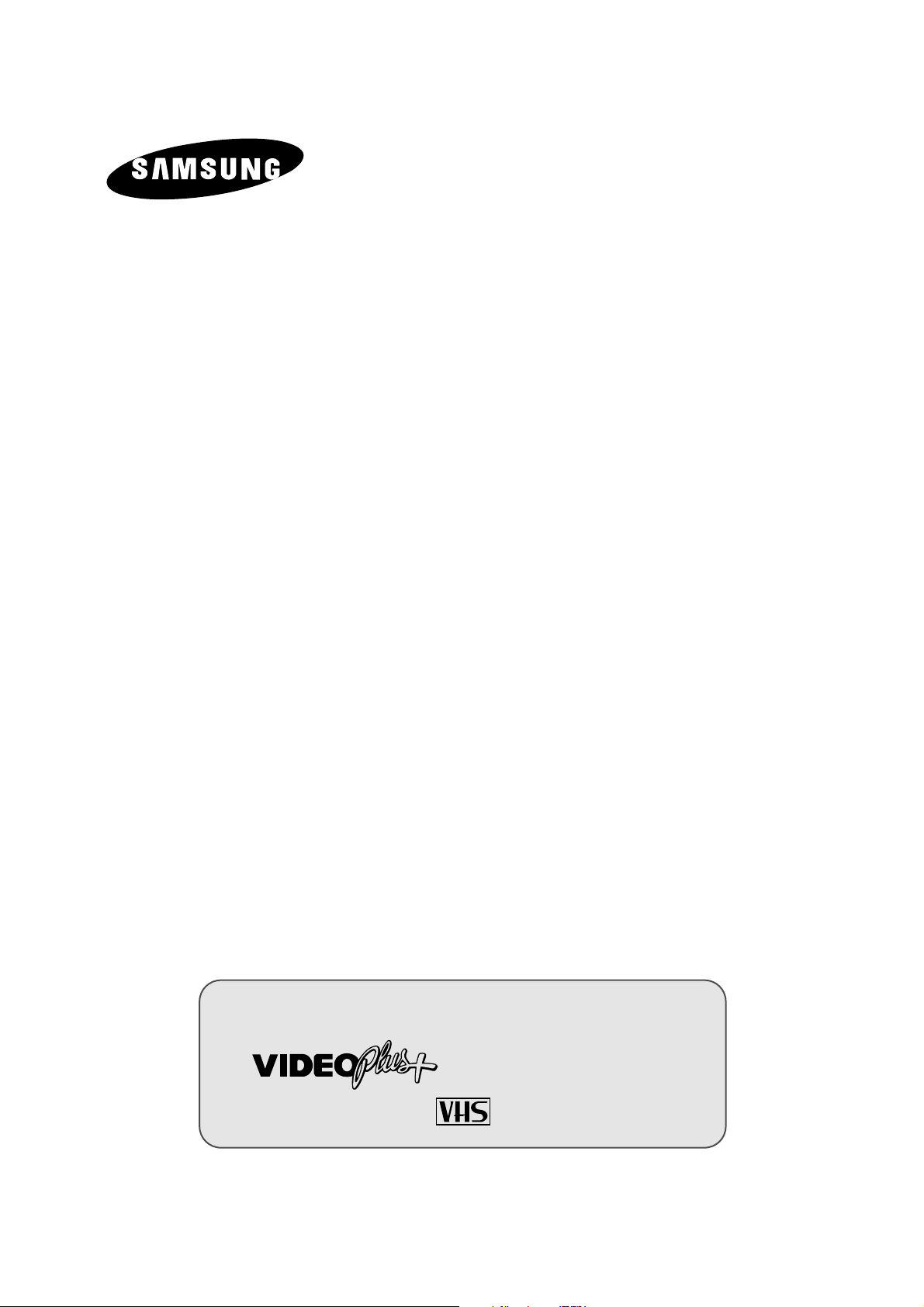
COMBI VISION
COMBINED COLOUR
TELEVISION
and VIDEO CASSETTE
RECORDER
Owner’s Instructions
Before operating the unit,
please read this manual thoroughly,
and retain it for future reference.
CRYSTAL PLAYBACK
(depending on the model)
TM
Page 2
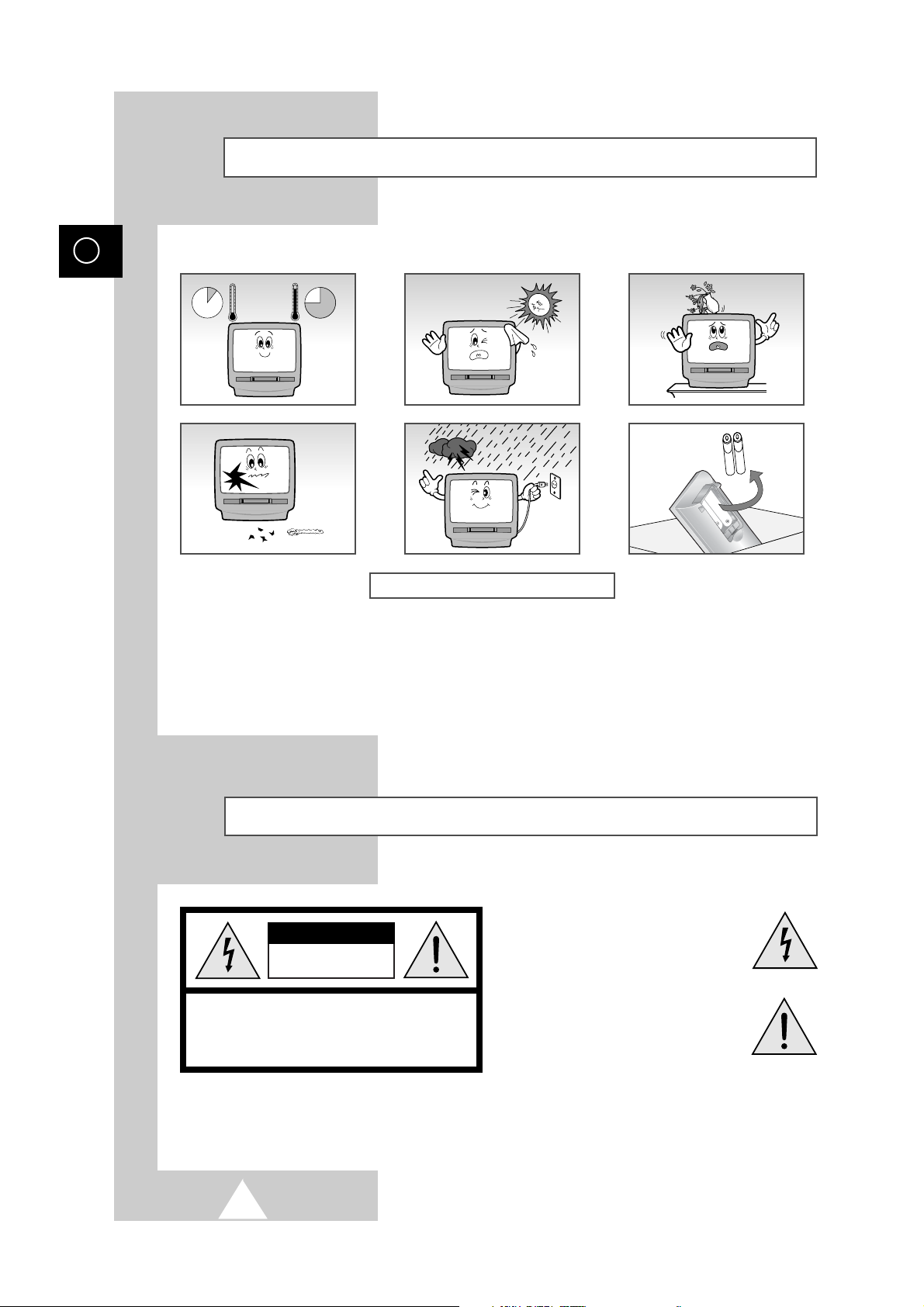
Safety Instructions
2
☛
Displaying any stationary images that exceed the long time, it can cause uneven aging of
picture tubes (CRTs) that leave subtle, but permanent burned-in ghost images in the television
picture. To avoid this, vary the programming and images, and primarily display full screen
moving images, not stationary patterns or dark bars.
NEVER OPEN THE TELEVISION
The following illustrations represent the precautions to be taken when using and moving your COMBI VISION.
Caution
☛
Main voltage : 220V-240V~, 50Hz
(or Indicated on the rear of the TV set).
The lightning flash with arrowhead
in the triangle is a warning sign
alerting you to dangerous voltage
inside the product.
The exclamation point within the
triangle is a warning sign alerting
you to important instructions
accompanying the product.
WARNING: TO PREVENT DAMAGE WHICH MAY
RESULT IN FIRE OR SHOCK HAZARD. DO NOT EXPOSE
THIS APPLIANCE TO RAIN OR MOISTURE.
GB
CAUTION: TO PREVENT ELECTRICAL SHOCK,
DO NOT REMOVE REAR COVER, NO USER SERVICEABLE
PARTS INSIDE. REFER SERVICING TO QUALIFIED
SERVICE PERSONNEL.
RISK OF ELECTRIC SHOCK
DO NOT OPEN
CAUTION
10%
H
5°
35°
75%
H
Page 3
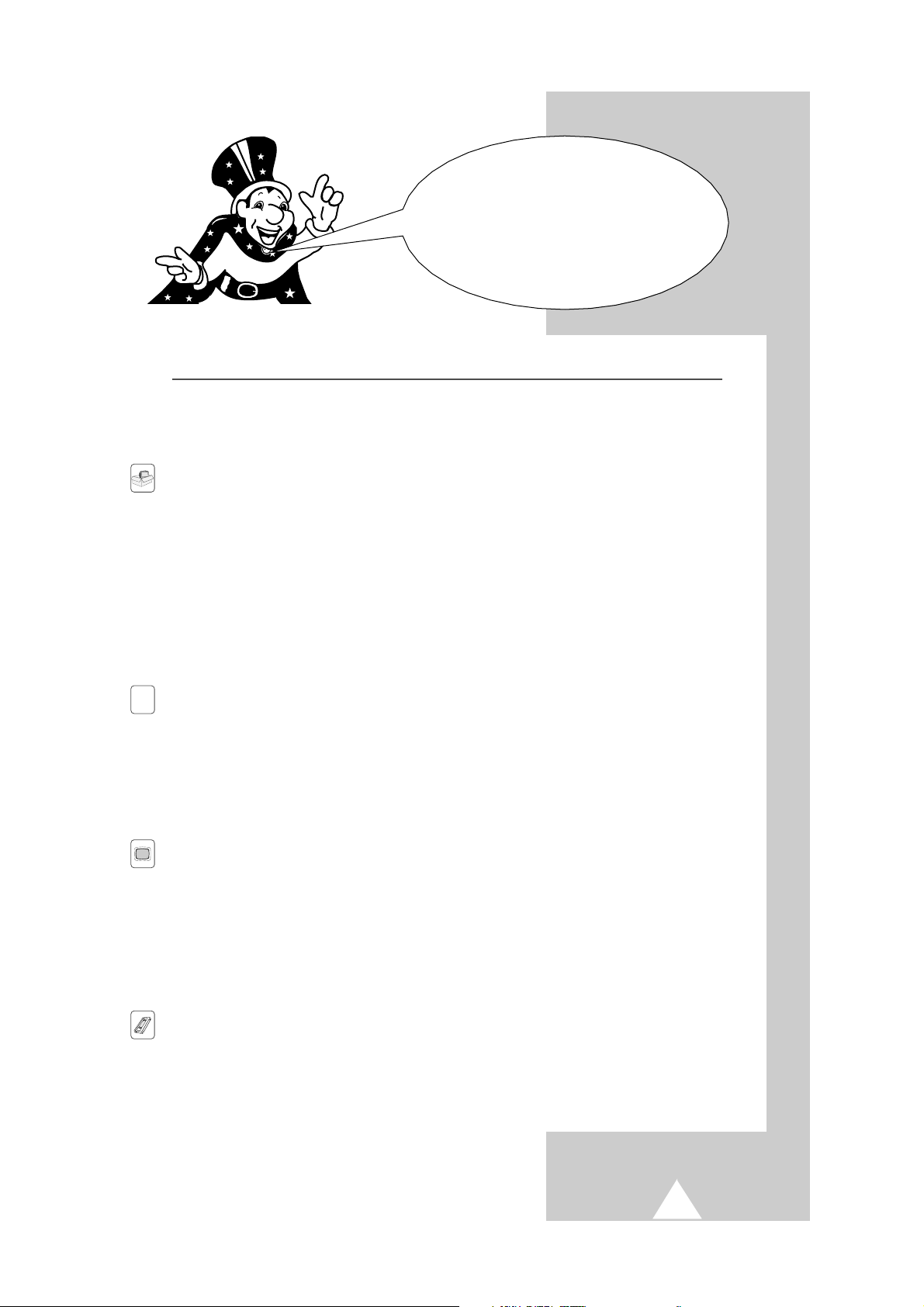
Contents
FOREWORD
■
Safety Instructions......................................................................................... 2
■
Caution.......................................................................................................... 2
CONNECTING AND PREPARING YOUR COMBI VISION
■
Connecting the Aerial or Cable Television Network...................................... 5
■
Connecting a Decoder................................................................................... 5
■
Connecting Other Video Equipment.............................................................. 6
■
Inserting the Batteries in the Remote Control................................................ 7
■
Switching Your Combi Vision On and Off...................................................... 7
■
Automatic Degaussing to Remove Colour Patches....................................... 8
■
Becoming Familiar with the Remote Control................................................. 8
■
Becoming Familiar with the Menu System .................................................... 9
■
Selecting a Menu Option............................................................................... 10
■
Choosing Your Language.............................................................................. 11
■
Setting the Date and Time............................................................................. 12
SETTING THE CHANNELS
■
Storing the Stations Automatically (depending on the model)....................... 13
■
Sorting and/or Clearing the Stored Channels................................................ 14
■
Changing Stations......................................................................................... 15
■
Selecting a Station Numbered Ten or Over................................................... 15
■
Storing the Stations Manually........................................................................ 16
■
Activating the 3DB LNA (Low Noise Amplifier) Feature
(depending on the model).............................................................................. 17
USING THE TELEVISION FUNCTION
■
Adjusting the Picture and Storing Your Preferences..................................... 18
■
Adjusting the Picture Setting ......................................................................... 18
■
Adjusting the Volume..................................................................................... 19
■
Switching the Sound Off Temporarily (MUTE) .............................................. 19
■
Setting the Combi Vision to Switch On Automatically ................................... 20
■
Setting the Sleep Timer................................................................................. 21
■
Viewing Pictures from External Sources ....................................................... 21
■
Displaying Information on the Screen............................................................ 22
USING THE VCR FUNCTION
■
Cassette Types and Recording Speeds (Option).......................................... 23
■
Protecting a Recorded Cassette.................................................................... 23
■
Selecting the Video Standard (depending on the model).............................. 24
■
Playing a Cassette......................................................................................... 24
3
You have just purchased a
SAMSUNG COMBI VISION combined
colour television and video cassette recorder.
Please take the time to read these instructions,
as they will enable you to set up your
COMBI VISION easily.
P 02
Page 4
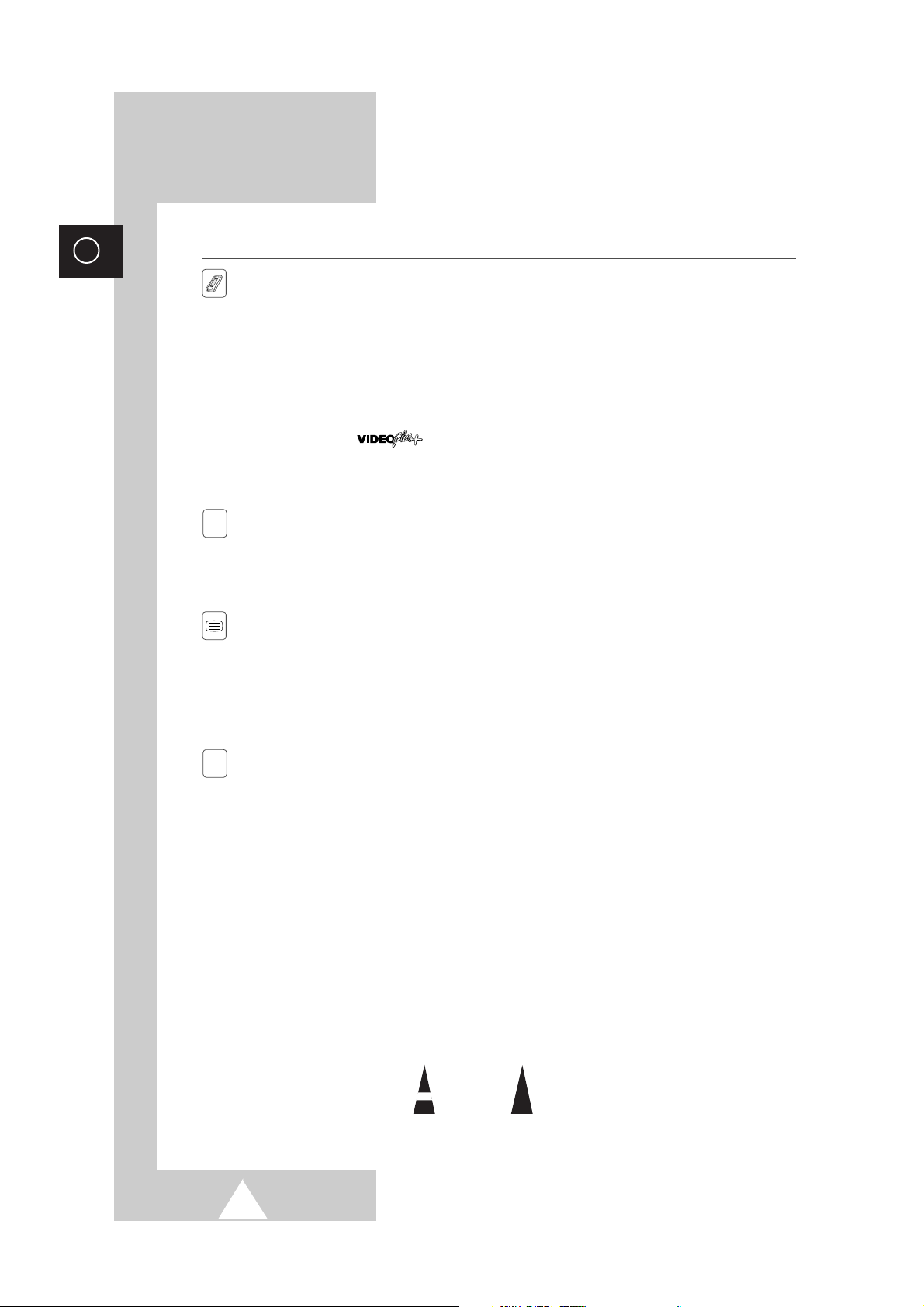
4
Contents
(cont.)
USING THE VCR FUNCTION (cont.)
■ Using the Crystal Playback.............................................................................. 25
■ Adjusting the Picture Quality during Playback................................................. 25
■ Adjusting the Picture Contours........................................................................ 25
■ Selecting the Type of Cassette Tape............................................................... 26
■ Rewinding and Fast-forwarding a Cassette..................................................... 26
■ Playing a sequence Frame by Frame.............................................................. 27
■ Recording a Programme Directly..................................................................... 28
■ Recording a Programme with Automatic Stop................................................. 29
■ Using the Feature (depending on the model)............................... 30
■ Setting the VCR Unit to Record a Programme Automatically.......................... 32
■ Checking a Preset Recording.......................................................................... 34
■ Cancelling a Preset Recording........................................................................ 34
SEARCHING FOR A SEQUENCE
■ Using the Tape Counter to Search for a Sequence......................................... 35
■ Using the Indexes to Search for a Sequence.................................................. 36
■ Scanning the Index Markings .......................................................................... 36
■ Repeating Playback of a Sequence or Cassette............................................. 37
USING THE TELETEXT FEATURE (DEPENDING ON THE MODEL)
■ Teletext Feature............................................................................................... 38
■ Displaying the Teletext Screen........................................................................ 39
■ Selecting Display Options................................................................................ 39
■ Selecting a Teletext Page................................................................................ 40
■ Storing Teletext Pages .................................................................................... 41
■ Recalling a Stored Teletext Page.................................................................... 41
RECOMMENDATIONS FOR USE
■ Using the Buttons on the Front Panel.............................................................. 42
■ Locking the Front Panel................................................................................... 42
■ Connecting Earphones.................................................................................... 43
■ Cleaning the Video Heads............................................................................... 43
■ Before Contacting the After-sales Service....................................................... 44
■ Technical Specifications.................................................................................. 45
■ Wiring the Mains Power Supply Plug (UK Only).............................................. 46
■ SCART Connector Wiring................................................................................ 47
■ Using Your Combi Vision Abroad.................................................................... 48
■ Glossary........................................................................................................... 49
■ Front View of Your Combi Vision (depending on the model)........................... 50
■ Rear View of Your Combi Vision (depending on the model) ........................... 51
■ Teletext Control Buttons (Teletext Option Only).............................................. 52
■ Infrared Remote Control (All Functions Except Teletext) ................................ 53
?
01:28
Press Hold down Important Note
☛
➢
Symbols
GB
TM
Page 5

5
To view television channels correctly, a signal must be received by
the set from one of the following sources:
◆ An outdoor aerial
◆ A cable television network
Plug the aerial or cable network input cable into the socket at the bottom of the
television’s rear panel.
➢ If you wish to subscribe to a cable network, contact your
local dealer.
This COMBI VISION is fully equipped to receive scrambled Pay TV
broadcasts.
Example
: Premiere broadcasts.
➢ If you wish to connect both a decoder and an external
VCR to the SCART connector, you must plug:
◆ The decoder into the VCR
◆ The VCR into the COMBI VISION (refer to
“Connecting Other Video Equipment” on the
following page for further details)
1 Plug the SCART cable supplied with the decoder into the SCART
connector on the rear of the set.
2 Plug the other end into the decoder.
Connecting the Aerial or Cable Television Network
Connecting a Decoder
Cable
Television
Network
REAR OF THE
TELEVISION
REAR OF THE TELEVISION
or
SCART
Decoder
Page 6

Connecting Other Video Equipment
6
➢ The RCA connectors are used for equipment, such as VCRs or camcorders.
FRONT (or SIDE) OF THE TELEVISION
(depending on the model)
➢ The A/V connector is used for equipment with an RGB output, such as VCRs,
video games, video disc players, camcorders and personal computers.
➢ Some A/V devices shown on the right panel are option.
➀ This end can be fitted with a SCART connector.
REAR OF THE TELEVISION
➀
Camcorder
VCR
SCART cable
or
☛
It is an infringement of copyright laws to copy pre-recorded cassettes or to re-record them in
any form without the permission of the owners of the corresponding copyright.
➢ When external equipment is plugged into both the front (or side) and rear connectors, the front (or side)
connector has priority. To use the equipment connected to the rear connector, you must first unplug the
equipment connected to the front (or side) RCA connectors.
GB
Video game
Video disc player
Camcorder
VCR
Page 7

7
The mains lead is attached to the right side of your COMBI VISION.
☛ If you have purchased this set in the United Kingdom,
refer to page 46 for further instructions on plug wiring.
1 Plug the mains lead into an appropriate wall socket and press the Master
Switch ( I ) on the front panel.
Result
: The set is placed in Standby mode and the Standby indicator
lights up on the front panel.
2 To switch your set on, press POWER ( ).
Result
: If stations have already been stored, the station (or AV input)
that you were watching prior to switching off the unit is
selected automatically. You can now use the remote control,
as required.
3 To switch the set off, press POWER ( ) again.
➢
If you wish to switch the COMBI VISION off completely,
disconnect it from the wall socket or press the Master
Switch. This is particularly recommended when you will
not be using the set for a long period of time and you
have not set the VCR unit to record a programme
automatically.
Switching Your Combi Vision On and Off
You must insert or replace the batteries in the remote control when
you:
◆ Purchase the television
◆ Find that the remote control is no longer operating
correctly
1 Remove the cover on the rear of the remote control by pressing the symbol
downwards and then pulling firmly to remove it.
2 Insert two R03, UM4, “AAA” 1.5V or equivalent batteries taking care to
respect the polarities:
◆ + on the battery against + on the remote control
◆ - on the battery against - on the remote control
3 Replace the cover by aligning it with the base of the remote control and
pressing it back into place.
➢
Do not mix battery types, i.e. alkaline and monganese.
Inserting the Batteries in the Remote Control
INPUT
Page 8
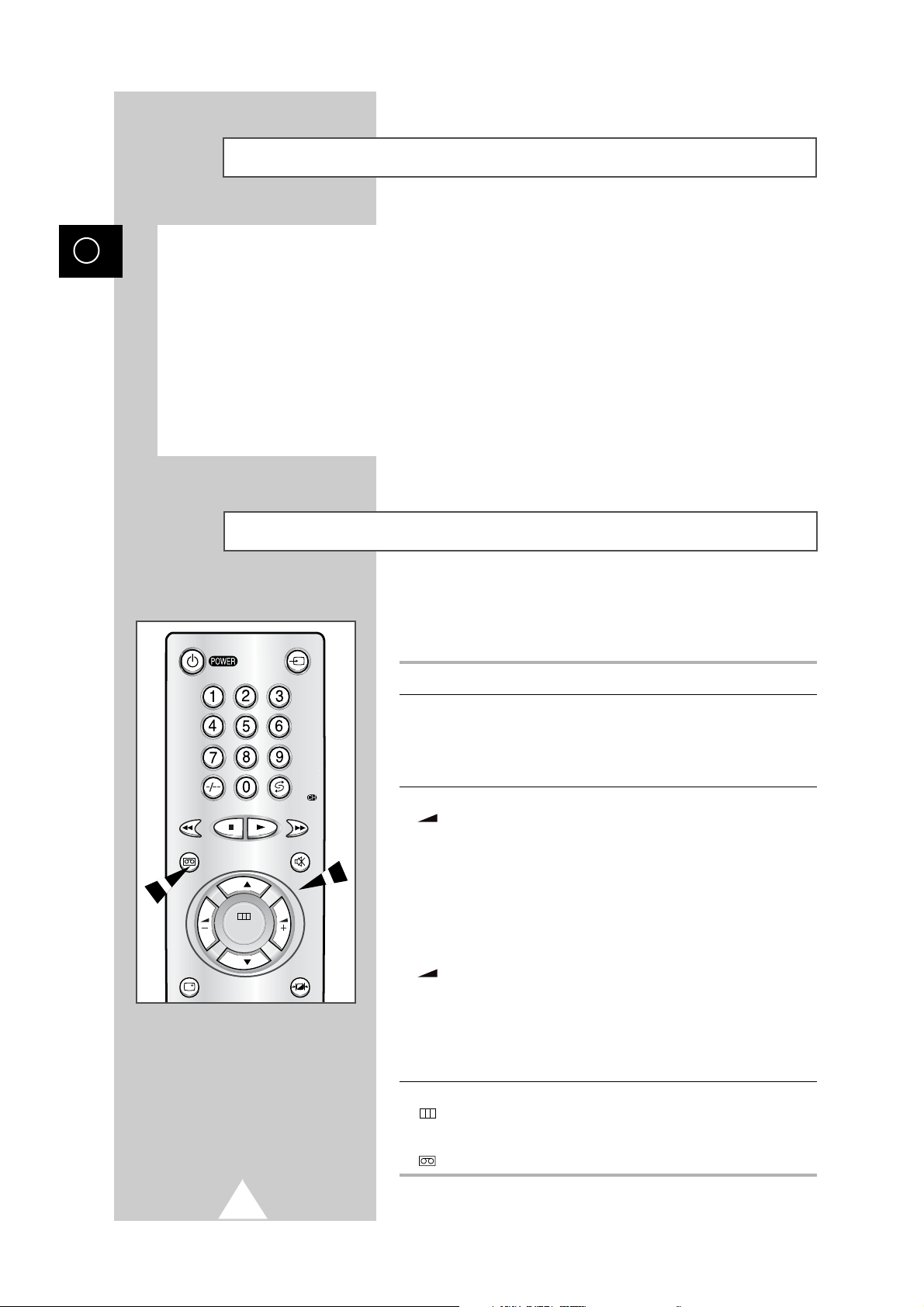
Becoming Familiar with the Remote Control
Some buttons on the remote control are used for several common
functions. The following table presents the most frequently used
buttons and their functions.
Button Viewing Function Menu Function
P ▲ Used to display the next Used to select the previous menu
stored channel. option.
P ▼ Used to display the Used to select the next menu
previous stored channel. option.
+ Used to increase the Used to:
volume. ◆ Display a submenu
containing selections that
you can make for the current
menu option
◆ Search forwards manually
for channels
◆ Increase the value of a menu
option
-
Used to reduce the Used to:
volume. ◆ Display a submenu containing
selections that you can make
for the current menu option
◆ Search backwards manually
for channels
◆ Reduce the value of a menu
option
MENU Used to display the Used to exit the television menu
() television menu. and return to normal viewing.
V.MENU Used to display the Used to exit the VCR menu and
() VCR menu. return to normal viewing.
8
GB
A degaussing coil is mounted around the picture tube so that external degaussing after moving the
receiver is normally unnecessary. If the receiver is moved or placed in a different direction, or, a
coloured patch appears on the screen, the main power switch must be switched to the off position for
120minutes or the power cord must be unplugged for the same interval to allow the automatic degauss
circuits to operate properly.
For safety, the receiver should be switched off from the main power switch when it is unattended.
➢
Magnetic fields can cause your television to malfunction. Degaussing is a process that neutralises
magnetic fields.
Automatic Degaussing to Remove Colour Patches
INPUT
V.MENU MUTE
P
MENU
P
DISPLAY P.STD
Pre.
Page 9
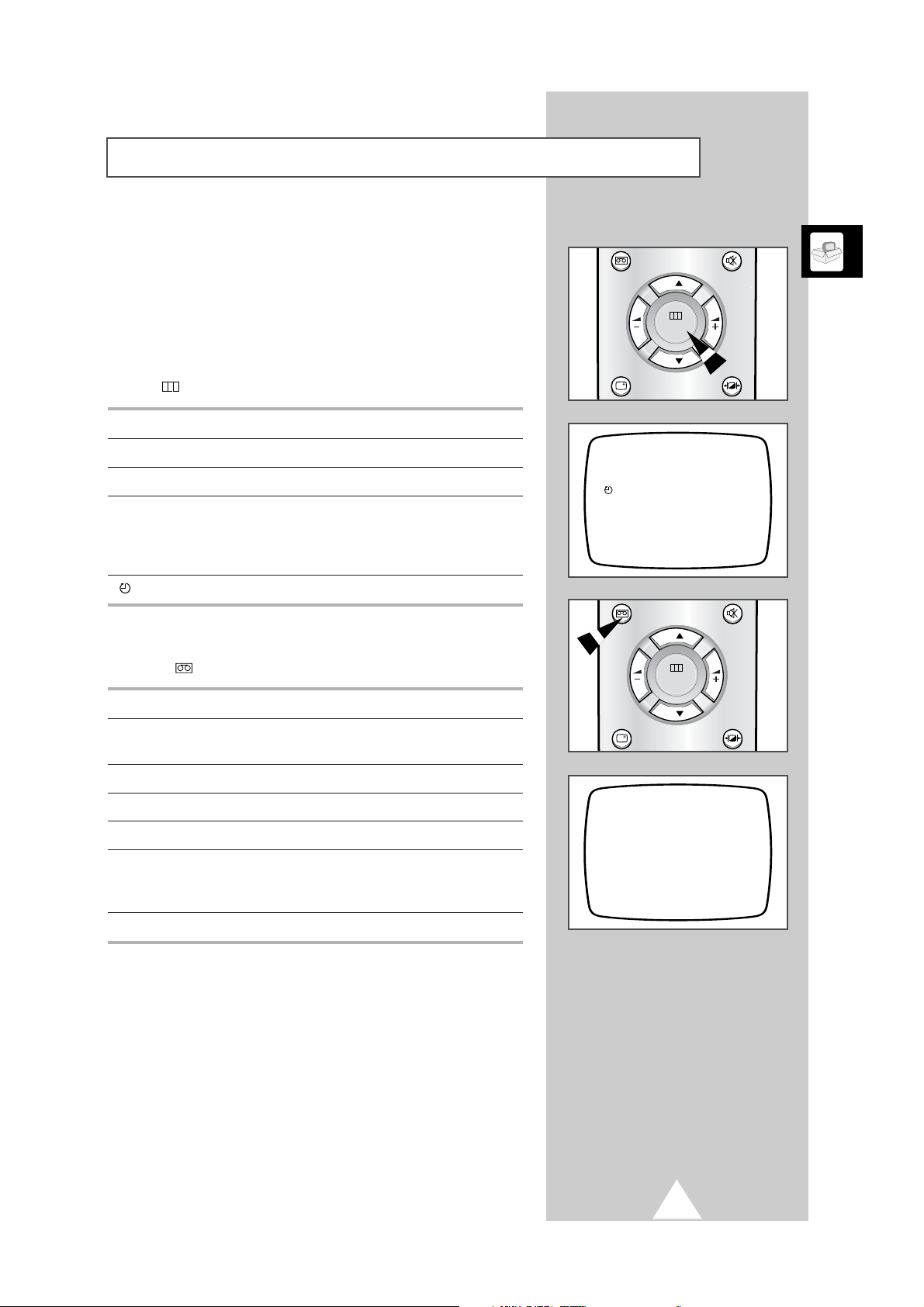
9
The most common functions are assigned a specific button on the
remote control. To avoid having too many buttons on the remote
control however, the other functions can be selected by displaying
one of two menus:
◆ Television menu
◆ VCR menu
The television menu contains options and is displayed by pressing
MENU ( ).
Option Function
PICTURE Used to adjust the contrast, bright, sharpness and color.
TUNE Used to store channels, either manually or automatically.
SETUP Used to:
◆ Lock the front panel on the set
◆ Set the COMBI VISION to switch on automatically
◆ Activate the 3DB LNA feature (Option)
--:-- Used to set the date and time.
The VCR menu contains options and is displayed by pressing
V.MENU ( ).
Option Function
RECORD PROGRAMME Used to set the VCR to record a programme
automatically.
REPEAT Used to repeat playback of all or part of a cassette.
PICTURE Used to adjust the picture contours.
TAPE SELECT Used to select the length of cassette.
V.SYSTEM Used to select the video standard.
➢
Only PAL System is available on UK model
and so the V.SYSTEM doesn’t need.
SPEED (Option) Used to select the recording speed.
Becoming Familiar with the Menu System
MENU
PICTURE
TUNE
SETUP
--:--
VCR MENU
RECORD PROGRAMME
REPEAT : OFF
PICTURE : NORMAL
TAPE SELECT : E180/T120
V.SYSTEM : AUTO
SPEED : SP
V.MENU MUTE
P
MENU
P
DISPLAY P.STD
V.MENU MUTE
P
MENU
P
DISPLAY P.STD
Page 10

Selecting a Menu Option
To select a menu or sub-menu option, follow the procedure below.
1 Press MENU ( ) or V.MENU ( ).
Result
: The corresponding menu is displayed.
2 Press P ▲ or ▼ one or more times until the required option is displayed.
3 To display the possible values of an option or its sub-menu, press + or -.
➢ To move around a sub-menu and select the required function,
press P ▲ or ▼.
4 Follow the detailed instructions for each function (channel storage,
adjustments, etc.) in the rest of this booklet.
5 When you are satisfied with your settings, press MENU ( ) or V.MENU
() one or more times to return to normal viewing.
➢
Step 5 is optional as the menu disappears automatically
after about 30 seconds.
10
GB
V.MENU MUTE
P
MENU
P
DISPLAY P.STD
Page 11
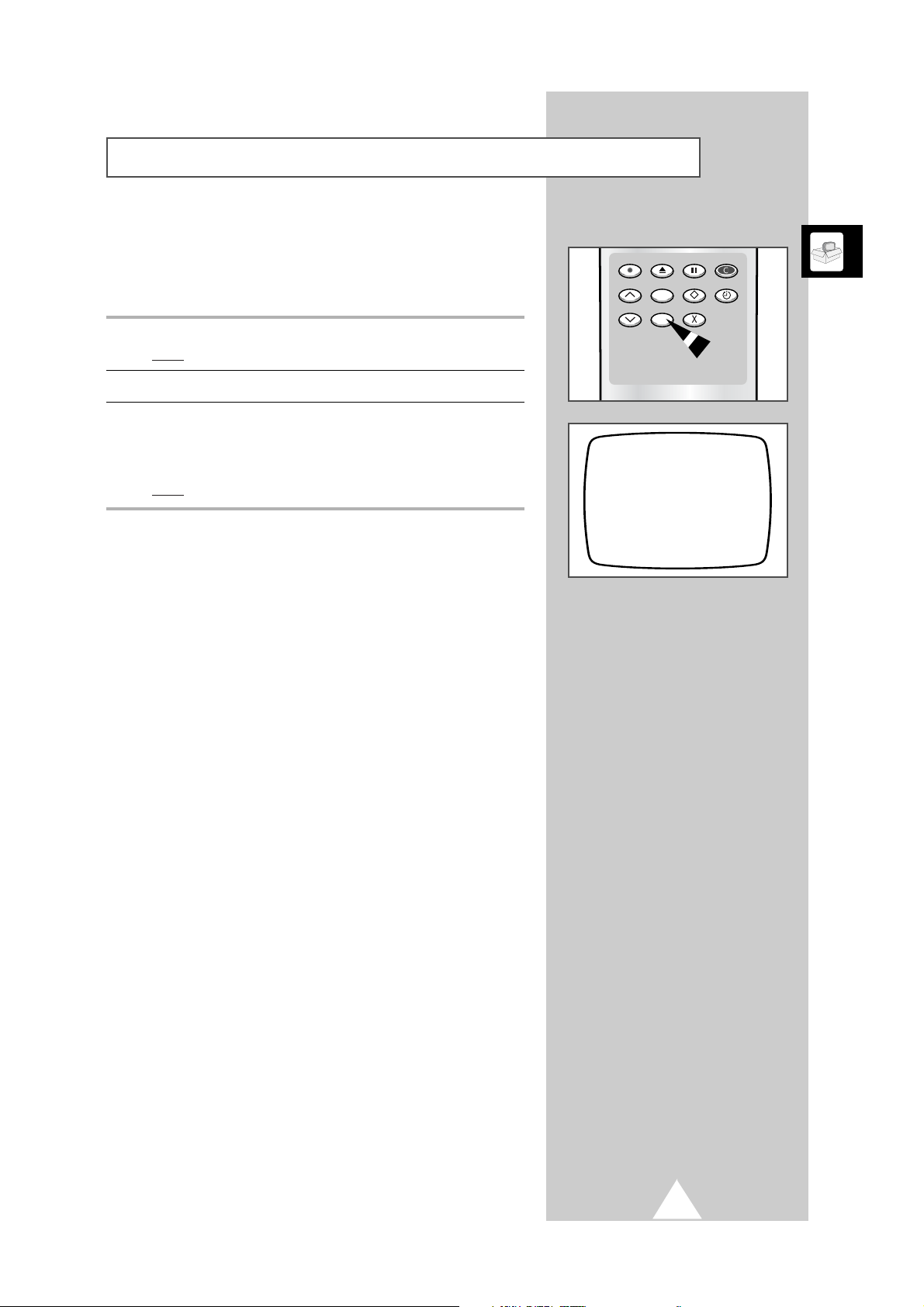
11
When you start using your television for the first time, you must
select the language in which the various menus and indications are
displayed.
1 Press the LANG.SEL button.
Result
: The list of available languages is displayed.
2 Press P ▲ or ▼ one or more times until the required language is selected.
3 When you are satisfied with your choice, press LANG.SEL to return to
normal viewing.
➢ If you do not press this button, the list disappears automatically
after a few seconds.
Result
: The menus are then displayed in the language of your choice.
➢
The list of languages displayed may change without notice.
Choosing Your Language
LANGUAGE
ENGLISH
DEUTSCH
FRANÇAIS
NEDERLANDS
ESPAÑOL
ITALIANO
SVENSKA
REC
EJECT
INDEX SLEEPMEMORY
TRK CLEARLANG.SEL
P/S
CRYSTAL PB
Page 12

Setting the Date and Time
Your COMBI VISION contains a 24-hour clock and calendar used
to:
◆ Preset the VCR to record up to six programmes
automatically over a period of one month
◆ Switch the set on or off automatically at a specific time
You must set the date and time when:
◆ You purchase the COMBI VISION
◆ The power supply is switched or cut off
1 Press MENU ( ) on the remote control.
Result
: The television menu is displayed.
2 Select the option by pressing P ▲ or ▼ the appropriate number of
times, followed by the + button.
Result
: The current date and time are displayed.
3 Enter the hour and then the minutes by pressing the numeric buttons.
➢ When a time is entered, all single digits must be preceded by a
zero.
Example
:3:07 p.m.
Enter 15:0
7
4 To select the date, press P ▼.
5 Press the numeric, + or - buttons to enter the:
◆ Day
◆ Month
◆ Year
Result
: The day of the week is displayed automatically next to the date.
➢ When a date is entered, all single digits must be preceded by a
zero.
Example: 6th April 2000
Enter 06/0
4/00
6 When you are satisfied with your settings, press MENU ( ) twice to
return to normal viewing.
➢ If you do not press a button for more than 30 seconds, the
display disappears automatically.
If you make a mistake when entering the date or time,
press the -button one or more times to return to the
incorrect figure and enter the correct one.
You cannot set the date and time during a programmed
recording.
12
MENU
PICTURE
TUNE
SETUP
--:--
TIME : 15:07
DATE : 06/04/00 THU
GB
V.MENU MUTE
P
DISPLAY P.STD
MENU
P
Pre.
Page 13
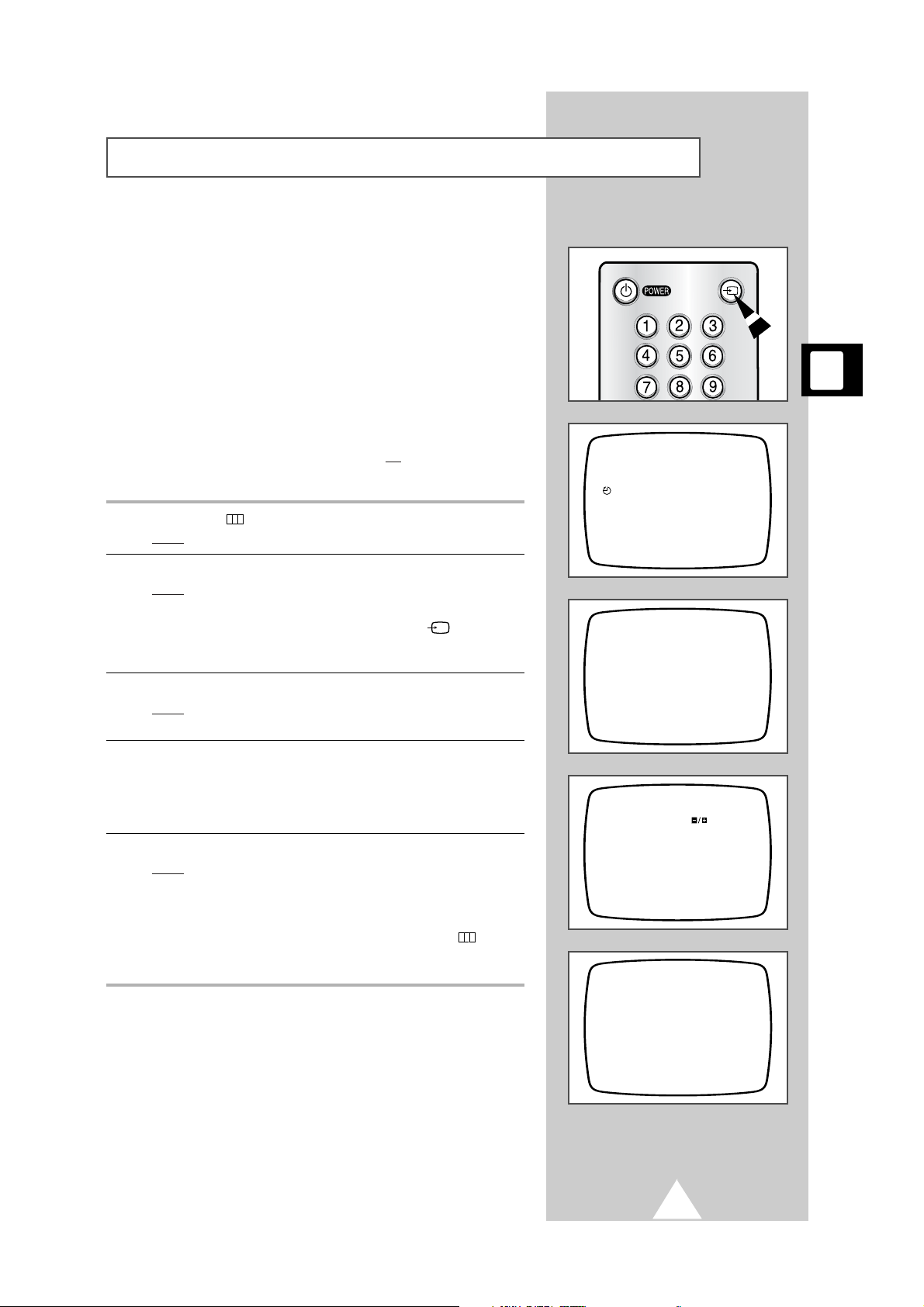
13
You can scan the frequency ranges available on your television and
in your country and store all the stations found automatically. If
you have a dual tuner model, the stations are stored for both tuners
at the same time (television and VCR).
The stations are stored in the order in which they appear in the
frequency bands. It is possible that the automatically allocated
programme numbers may not correspond to those by which you
wish to identify the stations. If this is the case, you can then sort
them manually and clear any stations that you do not wish to watch
(see page 14 for further details).
➢
If you wish to receive a scrambled television station,
check that the decoder is switched off
. Switch it back on
once you have finished storing the stations.
1 Press MENU ( ).
Result
: The television menu, illustrated opposite, is displayed.
2 Select the TUNE option by pressing P ▼, followed by the + button.
Result
: The tuning menu is displayed.
➢ The TUNE option is not available if:
◆ The AV input is selected; press INPUT ( ) to select an
ordinary station
◆ A video cassette is playing; stop the cassette
3 Select the AUTO TUNE option by pressing P ▼, followed by the + button.
Result
: The AUTO TUNE menu is displayed with the COUNTRY is
selected.
4 Select your country by pressing the +, The following countries are
available: AUSTRIA - BELGIUM - CROATIA - DENMARK - FINLAND
- FRANCE - GERMANY - ICELAND - IRELAND - ITALY NETHERLANDS - NORWAY - POLAND - SPAIN - SWEDEN SWITZERLAND - TURKEY - UK.
5 Select the AUTO TUNE option by pressing P ▼, followed by the + button.
Result
: The scan starts and the stations are stored in the order in
which they are found, starting with programme 00. The scan
stops automatically once all the frequency bands have been
scanned.
➢ You can stop the scan at any time by pressing MENU ( ).
When the scan stops before more than two stations are stored,
many of the stored stations before the scan is done remain “stored”.
Storing the Stations Automatically
(depending on the model)
P 02
MENU
PICTURE
TUNE
SETUP
--:--
TUNE
MANUAL TUNE
AUTO TUNE
AUTO TUNE
COUNTRY : UK
AUTO TUNE :
P 1
FREQUENCY : 225.00 MHz
INPUT
Page 14
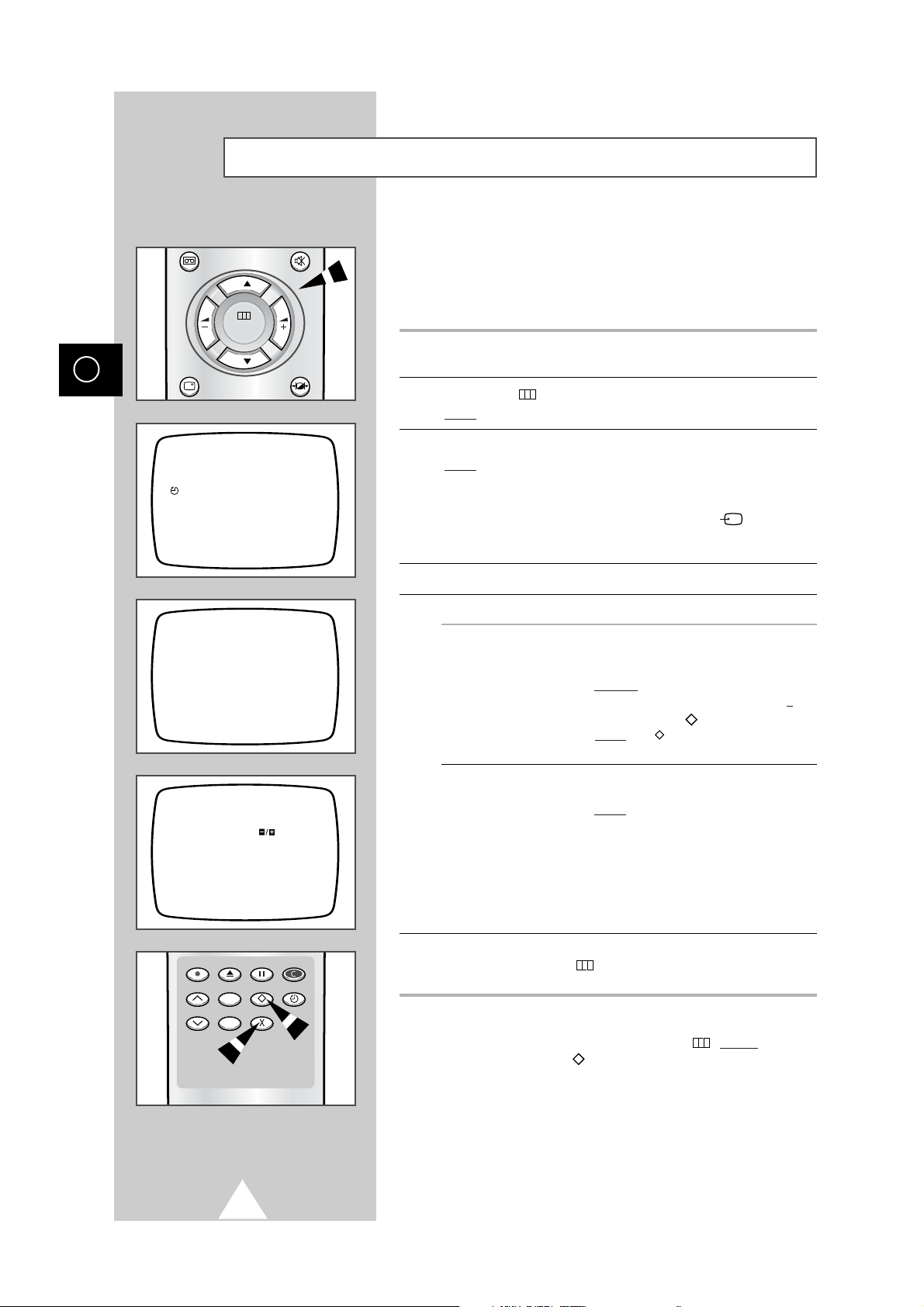
Sorting and/or Clearing the Stored Channels
The Sort operation enables you to reassign programme numbers to
previously stored stations or to clear stations that you will never
watch. This operation is often required after you have stored the
stations automatically. You need only keep the stations that you
wish to watch.
1 Select the station to be assigned a new programme number, using the
numeric buttons or the P ▲ or ▼ buttons.
2 Press MENU ( ).
Result
: The television menu is displayed.
3 Select the TUNE option by pressing P ▼, followed by the + button.
Result
: The tuning menu is displayed with the
MANUAL TUNE is
selected.
➢ The TUNE option is not available if:
◆ The AV input is selected; press INPUT ( ) to select an
ordinary station
◆ A video cassette is playing; stop the cassette
4 Press the + button.
5 If you wish to... Then...
Assign a new number 1 Select the NEW PR. option and enter the
to a preset station new programme number to be assigned to
the station.
Example: To move the station from
programme 21 to 02, enter 02.
2 Press MEMORY ( ) to store the change.
Result
:
:STORE is displayed briefly in
red.
Clear a preset 1 Select CURRENT PR..
channel 2 Press CLEAR ( X ).
Result: X:CLEAR is displayed briefly in
red and the station is cleared.
The programme number can be
reused for another station. To
assign a new station, store a
new station manually (refer to
page 16 for further details on this
function).
6 Repeat Step 5 if you wish to reassign or clear other programmes;
otherwise, press MENU ( ) the required number of times to return to
normal viewing.
➢ If you wish to cancel the operation without taking into
account your changes, press MENU ( ) before
you
press MEMORY ( ).
14
MENU
PICTURE
TUNE
SETUP
--:--
CURRENT PR. : P O
NEW PR. : P 0
NAME : - - - - SEARCH :
FREQUENCY : 192.00MHz
AFT : ON
GB
TUNE
MANUAL TUNE
AUTO TUNE
V.MENU MUTE
P
MENU
P
DISPLAY P.STD
REC
EJECT
INDEX SLEEPMEMORY
TRK CLEARLANG.SEL
P/S
CRYSTAL PB
Page 15

15
Once you have stored the channels on your COMBI VISION,
you can select them easily via your remote control.
To switch... Press...
To the next station P ▲.
To the previous station P ▼.
To the station of your choice The appropriate numeric button(s);
see the section below for further details.
Repeatedly between the last PRE-CH ( ) as many times as you require.
two stations displayed
When selecting a station stored at programme position ten or
higher, follow the instructions below.
1 Press the
-/--
button on the remote control.
Result: P-- is displayed in the top left-hand corner of the screen.
2 Enter the two-digit station number.
Example
: To select station 42, press 4 followed by 2.
3 To enter one-digit station numbers:
◆ Precede the number with a zero (0)
or
◆ Press the -/-- button again
Result: P- is displayed; you can now enter the required one-digit
number without a zero.
Changing Stations
Selecting a Station Numbered Ten or Over
P 02
P--
V.MENU MUTE
P
MENU
P
DISPLAY P.STD
Pre.
Pre.
Page 16

Storing the Stations Manually
You can store up to 100 television stations, including those received
via the cable network. If you have a dual tuner model, the stations
are stored for both tuners at the same time (television and VCR).
When storing stations manually, you can choose:
◆ Whether or not to store each of the stations found
◆ The programme number by which you wish to identify
each stored station
◆ To enter the frequency of the station to be stored
directly, if you know it
You have about 30 seconds to make each selection described
below. If you do not make a selection within this period of time,
the menu disappears.
➢
If you wish to receive a scrambled television station,
check that the decoder is switched off. Switch it back on
once you have finished storing the stations.
1 Press MENU ( ).
Result: The television menu is displayed.
2 Select the TUNE option by pressing P ▼, followed by the + button.
Result: The tuning menu is displayed with the MANUAL TUNE is
selected.
➢ The TUNE option is not available if:
◆ The AV input is selected; press INPUT ( ) to select an
ordinary station
◆ A video cassette is playing; stop the cassette
3 Press the + button.
Result
: The list of options is displayed.
4 If you... Then...
Know the frequency of ◆ Select the FREQUENCY option by
the station to be stored pressing P ▼ the required number of
times.
◆ Enter the required frequency by
pressing the numeric buttons or the +
and - buttons.
Result: The station is displayed.
◆ Go to Step 5 on the following page.
Do not know the frequency ◆ Select the SEARCH option by pressing
of the station to be stored P ▼ the required number of times.
◆ Press:
-
to search backwards through the
frequencies
+
to search forwards through the
frequencies
Result: When a station is found,
the searching stops and
the channel is displayed
on the screen. You can then:
- Continue the search by
pressing + or - again
- Store the station; go to step
5 on the following page
16
MENU
PICTURE
TUNE
SETUP
--:--
CURRENT PR. : P O
NEW PR. : P 0
NAME : - - - - SEARCH :
FREQUENCY : 192.00MHz
AFT : ON
GB
CURRENT PR. : P O
NEW PR. : P 0
NAME : - - - - -
SEARCH :
FREQUENCY : 192.00MHz
AFT : ON
TUNE
MANUAL TUNE
AUTO TUNE
V.MENU MUTE
P
MENU
P
DISPLAY P.STD
Page 17
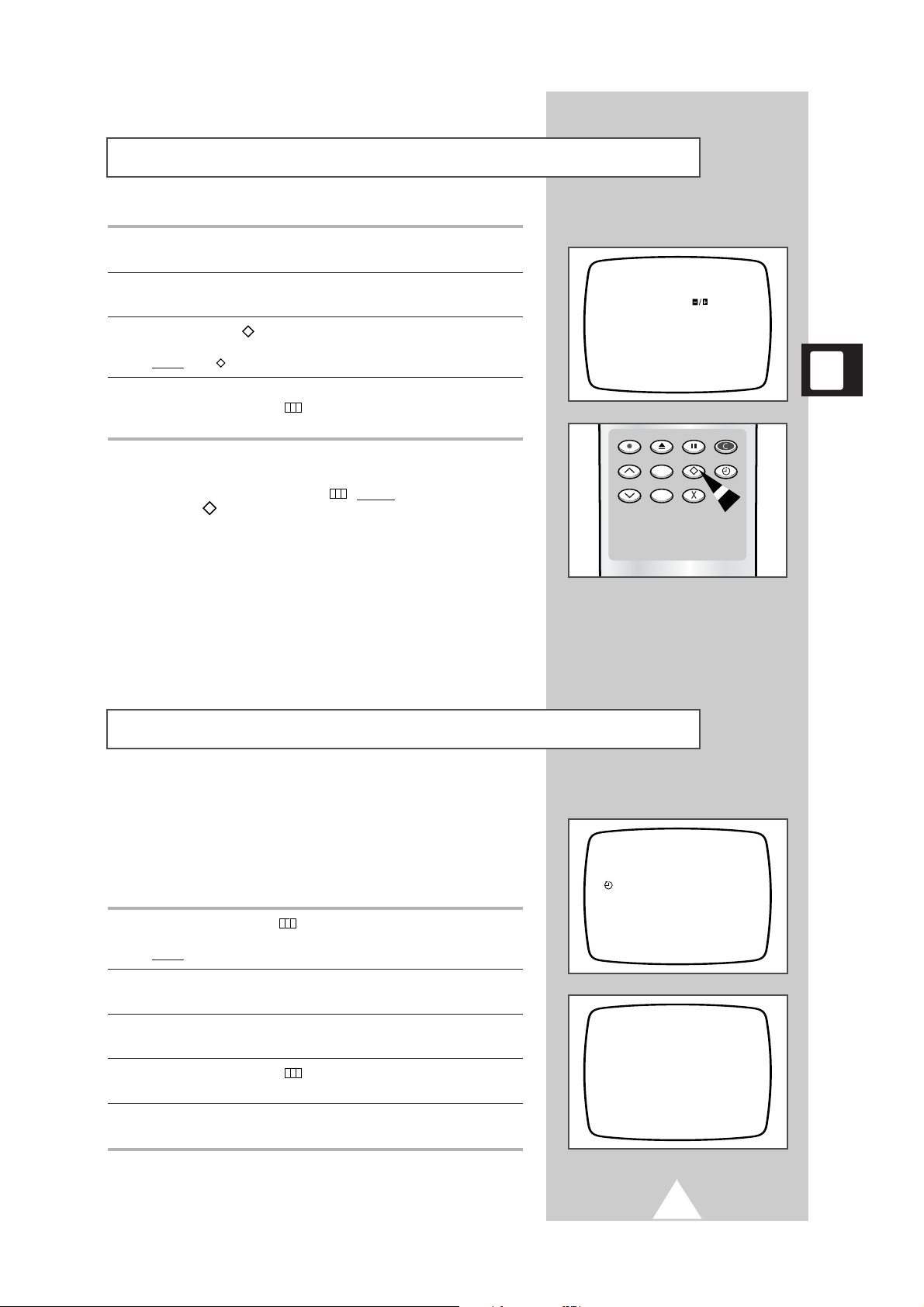
17
5 When the station to be stored appears on the screen, select the NEW PR.
option by pressing P ▲ or P ▼ the required number of times.
6 Enter the programme number to be assigned to the channel using the
numeric, + or - buttons.
7 Press MEMORY ( ) to store the station.
Result: :STORE is displayed briefly in red.
8 To store other stations, return to Step 4.
Otherwise, press MENU ( ) the appropriate number of times to return
to normal viewing.
➢
◆ If you wish to cancel the operation without storing the
station, press MENU ( ) before
you press MEMORY
().
◆ If you have already stored the station, you can clear it
and replace it with a different station.
To clear a station, refer to the section entitled “Storing
and/or Clearing the Stored Stations” on page 14.
Storing the Stations Manually
(cont.)
P 02
CURRENT PR. : P O
NEW PR. : P 1
NAME : - - - - SEARCH :
FREQUENCY : 192.00MHz
AFT : ON
This function is very useful in the situation that the TV is used in
weak signal. LNA amplifies the TV signal in the weak signal area,
but not noise.
This feature is working only weak signal condition, and that is
memorized on current channel, additional.
1 Press the MENU button ( ).
Result
: The television menu is displayed.
2 Select the SETUP option by pressing P ▲ or ▼ buttons one or more times,
followed by the + button.
3 To activate this feature, press the + button to set the 3DB LNA option to
ON.
4 Press the MENU button ( ) the required number of times to return to
normal viewing.
5 If you wish to deactivate this feature, repeat the procedure and set the
3DB LNA option to OFF.
Activating the 3DB LNA (Low Noise Amplifier) Feature
(depending on the model)
MENU
PICTURE
TUNE
SETUP
--:--
SETUP
PANEL LOCK : OFF
ON TIMER : OFF
3DB LNA : ON
REC
EJECT
INDEX SLEEPMEMORY
TRK CLEARLANG.SEL
P/S
CRYSTAL PB
Page 18

18
GB
Adjusting the Picture and Storing Your Preferences
Several settings are available on your television to enable you to
control the quality of the picture:
◆ Contrast, Bright, Sharpness, Colour.
1 Press MENU ( ).
Result: The television menu is displayed.
2 Select the PICTURE option by pressing the + button.
Result: The picture adjustment options are displayed.
3 Select one of the options by pressing P ▲ or ▼ one or more times,
followed by the + button.
Result:A horizontal bar is displayed.
4 To decrease or increase the value displayed, press - or + respectively.
➢ You have approximately three seconds to modify the value, before
the previous menu is redisplayed.
5 When you are satisfied with the settings, press MENU ( ) the
appropriate number of times to return to normal viewing.
Result
: Your settings are stored and will be kept next time you switch
the television on.
➢
These picture settings are maintained when you:
◆ Place the set in Standby mode
◆ Unplug the set from the wall socket or a power failure
occurs
PICTURE : CUSTOM
CONTRAST 90
BRIGHT 50
SHARPNESS 50
COLOR 50
CONTRAST 91
Adjusting the Picture Setting
You can select the type of picture which best corresponds to your
viewing requirements. The following picture effects are available in
the order given: Custom, Standard, Dynamic, Movie and Mild.
1 Press MENU ( ).
Result
: The television menu is displayed.
2
Press - or + button.
Result
: The “Picture” menu is displayed.
3
Press - or + button repeatedly to cycle through the five choices: CUSTOM,
STANDARD, DYNAMIC, MOVIE, MILD.
➣
You can select the required picture effect by simply
pressing the “P.STD” (Picture standard) button on the
remote control.
PICTURE : CUSTOM
CONTRAST 90
BRIGHT 50
SHARPNESS 50
COLOR 50
REC
DISPLAY
EJECT
INDEX SLEEPMEMORY
P
P.STD
P/S
CRYSTAL PB
Page 19

19
Proceed as follows to adjust the volume via the remote control.
To... Hold down the...
Increase the volume + .
Result:A horizontal bar is displayed and the volume
increases until you release the button.
The cursor moves to the right to indicate the
volume.
Decrease the volume
-
.
Result:A horizontal bar is displayed and the volume
decreases until you release the button.
The cursor moves to the left to indicate the
volume.
➢
The volume setting is maintained when you:
◆ Place the set in Standby mode
◆ Unplug the set from the wall socket or a power failure
occurs
Adjusting the Volume
VOLUME 10
You can switch the sound off temporarily.
Example
: You wish to answer the telephone.
1 Press the MUTE ( ) button on the remote control.
Result: The sound is switched off and is displayed on the screen.
2 When you wish to turn the sound back on, press the same MUTE ( )
button again or press the VOL + button.
Result: The sound returns at the same volume as before and the
indication disappears.
Switching the Sound Off Temporarily (MUTE)
V.MENU MUTE
P
MENU
P
DISPLAY P.STD
V.MENU MUTE
P
MENU
Page 20

Setting the Combi Vision to Switch On Automatically
You can set your COMBI VISION to switch on automatically every
day and stop after one hour if none of its functions are used.
➢
Before using this function, check that the time has been
correctly set. If it has not been set, the time and date
setting function is activated automatically; refer to
page 12 for further details.
1 Press MENU ( ).
2 Select SETUP by pressing the P ▲ or ▼ buttons the required number of
times.
3 Press the + button.
Result: The corresponding menu is displayed.
4 Select ON TIMER by pressing the P ▲ or ▼ buttons the required number of
times.
5 To... Then...
Set the time at which the 1 Press the + button to display the clock.
television is to switch on 2 Select the hour and minutes by
pressing the numeric buttons.
Cancel the automatic Press the + button once.
switch on timer Result:OFF is displayed.
6 Place the set in Standby mode, by pressing POWER ( ).
Result: The set will be switched on every day at the time requested
and will remain on for one hour if no other function is used
during this time.
20
MENU
PICTURE
TUNE
SETUP
--:--
SETUP
PANEL LOCK : OFF
ON TIMER : ON
GB
TIME : 15:07
DATE : 06/04/00 THU
Page 21

21
You can select a time period of between 15 and 180 minutes after
which the television automatically switches to Standby mode.
1 Press the SLEEP button ( ) once to display the current timer setting.
2 If the timer is... A symbol is displayed, followed by...
Already set The remaining time before the television
switches to Standby mode.
Not yet set 00.
3 Press the SLEEP button ( ) again one or more times until the
appropriate length of time is displayed:
R
esult: The television switches to Standby mode when the timer
reaches 0. During the last minute,
POWER OFF
is displayed.
➢
After setting the timer, you can display and modify the
remaining time by pressing the SLEEP button ( ) again.
To switch the timer off, select
00.
☛
Your COMBI VISION switches to Standby mode
automatically fiften minutes after the last broadcast has
finished on the selected channel.
You can use your television to watch pictures from an external
source, such as a:
◆ Camcorder or VCR
◆ Video disc player
◆ Decoder (automatic switch over)
➢
When you use a decoder with your COMBI VISION, the signal from
the decoder will be givin automatic priority over normal A/V signals.
1 Connect the AV cables, referring to pages 5 and 6 if necessary.
2 Switch the COMBI VISION on.
3 Start playback on the external source.
Result
: The pictures from the external source appear on the screen.
➢ If the pictures do not appear automatically, press the INPUT button
() to select the AV input. To return to the normal channels,
press the same button again.
➢
To connect different types of video equipment to your
television, use the input connectors on the front and rear
panels (RCA and SCART respectively). If equipment is
plugged into both these connectors, the front connector
has priority.
Setting the Sleep Timer
Viewing Pictures from External Sources
REC
EJECT
INDEX SLEEPMEMORY
TRK CLEARLANG.SEL
P/S
CRYSTAL PB
INPUT
Page 22

Displaying Information on the Screen
You can display various types of information on the screen to help
you use your COMBI VISION:
◆ Television mode:
-
Selected programme
-
Time (displayed for about 4~6 seconds)
◆ VCR mode:
-
Selected programme (when you switch back to the
television mode)
-
Time (displayed for a few seconds)
-
Tape counter
-
Time remaining on the cassette (displayed for a few
seconds when the cassette starts playing)
-
Current function
-
Recording speed (LP option)
-
Automatic track alignment (A.TRK) indicator
(displayed for a few seconds when the cassette starts
playing)
1 To display the information, press DISPLAY ( ).
2 To remove the information from the screen, press DISPLAY ( ) again.
➢
When a cassette is present in the VCR, even if it is
stopped, the same information is displayed in television
mode as in the VCR mode.
The information remains displayed until you press
DISPLAY
()
again.
22
P10
GB
MENU
DISPLAY
REC EJECT
INDEX SLEEPMEMORY
P
P.STD
P/S
CRYSTAL PB
Page 23

Type Recording Time
(in SP)
E
-30 30 mins. or 1/2 hour
E
-60 60 mins. or 1 hour
E
-120 120 mins. or 2 hours
E
-180 180 mins. or 3 hours
E
-240 240 mins. or 4 hours
E
-300 300 mins. or 5 hours
23
Only use high-quality VHS cassettes with your VCR. Cassettes can
be of different lengths.
You can also record a cassette at two different speeds:
◆ SP (Standard Play)
◆ LP (Long Play) - option
In Long Play mode:
◆ Each cassette lasts twice as long
◆ The recording is of a slightly lower quality
Video cassettes have a safety tab to prevent accidental erasure.
When this tab has been removed, you cannot
record on the tape.
1 If you wish to protect a cassette, break off the tab using a small
screwdriver.
2 To re-record over a protected cassette (safety tab broken), cover the
opening with adhesive tape.
➢
When you insert a video cassette in the COMBI VISION,
playback starts automatically if the safety tab is broken
(protected cassette); otherwise you must press PLAY ( ).
If you try to record on a protected cassette (safety tab
broken), the cassette is ejected.
Cassette Types and Recording Speeds (Option)
Protecting a Recorded Cassette
Type Playback Time
(in SP)
T
-60 60 mins. or 1 hour
T
-120 120 mins. or 2 hours
T
-180 180 mins. or 3 hours
Page 24

Selecting the Video Standard
(depending on the model)
To play back a cassette correctly, the appropriate video standard
must be selected.
➢
It is recommended that you select the AUTO option so that
the standard is determined automatically by this unit and
that you only change the setting if this unit is unable to
identify the cassette automatically.
1 Press V. MENU ( ).
Result: The VCR menu is displayed.
2 Select the V.SYSTEM option by pressing the P ▲ or ▼ button the required
number of times.
3 Select the required standard by pressing + or - one or more times.
Result
: The picture appears correctly. If you have not selected the
correct standard, the picture may appear in black and white.
4 When you are satisfied with the settings, press V. MENU ( ) one or
more times to exit the menu.
Playing a Cassette
To play back any pre-recorded cassette, proceed as follows.
1 Insert the cassette in the compartment, with the tape window visible (facing
upwards) and the open side of the cassette towards the back.
Result: The tape counter, current function and recording speed
appear on the screen.
2 If the safety tab on the cassette is intact, press PLAY ( ). Otherwise, the
cassette is played automatically.
➢ When a cassette is loaded, the tape position is optimised
automatically to reduce disturbance (Auto Tracking).
If the end of the tape is reached during playback, the cassette is
rewound automatically.
3 If you wish to stop the playback temporarily, press P/S ( ).
➢ If noise bars appear in the picture, refer to the section entitled
“Adjusting the Picture Quality during Playback” on page 25.
When you have been using the Still mode for more than about five
minutes, the VCR will automatically play to protect the cassette and
video heads.
To return to normal playback, press PLAY ( ) again.
4 To... Press...
Stop the playback STOP ( ).
Eject the cassette EJECT ( ).
➢
When playing back a cassette, you cannot watch a
television programme.
☛
Depending on the cassette tape, If the volume setting is
35 or greater, the picture may flicker on the screen.
Reduce the volume.
24
VCR MENU
RECORD PROGRAMME
REPEAT : OFF
PICTURE : NORMAL
TAPE SELECT : E180/T120
V.SYSTEM : AUTO
GB
➢
This function is not available on UK model.
V.MENU MUTE
MENU
DISPLAY
REC EJECT
INDEX SLEEPMEMORY
P
P
P.STD
P/S
CRYSTAL PB
Page 25

25
This set has an inbuilt tape alignment system (A.TRK) that selects
the optimum position for the tape automatically. If, however, noise
bars (streaks) appear at the top or bottom of the picture during
playback (particularly in slow motion), you can adjust the
alignment of the image to obtain the best possible picture.
Picture stability can be adjusted more easily in the Pause and Slow
Motion modes.
To adjust alignment, press the TRK or buttons until the picture is clear
and stable.
➢
Even if you cannot remove all noise bars, choose the
setting that gives the clearest picture.
Adjusting the Picture Quality during Playback
Adjusting the Picture Contours
When playing back a cassette, you can change the picture contours
in line with your personal preferences. Three settings are available:
◆ Normal, Sharp, Soft
1 Press V.MENU ( ) to display the VCR menu.
2 Select the PICTURE option by pressing the P ▲ or ▼ buttons the required
number of times.
3 Press + or - to select one of the following options:
NORMAL for a standard picture
SHARP for a crisper picture
SOFT for a softer picture
4 When you are satisfied with the setting, press V.MENU ( ) one or more
times to return to normal viewing.
VCR MENU
RECORD PROGRAMME
REPEAT : OFF
PICTURE : NORMAL
TAPE SELECT : E180/T120
V.SYSTEM : AUTO
Using the Crystal PlayBack
Press CRYSTAL PB to compensate a poor rental tape.
1 Insert a tape and press PLAY.
2 Press the CRYSTAL PB button on the remote control, and then CRYSTAL
PB option is displayed with Off.
3 To activate (to On) the feature, press the CRYSTAL PB button again.
➢
◆ The Crystal Playback (IPC) activates only when a tape is
being played.
◆ If the tape is reinserted, the CRYSTAL PB becames Off.
CRYSTAL PB Off
REC
TRK CLEARLANG.SEL
REC
TRK CLEARLANG.SEL
EJECT
P/S
INDEX SLEEPMEMORY
EJECT
P/S
INDEX SLEEPMEMORY
CRYSTAL PB
CRYSTAL PB
V.MENU MUTE
P
Page 26

26
You can:
◆
Rewind or fast-forward a cassette without seeing the
picture on the television
◆
Search for a given sequence forwards or backwards on
the tape
To... Then press...
Rewind the tape without REW ( ) when the cassette is stopped.
viewing the picture
Rewind the tape while REW ( ) when the cassette is playing.
viewing the picture
(Reverse Search function)
Switch from reverse searching REW ( ) while rewinding the tape
to playback again with the picture displayed.
Fast-forward the tape without FF ( ) when the cassette is stopped.
viewing the picture
Fast-forward the tape while FF ( ) when the cassette is playing.
viewing the picture
(Forward Search function)
Switch from forward searching FF ( ) while fast-forwarding the tape
to playback again with the picture displayed.
➢
◆ When pressing the REW( ) or FF( ) buttons for
more than 2 seconds in the “PLAY” or “RPS/FPS
(Reverse Picture Search / Forward Picture Search)”
modes speed up. Normal speed resumes (“PLAY”)
when the REW( ) or FF( ) buttons are released.
◆ The cassette is rewound automatically when the end
of the tape is reached.
If you press POWER ( ) while a cassette is being
rewound, the COMBI VISION switches automatically
to Standby mode and the cassette continues
rewinding until the beginning of the tape is reached.
Rewinding and Fast-forwarding a Cassette
P10 2:19:43
SP
GB
Selecting the Type of Cassette Tape
If you wish to use the tape counter to display the time remaining on
a cassette, you must indicate the type of cassette inserted.
1 Press V.MENU ( ) to display the VCR menu.
2 Select the TAPE SELECT option by pressing the P ▲ or ▼ buttons the
required number of times.
3 Press + or - to select type of cassette tape.
➞
E180/T120 ➞E240/T160 ➞E260/T180 ➞E300
VCR MENU
RECORD PROGRAMME
REPEAT : OFF
PICTURE : NORMAL
TAPE SELECT : E180/T120
V.SYSTEM : AUTO
V.MENU MUTE
P
Pre.
Page 27

27
Playing a Sequence Frame by Frame
You can:
◆ Stop the cassette on a given frame (image)
◆ Advance one frame at a time
➢
No sound is heard when playing back a cassette frame by
frame.
1 Press:
◆ PLAY ( ) to start playing the cassette
◆ P/S ( ) to stop the tape on a given frame
◆ P/S ( ) again to advance frame by frame
2 When playing back frame by frame, interference may occur on the screen.
Press the TRK or buttons to minimise this effect.
3 To return to normal playback, press PLAY ( ).
☛
When you have been using the Frame-by-Frame function
for more than about five minutes, the VCR will
automatically play to protect the:
◆ Cassette
◆ Video heads
V.MENU MUTE
P
MENU
P
DISPLAY
REC
EJECT
INDEX SLEEPMEMORY
TRK CLEARLANG.SEL
P/S
P.STD
CRYSTAL PB
Page 28

Recording a Programme Directly
Before recording a programme, you must have stored the
corresponding channel. If you have not done so, refer to page 13 or
16 for more details.
➢
◆ If you have 1 tuner model, you cannot record one
programme while watching another.
◆ If you have dual tuner model, you can record one
programme while watching another.
1 Select:
◆ The TV station to be recorded using the P ▲ or ▼ buttons
or
◆ The AV source using the INPUT ( ) button for a satellite tuner or
external video source
Result: The channel number is displayed and the programme can be
seen on the television.
2 Insert the cassette on which the programme is to be recorded, with the
window visible and the safety tab intact or the opening covered with
adhesive tape.
3 Hold REC ( ) down for at least two seconds to start recording.
Result
: The record indicator appears on the screen. An index is
recorded on the tape (see page 36).
During recording you can also press DISPLAY ( ) to
display the number of the programme being recorded and the
remaining time on the cassette.
4 To... Then press...
Stop recording temporarily (to avoid recording P/S ( ).
TV spots or to change channels for example)
Start recording again P/S ( ) or REC ( ).
Stop recording completely STOP ( ) once.
➢ If the VCR is left in Pause mode for more than ten minutes,
recording will be stopped automatically to protect the heads and the
cassette.
➢
If the cassette is ejected when you start recording,
check that the safety tab is intact or the opening is
covered with adhesive tape.
If you reach the end of the tape while recording,
the cassette rewinds automatically.
28
GB
INPUT
Pre.
V.MENU MUTE
P
MENU
P
DISPLAY
REC EJECT
P/S
INDEX SLEEPMEMORY
P.STD
CRYSTAL PB
Page 29

29
This function enables you to record up to four hours of
programmes.
The VCR unit stops automatically after the requested length of
time.
1 Insert the cassette on which the programme is to be recorded, with the
window visible and the safety tab intact or the opening covered with
adhesive tape.
2 Select:
◆ The TV station to be recorded using the P ▲ or ▼ buttons
or
◆ The AV source using the INPUT button ( ) for a satellite tuner or
external video source
Result: The channel number is displayed and the programme can be
seen on the television.
3 Hold REC ( ) down for at least two seconds to start recording.
Result: The record indicator appears on the television screen.
4 Press REC ( ) several times to increase the recording time in 30-minute
intervals up to four hours.
Result
: The length of time is displayed. The selected programme is
recorded for the length of time requested. At the end of that
time, the VCR unit stops recording automatically.
5 If you wish to cancel the recording before the end, press REC ( ) several
times until 0:00 is displayed or press STOP/EJECT ( ) on front panel.
Result: The VCR unit stops recording after six seconds.
➢ If the end of the tape is reached while recording, the
recording stops.
During recording you can press DISPLAY ( ) to display
the recording time remaining.
Recording a Programme with Automatic Stop
P10 0:00:00
P02 SP
OTR 0:30
INPUT
MENU
DISPLAY
REC EJECT
DISPLAY
REC EJECT
P
P/S
INDEX SLEEPMEMORY
MENU
P
P/S
INDEX SLEEPMEMORY
P.STD
CRYSTAL PB
P.STD
CRYSTAL PB
Page 30

30
Using the Feature (depending on the model)
TM
Before presetting your VCR unit:
◆ Check that the language, date and time are correct
(if the clock has not been set, the Date/Time Setting
function is activated automatically)
◆ Insert the cassette on which the programme is to be
recorded (safety tab intact)
Up to six programmes can be preset.
1 Press the
VIDEOPLUS
button.
Result:A message is displayed to allow you to enter the VIDEOPLUS
code.
☛ If there is no VIDEOPLUS button on your remote control, the
VIDEOPLUS feature is not available on your model. If all six
programmes have been set, the list of preset recordings is
displayed to enable you to modify an existing recording or clear one
that you no longer require. Refer to page 34 for further details.
2 Press the numeric buttons to enter the code opposite the programme that
you wish to record in your television magazine.
➢ If you wish to correct the VIDEOPLUS code that you are entering:
◆
Press the - button until the digit to be corrected is cleared
◆ Enter the correct digit
3 Press the V.MENU ( )button.
Result
: The information concerning the programme is displayed.
☛ When using the VIDEOPLUS function for the first time with stored
stations, the programme number flashes. This one time, you must
enter the number manually.
4 If necessary, enter the channel number by pressing the appropriate
numeric buttons.
5 When you are satisfied, press the P ▼ button.
6 If necessary, modify the start time by pressing the appropriate numeric
buttons. When you are satisfied, press the P ▼ button.
☛ When entering the date and time, all single digits must be preceded
by a zero.
Example:7:30 am
Enter 07:30
If an invalid number is entered, the previous value is redisplayed.
Enter the information again. If you make a mistake, press the
- button several times to move backwards until the incorrect digit is
cleared and then enter the correct number.
continued...
GB
VIDEO PLUS
CODE - - - - - - - - -
15:07 06/04/00 THU
PR. : 01
START : 16:50
STOP : 18:30
DATE : 08/04 SAT
MODE : ONCE
DECODER : OFF
SPEED : SP
PDC : OFF
REC
EJECT
P/S
CRYSTAL PB
INDEX SLEEPMEMORY
TRK CLEAR
LANG.SEL
TV/TEXT
V.MENU MUTE
P
MENU
P
DISPLAY P.STD
Page 31

31
7 If necessary, modify the stop time in the same way. When you are
satisfied, press the P ▼ button.
8 If necessary, modify the date on which the recording is to take place.
When you are satisfied, press the P ▼ button.
➢ The month is displayed automatically, as follows.
If the day entered is... Then...
Before the current date The next month is displayed.
The same as or after the The current month is displayed.
current date
Example
: If today’s date is 20th November and you specify the
2nd as the recording date, December (12) is selected
automatically.
9 To record a programme... Then press the + button one or
more times to select...
Once ONCE.
Every day (Monday...Friday) DAILY.
at the same time
Every week on the same day WEEKLY.
and at the same time
When you are satisfied, press the P ▼ button.
10 Indicate whether you wish to use a decoder ON or not OFF.
☛
If you have no scramble decoder, please do not set decoder “ON”
and the set will be recorded through “AV INPUT”.
11 Indicate whether you wish to use PDC ON or not OFF (Option).
12 When you are satisfied with all your settings, press V.MENU ( ) the
required number of times to return to normal viewing.
☛
DO NOT press MENU ( ) to exit the menu system; if you do,
your settings are not stored and the programme will not be
recorded.
13 Press POWER ( ) to activate the timer.
(Option) If you have a dual tuner model you don’t have to press
POWER ( ), because you can watch TV while VCR is
recording a different channel.
Result
: The Timer indicator on the front panel lights up.
☛
If no cassette has been inserted when you press POWER ( ),
the Timer indicator flashes. If the safety tab on the cassette has
been broken, the Timer indicator flashes. Insert the appropriate
cassette.
If there is a power failure or you disconnect the COMBI
VISION from the wall socket, all your settings are lost.
14 Refer to page 34 if you wish to:
◆ Check that your VCR unit has been programmed correctly
◆ Cancel a preset recording
Using the Feature (depending on the model)
TM
15:07 06/04/00 THU
PR. : 01
START : 16:50
STOP : 18:30
DATE : 08/04 SAT
MODE : ONCE
DECODER : OFF
SPEED : SP
PDC : OFF
15:07 06/04/00 THU
PR. : 01
START : 16:50
STOP : 18:30
DATE : 08/04 SAT
MODE : ONCE
DECODER : ON
SPEED : SP
PDC : OFF
PR. START STOP DATE
05 16:50 18:30 08/01 SP
-- --:-- --:-- --/--
-- --:-- --:-- --/--
-- --:-- --:-- --/--
-- --:-- --:-- --/--
-- --:-- --:-- --/--
➢
is a trademark applied for by Gemstar
Development Corp. system is manufactured
under licence from Gemstar Development Corporation.
TM
TM
INPUT
Page 32

32
This function enables you to preset the VCR unit to record a
programme up to one month before that programme is to be
broadcast. Up to six programmes can be preset.
You must provide the following information on the broadcast to be
recorded:
◆ Programme number
◆ Recording speed (LP option)
◆ Start time
◆ End time
◆ Date
◆ Recording mode (once, daily, weekly)
◆ Optional use of a decoder
Before presetting your VCR:
◆ Check that the language, date and time are correct (if
the clock has not been set, the Date/Time Setting
function is activated automatically)
◆ Insert the cassette on which the programme is to be
recorded (safety tab intact)
1 Press V.MENU ( ).
Result: The VCR menu is displayed.
2 Select the RECORD PROGRAMME option by pressing the + button.
Result: The list of preset recordings is displayed.
3 Select a line that is free (no recording set) by pressing the P ▲ or ▼
buttons one or more times.
4 Press the + button to confirm your selection.
Result
: The list of information to be entered for the recording is
displayed with preset values.
5 Enter the channel number by pressing the appropriate numeric buttons or
press INPUT ( ) to select the AV input.
6 Specify the start time by pressing the appropriate numeric buttons. When
you are satisfied, press the P ▼ button.
☛ When entering the date and time, all single digits must be preceded
by a zero.
Example:7:30 am
Enter 07:30
If an invalid number is entered, the previous value is redisplayed.
Enter the information again. If you make a mistake, press the
- button several times to move backwards until the incorrect digit is
cleared and then enter the correct number.
Setting the VCR Unit to Record ...
VCR MENU
RECORD PROGRAMME
REPEAT : OFF
PICTURE : NORMAL
TAPE SELECT : E180/T120
V.SYSTEM : AUTO
PR. START STOP DATE
-- --:-- --:-- --/--
-- --:-- --:-- --/--
-- --:-- --:-- --/--
-- --:-- --:-- --/--
-- --:-- --:-- --/--
-- --:-- --:-- --/--
15:07 06/04/00 THU
PR. : 01
START : 16:50
STOP : 18:30
DATE : 08/04 SAT
MODE : ONCE
DECODER : ON
SPEED : SP
PDC : OFF
GB
V.MENU MUTE
P
MENU
P
DISPLAY P.STD
Page 33

33
... a Programme Automatically
7 Specify the stop time. When you are satisfied, press the P ▼ button.
8 Indicate the date on which the recording is to take place. When you are
satisfied, press the P ▼ button.
➢ The month is displayed automatically, as follows.
If the day entered is... Then...
Before the current date The next month is displayed.
The same as or after the The current month is displayed.
current date
Example
: If today’s date is 20th November and you specify the
2nd as the recording date, December (12) is selected
automatically.
9 To record a programme... Then press the + button one or
more times to select...
Once ONCE.
Every day (Monday...Friday) DAILY.
at the same time
Every week on the same day WEEKLY.
and at the same time
When you are satisfied, press the P ▼ button.
10 Indicate whether you wish to use a decoder ON or not OFF.
☛
If you have no scramble decoder, please do not set decoder “ON”
and the set will be recorded through “AV INPUT”.
11 Indicate whether you wish to use PDC ON or not OFF (Option).
12 When you are satisfied with all your settings, press V.MENU ( ) one or
more times to return to normal viewing.
☛
DO NOT press MENU ( ) to exit the menu system; if you do,
your settings are not stored and the programme will not be
recorded.
13 Press POWER ( ) to activate the timer.
(Option) If you have a dual tuner model you don’t have to press
POWER ( ), because you can watch TV while VCR is
recording a different channel.
Result
: The Timer indicator on the front panel lights up.
☛
If no cassette has been inserted when you press POWER ( ),
the Timer indicator flashes. If the safety tab on the cassette has
been broken, the Timer indicator flashes. Insert the appropriate
cassette.
If there is a power failure or you disconnect the COMBI
VISION from the wall socket, all your settings are lost.
14 Refer to page 34 if you wish to:
◆ Check that your VCR unit has been programmed correctly
◆ Cancel a preset recording
➢
If the TIMER indicator flashes, insert the appropriate cassette
or cancel the programme which is no longer required.
15:07 06/04/00 THU
PR. : 01
START : 16:50
STOP : 18:30
DATE : 08/04 SAT
MODE : ONCE
DECODER : OFF
SPEED : SP
PDC : OFF
15:07 06/04/00 THU
PR. : 01
START : 16:50
STOP : 18:30
DATE : 08/04 SAT
MODE : ONCE
DECODER : ON
SPEED : SP
PDC : OFF
PR. START STOP DATE
05 16:50 18:30 08/01 SP
-- --:-- --:-- --/--
-- --:-- --:-- --/--
-- --:-- --:-- --/--
-- --:-- --:-- --/--
-- --:-- --:-- --/--
INPUT
Page 34

34
GB
Checking a Preset Recording
You can check your preset recordings:
◆ When you have finished presetting the VCR unit
◆ If you have forgotten which programmes will be
recorded
➢ You can change the language used to display the
information if it is incorrect. To do so, refer to page 11.
1 Press V.MENU ( ) to display the VCR menu.
2 Select the RECORD PROGRAMME option by pressing the + button.
Result: The list of preset recordings is displayed with the corres-
ponding information (date, times, options, etc.).
3 When you have finished, press V.MENU ( ) the appropriate number of
times to return to normal viewing.
Cancelling a Preset Recording
Once a preset recording has been completed, the corresponding
line in the list of preset recordings is cleared and no action is
required on your part.
You can, however, cancel any programmes that are:
◆ Set to be recorded on a daily or weekly basis
◆ Incorrect
◆ No longer required
1 Press V.MENU ( ) to display the VCR menu.
2 Select the RECORD PROGRAMME option by pressing the + button.
Result
: The list of preset recordings is displayed with the
corresponding information (date, times, options, etc.).
3 Select the programme to be cancelled by pressing P ▲ or ▼ one or more
times.
4 Press CLEAR (
X
).
Result: The programme is cancelled and the broadcast will not be
recorded.
5 When you have finished, press V.MENU ( ) the appropriate number of
times to return to normal viewing.
VCR MENU
RECORD PROGRAMME
REPEAT : OFF
PICTURE : NORMAL
TAPE SELECT : E180/T120
V.SYSTEM : AUTO
PR. START STOP DATE
05 16:50 18:30 08/01 SP
-- --:-- --:-- --/--
-- --:-- --:-- --/--
-- --:-- --:-- --/--
-- --:-- --:-- --/--
-- --:-- --:-- --/--
PR. START STOP DATE
05 16:50 18:30 08/01 SP
02 20:55 21:10 11/01 SP
-- --:-- --:-- --/--
-- --:-- --:-- --/--
-- --:-- --:-- --/--
-- --:-- --:-- --/--
REC
EJECT
INDEX SLEEPMEMORY
TRK CLEARLANG.SEL
P/S
CRYSTAL PB
Page 35

35
01:28
The tape counter:
◆ Indicates the elapsed time in the play and record modes
(hours, minutes and seconds)
◆ Is reset when a cassette is inserted in the VCR unit
◆ Enables you to find the beginning of a sequence easily
1 Insert a cassette in your VCR unit.
2 Press DISPLAY ( ).
Result: The tape counter is displayed:
0:00:00.
➢ The tape counter does not necessarily start from zero at the
beginning of the tape.
3 Select the required operation (play, record, fast-forward, rewind).
Result: The tape counter indicates how long the cassette has been
running.
4 To set the tape counter to zero at the beginning of a sequence:
◆ Press DISPLAY ( ) to display the counter
◆ Press CLEAR (
X
) when you want to set the tape counter to zero
5 To fast-forward or rewind to the sequence at which the counter was set to
zero, simply:
◆ Press FF ( ) or REW ( )
◆ Press STOP ( ) when the cassette reaches zero
➢ With the counter display on the screen press the MEMORY( )
button to activate the memory(MEMORY ON “ ”). With the
memory “ON” the tape will stop automatically during FF or rewind
when the counter reaches the 0:00:00 position.
Using the Tape Counter to Search for a Sequence
P03 0:00:00
SP
DISPLAY
REC
TRK CLEARLANG.SEL
EJECT
INDEX SLEEPMEMORY
P/S
P.STD
CRYSTAL PB
V.MENU MUTE
P
REC
EJECT
P/S
INDEX SLEEPMEMORY
TRK CLEARLANG.SEL
Pre.
CRYSTAL PB
Page 36

36
GB
Each time you record a cassette, an “index” is automatically
marked on the tape when recording starts.
The Search function enables you to fast-forward or rewind to a
specific index and start playback from that point. Depending on the
direction selected, the indexes are numbered as follows:
➢ This VCR unit uses a standard indexing system. As a
result, it will recognize any indexes marked by other
VCRs using the same
system and vice versa.
1 To search for a specific index, press INDEX.
2 Enter the number of the index to be found using the numeric buttons.
➢ When entering a single digit number, do not forget to precede it with
a zero.
Example
:02.
Result
: The index number is displayed.
3 Select the direction in which the VCR unit is to search:
◆ REW ( ) to search backwards
◆ FF ( ) to search forwards
Result
: When the index is found, cassette playback starts.
Scanning the Index Markings
Using the Indexes to Search for a Sequence
You can scan the various indexes on the cassette to find the
beginning of the programme or sequence that you wish to watch.
1 To scan through all indexes in a given direction, press:
◆ INDEX to start the search
◆ REW ( ) or FF ( ) within six seconds to indicate the direction
Result: The SCAN & PLAY indication is displayed. When an index is
found, the VCR unit:
◆ Plays the sequence for five seconds
◆ Scans for the next index until it reaches the beginning or
end of the tape
2 Press:
◆ PLAY ( ) when the required sequence is reached
or
◆ STOP ( ) to stop the scan
➝
etc.
Prev
seq.
Seq. being
played
Next
seq. etc.
21 12
SCAN & PLAY
REC
EJECT
P/S
CRYSTAL PB
INDEX SLEEPMEMORY
TRK CLEARLANG.SEL
Pre.
V.MENU MUTE
P
Page 37

37
01:28
This function enables you to play back:
◆ The whole cassette
◆ A specific sequence on the cassette
You can specify any length between 1 minute and 59 minutes.
1 Press V.MENU ( ) to display the VCR menu.
2 Select the REPEAT option by pressing P ▼.
3 To... Press the + button one or
more times to select...
Repeat the whole cassette ALL.
Go to Step 5.
Repeat a specific sequence 0~0:00.
Go to Step 4.
Deactivate the function OFF.
4 If you wish to repeat a specific sequence, enter the length of the sequence
in minutes using the numeric buttons.
Example: To repeat a sequence lasting 35 minutes, enter 0:35.
5 Select the location on the cassette where you wish to start repeating the
sequence and set the tape counter to zero by pressing DISPLAY ( )
followed by CLEAR (X).
6 Press PLAY ( ) to start the playback.
Result: The cassette is played back for the specified length of time
and is then rewound. When the tape counter reaches zero,
the sequence is played back again.
7 To cancel the repetition:
◆ Press STOP ( )
◆ Set the REPEAT option to OFF
Repeating Playback of a Sequence or Cassette
VCR MENU
RECORD PROGRAMME
REPEAT : OFF
PICTURE : NORMAL
TAPE SELECT : E180/T120
V.SYSTEM : AUTO
V.MENU MUTE
P
MENU
P
DISPLAY
REC
EJECT
INDEX SLEEPMEMORY
TRK CLEARLANG.SEL
P/S
P.STD
CRYSTAL PB
Page 38

38
GB
Teletext Feature
(depending on the model)
Most television channels provide a written information service via
Teletext. They provide such information as:
◆ Television programme times
◆ News bulletins
◆ Weather forecasts
◆ Sports results
◆ Travel information
This information, which you cannot modify, is divided into
numbered pages laid out as follows:
Part Contents
A Header information, such as the:
◆ Selected page number
◆ Broadcasting channel identity
◆ Current page number or search indications
◆ Date and time
BText.
C Status information.
➢
Teletext information is often divided between several
pages displayed in sequence. These pages can be
accessed in different ways:
◆ By entering the page number
◆ By selecting a title in a list
◆ By selecting a coloured heading (FASTEXT system)
You can also store a few pages to be displayed later in
sequence. The pages remain available even after the
television is switched off and on again.
A
B
C
Page 39

39
Selecting Display Options
When you have displayed a Teletext page, you can select various
options to suit your requirements.
To... Press...
Display the next page .
Display the previous page .
Display both the Teletext information and the normal broadcast .
Temporarily hide the Teletext page to view the normal broadcast .
(press the same button again to recall the same
page)
Reveal hidden text (answers in questionnaire games, .
for example)
Select a secondary page by entering its number .
Display in double-height letters the...
◆ Upper half of the screen ◆ Once
◆ Lower half of the screen ◆ Twice
➢
To return to the normal display after using the hidden text or
double-height letter features, press the same button again.
You can display Teletext information at any time on your television
screen.
☛
For Teletext information to be displayed correctly,
channel reception must be good; otherwise:
◆ Information may be missing
◆ Some pages may not be displayed
To activate the Teletext mode and display the contents page, follow
the instructions below.
1 Select the channel providing the Teletext service, using the P ▲ or ▼
buttons.
2 Press the button to activate the Teletext mode.
Result: The contents page (It can be redisplayed or the sub index can
be redisplayed by pressing the button) is displayed. It can
be redisplayed at any time by pressing the button.
3 When you have finished, press the button to return to normal viewing.
Displaying the Teletext Screen
V.MENU MUTE
P
MENU
i
i
P
DISPLAY
REC
EJECT
P/S
INDEX SLEEPMEMORY
TRK CLEAR
LANG.SEL
V.MENU MUTE
P
P.STD
CRYSTAL PB
TV/TEXT
1
1
MENU
P
DISPLAY
REC
EJECT
P/S
INDEX SLEEPMEMORY
TRK CLEAR
LANG.SEL
P.STD
CRYSTAL PB
TV/TEXT
Page 40

40
You can enter the page number directly by pressing the numeric
buttons on the remote control.
1 Enter the three-digit page number given in the contents, by pressing the
corresponding numeric buttons.
Result
: The current page number is incremented until the requested
page is reached. That page is then displayed.
2 If the selected page is linked with several secondary pages, the secondary
pages are displayed in turn.
To freeze the display on a given page, press .
Press again to continue the display.
3 If the FASTEXT system is used by the broadcasting company, the different
topics covered on a Teletext page are colour-coded and can be selected
by pressing the coloured buttons on the remote control.
Press the coloured button corresponding to the topic that you wish to
select; the available topics are given on the status line.
Result
: The page is displayed with other coloured information that can
be selected in the same way.
4 When you have finished, press the button to return to your normal
broadcast.
Selecting a Teletext Page
GB
V.MENU MUTE
P
MENU
P
DISPLAY
REC
EJECT
P/S
INDEX SLEEPMEMORY
TRK CLEAR
LANG.SEL
P.STD
CRYSTAL PB
TV/TEXT
Page 41

41
Storing Teletext Pages
You can store up to eight times four Teletext pages, that is 32 pages,
to display them later at leisure.
➢The button is used to switch between the:
◆ LIST mode (L displayed on the status line)
◆ FASTEXT mode (F displayed on the status line)
1 If you are in FASTEXT mode, select the LIST mode by pressing .
Result: Four 3-digit numbers are displayed in different colours on the
status line, preceded by the indication L.
2 Press the coloured button corresponding to the page to be replaced.
3 Enter the new page number using the numeric buttons.
4 Repeat Steps 3 and 4 for each page to be stored, using a different
coloured button each time.
5 Hold down the button to store the pages until the corresponding
blocks are displayed in white.
6 Repeat Steps 2 to 6 if you wish to store other pages on different lines.
7 When you have finished, press to return to the FASTEXT mode.
Recalling a Stored Teletext Page
You can recall any of the 32 pages stored in the LIST mode.
1 Select the LIST mode by pressing .
2 Press the coloured button corresponding to the pages to be recalled.
Result
: The corresponding Teletext page appears.
REC
EJECT
P/S
INDEX SLEEPMEMORY
TRK CLEAR
LANG.SEL
CRYSTAL PB
TV/TEXT
V.MENU MUTE
P
REC
EJECT
P/S
INDEX SLEEPMEMORY
TRK CLEARLANG.SEL
CRYSTAL PB
Page 42

42
If your remote control no longer works or you have lost it, you can
perform the following operations using the controls on the front
panel of the television:
◆ Channel storage (Auto Programming Only)
◆ Channel selection
◆ Volume adjustment
◆ Cassette playback, recording, rewinding, fast-forwarding
and ejecting
Remote Control Front Panel
POWER ( ) POWER ( )
VOL + VOLUME +
VOL - VOLUME P
▲ CHANNEL ▲
P ▼ CHANNEL ▼
PLAY ( ) PLAY ( )
REW ( ) REW ( )
FF ( ) FF ( )
STOP ( ) STOP/EJECT ( )
EJECT ( ) STOP/EJECT ( )
REC ( ) VOLUME
+ and
-
at the same time
or
REC (option)
MENU ( ) MENU (in television mode only)
➢
The date and time can only be set using the numeric
buttons on the remote control and the VCR menu is not
available via the front panel.
The front panel of the COMBI VISION can be locked to prevent it
from being used by young children for example.
1 To lock the front panel, display the television menu by pressing MENU
().
2 Select the SETUP option by pressing the P ▲ or ▼ buttons the required
number of times.
3 Press the + button.
4 Select the PANEL LOCK option by pressing the P ▲ or ▼ buttons the
required number of times.
5 Select ON by pressing the + button.
Result: The buttons on the front panel no longer have any effect.
6 To unlock the front panel, set the PANEL LOCK option to OFF.
Locking the Front Panel
Using the Buttons on the Front Panel
SETUP
PANEL LOCK : ON
ON TIMER : OFF
GB
INPUT
Pre.
V.MENU MUTE
P
MENU
P
DISPLAY
REC EJECT
P/S
INDEX SLEEPMEMORY
P.STD
CRYSTAL PB
Page 43

43
?
Connecting Earphones
Cleaning the Video Heads
If you find that the quality of the pictures is poor, you can use a
special cleaning cassette (purchased from your local video dealer).
1 Insert the cleaning cassette.
2 Press PLAY ( ).
3 After about 10 to 15 seconds, press STOP ( ), followed by EJECT ( )
to eject the cassette.
4 Repeat the operation if necessary.
☛ If the quality of the picture is not improved after having
cleaned the video heads, refer to the section entitled
“Before Contacting the After-sales Service” on the
following page.
You can connect a set of earphones to your television if you wish to
watch a television programme without disturbing the other people
in the room.
1 Plug a set of earphones into the 3.5 mm mini-jack socket on the front (or
side) of the television.
Result
: The sound is heard through the earphones and the tele-
vision’s loudspeakers are inhibited.
2 When you wish to hear the sound through the loudspeakers again, simply
disconnect the earphones.
☛ Prolonged use of earphones at a high volume may
damage your hearing.
➢
The actual configuration on your
TV may be different, depending
on your model.
V.MENU MUTE
P
MENU
P
DISPLAY
REC EJECT
P/S
INDEX SLEEPMEMORY
P.STD
CRYSTAL PB
Page 44

44
Before Contacting the After-sales Service
Before contacting the SAMSUNG after-sales service, perform the following simple checks.
If you cannot solve the problem using the instructions below, note the model and serial number of the
television and contact your local dealer.
Problem
No sound or picture
Normal picture but no sound
No picture or black and white picture
Sound and picture interference
Blurred or snowy picture, distorted sound
You cannot insert a video cassette
The buttons on the front panel have no
effect
The television programme was not
recorded
Timer recording was unsuccessful
Noise bars or streaks on playback
When the P/S button ( ) is pressed
during playback, the still picture has
severe “noise bar” streaks
The rewind or fast-forward functions have
no effect
Remote control malfunctions
Explanation/Solution
◆ Check that the mains lead has been connected to a wall socket.
◆ Check that you have pressed the POWER button ( ).
◆ Check the picture contrast and brightness settings.
◆ Check the volume.
◆ Check the volume.
◆ Check whether the volume MUTE button ( ) has been pressed on the
remote control.
◆ Adjust the colour settings.
◆ Check that the colour system selected is correct.
◆ You are playing back a cassette that does not correspond to the selected
video standard.
◆ Try to identify the electrical appliance that is affecting the television and
move it further away.
◆ Plug your television into a different mains socket.
◆ Check the direction, location and connections of your aerial. This
interference is often due to the use of an indoor aerial.
◆ A video cassette can only be inserted with the window side up and the
safety tab facing you.
◆ The panel lock function has been activated; refer to page 44 for further
details.
◆ Check that the safety tab on the cassette is intact.
◆ Check the timer settings. If there was a power failure or interruption during
timer recording, the recording will have been cancelled.
◆ Check that the POWER button ( ) was pressed to activate the timer
(POWER/STANDBY and TIMER indicators on). : 1 Tuner model.
◆ Adjust the vertical alignment of the picture; refer to page 25.
◆ Change cassettes. This cassette may be excessively worn.
◆ A still picture may have “noise bars”, depending on the condition of the
tape.
◆ Adjust the vertical alignment of the picture; refer to page 27.
◆ Check that the tape is not already at the beginning or end of the cassette
respectively.
◆ Replace the remote control batteries.
◆ Clean the upper edge of the remote control (transmission window).
◆ Check the battery terminals.
◆ Check that the remote control sensor on the front panel is not masked by
any objects.
GB
Page 45

45
?
Technical Specifications
The descriptions and characteristics given in this booklet are given for information purposes only and are
subject to modification without notice.
TELEVISION PART
Colour systems PAL
TV standards I
Number of channels 100 programmes
Reception range/cable TV Hyperband/interband tuner
Aerial input 75 Ohms, coaxial cable
VCR PART
Format VHS standard (PAL/ NTSC-in playback only)
Heads Video: 2 rotary heads, LP
Audio/Control: 1 stationary head (linear)
Erase: 1 full track erase head
Luminance FM azimuth recording
Colour Down converted subcarrier phase shifted direct recording
FF/REW time Less than 100 seconds in FF with E-120
Wow and flutter (WTD) 0.4% maximum (SP)
Frequency response 100 Hz - 8 KHz (Mono)
100 Hz - 20 KHz (Hi-Fi)
GENERAL
Power supply 220-240V~, 50Hz
Consumption 14”/15” (50W)
20”/21” (60W)
Audio output power 14”/15”/ 20” (2W)
21” (1Watts x 2)
Number of loudspeakers 14”/15”/20” (1)
21” (2)
Tube size 14” (37cm/34cmV)
15” (38cm/36cmV)
20” (51cm/48cmV)
21” (55cm/51cmV)
Tube type BLACK MATRIX
Sockets 1 full RGB SCART on the rear
1 RCA input (audio and video) on the front (or side)
Earphones output (3.5 mm mini-jack)
1 aerial/cable TV coaxial input
Dimensions (W x D x H) 14” (368 x 390 x 381)
15” (411 x 401 x 417)
20” (486 x 473 x 485)
21” (520 x 495 x 508)
Weight 14” (11.8kg)
15” (14.8 kg)
20” (19 kg)
21” (23.2 kg)
Operating temperature 5°C - 40°C (41°F - 104°F)
Relative humidity 10% - 75%
Page 46

46
GB
Wiring the Mains Power Supply Plug (UK Only)
IMPORTANT NOTICE
The mains lead on this equipment is supplied with a moulded plug incorporating a fuse. The value of the fuse is
indicated on the pin face of the plug and, if it requires replacing, a fuse approved to BSI1362 of the same rating
must be used.
Never use the plug with the fuse cover omitted if the cover is detachable. If a replacement fuse cover is required,
it must be of the same colour as the pin face of the plug. Replacement covers are available from your dealer.
If the fitted plug is not suitable for the power points in your house or the cable is not long enough to reach a power
point, you should obtain a suitable safety approved extension lead or consult your dealer for assistance.
However, if there is no alternative to cutting off the plug, remove the fuse and then safely dispose of the plug.
Do NOT connect the plug to a mains socket as there is a risk of shock hazard from the bared flexible cord.
IMPORTANT
The wires in the mains lead are coloured in accordance with the following code:
BLUE - NEUTRAL BROWN - LIVE
As these colours may not correspond to the coloured markings identifying the terminals in your plug, proceed as
follows: The wire coloured BLUE must be connected to the terminal marked with the letter N or coloured BLUE or
BLACK. The wire coloured BROWN must be connected to the terminal marked with the letter L or coloured
BROWN or RED.
WARNING: DO NOT CONNECT EITHER WIRE TO THE EARTH TERMINAL WHICH IS MARKED WITH THE
LETTER E OR BY THE EARTH SYMBOL , OR COLOURED GREEN OR GREEN AND
YELLOW.
Page 47

47
?
SCART Connector Wiring
If you wish to connect other equipment via the SCART connector on your COMBI VISION, contact your
dealer or a qualified technician to wire the AV cable as illustrated below.
Pin Signal Pin Signal
1 Audio output R 12 2 Audio input R 13 Video chassis return (RGB red)
3 Audio output L 14 4 Audio chassis return 15 RGB red input
5 Video chassis return (RGB blue) 16 Blanking signal (RGB switching)
6 Audio input L 17 Video chassis return
7 RGB blue input 18 Blanking signal ground
8 Switching voltage 19 Video output
9 Video chassis return (RGB green) 20 Video input
10 - 21 Screening/chassis return
11 RGB green input
➢
Pins 5, 7, 9, 11, 13, 15 and 16 are used for RGB processing.
Page 48

48
Using Your Combi Vision Abroad
You can use your COMBI VISION in many countries. Each country has its own broadcasting standard.
Refer to the following table to determine in which countries you can use it.
PAL B/G Afghanistan, Algeria, Australia, Austria, Bangladesh, Belgium, Brunei, Burundi, Denmark, Finland,
Germany, Ghana, Greenland, Holland, Iceland, India, Indonesia, Italy, Jordan, Kenya, Kuwait,
Liechtenstein, Malaysia, Mozambique, Nepal, New Guinea, New Zealand, Nigeria, Norway, Oman,
Pakistan, Papua New Guinea, Portugal, San Marino, Sierra Leone, Singapore, Spain, Sri Lanka, Sudan,
Sweden, Switzerland, Tanzania, Thailand, Turkey, Uganda, Yemen, Zambia, Zimbabwe.
PAL I Great Britain, Hong Kong.
PAL D/K China, Mongolia.
SECAM L Andorra, France, Luxembourg, Monaco.
SECAM B/G Egypt, Greece, Iran, Iraq, Lebanon, Morocco, Mauritania, Saudi Arabia, Syria, Tunisia.
SECAM D/K Bulgaria, Ivory Coast, CIS.
☛
Before connecting your set, check that the local power supply corresponds to the one used by it
(220V / 230V / 240V ~, 50 Hz).
GB
Page 49

49
?
Glossary
To help you understand the main technical terms used in this booklet and take full advantage of the
features on your COMBI VISION, here are a few definitions.
Tuner Element in the set used to decode the signals received via the aerial or cable TV. The tuner
can only receive one broadcast at a time, but your COMBI VISION may contain two tuners
(depending on the model) to enable you to watch one programme while recording another.
To receive a broadcast, the tuner must be set to the frequency of the appropriate channel.
Channel Frequency assigned to a given broadcasting company to enable them to transmit a series of
broadcasts or programmes.
Station Broadcasts by a TV company which are transmitted on a specific channel number.
Programme Position Number assigned to a given channel on both tuners in the COMBI VISION to help you select
it more easily.
Cable TV Coaxial cable network transmitting broadcasts on a subscription basis.
The cable is connected to the same input as an aerial.
Broadcasting standard or Standard used to code pictures and sound. Different standards are used in different
Colour standard countries. In the United Kingdom for example, the PAL I standard is used.
Page 50

50
GB
Front View of Your Combi Vision
(depending on the model)
➣
Buttons and markings are subject to change.
Top View
ΠEarphone connector
´ RCA Audio/Video input connectors
ˇ Stand-by indicator
¨ Timer indicator
ˆ Record indicator
Ø Remote control sensor
∏ Stop/Eject button (VCR mode) and
Menu button (TELEVISION mode)
” Rewind button
’ Play button
˝ Fast-Forward button
Ô Volume adjustment buttons (TELEVISION
mode) or Record button (VCR mode)
Channel selection buttons
Ò Stand-by button
Ú Master switch
Page 51

51
?
Rear View of Your Combi Vision
75 Ω COAXIAL CONNECTOR
FOR AERIAL/CABLE NETWORK
SCART AUDIO/VIDEO CONNECTOR
Page 52

52
Teletext Control Buttons (Teletext Option Only)
NEXT PAGE
INDEX RECALL
STORED PAGE LINE SELECTION
LIST/FASTEXT MODE SELECTION
VIDEOPLUS PRESET RECORDING
TELETEXT/PROGRAMME MIX
DISPLAY ZOOM
PREVIOUS PAGE
PAGE STORAGE
PAGE FREEZE
HIDE TELETEXT PAGE
REVEAL HIDDEN TEXT
SECONDARY PAGE DISPLAY
GB
➢
Operation of remote control may be affected by bright artificial light near to the TV set.
OPTION
TELETEXT DISPLAY
INPUT
Pre.
V.MENU MUTE
P
MENU
P
DISPLAY
REC
EJECT
INDEX SLEEPMEMORY
TRK CLEAR S.MODE
LANG.SEL
P/S
P.STD
CRYSTAL PB
S.STD
TV/TEXT
Page 53

53
?
Infrared Remote Control (All Functions Except Teletext)
POWER/STANDBY BUTTON
INFORMATION DISPLAY
AV INPUT SELECTION
NUMERIC BUTTONS
ONE/TWO-DIGIT CHANNEL
NUMBER SELECTION
VCR MENU DISPLAY
VOLUME DECREASE
NEXT CHANNEL
CASSETTE EJECTION
VCR STOP
RECORD
TAPE ALIGNMENT ADJUSTMENT
LANGUAGE SELECTION
INDEX SCAN/SEARCH
PICTURE MODE SELECTION
TEMPORARY SOUND SWITCH-OFF
PREVIOUS CHANNEL TOGGLE
TELEVISION MENU DISPLAY
VOLUME INCREASE
VCR PLAY
PAUSE/STILL
CRYSTAL PLAYBACK (IPC)
PRESET CHANNEL STORAGE
AUTOMATIC SWITCH-OFF TIMER
CLEAR
VCR FAST-FORWARD
VCR REWIND
PREVIOUS CHANNEL
INPUT
V.MENU MUTE
P
MENU
P
DISPLAY
REC
EJECT
INDEX SLEEPMEMORY
TRK CLEARLANG.SEL
P/S
P.STD
CRYSTAL PB
Pre.
Page 54

Memo
54
GB
Page 55

55
Memo
?
Page 56

THIS APPLIANCE IS DISTRIBUTED BY
ELECTRONICS
AA68-02255B-00 (ENG)
