Page 1

Meet your
tablet.
Para la versión en español, visite
verizonwireless.com/Support
Page 2
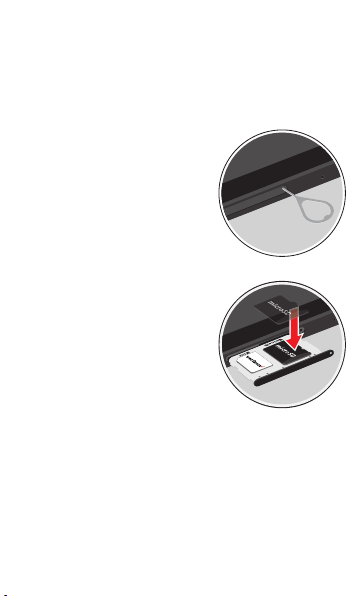
Setting up your tablet
Your tablet already has a SIM card installed.
Optional: Insert the microSD card
1. With the tablet face up,
insert the card tray
removal tool, that came
with your tablet into the
hole on the microSD™ card
tray.
2. Insert the microSD card
into the microSD card
tray with the gold contacts
facing down.
3. Gently close the microSD
card tray.
NOTE: The microSD card is sold separately.
Page 3
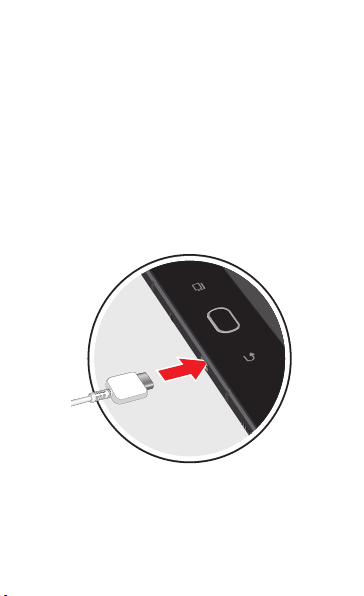
Charge your tablet
Before turning on your tablet, charge it fully.
Your tablet comes with a charger and a USB cable.
Plug the smaller end of the cable into the
USB/charger port on your tablet and the other end
into the charger. Then plug the charger into an
electrical outlet to charge the tablet.
WARNING: Only use approved chargers with your device.
Incompatible chargers or tampering with the charging port
could damage your device and void the warranty.
Page 4

About your tablet
Front camera
SIM/
microSD
card slot
Recent Back
Headset
jack
Not all features, apps or services may be available with
your plan, device operating system and software version.
Please contact your wireless service provider for more
information.
NOTE: Devices and software are constantly evolving—the
screen images and icons you see here are for reference only.
Home
Page 5

Back camera
Power/Lock
button
Volu me
Flash
USB/Charger port
Page 6

Using your tablet
Turning your tablet on/off
To turn your tablet on, press and hold the
Power/Lock button.
Press the Power/Lock button again to turn it off.
Locking/unlocking the screen
To turn on your screen, press the Power/Lock
button.
Then swipe up on the screen to unlock it.
To turn off your screen and prevent accidental key
presses, press the Power/Lock button.
Activating your tablet
Activate your tablet to use the internet on Verizon’s
4G LTE network.
1. Make sure your SIM card is inserted, and then
turn on your tablet.
2. Follow the onscreen instructions in the Setup
Wizard.
NOTE: Subject to specific terms of use. For coverage
details, visit verizonwireless.com/CoverageLocator.
Page 7

Using your S Pen
The S Pen™ lets you write and draw directly into
emails or the calendar, as well as Word, Excel,
PowerPoint, and PDF docu ments. Capture your
ideas in Samsung Notes and even write a note on
the back of a picture.
S Pen button
Press the S Pen button to launch Air command, for
quick access to handy tools.
Create note: Create customized notes.
View all notes: View your customized notes.
Smart select: Outline and crop anything on
the screen and freely edit or share with others.
Screen write: Capture a screen and write or
draw on it.
Translate: Translate text.
Add shortcut: Add or remove a shortcut.
Page 8

Attach the S Pen to your device
Use the internal magnet to attach the S Pen™ to
the back of your tablet.
Page 9

Learning more
Use the Help feature to access your
device user manual and other information
on how to use your phone.
Getting apps
Taking photos
Accessibility settings
> > To open the Help
feature, tap Apps > Settings > Help.
Visit verizonwireless.com/Support.
Download a User Guide from
verizonwireless.com/Support or
call 888.987.HELP (4357) to order a
copy.
Page 10

Managing your account
My Verizon Mobile app
Manage your account, track your usage,
edit account information, pay your bill and
more.
International travel
Visit verizonwireless.com/International
for features and rates when traveling
outside the US.
Customer service
Call 800.922.0204
Twitter @VZWSupport
Page 11

Additional information
Your wireless device and third-party services
Verizon Wireless is the mobile carrier associated with this
wireless device, but many services and features offered
through this are provided by or in conjunction with third
parties. Verizon Wireless is not responsible for your use
of this device or any non-Verizon Wireless applications,
services and products, including any personal information
you choose to use, submit or share with others. Specific
third-party terms and conditions, terms of use and privacy
policies apply. Please review carefully all applicable terms,
conditions and policies prior to using this wireless device
and any associated application, product or service.
Page 12

© 2017 Verizon Wireless. All Rights Reserved. Samsung and
Galaxy Tab are both trademarks of Samsung Electronics Co., Ltd.
Android, Google, Google Play, and other marks are trademarks of
Google Inc. Other company and product names mentioned herein
may be trademarks of their respective owners. Screen images
simulated. Appearance of device may vary.
Printed in Vietnam
GH68-47712A
