Page 1
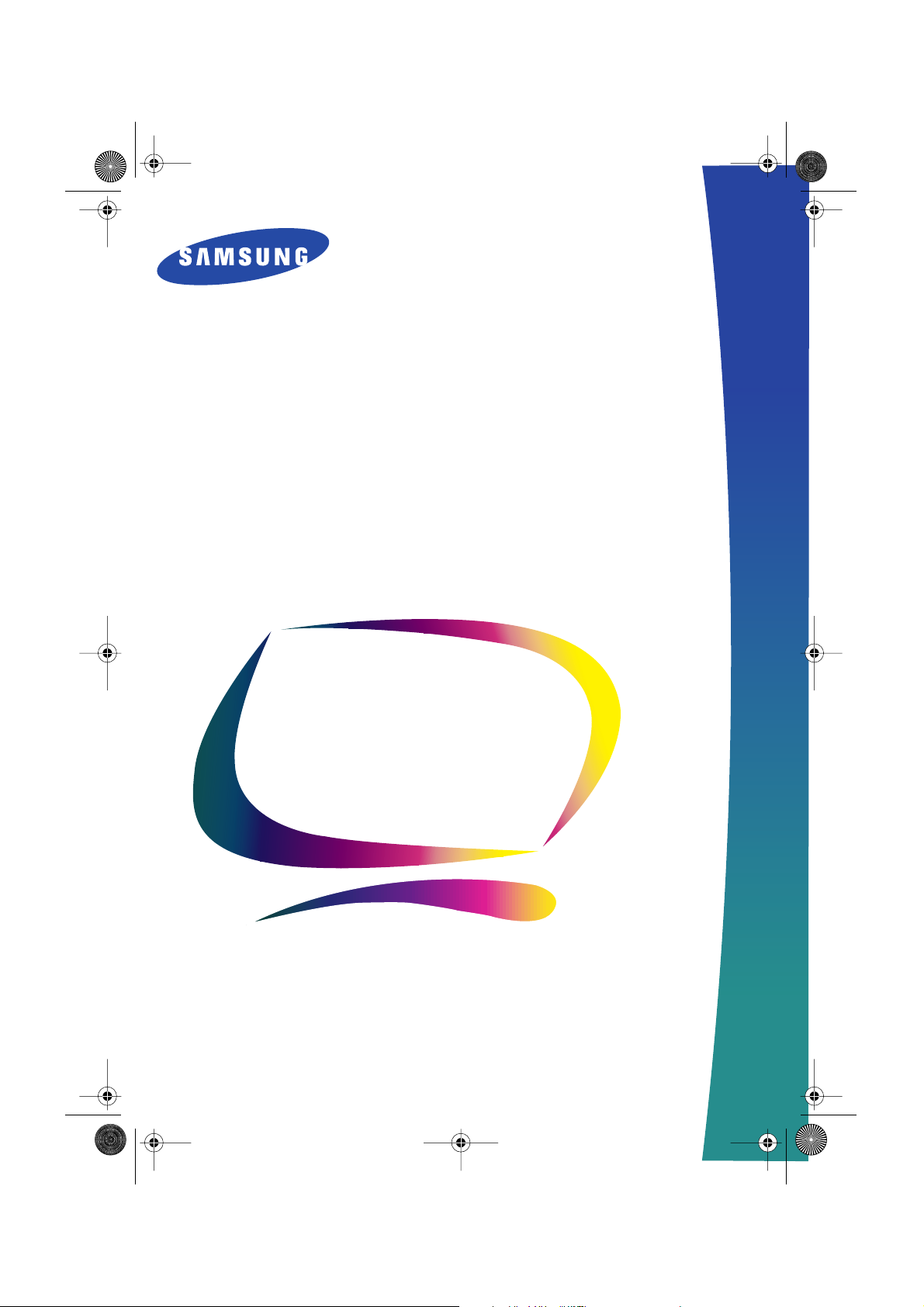
1_E750vcov.fm Page 1 Thursday, January 11, 2001 12:39 PM
SyncMaster 750v
Color Monitor
Owner’s
Instructions
Page 2
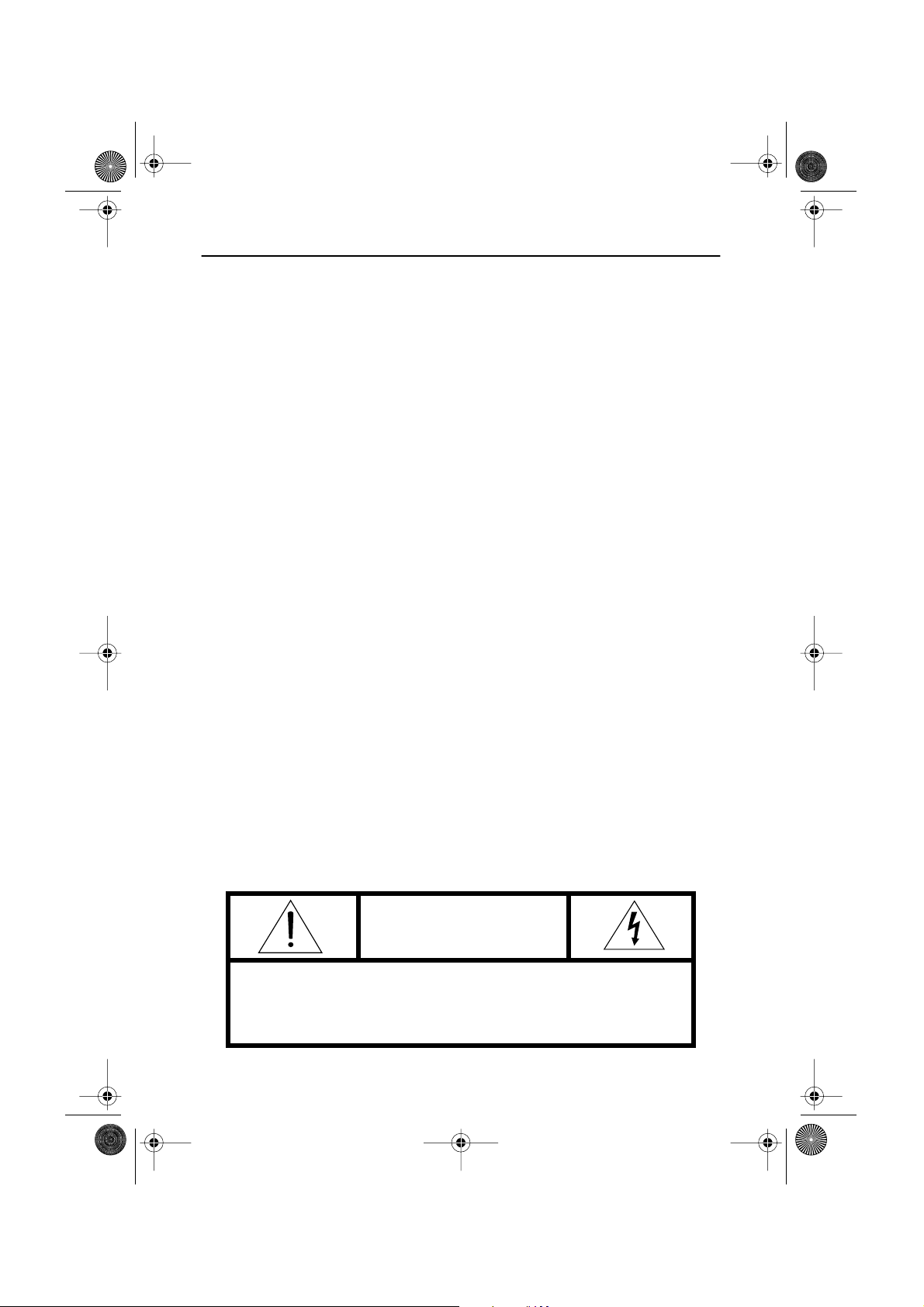
2_E750vsaf.fm Page 2 Thursday, January 11, 2001 12:39 PM
Safety Instructions
Before connecting the AC power cord
1
to an outlet, make sure the voltage
designation on your monitor
corresponds to the local electrical
supply.
Never insert anything metallic into
2
the monitor openings. Doing so may
create the danger of electric shock.
To avoid electric shock, never touch
3
the inside of the monitor. Only a
qualified technician should open the
monitor’s case.
Never use your monitor if the power
4
cord has been damaged. Do not
allow anything to rest on the power
cord, and keep the cord away from
areas where people can trip over it.
Be sure to hold the plug, not the cord,
5
when disconnecting the monitor from
an electric socket.
Openings in the monitor cabinet are
6
provided for ventilation. To prevent
overheating, these openings should
not be blocked or covered. Also,
avoid using the monitor on a bed,
sofa, rug, or other soft surface. Doing
so may block the ventilation
openings in the bottom of the
cabinet. If you put the monitor in a
bookcase or some other enclosed
space, be sure to provide adequate
ventilation.
Put your monitor in a location with
7
low humidity and a minimum of dust.
Do not expose the monitor to rain or
8
use it near water (in kitchens, near
swimming pools, etc.). If the monitor
accidentally gets wet, unplug it and
contact an authorized dealer
immediately. You can clean the
monitor with a damp cloth when
necessary, but be sure to unplug the
monitor first.
Place the monitor on a solid surface
9
and treat it carefully. The screen is
made of glass and can be damaged if
dropped, hit or scratched.
Locate your monitor near an easily
10
accessible AC outlet.
If your monitor does not operate
11
normally – in particular, if there are
any unusual sounds or smells coming
from it – unplug it immediately and
contact an authorized dealer or
service center.
High temperatures can cause
12
problems. Don’t use your monitor in
direct sunlight, and keep it away
from heaters, stoves, fireplaces, and
other sources of heat.
Unplug the monitor when it is going
13
to be left unused for an extended
period of time.
Unplug your monitor from the AC
14
outlet before any service.
CAUTION
RISK OF ELECTRIC SHOCK
DO NOT OPEN
CAUTION: TO REDUCE THE RISK OF ELECTRIC SHOCK,
DO NOT REMOVE COVER (OR BACK).
NO USER-SERVICEABLE PARTS INSIDE.
REFER SERVICING TO QUALIFIED SERVICE PERSONNEL.
Page 3
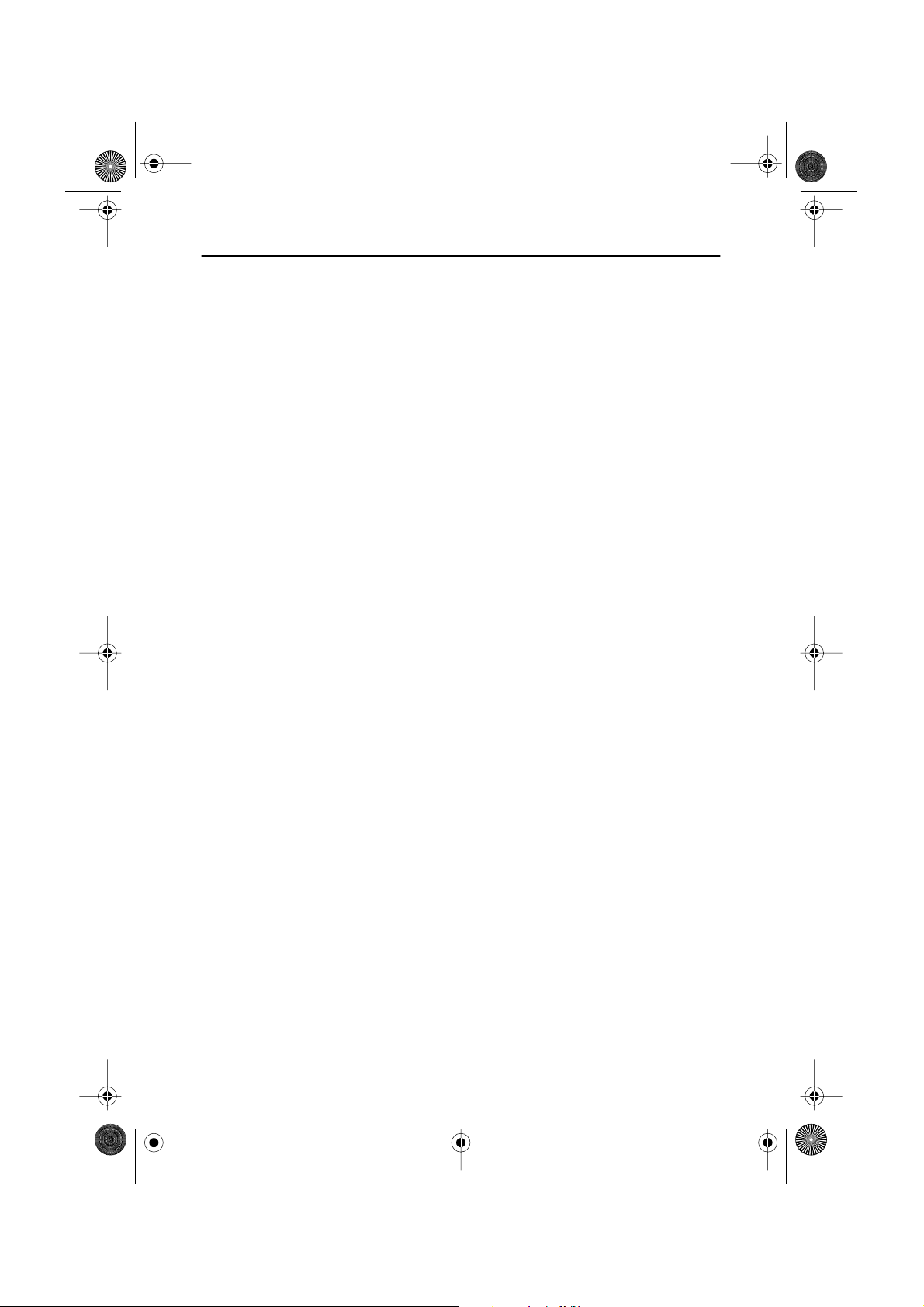
3_E750vtoc.fm Page 1 Thursday, January 11, 2001 12:40 PM
Table of Contents
Your New Monitor . . . . . . . . . . . . . . . . . . . . . . . . . . . . . . . . . . . . . . . . . . . . . . . . . . . . . . . . . . 2
Connecting Your Monitor . . . . . . . . . . . . . . . . . . . . . . . . . . . . . . . . . . . . . . . . . . . . . . . . . . 2
Front Panel . . . . . . . . . . . . . . . . . . . . . . . . . . . . . . . . . . . . . . . . . . . . . . . . . . . . . . . . . . . . . 3
Direct Access Buttons . . . . . . . . . . . . . . . . . . . . . . . . . . . . . . . . . . . . . . . . . . . . . . . . . . . . 3
Operation . . . . . . . . . . . . . . . . . . . . . . . . . . . . . . . . . . . . . . . . . . . . . . . . . . . . . . . . . . . . . . . . . 4
On screen Display System . . . . . . . . . . . . . . . . . . . . . . . . . . . . . . . . . . . . . . . . . . . . . . . . . 4
Monitor function control . . . . . . . . . . . . . . . . . . . . . . . . . . . . . . . . . . . . . . . . . . . . . . . . . . . 5
Brightness . . . . . . . . . . . . . . . . . . . . . . . . . . . . . . . . . . . . . . . . . . . . . . . . . . . . . . . . . . .5
Contrast . . . . . . . . . . . . . . . . . . . . . . . . . . . . . . . . . . . . . . . . . . . . . . . . . . . . . . . . . . . .5
Horizontal Position . . . . . . . . . . . . . . . . . . . . . . . . . . . . . . . . . . . . . . . . . . . . . . . . . . . . 5
Vertical Position . . . . . . . . . . . . . . . . . . . . . . . . . . . . . . . . . . . . . . . . . . . . . . . . . . . . . . 5
Horizontal Size . . . . . . . . . . . . . . . . . . . . . . . . . . . . . . . . . . . . . . . . . . . . . . . . . . . . . . . 5
Vertical Size. . . . . . . . . . . . . . . . . . . . . . . . . . . . . . . . . . . . . . . . . . . . . . . . . . . . . . . . . .5
Pincushion . . . . . . . . . . . . . . . . . . . . . . . . . . . . . . . . . . . . . . . . . . . . . . . . . . . . . . . . . . 6
Geometry . . . . . . . . . . . . . . . . . . . . . . . . . . . . . . . . . . . . . . . . . . . . . . . . . . . . . . . . . . . 6
Trapezoid . . . . . . . . . . . . . . . . . . . . . . . . . . . . . . . . . . . . . . . . . . . . . . . . . . . . . . . . 6
Parallelogram . . . . . . . . . . . . . . . . . . . . . . . . . . . . . . . . . . . . . . . . . . . . . . . . . . . . . 6
Rotation . . . . . . . . . . . . . . . . . . . . . . . . . . . . . . . . . . . . . . . . . . . . . . . . . . . . . . . . . 6
Pinbalance . . . . . . . . . . . . . . . . . . . . . . . . . . . . . . . . . . . . . . . . . . . . . . . . . . . . . . . 6
V-Linearity . . . . . . . . . . . . . . . . . . . . . . . . . . . . . . . . . . . . . . . . . . . . . . . . . . . . . . . 6
Language . . . . . . . . . . . . . . . . . . . . . . . . . . . . . . . . . . . . . . . . . . . . . . . . . . . . . . . . . . . 7
Advanced. . . . . . . . . . . . . . . . . . . . . . . . . . . . . . . . . . . . . . . . . . . . . . . . . . . . . . . . . . . . 7
H- Moiré . . . . . . . . . . . . . . . . . . . . . . . . . . . . . . . . . . . . . . . . . . . . . . . . . . . . . . . . . 7
V- Moiré . . . . . . . . . . . . . . . . . . . . . . . . . . . . . . . . . . . . . . . . . . . . . . . . . . . . . . . . . 7
Video Input Level . . . . . . . . . . . . . . . . . . . . . . . . . . . . . . . . . . . . . . . . . . . . . . . . . . 7
Color Temperature . . . . . . . . . . . . . . . . . . . . . . . . . . . . . . . . . . . . . . . . . . . . . . . . . 7
Halftone . . . . . . . . . . . . . . . . . . . . . . . . . . . . . . . . . . . . . . . . . . . . . . . . . . . . . . . . . 7
Zoom . . . . . . . . . . . . . . . . . . . . . . . . . . . . . . . . . . . . . . . . . . . . . . . . . . . . . . . . . . . . . . . 8
Degauss . . . . . . . . . . . . . . . . . . . . . . . . . . . . . . . . . . . . . . . . . . . . . . . . . . . . . . . . . . . .8
Recall . . . . . . . . . . . . . . . . . . . . . . . . . . . . . . . . . . . . . . . . . . . . . . . . . . . . . . . . . . . . . . 8
Display Timing . . . . . . . . . . . . . . . . . . . . . . . . . . . . . . . . . . . . . . . . . . . . . . . . . . . . . . . 8
OSD Lock/Unlock. . . . . . . . . . . . . . . . . . . . . . . . . . . . . . . . . . . . . . . . . . . . . . . . . . . . . . 8
Troubleshooting . . . . . . . . . . . . . . . . . . . . . . . . . . . . . . . . . . . . . . . . . . . . . . . . . . . . . . . . . . . . 9
Power Saver . . . . . . . . . . . . . . . . . . . . . . . . . . . . . . . . . . . . . . . . . . . . . . . . . . . . . . . . . . . . . . 10
Display Modes . . . . . . . . . . . . . . . . . . . . . . . . . . . . . . . . . . . . . . . . . . . . . . . . . . . . . . . . . . . . 10
Specifications . . . . . . . . . . . . . . . . . . . . . . . . . . . . . . . . . . . . . . . . . . . . . . . . . . . . . . . . . . . . . 11
Index . . . . . . . . . . . . . . . . . . . . . . . . . . . . . . . . . . . . . . . . . . . . . . . . . . . . . . . . . . . . . . . . . . . . 12
FrançaisEspañolDeutschItaliano EnglishPortuguese
English - 1
Page 4
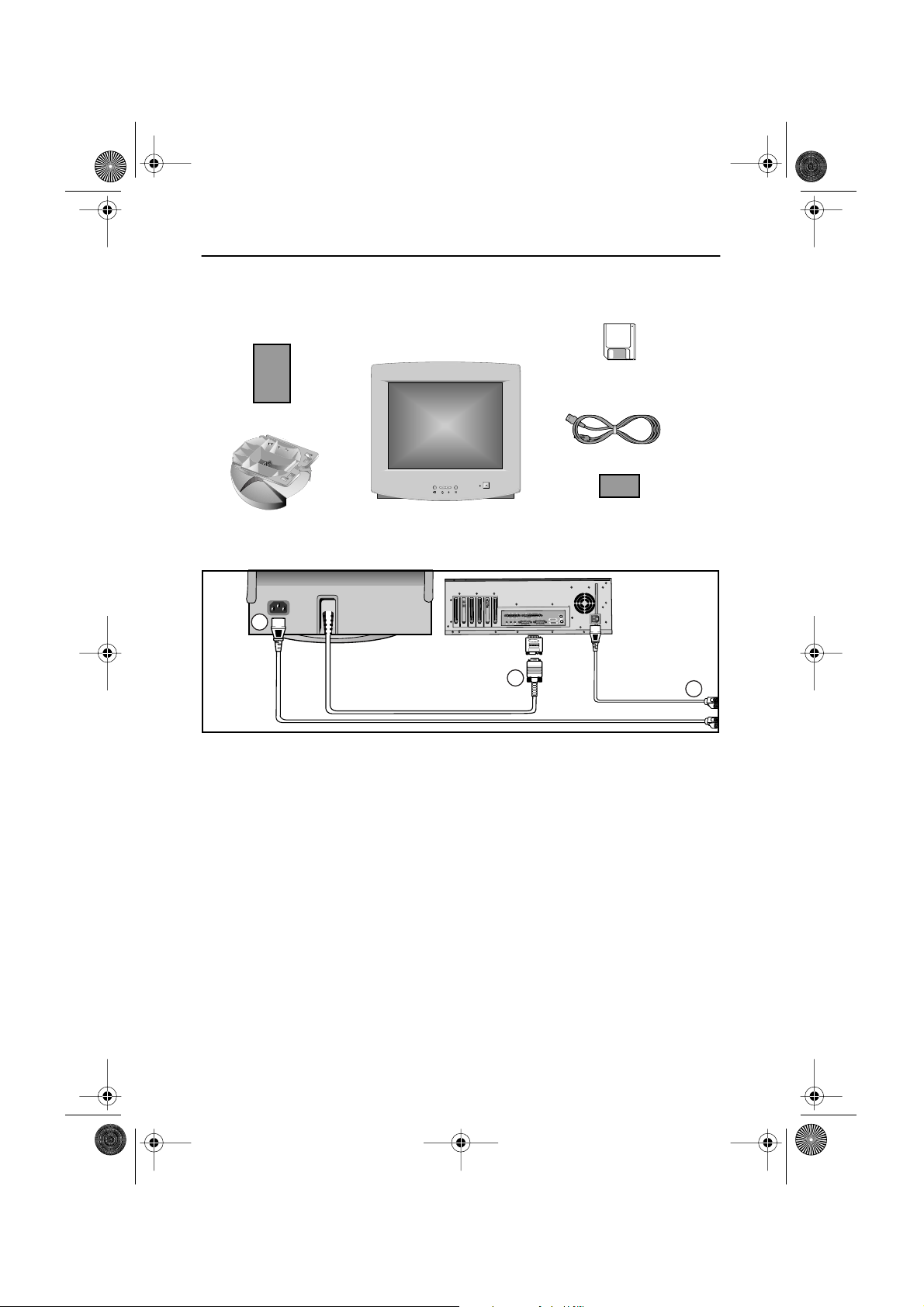
4_E750vbody.fm Page 2 Thursday, January 11, 2001 1:18 PM
Your New Monitor
Please make sure the following items are included with your monitor. If any items are
missing, contact your dealer.
Driver
Installation Diskette
Manual
Power Cord
MENU
EXIT
EXIT
MENUMENU
Stand
Connecting Your Monitor
3
Turn off your computer and unplug
1
the power cord.
Signal cable
2
Connect the end of the signal cable
to your computer’s video port (Video
board, video card, or graphics card).
If you are using a Macintosh
computer, connect the cable to a
Macintosh adapter, and set the pins
on your adapter (Adapter not
included). A PC-compatible computer
does not need an adapter.
Power port
3
Connect the power cord for your
monitor to the power port on the
back of the monitor.
Monitor
Warranty card
(Not available in all locations)
2
Power cords
4
Plug the power cord for the monitor
and the power cord for your
computer into a nearby outlet.
Turn on your computer and monitor.
5
If your monitor displays an image,
installation is complete.
Install monitor driver
6
•
Insert the provided diskette into the
A drive.
Double click the “install.exe” file.
•
4
English - 2
Page 5
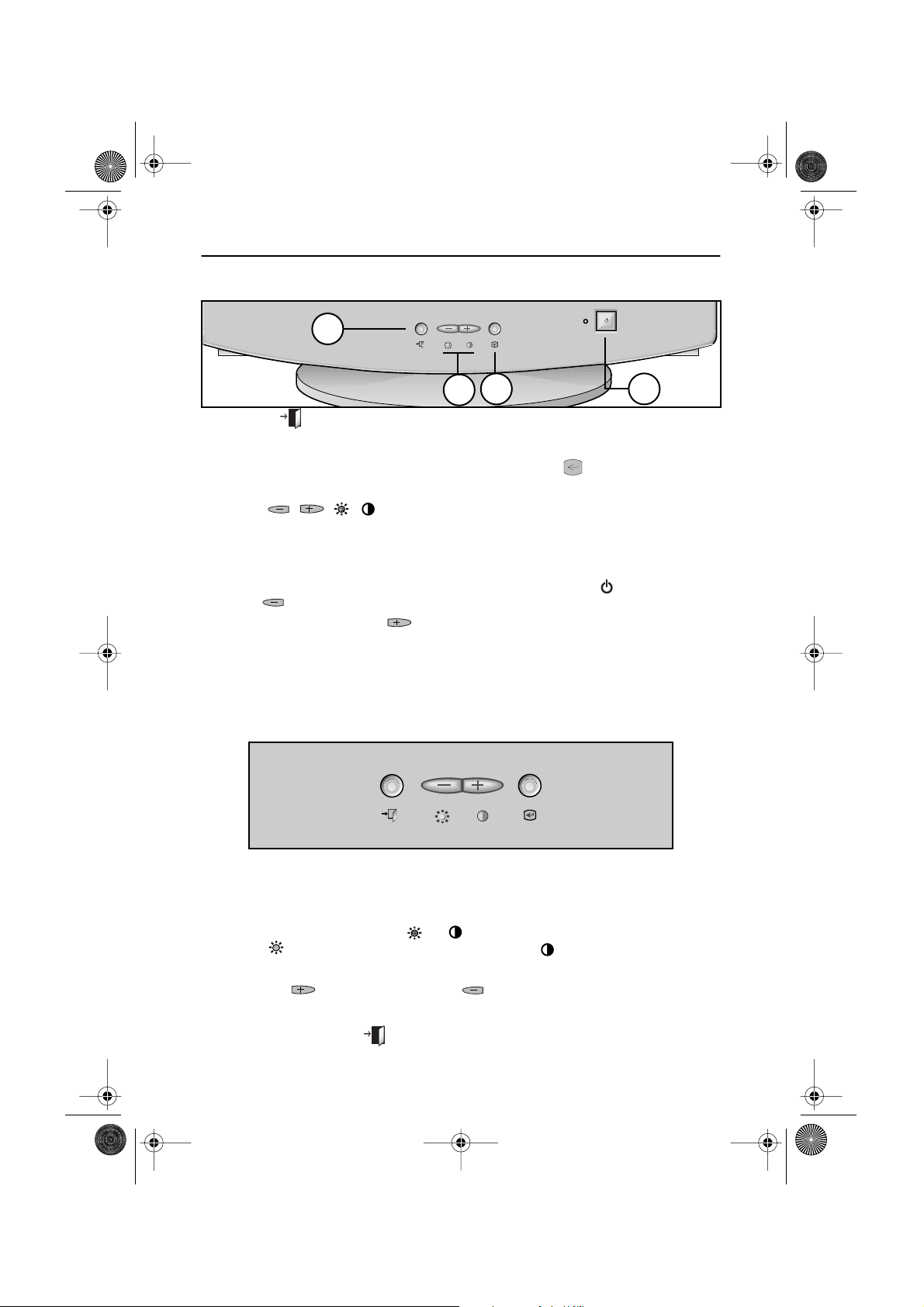
4_E750vbody.fm Page 3 Thursday, January 11, 2001 1:18 PM
Your New Monitor
Front Panel
EXIT
EXIT
1
MENU
MENU
3 4
2
EXIT ( ) button
1
Closes the on screen display. It is
also used to return to the previous
menu when using the on screen
display system.
The / ( / ) buttons
2
These buttons allow you to select
and adjust items using the on screen
display. When adjusting an item
using the on screen display,
the button lowers the value of
the selected function. The button
raises the value of the selected
function. These buttons are also
direct access buttons for the Contrast
and Brightness feature controls. (See
the section below on Direct Access
Buttons.)
MENU ( ) button
3
Opens the on screen display. It is
also used to select a highlighted
function, open a sub-menu, or move
between menus when using the on
screen display system.
Power button
4
The power button turns the monitor
on and off. The power indicator light
glows green during normal operation,
see page 10
Direct Access Buttons
EXIT
EXIT
Most of the adjustments you make to your monitor will be accessed through the on screen
display described in the next section. The Contrast and Brightness features can also be
accessed directly from the front of your monitor.
MENU
MENU
FrançaisEspañolDeutschItaliano EnglishPortuguese
With the menu off, press the or button on the front of your monitor.
1
The button accesses the Brightness feature. The button accesses the
Contrast feature.
Push the button to increase or the button to decrease the value of the
2
selection.
Press the EXIT button twice to exit the on screen display.
3
English - 3
Page 6

5_E750vbody2.fm Page 4 Thursday, January 11, 2001 10:20 AM
Operation
On screen Display System
Your monitor has an on screen display system, accessed by the buttons on the front of your
monitor, that allows you to adjust characteristics of the screen image. Display changes are
indicated by on-screen adjustment icons. Some functions have sub-menus.
Push the menu button to display the main menu.
1
Function icons are arranged across the top of the on screen display.
Push the or button to move through the icons.
2
The name of the function will appear below the rows of function icons.
To select a function or open a sub-menu, push the button. The screen will
3
display the options for adjustment. If there is a sub-menu, use the or
button to highlight the feature you want to adjust, then push the button to
select it.
Use the and buttons to make adjustments. increases values
4
and decreases values. On-screen calibration numbers show the effect of your
adjustment. If you are in a sub-menu, use the EXIT button to return to the
previous menu.
Push the EXIT button to exit and save your changes.
5
Function icons
Active function
Adjustment icons
Function
selection and
Menu navigation
:
:
Brightness
Access Function
Exit Menu
English - 4
Page 7

5_E750vbody2.fm Page 5 Thursday, January 11, 2001 10:20 AM
Operation
Icon Monitor Function Control
Brightness
Background brightness of screen.
– Decreases brightness
+ Increases brightness
Contrast
Contrast of screen image.
– Decreases contrast
+ Increases contrast
Horizontal Position
Horizontal screen position.
– Moves screen left
+ Moves screen right
Vertical Position
Vertical screen position.
– Moves screen down
+ Moves screen up
Horizontal Size
Horizontal screen size.
– Decreases size
+ Increases size
Brightness
Access Function
:
Contrast
Access Function
:
H-Position
:
Access Function
V-Position
Access Function
:
H-Size
:
Access Function
FrançaisEspañolDeutschItaliano EnglishPortuguese
Vertical Size
Vertical screen size.
– Decreases size
+ Increases size
English - 5
V-Size
Access Function
:
Page 8

5_E750vbody2.fm Page 6 Thursday, January 11, 2001 10:20 AM
Operation
Icon Monitor Function Control
Pincushion
Straightens screen vertical edges.
– Curves image inward
+ Curves image outward
:
Access Function
Geometry
Trapezoid
Width of top and bottom of screen.
– Widens bottom of screen
+ Widens top of screen
1.
Parallelogram
– Skews screen image left
+ Skews screen image right
:
Access Function
Exit Menu
:
Pincushion
Geometry
Rotation
– Rotates entire screen left
+ Rotates entire screen right
Pinbalance
– Curves vertical lines to left
+ Curves vertical lines to right
V-Linearity
– Compresses image at top of screen
+ Compresses image at bottom of screen
English - 6
2.
Select Function
+ - :
Previous Menu
:
Trapezoid
Page 9

5_E750vbody2.fm Page 7 Thursday, January 11, 2001 10:20 AM
Operation
Icon Monitor Function Control
Language
– and + scroll through on-screen
language options.
(English/ Deutsch/ Francais/ Italiano
Português/ Español/ Svenska/ Russian/
(Korean))
Advanced
H- Moiré
Corrects for on-screen moiré
pattern.
– and + clear Horizontal Moiré
1 2 3 4 5 6 7 8 9
:
:
1.
:
:
Language
English
Access Function
Exit Menu
Advanced
Access Function
Exit Menu
FrançaisEspañolDeutschItaliano EnglishPortuguese
V- Moiré
Corrects for on-screen moiré
pattern.
– and + clear Vertical Moiré
Video Input Level
Selects the video signal level
– Select 0.7 V
+ Select 1.0 V
Color Temperature
– 9300k more blue
+ 6500k more red
Halftone
– Off
+ On
2.
Select Function
+ - :
Previous Menu
:
H-Moiré
English - 7
Page 10

5_E750vbody2.fm Page 8 Thursday, January 11, 2001 10:20 AM
Operation
Icon Monitor Function Control
Zoom
– Reduces view of display area
+ Enlarges view of display area
Degauss
Removes color distortion caused by
magnetic fields. Do not use more than
once in 30 minutes.
Recall
Returns monitor to original settings.
– No
+ Yes
Display Timing
Monitor display settings.
– Factory timing
+ User timing
OSD Lock/Unlock
Allows you to secure the current control
settings so that they cannot be
inadvertently changed. You can unlock
the OSD controls at any time by using
the same procedure.
■
Push and hold the Menu ( )
button for 10 seconds or more to Lock
or to Unlock.
Zoom
Access Function
:
Degauss
Access Function
:
Recall
:
Access Function
Display Timing
User Mode
:
OSD Lock/Unlock
Control Lock
Locked
English - 8
Page 11

5_E750vbody2.fm Page 9 Thursday, January 11, 2001 10:20 AM
Troubleshooting
Before calling for service, check the information in this section to see if you can solve the
problem yourself. If you do need assistance, please call the phone number on the warranty
card, the phone number on the back cover of this manual, or contact your dealer.
There is no screen image
■
Check to see that both the monitor and the computer are plugged in and turned on.
“No Connection, Check Signal Cable” appears
■
Check the signal cable connection between the computer and the monitor.
“Sync. Out of Range” appears
■
The input signal frequency is over or under the synchronization range of the monitor, see
“Specifications” on page 11.
The screen image is too light or too dark
■
Adjust the brightness or contrast settings, see page 5.
FrançaisEspañolDeutschItaliano EnglishPortuguese
The screen image is too large or too small
Adjust the size settings, see H-size and V-Size on page 5.
■
■
Adjust the Zoom setting, see page 8.
The colors are distorted with dark or shadowed areas
■
Activate the degauss feature, see page 8.
Adjust the color temperature, see page 7.
■
The power indicator light is blinking green
The monitor is using its power management system, see “PowerSaver” on page 10.
■
You need the monitor driver software
■
Download the driver from the internet at
http: //www.samsung-monitor.com
http: //www.samsungmonitor.com (USA only)
English - 9
Page 12

5_E750vbody2.fm Page 10 Thursday, January 11, 2001 10:20 AM
PowerSaver
This monitor has a built-in power management system called PowerSaver. This system
saves energy by switching your monitor into a low-power mode when it has not been used
for a certain amount of time. The monitor automatically returns to normal operation when
you move the computer's mouse or press a key on the keyboard. For energy conservation,
turn your monitor OFF when it is not needed, or when leaving it unattended for long periods.
The PowerSaver system operates with a VESA DPMS compliant video card installed in your
computer. Use a software utility installed on your computer to set up this feature.
Power Saving function mode EPA/ENERGY 2000
State
Normal
Operation
Standby mode
Suspend mode
Position A1
Power-off
Mode
Position A2
Power
Indicator
Power
Consumption
NOTE: This monitor is EPA Energy Star® compliant and ENERGY 2000 compliant when used with a
computer equipped with VESA DPMS functionality.
Green
90 W (Maximum)
75 W (Nominal)
Green, Blinking
(0.5 sec. interval)
55 W (Nominal) Less than 15 W Less than 3 W
Green, Blinking
(0.5 sec. interval)
Green, Blinking
(1 sec. interval)
Display Modes
Display Mode
IBM, VGA2, 720 x 400
IBM, VGA3, 640 x 480
VESA, 640 x 480
VESA, 640 x 480
VESA, 800 x 600
VESA, 800 x 600
VESA, 1024 x 768
VESA, 1024 x 768
Horizontal
Frequency
(kHz)
31.469
31.469
37.500
43.269
46.875
53.674
60.023
68.677
Vertical
Frequency
(Hz)
70.087
59.940
75.000
85.008
75.000
85.061
75.029
84.997
Pixel
Clock
(MHz)
28.322
25.175
31.500
36.000
49.500
56.250
78.750
94.500
Sync.
Polarity
(H/V)
–/+
–/–
–/–
–/–
+/+
+/+
+/+
+/+
English - 10
Page 13

5_E750vbody2.fm Page 11 Thursday, January 11, 2001 10:20 AM
Specifications
Specifications Models: SyncMaster 750v
Picture Tube • 17” (43 cm) Full square type (40.6 cm Viewable)
• 90
°
Deflection
• Dot pitch: 0.24 mm (H) / 0.14 mm (V)
• Medium-short persistence phosphor
Synchronization • Horizontal:
• Vertical:
Display Color • Unlimited
Maximum Resolution • 1280 Dots • 1024 Lines
Active Display • Horizontal: 12.0 ± 0.16 inch (306.0 ± 4 mm)
• Vertical: 9.1± 0.16 inch (230.5 ± 4 mm)
Input Signal,
Terminated
Maximum Pixel Clock • 110 MHz
Power Supply • AC 100-240 V ± 10%, 60 Hz / 50Hz ± 3Hz
Power Consumption • 90 W maximum
Dimensions/Weight
(WxDxH)
Environmental
Considerations
• Analog: 0.7 Vpp positive at 75 ohms
• Separate Sync.: TTL level, positive or negative
• Unit:
• Carton:
• Operating temperature:
Humidity:
• Storage temperature:
Humidity:
30 kHz to 70 kHz
50 Hz to 160 Hz
16.22 x 16.54 x 16.36 inch / 33.1 lbs.
(412 x 420 x 415.5 mm / 15.0 kg)
21.02 x 21.73 x 18.39 inch / 38.6 lbs.
(534 x 552 x 467 mm / 17.5 kg)
32
°
F to 104
°
10% to 80%
-4
°
F to 113
°
5% to 95%
F (0
F (-20
°
C to 40
°
C to 45
FrançaisEspañolDeutschItaliano EnglishPortuguese
°
C)
°
C)
Design and specifications are subject to change without notice.
English - 11
Page 14

Y
Z
R
S
T
V
O
P
F
G
H
L
A
M
B
C
D
6_E750vix.fm Page 2 Thursday, January 11, 2001 12:41 PM
Index
Advanced, 7
Brightness, 3, 5
Button , 4
Buttons, / ( / ), 3
Color temperature, 7
Connecting your monitor, 2
Contrast, 3, 5
Degauss, 8
Direct access buttons, 3
Display modes, 8
Display timing, 10
Driver installation diskette, 2
Front panel, 3
Geometry, 6
Halftone, 7
H- Moiré, 7
Horizontal position, 5
Horizontal size, 5
Operation, 5, 6, 7, 8
On screen Display system, 4
OSD Lock/Unlock, 8
Parallelogram, 6
Pinbalance, 6
Pincushion, 6
Power button , 3
Power cords, 2
Power port, 2
PowerSaver, 10
Recall, 8
Rotation, 6
Specifications, 11
Trapezoid, 6
Troubleshooting, 9
Vertical position, 5
Vertical size, 5
Video input level, 7
V-linearity, 6
V- Moiré, 7
Language, 7
Menu button, 3
Monitor function control, 5, 6, 7, 8
Your new monitor, 3, 4
Zoom, 8
English - 12
Page 15

7_E750vreg.fm Page 2 Thursday, January 11, 2001 12:41 PM
Regulatory Information
FCC Information
User Instructions
The Federal Communications Commission Radio
Frequency Interference Statement includes the
following warning:
Note: This equipment has been tested and found to
comply with the limits for a Class B digital device,
pursuant to Part 15 of the FCC Rules. These limits are
designed to provide reasonable protection against
harmful interference in a residential installation. This
equipment generates, uses, and can radiate radio
frequency energy and, if not installed and used in
accordance with the instructions, may cause harmful
interference to radio communications. However, there
is no guarantee that interference will not occur in a
particular installation.
If this equipment does cause harmful interference to
radio or television receptions, which can be determined
by turning the equipment off and on, the user is
encouraged to try to correct the interference by one or
more of the following measures:
Reorient or relocate the receiving antenna.
■
■
Increase the separation between the equipment and
receiver.
Connect the equipment into an outlet on a circuit dif-
■
ferent from that to which the receiver is connected.
■
Consult the dealer or an experienced radio/TV technician for help.
User Information
Changes or modifications not expressly approved by the
party responsible for compliance could void the user’s
authority to operate the equipment.
If necessary, consult your dealer or an experienced
radio/television technician for additional suggestions.
You may find the booklet called How to Identify and
Resolve Radio/TV Interference Problems helpful. This
booklet was prepared by the Federal Communications
Commission. It is available from the U.S. Government
Printing Office, Washington, DC 20402, Stock Number
004-000-00345-4.
Warning
User must use shielded signal interface cables to
maintain FCC compliance for the product.
Declaration of conformity for products
Marked with FCC Logo
This device complies with Part 15 of the FCC Rules.
Operation is subject to the following two conditions: (1)
this device may not cause harmful interference, and (2)
this device must accept any interference received,
including interference that may cause undesired
operation.
The party responsible for product compliance:
SAMSUNG ELECTRONICS CO., LTD
America QA Lab of Samsung
85 West Tasman Drive
San Jose, CA 95134 USA
Tel) 408-544-5124
Fax) 408-544-5191
Provided with this monitor is a detachable power
supply cord with IEC320 style terminations. It may be
suitable for connection to any UL Listed personal
computer with similar configuration. Before making the
connection, make sure the voltage rating of the
computer convenience outlet is the same as the
monitor and that the ampere rating of the computer
convenience outlet is equal to or exceeds the monitor
voltage rating.
For 120 Volt applications, use only UL Listed detachable
power cord with NEMA configuration 5-15P type
(parallel blades) plug cap. For 240 Volt applications use
only UL Listed Detachable power supply cord with
NEMA configuration 6-15P type (tandem blades) plug
cap.
IC Compliance Notice
This Class B digital apparatus meets all requirements
of the Canadian Interference-Causing Equipment
Regulations of ICES-003.
Cet appareil Numérique de classe B respecte toutes les
exigences du Règlemont ICES-003 sur les équipements
produisant des interférences au Canada.
MPR II Compliance
This monitor complies with SWEDAC(MPR II)
recommendations for reduced electric and magnetic
fields.
European Notice
Products with the CE Marking comply with both the
EMC Directive (89/336/EEC), (92/31/EEC), (93/68/EEC)
and the Low Voltage Directive (73/23/EEC) issued by
the Commission of the European Community.
Compliance with these directives implies conformity to
the following European Norms:
■
EN55022:1998 – Radio Frequency Interference
■
EN55024:1998 – Electromagnetic Immunity
■
EN61000-3-2:1995 + A1 + A2 – Power Line Harmonics
■
EN61000-3-3:1995 – Voltage Fluctuations
■
EN60950 – Product Safety.
Page 16

8_E750vbk.fm Page 1 Thursday, January 11, 2001 11:21 AM
U.S.A.:
Samsung Electronics America (SEA)
One Samsung Place
Ledgewood, NJ 07852
Tel.: 1-800-SAMSUNG (1-800-726-7864)
CANADA:
Samsung Electronics Canada Inc.
7037 Financial Drive
Mississauga, Ontario L5N 6R3
Tel.: 1-800-SAMSUNG (1-800-726-7864)
Fax.: (905) 542-1199
GERMANY:
Samsung Electronics GmbH
Samsung-Haus, Am Kronberger Hang 6
65824 Schwalbach/Ts.
Tel. 49 (0180) 5121213
Fax. 49 (0180) 5121214
DM 0,24/Min.
*
*
*
AUSTRALIA:
Samsung Electronics Australia Pty Ltd.
Unit G, 10-16 South Street,
Rydalmere, N.S.W. 2116
P.O. BOX 368
Tel.: (02) 638 5200
ITALIA:
Samsung Electronics Italia SpA
Via C. Donat Cattin,
5-20063 Cernusco sul Naviglio (Mi)
Tel.: 167-010740
PANAMA:
Servicios Samsung (Zona Libre), S.A.
50 and 61 Streets Sta, Cecilia
Bdl. Don Camilo, Panama City
Tel.: (507) 264-0195 or 269-5571
Fax: (507) 269-5568
MEXICO:
Samsung Electronics Mexico S.A. de C.V.
Saturno 44 Col. Nva. Industrial Vallejo
Del. Gustavo A. Madero C.P. 07700
Mexico D.F. Tel. 5747-5100
RFC: SEM950215S98
ESPAÑA:
Samsung Electrónics Comercial Ibérica, S.A. Ciencies, 5565 (Polígono Pedrosa) 08908 Hospitalet de Llobregat
(Barcelona)
Tel.: (93) 261 67 00
Fax.: (93) 261 67 50
UK:
Samsung Electronics (UK) Ltd.
Samsung House, 225 Hook Rise South
Surbiton, Surrey KT6 7LD
Tel.: (0181) 391 0168
Fax.: (0181) 397 9949
<European Service Center & National Service>
Stafford Park 12 Telford, Shropshire, TF3 3BJ
Tel.: (01952) 292 262
Fax.: (01952) 292 033
THAILAND:
Samsung Service Center
729-729/1 JSP Tower Rachadapisek RD.,
Bangpongpang, Yannawa, Bangkok 10120
Tel: (662) 2954508-14
Fax: (662) 2954267
SOUTH AFRICA:
Samsung Electronics South Africa
Somerset Office Park 5 Libertas Road
Bryanston, South Africa
Tel: (27)-11-463-5678
Fax: (27)-11-463-5215
BRASIL:
Samsung Eletrônica da Amazonia Ltda.
R. Prof. Manoelito de Ornellas, 303-2º Andar
Chácara Sto. Antônio • cep: 04719-040
São Paulo • SP
Tel.: (011) 541-8500
Fax: (011) 523-3995, 522-0726
SWEDEN:
Samsung Electronics Svenska, AB
Box 713, S-194 27 Upplands Vasby
Tel: (468) 590-966-00
Fax: (468) 590-966-50
IMPORTADO POR:SAMSUNG ELECTRONICS MEXICO S.A. DE C.V.
SATURNO 44 COL. NVA. INDUSTRIAL VALLEJO
DEL. GUSTAVO A. MADERO C.P. 07700
MEXICO D.F. TEL. 5747-5100
RFC: SEM950215S98
EXPORTADO POR: SAMSUNG ELECTRONICS CO.,LTD.
JOONG-ANG DAILY NEWS BLDG.
7 SOON-WHA-DONG CHUNG-KU,
C.P.O BOX 2775, 1144 SEOUL, KOREA
“As an E
determined that this product meets the
NERGY
E
®
NERGY
S
TAR
Partner, SAMSUNG has
®
S
TAR
guidelines for energy efficiency.”
P/N : BH68-00094V-00
Printed on recyclable paper
