Page 1

g
Install Drivers Install Pro
rams
SyncMaster 711MP
Page 2

Notational
Failure to follow directions noted by this symbol could result in bodily harm or damage to
equipment.
Prohibited Important to read and understand at all times
Do not disassemble Disconnect the plug from the outlet
Do not touch Grounding to prevent an electric shock
Power
When not used for extended period of time, set your computer to DPMS.
If using a screen saver, set it to the active screen mode.
Do not use a damaged or loose plug.
Page 3
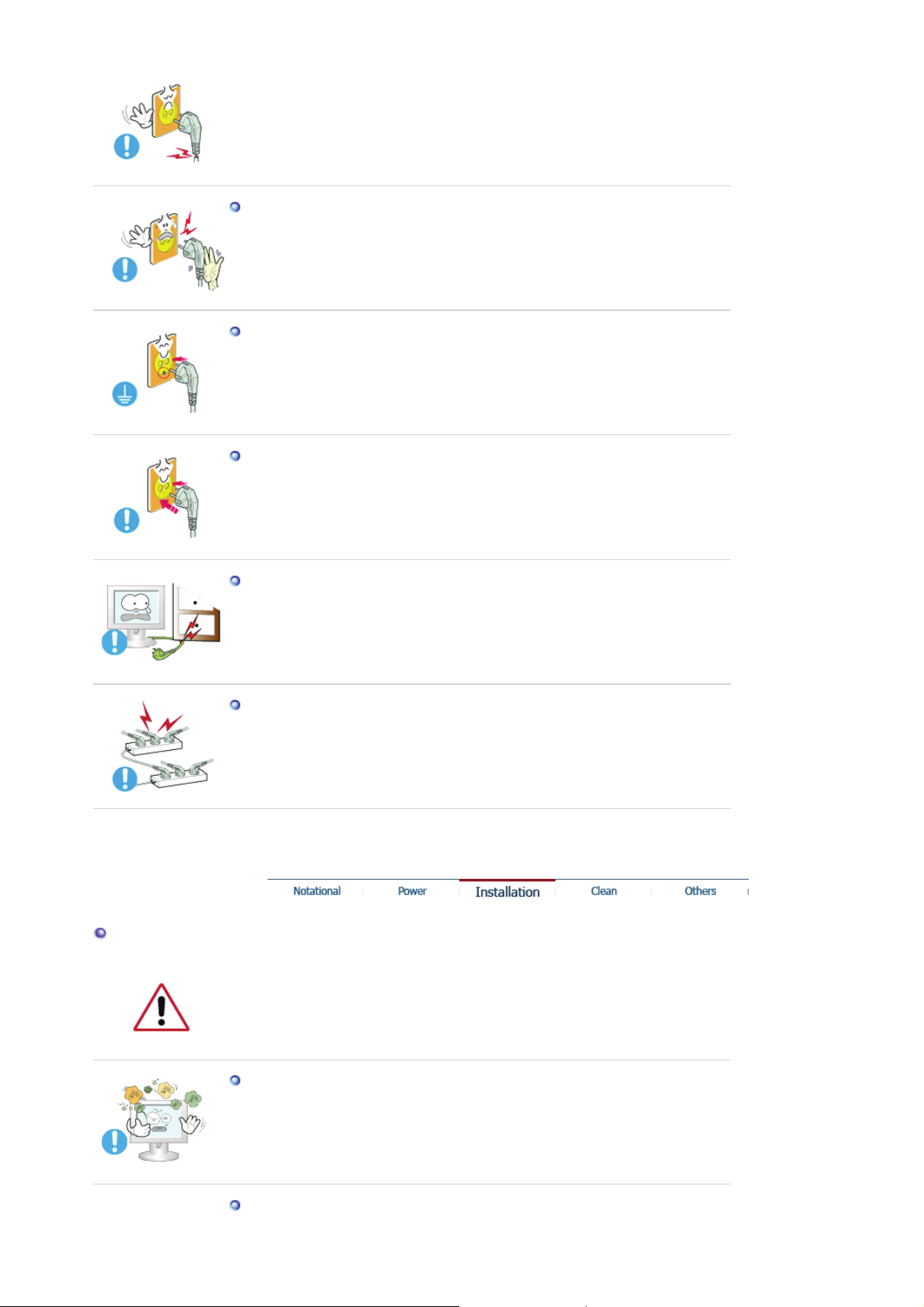
z
This may cause an electric shock or fire.
Do not pull the plug out by the wire nor touch the plug with wet hands.
z
This may cause an electric shock or fire.
Use only a properly grounded plug and receptacle.
z
An improper ground may cause electric shock or equipment damage.
Insert the power plug firmly so that it does not come loose.
z
A bad connection may cause fire.
Installation
Do not excessively bend the plug and wire nor place heavy objects upon them,
which could cause damage.
z
This may cause an electric shock or fire.
Do not connect too many extension cords or plugs to an outlet.
z
This may cause fire.
Be sure to contact an authorized service center, when installing your monitor in a
location with the heavy dust, high or low temperatures, high humidity, chemical
substance and where it operates for 24 hours such as the airport, the train station or etc.
z
Failure to do so may cause a serious damage to your monitor.
Put your monitor in a location with low humidity and a minimum of dust.
z
Failure to do so may cause an electric shock or fire inside the monitor.
Do not drop the monitor when moving it.
Page 4

z
This may cause damage to the product or human body.
Install the monitor base in a showcase or shelf so that the end of the base does
not protrude from the showcase or shelf.
z
Dropping the product may cause damage to the product or personal injury.
Do not place the product on the floor.
z
Someone, specifically children could trip over it.
Do not place the product on an unstable or small surface area.
z
Place the product on an even, stable surface, as the product may fall and
cause harm to someone walking by, specifically children.
Keep any flammable objects such as candles, insecticides or cigarettes away
from the product.
z
Otherwise, this may cause a fire.
Keep any heating devices away from the power cable.
z
A melted coating may lead to electric shock or fire.
Do not install the product in places with poor ventilation, for instance, a
bookshelf, closet, etc.
z
Any increase in internal temperature may cause fire.
Set down the monitor carefully.
z
The monitor could be damaged or broken.
Do not place the monitor face down.
z
The TFT-LCD surface may be damaged.
Installing a wall bracket must be done by a qualified professional.
Page 5

z
A
Installation by unqualified personnel may result in injury.
z
Always use the mounting device specified in the owner's manual.
When installing the product, make sure to keep it away from the wall (more
than 10cm/4inch) for ventilation purposes.
z
Poor ventilation may cause an increase in the internal temperature of the
product, resulting in a shortened component life and degraded performance.
To prevent rainwater from running along the outdoor antenna cable and
entering the house, be sure the outdoor portion of the cable hangs down below
the point of entry.
z
If rainwater enters the product, it may cause an electric shock or fire.
If you are using an outdoor antenna, be sure to put sufficient distance between
your antenna and the electrical wires nearby so that they would not come in
contact with each other in case the antenna is knocked over by strong wind.
z
knocked-over antenna may cause injury or an electric shock.
Clean
When cleaning the monitor case or the surface of the TFT-LCD screen, wipe with a
slightly moistened, soft fabric.
Do not spray water or detergent directly on the monitor.
z
This may cause damage, electric shock or fire.
Use the recommended detergent with a smooth cloth.
If the connector between the plug and the pin is dusty or dirty, clean it properly
with a dry cloth.
z
A dirty connector may cause an electric shock or fire.
Page 6

Make sure to unplug the power cord before cleaning the product.
z
Otherwise, this may cause electric shock or fire.
Unplug the power cord from the power outlet and wipe the product using a
soft, dry cloth.
z
Do not use any chemicals such as wax, benzene, alcohol, thinners, insecticide,
air freshener, lubricant or detergent.
Contact the Service Center or Customer Center for interior cleaning once a
year.
z
Keep the product's interior clean. Dust which has accumulated in the interior
over an extended period of time may cause malfunction or fire.
Others
Do not remove cover (or back).
z
This may cause an electric shock or fire.
z
Refer servicing to qualified service personnel.
If your monitor does not operate normally - in particular, if there are any
unusual sounds or smells coming from it - unplug it immediately and contact
an authorized dealer or service.
z
This may cause an electric shock or fire.
Keep the product away from places exposed to oil, smoke or moisture; do not
install inside a vehicle.
z
This may cause malfunction, an electric shock or fire.
z
Especially avoid operating the monitor near water or outdoors where it could be
exposed to snow or rain.
If the monitor is dropped or the casing is damaged, turn the monitor off and
unplug the power cord. Then contact the Service Center .
z
The monitor may malfunction, causing an electric shock or fire.
Disconnect the plug from the outlet during storms or lightening or if it is not
used for a long period of time.
z
Failure to do so may cause an electric shock or fire.
Page 7

Do not try to move the monitor by pulling only the wire or the signal cable.
z
This may cause a breakdown, electric shock or fire due to damage to the
cable.
Do not move the monitor right or left by pulling only the wire or the signal
cable.
z
This may cause a breakdown, electric shock or fire due to damage to the
cable.
Do not cover the vents on the monitor cabinet.
z
Bad ventilation may cause a breakdown or fire.
Do not place water containers, chemical products or small metal objects on the
monitor.
z
This may cause malfunction, an electric shock or fire.
z
If a foreign substance enters the monitor, unplug the power cord and contact
the Service Center .
Keep the product away from combustible chemical sprays or inflammable
substances.
z
This may cause an explosion or fire.
Never insert anything metallic into the monitor openings.
z
This may cause an electric shock, fire or injury.
Do not insert metal objects such as chopsticks, wire and gimlet or inflammable
objects such as paper and match into the vent, headphone port or AV ports.
z
It may cause a fire or an electric shock. If an alien substances or water flows
into the product, turn the product off, unplug the power connector from the wall
outlet and contact the Service Center.
If you view a fixed screen for an extended period of time, residual image or
blurriness may appear.
z
Change the mode to energy save or set a screensaver to moving picture when
you need to be away from the monitor for an extended period of time.
Adjust the resolution and frequency to the levels appropriate for the model.
z
Inappropriate resolution may cause undesirable picture quality.
17 inch - 1280 X 1024
Page 8

Keep the volume at a proper level when you use the headphones.
z
Excessively loud volume levels may damage hearing.
Watching the monitor continuously at a too close angle may result in eyesight
damage.
To ease eye strain, take at least a five-minute break after every hour of using
the monitor.
Do not install the product on an unstable, uneven surface or a location prone to
vibrations.
z
Dropping the product may cause damage to the product or personal injury.
Using the product in a location prone to vibrations may shorten the lifetime of
the product or may catch fire.
When moving the monitor, turn off and unplug the power cord.
Make sure that all cables, including the antenna cable and cables connecting to
other devices, are disconnected before moving the monitor.
z
Failure to disconnect cables may damage it and lead to fire or an electric
shock.
Place the product out of children's reach, as they could damage it by hanging
onto it.
z
A falling product could cause physical damage even death.
When not using the product for an extended time period, keep the product
unplugged.
z
Otherwise, this may cause heat emission from the accumulated dirt or
degraded insulation, leading to electric shock or fire.
Do not place children's favorite objects (or anything else that may be
tempting) on the product.
z
Children may try to climb on the product to retrieve an object. The product
could fall, causing physical damage or even death.
When you remove batteries from the remote, be careful that they are not
swallowed by children. Keep batteries out of the reach of children.
Page 9

z
g
If swallowed, see a doctor immediately.
When replacing batteries, place the batteries in the correct +/- polarity position
as indicated on battery holder.
z
Incorrect polarity may cause a battery to break or leak and could lead to fire,
injury, or contamination (damage).
Use only specified standard batteries. Do not use new and used batteries
together.
z
This may cause a battery to break or leak and could lead to fire, injury, or
contamination (damage).
The battery (and rechargeable battery) are not ordinary refuse and must be
returned for recycling purposes. The customer is responsible for returning the
used or rechargeable battery for recycling purposes as the consumer of the
battery.
z
The customer can return the used or rechargeable battery to a nearby public
recycling center or to a store selling the same type of the battery or
eable battery.
rechar
Page 10

y op
(
)
Unpacking
Please make sure the following items are included with your monitor.
If any items are missing, contact your dealer.
Contact a local dealer to bu
tional items.
Monitor
Manual
Quick Setup Guide
Warranty Card
Not available in all locations
User's Guide, Monitor Driver,
Natural Color software
Page 11

A
[
]
Cable
D-Sub Cable Power Cord
udio Cable
Others
Remote Control Batteries (AAA X 2)
Connector
For example
Front
1. SOURCE
2. MagicBright [ ]
3. AUTO/EXIT
4. CH
5. VOL
6. MENU
7. Power button [ ]
8. Power indicator
9. Remote Control
Sensor
10. Speaker
1. SOURCE
Switches from PC mode to Video mode.
Changing the source is allowed only in external devices that are connected to the monitor
at the time.
Page 12
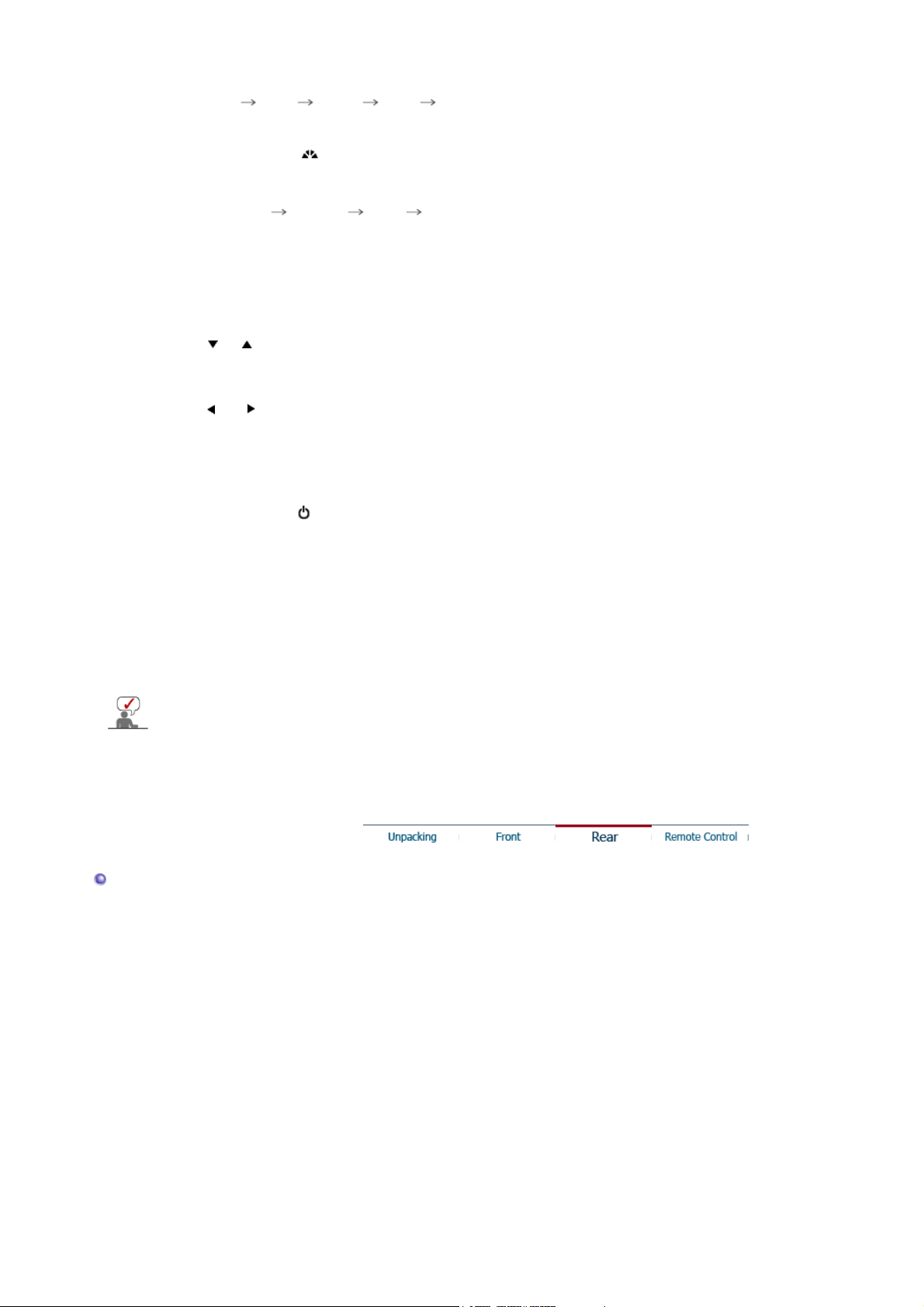
To switch Screen modes:
gy
[PC] [TV] [EXT] [AV] [S-Video]
>>Click here to see an animation clip
For more information > Broadcasting Systems
2. MagicBright™ [ ]
MagicBright™ is a new feature providing the optimum viewing environment depending on
the contents of the image you are watching.
Then push button again to circle through available preconfigured modes.
( Entertain Internet Text Custom )
>>Click here to see an animation clip
- Available in PC Mode only
3. AUTO / EXIT
AUTO : Adjusts the screen display automatically.
>>Click here to see an animation clip
- Available in PC Mode only
EXIT : Exits from the menu screen.
4. CH
Moves from one menu item to another vertically or adjusts selected menu values.
In TV mode, selects TV channels.
>>Click here to see an animation clip
5. VOL
Moves from one menu item to another horizontally or adjusts selected menu values.
Adjusts the audio volume.
>>Click here to see an animation clip
6. MENU
Use this button to open the on-screen menu and step back in the menu.
7.
Power button [ ]
Use this button to turn the monitor on and off.
8. Power indicator
Power Indicator shows PowerSaver mode by green blinking.
9. Remote Control Sensor
Aim the remote control towards this spot on the Monitor.
10. Speaker
You can hear sound by connecting the soundcard of your PC to the monitor.
See PowerSaver described in the manual for further information regarding power saving functions.
For ener
conservation, turn your monitor OFF when it is not needed or when leaving it unattended
for long periods.
Rear
Page 13

(The configuration at the back of the monitor may vary from product to product.)
1. POWER
Power cord, plugs into monitor and wall receptacle.
This product may be used with 100 ~ 240VAC (+/- 10%).
2. PC IN
3. EXT(RGB)
Computer Connection Terminal (15 Pin D-SUB)
EXT(RGB) Connection Terminal
- EXT(RGB) is mainly used in Europe.
Page 14

4. ANT IN
TV Connection Terminal
For more information > Connecting TV
5. PCAUDIO IN
6. AV Connection Terminal
Audio Connection Terminal
1. Headphone Connection Terminal (Output)
2. Left(L) / Right(R) audio Connection Terminal (Input)
3. Video Connection Terminal (Input)
4. S-Video Connection Terminal (Input)
7. Kensington Lock
See Connecting the Monitor for further information regarding cable connections.
The Kensington lock is a device used to physically fix the
system when using it in a public place.
(The locking device has to be purchased separately. )
Page 15

p
Remote Con trol
The performance of the remote control may be affected by a TV or other electronic devices
o
erated near the monitor, causing malfuction due to interference with frequency.
1. POWER
2. number
3. -/--
4. (Volume)
5. MUTE
6. TTX/MIX
7. MENU
8. ENTER
9. P
10. SOURCE
11. INFO
12. EXIT
13. Up-Down Left-Right Buttons
14. AUTO / PRE-CH
15. (MagicBright™)
16. DUAL l - ll
17. SLEEP
18. P.MODE
1. POWER
Use this button to turn the monitor on and off.
2. number
Selects TV channels in the TV mode. You may use this button in PIP mode as well.
3. -/-- (One/Two-Digit CHANNEL selection )
Use to select a CHANNEL numbered ten or over.
Press this button, and the "--" symbol is displayed.
Enter the two-digit CHANNEL number.
4. (Volume)
Adjusts the audio volume.
5. MUTE
Press to mute the sound temporarily.
Displayed on the bottom left of the screen.
Press the MUTE button again to cancel the Mute function. Alternatively press the
buttons to cancel the Mute function.
>>Click here to see an animation clip
6. TTX/MIX
TV channels provide written information services via teletext.
For more information > TTX / MIX
7. MENU
Use this button to open the on-screen menu and step back in the menu.
8. ENTER
Activates a highlighted menu item.
9. P
In TV mode, selects TV channels.
10. SOURCE
Page 16

Switches from PC mode to Video mode.
Changing the source is allowed only in external devices that are connected to the monitor at
the time.
[PC] [TV] [EXT] [AV] [S-Video]
11. INFO
Current picture information is displayed on the upper left corner of the screen.
12. EXIT
Exits from the menu screen.
13. Up-Down Left-Right Buttons
Moves from one menu item to another horizontally, vertically or adjusts selected menu
values.
14. AUTO / PRE-CH
PC mode : Adjusts the screen display automatically.
TV mode : This button is used to return to the previous channel immediately.
15. (MagicBright™)
PC Mode :
MagicBright™ is a new feature providing the optimum viewing environment depending on
the contents of the image you are watching.
Then push button again to circle through available preconfigured modes.
( Entertain Internet Text Custom )
16. DUAL l - ll
STEREO / MONO can be operated depending on broadcasting type by using DUAL button
on the remote control while watching TV.
17. SLEEP
Turns the monitor off after a pre-determined period of time.
18. P.MODE
When you press this button, current mode is displays on the lower center of the screen.
TV / Ext. / AV / S-Video Mode :
The Monitor has four automatic picture settings that are preset at the factory.
Then push button again to circle through available preconfigured modes.
( Dynamic Standard Movie Custom )
Page 17

Connecting the Monitor
1. Connecting to a Computer
1. Connect the power cord for your monitor to the power port on the back of the monitor.
Plug the power cord for the monitor into a nearby outlet.
2. Using the D-sub (Analog) connector on the video card.
Connect the signal cable to the 15-pin, D-sub connector on the back of your monitor.
3. Connect the audio cable for your monitor to the audio port on the back of your computer.
4. Turn on both your computer and the monitor.
2. Connecting to a Macintosh
Page 18

j
1. Using the D-sub (Analog) connector on the video card.
Connect the signal cable to the D-SUB port on the Macintosh computer.
2. For old model Macintoshes, you need to adjust the resolution control DIP switch on the Macintosh
adapter (optional) referring to the switch configuration table shown on its rear.
3. Turn on the monitor and Macintosh.
Connecting to Other Devices
This monitor allows the user to connect it to such input devices as a DVD player,a VCR, a
camcorder, a DTV, or a TV without disconnecting the PC.
For detailed information on connecting AV input devices, refer to User Controls under Ad
monitor.
The configuration at the back of the monitor may vary from product to product.
1-1. Connecting AV Devices
The monitor has AV connection terminals to connect AV input devices like DVD, VCR or
Camcorder. You may enjoy AV signals as long as the monitor is turned on.
usting your
1. Input devices such as DVD, VCR or Camcorder are connected to the Video or S-Video terminal of
the monitor using the S-Video cable.
S-Video cable are optional.
Page 19

2. Connect the Audio (R) and Audio (L) terminals of a DVD, VCR or Camcorders to the monitor's R
and L audio input terminals using audio cables.
3. Then, start the DVD, VCR or Camcorders with a DVD disc or tape inserted.
4. Select AV or S-Video using the SOURCE button.
1-2. Connecting EXT(RGB) - It only applies to AV DEVICE that supports EXT(RGB).
Connect to the DVD Devices input if the device has a EXT(RGB).
You can watch DVD simply by hooking up the DVD with the monitor as long as the power is on.
1. Connect the SCART cable to the DVD SCART connector.
2. Select Ext. using the SOURCE button.
2. Connecting TV
You may view television programs on the monitor if it is connected to an antenna or a CATV cable
without installing any separate TV reception hardware or software on your computer.
1. Connect the CATV or antenna coaxial cable to the antenna terminal on the rear of the monitor.
You need to use a coaxial antenna cable.
When using an interior antenna terminal:
Check the antenna terminal on the wall first and connect the antenna cable.
When using an outdoor antenna:
If you are using an outdoor antenna, use a professional for installation if possible.
To connect the RF cable to the antenna input terminal:
Keep the copper wire portion of the RF cable straight.
2. Turn on the monitor.
3. Select TV using SOURCE button among the external signal adjustment buttons.
4. Select a desired TV channel after channel search.
Is weak signal causing poor reception?
Purchase and install a signal amplifier for better reception.
In areas where antenna cable is not supported, first, attach connector to TV antenna .
Page 20

3. Connecting Headphone
You may connect your headphones to the monitor.
1. Connect your headphones to the Headphone connection terminal.
Using the Stand
This monitor supports various types of VESA-standard bases. You need to either fold or remove the
base in use in order to install a VESA base.
1. Folding the Base
The monitor may be reclined 0 to 19 degrees.
Page 21

p
p
2. Attaching the Base
This monitor acce
ts a 75 mm x 75 mm VESA-compliant mounting interface pad.
VESA stand
A. Monitor
B. Mounting interface pad
1. Turn off your monitor and unplug its power cord.
2. Lay the LCD monitor face-down on a flat surface with a cushion beneath it to protect the screen.
3. You should fold the stand 90 degrees perfectly.
4. Align the mounting interface pad with the holes in the rear cover mounting pad and secure it with four
screws that came with the arm-type base, wall mount hanger or other base.
To mount the monitor on a wall, you should purchase the wall mounting kit that allows you to mount the
monitor at least 10cm away from the wall surface. Contact the nearest Samsung Service Center for
more information.
Samsung Electronics will not be responsible for damages caused by using a base other than those
specified.
Installing the Monitor Driver (Automatic)
When prompted by the operating system for the monitor driver, insert the CD-ROM
included with this monitor. Driver installation is slightly different from one operating
system to another. Follow the directions appropriate for the operating system you have.
Pre
z
Internet web site : http://www.samsung.com (Worldwide)
are a blank disk and download the driver program file at the Internet web site shown here.
http://www.samsung.com/monitor (U.S.A)
http://www.sec.co.kr/monitor (Korea)
http://www.samsungmonitor.com.cn/ (China)
Windows ME
1. Insert CD into the CD-ROM drive.
2. Click "Windows ME Driver".
3. Choose your monitor model in the model list, then click the "OK" button.
Page 22

4. Click the "Install" button in the "Warning" window.
Windows XP/2000
5. Monitor driver installation is completed.
1. Insert CD into the CD-ROM drive.
2. Click "Windows XP/2000 Driver"
3. Choose your monitor model in the model list, then click the "OK" button.
4. Click the "Install" button in the "Warning" window.
5. If you can see following message window, then click the "Continue Anyway" button. Then
click "OK" button.
Page 23

p
This monitor driver is under certified MS logo and this installation doesn't damage
p
p
your system.The certified driver will be posted on Samsung Monitor homepage.
htt
://www.samsung.com.
6. Monitor driver installation is com
Installing the Monitor Driver (Manual)
When prompted by the operating system for the monitor driver, insert the CD-ROM
included with this monitor. Driver installation is slightly different from one operating
system to another. Follow the directions appropriate for the operating system you have.
Pre
z
Internet web site : http://www.samsung.com (Worldwide)
are a blank disk and download the driver program file at the Internet web site shown here.
http://www.samsung.com/monitor (U.S.A)
http://www.sec.co.kr/monitor (Korea)
http://www.samsungmonitor.com.cn/ (China)
Microsoft® Windows® XP Operating System
leted.
Windows XP | Windows 2000 |Windows Me |Windows NT | Linux
1. Insert CD into the CD-ROM driver.
2. Click "Start" —> "Control Panel" then click the "Appearance and Themes" Icon.
3. Click "Display" icon and choose the "Settings" tab then click "Advanced..".
4. Click the "Properties" button on the "Monitor" tab and select "Driver" tab.
Page 24

5. Click "Update Driver.." and select "Install from a list or.." then click "Next" button.
6. Select "Don't search ,I will.." then click "Next" and then click "Have disk".
7. Click the "Browse " button then choose A:(D:\Driver) and choose your monitor model in the model list
and click the "Next" button.
8. If you can see following message window, then click the "Continue Anyway" button. Then click "OK "
button.
Page 25

p
p
y
This monitor driver is under certified MS logo and this installation doesn't damage your system.The
certified driver will be posted on Samsung Monitor homepage.
http://www.samsung.com
9. Click the "Close" button then click "OK" button continually.
10. Monitor driver installation is com
leted.
Microsoft
®
Windows® 2000 Operating System
When you can see "Digital Signature Not Found" on your monitor, follow these steps.
1. Choose "OK" button on the "Insert disk" window.
2. Click the "Browse " button on the "File Needed" window.
3. Choose A:(D:\Driver) then click the "Open" button and then click "OK" button.
How to install
1. Click "Start" , "Setting" , "Control Panel".
2. Double click the "Display" Icon.
3. Choose the "Settings" tab and then click "Advanced..".
4. Choose "Monitor".
Case1: If the "Properties" button is inactive, it means your monitor is properly configured. Please
installation
sto
Case2: If the "Properties" button is active, click the "Properties" button then follow next steps
continuall
.
5. Click "Driver" and then click on "Update Driver.." then click on the "Next" button.
6. Choose "Display a list of the known drivers for this device so that I can choose a specific
driver" then click "Next" and then click "Have disk".
7. Click the "Browse " button then choose A:(D:\Driver).
8. Click the "Open" button, then click "OK" button.
9. Choose your monitor model and click the "Next" button then click "Next" button.
10. Click the "Finish" button then the "Close" button.
If you can see the "Digital Signature Not Found" window then click the "Yes"button. And click
the "Finish" button then the "Close" button.
Page 26

g
Microsoft
®
Windows® Millennium Operating System
1. Click "Start" , "Setting" , "Control Panel".
2. Double click "Display" icon.
3. Select the "Settings" tab and click "Advanced Properties" button.
4. Select the "Monitor" tab.
5. Click the "Change" button in the "Monitor Type" area.
6. Choose "Specify the location of the driver".
7. Choose "Display a list of all the driver in a specific location.." then click "Next" button.
8. Click the "Have Disk" button
9. Specify A:\(D:\driver) then click "OK" button.
10. Select "Show all devices" and choose the monitor that corresponds to the one you connected to
your computer and click "OK".
11. Continue choosing "Close" button and "OK" button until you close the Display Properties dialogue
box.
Microsoft
®
Windows® NT Operating System
1. Click Start, Settings, Control Panel, and then double-click Display icon.
2. In Display Registration Information window, click Settings Tab and then click All Display Modes.
3. Select a mode that you wish to use (Resolution, Number of colors and Vertical frequency) and then
click OK.
4. Click Apply button if you see the screen working normally after clicking Test. If the screen is not
normal, chan
e to a different mode (lower mode of resolution, colors or frequency).
If there is no Mode at All Display Modes, select the level of resolution and vertical frequency
by referring to the Preset Timing Modes in the user guide.
Linux Operating System
To execute X-Window, you need to make the X86Config file, which is a type of system setting file.
1. Press Enter at the first and the second screen after executing the X86Config file.
2. The third screen is for setting your mouse.
3. Set a mouse for your computer.
4. The next screen is for selecting a keyboard.
5. Set a keyboard for your computer.
6. The next screen is for setting your monitor.
7. First of all, set a horizontal frequency for your monitor. (You can enter the frequency directly.)
8. Set a vertical frequency for your monitor. (You can enter the frequency directly.)
9. Enter the model name of your monitor. This information will not affect the actual execution of X-
Window.
10. You have finished setting up your monitor.
Execute X-Window after setting other requested hardware.
Natural Color
Natural Color Software Program
Page 27

One of the recent problems in using a computer is that the color of the images printed out by a printer
[
or other images scanned by a scanner or a digital camera are not the same as those shown on the
monitor.
The Natural Color S/W is the very solution for this problem. It is a color administration system
developed by Samsung Electronics in association with Korea Electronics & Telecommunications
Research Institute (ETRI).
This system is available only for Samsung monitors and makes the color of the images on the monitor
the same as the printed or scanned images.
For more information, refer to Help (F1) in the software program.
How to install the Natural Color software
Insert the CD included with the Samsung monitor into the CD-ROM Drive. Then, the initial screen of the
program Natural Color will be executed. Click Natural Color on the initial screen to install the Natural
Color software.
To install the program manually, insert the CD included with the Samsung monitor into the CD-ROM
Drive, click the [Start] button of Windows and then select [Execute].
Enter D:\color\eng\setup.exe and then press the <Enter> key.
(If the drive where the CD is inserted is not D:\, enter the applicable drive.)
How to delete the Natural Color software program
Select [Setting]/[Control Panel] on the [Start] menu and then double-click [Add/Delete a program].
Select Natural Color from the list and then click the
Add/Delete] button.
Page 28

Input
Available Mode
OSD Description Play / Stop
Source List Use to select PC, TV or other external input sources connected to the
Monitor.
Use to select the screen of your choice.
- The direct button on the remote control is 'SOURCE' button.
1) PC
2) TV
3) Ext.
4) AV
5) S-Video
Edit Name Name the input device connected to the input jacks to make your input
source selection easier.
1) PC
2) Ext.
3) AV
4) S-Video
: PC
: TV : Ext. : AV : S-Video
Page 29

Picture
PC Mode
Available Mode
OSD Description Play / Stop
MagicBright™ MagicBright™ is a new feature providing the optimum viewing
environment depending on the contents of the image you are watching.
Currently four different modes are available: Text, Internet, Entertain and
Custom.
Each mode has its own pre-configured brightness value. You can easily
select one of four settings by simply pressing the MagicBright™ control
button.
- The direct button on the remote control is ' ' button.
1) Entertain
: High Brightness
For watching motion pictures such as a DVD or VCD.
2) Internet
: Medium Brightness
For working with a mixture of images such as text and graphics.
3) Text
: Normal Brightness
For documentations or works involving heavy text.
4) Custom
Although the values are carefully chosen by our engineers, the
pre-configured values may not be comfortable to your eyes
depending on your taste.
If this is the case, adjust the Brightness and Contrast by using
the OSD menu.
: PC
: TV : Ext. : AV : S-Video
Custom You can use the on-screen menus to change the contrast and brightness
according to personal preference.
1) Contrast
Page 30

: Adjust the Contrast.
2) Brightness
: Adjust the Brightness.
If you adjust picture using Custom function, MagicBright will turn to Custom mode.
Colour Tone The tone of the colour can be changed. The individual colour DTVs are
also user adjustable.
1) Cool
2) Normal
3) Warm
4) Custom
Colour Control Adjusts the individual R, G, B Color Controls.
1) Red
2) Green
3) Blue
If you adjust picture using Colour Control function, Colour Tone will turn to Custom mode.
Image Lock Image Lock is used to fine-tune and get the best image by removing
noise that creates unstable images with jitter and shimmer. If satisfactory
results are not obtained using the Fine adjustment, use the Coarse
adjustment and then use Fine again.
1) Coarse
: Removes noise such as vertical stripes.
Coarse adjustment may move the screen image area. You may
relocate it to the center using the Horizontal Control menu.
2) Fine
: Removes noise such as horizontal stripes.
If the noise persists even after Fine tuning, repeat it after
adjusting the frequency (clock speed).
3) Sharpness
: Adjust the picture sharpness.
4) Position
: Adjusts the screen location horizontally and vertically.
Auto
Adjustment
The values of Fine, Coarse, Position are adjusted automatically.
If you change resolution in the control panel, Auto function will be
executed.
- The direct button on the remote control is 'AUTO/PRE-CH' button.
TV / Ext. / AV / S-Video Mode
1) Coarse
2) Fine
3) Sharpness
4) Position
Page 31

Available Mode
OSD Description Play / Stop
Mode The Monitor has four automatic picture settings ("Dynamic", "Standard",
"Movie", and "Custom") that are preset at the factory.
You can activate either Dynamic, Standard, Movie, or Custom. You can
select "Custom" which automatically recalls your personalized picture
settings.
- The direct button on the remote control is 'P.MODE' button.
1) Dynamic
2) Standard
3) Movie
4) Custom
Custom You can use the on-screen menus to change the contrast and brightness
according to personal preference.
1) Contrast
: Adjusts the contrast.
2) Brightness
: Adjusts the brightness.
3) Sharpness
: Adjust the picture sharpness.
4) Colour
: Adjust the picture colour.
5) Tint
: Adds a natural tone to the display.
PAL channels do not support the Tint (Tint) menu.
Channel > Manual Store > Colour System is only available in
NTSC 4.43.
Colour Tone The tone of the colour can be changed. The individual colour components
are also user adjustable.
1) Cool2
2) Cool1
3) Normal
4) Warm1
5) Warm2
: PC
: TV : Ext. : AV : S-Video
Sound
Page 32

Available Mode
OSD Des cription Play / Stop
Mode The Monitor has a built-in high fidelity stereo amplifier.
1) Standard
: Choose Standard for the standard factory settings.
2) Music
: Choose Music when watching music videos or concerts.
3) Movie
: Choose Movie when viewing movies.
4) Speech
: Choose Speech when watching a show that is mostly dialogue (i.e.,
news).
5) Custom
: Choose Custom if you want to adjust the settings according to
personal preference.
Custom The sound settings can be adjusted to suit your personal preference.
1) Bass
: Emphasize low frequency audio.
2) Treble
: Emphasize high frequency audio.
3) Balance
: Allows you to adjust the sound balance between the left and
right speakers.
You can hear the sound even when the sound value is set
to 0.
Auto
Volume
Reduces the differences in volume level among broadcasters.
Off
On
: PC
: TV : Ext. : AV : S-Video
Channel
Page 33

Available Mode
y
j
OSD Description Play / Stop
Country Select the country in which the product is being used before you use the Auto
Auto Store You can scan the frequency ranges available on your television in your area
Manual
Store
Add/Delete Selecting Add registers the channel and selecting Delete deregisters the
Store feature. If you do not see your country in the list, select Others.
1) Belgium
2) France
3) Germany
4) Italy
5) Netherlands
6) Spain
and store all the channels found automatically.
You can scan the frequency ranges available on your television in your area
and store all the channels found manuall
1) Programme : Inputting the appropriate program number on the
screen.
2) Colour System: Adjust repeatedly until the colour is of the best
quality.
(Auto <-> PAL <-> SECAM <-> NTSC4.43 )
3) Sound System: Ad
(BG <-> DK <-> I <-> L)
4) Channel : Choosing the air channel through the adjustment of
up/down under the current frequency.
5) Search: The tuner scans the frequency range until the first channel or
the channel that you selected is received on your screen.
6) Store : It's used to restore the number user inputs.
registered channel.
: PC
: TV : Ext. : AV : S-Video
7) Sweden
8) Switzerland
9) United Kingdom
10) Others
11) CIS
12) E. Europe
.
ust repeatedly until the sound is of the best quality.
Sort It's used to exchange the numbers of two channels.
Name If channel name information is broadcast when you store the channels either
Fine Tune Due to weak signals or an incorrect antenna configuration, some of the
manually or automatically, the names are assigned to the channels directly.
You can however change these names or assign new names as required.
channels may not be tuned correctly.
Page 34

Setup
Available Mode
: PC
: TV : Ext. : AV : S-Video
OSD Description Play / Stop
Language You can choose one of 9 languages.
Note : The language chosen affects only the language of the OSD.
It has no effect on any software running on the computer.
Sleep Timer Use to set the Monitor to be turned off automatically in certain minutes.
Transparency Changes the opaqueness of the background of the OSD.
1) Off 2) 30 3) 60 4) 90 5) 120 6) 150 7) 180
- The direct button on the remote control is 'SLEEP' button.
1) High
2) Medium
3) Low
4) Opaque
Blue Screen If no signal is being received or the signal is very weak, a blue screen
automatically replaces the noisy picture background. If you wish to continue
viewing the poor picture, you must set the "Blue screen" mode to "Off".
Off
On
Reset Picture parameters are replaced with the factory default values.
1) Image Reset
1) Image Reset
2) Colour Reset
2) Colour Reset
Page 35

g
Self-Test Feature Check
Check the following items yourself before calling for service.
Contact the service center for problems that you cannot solve by yourself.
Self-Test Feature Check | Not Optimum Mode | Display Adapter Driver
Maintenance and Cleaning | Symptoms & Recommended Actions
1. Self-Test Feature Check
Your monitor provides a self test feature that allows you to check whether your monitor is functioning
properly.
1. Turn off both your computer and the monitor.
2. Unplug the video cable from the back of the computer.
3. Turn on the monitor.
The f i
ure shown below ("Check Signal Cable") appears on a black background when the monitor is
in its normal working condition though it does not sense any video signal: While in the Self-Test
mode, the LED power indicator remains green and the figure moves around on the screen.
4. Turn off your monitor and reconnect the video cable; then turn on both your computer and the
monitor.
If your monitor screen remains blank after using the previous procedure, check your video controller and
computer system; your monitor is functioning properly.
2. Not Optimum Mode
1. When the vertical frequency is between 76 and 85hz or the resolution is UXGA (1600x1200), the
following message is displayed.
This notifies you that the screen can be viewed for a minute. Thereafter, you cannot view the screen
any longer and are required to switch to optimal mode.
2. When the vertical frequency is more than 86hz, nothing appears on the screen but the following
message. In this case, reboot the system in safe mode and change the display settings.
Page 36

Refer to Specifications > Preset Timing Modes for the resolutions or frequencies that are
supported by the monitor.
Contact the computer dealer or manufacturer for information on safe mode booting.
3. Display Adapter Driver
Display adapter refers to the computer video card driver.
If the adapter is not properly set, you cannot adjust resolution, frequency or color and you cannot
install the monitor driver.
1. Checking Adapter Driver
Click Start Settings Control Panel Display Settings Advanced
Adapter.
If "Default" or a wrong product model is indicated, it means that the adapter driver is not properly
installed. Install the adapter driver again according to the information provided by the computer or
video card manufacturers.
2. Installing Adapter Driver
The instructions given below are for general circumstances.
For specific issues, contact the relevant computer or video card manufacturers.
1)
Click Start Settings Control Panel Display Settings Advanced
Adapter Update Driver Next Display a list of the known drivers for this device so
that I can choose a specific driver Next Have Disk (Insert Video Card Driver diskette)
OK Next Next Finish.
2) In case you have Adapter Driver Setup file on your computer:
Run Setup.exe or Install.exe, which is found in the Adapter Driver Setup file.
4. Maintenance and Cleaning
1. Maintaining the Monitor Case.
Clean with a soft cloth after disconnecting the power cord.
z
Do not use benzene, thinner or other flammable substances, or a
wet cloth.
2. Maintaining the Flat Panel Display Screen.
Clean with a soft cloth (cotton flannel) smoothly.
z
Never use acetone, benzene or thinner.
(They may cause flaws or deformation of the screen surface.)
z
We recommend a Samsung cleansing agent is used to prevent
damage to the screen.
z
The user will be required to pay costs and related expenses for
repair of damages caused by him/her.
5. Symptoms and Recommended Actions
A monitor recreates visual signals received from the computer. Therefore, if there is trouble with the
computer or the video card, this can cause the monitor to become blank, have poor coloring, noise,
unavailable video mode, etc. In this case, first check the source of the problem, and then contact the
service center or your dealer.
1. Check if the power cord and the video cables are properly connected to the computer.
2. Check if the computer beeps more than 3 times when booting.
(If it does, request an after-service for the main board of the computer.)
3. If you installed a new video card or if you assembled the PC, check if you installed the adapter(video)
driver and the monitor driver.
4. Check if the scanning ratio of the video screen is set at 60Hz.
(The screen refresh rate must be set within in a range of 56~75hz.)
5. If you have problems in installing the adapter (video) driver, boot the computer in Safe Mode, remove
the Display Adapter at the "Control Panel, System, Device Administrator" and then reboot the
computer to reinstall the adapter (video) driver.
Page 37

The following table lists possible problems and their solutions. Before calling for service, check the
information in this section to see if you can remedy any problems yourself. If you do need
assistance, please call the phone number on the Information section or contact your dealer.
Installation | Screen | Audio | Remote Control
1. Problems related to Installation
Problems related to the monitor installation and their solutions are listed.
Problems Solutions
PC It appears the PC does not
function normally.
The monitor screen flickers.
TV TV screen is blurred or
shows noise signals.
TV signal is not received
2. Problems related to Screen
Problems related to the monitor screen and their solutions are listed.
Problems Solutions
Screen is blank and power
indicator is off
z
Check if the Display Adapter Driver (VGA Driver) is
properly installed.
(Refer to Installing Driver)
z
Check if the signal cable between the computer and
the monitor is securely connected and tightened.
(Refer to Connecting to a Computer)
z
Check if the TV antenna connector is securely
connected to the external antenna.
(Refer to Connecting TV )
z
Check "Channel system" and make sure you choose
the correct channel system.
(Refer to the Channel System)
z
Select "Auto Store" to configure the channel system
automatically. (Refer to the Auto Store )
z
Ensure that the power cord is firmly connected and the LCD
monitor is on.
(Refer to the Connecting the Monitor)
"Check Signal Cable" message
"Not Optimum Mode" message
Picture rolls vertically.
Image is not clear. Picture is
blurred.
Picture image is unstable and
vibrates.
Ghost images are shown in the
picture.
The image is too light or too dark
z
Ensure that the signal cable is firmly connected to the PC or
video sources.
(Refer to the Connecting the Monitor)
z
Ensure that the PC or video sources are turned on.
z
Check the maximum resolution and the frequency of the
video adapter.
z
Compare these values with the data in the Preset Timing
Modes chart.
z
Check if the signal cable is securely connected.
Connect it again securely.
(Refer to Connecting to a Computer)
z
Run frequency Coarse and Fine tuning.
z
Turn on again after removing all accessories
(video extension cable, etc.)
z
Set resolution and frequency to the recommended ranges.
z
Check if the resolution and frequency set for the computer
video card falls in the range supported by the monitor.
If not, reset them referring to the current Information under
the monitor menu and Preset Timing Modes.
z
Adjust the brightness and contrast.
(Refer to the Brightness, Contrast)
Page 38

Screen color is inconsistent.
Color image is distorted with
dark shadows.
White color is poor.
z
Adjust color using Colour Control under OSD color adjustment
menu.
Power Indicator blinks green.
The screen is blank and is
blinking.
3. Problems related to Audio
Problems related to audio signals and their solutions are listed below.
Problems Solutions
No sound
Sound level is too low.
Sound is too high pitched or too
low pitched
4. Problems related to Remote Control
Problems related to the remote control and their solutions are listed.
z
The monitor is using its power management system.
z
Press any key on the keyboard
z
If you see the "TEST GOOD" message on the screen when
you press the MENU button, check the cable connection
between the monitor and the computer to ensure that the
connector is properly connected.
z
Ensure that the audio cable is firmly connected to both the
audio-in port on your monitor and the audio-out port on your
sound card.
(Refer to the Connecting the Monitor)
z
Check the volume level.
(Refer to the Volume)
z
Check the volume level.
(Refer to the Volume)
z
If the volume is still too low after turning the control to its
maximum, check the volume control on the computer sound
card or software program.
z
Adjust the Treble and Bass to appropriate level.
Problems Items to check
The remote control buttons do
not respond.
z
Check the battery polarities (+/-).
z
Check if the batteries have been exhausted.
z
Check if the power is on.
z
Check if the power cord is securely connected.
z
Check if a special fluorescent or neon lamp is on in the
vicinity.
Q & A
Question Answer
How can I change the frequency? Frequency can be changed by reconfiguring the video card.
Note that video card support can vary, depending on the version of the
driver used. (Refer to the computer or the video card manual for
details.)
z
How can I adjust the resolution?
Windows XP :
Set the resolution at the Control Panel→Appearance and
Themes→Display→Settings.
z
Windows ME/2000 :
Set the resolution at the Control Panel→Display→Settings.
Page 39

How can I set the Power Saving
function?
* Contact the video card manufacturer for details.
z
Windows XP :
Set the resolution at the Control Panel→Appearance and
Themes→Display→Screen Saver .
Set the function at BIOS-SETUP of the computer. (Refer to
Windows/Computer Manual).
z
Windows ME/2000 :
Set the resolution at the Control Panel→Display→Screen Saver.
Set the function at BIOS-SETUP of the computer. (Refer to
Windows/Computer Manual).
How can I clean the outer
case/LCD Panel?
Disconnect the power cord and then clean the monitor with a soft cloth,
using either a cleaning solution or plain water.
Do not leave any remains of the detergent nor scratch the case. Do not
allow any water to go inside the monitor.
Page 40

General
General
Model Name SyncMaster 711MP
LCD Panel
Size 17.0 inch diagonal
Display area 337.92mm (H) x 270.336mm (V)
Pixel Pitch 0.264mm (H) x 0.264mm (V)
Type a-si TFT active matrix
Synchronization
Horizontal 30 ~ 81kHz
Vertical 56 ~ 75Hz
Display Color
16.194.277 Colors
Resolution
Optimum resolution SXGA 1280 x 1024@60Hz
Maximum resolution SXGA 1280 x 1024@75Hz
Input Signal, Terminated
RGB Analog, Separate H / V sync, Composite ,
0.7Vp-p Positive at 75 Ω, TTL level positive or negative
TV / Video
Color system PAL / SECAM / NTSC4.43
Sound system B/G, I, D/K
Maximum Pixel Clock
135 MHz
Power Supply
AC 100 ~ 240 VAC (+/- 10%), 60/50 Hz ± 3Hz
Signal Cable
15pin to 15pin D-sub cable, Detachable
Power Consumption
Page 41

Less than 43W
Power Saving
Less than 2W
Dimensions (WxDxH)/ Weight
389 x 206 x 402.5 mm / 15.3 x 8.1 x 15.8 inch / 5.35 kg
389 x 63 x 386mm / 15.3 x 2.5 x 15.2 inch ( Without Stand )
VESA Mounting Interface
75mm x 75mm
Environmental considerations
Operating Temperature: 50°F to 104°F(10°C to 40°C)
Humidity: 10% to 80%, Non-condensing
Storage Temperature: -4°F to 113°F (-20°C to 45°C)
Humidity: 5% to 95%, Non-condensing
Plug and Play Capability
This monitor can be installed on any Plug & Play compatible system. Interaction of the monitor and computer
systems will provide the best operating conditions and monitor settings. In most cases, monitor installation will
proceed automatically, unless the user wishes to select alternate settings.
Dot Acceptable
TFT LCD panel manufactured by using advanced semiconductor technology with precision of 1ppm(one
millionth) above is used for this product. But the pixels of RED, GREEN, BLUE and WHITE color seem to be
bright sometimes or some of black pixels could be seen. This is not from bad quality and you can use it
without uneasiness.
z
For example, the number of TFT LCD sub pixels that is contained in this product are 3,932,160.
Design and specifications are subject to change without prior notice.
PowerSaver
This monitor has a built-in power management system called PowerSaver. This system saves energy by
switching your monitor into a low-power mode when it has not been used for a certain amount of time. The
monitor automatically returns to normal operation when you press a key on the keyboard. For energy
conservation, turn your monitor OFF when it is not needed, or when leaving it unattended for long periods. The
PowerSaver system operates with a VESA DPMS compliant video card installed in your computer. Use a
software utility installed on your computer to set up this feature.
State Normal Operation
Power saving mode
EPA/ENERGY 2000
Power off
(Power-switch off)
Power Indicator Green Green Blinking Black
Power Consumption
Less than 43W
(on mode)
Less than 2W
(Off-mode)
Less than 1W
This monitor is EPA ENERGY STAR® compliant and ENERGY2000
compliant when used with a computer equipped with VESA DPMS
functionality.
As an ENERGY STAR
®
Partner, SAMSUNG has determined that this
product meets the ENERGY STAR
®
guidelines for energy efficiency.
(115Vac)
Page 42

Preset Timing Modes
If the signal transferred from the computer is the same as the following Preset Timing Modes, the screen will
be adjusted automatically. However, if the signal differs, the screen may go blank while the power LED is on.
Refer to the video card manual and adjust the screen as follows.
Table 1. Preset Timing Modes
Display Mode
Horizontal
Frequency
(kHz)
Vertical
Frequency
(Hz)
Pixel Clock
(MHz)
Sync Polarity
(H/V)
MAC, 640 x 480 35.000 66.667 30.240 -/-
MAC, 832 x 624 49.726 74.551 57.284 -/-
IBM, 640 x 350 31.469 70.086 25.175 +/-
IBM, 640 x 480 31.469 59.940 25.175 -/-
IBM, 720 x 400 31.469 70.087 28.322 -/+
VESA, 640 x 480 37.500 75.000 31.500 -/-
VESA, 640 x 480 37.861 72.809 31.500 -/-
VESA, 800 x 600 35.156 56.250 36.000 +,-/+,-
VESA, 800 x 600 37.879 60.317 40.000 +/+
VESA, 800 x 600 46.875 75.000 49.500 +/+
VESA, 800 x 600 48.077 72.188 50.000 +/+
VESA, 1024 x 768 48.363 60.004 65.000 -/-
VESA, 1024 x 768 56.476 70.069 75.000 -/-
VESA, 1024 x 768 60.023 75.029 78.750 +/+
VESA, 1280 x 1024 63.981 60.020 108.00 +/+
VESA, 1280 x 1024 79.976 75.025 135.00 +/+
VESA, 1280 x 1024 81.129 76.106 135.00 -/-
Table 2. Broadcasting Systems
Note : According to broadcasting type in each country, you may not be able to select one.
NTSC
Broadcasting
Systems
NTSC -M
U.S.A
South Korea
Japan
Countries
Ecuador
Mexico
Guatemala
Canada
PAL
Broadcasting
Systems
PAL- B/G PAL-D/K PAL-I PAL- N PAL -M
Italy
Sweden
Countries
Germany
Norway
Spain
Israel
Denmark
Portugal
China
North Korea
Rumania
Ireland
England
South Africa
Hongkong
Argentina
Uruguay
Paraguay
Brazil
Page 43

Netherlands
Austria
Singapore
Indonesia
Australia
Broadcasting
SECAM
Systems
SECAM-B SECAM-D SECAM-K
1 SECAM-L
Iran
Countries
Iraq
Saudi arabia
Syria
Lebanon
Egypt
Russia
Hungary
Bulgaria
Poland
France
Horizontal Frequency
The time to scan one line connecting the right edge to the left edge of the
screen horizontally is called Horizontal Cycle and the inverse number of the
Horizontal Cycle is called Horizontal Frequency. Unit: kHz
Vertical Frequency
Like a fluorescent lamp, the screen has to repeat the same image many
times per second to display an image to the user. The frequency of this
repetition is called Vertical Frequency or Refresh Rate. Unit: Hz
Page 44

Service
The address and phone number of the company can be changed without previous notice.
AUSTRALIA :
Samsung Electronics Australia Pty Ltd.
Customer Response Centre
7 Parkview Drive, Homebush Bay NSW 2127
Tel : 1300 362 603
http://www.samsung.com.au/
BRAZIL :
Samsung Eletronica da Amazonia Ltda.
R. Prof. Manoelito de Ornellas, 303, Terro B
Chacara Sto. Antonio, CEP : 04719-040
Sao Paulo, SP
SAC : 0800 124 421
http://www.samsung.com.br/
CANADA :
Samsung Electronics Canada Inc.,
Samsung Customer Care
55 Standish Court
Mississauga, Ontario
L5R 4B2
1-800-SAMSUNG (1-800-726-7864)
http://www.samsung.ca/
CHILE :
SONDA S.A.
Teatinos 550, Santiago Centro, Santiago, Chile
Fono: 56-2-5605000 Fax: 56-2-5605353
56-2-800200211
http://www.sonda.com/
http://www.samsung.cl/
COLOMBIA :
Samsung Electronics Colombia
Cra 9 No 99A-02 Of. 106
Bogota, Colombia
Tel.: 9-800-112-112
Fax: (571) 618 - 2068
http://www.samsung-latin.com/
e-mail : soporte@samsung-latin.com
ESPAÑA :
Samsung Electronics Comercial Iberica, S.A.
Page 45

Ciencies, 55-65 (Poligono Pedrosa) 08908
Hospitalet de Llobregat (Barcelona)
Tel. : (93) 261 67 00
Fax. : (93) 261 67 50
http://samsung.es/
FRANCE :
SAMSUNG ELECTRONICS FRANCE Service
Paris Nord 2
66 rue des Vanesses
BP 50116 Villepinte
95950 Roissy CDG Cedex
Tel : 08 25 08 65 65
Fax : 01 48 63 06 38
http://www.samsungservices.com/
GERMANY :
TELEPLAN Rhein-Main GmbH
Feldstr. 16
64331 Weiterstadt
T. 06151/957-1306
F. 06151/957-1732
* EURO 0.12/Min
http://www.samsung.de/
HUNGARY :
Samsung Electronics Magyar Rt.
1039, Budapest, Lehel u. 15-17.
Tel: 36 1 453 1100
Fax: 36 1 453 1101
http://www.samsung.hu/
ITALY :
Samsung Electronics Italia S.p.a.
Via C. Donat Cattin, 5
20063 Cernusco s/Naviglio (MI)
Servizio Clienti: 199.153.153
http://www.samsung-italia.com/
MÉXICO :
SAMSUNG ELECTRONICS MÉXICO. S.A. de C.V.
Vía Lopez Portillo No. 6, Col. San Fco. Chilpan
Tultitlán, Estado de México, C.P. 54940
Tel: 01-55-5747-5100 / 01-800-726-7864
Fax: 01-55-5747-5202 / 01-800-849-1743
RFC: SEM950215S98
http://www.samsung.com.mx/
IMPORTADO POR: SAMSUNG ELECTRONICS MÉXICO. S.A. de C.V.
Vía Lopez Portillo No. 6, Col. San Fco. Chilpan
Tultitlán, Estado de México, C.P. 54940
Tel: 01-55-5747-5100 / 01-800-726-7864
EXPORTADO POR: Samsung Electronics CO.,LTD.
416, Mae tan-3dong, Yeongtong - GU,
Suwon City, Gyeonggi-do Korea
NETHERLANDS/BELGIUM/LUXEMBOURG :
Samsung Electronics Benelux B. V.
Fleminglaan 12 2289 CP Rijiswijk, NEDERLANDS
Service and informatielijn ;
Belgium :0800-95214, http://www.samsung.be/
Netherlands : 0800-2295214, http://www.samsung.nl/
PANAMA :
Samsung Electronics Latinoamerica( Z.L.) S.A.
Calle 50 Edificio Plaza Credicorp, Planta Baja
Panama
Tel. : (507) 210-1122, 210-1133
Tel : 800-3278(FAST)
http://www.samsung-latin.com/
Page 46

PERU :
Servicio Integral Samsung
Av.Argentina 1790 Lima1. Peru
Tel: 51-1-336-8686
Fax: 51-1-336-8551
http://www.samsungperu.com/
PORTUGAL :
SAMSUNG ELECTRONICA PORTUGUESA S.A.
Rua Mário Dioniso, No2 - 1º Drt. 2795-140 LINDA-A-VELHA
Tel. 214 148 114/100 Fax. 214 148 133/128
Free Line 800 220 120
http://www.samsung.pt/
SOUTH AFRICA :
Samsung Electronics,5 Libertas Road, Somerset Office Park,
Bryanston Ext 16. Po Box 70006, Bryanston,2021, South Africa
Tel : 0027-11-549-1621
Fax : 0027-11-549-1629
http://www.samsung.co.za/
SWEDEN/DENMARK/NORWAY/FINLAND :
Samsung Electronics Nordic AB
Samsung support Sweden : 08-585 36787
Samsung support Danmark : 35 322 887
Samsung support Norway : 231 62722
Samsung support Finland : 09-69379 554
http://www.samsung.se/
http://www.samsung.dk/
http://www.samsung.no/
http://www.samsung.fi/
THAILAND :
HAI SAMSUNG Service Center
MPA COMPLEX BUILDING,1st-2nd Floor
175 SOI SUEKSA VIDHAYA SATHON SOI 12
SILOM ROAD ,SILOM,BANGRAK
BANGKOK 10500
TEL : 0-2635-2567
FAX : 0-2635-2556
UKRAINE :
SAMSUNG ELECTRONICS REPRESENTATIVE OFFICE IN UKRAINE
4 Glybochitska str.
Kiev, Ukraine
Tel. 8-044-4906878
Fax 8-044-4906887
Toll-free 8-800-502-0000
http://www.samsung.com.ua/
United Kingdom :
Samsung Electronics (UK) Ltd.
Samsung House, 225 Hook Rise South
Surbiton, Surrey KT6 7LD
Tel. : (0208) 391 0168
Fax. : (0208) 397 9949
< European Service Center & National Service >
Stafford Park 12 Telford, Shropshire, TF3 3BJ
Tel. : (0870) 242 0303
Fax. : (01952) 292 033
http://samsungservice.co.uk/
U.S.A :
Samsung Electronics America
Service Division
400 Valley Road, Suite 201
Mount Arlington, NJ 07856
1-800-SAMSUNG (1-800-726-7864)
http://www.samsung.com/monitor/
Page 47

g
Terms
Sync Signal
Sync (Synchronized) Signals refer to the standard signals that are required to display desired colors on
the monitor. They are divided into Vertical and Horizontal Sync Signals. These signals display normal
color images by the set resolution and frequency.
Types of Sync Signals
Separate This is a scheme of transmitting individual vertical and horizontal sync signals to
the monitor.
Composite This is a scheme of combining vertical and horizontal sync signals into one
composite signal and transmitting it to the monitor. The monitor displays the
color signals by separating the composite signal into original color signals.
Dot Pitch
The image on a monitor is composed of red, green and blue dots. The closer the dots, the higher the
resolution. The distance between two dots of the same color is called the 'Dot Pitch'. Unit: mm
Vertical Frequency
The screen must be redrawn several times per second in order to create and display an image for the
user. The frequency of this repetition per second is called Vertical Frequency or Refresh Rate. Unit: Hz
Example: If the same light repeats itself 60 times per second, this is regarded as 60 Hz.
Horizontal Frequency
The time to scan one line connecting the right edge to the left edge of the screen horizontally is called
Horizontal Cycle. The inverse number of the Horizontal Cycle is called Horizontal Frequency. Unit: kHz
Interlace and Non-Interlace Methods
Showing the horizontal lines of the screen from the top to the bottom in order is called the NonInterlace method while showing odd lines and then even lines in turn is called the Interlace method.
The Non-Interlace method is used for the majority of monitors to ensure a clear image. The Interlace
method is the same as that used in TVs.
Plug & Play
This is a function that provides the best quality screen for the user by allowing the computer and the
monitor to exchange information automatically. This monitor follows the international standard VESA
DDC for the Plug & Play function.
Resolution
The number of horizontal and vertical dots used to compose the screen image is called 'resolution'.
This number shows the accuracy of the display. High resolution is good for performing multiple tasks as
more image information can be shown on the screen.
Example: If the resolution is 1280 x 1024 , this means the screen is composed of 1280 horizontal
dots (horizontal resolution) and 1024 vertical lines (vertical resolution).
RF Cable
A round signal cable generally used for TV antennas.
Satellite Broadcastin
Broadcasting service provided via satellite. Enables high picture quality and clear sound throughout the
country regardless of the location of the viewer.
Sound Balance
Balances the levels of the sound coming from each speaker in televisions with two speakers.
Cable TV
Whereas the terrestrial broadcasting is delivered via frequency signals through the air, cable
broadcasting is transmitted via a cable network. In order to view cable TV, one must purchase a cable
receiver and hook it up to the cable network.
Page 48

CATV
V
g
g)
)
g)
g
"CATV" refers to the broadcasting service offered at hotels, schools and other buildings through their
own broadcasting system, apart from VHF or UHF broadcasting by terrestrial broadcasters. The CATV
programs may include movies, entertainment and educational programs. (Different from cable TV.)
CATV can be viewed only within the area in which the CATV service is offered.
S-Video
Short for "Super Video." S-Video allows up to 800 lines of horizontal resolution, enabling high-quality
video.
HF/UHF
VHF indicates TV channels 2 to 13, and UHF indicates channels 14 through 69.
Channel Fine Tunin
This feature allows the viewer to fine-tune the TV channel to obtain the best viewing conditions. The
Samsung LCD TV has both automatic and manual channel fine-tuning features to enable the viewer to
adjust their desired settings.
External Device Input
External device input refers to video input from such external video devices as VCRs, camcorders and
DVD players, separate from a TV broadcast.
DVD
A type of digital disk technology that takes up only the benefits of CD and LD, to implement a high
resolution/quality, which enables the user to enjoy clearer images.
DTV Broadcasting (Digital TV Broadcastin
An enhanced broadcasting technology to process digital video signals using a set-top box, which
implements a high resolution and clearer digital images on the screen.
LNA (Low Noise Amplifier
This derives from artificial satellite technology that amplifies weak signals even in poor reception areas
for sharper images.
Antenna Converter
A connection part that is used to link a wide antenna cable (feeder cable) to the TV.
English Caption (= Caption Settin
A kind of language selection feature that provides English subtitles (caption) or character information
services from broadcasting services (ex: AFKN) or video tapes (marked CC), and which are especially
useful for studying English.
Multiplex Broadcastin
This enables the user to enjoy the broadcasting service in both Korean and foreign (original) language
as well as in stereo mode.
A2
This system uses two carriers to transmit voice data. Countries such as South Korea and Germany use
this system.
BTSC
Broadcast Television System Committee
The stereo broadcasting system that is used in most of the countries that have adopted the NTSC
system, including the United States, Canada, Chile, Venezuela and Taiwan. It also refers to the
organization that has been organized to promote its development and management.
EIAJ
Electronic Industries Association of Japan.
Page 49

Adj
(
y
g
y
For Better Display
1.
ust computer resolution and screen injection rate (refresh rate) on computer as described below to
enjoy the best quality of picture. You can have an uneven quality of picture in the screen if the best
quality of picture is not provided in TFT-LCD.
{
Resolution: 1280 x 1024
{
Vertical frequency (refresh rate): 60 Hz
2. TFT LCD panel manufactured by using advanced semiconductor technology with precision of 1ppm
one millionth) above is used for this product. But the pixels of RED, GREEN, BLUE and WHITE color
seem to be bright sometimes or some of black pixels could be seen.
This is not from bad quality and you can use it without uneasiness.
{
For example, the number of TFT LCD sub pixels that is contained in this product are 3,932,160.
3. When you clean the monitor and the panel outside, please apply the recommended small amount of
cleaner by using soft and dry cloth and polish it. Let LCD area not to be forced but to be scrubbed out
softly.
If excessive force is applied, you can have a stain on it.
4. If you are not satisfied with the quality of picture, you can get better quality of picture by executing
"auto adjustment function" in display screen that is appeared as window termination button is
pressed.
If there's still noise after automatic adjustment, use FINE/COARSE adjustment function.
5. If you view a fixed screen for an extended period of time, residual image or blurriness may appear.
Change the mode to energy save or set a screensaver to moving picture when you need to be away
from the monitor for an extended period of time.
6. Do not displa
a still image( such as on a video game or when hooking up a DVD to this LCD_TV ) on
the Color TFT-LCD ( Thin Film Transister Liquid Crystal Display) panel for a long time as it can cause
screen image retention. This image retention is also known as "screen burn". To avoid such image
retention, reduce the degree of brightness and contrast of this screen when displaying a still image.
Authority
Information in this document is subject to change without notice.
© 2005 Samsung Electronics Co., Ltd. All rights reserved.
Reproduction in any manner whatsoever without the written permission of Samsung Electronics Co., Ltd. is
strictly forbidden.
Samsung Electronics Co., Ltd. shall not be liable for errors contained herein or for incidental or
consequential damages in connection with the furnishing, performance, or use of this material.
Samsung
NT
of Video Electronics Standard Association; the
is the registered trademark of Samsung Electronics Co., Ltd.;
are registered trademarks of Microsoft Corporation;
VESA, DPMS
ENERGY STAR®
of the U.S. Environmental Protection Agency (EPA). As an ENERGY STAR® Partner, Samsun
Microsoft, Windows
DDC
and
are registered trademarks
and
name and logo are registered trademarks
Electronics
Co., Ltd. has determined that this product meets the ENERGY STAR® guidelines for energy efficiency. All
other product names mentioned herein may be the trademarks or registered trademarks of their respective
owners.
Class B
This device is a Class B digital apparatus.
For Safet
and EMC compliance guide, you may refer to "Regulatory" Guide.
Windows
Page 50

PRODUCT INFORMATION (Image Retention Free)
A
A
LCD Monitors and TVs may have image retention when switching from one image to another
especially after displaying a stationary image for a long time.
This guide is to demonstrate correct usage of LCD products in order to protect them from Image
retention.
What is Image retention ?
During normal operation of a LCD panel, pixel image retention doesn 't occur. However,
if the same image is displayed for a long time, a slight difference in electric charge
accumulates between the two electrodes which encase the liquid crystal. Th is may
cause the liquid crystal to build up in a certain areas of the display. Thus, the previous
image is retained when switching to a new video image. All display products, including
LCD,are subject to image retention. This is not a product defect.
Please follow the suggestions below to protect your LCD from image retention
Power Off, Screen Saver, or Power Save Mode
Ex)
z Turn the power off when using a stationary pattern.
- Turn the power off for 4 hours after 24 hours in use
- Turn the power off for 2 hours after 12 hours in use
z Use a Screen saver if possible
- Screen saver in one color or a moving image is recommended.
z Set the Monitor to power off with the PC Display Properties Power Scheme.
Suggestions for specific applications
Ex) Airports, Transit Stations, Stock Markets, Banks, and Controlling Systems
We recommend that you follow set up of your display system program as below:
Display Information together with Logo or Moving image cycle.
Ex) Cycle : Display Information for 1 hour followed by a
Display Logo or moving image for 1 minute.
Change the Color Information periodically (Use 2 different colors).
Ex) Rotate the Color Information with 2 colors every 30 minutes.
void using a combination of characters and background color with large
difference in luminance.
void using Grey colors, which can cause Image retention easily.
z Avoid: Colors with big difference in luminance (Black & White, Grey)
Ex)
z Recommended settings: Bright colors with little difference in luminance
- Change the characters color and background color every 30 minutes
Ex)
- Every 30 minutes, change the characters with movement.
Ex)
Page 51

The best way to protect your monitor from Imag e retention is to set your PC or
System to operate a Screen Saver program when you are not using it.
Image retention may not occur when a LCD panel is operated under normal conditions.
Normal conditions are defined as continuously changing video patterns. When the LCD
panel is operated for a long time with a fixed pattern (-over 12 hours-), there may be
slight difference in voltage between electrodes that work the liquid crystal (LC) in a
pixel. The voltage difference between electrodes increases with time, forcing the liquid
crystal to lean. When this occurs, the previous image may be seen when the pattern is
changed.
To prevent this, the accumulated voltage difference must be decreased.
Our LCD Monitor satisfies ISO13406-2 Pixel fault Class II
Page 52

Correct Disposal of This Product
(Waste Electrical & Electronic Equipment) - Europe only
(Applicable in the European Union and other European countries with
separate collection systems)
This marking shown on the product or its literature, indicates that it should not
be disposed with other household wastes at the end of its working life. To
prevent possible harm to the environment or human health from uncontrolled
waste disposal, please separate this from other types of wastes and recycle it
responsibly to promote the sustainable reuse of material resources.
Household users should contact either the retailer where they purchased this
product, or their local government office, for details of where and how they
can take this item for environmentally safe recycling.
Business users should contact their supplier and check the terms and
conditions of the purchase contract. This product should not be mixed with
other commercial wastes for disposal.
