Page 1

LCD TV Monitor
User Manual
SyncMaster 2033M
Page 2

Table Of Contents
MAJOR SAFETY PRECAUTIONS
Before You Start . . . . . . . . . . . . . . . . . . . . . . . . . . . . . . . . . . . . . . . . . . . 1-1
Care and Maintenance . . . . . . . . . . . . . . . . . . . . . . . . . . . . . . . . . . . . . . 1-2
Safety Precautions . . . . . . . . . . . . . . . . . . . . . . . . . . . . . . . . . . . . . . . . . 1-3
INSTALLING THE PRODUCT
Package Contents . . . . . . . . . . . . . . . . . . . . . . . . . . . . . . . . . . . . . . . . . 2-1
Installing the Stand . . . . . . . . . . . . . . . . . . . . . . . . . . . . . . . . . . . . . . . . 2-2
Removing the Stand . . . . . . . . . . . . . . . . . . . . . . . . . . . . . . . . . . . . . . . . 2-3
Attaching a Wall Mount/Desktop Stand . . . . . . . . . . . . . . . . . . . . . . . . 2-4
Connecting to a Computer . . . . . . . . . . . . . . . . . . . . . . . . . . . . . . . . . . 2-5
Using it as a TV . . . . . . . . . . . . . . . . . . . . . . . . . . . . . . . . . . . . . . . . . . . . 2-6
Connecting an HDMI cable . . . . . . . . . . . . . . . . . . . . . . . . . . . . . . . . . . 2-7
Connecting Using a DVI to HDMI Cable . . . . . . . . . . . . . . . . . . . . . . . 2-8
Connecting a Component cable . . . . . . . . . . . . . . . . . . . . . . . . . . . . . . 2-9
Connecting AV Devices . . . . . . . . . . . . . . . . . . . . . . . . . . . . . . . . . . . . 2-10
Connecting to an Amplifier . . . . . . . . . . . . . . . . . . . . . . . . . . . . . . . . . 2-11
Connecting Headphones . . . . . . . . . . . . . . . . . . . . . . . . . . . . . . . . . . . 2-12
Kensington Lock . . . . . . . . . . . . . . . . . . . . . . . . . . . . . . . . . . . . . . . . . 2-13
USING THE PRODUCT
Plug & Play Feature . . . . . . . . . . . . . . . . . . . . . . . . . . . . . . . . . . . . . . . . 3-1
Viewing the Control panel . . . . . . . . . . . . . . . . . . . . . . . . . . . . . . . . . . . 3-2
Remote Control . . . . . . . . . . . . . . . . . . . . . . . . . . . . . . . . . . . . . . . . . . . . 3-3
Using the Screen Adjustment Menu (OSD: On Screen Display) . . . . 3-4
Installing the Device Driver . . . . . . . . . . . . . . . . . . . . . . . . . . . . . . . . . . 3-5
Standard Signal Mode Table . . . . . . . . . . . . . . . . . . . . . . . . . . . . . . . . . 3-6
INSTALLING THE SOFTWARE
Natural Color . . . . . . . . . . . . . . . . . . . . . . . . . . . . . . . . . . . . . . . . . . . . . . 4-1
MultiScreen . . . . . . . . . . . . . . . . . . . . . . . . . . . . . . . . . . . . . . . . . . . . . . . 4-2
TROUBLESHOOTING
Monitor Self-Diagnosis . . . . . . . . . . . . . . . . . . . . . . . . . . . . . . . . . . . . . 5-1
Before Requesting Service . . . . . . . . . . . . . . . . . . . . . . . . . . . . . . . . . . 5-2
FAQ . . . . . . . . . . . . . . . . . . . . . . . . . . . . . . . . . . . . . . . . . . . . . . . . . . . . . 5-3
MORE INFORMATION
Specifications . . . . . . . . . . . . . . . . . . . . . . . . . . . . . . . . . . . . . . . . . . . . . 6-1
Power Saving Function . . . . . . . . . . . . . . . . . . . . . . . . . . . . . . . . . . . . . 6-2
Contact SAMSUNG WORLDWIDE . . . . . . . . . . . . . . . . . . . . . . . . . . . . 6-3
Page 3

1 Major Safety Precautions
1-1 Before You Start
Icons used in this manual
ICON NAME MEANING
Caution Indicates cases where the function may not work or the setting may be canceled.
Note Indicates a hint or tip to operate a function.
Using this Manual
• Make yourself fully aware of the safety precautions before using this product.
• If a problem occurs, refer to the 'Troubleshooting' section.
Copyright Notice
The contents of this manual are subject to change without prior notice for performance improvement.
Copyright © 2009 Samsung Electronics Co., Ltd. All Rights Reserved.
The copyright of this manual is reserved by Samsung Electronics, Co., Ltd.
The contents of this manual may not be partially or in whole reproduced, distributed or used in any form without the written
permission of Samsung Electronics, Co., Ltd.
The SAMSUNG logo and SyncMaster are the registered trademarks of Samsung Electronics, Co., Ltd.
Microsoft, Windows and Windows NT are the registered trademarks of Microsoft Corporation.
VESA, DPM and DDC are the registered trademarks of the Video Electronics Standard Association.
®
The ENERGY STAR
All other trademarks mentioned herein belong to their respective companies.
logo is the registered trademark of the U.S. Environmental Protection Agency.
Major Safety Precautions 1-1
Page 4

1-2 Care and Maintenance
External Surface and Screen Maintenance
Clean the product with a soft dry cloth.
• Avoid cleaning the product with an inflammable substance such
as benzene or thinner or with a wet cloth. This may result in a
problem with the product.
• Avoid scratching the screen with your fingernails or a sharp
object.
• Avoid cleaning the product by spraying water onto it. If water
enters the product, it may result in fire, electric shock or a
problem with the product.
A white stain may be generated on the surface of the model if a
supersonic humidifier is used near it.
The appearance and the color may differ depending on models.
Securing the Installation Space
• Keep the required distances between the product and other objects (e.g. walls) to ensure proper ventilation.
Failing to do so may result in fire or a problem with the product due to an increase in the internal temperature.
Install the product so the required distances shown in the figure are kept.
The appearance may differ depending on the product.
When installing the product with a stand When installing the product with a wall-mount
About persistent images
• Displaying a still image for a long time may create a persistent image or stain on the screen.
If you do not use the product for a long time, set the power-saving mode or screen saver.
• Due to technological constraints of the LCD Panel manufacturer, the images generated by this product may appear either
brighter or darker than normal by appr. 1ppm (parts per million) pixel.
The number of sub-pixels of an LCD panel by size: The number of Sub-Pixels = Max. Horizontal Resolution x Max. Vertical
Resolution x 3
Example) If the maximum resolution is 1920 x 1080, the number of sub-pixels is 1920 x 1080 x 3 = 6,220,800.
1-2 Major Safety Precautions
Page 5
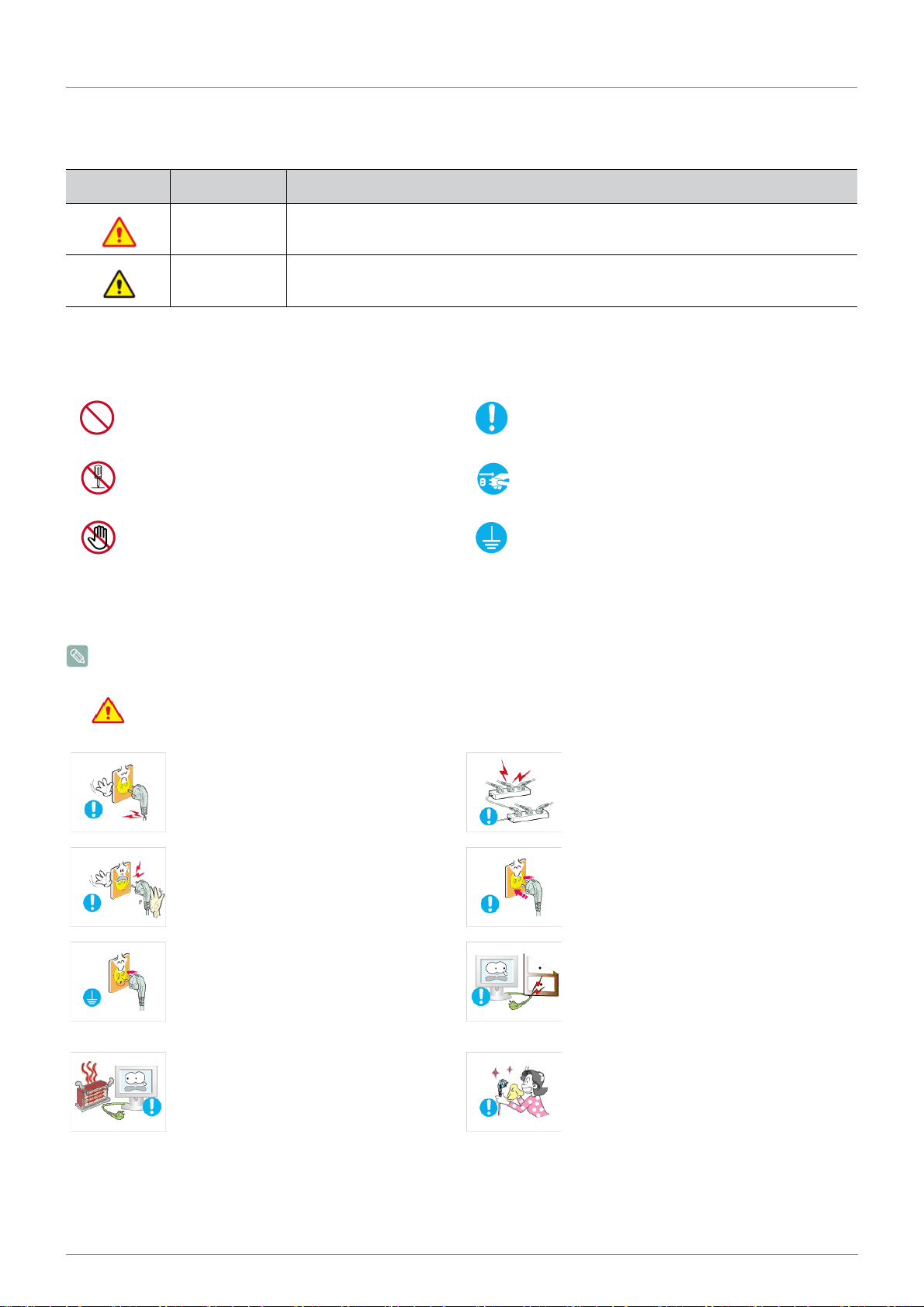
1-3 Safety Precautions
Icons used for safety precautions
ICON NAME MEANING
Warning Failing to follow the precautions marked with this sign may result in a serious injury or even a
fatality.
Caution
Failing to follow the precautions marked with this sign may result in a personal injury or property
damage.
Meaning of Signs
Do not perform. Must be followed.
Do not disassemble.
Do not touch. Must be grounded to prevent electric shock.
The power plug must be unplugged from the
wall outlet.
Power Related
The following images are for your reference and may differ depending on models and countries.
Warning
Avoid using a damaged power cord or plug
or a loose power outlet.
• Otherwise, it may result in electric shock
or fire.
Avoid plugging in or unplugging the power
supply with wet hands.
• Otherwise, it may result in electric
shock.
Make sure to connect the power cord to a
grounded wall outlet (for insulation class 1
equipment only).
• Otherwise, it may result in electric shock
or injury.
Keep the power cord and the product away
from a heater.
• Otherwise, it may result in electric shock
or fire.
Avoid connecting multiple electric appliances to a single wall outlet.
• Otherwise, it may result in fire due to
overheating of the wall outlet.
Plug the power plug in firmly.
• Otherwise, it may result in fire.
Avoid bending or twisting the power cord
excessively and avoid placing heavy objects
on the cord.
• Otherwise, it may result in electric shock
or fire due to a damaged power cord.
If the pins of the power plug or the wall outlet are covered in dust, clean it using a dry
cloth.
• Otherwise, it may result in fire.
Major Safety Precautions 1-3
Page 6

Caution
Avoid unplugging the power plug while the
product is operating.
• Otherwise, it may damage the product
due to electric shock.
When unplugging the power plug from the
wall outlet, make sure to hold it by the plug
and not by the cord.
• Otherwise, it may result in electric shock
or fire.
Installation Related
Warning
Avoid placing burning candles, mosquitorepellent or cigarettes on the product.
• Otherwise, it may result in fire.
Avoid installing the product in a badly-ventilated location such as inside a bookshelf or
closet.
Make sure to use only the power cord supplied by our company. In addition, do not use
the power cord of another electric appliance.
• Otherwise, it may result in electric shock
or fire.
Connect the power plug to a wall outlet that
can be easily reached.
• When a problem occurs with the product,
you must unplug the power plug to cut
the power off completely. You cannot cut
the power off completely using only the
power button on the product.
Ask an installation engineer or relevant
company to install the product onto the wall.
• Otherwise, it may result in injury.
• Make sure to use the specified wall
mount.
Keep a distance of at least 10 cm (3.93
inches) from the wall when installing the
product for ventilation.
• Otherwise, it may result in fire due to
internal over-heating.
Keep the plastic bags used to pack the
product away from children.
• If children place the plastic bags over
their heads, they may suffocate.
Avoid installing the product in a location
exposed to dust, moisture (sauna), oil,
smoke or water (rain drops) and installing it
within a vehicle.
• This may result in electric shock or fire.
• Otherwise, it may result in fire due to
internal over-heating.
Avoid installing the product in a location that
is unstable or exposed to excessive vibrations such as on an unstable or slanted
shelf.
• The product may fall and this may result
in damage to the product or injury.
• If you use the product in a location
exposed to excessive vibration, it may
result in a problem with the product or
fire.
Avoid installing the product in a location
exposed to direct sunlight or near a heat
source such as a fireplace or heater.
• This may shorten the product life cycle
or cause fire.
1-3 Major Safety Precautions
Page 7

Caution
Avoid installing the product where children
may reach it.
• If a child touches the product, the
product may fall and this may result in
injury.
• Since the front part is heavier, install the
product on a flat and stable surface.
Install the antenna far away from any high
voltage cables.
• If the antenna touches or falls onto a
high voltage cable, it may result in
electric shock or fire.
Bend the outdoor antenna cable downwards
at the location where it comes in the house
so that rainwater does not flow in.
• If rainwater enters the product, it may
result in electric shock or fire.
Do not let the product drop while moving it.
• This may result in a problem with the
product or injury.
When installing the product on a console or
shelf, make sure that the front of the product
does not protrude out of the console or
shelf.
• Otherwise, this may cause the product
to fall off and result in a malfunction or
injury.
• Make sure to use a cabinet or shelf
suitable to the size of the product.
If the product is installed in a location where
the operating conditions vary considerably,
a serious quality problem may occur due to
the surrounding environment. In this case,
install the product only after consulting one
of our service engineers about the matter.
• Places exposed to microscopic dust,
chemicals, too high or low temperature,
high humidity, airports or stations where
the product is continuously used.
Do not place the product face down on the
floor.
• This may damage the panel of the
product.
When putting the product down, handle it
gently.
• Otherwise, it may result in a problem
with the product or injury.
Cleaning Related
Warning
Before cleaning the product, unplug the
power cord.
• Otherwise, it may result in electric shock
or fire.
Major Safety Precautions 1-3
When cleaning the product, do not spray
water directly over the product parts.
• Make sure that water does not enter the
product.
• Otherwise, it may result in fire, electric
shock or a problem with the product.
Page 8

Caution
Usage Related
Avoid spraying cleansing agent directly onto
the product.
• This may result in discoloration or
cracking of the exterior of the product or
the panel coming off.
If you can't get the product clean with just
the supplied cloth, use a soft, damp cloth
with a "monitor-exclusive cleansing agent"
and wipe the product with it.
• If no monitor-exclusive cleansing agent
is available, dilute a cleansing agent
with water at a ratio of 1:10 before
cleaning the product.
When cleaning the product, disconnect the
power cord and clean the product with the
supplied cleaning cloth.
• Avoid using chemicals such as wax,
benzene, alcohol, thinner, mosquitorepellent, fragrance, lubrication or
cleansing agent when cleaning the
product.
This may result in the exterior being
deformed or the print being removed.
Since the exterior of the product is easily
scratched, be sure to use the supplied
cleansing cloth.
Warning
Since a high voltage runs through the product, never disassemble, repair or modify the
product yourself.
• Otherwise, it may result in fire or electric
shock.
• If the product needs to be fixed, contact
a service center.
If the product generates a strange noise, a
burning smell, or smoke, unplug the power
plug immediately and contact a service center.
• Otherwise, it may result in electric shock
or fire.
If you drop the product or the case is damaged, turn the power off and unplug the
power cord.
• Otherwise, it may result in fire or electric
shock.
When thunder or lighting occurs, unplug the
power cord and under no circumstance
touch the antenna cable as this is dangerous.
• Otherwise, it may result in electric shock
or fire.
To move the product, turn the power off and
unplug the power cord, the antenna cable
and any other wires connected to the product.
• Otherwise, it may result in electric shock
or fire due to the damaged power cord.
Avoid letting children hang or climb onto the
product.
• Otherwise, it may result in the product
falling and this may result in injury or
death.
Avoid placing objects such as toys and
cookies on top of the product.
• If a child hangs over the product to grab
an object, the object or the product may
fall and this may result in injury or even
death.
Avoid dropping an object over the product
or cause impact to the product.
• Otherwise, it may result in electric shock
or fire.
1-3 Major Safety Precautions
Page 9
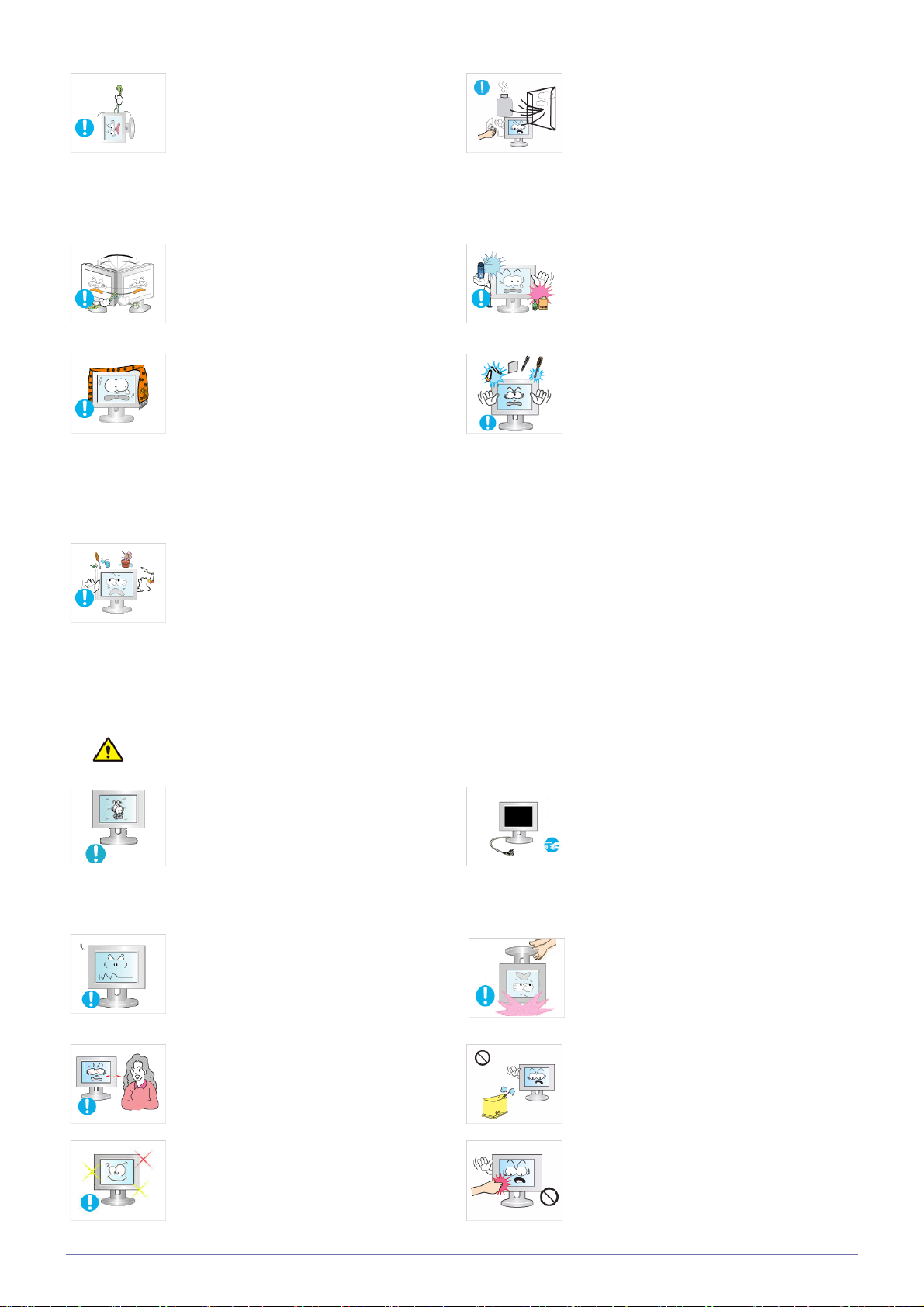
Avoid moving the product by pulling the
power cord or antenna cable.
• Otherwise, it may result in electric
shock, fire or a problem with the product
due to damage to the cable.
When a gas leak occurs, do not touch the
product or the power plug and ventilate
immediately.
• A spark may result in an explosion or
fire.
• During a thunder or lighting storm, do
not touch the power cord or antenna
cable.
Avoid lifting up or moving the product by
holding only the power cord or signal cable.
• Otherwise, it may result in electric
shock, fire or a problem with the product
due to damage to the cable.
Take care not to block the vent by a table
cloth or curtain.
• Otherwise, it may result in fire due to
internal overheating.
Avoid placing a liquid container such as a
vase, flowerpot, beverage, cosmetics or
drugs, or a metal object over the product.
• If water or substances enter the product,
turn the power off, unplug the power
cord and contact a service center.
• Otherwise, it may result in a problem
with the product, electric shock or fire.
Avoid using or placing inflammable spray or
objects near the product.
• This may result in an explosion or fire.
Avoid inserting metal objects such as a
chopsticks, coins or hairpins, or inflammable objects into the product (the vents,
ports, etc).
• If water or substances enter the product,
turn the power off, unplug the power
cord and contact a service center.
• Otherwise, it may result in a problem
with the product, electric shock or fire.
Caution
Displaying a still image for a long time may
create a persistent image or stain on the
screen.
• If you do not use the product for a long
time, use the power-saving mode or set
the screensaver to the moving picture
mode.
Set the appropriate resolution and frequency for the product.
• Otherwise, it may result in eye strain.
Watching the product from too close a distance continuously may damage your eyesight.
It is important to give your eyes some rest (5
minutes every hour) when viewing the product screen for long periods of time.
When not using the product for a long time
such as leaving your home, unplug the
power cord from the wall outlet.
• Otherwise, it may cause dust
accumulation and result in fire caused
by overheating or short circuit or result in
an electric shock.
Avoid turning the product upside down or
move the product holding only the stand.
• This may cause the product to fall,
resulting in damage to the product or
injury.
Avoid using a humidifier or cooker near the
product.
• Otherwise, it may result in electric shock
or fire.
Since the display panel is hot after using it
for a long time, do not touch the product.
• This will alleviate any eye strain.
Major Safety Precautions 1-3
Page 10
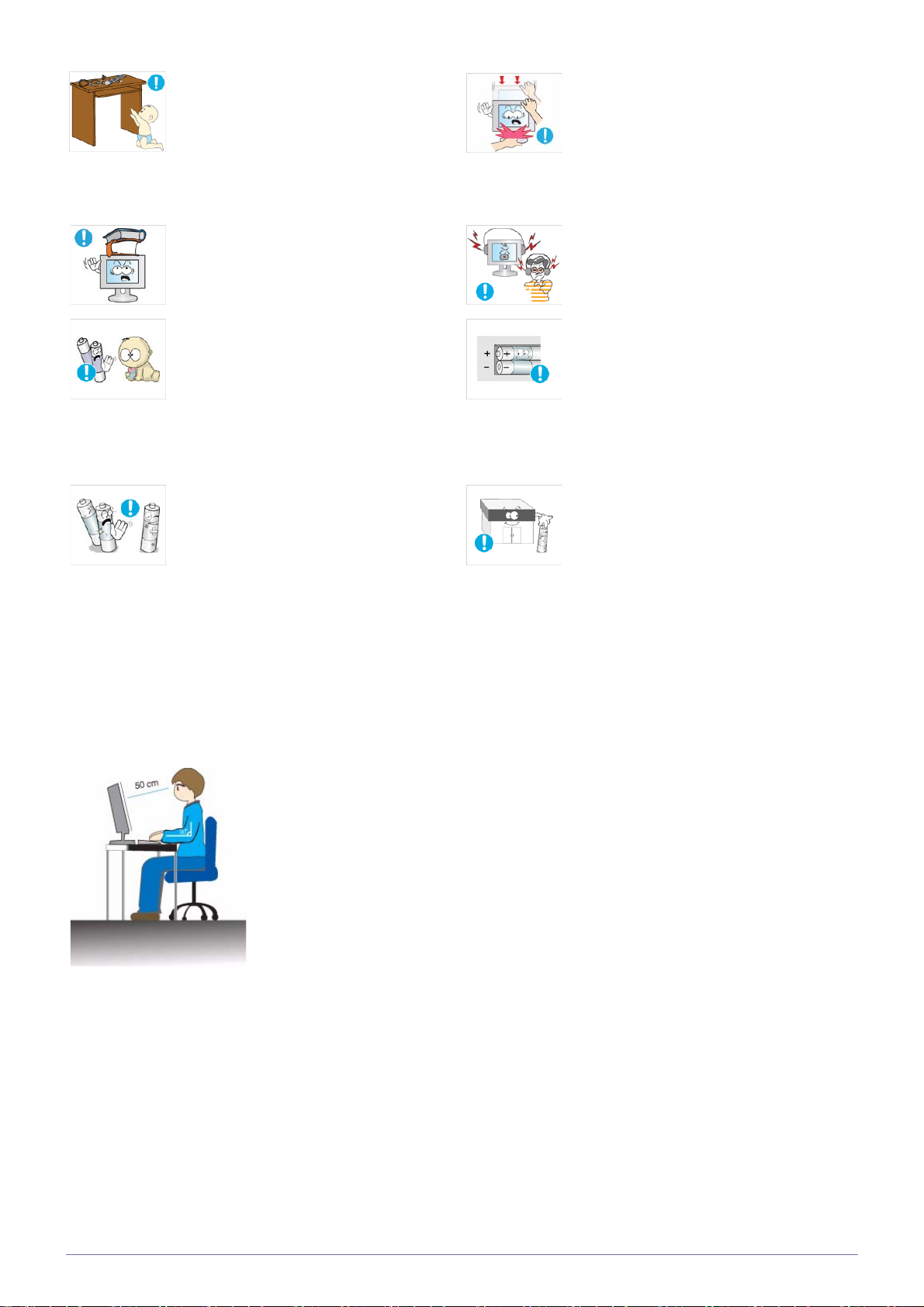
Keep the small accessories in a location out
of the reach of children.
Take care when adjusting the angle of the
product or the height of the stand.
• If your hand or finger is caught, you may
be injured.
• If the product is tilted excessively, the
product may fall and this may result in
injury.
Avoid placing a heavy object over the product.
• Otherwise, it may result in a problem
with the product or injury.
Be careful that children do not place the batteries in their mouths when removed from
the remote control. Place the battery in a
location that children or infants cannot
reach.
• If children have had the battery in their
mouths, consult your doctor
immediately.
Use only specified standard batteries. Do
not use new and used batteries together.
• This may cause a battery to break or
leak and may cause fire, injury, or
contamination (damage).
When using headphones or earphones, do
not turn the volume too high.
• Having the sound too loud may damage
your hearing.
When replacing the batteries, insert them
with right polarity (+, -).
• Otherwise, the battery may become
damaged or it may cause fire, personal
injury or damage due to leakage of the
internal liquid.
The batteries (and rechargeable batteries)
are not ordinary refuse and must be
returned for recycling purposes. The customer is responsible for returning the used
or rechargeable batteries for recycling.
• The customer can return used or
rechargeable batteries to a nearby
public recycling center or to a store
selling the same type of the battery or
rechargeable battery.
Maintaining the Correct Posture when Using this Product
Maintain the correct posture when using this product.
• Straighten your back.
• Keep a distance of 45~50 cm (15~19 inches) from your eyes to the screen. Look down at
the screen and face the screen forwards.
• Maintain the correct posture when using this product.
• Adjust the angle of the product so that light is not reflected onto the screen.
• Keep your elbow at a right angle and keep your arm level with the back of your hand.
• Keep your elbow at a right angle.
• Place your heels flat on the ground while keeping your knees at an angle of 90 degrees or
higher and maintain the position of your arm so that your arm is below your heart.
1-3 Major Safety Precautions
Page 11
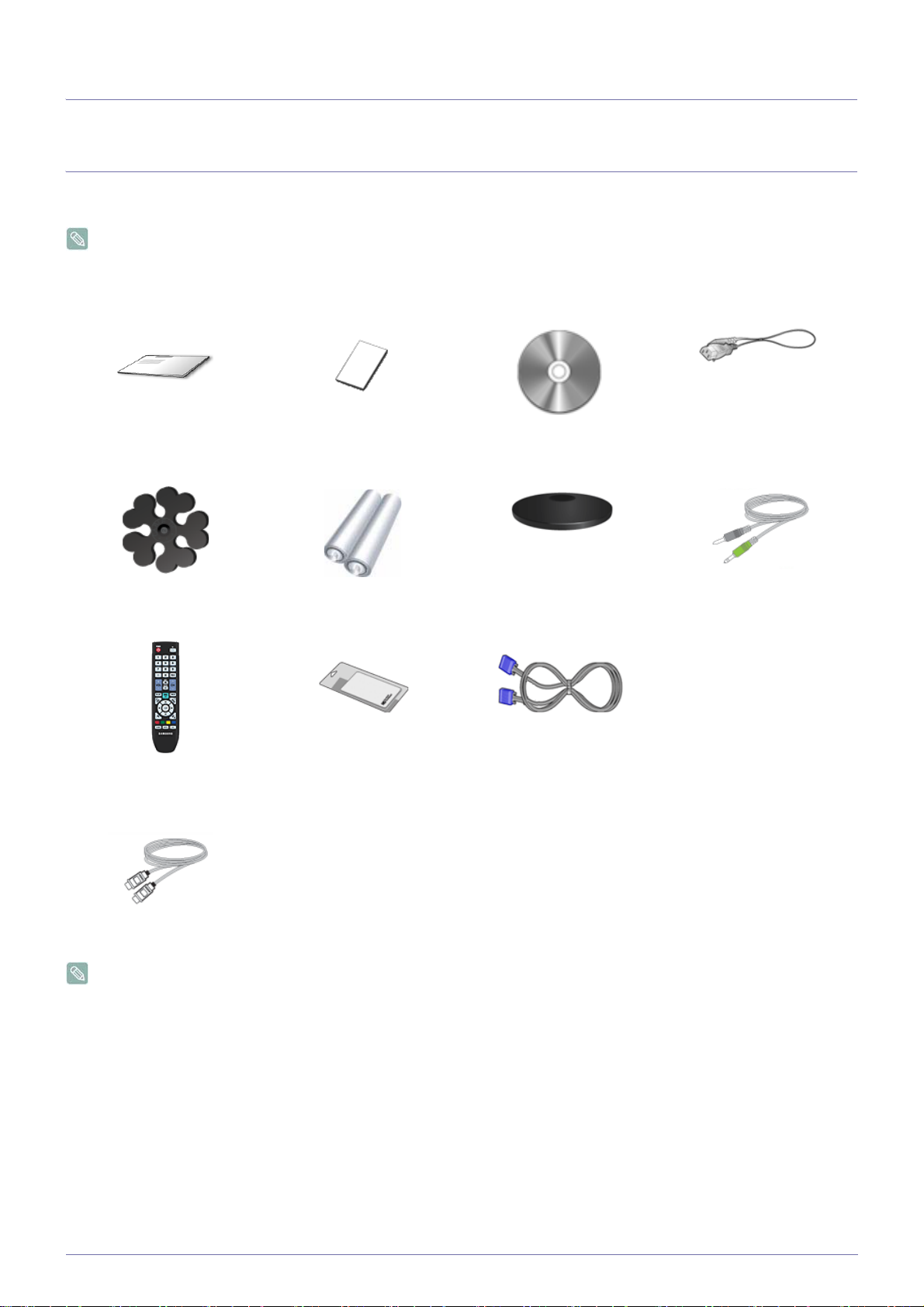
2 Installing the Product
2-1 Package Contents
• Unpack the product and check if all of the following contents have been included.
• Store the packaging box in case you need to move the product at a later stage.
Installation Manual Product Warranty
(Not available in all locations)
Cable Holder Batteries (AAA X 2)
(Not available in all locations)
CONTENTS
User Manual Power Cord
Stand Base Stereo Cable
Remote Control Cleaning Cloth D-Sub Cable
SOLD SEPARATELY
HDMI Cable
The cleaning cloth is supplied with black high-glossy models only.
Installing the Product 2-1
Page 12
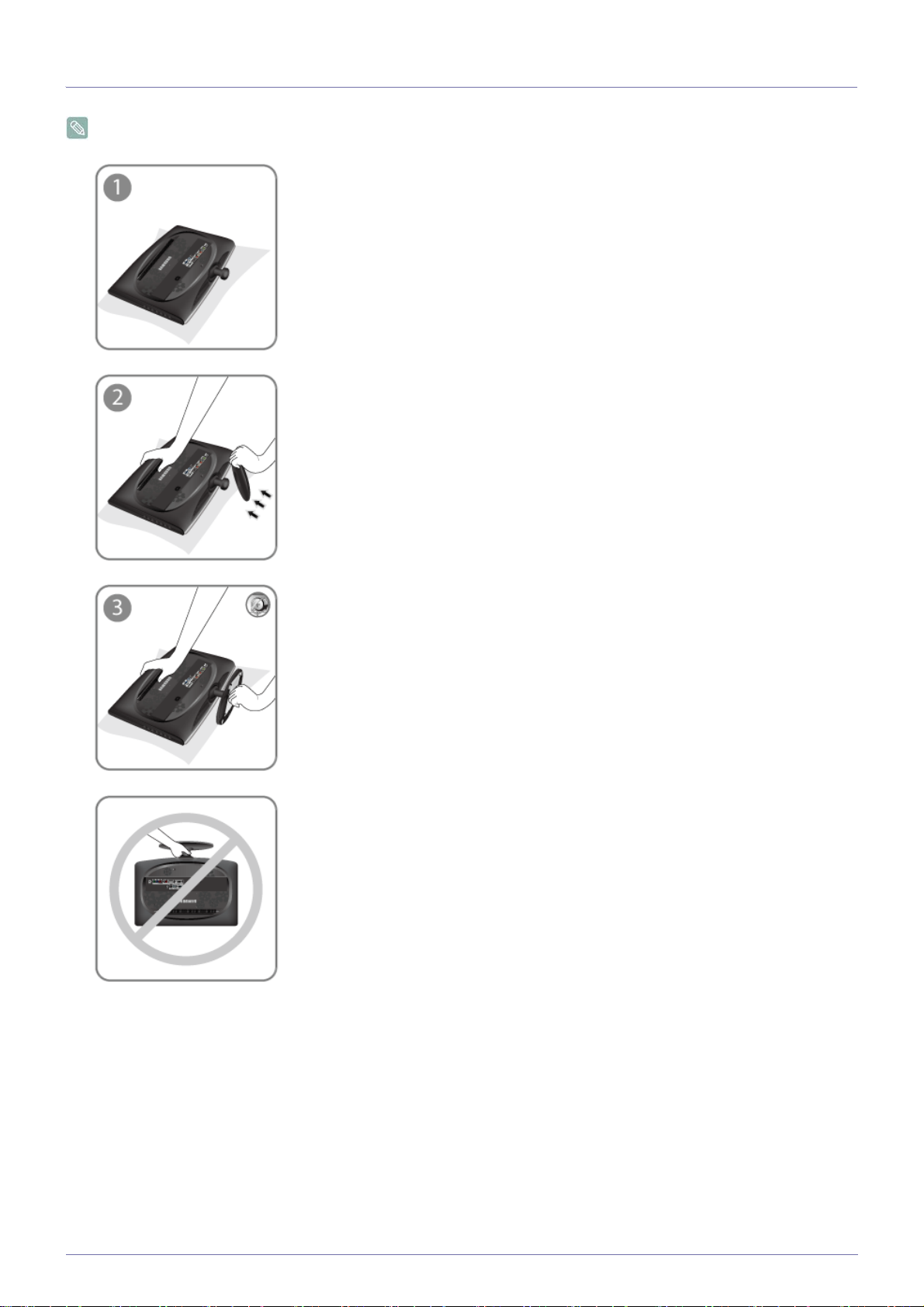
2-2 Installing the Stand
Before assembling the product, place the product down on a flat and stable surface so that the screen is facing downwards.
Place a soft cloth over the table to protect the product and place the product onto the
cloth face down.
Insert the Stand Connector into the Stand in the direction shown by the figure.
Turn the connecting screw at the bottom of the stand fully so that it is completely fixed.
- Caution
Do not lift the product holding only the stand.
2-2 Installing the Product
Page 13
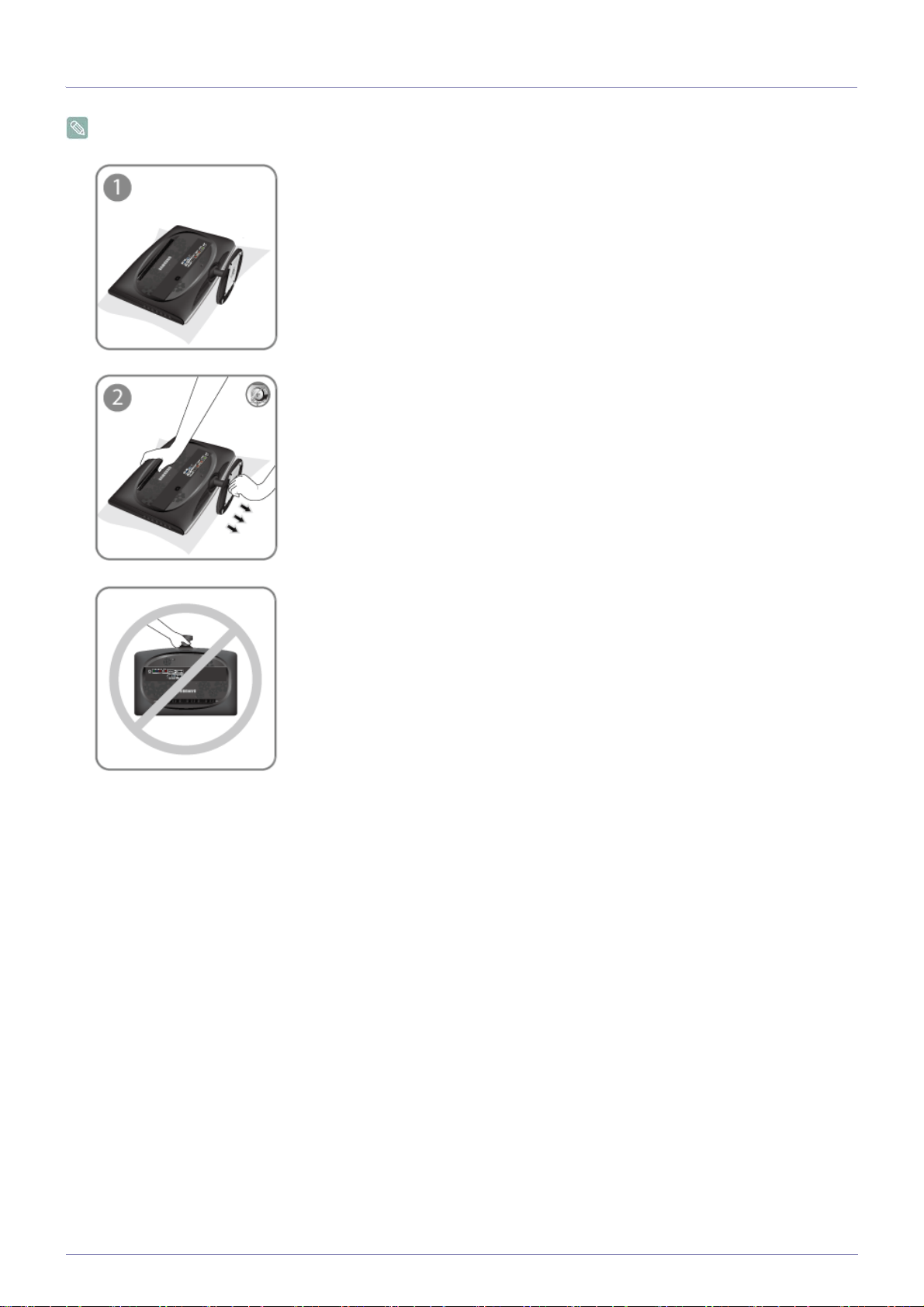
2-3 Removing the Stand
Before removing the stand, place the product down on a flat and stable surface so that the screen faces downwards.
Place a soft cloth over the table to protect the product and place the product face down.
Turn the connecting screw at the bottom of the stand to separate it.
- Caution
Do not lift the product holding only the stand.
Installing the Product 2-3
Page 14

2-4 Attaching a Wall Mount/Desktop Stand
Attaching a Wall Mount/Desktop Stand(not supplied)
This product complies with 75 mm x 75 mm (2.95 x 2.95 inches) VESA specifications.
A. Wall/Desktop Stand Mount
B. Wall mount kit/desktop stand (not supplied)
1. Turn the product off and unplug the power cord from the wall outlet.
2. Place a soft cloth or cushion on a flat surface to protect the panel and place the product face down.
3. Align wall mount/desktop stand to the Monitor/TV and firmly fix the wall mount/desktop stand by fastening the screw.
4. Align the groove of the part of the product that is to be connected to the stand with the groove in the stand (desk-top stand,
wall mount stand or another stand) and firmly fix the stand by fastening the screw.
• If you use screws that are longer than the standard specifications, the inside of the product may be damaged.
• For wall mounts that are not compatible with the standard VESA specifications, the length of the screw may differ
depending on the corresponding specifications.
• Avoid using screws that are incompatible with the standard VESA specifications and avoid assembling them using
excessive force.
• This may result in damage to the product or injury due to the product falling. Samsung shall not be held liable for any
damage or injury.
• Samsung shall not be held liable for any damage to the product or injury caused by using a wall mount/desktop stand
that is not compatible with the specifications or due to an installation not performed by an authorized installation
engineer.
• When installing the product using a wall mount, purchase a wall mount that provides at least 10 cm (3.93 inches) of
space from the wall.
• Use the wall mount according to the international specifications.
2-4 Installing the Product
Page 15

2-5 Connecting to a Computer
1. Connect the product to a PC depending on the video output supported by the PC.
The connecting part may differ depending on the product model.
When the graphics card provides a D-Sub (analog) output
• Connect the [PC IN] port of the product to the [D-Sub] port of the PC with the D-Sub cable.
When the graphics card provides a DVI (digital) output
• Connect the [DVI-D IN] port of the product to the [DVI] port of the PC with the DVI cable.
Installing the Product 2-5
Page 16

2. Connect the [HDMI/PC/DVI-D AUDIO IN] port on the rear side of the monitor to the sound card of the PC.
3. Connect one end of the power cord to the [ POWER ] port of the product and connect the other end of the power cord to the
110V or 220V wall outlet.
(The input voltage is switched automatically.)
• You may enjoy clear and quality sound from the computer sound card using the monitor's speakers. (You don't need
to install separate speakers for your computer.)
• You may get a blank screen depending on the type of video card you are using if you connect the D-sub and DVI
cables simultaneously to one computer.
• If you connect your monitor properly using the DVI connector but get a blank or fuzzy screen, check to see if the
monitor status is set to analog. Press [ ] button to have the monitor double-check the input signal source.
2-5 Installing the Product
Page 17

2-6 Using it as a TV
You may view television programs on the monitor if it is connected to an antenna or cable/satellite system without installing any
separate TV reception hardware or software on your computer.
1. Connect the cable/satellite or TV antenna cable to the [ANT IN] port on the rear side of the monitor.
• When using an indoor antenna/cable/satellite terminal:
Check the antenna terminal on the wall and then connect the antenna/cable/satellite TV cable.
• When using an outdoor antenna:
When using an outdoor antenna, we strongly suggest using a qualified technician to install it.
2. When the connections are completed, connect the TV power.
3. When the product is turned on for the first time after it was purchased, the initial setup operations (<Plug & Play>) begin.
Be careful that the coaxial cable is not bent when connecting it to the antenna input terminal [ANT IN].
Installing the Product 2-6
Page 18

2-7 Connecting an HDMI cable
Connect the HDMI OUT port of the AV device (Blu-Ray/DVD/Cable/Satellite box) to the [HDMI IN] terminal of the monitor using
the HDMI cable.
Press the [SOURCE] button at the front of the monitor or on the remote control to select <HDMI> mode.
You do not need to make a separate audio connection when connecting via HDMI.
2-7 Installing the Product
Page 19

2-8 Connecting Using a DVI to HDMI Cable
1. Connect the DVI output terminal of an external device to the [HDMI IN] terminal of the monitor using a DVI to HDMI cable.
2. Connect the red and white plugs of an RCA to stereo (for PC) cable to the same colored audio output terminals of the digital
output device, and connect the opposite plug to the [HDMI/PC/DVI-D AUDIO IN] terminal of the product.
Press the [SOURCE] button at the front of the monitor or on the remote control to select <HDMI> mode.
Installing the Product 2-8
Page 20

2-9 Connecting a Component cable
1. Connect the VIDEO OUT port of the AV device (DVD/VCR/Cable/Satellite box) to the [COMPONENT IN [PR, PB, Y]] input ports
using a component video cable [P
2. Connect the audio port of the AV device (DVD/VCR/Cable/Satellite box) to the [COMPONENT IN [[R-AUDIO-L]] port of the
monitor.
Press the [SOURCE] button at the front of the monitor or on the remote control to select the <Component> mode.
, PB,Y].
R
For an explanation of Component video, consult your DVD/VCR/Cable/Satellite box manual.
2-9 Installing the Product
Page 21

2-10 Connecting AV Devices
1. Connect the port of the AV device (DVD/VCR/Cable/Satellite box/Camcorder) to the [AV IN [ R-AUDIO-L ] port of the product.
2. Connect the video output terminal of the AV device and the [AV IN [VIDEO]] of the monitor using a video cable.
3. Select <AV> using the [SOURCE] button on the remote.
The audio-video cables shown here are usually included with a Camcorder. (If not, check your local electronics store.)
Installing the Product 2-10
Page 22

2-11 Connecting to an Amplifier
Connect the [DIGITAL AUDIO OUT (OPTICAL)] terminal of your monitor to the optical input of your amplifier using an optical
cable.
• If no sound is emitted from the monitor, you need to use an amplifier.
• For information on how to connect a speaker and amplifier, refer to the respective user manuals provided by their
manufacturers.
2-11 Installing the Product
Page 23

2-12 Connecting Headphones
Connect your headphones to the Headphone connection terminal.
Installing the Product 2-12
Page 24

2-13 Kensington Lock
A Kensington Lock is an anti-theft device that enables users to lock the product so that they can safely use it in public locations.
Since the shape and usage of the locking device may differ depending on the model and the manufacturer, for more information,
refer to the User Manual supplied with the locking device. You have to purchase the locking device separately.
Locking the product
1. Insert the locking part of the locking device into the hole of the Kensington lock of the product ( ) and turn it in the locking
direction ( ).
2. Connect the Kensington lock cable.
3. Tie the Kensington lock cable to a desk or heavy object.
You can purchase the locking device from an electronics store or an online shop.
2-13 Installing the Product
Page 25

3 Using the Product
3-1 Plug & Play Feature
When the TV is initially powered on, basic settings proceed automatically and subsequently.
1. Press the [POWER ] button on the remote control.
• You can also use the [ ] button on the TV.
2. Press the ▲ or ▼ button to select the language, then press the [ ] button. The message <Select 'Home Use' when
installing this TV in your home> is displayed.
3. Press the
◄ or ► button to select <Store Demo> or <Home Use>, then the [ ] button.
• We recommend setting the TV to <Home Use> mode for the best picture in your home environment.
• <Store Demo> mode is only intended for use in retail environments. If the unit is accidentally set to <Store Demo>
mode and you want to return to <Home Use> (Standard): Press the volume button on the TV. When the volume
OSD is displayed, press and hold the [ MENU ] button on the TV for 5 seconds.
4. The message <Check antenna input.> is displayed with <OK> selected. Press the [ ] button.
5. Press the ▲ or ▼ button to select <Air>, <STD>, <HRC>, or <IRC>, then press the [ ] button.
6. Press the [ ] button to select <Start>. The TV will begin memorizing all of the available channels.
• To stop the search before it has finished, press the [ ] button with <Stop> selected.
7. The Clock Set menu is displayed. Press the ◄ or ► button to move to the <Month>, <Day>, <Year>, <Hour>, <Minute> or
<am/pm>. Set the <Month>, <Day>, <Year>, <Hour>, <Minute> or <am/pm> by pressing the
▲ or ▼ button. Press the [ ]
button.
• You can set the month, day, year, hour, and minute directly by pressing the number buttons on the remote control.
8. The message <Enjoy your TV.> is displayed. When you have finished, press the [ ] button.
If you want to reset this feature...
1. Press the [MENU] button to display the menu. Press the
▲ or ▼ button to select <Setup>, then press the [ ] button.
2. Press the [ ] button again to select <Plug & Play>.
The <Plug & Play> feature is only available in the TV mode.
Using the Product 3-1
Page 26

3-2 Viewing the Control panel
ICON DESCRIPTION
Use this button to select a function.
Signals other than the TV signal can only be selected if the corresponding device is
connected.
The order in which the TV/external input signal changes.
<PC>
→<DVI>→<TV>→<AV>→<Component>→<HDMI>
Opens the on-screen menu and exits from the menu or closes the adjustment menu.
,
+/-
Moves from one menu item to another horizontally or adjusts selected menu values.
Adjusts the audio volume.
,
▲/▼
Use these buttons to navigate the menu or to adjust a value in the OSD.
Press to change channels in TV mode.
Press this button to turn the product on or off.
Remote Control Sensor
Power indicator
Aim the remote control towards this spot on the Monitor.
This light is lit when operating normally, and blinks once when your adjustments are
saved.
See PowerSaver described in the manual for further information regarding
power saving functions. For energy conservation, turn your monitor OFF when
it is not needed or when leaving it unattended for long periods.
Speaker -
3-2 Using the Product
Page 27

3-3 Remote Control
The performance of the remote control may be affected by a TV or other electronic device operating near the product,
causing a malfunction due to interference with the frequency.
POWER
Turns the product On/Off.
Number Buttons
Press to change the channel.
: Press to select additional channels (digital) being broadcast by the
same station. For example, to select
channel ‘54-3’, press ‘54’, then
press ‘ ’ and ‘3’.
+ VOL -
Press to increase or decrease the
volume.
CH LIST
It displays
"Channel List" on the
screen.
MENU
Opens the on-screen menu and
exits from the menu or closes the
adjustment menu.
TV
Selects the TV mode directly.
PRE-CH
This button is used to return to
the previous channel viewed.
MUTE
Press to temporarily cut off the
sound.
CH
Press to change channels.
SOURCE
Press the button to change the
input signal SOURCE.
Changing the SOURCE is only
allowed for external devices that
are connected to the monitor at
the time.
HDMI
Selects the HDMI mode directly.
TOOLS
Use to quickly select frequently
used functions.
UP▲/DOWN▼/LEFT◄/
RIGHT►/ENTER : Use to
select on-screen menu items and
change menu values.
INFO
Current picture information is displayed on the upper left corner of
the screen.
COLOR BUTTONS
Not available.
P.SIZE
Picture size selection.
RETURN
Returns to the previous menu.
EXIT
Exits from the menu screen.
SRS
Selects SRS TruSurround HD
mode.
(Not Available)
S.MODE
Press to select the
sound mode.
Using the Product 3-3
Page 28

Installing Batteries in the Remote Control
1. Lift the cover at the back of the remote control upward as shown in the figure.
2. Install two AAA size batteries.
Make sure to match the +and - ends of the batteries with the diagram inside the compartment.
3. Close the cover.
Remove the batteries and store them in a cool, dry place if you won't be using the remote control for a long time.
If the remote control doesn
't work, check the following :
•Is the TV power on?
•Are the plus and minus ends of the batteries reversed?
•Are the batteries drained?
•Is there a power outage or is the power cord unplugged?
•Is there a special fluorescent light or neon sign nearby?
3-3 Using the Product
Page 29

3-4 Using the Screen Adjustment Menu (OSD: On Screen Display)
The Screen Adjustment Menu (OSD: On Screen Display) Structure
TOP MENUS SUB MENUS
Picture
[PC / DVI]
Picture
[TV / AV / Component /
HDMI]
Sound Mode Equalizer Multi-Track
Channel Air/Cable Auto Program Channel List Fine Tune Color System
Setup Plug & Play Language Time Child Lock Change PIN
Input Source List Edit Name Anynet+ (HDMI-
Available Modes
The icons below represent the input signals that are displayed when selecting an item in the <Source List>.
MagicBright Contrast Brightness Sharpness Auto Adjustment
Screen Picture Options Reset
Mode Backlight Contrast Brightness Sharpness
Color Tint (G/R) Advanced Set-
tings
Sound
Sound Select
Caption Melody Light Level Energy Saving AV Color System
PIP
CEC)
Picture Options Reset
Auto Volume Speaker Select
Indicates the signal when <PC> or <DVI> is selected in the <Source List >.
This is the PC video signal that is connected to and input through the [
Indicates the signal when <AV> is selected in the <Source List >.
This is the video signal input through the [VIDEO] terminal.
Indicates the signal when <HDMI> is selected in the <Source List >.
This is the signal input through the [HDMI] terminal.
Indicates the signal when <TV> is selected in the <Source List >.
This is the signal input through the [ANT IN] terminal.
Indicates the signal when <Component> is selected in the <Source List >.
This is the signal input through the [COMPONENT] terminal.
Picture [PC / DVI ]
PC] or [DVI] terminals.
Using the Product 3-4
Page 30

The default setting may be different depending on the selected Input Mode (input signal source selected in External Input
List) and the selected resolution.
MENU DESCRIPTION
MagicBright <MagicBright> is a feature providing an optimum viewing environment depending on the contents of
the image you are watching. Currently five different modes are available: <Entertain>, <Internet>,
<Text>, <Dynamic Contrast> and <Custom>. Each mode has its own pre-configured brightness
value.
•<Entertain>
High Brightness
For watching motion pictures such as a Blu-Ray or DVD.
• <Internet>
For working with a mixture of images such as texts and graphics.
• <Text>
For documents or work involving heavy text.
• <Dynamic Contrast>
<Dynamic Contrast> automatically detects the distribution of the visual signal and adjusts to
create an optimum contrast.
• <Custom>
Although the values are carefully chosen by our engineers, the pre-configured values may not be
comfortable to your eyes depending on your taste.
If this is the case, adjust the <Brightness> and <Contrast> by using the OSD menu.
Press the [TOOLS] button to display the Tools menu. You can also set the <MagicBright> by
→<MagicBright>.
Contrast / Brightness /
Sharpness
selecting <Tools>
You can use the on-screen menus to change the contrast and brightness according to personal preference.
• <Contrast> - Adjusts the contrast level of the picture.
• <Brightness> - Adjusts the brightness level of the picture.
• <Sharpness> - Adjusts the edge definition of the picture.
Auto Adjustment The values of <Fine>, <Coarse> and <PC Position> are adjusted automatically.
By changing the resolution in the control panel, auto function is performed.
Available in <PC> Mode Only
Press the [TOOLS] button to display the Tools menu. You can also set the <Auto Adjustment >
by selecting <Tools>→<Auto Adjustment>.
Screen • <Coarse>
Removes noise such as vertical stripes.
<Coarse> adjustment may move the screen image area. You may relocate it to the center using
the horizontal control menu
•<Fine>
Removes noise such as horizontal stripes.
If the noise persists even after <Fine> tuning, repeat it after adjusting the frequency (<Coarse>.)
• <PC Position>
Adjusts the screen location horizontally and vertically.
• <Image Reset>
Image parameters are replaced with the factory default values.
Available in <PC> Mode Only
3-4 Using the Product
Page 31

MENU DESCRIPTION
Picture Options • <Color Tone>
The tone of the color can be changed.
Available in <PC> / <DVI> mode only.
• <Cool> - <Normal> - <Warm> - <Custom>
• <R-Gain > - < G-Gain > - <B-Gain >
Adjusts the individual R, G, B (Red, Green, Blue) color controls.
• <Size>
You can switch the Size.
• <16:9> - <4:3>
Reset Picture parameters are replaced with the factory default values.
•<OK> - <Cancel>
Picture [ TV / AV / Component / HDMI ]
MENU DESCRIPTION
Mode The Monitor has three automatic picture settings (<Dynamic>, <Standard>, and <Movie>) that are
preset at the factory.
You can activate either <Dynamic>, <Standard>, or <Movie>.
• <Dynamic>
Selects the picture for high-definition in a bright room.
• <Standard>
Selects the picture for optimum display in a normal environment.
•<Movie>
Selects the picture for viewing movies in a dark room.
Press the [TOOLS] button to display the Tools menu. You can also set the <Picture Mode> by
→<Picture Mode>.
Backlight / Contrast /
Brightness / Sharpness / Color / Tint (G/
R)
selecting <Tools>
Your television has several setting options that allow you to control the picture quality.
• <Backlight > - Adjusts the brightness of LCD back light.
• <Contrast> - Adjusts the contrast level of the picture.
• <Brightness> - Adjusts the brightness level of the picture.
• <Sharpness> - Adjusts the edge definition of the picture.
• <Color> - Adjusts color saturation of the picture.
• <Tint (G/R)> - Adjusts the color tint of the picture.
Using the Product 3-4
Page 32

MENU DESCRIPTION
Advanced Settings Samsung‘s new TVs allow you to make even more precise picture settings than previous models.
See below to adjust detailed picture settings.
<Advanced Settings> is available in <Standard> or <Movie> mode.
• <Black Tone> - You can select the level on the screen to adjust the screen depth.
• <Off> - <Dark> - <Darker> - <Darkest>
• <Dynamic Contrast> - You can adjust the screen contrast so that the optimal contrast is provided.
• <Off> - <Low> - <Medium> - <High>
• <Gamma> - You can adjust the Primary Color (Red, Green, Blue) Intensity.
• <Color Space> - <Color Space> is a color matrix composed of red, green and blue colors. Select
your favorite <Color Space> to experience the most natural color.
• <Auto> - <Native>
• <White Balance> - You can adjust the color temperature for more natural picture colors.
• <R-Offset> - <G-Offset> - <B-Offset> - <R-Gain> - <G-Gain> - <B-Gain> - <Reset>
• <Flesh Tone> - You can emphasize the pink <Flesh Tone> in the picture.
Changing the adjustment value will refresh the adjusted screen.
• <Edge Enhancement> - You can emphasize object boundaries in the picture.
• <Off> - <On>
3-4 Using the Product
Page 33

MENU DESCRIPTION
Input Source
TV, AV, Component (480i, 480p)
Component (1080i, 1080p), HDMI (720p, 1080i, 1080p)
Picture Size
16:9, Wide Zoom, Zoom, 4:3
16:9, 4:3, Wide Zoom, Zoom, Screen Fit
Picture Options • <Color Tone>
The tone of the color can be changed.
• <Cool> - <Normal> - <Warm1> - <Warm2>
• <Warm1> or <Warm2> is only activated when the picture mode is <Movie>.
• Settings can be adjusted and stored for each external device you have connected to an
input of the TV.
• <Size>
You can switch the Size.
The direct button on the remote control is [P.SIZE] button.
• <16:9> - Adjusts the picture size to 16:9 appropriate for DVDs or wide broadcasting.
• <Wide Zoom> - Magnify the size of the picture more than 4:3.
• <Zoom> - Magnifies the 16:9 wide picture (in the vertical direction) to fit the screen size.
• <4:3> - This is the default setting for a video movie or normal broadcasting.
• <Screen Fit> - Use the function to see the full image without any cutoff when HDMI (720p/
1080i/1080p), Component (1080i/1080p) signals are input.
• Temporary image retention may occur when viewing a static image on the set for more
than two hours.
• After selecting <Zoom> mode: Select by pressing the ◄ or ► button. Use the ▲ or
▼ button to move the picture up and down. After selecting , use the ▲ or ▼ button
to magnify or reduce the picture size in the vertical direction.
• <Wide Zoom>: Move the screen up/down using the ▲ or ▼ button after selecting the
by pressing the ► or ENTER button.
• After selecting <
: Select by pressing the ◄ or ► button. Use the
picture. Press the
Screen Fit
ENTER
> in HDMI (1080i/1080p) or Component (1080i/1080p) mode
▲, ▼
, ◄ or ► button to move the
button.
• <Reset> : Press the ◄ or ► button to select <Reset>, then press the ENTER button.
You can initialize the setting.
• HD (High Definition): 16:9 - 1080i (1920x1080), 720p (1280x720)
• Settings can be adjusted and stored for each external device you have connected to an
input of the TV.
• <Digital NR>
Digital Noise Reduction.
If the broadcast signal received by your TV is weak, you can activate the Digital Noise Reduction
feature to help reduce any static and ghosting that may appear on the screen.
• <Off> - <Low> - <Medium> - <High> - <Auto>
Using the Product 3-4
Page 34

MENU DESCRIPTION
Picture Options • <HDMI Black Level>
You can directly select the black level on the screen to adjust the screen depth.
This function is active only when the external device is connected via <HDMI>. The <HDMI
Black Level> function may not be compatible with all external devices.
• <Normal> - <Low>
• <Film Mode>
The <Film Mode> feature offers you a theater-quality viewing experience.
<Film Mode> is supported in <TV>, <Component> (480i / 1080i) and <HDMI> (1080i).
• <Off> - <Auto>
Reset Picture parameters are replaced with the factory default values.
•<OK> - <Cancel>
Sound
MENU DESCRIPTION
Mode • <Standard>
Choose Standard for the standard factory settings.
• <Music>
Choose Music when watching music videos or concerts.
•<Movie>
Choose Movie when viewing movies.
• <Clear Voice>
Emphasizes voice over other sounds.
• <Custom>
Choose Custom if you want to adjust the settings according to personal preference .
Equalizer You can adjust the left and right sound balance and equalizer settings as required.
• <Balance L/R>
- You can adjust the left and right sound balance and equalizer settings as required.
• <100Hz> - <300Hz> - <1KHz> - <3KHz> - <10KHz>
- To adjust the level of different bandwidth frequencies.
If you make any changes to the <Equalizer> settings, the sound mode is automatically
switched to the <Custom> mode.
3-4 Using the Product
Page 35

MENU DESCRIPTION
Multi-Track Sound • <Mono>
Choose for channels that are broadcasting in mono or if you are having difficulty receiving a stereo
signal.
• <Stereo>
Choose for channels that are broadcasting in stereo.
• <SAP>
Choose to listen to the Separate Audio Program, which is usually a foreign-language translation.
Press the [TOOLS] button to display the Tools menu. You can also set the <Multi-Track Sound>
by selecting <Tools> → <Multi-Track Sound>.
Available in Analog <TV> Mode Only
Auto Volume Reduces the differences in volume level among channels.
• <Off> - <On>
Speaker Select When you watch TV with it connecting to a Home theater, turn the TV speakers off so you can listen
to sound from the Home theater’s (external) speakers.
• <External Speaker>
Used to listen to the sound of the External (Home Theater) Speakers.
• <TV Speaker>
Used to listen to the sound of the TV Speakers.
• If you select <External Speaker> in the <Speaker Select> menu, the sound settings will be
limited.
• The volume and [MUTE] buttons do not operate when the <Speaker Select> is set to
<External Speaker>. Please set the volume on your Home theater.
Sound Select When the <PIP> feature is activated, you can listen to the sound of the sub (PIP) picture.
Channel
• <Main> - <Sub>
You can select this option when <PIP> is set to <On>.
Press the [TOOLS] button to display the Tools menu. You can also set the sound of the sub pic-
ture by selecting <Tools> → <PIP> → <Sound Select>.
Using the Product 3-4
Page 36

MENU DESCRIPTION
Air / Cable Before your television can begin memorizing the available channels, you must specify the type of sig-
nal source that is connected to the TV (i.e. an Air or a Cable system).
STD, HRC and IRC identify various types of cable TV systems. Contact your local cable
company to identify the type of cable system that exists in your particular area. At this point, the
signal source has been selected.
•
• <Air> - <STD> - <HRC> - <IRC>
Auto Program The TV automatically cycles through all of the available channels and stores them in memory.
In rare cases, <Auto program> may miss a few channels due to weak signals and the channels may
not be added to the channel memory.
Channel List Using this menu, you can conveniently add/delete or lock/unlock channels.
Press the [CH LIST] button on the remote control to bring up the channel lists.
• <Add> / <Delete>
Using the <Channel List>, you can add or delete channels.
Move to the ( ) field by pressing the
▲/▼/◄/► buttons, select a channel to be added, and
press the [ ] button to add the channel.
If you press the [ ] button again, the ( ) symbol next to the channel disappears and the channel is
not added.
• <Lock> / <Unlock>
This feature allows you to prevent unauthorized users, such as children, from watching unsuitable
programmes by muting out video and audio. This function is available only when the <Child Lock> is
set to on.
• Move to the ( ) field by pressing the ▲/▼/◄/► buttons, select a channel to be locked,
and press the [ ] button.
• The PIN number input screen appears. Enter your 4 digit PIN number.
• The default PIN number of a new TV set is ‘0-0-0-0’. You can change the PIN, by selecting
<Change PIN> from the menu.
• If you press the [ ] button again, the ( ) symbol next to the channel disappears and the
channel lock is canceled.
• A blue screen is displayed when <Child Lock> is activated.
Fine Tune Use fine tuning to manually adjust a particular channel for optimal reception.
• If you do not store the fine-tuned channel in memory, adjustments are not saved.
• <*> will appear next to the name of fine-tuned channels.
• To reset the fine tuning setting, press the ▼ button to select Reset, then press the [ ]
button.
Only Analog TV channels can be fine tuned.
Color System Normally the TV can receive image and sound with good quality when in the mode <Auto>.
This mode detects the signal color system automatically.
In case of some signal reception with color unsatisfactory, select the <Color System> Mode to <PALM>, <PAL-N> or <NTSC>.
• <Auto> - <PAL-M> - <PAL-N> - <NTSC>
3-4 Using the Product
Page 37

Setup
MENU DESCRIPTION
Plug & Play This brings up the menu items that appeared when you first plugged in the TV.
Language You can set the menu language.
The language chosen affects only the language of the OSD.
Using the Product 3-4
Page 38

MENU DESCRIPTION
Time • <Clock Set>
Setting the clock is necessary in order to use the various timer features of the TV.
The current time will appear every time you press the [INFO] button.
If you disconnect the power cord, you have to set the clock again.
You can set the month, day, year, hour and minute directly by pressing the number buttons
on the remote control.
• <Sleep Timer>
The sleep timer automatically shuts off the TV after a preset time.
• <Off> - <30 min.> - <60 min.> - <90 min.> - <120 min.> - <150 min.> - <180 min.>
Press the [TOOLS] button to display the Tools menu. You can also set the sleep timer by
selecting <Tools>
To cancel the <Sleep Timer> function, select <Off>.
• <Timer1> / <Timer2> / <Timer3>
Three different on / off timer settings can be made. You must set the clock first.
• <On Time>
Set the <hour>, <minute>, <am/pm>, and <activate/inactivate>.
(To activate the timer with the setting you’ve chosen, set to Activate.)
• <Off Time>
Set the <hour>, <minute>, <am/pm>, and <activate/inactivate>.
(To activate the timer with the setting you’ve chosen, set to Activate.)
• <Repeat>
Select <Once>, <Mon~Fri>, <Everyday>, <Mon~Sat> or <Sat~Sun>.
•<Volume>
Set the desired volume level.
• <Channel>
→<Sleep Timer>.
• You can set the <hour>, <minute> and channel by pressing the number buttons on the
remote control.
• Auto Power Off
When you set the timer On, the television will eventually turn off if no controls are operated for 3
hours after the TV was turned on by the timer. This function is only available in timer On mode and
prevents overheating, which may occur if a TV is on for too long time.
Child Lock This feature allows you to prevent unauthorized users, such as children, from watching unsuitable
programme by muting out video and audio.
• <Off> - <On>
• Before the setup screen appears, the PIN number input screen appears. Enter your 4 digit
PIN number.
• The default PIN number of a new TV set is ‘0-0-0-0’. You can change the PIN by selecting
<Change PIN> from the menu.
• You can lock some channels in Channel List.
• <Child Lock> is available only in TV mode.
3-4 Using the Product
Page 39

MENU DESCRIPTION
Change PIN You can change your personal ID number that is required to set up the TV.
• Before the setup screen appears, the PIN number input screen appears. Enter your 4 digit
PIN number.
• The default PIN number of a new TV set is ‘0-0-0-0’.
• If you forget the PIN code, press the remote control buttons in the following sequence,
which resets the PIN to ‘0-0-0-0’: <POWER> (Off), <MUTE>, 8, 2, 4, <POWER> (On).
Caption
(On-Screen Text Messages)
• <Caption> / <Mode> / <Channel> / <Field>
The Caption function operates when watching regular analog channels or when you have an
analog external component (such as a VCR) connected.
• The Caption feature doesn’t work in <Component>, <PC>, or <HDMI> modes.
• Depending on the particular broadcast, it might be necessary to alter the settings to
<Channel> and <Field>.
• Different channels and fields display different information: Field 2 carries additional
information that supplements the information in Field 1. (For example, Channel 1 may
have subtitles in English, while Channel 2 has subtitles in Spanish).
Melody A melody sound can be set to come on when the monitor is powered On or Off.
• <Off> - <Low> - <Medium> - <High>
The <Melody> does not play.
• When no sound is output from the TV because the [MUTE] button has been pressed.
• When no sound is output from the TV because the volume has been reduced to minimum
with the volume [-] button.
• When the TV is turned off by <Sleep Timer> function.
Light Level Use to adjust the light level i.e., the brightness of the light.
• <1> ~ <10>
The higher the number, the brighter the light of the LED emits.
Energy Saving This feature adjusts the brightness of the TV in order to reduce power consumption. When watching
TV at night, set the <Energy Saving> mode option to <High> to reduce eye fatigue as well as power
consumption.
• <Off> - <Low> - <Medium> - < High> - <Auto>
Press the [TOOLS] button to display the Tools menu. You can also set the <Energy Saving> by
selecting <Tools>→<Energy Saving>.
Using the Product 3-4
Page 40

MENU DESCRIPTION
Main picture
PC, DVI
Sub picture
TV, AV
AV Color System Normally the TV can receive image and sound with good quality when in the mode <Auto>.
This mode detects the signal color system automatically.
In case of some signal reception with color unsatisfactory, select the <Color System> Mode to <
M
>, <PAL-N> or <NTSC>.
PAL-
• <Auto> - <PAL-M> - <PAL-N> - <NTSC>
PIP You can use the PIP feature to simultaneously watch the TV tuner and one extemal video source.
This product has one built-in tuner, which does not allow PIP to function in the same mode.
Press the [TOOLS] button to display the Tools menu. You can also configure PIP related settings
by selecting <Tools> → <PIP>.
PIP Settings.
If you turn the TV off while watching in PIP mode and turn it on again, the PIP window will
disappear.
You may notice that the picture in the PIP window becomes slightly unnatural when you use the
main screen to view a game or karaoke.
You can activate or deactivate the PIP function.
• <On> - <Off>
• <Source>
You can select a source of the sub-picture.
• <Size>→ / /
You can select a size of the sub-picture.
If main picture is in HDMI mode, <Size> is available.
• <Position>→ / / /
You can select a position of the PIP-picture.
In Double ( , ) mode, <Position> cannot be selected.
• <Channel>
You can select the channel for the sub-screen.
<Channel> is available when the <Source> is set to <TV>.
3-4 Using the Product
Page 41

Input
MENU DESCRIPTION
Source List Use to select <PC>, <TV> or an external input source connected to the Monitor.Use to select the
screen of your choice.
You can use the [SOURCE] button on the remote control.
• <PC> - <DVI> - <TV> - <AV> - <Component> - <HDMI>
Edit Name Name the input device connected to the input jacks to make your input source selection easier.
<VCR> - <DVD> - <Cable STB> - <Satellite STB> - <PVR STB> - <AV Receiver> - < Game> -<Camcorder> - <PC> - <DVI PC> - <DVI> - <TV> - <IPTV> - <Blu-Ray> - <HD DVD> - <DMA>
Anynet+ (HDMI-CEC) <Anynet+> is a function that enables you to control all connected Samsung devices that
support <Anynet+> with your Samsung TV‘s remote. The <Anynet+> system can be used only
with Samsung devices that have the <Anynet+> feature. To be sure your Samsung device
has this feature, check if there is an <Anynet+> logo on it.
Anynet+ (HDMI-CEC)
Connecting Anynet+ Devices
1. Connect the [HDMI IN] jack on the TV and the HDMI OUT jack of the corresponding <Anynet+> device using an HDMI
cable.
2. Connect the [HDMI IN] jack of the home theatre and the HDMI OUT jack of the corresponding <Anynet+> device using an
HDMI cable.
Connect the Optical cable between the [DIGITAL AUDIO OUT (OPTICAL)] jack on your TV and the Digital Audio Input
on the Home Theatre.
Using the Product 3-4
Page 42

When following the connection above, the Optical jack only outputs 2 channel audio. You will only hear sound from the
Home Theatre‘s Front Left and Right speakers and the subwoofer. If you want to hear 5.1 channel audio, connect the
[DIGITAL AUDIO OUT (OPTICAL)] jack on the DVD / Satellite Box (ie Anynet Device 1 or 2) directly to the Amplifier or
Home Theatre, not the TV.
Connect only one Home Theatre.
You can connect an <Anynet+> device using the HDMI 1.3 cable. Some HDMI cables may not support <Anynet+>
functions.
<Anynet+> works when the AV device supporting <Anynet+> is in the Standby or On status.
<Anynet+> supports up to 10 AV devices in total. Note that you can connect up to 3 devices of the same type.
Setting Up Anynet+
Press the [TOOLS] button to display the Tools menu. You can also display the <Anynet+> menu by selecting
<Tools>
→<Anynet+ (HDMI-CEC)>
Setup
MENU DESCRIPTION
Anynet+ (HDMI-CEC) To use the <Anynet+> Function, <Anynet+ (HDMI-CEC)> must be set to On.
When the <Anynet+ (HDMI-CEC)> function is disabled, all the < Anynet+> related operations
are deactivated.
3-4 Using the Product
Page 43

MENU DESCRIPTION
Auto Turn Off Setting an <Anynet+> Device to turn Off automatically when the TV is turned off.
The active source on the TV remote must be set to TV to use the <Anynet+> function.
If you set Auto Turn Off to Yes, connected external devices are also turned off when the TV is turned
off. If an external device is still recording, it may or may not turn off.
Searching Connections
The message <Configuring Anynet+ Connection...> is displayed.
When searching devices completes, the connected devices are listed in the Anynet+ menu.
Using the Product 3-4
Page 44

3-5 Installing the Device Driver
If you install the device driver, you can set up the appropriate resolution and frequency for the product. The device driver is
included on the CD supplied with the product. If the supplied drive file is corrupted, please visit the Samsung Electronics
website (www.samsung.com), and download the driver.
1. Insert the driver installation CD into the CD-ROM drive.
2. Click on Windows Driver.
3. Select the model of your product from the model list.
4. Complete the remaining installation steps according to the instructions displayed on the screen.
5. Check if the appropriate resolution and screen refresh rate are displayed in the Control Panel settings. For more information,
refer to the document about the Windows operating system.
3-5 Using the Product
Page 45

3-6 Standard Signal Mode Table
An LCD monitor has one optimal resolution for the best visual quality depending on the screen size due to the inherent
characteristics of the panel, unlike a CDT monitor.
Therefore, the visual quality will be degraded if the optimal resolution is not set for the panel size. It is recommended setting
the resolution to the optimal resolution of the product.
PC Timing (D-Sub, DVI and HDMI input)
If the signal from the PC is one of the following standard signal modes, the screen is set automatically. However, if the signal from
the PC is not one of the following signal modes, a blank screen may be displayed or only the Power LED may be turned on.
Therefore, configure it as follows referring to the User Manual of the graphics card.
RESOLUTION
HORIZONTAL
FREQUENCY
(KHZ)
VERTICAL
FREQUENCY
(HZ)
CLOCK
FREQUENCY
(MHZ)
POLARITY (H/V)
IBM, 640 x 350 31.469 70.086 25.175 +/-
IBM, 720 x 400 31.469 70.087 28.322 -/+
MAC, 640 x 480 35.000 66.667 30.240 -/-
MAC, 832 x 624 49.726 74.551 57.284 -/-
MAC, 1152 x 870 68.681 75.062 100.000 -/-
VESA, 640 x 480 31.469 59.940 25.175 -/-
VESA, 640 x 480 37.861 72.809 31.500 -/-
VESA, 640 x 480 37.500 75.000 31.500 -/-
VESA, 800 x 600 35.156 56.250 36.000 +/+
VESA, 800 x 600 37.879 60.317 40.000 +/+
VESA, 800 x 600 48.077 72.188 50.000 +/+
VESA, 800 x 600 46.875 75.000 49.500 +/+
VESA, 1024 x 768 48.363 60.004 65.000 -/-
VESA, 1024 x 768 56.476 70.069 75.000 -/-
VESA, 1024 x 768 60.023 75.029 78.750 +/+
VESA, 1152 x 864 67.500 75.000 108.000 +/+
VESA, 1280 x 800 49.702 59.810 83.500 -/+
VESA, 1280 x 800 62.795 74.934 106.500 -/+
VESA, 1440 x 900 55.935 59.887 106.500 -/+
VESA, 1440 x 900 70.635 74.984 136.750 -/+
VESA, 1600 x 900 (RB) 60.000 60.000 108.000 +/+
Using the Product 3-6
Page 46

AV Timing (HDMI and Component input)
RESOLUTION SCAN
720 x 240 Progressive 60Hz Component
720 x 480 Interlaced 60Hz Component, HDMI
720 x 480 Progressive 60Hz Component, HDMI
720 x 576 Interlaced 50Hz Component, HDMI
1440 x 480 Progressive 50Hz Component, HDMI
1440 x 576 Interlaced 60Hz HDMI
1280 x 720 Interlaced 50Hz HDMI
1280 x 720 Progressive 50Hz Component, HDMI
1920 x 1080 Progressive 60Hz Component, HDMI
1920 x 1080 Interlaced 50Hz Component, HDMI
1920 x 1080 Interlaced 60Hz Component, HDMI
1920 x 1080 Progressive 24Hz Component, HDMI
1920 x 1080 Progressive 25Hz Component, HDMI
1920 x 1080 Progressive 30Hz Component, HDMI
VERTICAL FREQUENCY
(HZ)
INPUT SOURCE
1920 x 1080 Progressive 50Hz Component, HDMI
1920 x 1080 Progressive 60Hz Component, HDMI
Horizontal Frequency
The time taken to scan one line from the left-most position to the right-most position on the screen is called the horizontal cycle
and the reciprocal of the horizontal cycle is called the horizontal frequency. The horizontal frequency is represented in kHz.
Vertical Frequency
A panel must display the same picture on the screen tens of times every second so that humans can see the picture. This
frequency is called the vertical frequency. The vertical frequency is represented in Hz.
3-6 Using the Product
Page 47

4 Installing the Software
4-1 Natural Color
What is Natural Color ?
This software is for Samsung products only and enables you to adjust the displayed colors on the product so they more closely
match the colors of printed pictures. For more information, refer to the online help of the software (F1).
Natural Color is provided online. You can download it from the website below and install;
http://www.samsung.com/us/consumer/learningresources/monitor/naturalcolorexpert/pop_download.html
Installing the Software 4-1
Page 48

4-2 MultiScreen
What is MultiScreen ?
MultiScreen enables you to partition multiple sections on the Monitor.
Installing the Software
1. Insert the installation CD into the CD-ROM drive.
2. Select the MultiScreen setup program.
If the pop-up screen for the software installation does not appear on the main screen, find and double-click the
MultiScreen setup file on the CD-ROM.
3. When the Installation Wizard appears, click [Next].
4. Complete the remaining software installation steps according to the instructions displayed on the screen.
• The software may not work properly if you do not restart the computer after the installation.
• The MultiScreen icon may not appear depending on the computer system and the product specifications.
• If the shortcut icon does not appear, press the F5 key.
MultiScreen Installation Requirements
The MultiScreen installation may be affected by the graphics card, motherboard and the networking environment.
Operating System
OS
•
Windows 2000
•
Windows XP Home Edition
•
Windows XP Professional
•
Windows Vista
For MultiScreen, Windows 2000 or later operating systems are recommended.
Hardware
•At least 32MB of memory
•At least 60MB of free space on the hard disk drive
Removing the Software
Click [Start], select [Settings]/[Control Panel], and then double-click [Add or Remove Programs].
Select MultiScreen from the program list and click the [Add/Delete] button.
4-2 Installing the Software
Page 49

5 Troubleshooting
5-1 Monitor Self-Diagnosis
1. Turn the product and the PC off.
2. Remove the D-Sub cable from the product.
3. Turn the product on.
4. If the product is working properly, the <Check Signal Cable> message appears.
• You can check if the product is working properly using the Self-Diagnosis function.
• If a blank screen is displayed and the Power LED blinks even if the product and the PC are properly connected,
perform the self-diagnosis function according to the procedures below.
In this case, if a blank screen is displayed again, make sure that there is no problem with the PC and the connection.
Troubleshooting 5-1
Page 50

5-2 Before Requesting Service
Please check the following before requesting After-Sales service. If the problem continues, please contact your nearest
Samsung Electronics Service Center.
PROBLEMS RELATED TO INSTALLATION (PC MODE)
The monitor screen flickers. Check if the signal cable between the computer and the monitor is securely
connected and tightened.
(Refer to Connecting to a Computer)
PROBLEMS RELATED TO SCREEN
Screen is blank and power indicator is off. Ensure that the power cord is firmly connected and the LCD monitor is on.
(Refer to Connecting to a Computer)
<Check Signal Cable> message Ensure that the signal cable is firmly connected to the PC or video sources.
(Refer to Connecting to a Computer)
<Not Optimum Mode> message Check the maximum resolution and the frequency of the video adapter.
Compare these values with the data in the Preset Timing Modes Chart.
Picture rolls vertically. Check if the signal cable is securely connected.Connect it again securely.
(Refer to Connecting to a Computer)
Image is not clear. Picture is blurred. Run Frequency <Coarse > and < Fine> tuning.
Turn on again after removing all accessories(video extension cable, etc.)
Set resolution and frequency to the recommended ranges.
Picture image is unstable and vibrates. Check if the resolution and frequency set for the computer video card falls
Ghost images are shown in the picture.
in the range supported by the monitor. If not, reset them referring to the
current <Information> under the monitor menu and Preset Timing Modes.
The image is too light or too dark Adjust the <Brightness> and <Contrast>
(Refer to the <Brightness>, <Contrast>)
Screen is blank and the power indicator light
blinks every 0.5 or 1 seconds
The monitor is using its power management system
Press a key on the keyboard
The screen is blank and is blinking. If you see the <TEST GOOD>message on the screen when you press the
[ MENU] button, check the cable connection between the monitor and the
computer to ensure that the connector is properly connected.
PROBLEMS RELATED TO AUDIO
No sound Ensure that the audio cable is firmly connected to both the audio-in port on
your monitor and the audio-out port on your sound card.
(Refer to Connecting to a Computer)
Check the volume level.
The sound level is too low. Check the volume level.
If the volume is still too low after turning the control to its maximum, check
the volume control on the computer sound card or software program.
PROBLEMS RELATED TO REMOTE CONTROL
The remote control buttons do not respond. Check the battery polarities (+/-).
Check if the batteries have been exhausted.
Check if the power is on.
Check if the power cord is securely connected.
Check if a special fluorescent or neon lamp is on in the vicinity
5-2 Troubleshooting
Page 51

NOTE ON THE PRODUCT APPEARANCE
You may see small particles if you look closely at
the edge of the bezel surrounding the screen.
This is part of the product's design and is not a defect.
Troubleshooting 5-2
Page 52

5-3 FAQ
FAQ PLEASE TRY THE FOLLOWING!
How can I change the frequency of the video signal?
How can I change the resolution? Windows XP: Change the resolution by selecting Control Panel
You have to change the frequency of the graphics card.
(For more information, refer to the User Manual of the computer or the
graphics card.)
→Appearance and Themes→Display→Settings.
Windows ME/2000 : Change the resolution by selecting Control Panel
→Appearance and Themes→Display→Settings.
(For more information, refer to the User Manual of the computer or the
graphics card.)
How can I use the power saving function?
How can I clean the outer case/LCD Panel? Disconnect the power cord and then clean the monitor with a soft, dry or
Windows XP: Configure it by selecting Control Panel
Themes
SETUP of the computer.
Windows ME/2000 : Configure it by selecting Control Panel
and Themes
SETUP of the computer.
For more information, refer to the Windows user manual for the computer.
slightly damp cloth.
Do not leave any detergent or scratches on the case.
Do not let any water enter the monitor.
→Display→Screen Saver Setting or configure it in the BIOS
→Display→Screen Saver Setting or configure it in the BIOS
→Appearance and
→Appearance
What is the difference between HDTV and
SDTV?
Can I watch HD broadcasting with all digital
TVs?
Can I watch digital TV broadcasting with an analog TV?
There are various types of digital TVs.
The most widely known types of digital TV are HDTV and SDTV. They are
classified according to the screen quality and the video specifications.
• HDTV (High Definition TV):High screen quality.
• SDTV (Standard Definition TV):Common standard digital TV.
An SDTV has an aspect ratio of 4:3 which is the same as that of an analog
TV. HDTV has an aspect ratio of 16:9 which is similar to a cinema screen.
This provides a much better screen quality than SDTV.
Digital TV broadcasting in our country is ultimately orientated towards
HDTV. (At present, all digital TVs from Samsung Electronics have the 16:9
wide aspect ratio.)
You can receive all digital broadcasts, whether they are SD or HD, using
any digital TV. However, you cannot enjoy HD programs, which are the
highest quality digital TV programs, using an SD digital TV.
(At present, all digital TVs from Samsung Electronics have the 16:9 wide
aspect ratio.)
No.
The analog TV cannot interpret digital signals. Therefore, a digital TV is
required to watch digital TV broadcasting.
Can I use my present antenna to receive digital
broadcasting?
5-3 Troubleshooting
As for existing analog TV, digital TV is designed so that digital broadcasting signals are received via both indoor and outdoor antennas.
If signal reception is very good in your environment, you can watch digital
broadcasts with your existing indoor antenna. If not, it is better to install an
outdoor antenna.
Page 53

6 More Information
6-1 Specifications
MODEL NAME 2033M
LCD Panel Screen Size 20 inches (50 cm)
Display Area 442.8 mm (H) x 249.2 mm (V)
Pixel Pitch 0.2768 mm (H) x 0.2768 mm (V)
Synchronization
Color 16.7M
Resolution Optimal Reso-
Input Signal, Terminated
Maximum Pixel Clock 108.000MHz (Analog,Digital)
Power Voltage This product supports 100 – 240 V. Since the standard voltage may differ from country to
Dimension (Width x Height x
Depth) / Weight
VESA Mounting Interface 75 mm x 75 mm (2.95 x 2.95 inches)
Horizontal 30~81 kHz
Vertical 56~75 Hz
1600 x 900 @ 60 Hz (RB)
lution
Maximum Resolution
1600 x 900 @ 60 Hz (RB)
RGB analog, DVI (Digital Visual Interface)
0.7 Vp-p ± 5 %
Separate Type H/V Sync, Composite
TTL Level (V high
country, please check the label on the back of the product.
487.8 x 323.8 x 70.5 mm ( 19.2 x 12.7 x 2.8 inches) (Without Stand) / 4.5 kg ( 9.9 Ibs)
487.8 x 373.7 x 177.0 mm (19.2 x 14.7 x 7.0 inches) (With Stand) / 4.8 kg ( 10.6 Ibs)
≥ 2.0 V, V low ≤ 0.8 V)
Environmental
considerations
Class B (Information Communication Equipment for Home Use)
This device has been registered regarding EMI for home use (Class B). It may be used in all areas. (Class B equipment
emits less electromagnetic waves than Class A equipment.)
Operating Temperature : 50°F ~ 104°F (10°C ~ 40°C)
Humidity : 10 % ~ 80 %, non-condensing
Storage Temperature : -4°F ~ 113°F (-20°C ~ 45°C)
Humidity : 5 % ~ 95 %, non-condensing
More Information 6-1
Page 54

6-2 Power Saving Function
This product provides a power saving function that automatically turns the screen off when the product is not used for a
predetermined period of time to reduce power consumption. If the product enters power saving mode, the power LED turns to a
different color to indicate that the product is in power saving mode.
When the product is in power saving mode, the power is not turned off and you can turn the screen on again by pressing any key
or clicking the mouse. However, the power saving function only works when the product is connected to a computer that provides
the power saving function.
POWER SAVING
FUNCTION
NORMAL OPERATION POWER SAVING MODE
POWER OFF (POWER
Power LED On Blinks Off
Power Consumption 42 watts less than 2 watts less than 1 watts
If there is no power cut-off switch, the power consumption is "0" only when the power cord is disconnected.
BUTTON)
6-2 More Information
Page 55

6-3 Contact SAMSUNG WORLDWIDE
If you have any questions or comments relating to Samsung products, please contact the SAMSUNG customer care center.
Country Customer Care Center Web Site
ARGENTINA 0800-333-3733 http://www.samsung.com/ar
BRAZIL 0800-124-421
http://www.samsung.com/br
4004-0000
CHILE 800-SAMSUNG(726-7864) http://www.samsung.com/cl
COLOMBIA 01-8000112112 http://www.samsung.com.co
COSTA RICA 0-800-507-7267 http://www.samsung.com/latin
ECUADOR 1-800-10-7267 http://www.samsung.com/latin
EL SALVADOR 800-6225 http://www.samsung.com/latin
GUATEMALA 1-800-299-0013 http://www.samsung.com/latin
HONDURAS 800-7919267 http://www.samsung.com/latin
JAMAICA 1-800-234-7267 http://www.samsung.com/latin
PANAMA 800-7267 http://www.samsung.com/latin
PUERTO RICO 1-800-682-3180 http://www.samsung.com/latin
REP. DOMINICA 1-800-751-2676 http://www.samsung.com/latin
NICARAGUA 00-1800-5077267 http://www.samsung.com/latin
MEXICO 01-800-SAMSUNG(726-7864) http://www.samsung.com/mx
TRINIDAD & TOBAGO 1-800-SAMSUNG(726-7864) http://www.samsung.com/latin
VENEZUELA 0-800-100-5303 http://www.samsung.com/latin
More Information 6-3
Page 56

6-3 More Information
