Samsung SWDS7220 Users Manual

Some of the contents in this manual may differ from your phone depending on the software of the phone or your
service provider.
World Wide Web
http://www.samsungmobile.com
Printed in Korea
Code No.:GH68-21476A
English (EU). 01/2009. Rev. 1.0

S7220
user manual
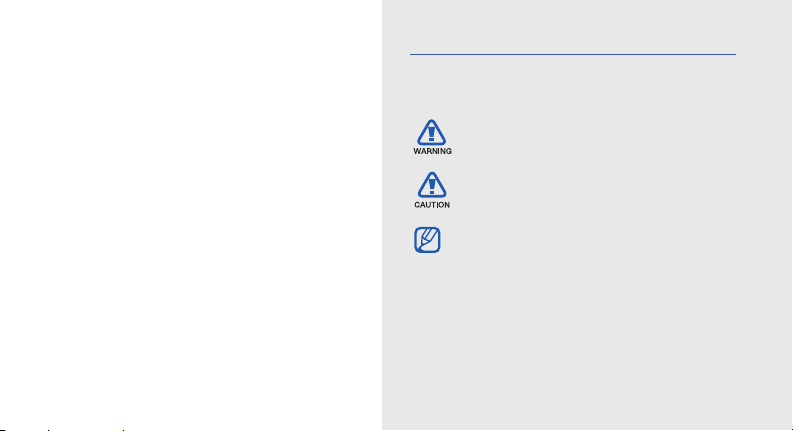
using this
manual
This user manual has been specially designed to
guide you through the functions and features of your
mobile phone. To get started quickly,
refer to “introducing your mobile phone,”
“assembling and preparing your mobile phone,”
and “using basic functions.”
ii
Instructional icons
Before you start, familiarise yourself with the icons
you will see in this manual:
Warning
—situations that could cause
injury to yourself or others
Caution
—situations that could cause
damage to your phone or other equipment
Note
—notes, usage tips, or additional
information
Refer to
X
—pages with related information;
for example:
page 12”)
X
p. 12 (represents “see
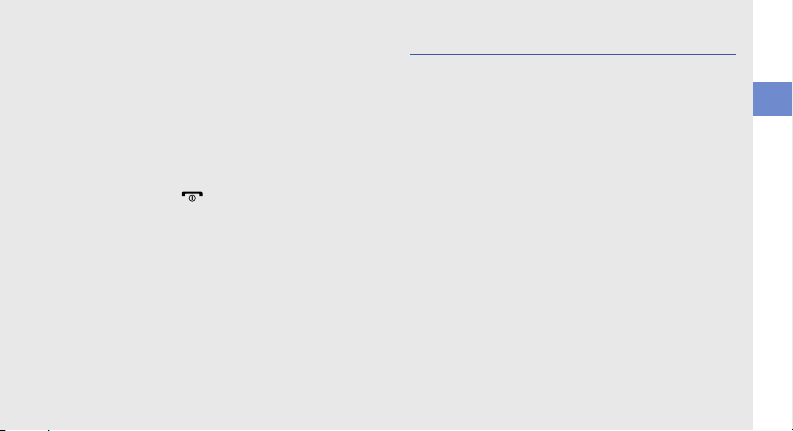
→
[ ]
< >
Followed by
menus you must select to perform a step;
for example: In Menu mode, select
Messages → Create message
(represents Messages, followed by
Create message)
Square brackets
example: [ ] (represents the Power/
Menu exit key)
Angled brackets
different functions at each screen; for
example: <OK> (represents the OK
softkey)
—the order of options or
—phone keys; for
—softkeys that control
Copyright information
Rights to all technologies and products that
comprise this device are the property of their
respective owners:
•Bluetooth
• Java™ is a trademark of Sun Microsystems, Inc.
• Windows Media Player
®
Bluetooth SIG, Inc. worldwide—Bluetooth QD
ID: B014912.
of Microsoft Corporation.
is a registered trademark of the
®
is a registered trademark
using this manual
iii
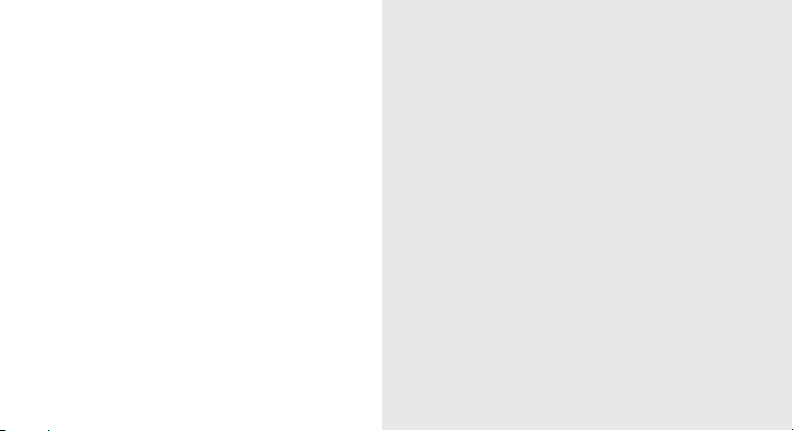
safety and usage information 2
Safety warnings .......................................... 2
contents
iv
Safety precautions ...................................... 4
Important usage information ....................... 7
introducing your mobile phone 11
Unpack ..................................................... 11
Phone layout ............................................. 12
Keys ......................................................... 13
Display ...................................................... 14
Icons .........................................................14
assembling and preparing your mobile
phone 16
Install the SIM card and battery .................16
Charge the battery .................................... 18
Insert a memory card (optional) ................. 19
using basic functions 20
Turn your phone on and off ....................... 20
Access menus .......................................... 21
Customise your phone .............................. 21
Use basic call functions ............................ 24
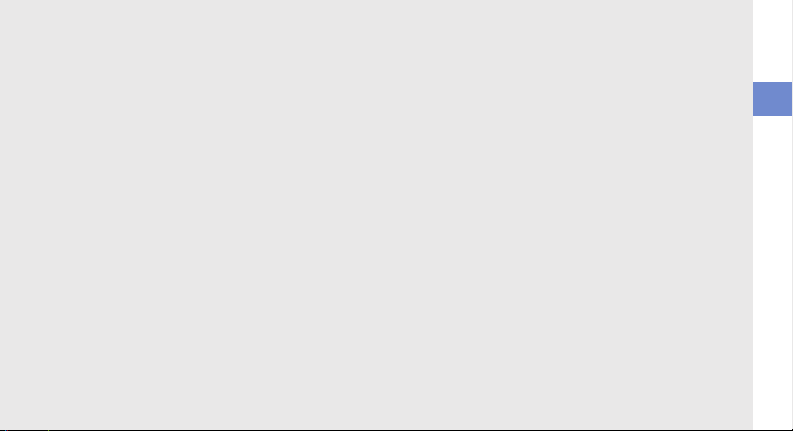
Send and view messages ......................... 25
Add and find contacts ............................... 27
Listen to music ......................................... 28
Browse the web ........................................ 30
Launch the Google search engine ............. 30
using camera functions 31
Use basic camera functions ...................... 31
Use advanced camera functions ............... 33
using advanced functions 38
Use advanced call functions ..................... 38
Use advanced phonebook functions ......... 40
Use advanced messaging functions .......... 42
Use advanced music functions ................. 43
using tools and applications 46
Use the Bluetooth wireless feature ............46
Activate and send an SOS message ......... 48
Activate the mobile tracker ........................ 49
Make fake calls ......................................... 50
Record and play voice memos .................. 51
Edit images ............................................... 52
Edit videos ................................................ 55
Upload photos and videos to the web ......60
Use Java-powered games and
applications .............................................. 61
Synchronise data ...................................... 61
Use RSS reader ........................................ 62
Search for an item .................................... 63
Create and view world clocks ................... 63
Set and use alarms ................................... 64
Use the calculator ..................................... 65
Convert currencies or measurements ....... 65
Set a countdown timer ............................. 66
Use the stopwatch .................................... 66
Create a new task ..................................... 66
Create a text memo .................................. 66
Manage your calendar .............................. 67
troubleshooting a
index d
contents
v
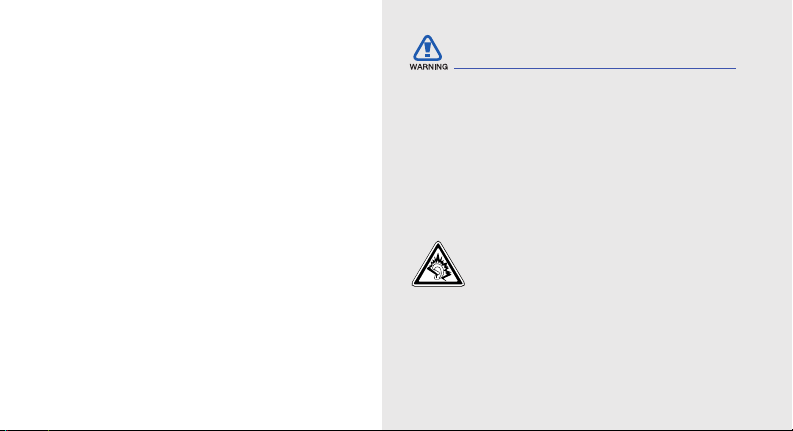
safety and
usage
information
Safety warnings
Keep your phone away from small
children and pets
Keep your phone and all accessories out of the
reach of small children or animals. Small parts may
cause choking or serious injury if swallowed.
Comply with the following precautions to avoid
dangerous or illegal situations and ensure peak
performance of your mobile phone.
2
Protect your hearing
Listening to a headset at high volumes
can damage your hearing. Use only the
minimum volume setting necessary to
hear your conversation or music.

Install mobile phones and equipment
with caution
Ensure that any mobile phones or related equipment
installed in your vehicle are securely mounted. Avoid
placing your phone and accessories near or in an air
bag deployment area. Improperly installed wireless
equipment can cause serious injury when air bags
inflate rapidly.
Handle and dispose of batteries and
chargers with care
• Use only Samsung-approved batteries and
chargers specifically designed for your phone.
Incompatible batteries and chargers can cause
serious injuries or damage to your phone.
• Never dispose of batteries or phones in a fire.
Follow all local regulations when disposing used
batteries or phones.
• Never place batteries or phones on or in heating
devices, such as microwave ovens, stoves, or
radiators. Batteries may explode when
overheated.
• Never crush or puncture the battery. Avoid
exposing the battery to high external pressure,
which can lead to an internal short circuit and
overheating.
Avoid interference with pacemakers
Maintain a minimum of 15 cm (6 inches) between
mobile phones and pacemakers to avoid potential
interference, as recommended by manufacturers
and the independent research group, Wireless
Technology Research. If you have any reason to
suspect that your phone is interfering with a
pacemaker or other medical device, turn off the
phone immediately and contact the manufacturer of
the pacemaker or medical device for guidance.
safety and usage information
3
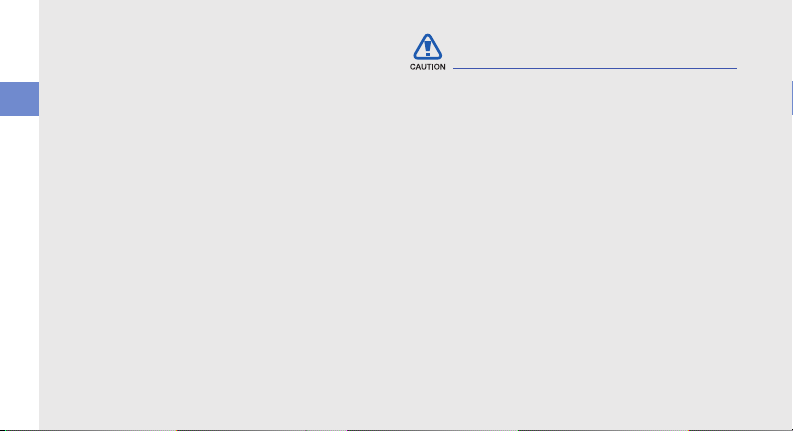
Turn off the phone in potentially
explosive environments
Do not use your phone at refuelling points (service
stations) or near fuels or chemicals. Turn off your
phone whenever directed by warning signs or
safety and usage information
instructions. Your phone could cause explosions or
fire in and around fuel or chemical storage and
transfer areas or blasting areas. Do not store or carry
flammable liquids, gases, or explosive materials in
the same compartment as the phone, its parts, or
accessories.
Reduce the risk of repetitive motion
injuries
When sending text messages or playing games on
your phone, hold the phone with a relaxed grip,
press the keys lightly, use special features that
reduce the number of keys you have to press (such
as templates and predictive text), and take frequent
breaks.
4
Safety precautions
Drive safely at all times
Avoid using your phone while driving and obey all
regulations that restrict the use of mobile phones
while driving. Use hands-free accessories to
increase your safety when possible.
Follow all safety warnings and
regulations
Comply with any regulations that restrict the use of a
mobile phone in a certain area.
Use only Samsung-approved
accessories
Using incompatible accessories may damage your
phone or cause injury.

Turn off the phone near medical
equipment
Your phone can interfere with medical equipment in
hospitals or health care facilities. Follow all
regulations, posted warnings, and directions from
medical personnel.
Turn off the phone or disable the
wireless functions when in an aircraft
Your phone can cause interference with aircraft
equipment. Follow all airline regulations and turn off
your phone or switch to a mode that disables the
wireless functions when directed by airline
personnel.
Protect batteries and chargers from
damage
• Avoid exposing batteries to very cold or very hot
temperatures (below 0° C/32° F or above 45° C/
113° F). Extreme temperatures can reduce the
charging capacity and life of your batteries.
• Prevent batteries from contacting metal objects,
as this can create a connection between the +
and - terminals of your batteries and lead to
temporary or permanent battery damage.
• Never use a damaged charger or battery.
Handle your phone carefully and
sensibly
• Do not allow your phone to get wet—liquids can
cause serious damage. Do not handle your
phone with wet hands. Water damage to your
phone can void your manufacturer’s warranty.
safety and usage information
5
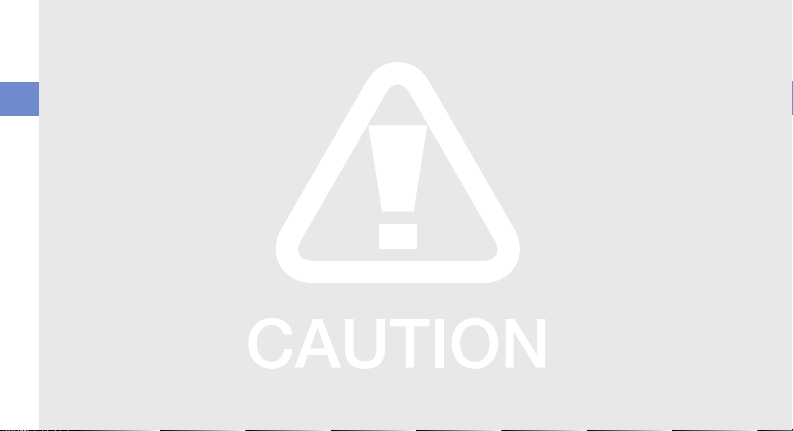
• Avoid using or storing your phone in dusty, dirty
areas to prevent damage to moving parts.
• Your phone is a complex electronic device—
protect it from impacts and rough handling to
avoid serious damage.
safety and usage information
• Do not paint your phone, as paint can clog
moving parts and prevent proper operation.
• Avoid using the phone’s camera flash or light
close to the eyes of children or animals.
• Your phone and memory cards may be damaged
by exposure to magnetic fields. Do not use
carrying cases or accessories with magnetic
closures or allow your phone to come in contact
with magnetic fields for extended periods of time.
6
Avoid interference with other electronic
devices
Your phone emits radio frequency (RF) signals that
may interfere with unshielded or improperly shielded
electronic equipment, such as pacemakers, hearing
aids, medical devices, and other electronic devices
in homes or vehicles. Consult the manufacturers of
your electronic devices to solve any interference
problems you experience.
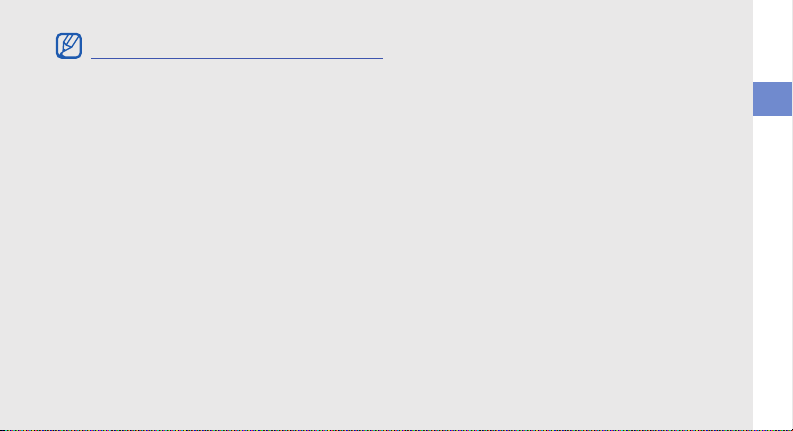
Important usage information
Use your phone in the normal position
Avoid contact with your phone’s internal antenna.
Allow only qualified personnel to service
your phone
Allowing unqualified personnel to service your phone
may result in damage to your phone and will void
your warranty.
Ensure maximum battery and charger
life
• Avoid charging batteries for more than a week, as
overcharging may shorten battery life.
• Over time, unused batteries will discharge and
must be recharged before use.
• Disconnect chargers from power sources when
not in use.
• Use batteries only for their intended purpose.
Handle SIM or USIM cards and memory
cards with care
• Do not remove a card while the phone is
transferring or accessing information, as this
could result in loss of data and/or damage to the
card or phone.
• Protect cards from strong shocks, static
electricity, and electrical noise from other devices.
• Frequent writing and erasing will shorten the life
span of memory cards.
• Do not touch gold-coloured contacts or terminals
with your fingers or metal objects. If dirty, wipe the
card with a soft cloth.
safety and usage information
7
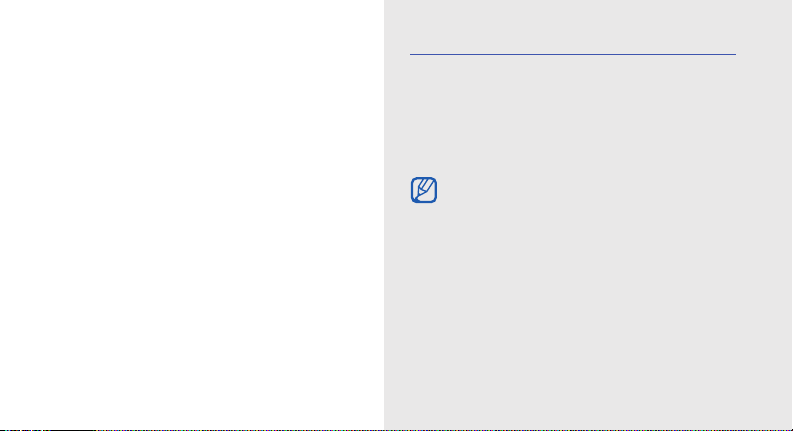
introducing your
mobile phone
In this section, learn about your mobile phone’s
layout, keys, display, and icons.
Unpack
Check your product box for the following items:
• Mobile phone
• Battery
• Travel adapter (charger)
• User manual
• The items supplied with your phone may vary
depending on the software and accessories
available in your region or offered by your
service provider. You can obtain additional
accessories from your local Samsung dealer.
• Use only Samsung-approved software.
Pirated or illegal software may cause damage
or malfunctions that are not covered by
manufacturer’s warranty.
11
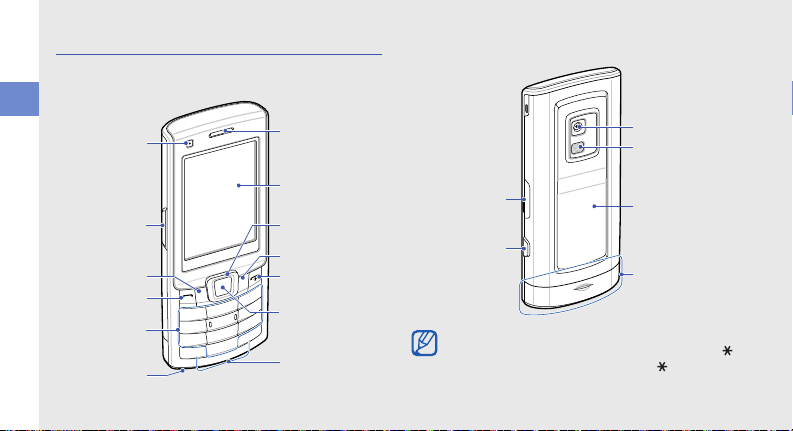
Phone layout
Power/Menu
exit key
Volume ke y
Right softkey
Earpiece
Display
Alphanumeric
keys
Confirm key
Left softkey
Mouthpiece
Special
function keys
Dial key
4-way
navigation key
Front
camera lens
Battery cover
Camera key
Internal antenna
Multifunction jack
Flashbulb
Rear camera lens
The front of your phone includes the following keys
and features:
introducing your mobile phone
The rear of your phone includes the following keys
and features:
12
You can lock the keys to prevent any unwanted
phone operations. In Idle mode, press and hold [ ].
To unlock the keys, press and hold [ ]
→ <OK>
When the auto keypad lock is on, the keys will be
locked automatically after the display turns off.
.

Keys
Key Function
Make or an swer a call; I n Idle mode,
Dial
Softkeys
4-way
navigation
Confirm
Power/
Menu exit
retrieve recently dialled, missed, or
received numbers
Perform actions indicated at the
bottom of the display
In Idle mode, access user-defined
menus; In Menu mode, scroll
through menu options
In Idle mode, access Menu mode;
In Menu mode, select the
highlighted menu option or confirm
an input
Turn the phone on and off (press
and hold); End a call; In Menu
mode, cancel input and return to
Idle mode
Key Function
Alphanumeric
Special
function
Volu me
Camera
Enter numbers, letters and special
characters; In Idle mode, press and
hold [1] to access voice mails and
[0] to enter an international call prefix
Enter special characters or perform
special functions; In Idle mode,
press and hold [ ] for the silent
profile; In Idle mode, press and hold
[ ] to enter a pause between
numbers
Adjust the phone’s volume
In Idle mode, turn on the camera
(press and hold); In Camera mode,
take a photo or record a video
introducing your mobile phone
13
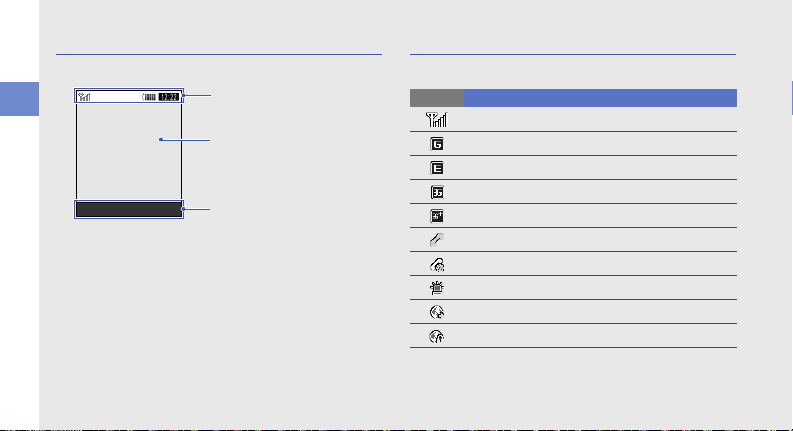
Display
Icon line
Displays various icons
Text and graphic area
Displays mess ages,
instructions, and
information you enter
Softkey line
Displays the current actions
assigned to each softkey
Select Back
Your phone’s display consists of three areas:
introducing your mobile phone
14
Icons
Learn about the icons that appear on your display.
Icon Definition
Signal strength
GPRS network status
EDGE network status
UMTS network status
HSDPA network status
Voice call in progress
Video call in progress
SOS message feature activated
Browsing the web
Connecting to secured web page
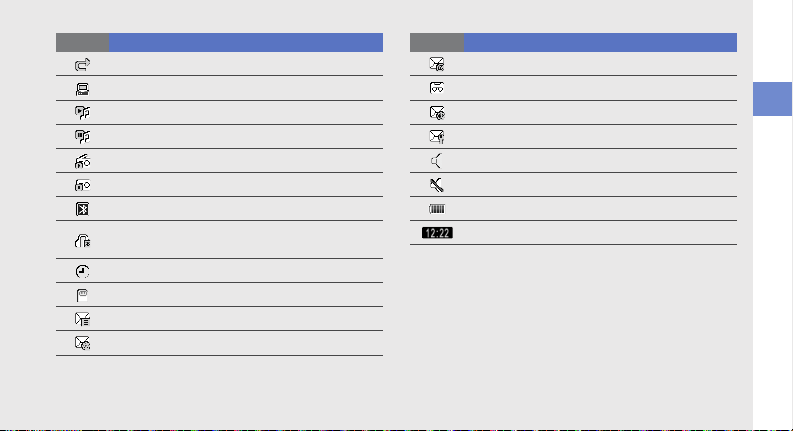
Icon Definition
Call diverting active
Connected to a PC
Music playback in progress
Music playback paused
FM radio on
FM radio suspended
Bluetooth activated
Bluetooth hands-free car kit or headset
connected
Alarm activated
Memory card inserted
New text message (SMS)
New multimedia message (MMS)
Icon Definition
New email message
New voice mail message
New push message
New configuration message
Normal profile activated
Silent profile activated
Battery power level
Current time
introducing your mobile phone
15
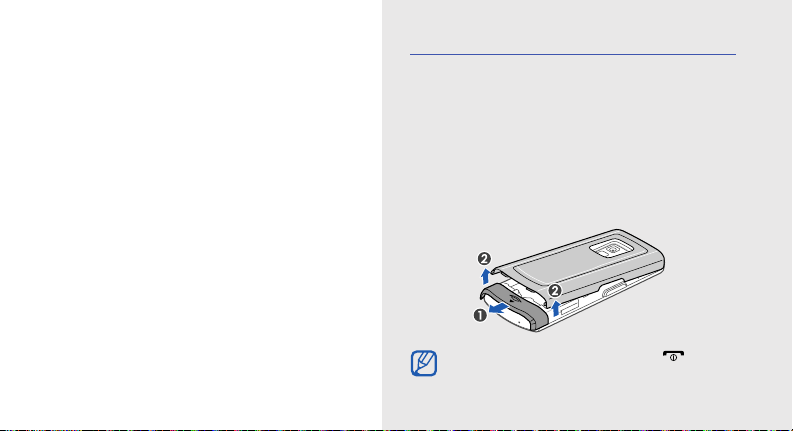
assembling and
preparing your
mobile phone
Get started by assembling and setting up
your mobile phone for its first use.
16
Install the SIM card and battery
When you subscribe to a cellular service, you will
receive a Subscriber Identity Module, or SIM card,
with subscription details, such as your personal
identification number (PIN) and optional services.
To use UMTS or HSDPA services, you can purchase
a Universal Subscriber Identity Module (USIM) card.
To install the SIM or USIM card and battery,
1. Remove the battery cover.
If the phone is on, press and hold [ ] to turn
it off.
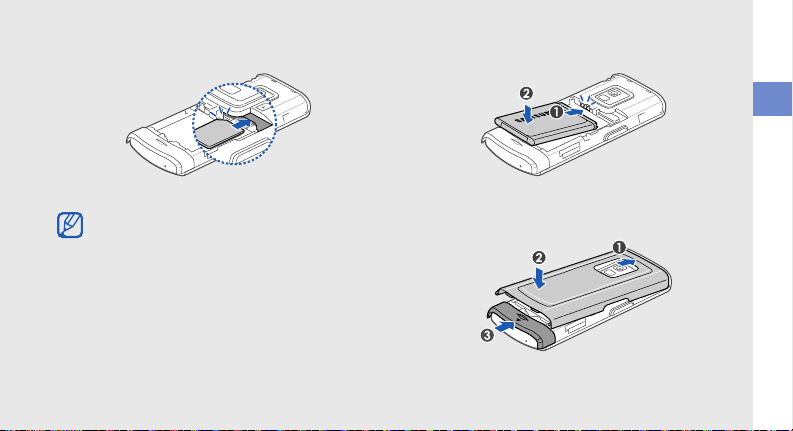
2. Insert the SIM or USIM card. 3. Insert the battery.
assembling and preparing your mobile phone
Place the SIM or USIM card in the phone with
the gold-coloured contacts facing down.
4. Replace the battery cover.
17
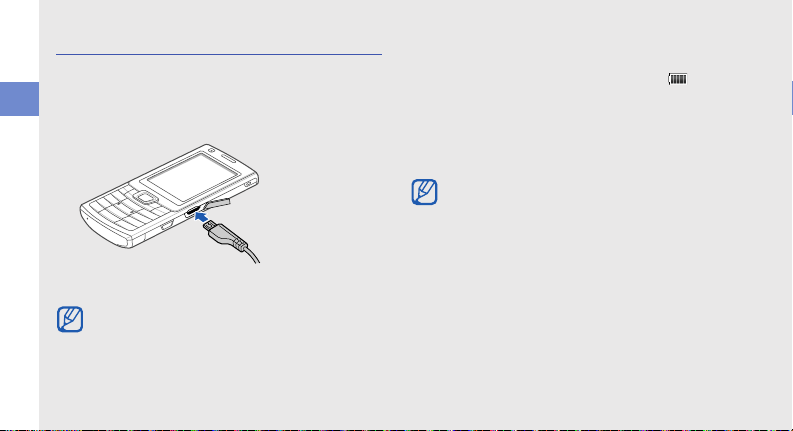
Charge the battery
With the triangle
facing up
Before using the phone for the first time, you must
charge the battery.
1. Open the cover to the multifunction jack and plug
assembling and preparing your mobile phone
the small end of the travel adapter.
Improperly connecting the travel adapter can
cause serious damage to the phone. Any
damages by misuse are not covered by the
warranty.
2. Plug the large end of the travel adapter into a
power outlet.
3. When the battery is fully charged (the icon is
no longer moving), unplug the travel adapter from
the power outlet.
4. Unplug the travel adapter from the phone.
5. Close the cover to the multifunction jack.
About the low battery indicator
When your battery is low, the phone will emit a
warning tone and a low battery message. The
battery icon will also be empty and blinking. If
the battery level becomes too low, the phone
will automatically power off. Recharge your
battery to continue using your phone.
18
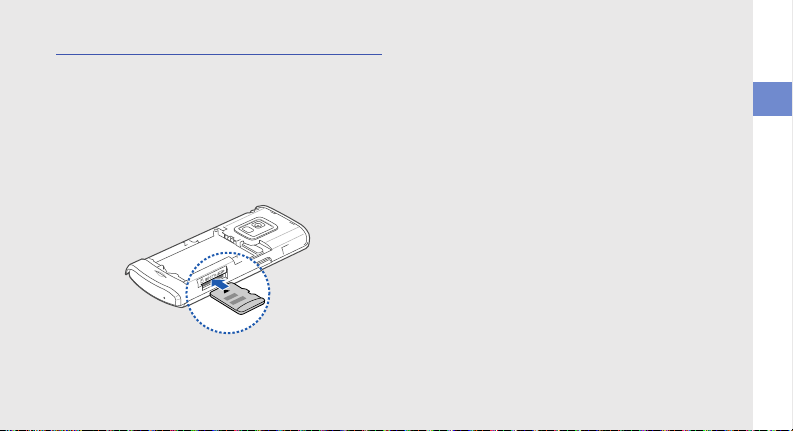
Insert a memory card (optional)
To store additional multimedia files, you must insert a
memory card. Your phone accepts microSD™
memory cards up to 8 GB (depending on memory
card manufacturer and type).
1. Remove the battery cover.
2. Insert a memory card with the label side facing
up.
3. Push the memory card in the memory card slot
until it locks in place.
4. Replace the battery cover.
To remove the memory card, push it gently until it
disengages from the phone, and then pull the
memory card out of the memory card slot.
assembling and preparing your mobile phone
19
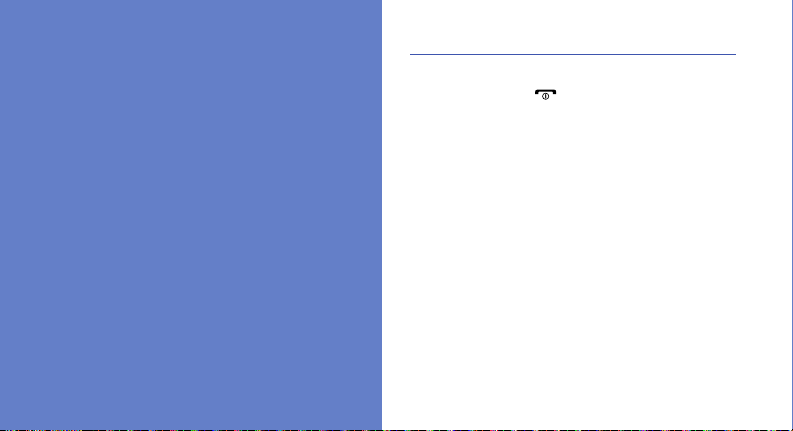
using basic
functions
Learn how to perform basic operations and use the
main features of your mobile phone.
20
Turn your phone on and off
To turn your phone on,
1. Press and hold [ ].
2. Enter your PIN and press <Confirm> (if
necessary).
3. When the setup wizard opens, customise your
phone as desired by following the screen.
To turn your phone off, repeat step 1 above.
Switch to the offline profile
By switching to the offline profile, you can use your
phone’s non-network services in areas where
wireless devices are prohibited, such as aeroplane
and hospitals.
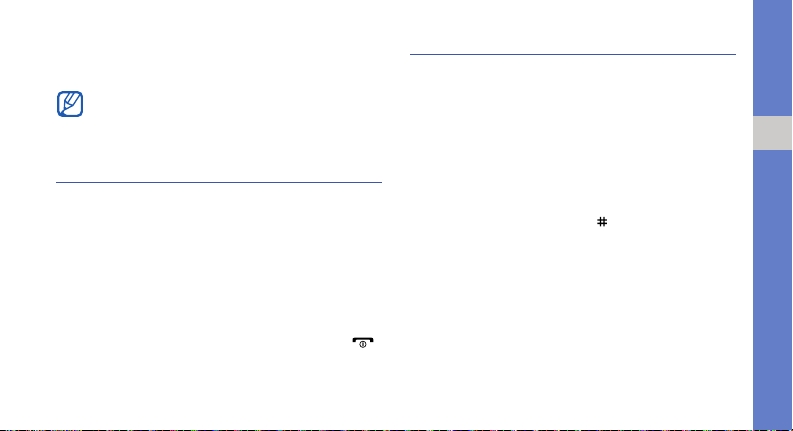
To switch to the offline profile, in Menu mode, select
Settings → Phone profiles → Offline → the
Confirm key.
Follow all posted warnings and directions from
official personnel when in areas where wireless
devices are prohibited.
Access menus
To access your phone’s menus,
1. In Idle mode, press the Confirm key to access
Menu mode.
2. Use the navigation key to scroll to a menu or
option.
3. Press the Confirm key, <Select>, or <OK> to
confirm the highlighted option.
4. Press <Back> to move up one level; Press [ ]
to return to Idle mode.
Customise your phone
Get more from your phone by customising it to
match your preferences.
Adjust the volume of the key tones
In Idle mode, press the Volume key up or down to
adjust the key tone volume.
Switch to or from the silent profile
In Idle mode, press and hold [ ] to silence or
unsilence your phone.
Change your ringtone
1. In Menu mode, select Settings → Phone
profiles.
2. Scroll to the profile you are using.
3. Press <Options> → Edit → Voice call ringtone.
using basic functions
21
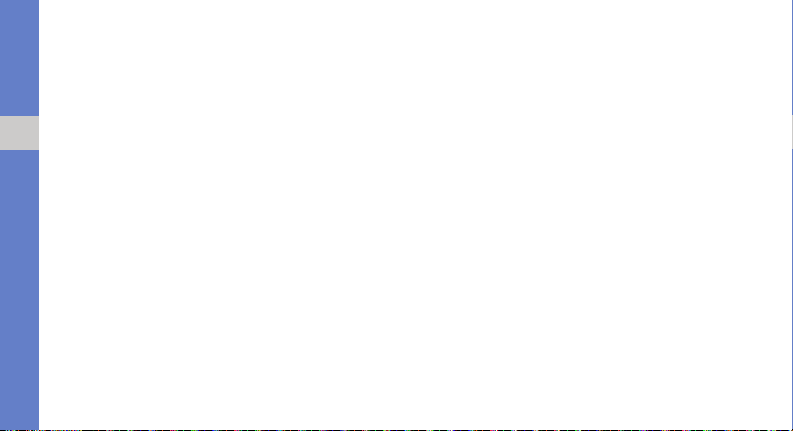
4. Select a ringtone category → a ringtone.
5. Select Video call ringtone.
6. Select a ringtone category → a ringtone.
7. Press <Options> → Save.
To switch to another profile, select it from the list and
press the Confirm key.
using basic functions
Select a wallpaper (Idle mode)
1. In Menu mode, select Settings → Display and
light → Home screen.
2. Scroll left or right to Image.
3. Select Wallpaper.
4. Select an image category → an image.
5. Press <Set>.
6. Press <Options> → Save.
22
Select a theme for the display
To create a theme,
1. In Menu mode, select Settings → Display and
light → My theme.
2. Press <Options> → Create → Easy or Expert.
3. Customise the theme as desired by following the
screen.
4. When you are finished, enter a name for the
theme and press <Save>.
5. Press <Yes> to apply the theme.
To apply a theme,
1. In Menu mode, select Settings → Display and
light → My theme.
2. Scroll to a theme.
3. Press <Options> → Save to apply the theme.
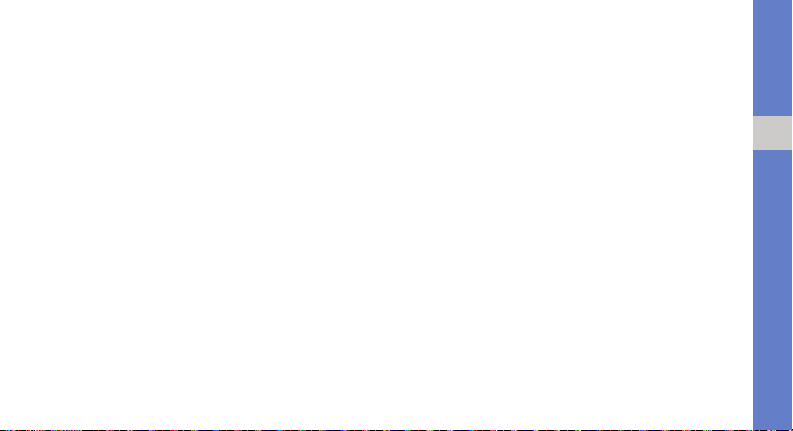
Set menu shortcuts
1. In Menu mode, select Settings → Phone
settings → Shortcuts.
2. Select a key to use as a shortcut.
3. Select a menu to assign to the shortcut key.
4. Press <Save>.
Use the simplified menus
To set up simplified menu items,
1. In Idle mode, press <Custom>.
2. Press <Options> → Customise menu.
3. Select your favourite menus.
Press <Options> → Open to select submenus
(if necessary).
4. Press <Save>.
To access an item from the simplified menus,
1. In Idle mode, press <Custom>.
2. Scroll to the menu item you want and press the
Confirm key.
Lock your phone
1. In Menu mode, select Settings → Security →
Phone lock → On.
2. Press <Save>.
3. Enter a new 4- to 8-digit password and press
<Confirm>.
4. Enter the new password again and press
<Confirm>.
using basic functions
23
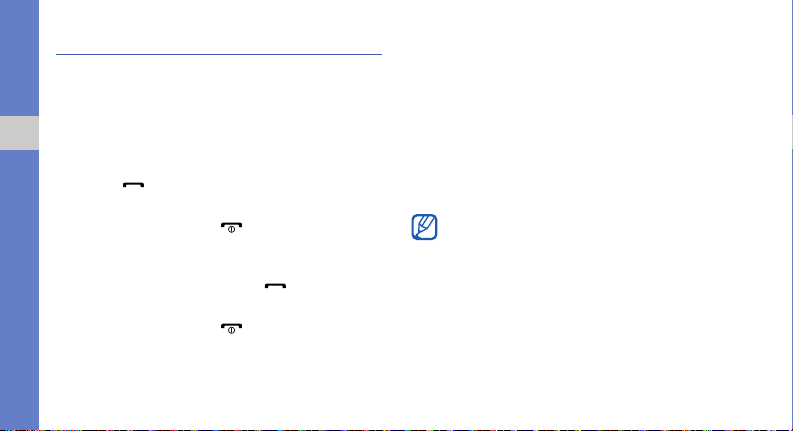
Use basic call functions
Learn to make or answer calls and use basic call
functions.
Make a call
1. In Idle mode, enter an area code and a phone
using basic functions
number.
2. Press [ ] to dial the number.
For a video call, press <Options> → Video call.
3. To end the call, press [ ].
Answer a call
1. When a call comes in, press [ ].
For a video call, press <Show me>.
2. To end the call, press [ ].
24
Adjust the volume
To adjust the volume during a call, press the Volume
key up or down.
Use the speakerphone feature
1. During a call, press the Confirm key → <Yes> to
activate the speaker.
2. To switch back to the earpiece, press the
Confirm key again.
In noisy environment, you may have difficulty
hearing the calls while using the speakerphone
feature. For better performance, use the normal
phone mode.
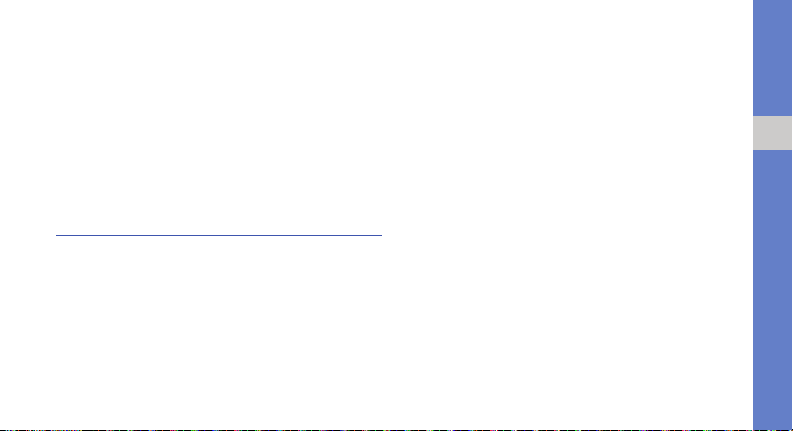
Use the headset
By plugging the supplied headset into the
multifunction jack, you can make and answer calls:
• To redial the last call, press and hold the headset
button.
• To answer a call, press and hold the headset
button.
• To end a call, press and hold the headset button.
Send and view messages
Lea rn to s en d or view text (SMS), mult imedia ( MMS),
or email messages.
Send a text or multimedia message
1. In Menu mode, select Messages → Create
message → Message.
X
2. Enter your message text.
For sending as a text message, skip to step 6.
For attaching multimedia, continue with step 3.
3. Press <Options> → Add multimedia and add
an item.
4. Press <Options> → Advanced → Add subject.
5. Enter a subject.
6. Scroll up and enter a destination number.
7. Press <Options> → Send to send the
message.
p. 26
Send an email
1. In Menu mode, select Messages → Create
message → Email.
2. Enter your email text.
3. Press <Options> → Attach multimedia or
Attach organiser and attach a file (if necessary).
using basic functions
25
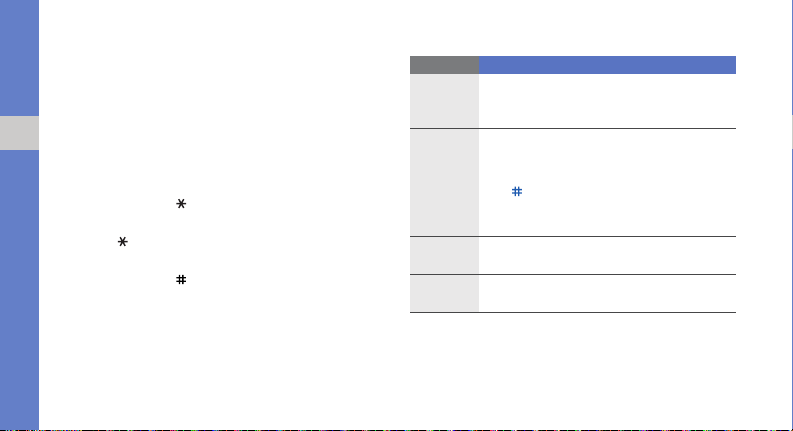
4. Scroll up and enter a subject.
5. Scroll up and enter an email address.
6. Press <Options> → Send to send the
message.
Enter text
using basic functions
When entering text, you can change the text input
mode:
• Press and hold [ ] to switch between T9 and
ABC modes.
• Press [ ] to change case or switch to Number
mode.
• Press and hold [ ] to switch to Symbol mode.
26
Enter text in one of the following modes:
Mode Function
Press the appropriate alphanumeric key until
ABC
T9
Number
Symbol
the character you want appears on the
display.
1. Press the appropriate alphanumeric
keys to enter an entire word.
2. When the word displays correctly, press
[ ] to insert a space. If the correct word
does not display, select an alternate
word from the list that appears.
Press the appropriate alphanumeric key to
enter a number.
Press the appropriate alphanumeric key to
select a symbol.
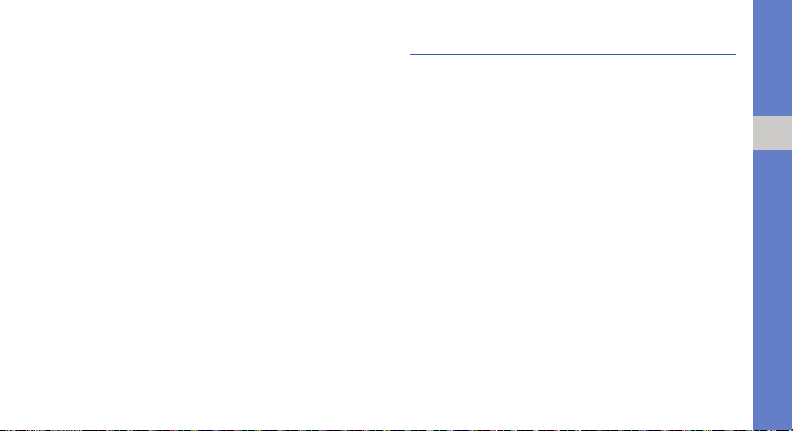
View text or multimedia messages
1. In Menu mode, select Messages → Inbox.
2. Select a text or multimedia message.
View an email
1. In Menu mode, select Messages → Email
inbox.
2. Press <Options> → Download.
3. Select an email or a header.
4. If you selected a header, press <Options> →
Retrieve to view the body of the email.
Add and find contacts
Learn the basics of using the phonebook feature.
Add a new contact
1. In Idle mode, enter a phone number and press
<Options>.
2. Select Add to Phonebook → a memory location
(phone or SIM) → New.
3. Select a number type (if necessary).
4. Enter contact information.
5. Press the Confirm key or press <Options> →
Save to add the contact to memory.
using basic functions
27
