Samsung SWDE2510 Users Manual

Some of the contents in this manual may differ from your phone depending on the software of the phone or
your service provider.
World Wide Web
http://www.samsungmobile.com
Printed in Korea
Code No.:GH68-XXXXXA
English. 09/2008. Draft. 1.0
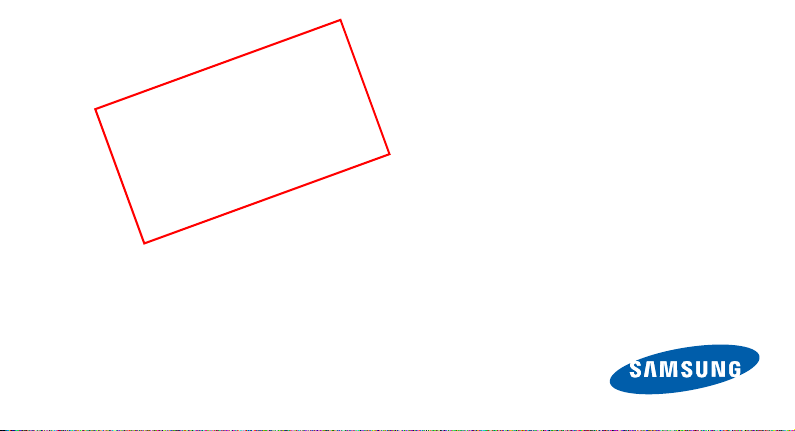
1
0
t.
f
a
r
D
6
2
.
p
e
S
This product uses a non-harmonised frequency and is intended for use
in the following countries: (country names)
8
0
0
2
.
Samsung E2510
user manual
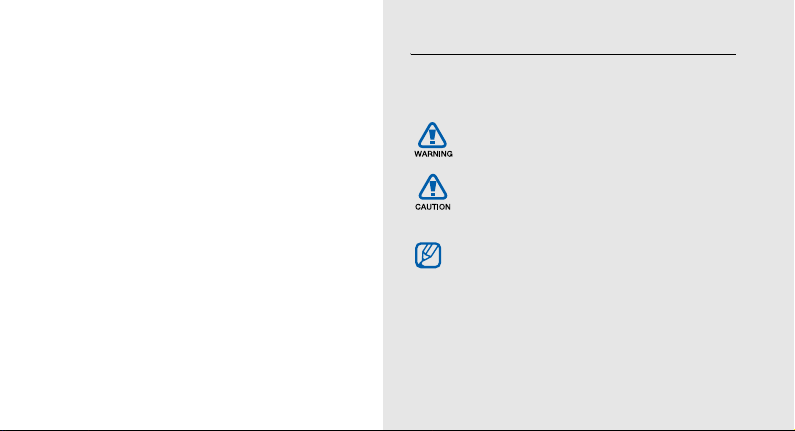
using this
manual
This user manual has been specially
designed to guide you through the functions and
features of your mobile phone. To get started quickly,
refer to “introducing your mobile phone,”
“assembling and preparing your mobile phone,”
and “using basic functions.”
ii
Instructional icons
Before you start, familiarise yourself with the icons
you will see in this manual:
Warning
—situations that could cause
injury to yourself or others
Caution
—situations that could cause
damage to your phone or other
equipment
Note
—notes, usage tips, or additional
information
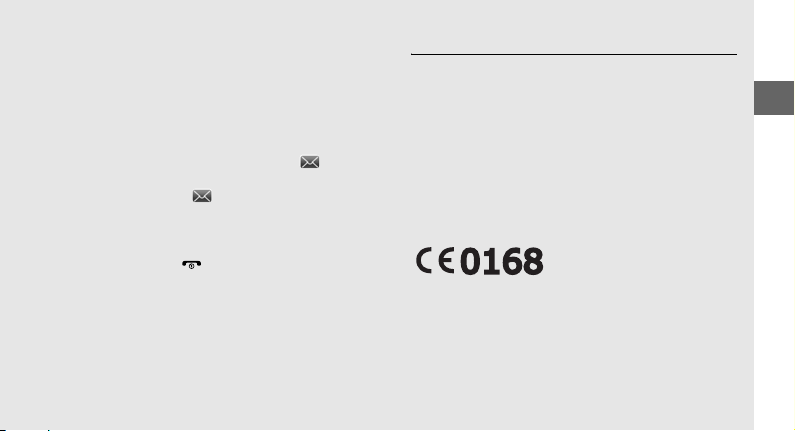
X
→
[ ]
Refer to
—pages with related information;
for example: X p.12 (represents “see
page 12”)
Followed by
menus you must select to perform a step;
for example: Touch Menu → →
Create message (represents Menu,
followed by , followed by Create
message)
Square brackets
example:
Menu exit key)
—the order of options or
—phone keys; for
[]
(represents the Power/
Copyright information
Rights to all technologies and products that
comprise this device are the property of their
respective owners:
• Bluetooth® is a registered trademark of the
Bluetooth SIG, Inc. worldwide—Bluetooth QD ID:
B013650.
• Java™ is a trademark of Sun Microsystems, Inc.
• Windows Media Player® is a registered trademark
of Microsoft Corporation.
using this manual
iii
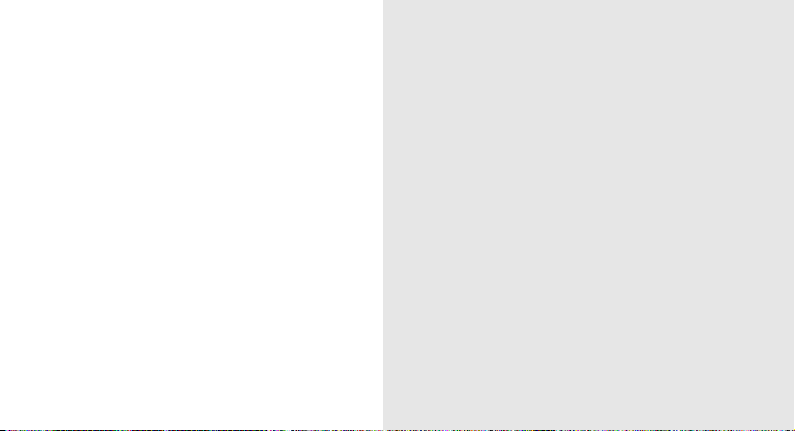
safety and usage information 2
Safety warnings .............................................2
contents
iv
Safety precautions .........................................4
Important usage information ..........................7
introducing your mobile phone 10
Unpack ........................................................10
Phone layout ................................................11
Keys ............................................................11
Display .........................................................12
Icons ............................................................12
assembling and preparing your
mobile phone 13
Install the SIM or USIM card and battery ......13
Charge the battery .......................................14
using basic functions 15
Turn your phone on and off ..........................15
Customise your phone .................................16
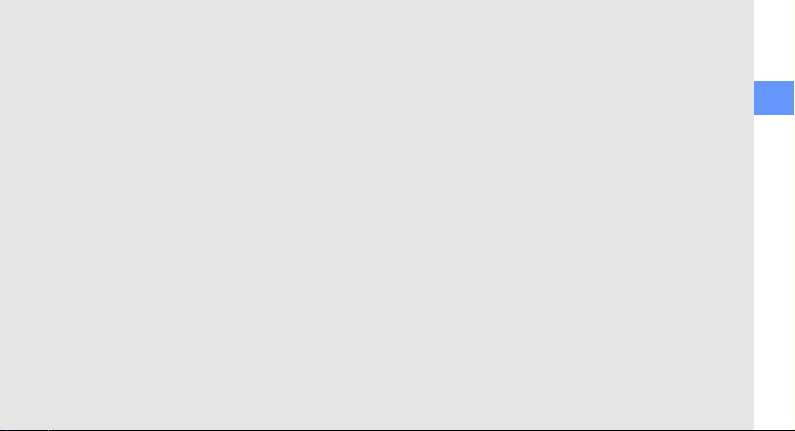
Use basic call functions ...............................17
Send and view messages ............................18
Add and find contacts ..................................20
Use basic camera functions .........................21
Listen to music ............................................22
Browse the web ...........................................24
using advanced functions 25
Use advanced call functions ........................25
Use advanced Phonebook functions ............27
Use advanced messaging functions .............28
Use advanced music functions ....................30
using tools and applications 33
Use the Bluetooth wireless feature ...............33
Activate and send an SOS message ............35
Activate the mobile tracker ...........................35
Record and play voice memos .....................36
Use RSS reader ...........................................37
Use Java-powered games and applications .38
Create and view world clocks ......................38
Set and use alarms ......................................39
Use the calculator ........................................40
Convert currencies or measurements ..........40
Set a countdown timer ................................40
Use the stopwatch .......................................40
Create a new task ........................................41
Create a text memo .....................................41
Manage your calendar .................................41
troubleshooting a
index d
contents
v

safety and
usage
information
Comply with the following precautions to avoid
dangerous or illegal situations and ensure peak
performance of your mobile phone.
2
Safety warnings
Keep your phone away from small
children and pets
Keep your phone and all accessories out of the
reach of small children or animals. Small parts may
cause choking or serious injury if swallowed.
Protect your hearing
Listening to a headset at high volumes
can damage your hearing. Use only the
minimum volume setting necessary to
hear your conversation or music.

Install mobile phones and equipment
with caution
Ensure that any mobile phones or related equipment
installed in your vehicle are securely mounted. Avoid
placing your phone and accessories near or in an air
bag deployment area. Improperly installed wireless
equipment can cause serious injury when air bags
inflate rapidly.
Handle and dispose of batteries and
chargers with care
• Use only Samsung-approved batteries and
chargers specifically designed for your phone.
Incompatible batteries and chargers can cause
serious injuries or damage to your phone.
• Never dispose of batteries in a fire. Follow all local
regulations when disposing used batteries.
• Never place batteries or phones on or in heating
devices, such as microwave ovens, stoves, or
radiators. Batteries may explode when
overheated.
• Never crush or puncture the battery. Avoid
exposing the battery to high external pressure,
which can lead to an internal short circuit and
overheating.
Avoid interference with pacemakers
Maintain a minimum of 15 cm (6 inches) between
mobile phones and pacemakers to avoid potential
interference, as recommended by manufacturers
and the independent research group, Wireless
Technology Research. If you have any reason to
suspect that your phone is interfering with a
pacemaker or other medical device, turn off the
phone immediately and contact the manufacturer of
the pacemaker or medical device for guidance.
safety and usage information
3
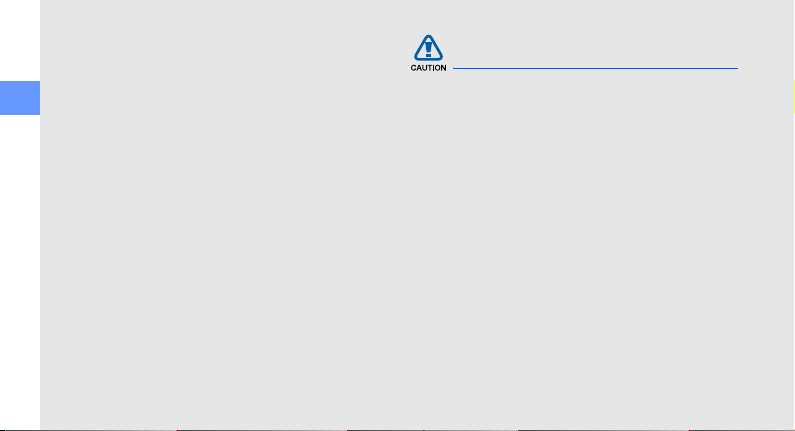
Turn off the phone in potentially
explosive environments
Do not use your phone at refuelling points (service
stations) or near fuels or chemicals. Turn off your
phone whenever directed by warning signs or
safety and usage information
instructions. Your phone could cause explosions or
fire in and around fuel or chemical storage and
transfer areas or blasting areas. Do not store or carry
flammable liquids, gases, or explosive materials in
the same compartment as the phone, its parts, or
accessories.
Reduce the risk of repetitive motion
injuries
When sending text messages or playing games on
your phone, hold the phone with a relaxed grip,
press the keys lightly, use special features that
reduce the number of keys you have to press (such
as templates and predictive text), and take frequent
breaks.
4
Safety precautions
Drive safely at all times
Avoid using your phone while driving and obey all
regulations that restrict the use of mobile phones
while driving. Use hands-free accessories to
increase your safety when possible.
Follow all safety warnings and
regulations
Comply with any regulations that restrict the use of a
mobile phone in a certain area.
Use only Samsung-approved
accessories
Using incompatible accessories may damage your
phone or cause injury.
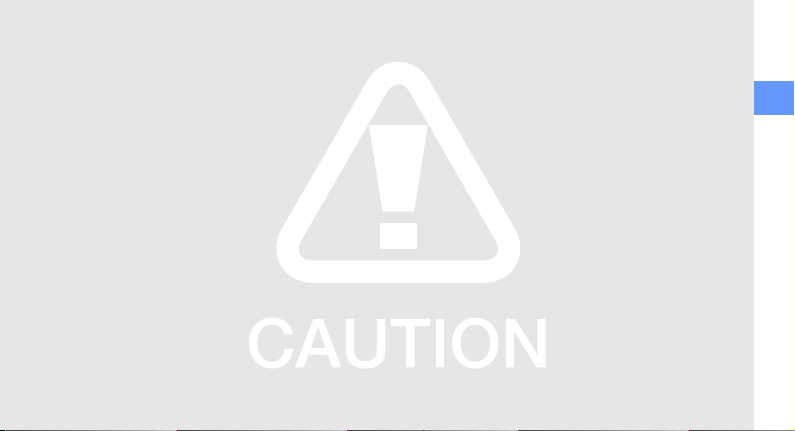
Turn off the phone near medical
equipment
Your phone can interfere with medical equipment in
hospitals or health care facilities. Follow all
regulations, posted warnings, and directions from
medical personnel.
Turn off the phone or disable the
wireless functions when in an aircraft
Your phone can cause interference with aircraft
equipment. Follow all airline regulations and turn off
your phone or switch to a mode that disables the
wireless functions when directed by airline
personnel.
Protect batteries and chargers from
damage
• Avoid exposing batteries to very cold or very hot
temperatures (below 0° C/32° F or above 45° C/
113° F). Extreme temperatures can reduce the
charging capacity and life of your batteries.
• Prevent batteries from contacting metal objects,
as this can create a connection between the +
and - terminals of your batteries and lead to
temporary or permanent battery damage.
• Never use a damaged charger or battery.
Handle your phone carefully and
sensibly
• Do not allow your phone to get wet—liquids can
cause serious damage. Do not handle your
phone with wet hands. Water damage to your
phone can void your manufacturer’s warranty.
safety and usage information
5
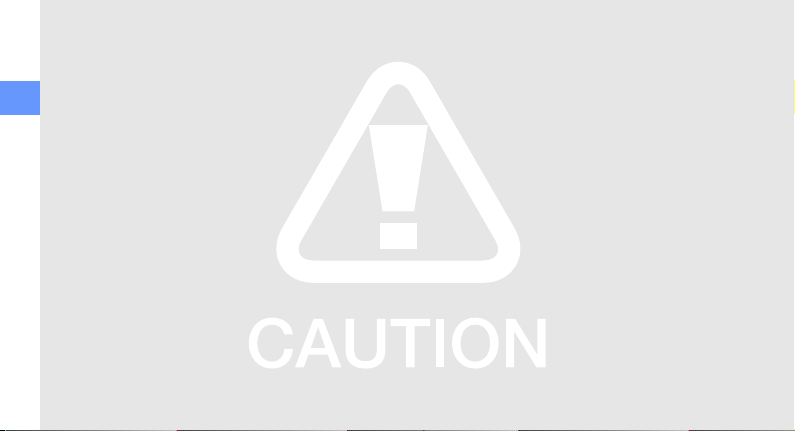
• Avoid using or storing your phone in dusty, dirty
areas to prevent damage to moving parts.
• Your phone is a complex electronic device—
protect it from impacts and rough handling to
avoid serious damage.
safety and usage information
• Do not paint your phone, as paint can clog
moving parts and prevent proper operation.
• Avoid using the phone’s camera flash or light
close to the eyes of children or animals.
• Your phone and memory cards may be damaged
by exposure to magnetic fields. Do not use
carrying cases or accessories with magnetic
closures or allow your phone to come in contact
with magnetic fields for extended periods of time.
6
Avoid interference with other electronic
devices
Your phone emits radio frequency (RF) signals that
may interfere with unshielded or improperly shielded
electronic equipment, such as pacemakers, hearing
aids, medical devices, and other electronic devices
in homes or vehicles. Consult the manufacturers of
your electronic devices to solve any interference
problems you experience.
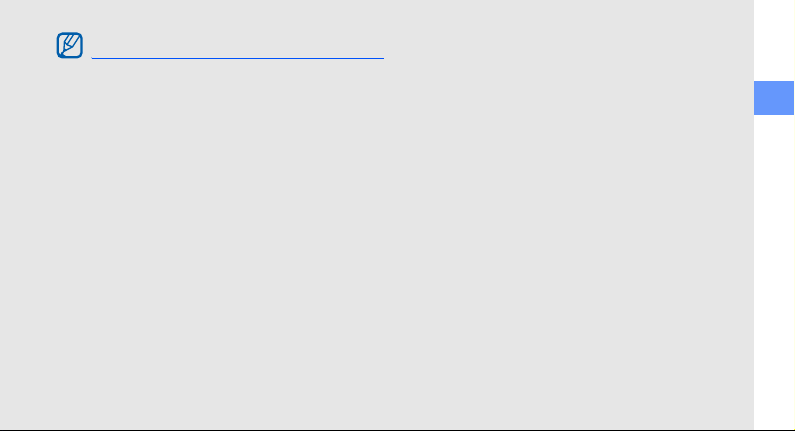
Important usage information
Use your phone in the normal position
Avoid contact with your phone’s internal antenna.
Allow only qualified personnel to service
your phone
Allowing unqualified personnel to service your phone
may result in damage to your phone and will void
your warranty.
Ensure maximum battery and charger
life
• Avoid charging batteries for more than a week, as
overcharging may shorten battery life.
• Over time, unused batteries will discharge and
must be recharged before use.
• Disconnect chargers from power sources when
not in use.
• Use batteries only for their intended purpose.
Handle SIM cards and memory cards
with care
• Do not remove a card while the phone is
transferring or accessing information, as this
could result in loss of data and/or damage to the
card or phone.
• Protect cards from strong shocks, static
electricity, and electrical noise from other devices.
• Frequent writing and erasing will shorten the life
span of memory cards.
• Do not touch gold-coloured contacts or terminals
with your fingers or metal objects. If dirty, wipe the
card with a soft cloth.
safety and usage information
7
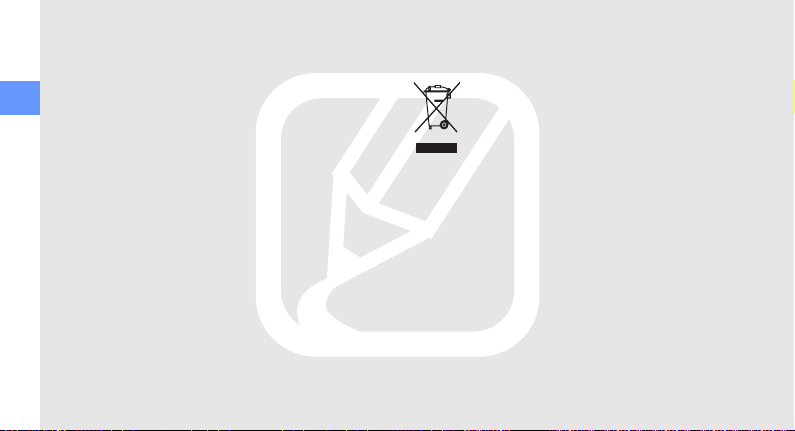
Ensure access to emergency services
Emergency calls from your phone may not be
possible in some areas or circumstances. Before
travelling in remote or undeveloped areas, plan an
alternate method of contacting emergency services
safety and usage information
personnel.
8
Correct disposal of this product
(Waste Electrical & Electronic Equipment)
(Applicable in the European Union and
other European countries with separate
collection systems)
This marking shown on the product or its
literature, indicates that it should not be
disposed with other household wastes at the end of
its working life. To prevent possible harm to the
environment or human health from uncontrolled
waste disposal, please separate this from other
types of wastes and recycle it responsibly to
promote the sustainable reuse of material resources.
Household users should contact either the retailer
where they purchased this product, or their local
government office, for details of where and how they
can take this item for environmentally safe recycling.
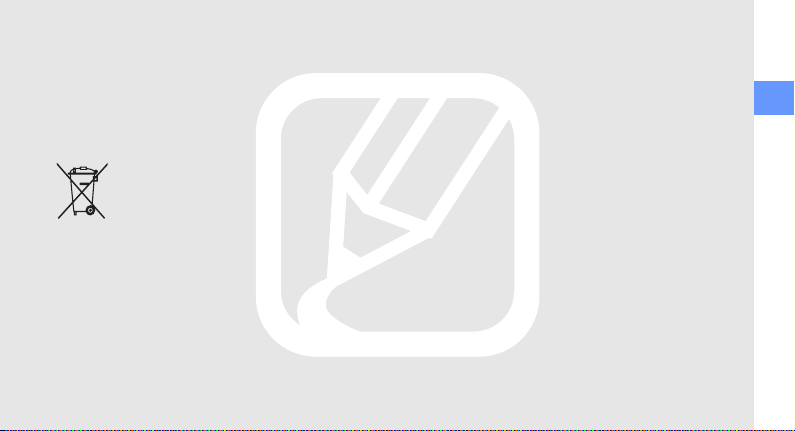
Business users should contact their supplier and
check the terms and conditions of the purchase
contract. This product should not be mixed with
other commercial wastes for disposal.
Correct disposal of batteries in this
product
(Applicable in the European Union and
other European countries with separate
battery return systems.)
This marking on the battery, manual or
packaging indicates that the batteries in
this product should not be disposed of with other
household waste at the end of their working life.
Where marked, the chemical symbols Hg, Cd or Pb
indicate that the battery contains mercury, cadmium
or lead above the reference levels in EC Directive
2006/66. If batteries are not properly disposed of,
these substances can cause harm to human health
or the environment.
To protect natural resources and to promote material
reuse, please separate batteries from other types of
waste and recycle them through your local, free
battery return system.
safety and usage information
9
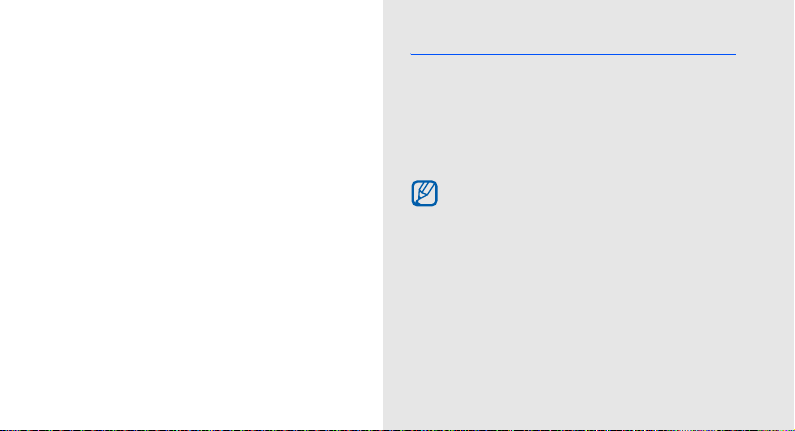
introducing your
mobile phone
In this section, learn about your mobile phone’s
layout, keys, display, and icons.
10
Unpack
Check your product box for the following items:
• Mobile phone
• Battery
• Travel adapter (charger)
•User manual
The items supplied with your phone may vary
depending on the software and accessories
available in your region or offered by your
service provider.
You can obtain additional accessories from
your local Samsung dealer.
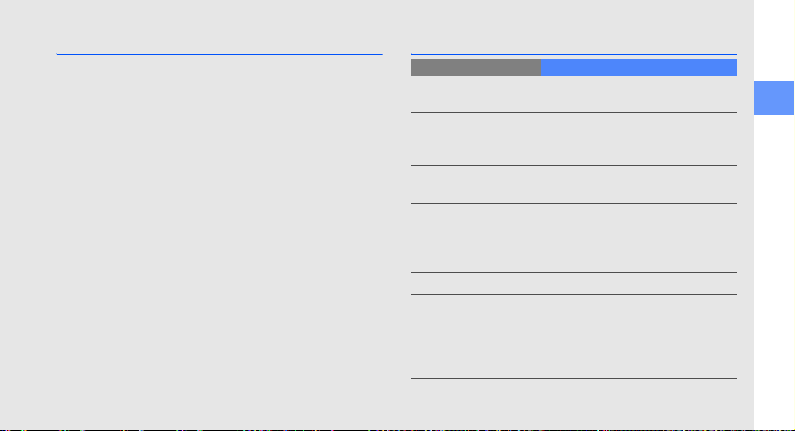
Phone layout
The front of your phone includes the following keys
and features:
The rear of your phone includes the following keys
and features:
Keys
Key Function
HOLD
Dial
Shortcut
menu
Power/
Menu exit
Volu me
Camera
Look or unlock the touch screen
and keys
Make or answer a call; In Idle
mode, retrieve recently dialled,
missed, or received numbers
Access the shortcut menus from
any screen
Turn the phone on and off (press
and hold); End a call; In Menu
mode, return to the main menu
screen or return to Idle mode
Adjust the phone’s volume
In Idle mode, turn on the camera
(press and hold); In Camera mode,
take a photo or record a video;
Make a video call if set as a video
call key
introducing your mobile phone
11

Display
Your phone’s display consists of the following areas:
Icon line
introducing your mobile phone
12
Displays various icons
Text and graphic area
Displays messages,
instructions, and
information you enter
Softkey line
Displays the current actions
assigned to each area
Icons
Learn about the icons that appear on your display.
Icon Definition
Signal strength
GPRS network connected
Voice call in progress
No service available
Alarm activated
Browsing the web
Roaming (outside of normal service area)
Call diverting activated
New text message (SMS)
Normal profile activated
Battery power level
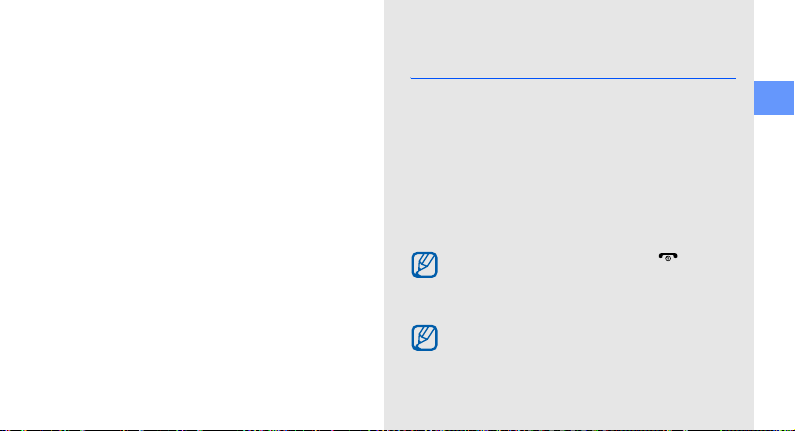
assembling and
preparing your
mobile phone
Get started by assembling and setting up
your mobile phone for its first use.
Install the SIM or USIM card and battery
When you subscribe to a cellular service, you will
receive a Subscriber Identity Module, or SIM card,
with subscription details, such as your personal
identification number (PIN) and optional services.
To use UMTS services, you can purchase a
Universal Subscriber Identity Module (USIM) card.
To install the SIM or USIM card and battery,
1. Remove the battery cover.
If the phone is on, press and hold [ ] to turn it
off.
2. Insert the SIM or USIM card.
Place the SIM or USIM card in the phone with
the gold-coloured contacts facing down.
Without inserting a SIM or USIM card, you can
use your phone’s non-network services and
some menus.
assembling and preparing your mobile phone
13
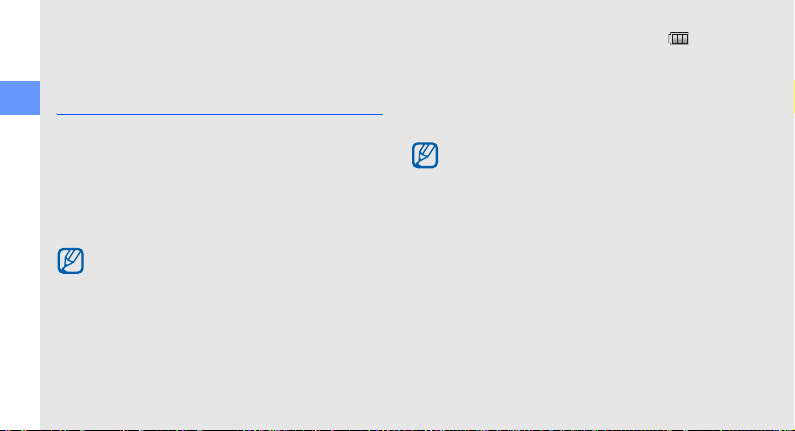
3. Insert the battery.
4. Replace the battery cover.
Charge the battery
assembling and preparing your mobile phone
Before using the phone for the first time, you must
charge the battery.
1. Open the cover to the multifunction jack on the
side of the phone.
2. Plug the small end of the travel adapter into the
multifunction jack.
Improperly connecting the travel adapter can
cause serious damage to the phone. Any
damages by misuse are not covered by the
warranty.
3. Plug the large end of the travel adapter into a
power outlet.
14
4. When the battery is fully charged (the icon is
no longer moving), unplug the travel adapter from
the power outlet.
5. Unplug the travel adapter from the phone.
6. Close the cover to the multifunction jack.
About the low battery indicator
When your battery is low, the phone will emit a
warning tone and a low battery message. The
battery icon will also be empty and blinking. If
the battery level becomes too low, the phone
will automatically power off. Recharge your
battery to continue using your phone.
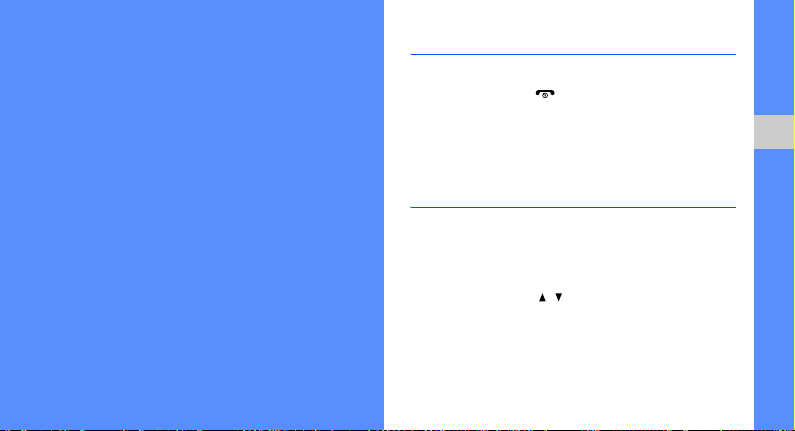
using basic
functions
Learn how to perform basic operations and use the
main features of your mobile phone.
Turn your phone on and off
To turn your phone on,
1. Press and hold [ ].
2. Touch the PIN input field, enter your PIN, and
touch OK (if necessary).
To turn your phone off, repeat step 1 above.
Customise your phone
Get more from your phone by customising it to
match your preferences.
Adjust the volume of the key tones
In Idle mode, press [ / ] to adjust the key tone
volume.
using basic functions
15
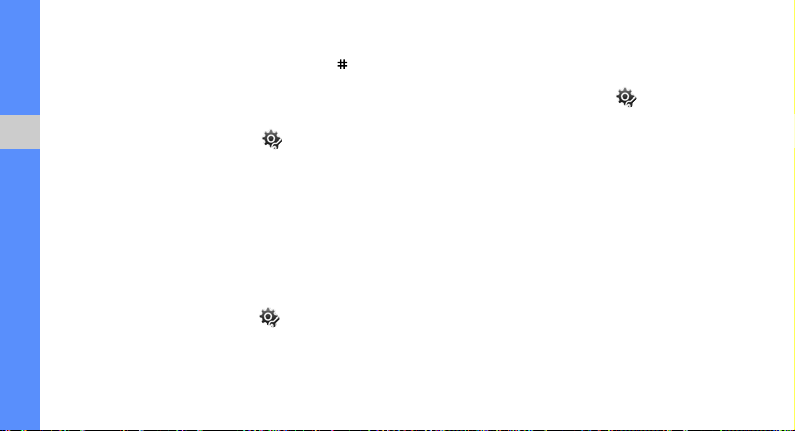
Switch to or from the Silent profile
In Idle mode, touch Dial and touch and hold to
silence or unsilence your phone.
Change your ringtone
1. In Idle mode, touch Menu → → Phone
using basic functions
profiles → a profile.
2. Touch Edit → Voice call ringtone or Video call
ringtone → Sounds.
3. Select a ringtone category → a ringtone →
Options → Select.
4. Touch Options → Save.
Select a wallpaper (Idle mode)
1. In Idle mode, touch Menu → → Display and
light settings → Display settings → Wallpaper.
2. Select Images → an image category → an
image.
16
3. Touch Select.
Lock your phone
1. In Idle mode, touch Menu → → Security →
Phone lock.
2. Select On.
3. Touch the password input field.
4. Enter a new 4- to 8-digit password and touch
OK.
5. Touch the password input field.
6. Enter the new password again and touch OK.
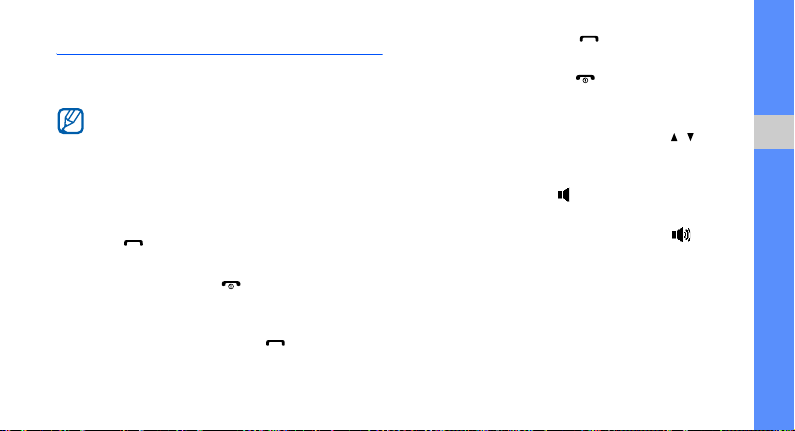
Use basic call functions
Learn to make or answer calls and use basic call
functions.
During a call, your phone automatically locks
the touch screen to prevent accidental inputs.
To unlock, press
Make a call
1. In Idle mode, touch Dial and enter an area code
and a phone number.
2. Press
3. To end the call, press [ ].
[]
For a video call, touch Options → Video call.
Answer a call
1. When a call comes in, press
the Shortcut menu key
to dial the number.
[]
.
.
For a video call, press
me.
2. To end the call, press [ ].
[] and
touch Show
Adjust the volume
To adjust the volume during a call, press [ / ].
Use the speakerphone feature
1. During a call, touch → Yes to activate the
speaker.
2. To switch back to the earpiece, touch .
Use the headset
By connecting the supplied headset to the phone,
you can make and answer calls:
• To redial the last call, press the headset button,
and then press again and hold.
• To answer a call, press the headset button.
using basic functions
17
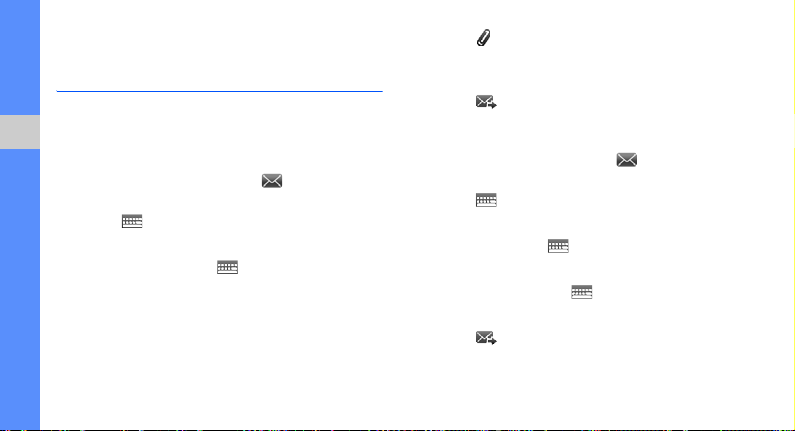
• To end a call, press the headset button.
Send and view messages
Learn to send and view text (SMS), multimedia
(MMS), and email messages.
using basic functions
Send a text or multimedia message
1. In Idle mode, touch Menu → → Create
message → Message.
2. Touch .
3. Enter a destination number and touch OK.
4. Touch the text field → .
5. Enter your message text and touch OK.
X
Enter text
For sending as a text message, skip to step 8.
For attaching multimedia, continue with step 6.
18
6. Touch → an item type.
7. Touch the item you want to add and touch
Options → Select.
8. Touch to send the message.
Send an email
1. In Idle mode, touch Menu → → Create
message → Email.
2. Touch .
3. Enter an email address and touch OK.
4. Touch Subject → .
5. Enter a subject and touch OK.
6. Touch the text field → .
7. Enter your email text and touch OK.
8. Touch to send the message.
