Samsung SW216 Users Manual

User's Guide
CD-R/RW DRIVE
SW-216
FCC Compliance
This equipment has been tested and found to comply with the limits for a
Class B digital device, pursuant to Part 15 of the FCC rules.
These limits are designed to provide reasonable protection against harmful
interference in a residential installation.
This equipment generates, uses, and can radiate radio frequency energy and,
if not installed and used in accordance with the instructions, may cause
harmful interference to radio communications. However, there is no guarantee
that interference will not occur in a particular installation. If this equipment
does cause harmful interference to radio or television reception, which can be
deter-mined by turning the equipment off and on, the user is encouraged to
try to correct the interference by one or more of the following measures:
• Re-orient or relocate the receiving antenna.
• Increase the separation between the equipment and receiver.
• Connect the equipment into an outlet on a circuit different from that to
which the receiver is connected.
• Consult the dealer or an experienced radio/TV technician for help.
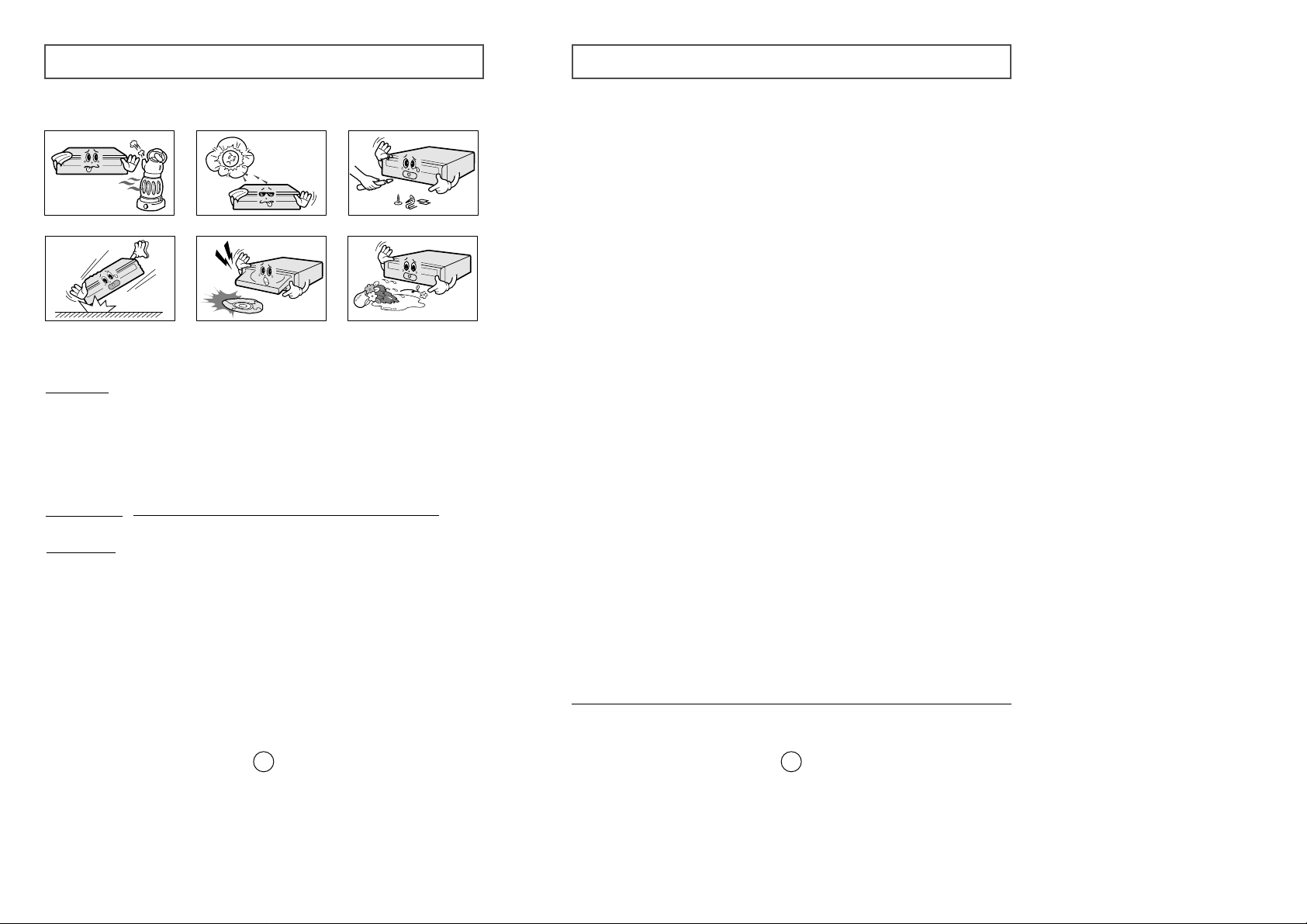
Contents
3
Safety Precautions
2
The following diagrams illustrate the precautions to be taken when using
your CD-R/RW drive.
You must not use the drive in any manner other than that specified in this guide.
Avoid exposing your eyes or skin to direct or scattered radiation.
CAUTION
Do not attempt to repair the CD-R/RW drive yourself. Contact
your dealer or local SAMSUNG representative for all repairs.
If you make any adjustments or perform any operations other
than those specified in this guide, you run the risk of exposure to
hazardous radiation.
WARRANTY
Please refer to the Samsung limited warranty statements.
Precautions
1.To reduce the risk of fire or electric shock, do not expose
this appliance to rain or moisture.
2. Always check each disc for cracks before using it. If there are
cracks on the surfaces, especially around the border of the
center hole, we recommend that you make a copy of the disc
immediately and then stop using it. If you continue using the
disc, it will probably develop more cracks and eventually cause
irreparable damage.
3. Do not use poor quality discs:
● From unknown sources
● Without any copyright
● Scratched or damaged in any way
Safety Precautions . . . . . . . . . . . . . . . . . . . . . . . . . . . . . . . . . . . . . . . . . . . .2
Your CD-R/RW Drive . . . . . . . . . . . . . . . . . . . . . . . . . . . . . . . . . . . . . . . .4
Upgrading the Firmware Flash Memory . . . . . . . . . . . . . . . . . . . . . . . . .5
System Requirements . . . . . . . . . . . . . . . . . . . . . . . . . . . . . . . . . . . . . . . . .5
Installing the CD-R/RW Drive . . . . . . . . . . . . . . . . . . . . . . . . . . . . . . . . . .5
Connecting the Cables . . . . . . . . . . . . . . . . . . . . . . . . . . . . . . . . . . . . . . . .6
Installing the CD Record Utility . . . . . . . . . . . . . . . . . . . . . . . . . . . . . . . .8
Installing the Device Driver . . . . . . . . . . . . . . . . . . . . . . . . . . . . . . . . . . . .8
Setting Up the Device Driver . . . . . . . . . . . . . . . . . . . . . . . . . . . . . . . . . . .9
Using the CD-R/RW Drive . . . . . . . . . . . . . . . . . . . . . . . . . . . . . . . . . . . .10
Storing and Cleaning Your Discs . . . . . . . . . . . . . . . . . . . . . . . . . . . . . .10
Solving Recording Problems . . . . . . . . . . . . . . . . . . . . . . . . . . . . . . . . . .11
Recommended Disc Types . . . . . . . . . . . . . . . . . . . . . . . . . . . . . . . . . . . .13
Solving Technical Problems . . . . . . . . . . . . . . . . . . . . . . . . . . . . . . . . . . .14
Technical Specifications . . . . . . . . . . . . . . . . . . . . . . . . . . . . . . . . . . . . . .15
* All product names mentioned in this document are trademarks or registered trademarks
of their respective owners.

Upgrading the Firmware Flash Memory
5
The product firmware can be upgraded by downloading the updated file from the
following Web site:
http://www.samsungelectronics.com
Before you install the CD-R/RW drive, we strongly recommend that you
check that your setup meets the system requirements listed below.
System Requirements
Item Description
Computer Intel Pentium II (or higher), 32 MB of RAM (or higher)
with an IDE interface
Disk space 700 MB minimum
Windows version Windows 95 / 98 OSR2 / 2000 / ME or Windows NT 4.0
(or higher)
Your CD-R/RW Drive
4
123
4
5
6
1
23 4
5
1. Connector for stereo headphones with a 3.6 mm stereo mini-jack
2. Headphone volume control
3. Indicator light (when it is green, a disc is being read or recorded)
4. Disc compartment (the compartment opens and closes
automatically when you press the Eject button)
5. Emergency eject hole (if the compartment does not open when
you press the Eject button, power off the computer, insert a pin or
unfolded paper clip in the hole and push firmly)
6. Eject button
1. Two-pin digital audio output terminal for use with a sound or
MPEG card supporting digital audio features
2. Four-pin sound output terminal for use with a sound card (refer to
the sound card documentation for further details)
3. Master/slave select terminal
4. Forty-pin host IDE interface connector
5. Four-pin power terminal
General
DMA
Important!
Please read the entire DMA installation guide before installing your CD-R/RW drive.
About DMA Installation
For stable writing performance at high speeds, Installation of DMA transfer mode for
IDE/ATAPI interface is strongly recommended. Especially for writing at 12x speed,
DMA installation should be set to enabled on your PC system instead of PIO transfer
mode. If DMA is not set to enabled on your PC, the data transfer may become too
slow and resulting in data writing errors.
DMA Setting
Before you install your CD-R/RW drive, we recommend to set DMA to enabled on
your PC system. See the following procedure to set DMA transfer mode in windows
oprerating system. (Windows 95 OSR2/98/ME)
●
Click on START
●
Click on Settings
●
Select Control Panel
●
Select the System Icon
●
Select the Device Manager panel
in System Properties
●
Expand the CD-ROM icon
●
Select your CD-R/RW drive
●
Click on the Properties button
●
Click on the Settings tab
●
Check the DMA checkbox to enables DMA.
●
Click OK
●
Restart your PC
