Page 1

SVM/SVMi E-Series
Home Page
(SVMi-4E, SVMi-8E, SVMi-16E)
System Administrator Guide
System Administration functions can be accessed by calling the SVM/SVMi E-
Series from a touch tone phone.These administrative functions allow the system
administrator to:
1) Edit System Prompts
2) Subscriber Administration (Create/Delete/Edit Subscribers)
3) Manually Set Mode (Day,Night, etc.)
ACCESSING DTMF SYSTEM ADMINISTRATION
To access the DTMF system administration mode:
1) Call the SVM/SVMi E-Series and from the Main Menu press the [#] key fol-
lowed by 4 zeros. (If you are answered by a prompt to enter your password
you are in a mailbox and must first press [✱] to reach the Main Menu.)
2) When prompted,enter the administration password specified in System Wide
Parameters.You will be presented with System Administration.
EDIT SYSTEM PROMPTS
1
This allows you to create or edit custom system prompts.
Q Call the SVM/SVMi E-Series, and access the System Administration Menu.
Q Press [1] to edit system prompts.
Q Follow the spoken instructions to edit system prompts.
At the very least you will probably need to create the following:
Q Day Greeting = Prompt 1001
Q Night Greeting = Prompt 1002
Page 2
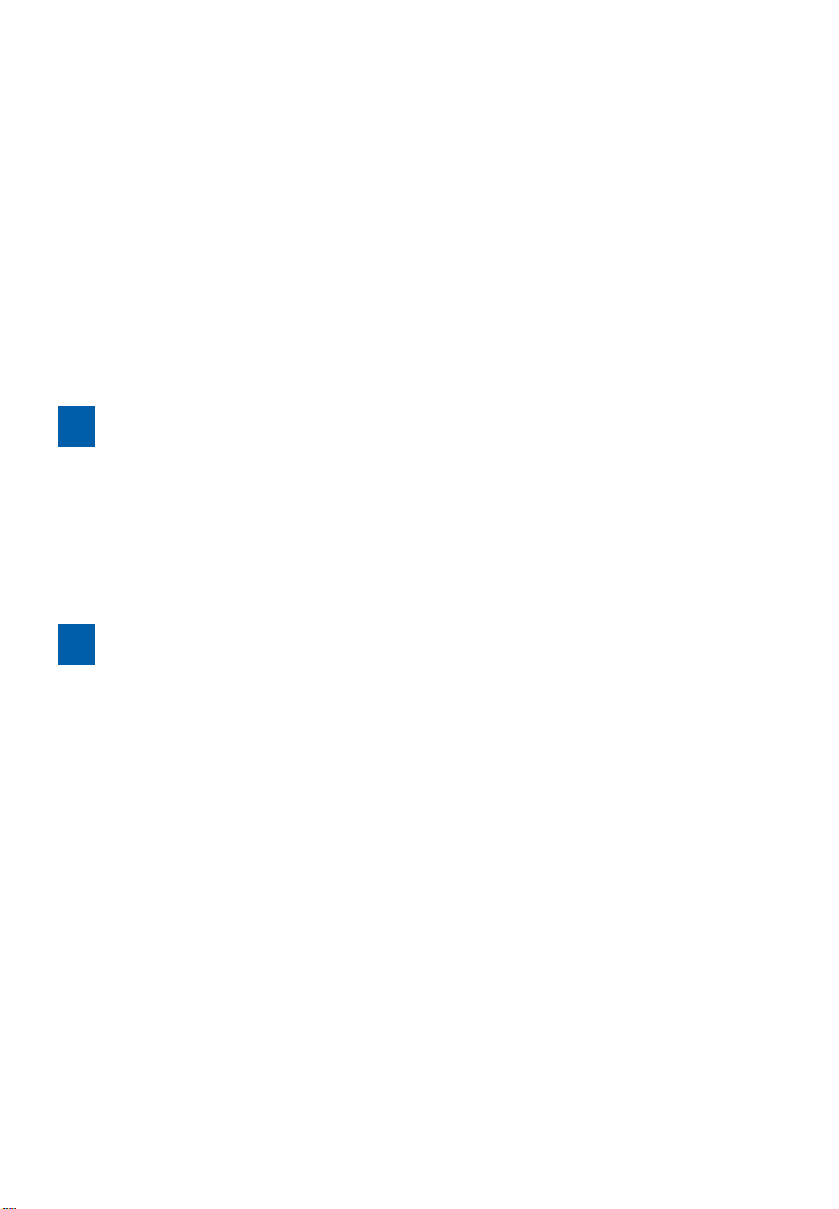
Q Holiday Greeting = Prompt 1003
Home Page
Q Emergency (Bad Weather) Greeting = Prompt 1004
Only prompts above prompt # 1000 may be recorded using the DTMF system
administration. To record prompts lower than # 1000 (system prompts) you must
use the Voice Studio Administration tool.
NOTE: When a prompt has been recorded, sometimes there is some ambient
noise (big breath) at the front or back that needs to be trimmed. Press [4] and
select trim mode. You may now trim small amounts of 'noise' from the front or
back of the voice prompt.Repeatedly press [1] (or [2]) to trim small amounts from
the front (or back) until the prompt sounds clean.You must press [#] when you are
done.
SUBSCRIBER ADMINISTRATION
2
This allows you to create,delete, and/or edit subscribers.
Q Call the SVM/SVMi E-Series, and access the System Administration Menu.
Q Press [2] for subscriber information.
Q Follow the spoken instructions to create or delete subscribers.
MANUAL MODE SELECTION
3
This allows you to change the operating mode of the SVM/SVMi E-Series.You may
select a specific mode (as long as it has been defined as a mode block) or you may
select automatic scheduling.Changes to a specific mode will remain in effect until
you manually change it back to automatic scheduling again. You may select a
mode for each port in the system.
Q Call the SVM/SVMi E-Series, and access the System Administration Menu.
Q Press [3] to manually set the mode.
Q Follow the spoken instructions to change the port number.
Q Follow the spoken instructions to change the operating mode,according to
the following list of options:
1 Day Mode
2 Night Mode
3 Holiday Mode
4 Emergency (bad weather) Mode
5-99 To select any additional modes that may have been created
0 Automatic scheduling - automatically follow the system
Schedule table
01 07/04
