Page 1

USER GUIDE
SVMi-8
Complete Integrated Voice Processing
Every effort has been made to eliminate errors and ambiguities in the information contained in
this guide. Any questions concerning information presented here should be directed to
SAMSUNG TELECOMMUNICATIONS AMERICA, 2700 NW 87th Avenue, Miami, FL 33172,
telephone (305) 592-2900. SAMSUNG TELECOMMUNICATIONS AMERICA disclaims all the
liabilities for damages arising from the erroneus interpretation or use of information presented in this guide.
Page 2
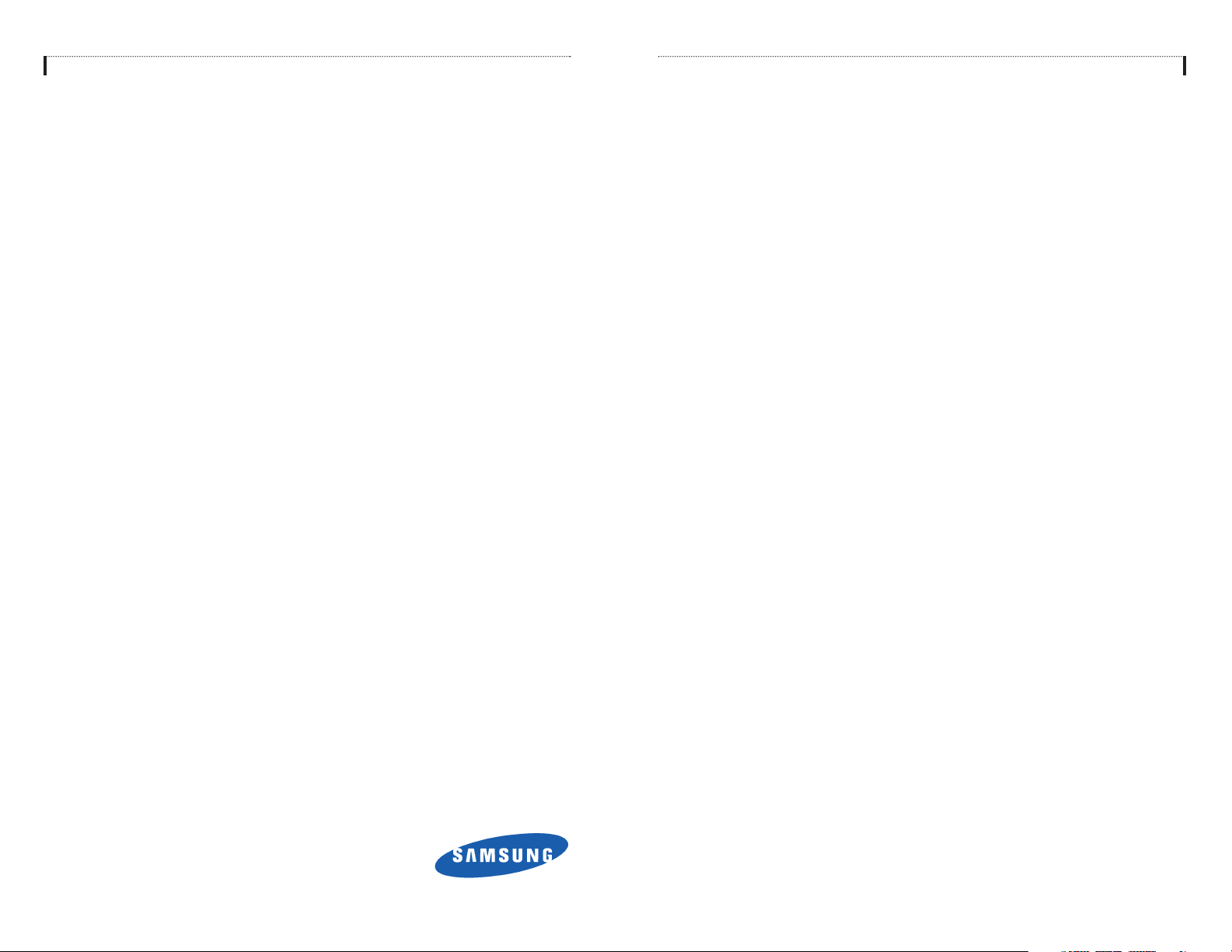
Table of Contents
About This Book 1
Accessing your Mailbox 2
Outside Callers 2
Inside Calers 2
Accessing Your Mailbox From a Station Other Than Your Own 2
Getting Started 3
Listen to your Messages 3
Subscriber Main Menu 3
Listening to Old or New Messages 4
Group New or Old Messages 5
Record and Send a Message 6
Setting Messages Atributes 6
Scheduling Future Delivery 7
Access Manager 8
SVMi-8 Telephone Keypad Interface 10-11
Personal Greetings 12
Mailbox Administration 14
Message Broadcast 16
Personal Services 16
Personal Administration Settings 18
Publication Information
SAMSUNG TELECOMMUNICATIONS AMERICA reserves the right without prior notice to revise
information in this publication for any reason.
SAMSUNG TELECOMMUNICATIONS AMERICA also reserves the right without prior notice to
make any changes in design or components of equipment as engineering and manufacturing
may warrant.
Copyright © 2002
Samsung Telecommunications America
All rights reserved. No part of this manual may be reproduced in any form or by any means—
graphic, electronic or mechanical, including recording, taping, photocopying or information
retrieval systems—without express written permission of the publisher of this material.
PRINTED IN USA—JANUARY 2002
Page 3
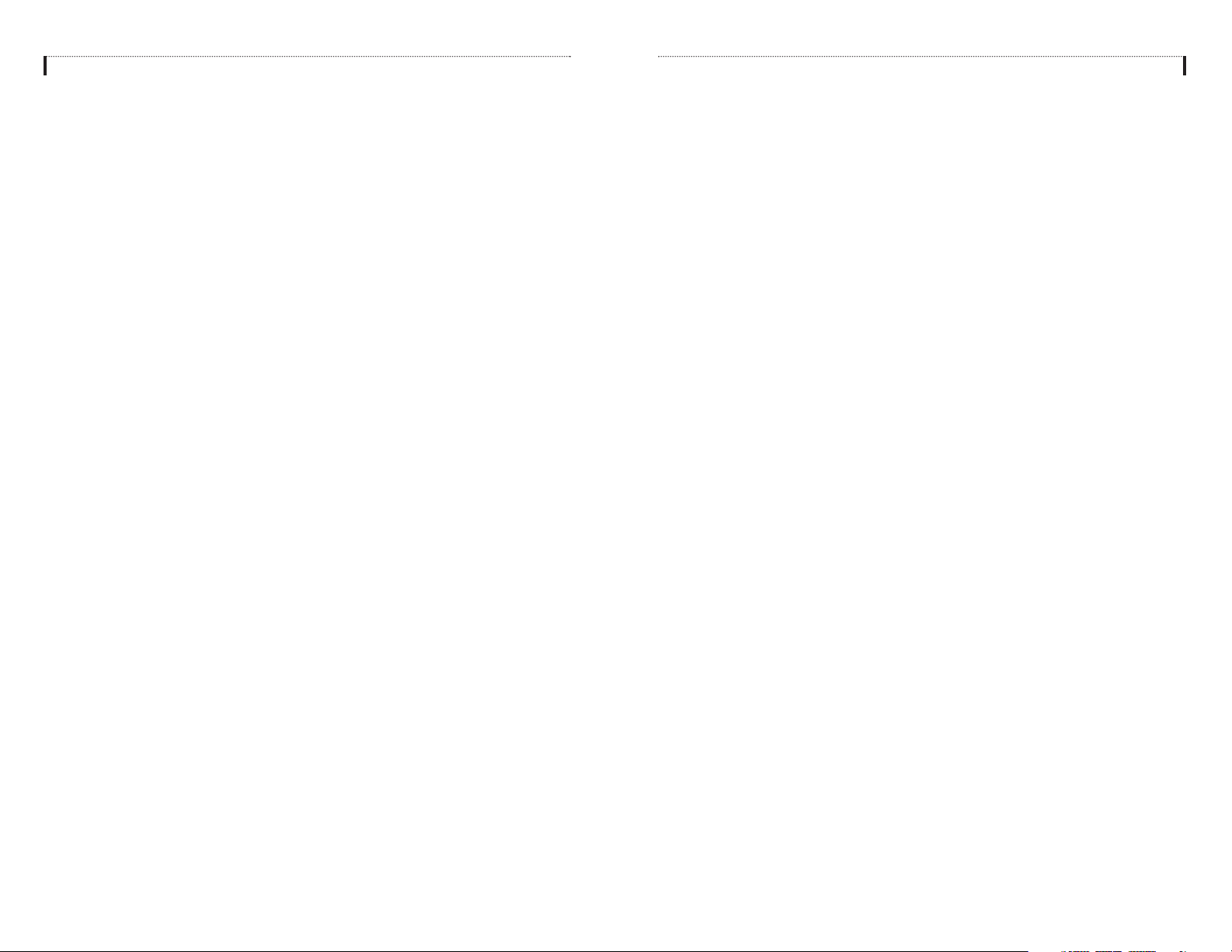
About This Book
This user guide describes how to setup your mailbox, and how to use the various
mailbox owner features. Please review this guide carefully before you use your mailbox.
Your voice mailbox has the capability of storing private messages, offers a number
of options for sending or redirecting messages and provides several ways to notify
you of new messages or calls.
This guide can be used by mailbox owners from within the office or from telephones
outside the office. The basic operation is the same, but the access method will be
different. See the SVMi-8 Telephone Keypad Interface Diagram for more details.
Note that some features and prompts detailed here may not be available to all mailbox owners. See your System Administrator if you have questions about feature
availability.
1
Keyset User Features 19
Message Waiting Lights 19
Answer Machine Emulation 19
AME Password 20
Call Record 20
Shortcuts 21
Calling 21
Being Called 21
Direct Messaging 21
Self Memo 21
Interactive Displays 21
Viewing Mailbox Contents 21
Page 4
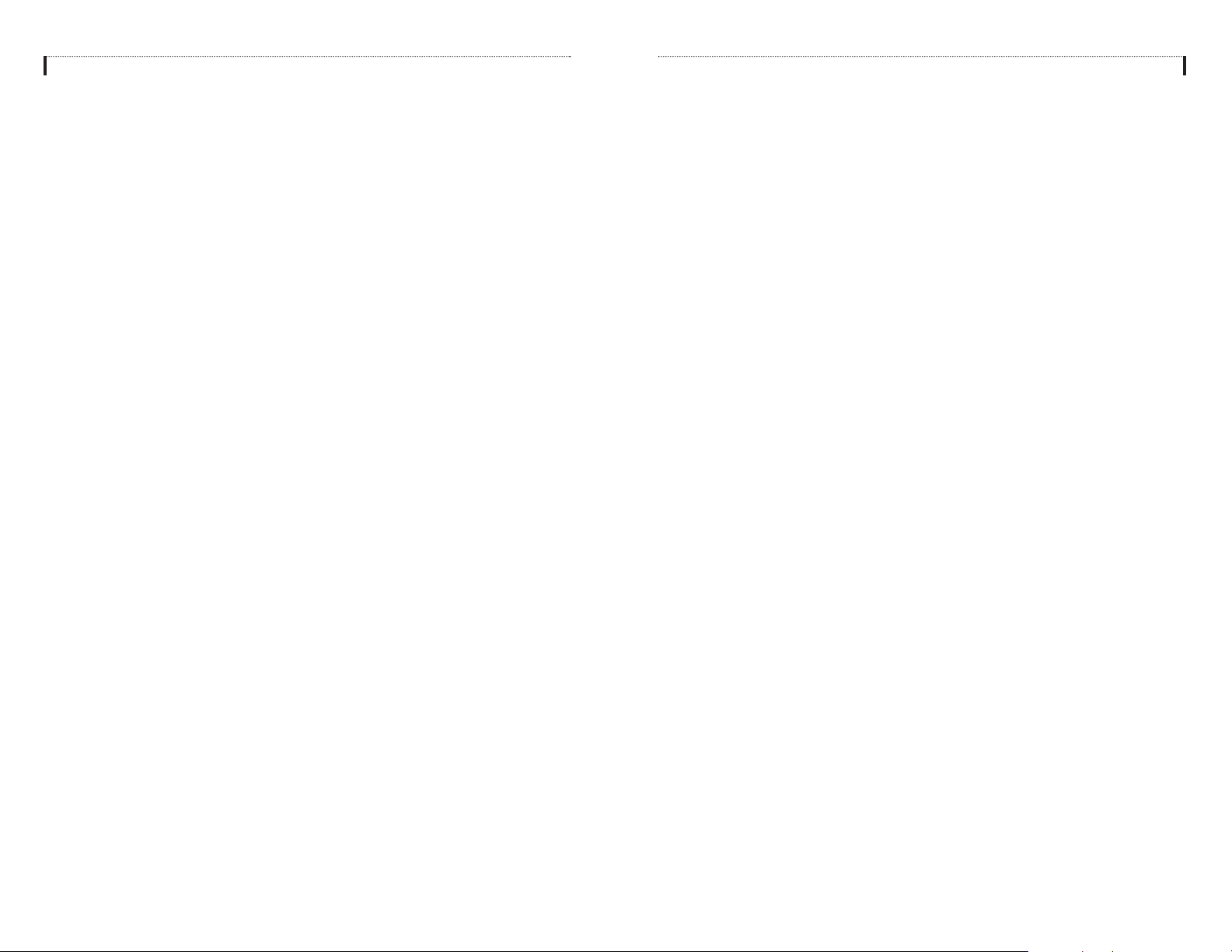
Accessing your Mailbox
Outside Callers
! Dial the phone number that will be answered by the SVMi-8. The main greeting
will answer.
! At the main greeting dial [#] plus your mailbox number (mailbox numbers will
usually match your extension number).
! Enter your personal mailbox password when prompted (the default password is
0000).
Inside Callers
! Dial the SVMi-8 access number or press the key assigned to ring SVMi-8
[VMMSG].
! Enter your personal mailbox password when prompted (the default password
is 0000).
Access your Mailbox from a Station other than your Own
(or checking a mailbox associated with a different station)
! Press the [VMMSG] key or dial the SVMi-8 group number. You will be prompt-
ed to enter a password
! Press [✱]. This will take you to the Main Auto Attendant Menu.
! Press [#] plus the mailbox number of your choice. You will be prompted to
enter your password.
At this point the inside and outside callers follow the same instructions. You will
hear a message stating the number of messages left in your mailbox. You will then
hear the Mailbox Owner Main Menu with the following options:
1 Listen to New Messages - See Listening to your Message.
2 Record and Send Message - See Sending Messages.
3 Review Saved Messages - See Listening to your Message.
5 Personal Greetings - See Personal Greetings.
6 Mailbox Administration - See Mailbox Administration.
# Personal Services - See Personal Services.
✱ Return to Main Menu
2
Getting Started
Using your new SVMi-8 mailbox is as simple as following a few simple spoken
instructions. First time users should read this user guide as a tutorial. You should
start with the following steps:
! Access your mailbox - You already know how to do this.
! Record a personal greeting - Dial [5] from the Subscriber Main Menu.
! Change your access code, record your name and enter your directory name,
dial [#7] from the Subscriber Main Menu.
After you have completed the steps above your mailbox is set up and ready to use.
Listen to your Messages
If there are new messages in your mailbox your [VMMSG] key will be lit. Call the
SVMi-8 by pressing this key, and when prompted enter your password. You will
then be at the Subscriber Main Menu. Select [1] to listen to new messages or [3] to
listen to saved messages.
Subscriber Main Menu
The following is a list of all the options available in the Subscriber Main Menu:
1 LISTENING TO NEW MESSAGES
11 GROUP NEW MESSAGES
2 SENDING A MESSAGE
3 LISTENING TO OLD MESSAGES
33 GROUP OLD MESSAGES
4 ACCESS MANAGER
5 PERSONAL GREETINGS
6 MAILBOX ADMINISTRATION
8 PAUSE / RESUME
0 PLAY OPTIONS
✱ EXIT TO AUTO ATTENDANT
# PERSONAL SERVICES
3
Page 5
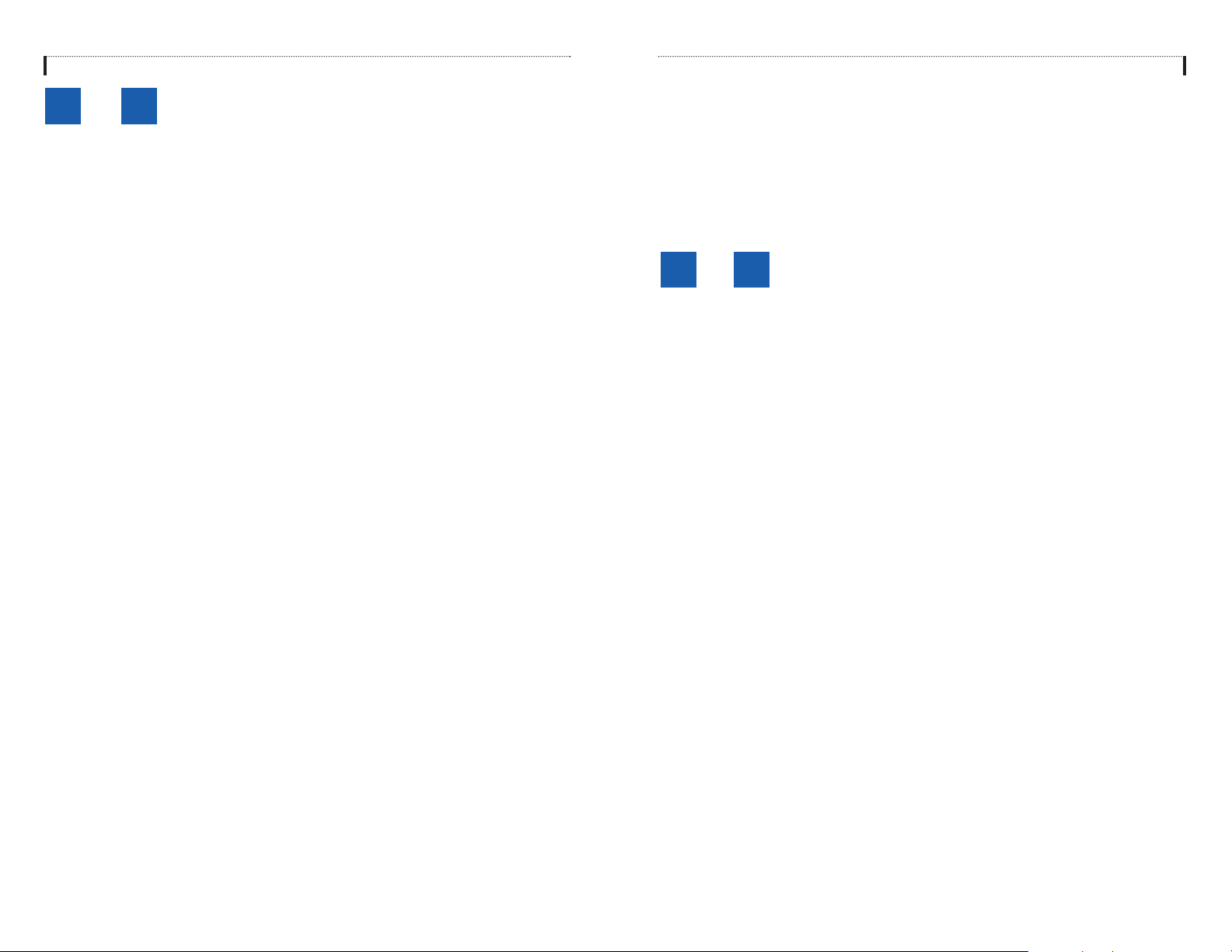
# Move to the next message.
This does not Save or Discard the current message - it is retained as new.
## Scan. Plays first 7 seconds of a message then skips to next message.
This is similar to the scan button on a radio. It will allow you to find a specific
message quickly. To stop scanning press [1].
✱ Cancel and return to previous menu.
11 or 33
GROUP NEW OR OLD MESSAGES
Messages can be grouped as either Reminders, press [3] or Messages from a specific sender, press [9].
Additionally you can press [#] and hear a summary of your mailbox contents:
a) Number of messages
b) Number of reminders
c) Number of urgent messages
d) Number of messages needing a callback
e) Number of private messages
5
4
1 or 3
LISTENING TO OLD OR NEW MESSAGES
1 Play / replay the message you just heard.
11 Play the previous message.
2 Save the message you just heard and listen to the next message.
3 Delete the message you just heard and listen to the next message.
4 Reply to the message.
This will allow you to leave a message in the mailbox of the sender (if the
sender has a mailbox on this system).
5 Return the call directly to the telephone number that left the message.
This will work for internal and external callers, but Caller ID service is needed to
use this feature on an outside call.
6 Forward the message and saves a copy.
The subscriber can be selected by dialing the mailbox number (nnn), using the
directory service (#) or you may also add comments and leave it as a memo to
yourself (##).
The Send and Copy Service (option 6) allows a user to send copies of a message to multiple recipients easily. A different introduction message may be left
for each recipient.
7 Rewind the message 5 seconds.
77 Change playback volume of the recording.
There are two levels of volume during playback. Dialing this code will toggle
between the two levels.
8 Pause or resume during message playback.
9 Fast forward the message 5 seconds.
99 Change playback speed of the recording.
There are two levels of speed during playback. Dialing this code will toggle
between the two speeds.
0 Play help options.
Pressing this key will play all the menu options available to you.
00 Hear the time and date, and sender's information of the message you just
heard. Sender information is not available on outside calls.
Page 6

Scheduling Future Delivery
If after recording a message you select [5] to schedule future delivery, you will be
able to set message attributes and set this message as:
# Immediate Delivery
1 Next Few Hours
2 End of Current Business Day
3 Beginning of Next Business Day
4 A Coming Day of the Week
5 Specific Day / Time
✱ Exit
7
2
RECORD AND SEND A MESSAGE
This option is used to send a message to another subscriber. The steps are simple:
a) Enter the recipient’s mailbox number, or if this is not known enter [#] to use the
system directory.
b) Record your message at the tone. After recording the message, you will hear
the Send Menu with the following functions:
1 Review
2 Continue Recording
3 Discard and Re-Record
4 Set message Attributes (Delivery Options)
5 Schedule Future Delivery
6 Send a Copy to Someone Else
# Save the Recording
Setting Message Attributes
If after recording a message you select [4] you can set up any combination of the
following delivery options:
1 Urgent Delivery
2 Return Receipt Requested
3 Request a Call Back
4 Private Delivery
5 Reply Required
✱ Exit
6
Page 7

6 Find Me
This option is available only if the Administrator has assigned you this feature.
Find Me, when enabled, will attempt to locate the subscriber by calling a list of
preprogrammed phone numbers. The stored phone numbers are entered in
'Personal Services' (if allowed by the Administrator).
7 Night Intercept
This option is available only if the Administrator has assigned you this feature.
This feature is dependent on your weekly availability schedule, which is entered
in 'Personal Services' (if allowed by the Administrator). When active the
SVMi-8 will play your primary, No Answer greeting during the day and your
Night greeting during the night.
8 Pause / Resume
9 Play Current Options (Access Profile)
✱ Exit from Access Manager
0 Play All Options
# Play Access Coverage
9
8
4
ACCESS MANAGER
The Access Manager allows the subscriber to set a number of options for when,
where and how the SVMi-8 contacts you when a caller dials your extension number.
These options must be allowed by the System Administrator. They are:
1 Follow Me
This option is available only if the Administrator has assigned you this feature.
Allows the subscriber to enter an alternate location and set how long the new
destination will be active. This number may be an internal or external number.
This is useful if you are frequently traveling or changing the number where you
can be reached.
When Follow Me is activated, the transfer will be supervised. This means that if
the call is not answered at the destination it will be recalled to the owner’s mailbox.
3 Call Blocking
This option is available only if the Administrator has assigned you this feature.
When this feature is active, callers will not be transferred to your extension,
they will hear your 'blocked' greeting (if recorded) and go directly to your mailbox.
4 Call Forwarding
This option is available only if the Administrator has assigned you this feature.
This allows the Administrator to set up a default 'other destination', that the
subscriber can turn on and off. When Follow Me is activated, the transfer will
not be supervised. This means that if the call is not answered at the destination,
it will not be recalled to the owner’s mailbox.
5 Call Screening
This option is available only if the Administrator has assigned you this feature.
If this is turned on, the caller will be asked their name and the SVMi-8 will play
this name to you before the transfer, giving you an option to accept or reject the
call.
Page 8

1 & 3
SVMi-8 Telephone Keypad Interface
1110
1
Save Msgs
11
Previous Msgs
While Listening
to Messages
2
Save
Message
3
Discard
Messages
2
While Recording Messages
1
Review
Recording
2
Stop
Recording,
Append
Rerecord
3
Discard
11 &
Message
1
Urgent
33
Group Messages
2
Callback
Request
3
Reminders
4
Reply to
Sender
7
Rewind 5 Secs
77
Change Volume
✱
Cancel
Executary
4
Access Manager Menu
5
Call Sender
55
Deliver Fax Copy
8
Pause,
Resume
0
Play Options
00
Msg Information
1
Follow Me
4
Call
Forwarding
7
Auto Set
Night
Intercept
Call
Screening
Pause,
Resume
6
Forward
a Copy
9
Forward 5 Secs
99
Change Speed
#
Skip Messages
##
Scan Messages
23
Call
Blocking
5
8
6
Find Me
9
Access
Profiles
4
Delivery
Options
7
Rewind 5 Secs
77
Change Volume
✱
Cancel
Executary
1
New Messages
11
Group New Msgs
4
Access
Manager
7
Private
Access
Numbers
5
Schedule
Future
Delivery
8
Pause,
Resume
0
Play
Options
MAIN MENU
2
Record & Send
Message
5
Personal
Greetings
8
Pause,
Resume
6
SEND,
then Copy
9
Forward 5 Secs
99
Change Speed
#
SEND,
NO Copies
3
Saved Msgs
33
Group New Msgs
6
Mailbox
Admin
9
4
Private
Messages
7 9
✱
Cancel
Executary
5
Personal Greetings
1
Primary
No Answer
Greeting
4
Night
Greeting
7
Edit
Mailbox
Greeting
Busy
Greeting
Call
Screening
Greeting
Pause,
Resume
2
5
8
5
Fax
Messages
8
Pause,
Resume
0
Play
Options
6
Specific
Sender
#
Message
Inventory
3
Call
Blocking
Greeting
6
Edit
Personal
Greeting
9
✱
Cancel
Executary
#
7
Personal Admin
1
Change
Password
Record
4
Extended
Prompting
7 9
Pause,
Resume
✱
Cancel
Executary
Options
2
Name
5
8
0
Play
0
Play
Options
Play Access
3
Enter
Directory
Name
6
#
#
Coverage
✱
Exit
Executary
#
Personal Services
Options
1
Workload
Management
45
7
Personal
Admin
✱
Cancel
Executary
Telephone
Numbers
Direct Call
Resume
0
Play
2
Stored
Place a
8
Pause,
0
Play
Options
#
Personal
Services
3
Weekly
Availability
Schedule
6
9
#
Record a
Reminder
✱
Cancel
Executary
6
0
Play
Options
Mailbox Administration
1
Message
Alert
4
Undelivered
Messages
7
✱
Cancel
Executary
Pager
Notification
Auto Play
New
Messages
Pause,
Resume
Play
Options
#
2
5
8
0
3
Deleted
Messages
6
Auto Play
Message
Information
9
Broadcast
Message
#
Page 9

12
3 Call Blocking Greeting
Used while Call Blocking is enabled.
This option is available only if the Administrator has assigned you the 'Call
Blocking' feature.
Example: “Hi, this is John Smith. Sorry I missed your call, but I'm going to be
out of the office for the next few hours. Please choose from the following
options.”
4 Night Greeting
Used during the time period you are NOT scheduled available, usually after
business hours during the evening and at night.
This option is available only if the Administrator has assigned you the 'Auto
Night Intercept' feature.
Example: “Hi, this is John Smith. I've left the office for the evening. Please
choose from the following options.”
5 Call Screening Greeting
Used while Call Screening is enabled, you REJECT a caller after listening to the
caller's record name.
This option is available only if the Administrator has assigned you the 'Call
Screening' feature.
Example: “Hi, this is John Smith. I'm sorry, but I just cannot speak with you at
this time. Please choose from the following options.”
You may also edit each one of the greetings (1-9).
6 Edit Personal Greetings
Follow the instructions to record your greeting message. When you are done
recording your message, you will be able to listen to the message you recorded,
save the message you recorded and return to the previous menu, record the
message again, or exit without saving the message.
Note: If you record only the greeting assigned to the No-Answer Call Coverage
Condition, then that greeting will play to callers for all Call Coverage Conditions
(No-Answer, Busy, Blocked, Night, and Rejected Caller). In this case, the salutation part of the greeting should be very general.
13
5
PERSONAL GREETINGS
The options available in this menu will be determined by your System Administrator,
and not all of them may be available to you. In the simplest systems, only a mailbox
greeting will be available, additional greetings may be accessible in more complex
systems.
Your Personal Greeting will be played every time someone dials your extension and
you do not answer.
You may record up to 9 Personal Greetings, and you may assign any one of them to
be active.
There are several different 'Call Coverage' conditions to which you may assign any
of your 9 greetings. This will allow different greetings to play depending on the type
of call, or the condition of your telephone.
The Call Coverage conditions that you can assign specific greetings to are selected
by the following digits:
1 Primary No Answer Greeting
Used when in your office, away from your desk or during the time period you
are scheduled available.
This option is available only if the Administrator has assigned you the 'Basic
Greeting' feature.
Example: “Hi this is John Smith. I'm sorry I am not available to answer your
call. If someone else can help you, please enter the extension number now. Or,
to leave me a message, press 1.”
2 Busy Greeting
Used when talking to someone on your extension or the telephone at your
Designated Location.
This option is available only if the Administrator has assigned you the 'Busy
Greeting' feature.
Example: “Hi, this is John Smith. I'm on another line right now. Please choose
from the following options.”
Page 10

14
7 Edit Mailbox Greeting
Used whenever a caller reaches your mailbox.
This option is available only if the Administrator has assigned you the 'Mailbox
Greeting Option' feature.
Example: “Hi, this is John Smith. Please leave me a message, I will call you as
soon as I can.”
Note: This greeting will only play if none of the 5 personal greetings has played
to the caller.
6
MAILBOX ADMINISTRATION
The Mailbox Administration menu is used to turn on and off your pager notification,
message alert options and other sent message control features.
1 Message Alert
When this function is activated, the SVMi-8 will call any outside or inside telephone number, after each message is left in your voice mailbox.
To hear your message at the remote location, pick up the telephone and enter
your access code.
! From the Mailbox Main menu press [6] for Mailbox Administration.
! Press [1] for Message Alert.
! There are 4 options available to you:
Press [1] to toggle message alert on and off.
Press [2] to set the schedule when you would like to be notified.
Press [3] to be notified on urgent messages only.
Press [4] to set the destination phone number.
2 Pager Notification
When this function is activated, the SVMi-8 will call your beeper service and
notify you after each message is left in your voice mailbox.
! From the Mailbox Main Menu press [6] for Mailbox Administration.
! Press [2] for pager notification.
! There are 4 options available to you:
Press [1] to toggle pager notification on and off.
Press [2] to set the schedule when you would like to be paged.
Press [3] to be notified on urgent messages only.
Press [4] to set the pager phone number.
3 Undelete
When this function is activated, the SVMi-8 will allow you to undelete any messages that you have recently deleted (up to 3 a.m. the following morning).
! From the Mailbox Main Menu press [6] for Mailbox Administration.
! Press [3] for Deleted Messages.
Deleted voice mail messages are temporarily stored in memory until 3 a.m. the
following day. Select this option to recover ("undelete") previously deleted messages, during this period of time.
4 Undelivered Retrieval
When this function is activated, the SVMi-8 will allow you to recall any messages you have sent that have not yet been picked up by the recipient.
! From the Mailbox Main Menu press [6] for Mailbox Administration.
! Press [4] for Undelivered Messages.
This useful feature will allow you to cancel any messages that have not yet been
picked up by the recipient.
5 Auto Play New Messages
If this option is enabled, after you enter your password correctly any new messages will immediately begin to play. To enable this feature:
! From the Mailbox Main Menu press [6] for Mailbox Administration.
! Press [5] to Set Auto Play of New Messages.
15
Page 11

6 Auto Play Message Information
If this option is enabled, the date, time and sender’s name will be played automatically before each message. If this is disabled, the information must be
requested manually by pressing '00'. To enable this feature:
! From the Mailbox Main Menu press [6] for Mailbox Administration.
! Press [6] to Set Auto Play of Message Information.
9
MESSAGE BROADCAST
This option will only be available if it has been allowed by the System Administrator.
Broadcast to All Mailboxes
If you have been designated as a System Administrator, you may send a message to all mailboxes in the system.
! From the Mailbox Main Menu press [6] for Mailbox Administration.
! Press [9] for Broadcast Messages.
This option will only be available if your mailbox has been assigned System
Administration privileges.
#
PERSONAL SERVICES
The Personal Administration Menu is used to set your password and record your
name. Each of these features must be allowed by the System Administrator.
1 Workload Management
Allows you to group your reminders as Commitments, Follow-Ups or Tasks for
better organization. You may further define these as Active or Pending (pending
means scheduled for future delivery).
16
2 Stored Numbers
Allows you to enter up to 9 stored phone numbers. The first five of these are
used in the 'Find Me' feature, but any of them can be easily dialed using only
one digit, from within your subscriber space. (See Personal Services, 5 - Place
a Direct Call).
3 Schedule Availability
Allows you to enter a weekly availability schedule for use with the Auto Night
Intercept feature. Follow the spoke directions to enter the weekly days and
times of your availability.
5 Place a Direct Call
Allows you to place a direct call out of the SVMi-8 from anywhere. You may
either dial the number or dial a single digit 1-5 that corresponds to a stored
number (See Personal Services, 2 - Stored Numbers).
7 Personal Administration
This area is used during the initial set up of your mailbox (see next section).
17
Page 12

Keyset User Features
The following options are available if you have a display keyset. They require setup
by the System Administrator.
Message Waiting Lights
When a new message is left in your mailbox, the voice mail message light on your
keyset will flash. Press this flashing key and follow the prompts to retrieve messages. This key may be pressed at any time to call your voice mailbox.
Answer Machine Emulation
If you have an Answer Machine Emulation key programmed on your keyset, you can
use it to monitor calls going to your voice mail, and optionally answer them. The
operation of this feature is similar to screening a call on a home answering machine.
Your keyset must be set to forward on no answer to voice mail. After ringing your
station the caller will be connected to your voice mail and hear your personal greeting before leaving a message. During this time you will be monitoring the connection between the caller and your voice mail box. At this time you will only be monitoring the call, you can not talk to the other party until you answer. You may pick up
the call at any time or ignore it.
To activate this feature press the AME key. It will light and the feature is set. Press
again to turn off. If this key is pressed while a station is ringing (during forward no
answer), the feature will be turned on for the current call only.
While the caller is leaving a message or ringing you may:
! Press [#] to immediately put the caller in your voice mailbox and monitor it.
! Press [✱] to immediately disconnect your station. The caller continues to leave
a message normally.
! Pick up the handset and monitor privately.
! Press ANS / RLS to answer the call (using the handset or speaker).
NOTE: If you do not want to hear your personal greeting during this process you can
select AME BGM in your keyset MMC 110. This will play background music at your
keyset instead of your personal greeting.
Personal Administration Settings
This menu allows you to make changes, that are rarely changed. Use these when
you initially set up your mailbox. You probably will not need them after that.
1 Setting your Password
! From the Main Mailbox Menu press [#].
! Press [1]. The current password will be played and you will have the
chance to change it.
2 Recording your Name
Use this option to record your name. Your recorded name is played in several
different situations. It is important to record your name for proper operation of
the SVMi-8 system.
! From the Main Mailbox Menu press [#].
! Press [2]. The current name will be played and you will have the chance to
change it.
3 Entering your Directory Name
Use this option to enter your Directory Name. Your Directory Name is used by
callers to find you if they do not know your extension number.
! From the Main Mailbox Menu press [#].
! Press [3]. The current Directory Name will be played as a string of digits
that are equal to your name spelled out on your telephone keypad. Follow
the instructions to enter a new name. You will be prompted to enter your
last name and then your first name.
This must be done in order for the directory feature to work correctly.
4 Extended Prompting
Use this option to drastically reduce the number of prompts played in the subscriber interface (mailbox prompts). Change this setting only if you are very
familiar with the user operation of the SVMi-8.
18
19
Page 13

Shortcuts
Calling
Calling a station that is busy or does not answer you can press [#] to immediately
send the call to the called parties mailbox.
Being Called
If your phone rings and you want to send the caller directly to your mailbox, simply
press [#].
Direct Messaging
[#] + DSS To make it easy to leave messages for others in your office without hav-
ing to dial their extension number first, keyset users may simply dial [#] plus a
mailbox (extension) number and leave a message directly. If you dial a busy extension press [#] to connect directly with the mailbox.
Self Memo
Pressing [##] will leave a message in your own mailbox.
Interactive Displays
Display keyset users have the added advantage of using the soft keys and displays
to play, save, delete, reply, call, forward, rewind, pause, fast forward, change the
volume, get message information, or help.
Viewing Mailbox Contents
If you have new messages, in addition to the Message Waiting Light you will be able
to use the keyset displays and soft keys to communicate with the SVMi-8.
AME Password
If your keyset has AME PASSWORD (MMC 110) set to YES, you must enter your
station password to listen to messages being left. This will prevent unauthorized
people from listening to messages being left for you.
If the password option is turned on, while a message is being left, press the flashing
AME light and enter your station password (not your SVMi-8 password). You will
then hear the message being left.
Call Record
If you have a call record button assigned to your phone, you may press it at any
time, to record the conversation in progress. If you have a display keyset, you will
also have the soft key options to pause and time the message.
20
21
Page 14

N O T E S N O T E S
Page 15

N O T E S
