Page 1

Contents
■ About this Guide
■ Quick Reference Flow Chart
■ Accessing Your Mailbox
■ Getting Started
■ Listen To Your Messages
■ Sending Messages
■ Personal Greetings
■ Mailbox Administration
■ Personal Services
■ Keyset User Features
■ Interactive Displays
Page 2
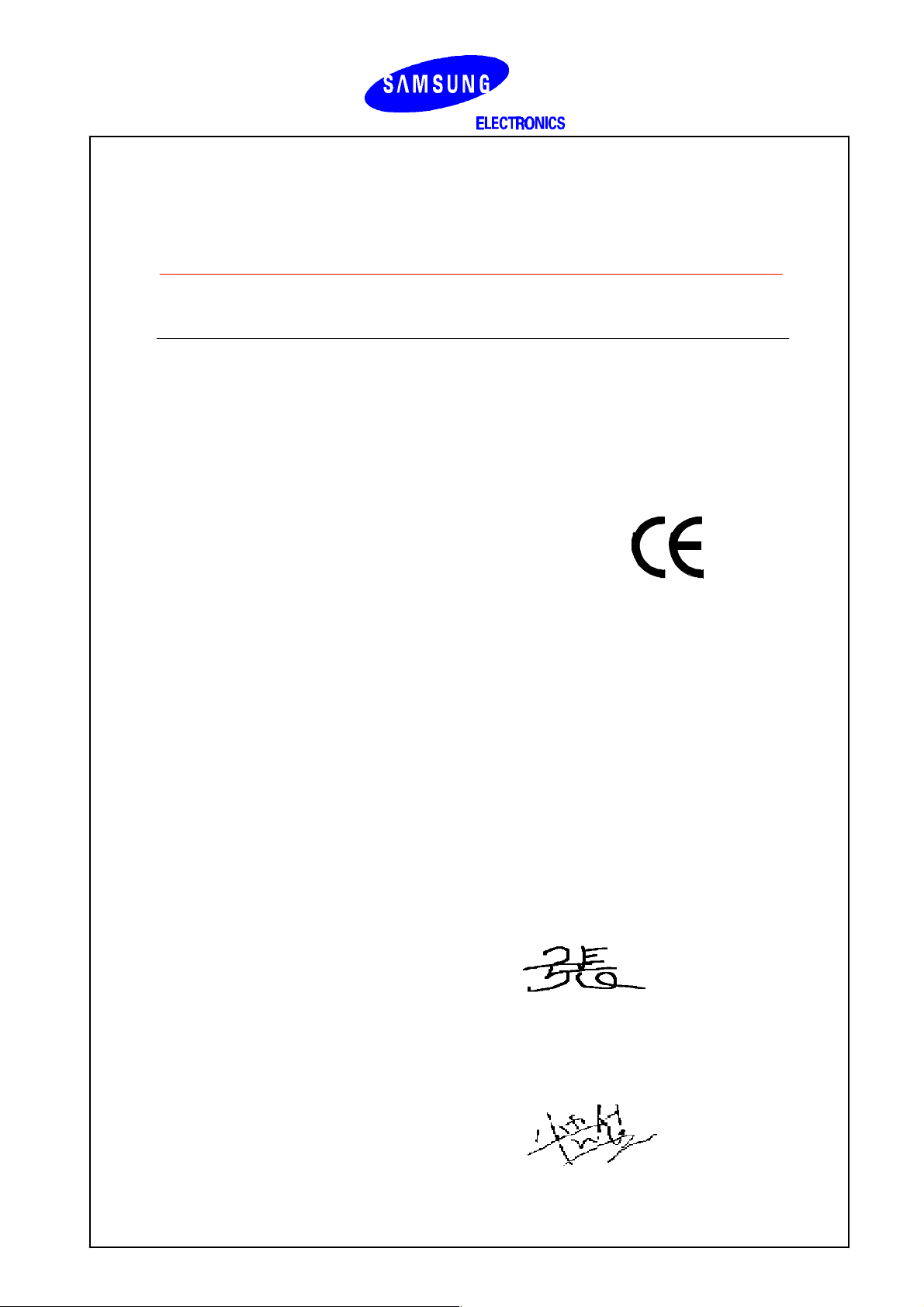
EU Declaration of Conformity (RTTE)
Samsung Electronics Co., Ltd.
259 Gongdan-Dong, Gumi-City Kyungbuk, Korea, 730-030
(factory name, address)
declare under our sole responsibility that the product
Digital Keyphone System "DCS Compact II"
to which this declaration relates is in conformity with
RTTE Directive 1999/5/EC ( Annex II )
Low Voltage Directive 73/23/EEC
EMC Directive 89/336/EEC:92/31/EEC
By application of the following standards
EN55022 : 1998 Inc A1: 2000*
.........................................................................................
EN61000-3-2:1995 Inc. A1/A2:1998
.........................................................................................
EN61000-3-3:1995, EN61000-4-2:1995 Inc. A1:1998, EN61000-4-3:1996 Inc. A1:1998
.........................................................................................
EN61000-4-4:1995, EN61000-4-5:1995, EN61000-4-6:1996, EN61000-4-8:1993
.........................................................................................
EN61000-4-11:1994, AS/NZS3548:1995
.........................................................................................
EN60950 ; 1992+A1+A2+A3+A4+A11
.........................................................................................
.........................................................................................
(Manufacturer)
Samsung Electronics Co., Ltd
259, Gongdan-Dong, Gumi-City
Kyungbuk, Korea, 730-030
2001-03-31
................................................. .................................................................................
(place and date of issue) (name and signature of authorized person)
(Representative in the EU)
Samsung Electronics Euro QA Lab.
Blackbushe Business Park
Saxony Way, Yateley, Hampshire
GU46 6GG, UK
2001-04-03
................................................. ...............................................................................
(place and date of issue) (name and signature of authorized person)
TE Ja ng
IS Le e
Tae-eok Jang / General Manager
In-Seop Lee / Manager
Page 3

How to use this online guide
This User Guide is a reference guide for the mailbox owner on the SVMi-4
system. To navigate in this guide, point the cursor at the topic you want
(in blue text) and click, or click on one of the following:
Go to the next page.
Go to the previous page.
Go to the home page.
Go to the index.
Return to this "How to use" page.
Go to the search command.
How to use this online guide
Page 4

Note: For best results when viewing the SVMi-4 User Guide, increase the mag-
nification level of the page to 200% by using the magnification box at the bottom of the window.
How to print this online guide
This guide was designed for online viewing, but if you prefer to print it do the
following:
1. Use File > Page Setup to set general printing options. The available options
will vary with different printers and drivers. See your printer documentation
for details.
2. Click the Print button , or choose File > Print. Specify the printer,
page range, number of copies, and other options, and click OK.
How to use this online guide
Page 5
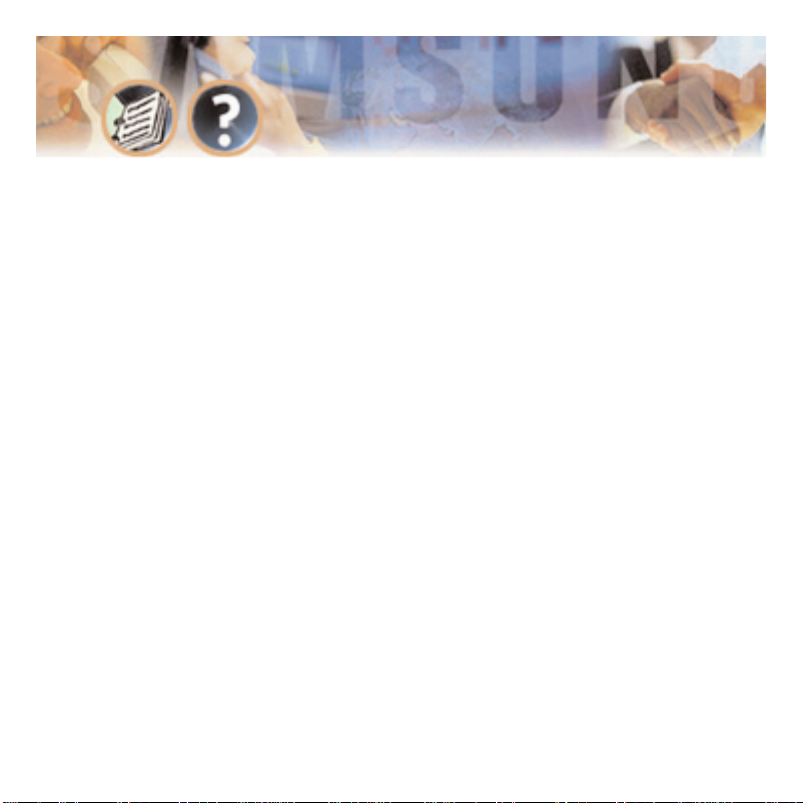
About this Guide
This User Guide describes how to set up your mailbox, and how to use the various mailbox owner features. Please read this guide carefully before you use
your mailbox.
Your voice mailbox is capable of storing private messages, offers a number of
options for sending or redirecting messages, and provides several ways to notify you of new messages or calls.
This guide can be used by mailbox owners from within the office or from telephones outside the office. The basic operation is the same, but the access
method will be different. See the Quick Reference Flow Chart for details.
Note that some features and prompts detailed here may not be available to all
mailbox owners. See your system administrator if you have questions about feature availability.
About this Guide - Page 1
Page 6
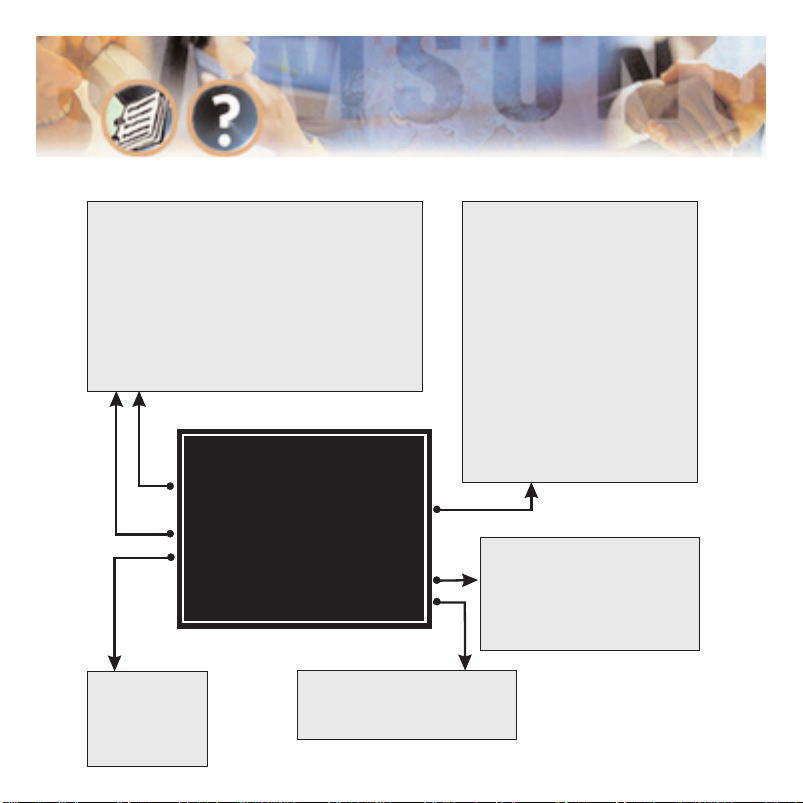
Quick Reference Flow Chart
Flow Chart - Page 2
MAILBOX MAIN MENU
1 New Messages
2 Record and Send Message
3 Saved Messages
5 Personal Greetings
6 Mailbox Administration
# Personal Services
1 and 3 - While Listening to Messages
111
23
45
67
89
99
000
###
Play Messages Previous Message
Save Messages Discard Messages
Reply to Sender Call Sender
Forward a Copy Rewind 5 Secs
Pause, Resume Forward 5 Secs
Change Speed Cancel
Play Options Msg Information
Skip Messages Scan Messages
✱
2 - While Recording Messages
1
2
3
6
7
77
8
9
99
0
#
Review Recording
Stop Recording, Append
Discard, Re-record
SEND, then Copy
Rewind 5 Secs
Change Volume
Pause, Resume
Forward 5 Secs
Change Speed
Cancel
Play Options
SEND, NO Copies
✱
6 - Mailbox Admin
1
2
3
4
Message Alert
Pager Notification
Deleted Messages
Undelivered Messages
5 - Personal
Greetings
Edit Mailbox
Greeting
# - Personal Admin
12Change Password
Record Name
Page 7

Accessing Your Mailbox
Outside Callers
● Dial the phone number that will be answered by the SVMi-4. The main
greeting will answer.
● At the main greeting, dial # plus your mailbox number (mailbox numbers
usually match your extension number).
● Enter your personal mailbox password when prompted (the default password
is 0000).
Internal Callers
● Dial the SVMi-4 Access Number (normally 519) or press the key assigned to
ring SVMi-4 [VMMSG].
● Enter your personal mailbox password when prompted (the default password
is 0000).
Accessing Your Mailbox - Page 3
Page 8
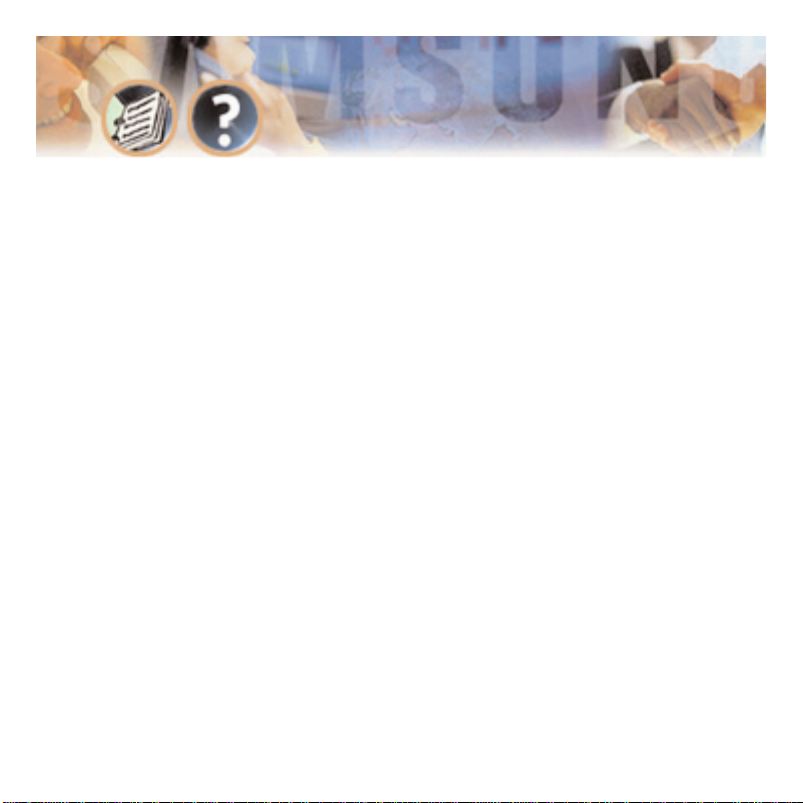
At this point, inside and outside callers follow the same instructions. You
will hear a message stating the number of messages left in your mailbox. You
will then hear the Mailbox Owner Main Menu with the following options:
1 Listen to New Messages - See Listen to your Messages.
2 Record and Send Message - See Sending Messages.
3 Review Saved Messages - See Listen to your Messages.
5 Personal Greetings - See Personal Greetings.
6 Mailbox Administration - See Mailbox Administration.
# Personal Services - See Personal Services.
✱✱
Disconnect.
Accessing Your Mailbox - Page 4
Page 9

Getting Started
Using your new mailbox is as simple as following a few simple spoken instruct-
ions. First-time users should read this User Guide as a tutorial. The first things
to do are:
● Access your mailbox - You already know how to do this (see page 3).
● Record a personal greeting - See Personal Greetings.
● Set your password - See Personal Services.
● Record your name - See Personal Services.
When you have completed these steps, your mailbox is set up and ready to
use.
Getting Started - Page 5
Page 10

Listen To Your Messages
If there are new messages in your mailbox your VMMSG key will be lit.
Call the SVMi-4 by pressing this key, and when prompted enter your password.
Select [1] to listen to new messages or [3] to listen to saved messages.
1 To play / replay the message you just heard.
11 To play the previous message.
2 To save the message you just heard and listen to the next message.
3 To delete the message you just heard and listen to the next message.
4 To reply to the message. This will allow you to leave a message in the
mailbox of the sender (if the sender has a mailbox on this system).
5 To return the call directly to the telephone number that left the message.
6 To forward the message and save a copy - See Message Forwarding.
7 To rewind the message 5 seconds.
77 To change playback volume of the recording.
8 To pause or resume during message playback.
Listen to Your Messages - Page 6
Page 11

9 To fast forward the message 5 seconds.
99 To change playback speed of the recording.
0 To play Help options.
00 To hear the time and date, and sender's information, for the message you
just heard. Sender information is not available on outside calls.
# To move to the next message. Does not save or discard current message.
## To scan. Plays first 7 seconds of message then skips to next message. To
stop scanning press 1.
✱✱
To cancel and return to previous menu.
Listen to Your Messages - Page 7
Page 12

Message Forwarding Options
If option [6] is selected from the message play menu, you will be given the
option to Forward this message to another subscriber.
The subscriber can be selected by dialling the mailbox number (nnn) using the
directory service (#) or you may also add comments and leave it as a memo to
yourself (##).
The SEND and Copy Service (option [6]) allows a user to send copies of a message to multiple recipients easily. A different introduction message may be left
for each recipient.
Message Forwarding Options - Page 8
Page 13

Sending Messages
Press 2 from the Main Menu.
Record your message at the tone. After recording the message, you will hear
the Send Menu with the following functions:
1 Select the recipient.
2 Record the message.
3 Follow instructions to review, continue, re-record or accept it or continue
sending it to other subscribers using the Send then Copy option.
Sending Messages - Page 9
Page 14

Personal Greetings
To set a personal mailbox greeting, press [5] from the Main Menu.
Your personal greeting will be played every time someone reaches your mailbox.
A typical text for a personal greeting message is:
"Hello, this is ........ sorry I can't take your call right now. Please leave your name
and number and I will get back to you as soon as I can."
Follow the instructions to record your greeting message. When you have finished recording your message you will be able to listen to the message you
recorded, save the message you recorded and return to the previous menu,
record the message again, or exit without saving the message.
Personal Greetings - Page 10
Page 15

Mailbox Administration
The Mailbox Administration menu is used to turn on and off your pager notification, message alert options and other sent message control features.
Message Alert
When this function is activated, the SVMi-4 will call any outside or internal telephone number after each message is left in your voice mailbox. To hear your
message at the remote location, pick up the telephone and enter your access
code.
● From the mailbox main menu press 6 for mailbox administration.
● Press 1 for message alert.
● Two options are available to you.
Press 1 to toggle message alert on and off.
Press 2 to set the destination phone number.
Pager Notification
When this function is activated, the SVMi-4 will call your beeper service and
notify you after each message is left in your voice mailbox.
Mailbox Administration - Page 11
Page 16

● From the mailbox main menu press 6 for mailbox administration.
● Press 2 for pager notification.
● Only one option is available to you.
Press 1 to toggle pager notification on and off.
NOTE: Your pager number must be programmed by the system administrator.
Undelete
When this function is activated, the SVMi-4 will allow you to undelete any messages that you have recently deleted (up to 3 am the following morning).
● From the mailbox main menu press 6 for mailbox administration.
● Press 3 for deleted messages.
Deleted voice mail messages are temporarily stored in memory until 3 am the
following day. Select this option to recover ("undelete") previously deleted
messages during this period.
Mailbox Administration - Page 12
Page 17

Undelivered Retrieval
When this function is activated, the SVMi-4 will allow you to recall any messages you have sent that have not yet been picked up by the recipient.
● From the mailbox main menu press 6 for mailbox administration.
● Press 4 for undelivered messages.
This useful feature will allow you to cancel any messages that have not yet
been picked up by the recipient.
Mailbox Administration - Page 13
Page 18

Personal Services
The Personal Administration menu is used to set your password and record your
name.
Setting Your Password
● From the main mailbox menu press #.
● Press 1. The current password will be played and you will have the chance
to change it.
Recording Your Name
Use this option to record your name. Your recorded name is played in several
different situations. It is important to record your name for proper operation
of the SVMi-4 system.
● From the main mailbox menu press #.
● Press 2. The current name will be played and you will have the chance to
change it.
Personal Services - Page 14
Page 19

Keyset User Features
The following options are available if you have a DCS keyset. They require setup
by the system administrator.
Message Waiting Lights
When a new message is left in your mailbox, the voice mail message light on
your keyset will flash. Press this flashing key and follow the prompts to retrieve
messages.
Answer Machine Emulation
If you have an Answer Machine Emulation key programmed on your keyset, you
can use it to monitor calls going to your voice mail, and optionally answer
them. The operation of this feature is similar to screening a call on a home
answering machine.
Your keyset must be set to forward on no answer to voice mail. After ringing
your station the caller will be connected to voice mail and hear your personal
greeting before leaving a message. During this time you will be monitoring the
connection between the caller and your voice mailbox. You can pick up the call
at any time or ignore it.
Keyset User Features - Page 15
Page 20

To activate this feature press the AME key. It will light and the feature is set.
Press again to turn off. If this key is pressed while a station is ringing (during
forward no answer), the feature will be turned on for the current call only.
While the caller is leaving a message or ringing you may:
● Press [#] to immediately put the caller in your voice mailbox and monitor
it.
● Press [
✱✱
] to immediately disconnect your station. The caller continues to
leave a message normally.
● Pick up the handset and monitor privately.
● Press ANS/RLS to answer the call (using the handset or speaker).
NOTE: If you do not want to hear your personal greeting during this process
you can select AME BGM in MMC 110. This will play background music at your
keyset instead of your personal greeting.
AME Password
If your keyset has AME PASSWORD (MMC 110) set to YES, you must enter your
station password to listen to messages being left. This will prevent unauthorised people from listening to messages being left for you.
Keyset User Features - Page 16
Page 21

If the password option is turned on while a message is being left, press the
flashing AME light and enter your station password (not your SVMi-4 password).
You will then hear the message being left.
Shortcuts
Calling
If calling a station that is busy or does not answer, you can press [#] to imm-
ediately send the call to the called party's mailbox.
Being Called
If your phone rings and you want to send the caller directly to your mailbox,
simply press [#].
Direct Messaging
# + DSS - To make it easy to leave messages for others in your office without
having to dial their extension number first, you may simply dial # plus a
mailbox (extension) number and leave a message directly. If you dial a busy
extension, press # to connect directly with the mailbox.
Self Memo
# + # - Pressing ## will leave a message in your own mailbox.
Keyset User Features - Page 17
Page 22

Interactive Displays
Display keyset users have the added advantage of using the soft keys and displays to play, save, delete, reply, call, fwd, rewind, pause, fast forward, change
the volume, get message information or help.
Viewing Mailbox Contents
If you have new messages, in addition to the message waiting light you will be
able to use the keyset displays and soft keys to communicate with the SVMi-4.
Interactive Displays - Page 18
Page 23

Index
A
About this Guide 1
Accessing Your Mailbox 3
Internal Callers 3
Outside Callers 3
AME Password 16
Answer Machine Emulation 15
D
Direct Messaging 17
F
Flow Chart 2
G
Getting Started 5
I
Interactive Displays 18
Viewing Mailbox Contents 18
Internal Callers 3
K
Keyset User Features 15
AME Password 16
Answer Machine Emulation 15
Direct Messaging 17
Message Waiting Lights 15
Self Memo 17
Shortcuts 17
Being Called 17
Calling 17
A
B
C
D
E
F
G
H
I
J
K
L
M
N
O
P
Q
R
S
T
U
V
W
X
Y
Z
Page 24

L
Listen To Your Messages 6
M
Mailbox Administration 11
Message Alert 11
Pager Notification 11
Undelete 12
Undelivered Retrieval 13
Message Alert 11
Message Forwarding Options 8
Message Waiting Lights 15
O
Outside Callers 3
P
Pager Notification 11
Password 14
Personal Greetings 10
Personal Services 14
Recording Your Name 14
Setting Your Password 14
R
Recording Your Name 14
S
Self Memo 17
Sending Messages 9
Shortcuts 17
U
Undelete 12
Undelivered Retrieval 13
V
Viewing Mailbox Contents 18
A
B
C
D
E
F
G
H
I
J
K
L
M
N
O
P
Q
R
S
T
U
V
W
X
Y
Z
Page 25

Samsung Telecoms (U.K.) Limited
Brookside Business Park, Greengate, Middleton, Manchester M24 1GS
Tel: 0161 655 1100 Fax: 0161 655 1166
