Samsung SVMi-20i User Manual
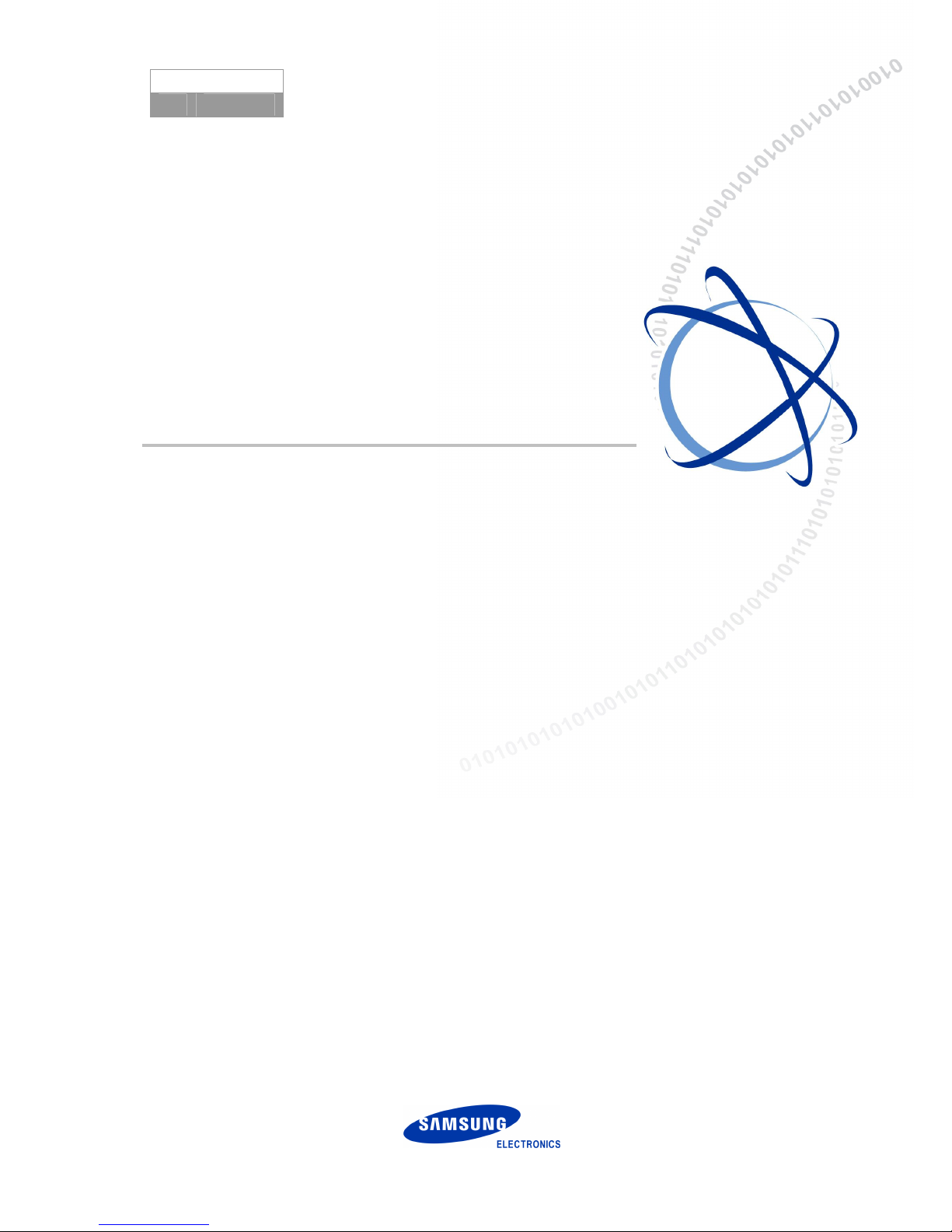
Ver.
2600-00DMMRGAN
3.0
SVMi-20i
User Guide
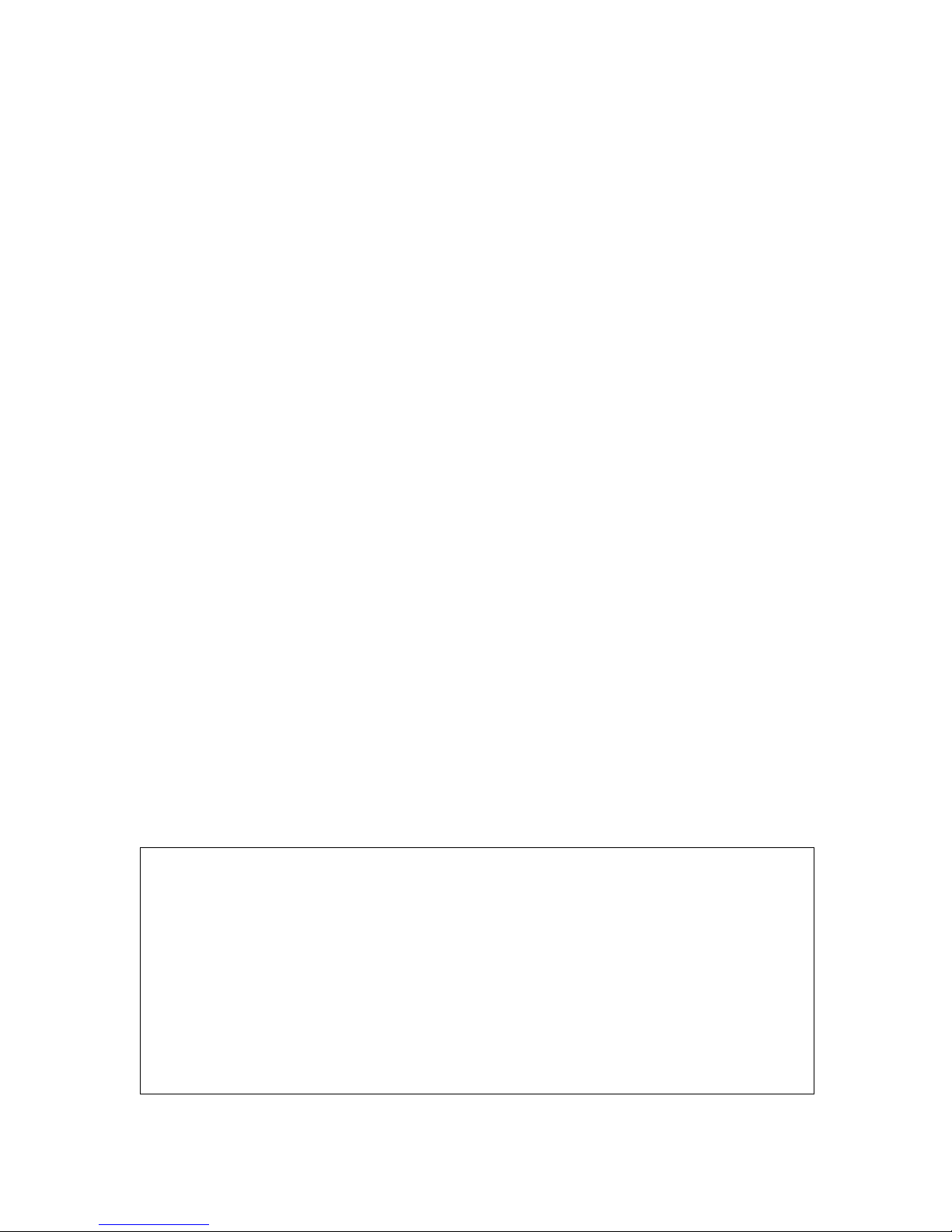
COPYRIGHT
This guide is proprietary to SAMSUNG Electronics Co., Ltd. and is protected by copyright.
No information contained herein may be copied, translated, transcribed or duplicated for any commercial
purposes or disclosed to third parties in any form without the prior written consent of SAMSUNG Electronics
Co., Ltd.
TRADEMARKS
Adobe is a trademark and Adobe Acrobat is a registered trademark of Adobe Systems Incorporated.
Install Shield is a registered trademark of Install Shield Software Corporation.
Internet Explorer, Microsoft, Windows, Windows 2000, and Windows NT are registered trademarks of Microsoft
Corporation. Netscape and Netscape Navigator are registered trademarks of Netscape Communication
Corporation in the United States and other countries.
All other company and product names may be trademarks of the respective companies with which they are
associated.
This guide should be read before the installation and operation, and the operator should correctly install
and operate the product by using this guide.
This guide may be changed for the system improvement, standardization and other technical reasons
without prior notice.
For further information on the updated guide or have a question for the content of guide, contact the
address or homepage below.
Address: Document Center 3rd Floor Jeong-bo-tong-sin-dong, Dong-Suwon P.O. Box 105, 416,
Maetan-3dong Yeongtong-gu, Suwon-si, Gyeonggi-do, Korea 442-600
Homepage: http://www.samsungdocs.com
© 2011~2012 SAMSUNG Electronics Co., Ltd. All rights reserved.
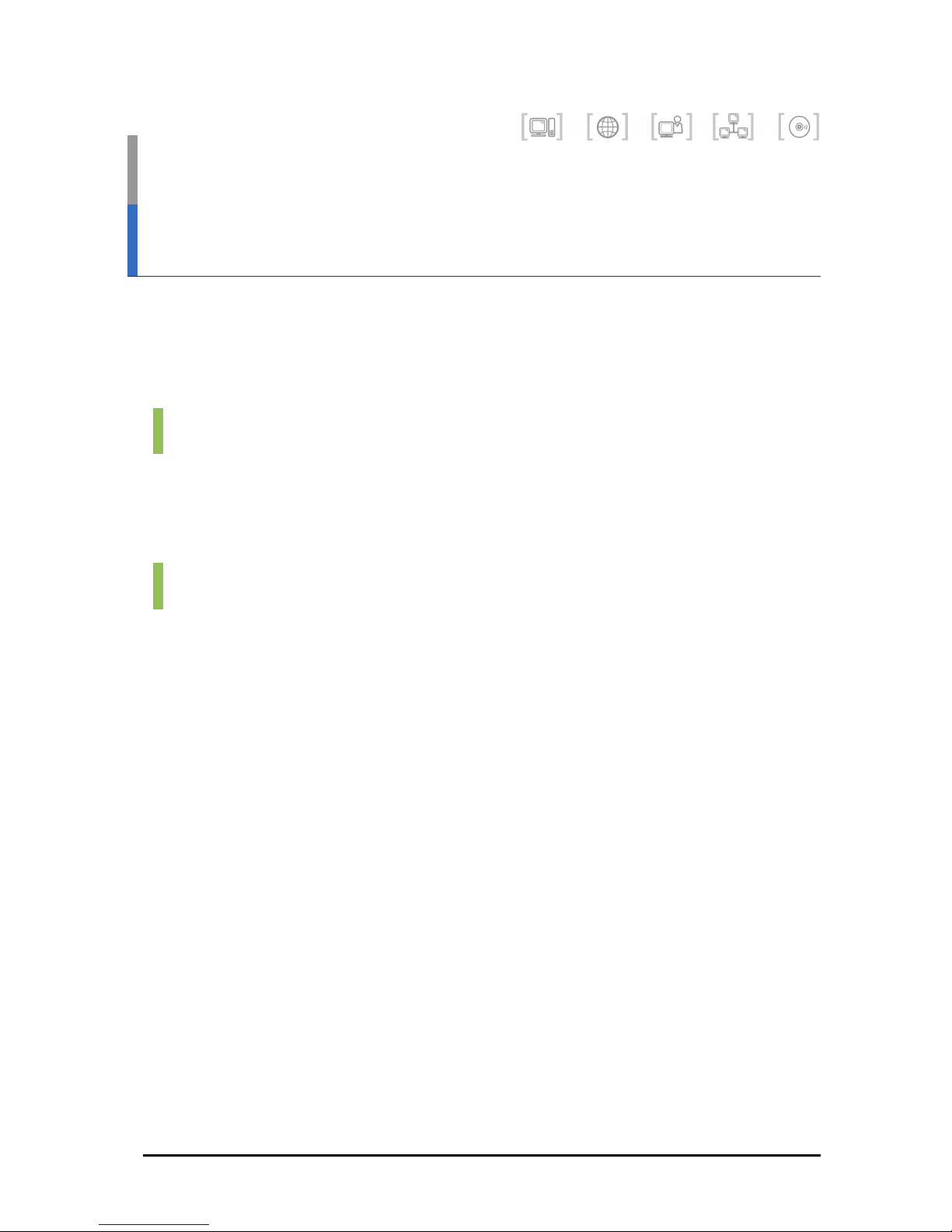
SVMi-20i User Guide
© SAMSUNG Electronics Co., Ltd.
3
INTRODUCTION
Purpose
SVMi-20i™ User Guide describes the SVMi-20i’s features and functions and
provides configuration guide.
Document Content and Organization
This guide is composed of three Chapters, two Annexes, and the Abbreviation.
CHAPTER 1. Introducing the SVMi-20i
Describes the SVMi-20i overview and specifications.
CHAPTER 2. Configuration Overview
Describes how to configure the SVMi-20i.
CHAPTER 3. Configuration Management
Describes how to manage the SVMi-20i.
ANNEX A. Special Characters Used When Writing Dialing
Instructions
ANNEX B. Open Source Announcement
ABBREVIATION
Describes the acronyms used in this manual.
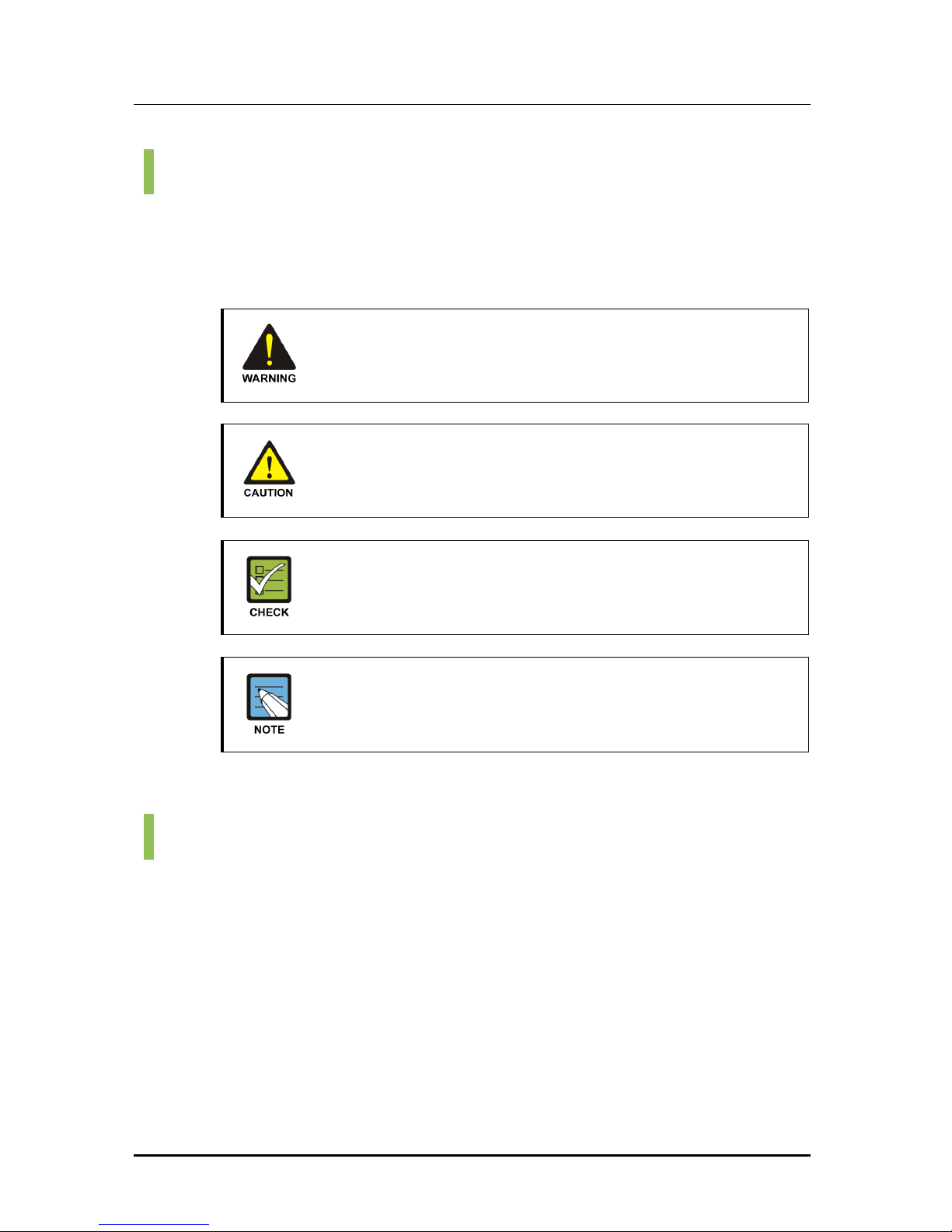
Error! Style not defined.
4
© SAMSUNG Electronics Co., Ltd.
Conventions
The following types of paragraphs contain special information that must be
carefully read and thoroughly understood. Such information may or may not
be enclosed in a rectangular box, separating it from the main text, but is
always preceded by an icon and/or a bold title.
WARNING
Provides information or instructions that the reader should follow in
order to avoid personal injury or fatality.
CAUTION
Provides information or instructions that the reader should follow in
order to avoid a service failure or damage to the system.
CHECKPOINT
Provides the operator with checkpoints for stable system operation.
NOTE
Indicates additional information as a reference.
Console Screen Output
The lined box with ‘Courier New’ font will be used to distinguish between
the main content and console output screen text.
‘Bold Courier New’ font will indicate the value entered by the operator
on the console screen.
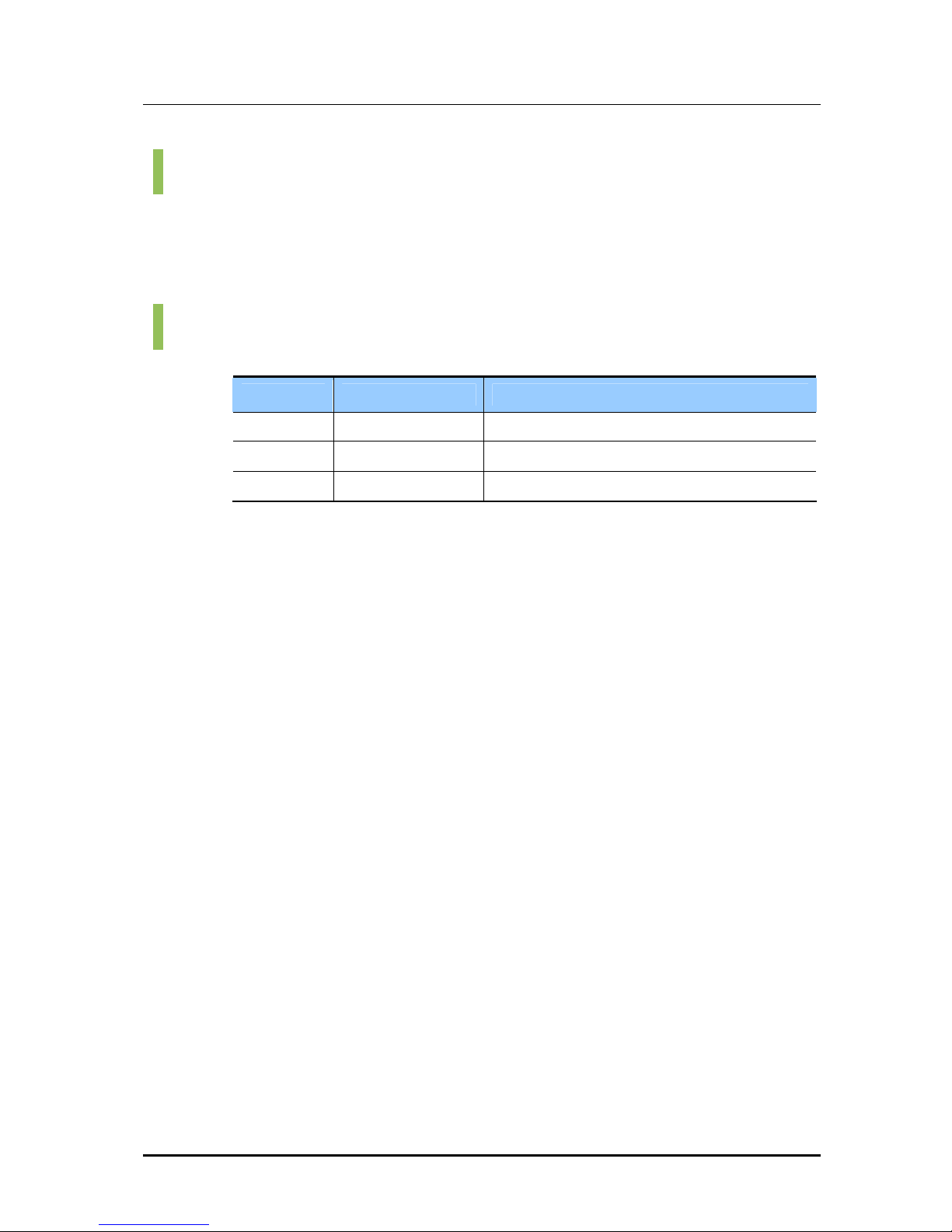
SVMi-20i User Guide
© SAMSUNG Electronics Co., Ltd.
5
Information for Product and Technical Support
For questions regarding the product and technical supports:
http://www.samsungnetwork.com
Revision History
EDITION DATE OF ISSUE REMARKS
1.0 12. 2011. First Draft
2.0 01. 2012. Modified open source announcement.
3.0 02. 2012. Modified for miscellaneous updates.
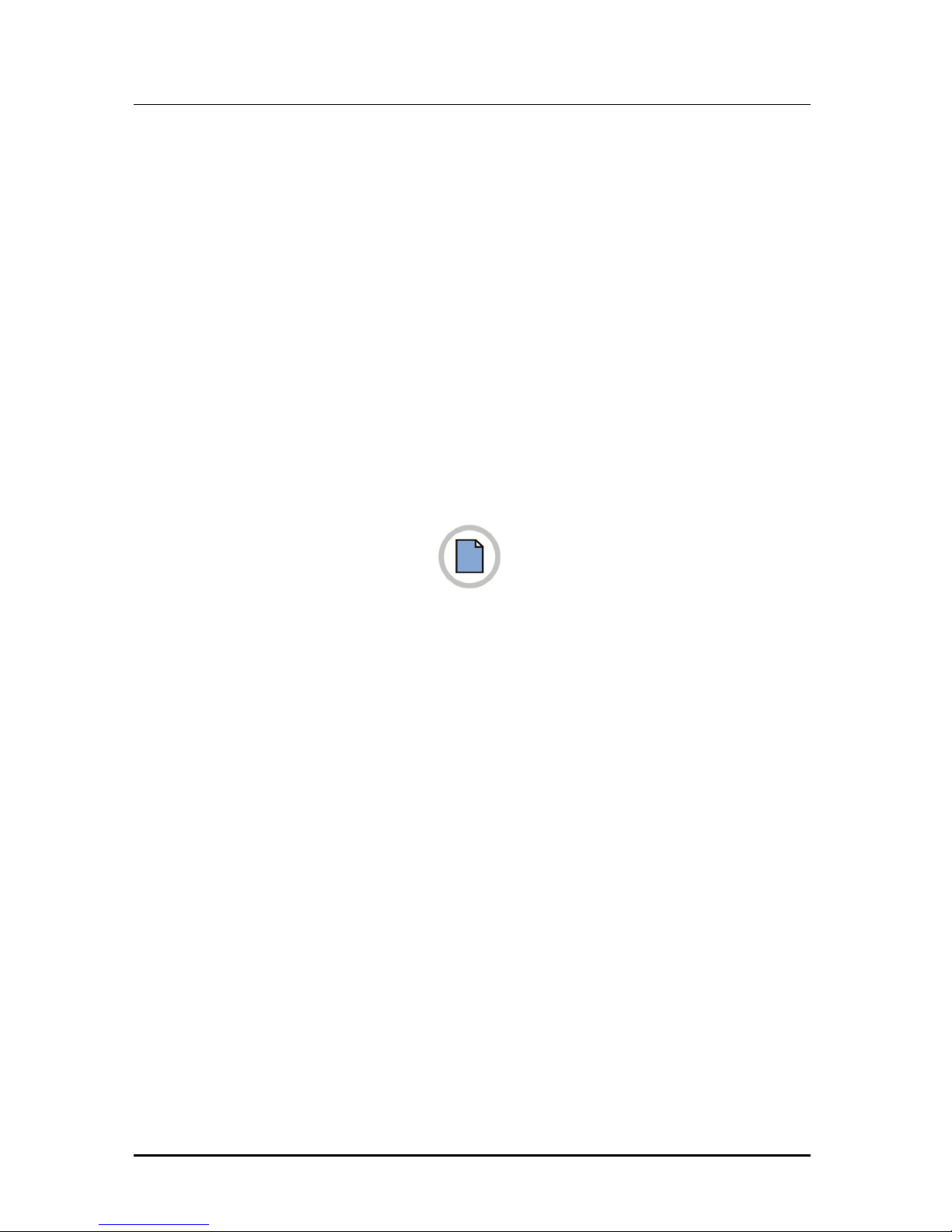
Error! Style not defined.
6
© SAMSUNG Electronics Co., Ltd.
This page is intentionally left blank.
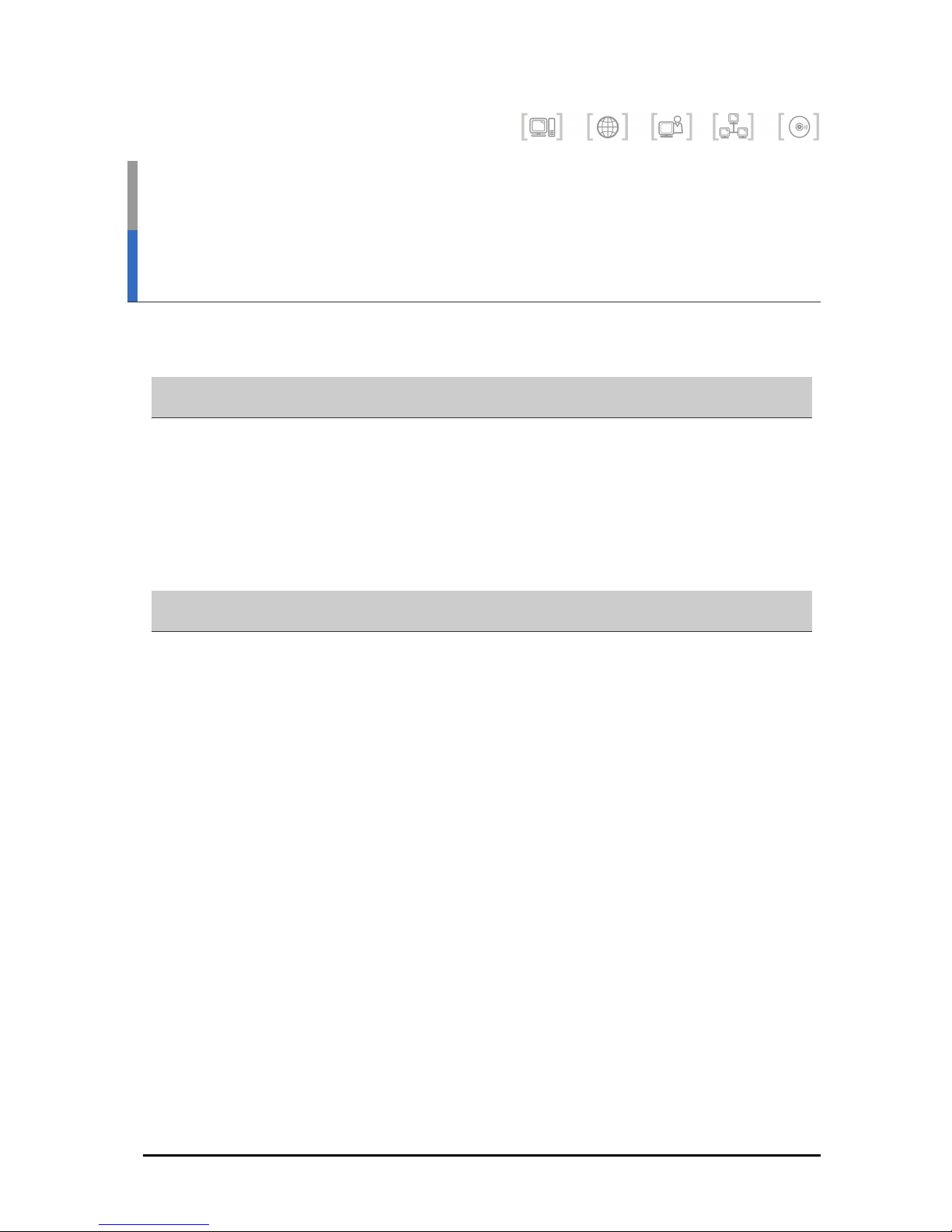
SVMi-20i User Guide
© SAMSUNG Electronics Co., Ltd.
7
TABLE OF CONTENTS
INTRODUCTION 3
Purpose............................................................................................................ 3
Document Content and Organization ................................................................. 3
Conventions ..................................................................................................... 4
Console Screen Output..................................................................................... 4
Information for Product and Technical Support................................................... 5
Revision History................................................................................................ 5
CHAPTER 1. Introducing the SVMi-20i 11
Functional Overview ................................................................................................. 12
Auto Attendant................................................................................................ 12
Voice Mail....................................................................................................... 12
Feature Description................................................................................................... 13
System Features............................................................................................. 13
Auto Attendant Features.................................................................................. 15
Access Manager ............................................................................................. 17
Voice Mail Features ........................................................................................ 22
Administration Features .................................................................................. 33
Audiotext Features.......................................................................................... 35
E-mail Gateway Features................................................................................ 36
Fax-On-Demand Features............................................................................... 38
Voiceform Questionnaire (Q & A) Features....................................................... 39
IP Interface Features....................................................................................... 41
Hardware Description ............................................................................................... 42
System Capacity ....................................................................................................... 44
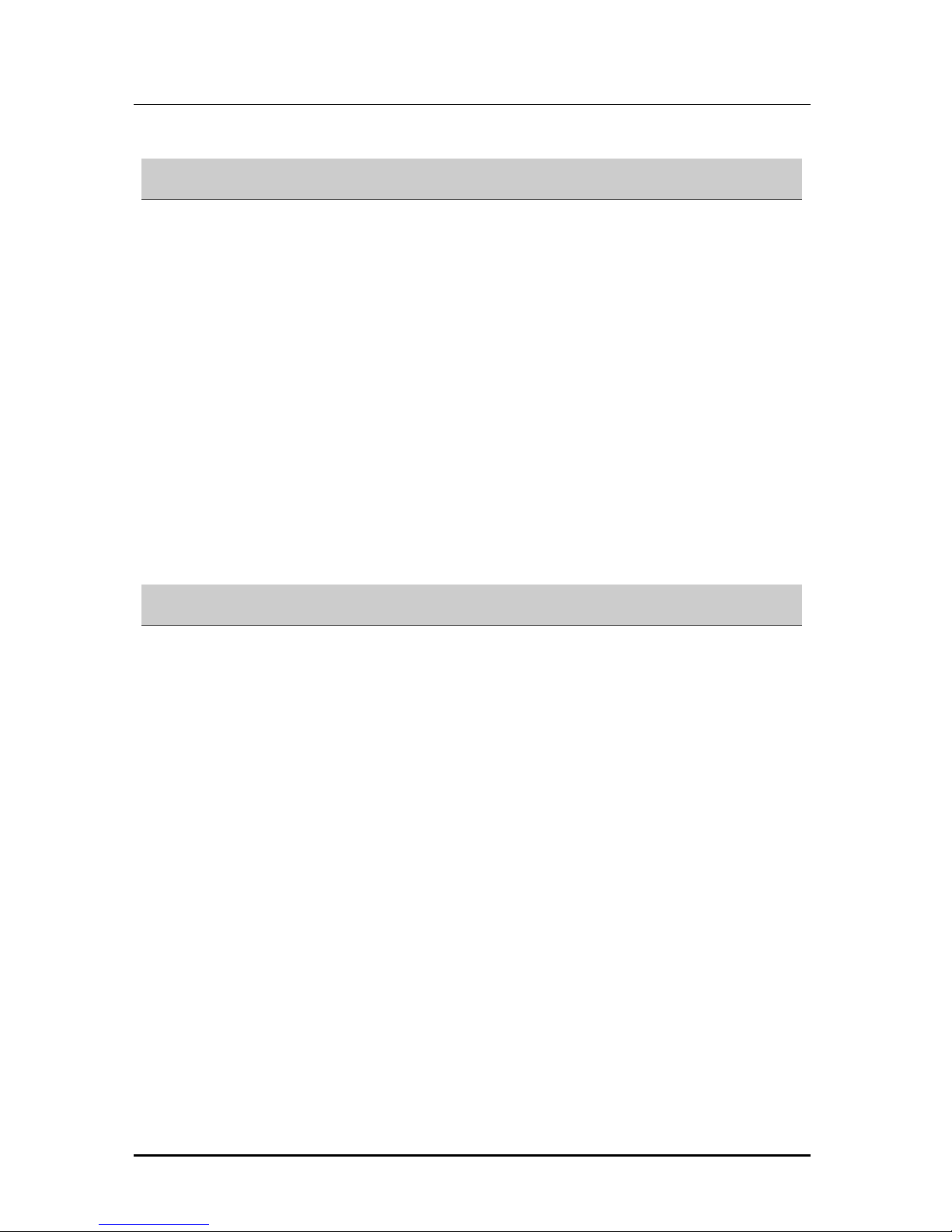
TABLE OF CONTENTS
8
© SAMSUNG Electronics Co., Ltd.
CHAPTER 2. Configuration Overview 45
Installation................................................................................................................. 45
Installing the SVMi-20i..................................................................................... 45
Setting up the SVMi-20i................................................................................... 47
Connecting Optional Equipment ...................................................................... 52
Auto Configuration.................................................................................................... 58
Quick Setup.................................................................................................... 58
System Administration..................................................................................... 59
Configuration Tools................................................................................................... 60
Web Management........................................................................................... 60
DTMF System Administration .......................................................................... 63
Configuration Categories.......................................................................................... 66
Restoring the Factory Default Setting....................................................................... 66
Package Update ........................................................................................................ 67
CHAPTER 3. Configuration Management 69
System Main Menu .................................................................................................... 69
Open Block Table............................................................................................ 70
Save Application ............................................................................................. 71
Schedule Table ............................................................................................... 72
Subscriber List ................................................................................................ 74
System Parameters......................................................................................... 75
Voice Studio.................................................................................................... 83
Operating Utilities............................................................................................ 85
Override Mode................................................................................................ 94
View System Report........................................................................................ 95
Site Information............................................................................................. 103
Status Screen ............................................................................................... 103
Explanation of Default Configuration ..................................................................... 105
Application Design ........................................................................................ 105
Import Basic Concepts .................................................................................. 106
Configuration Blocks ...............................................................................................111
Announcement Block .....................................................................................111
Audiotext Librarian Block............................................................................... 114
Bye Block ..................................................................................................... 118
Dial Block ..................................................................................................... 119
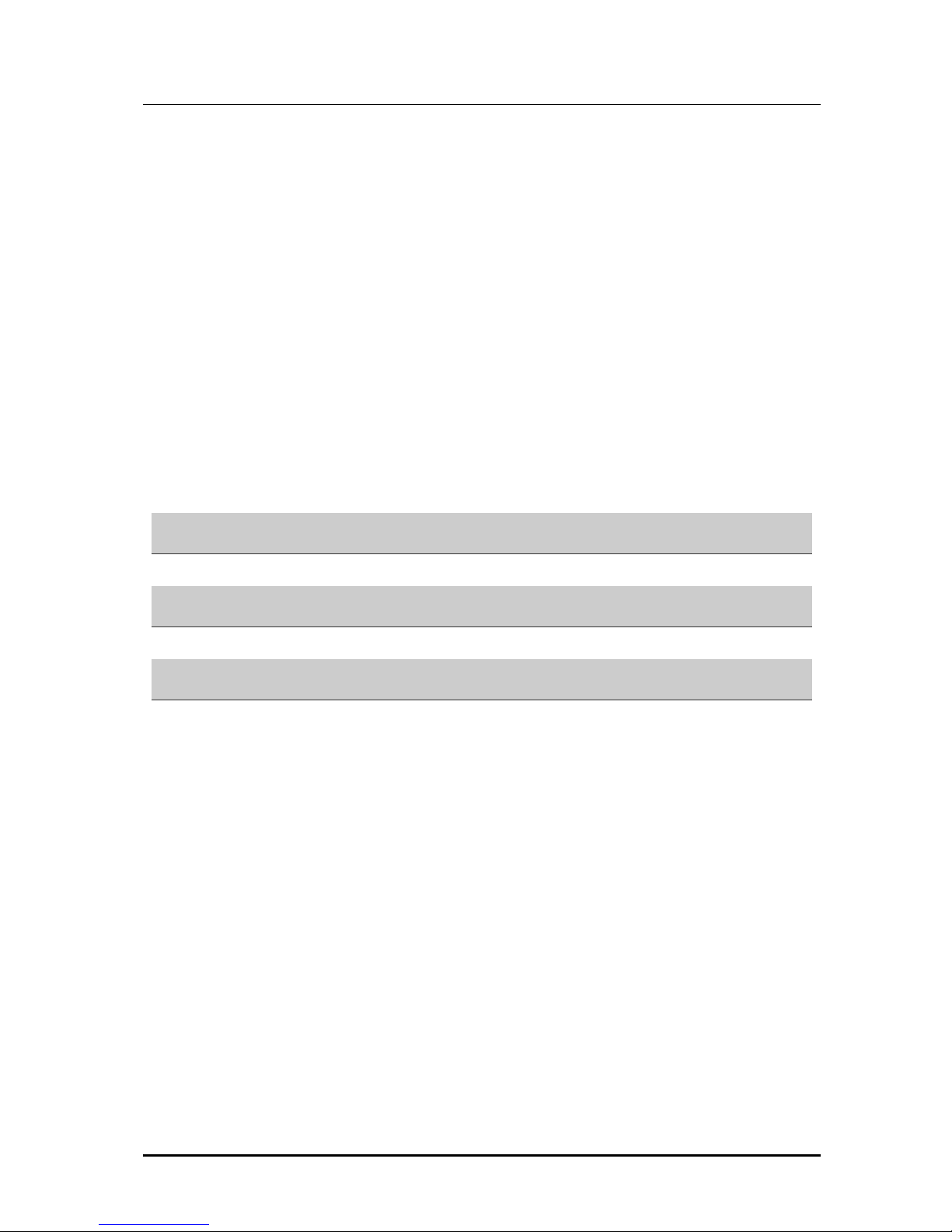
SVMi-20i User Guide
© SAMSUNG Electronics Co., Ltd.
9
Directory Block ............................................................................................. 124
Document Librarian Block ............................................................................. 128
EClass Block ................................................................................................ 137
Extension Block ............................................................................................ 149
Fax Block ..................................................................................................... 165
List Block...................................................................................................... 168
Mailbox Block ............................................................................................... 173
MClass Block................................................................................................ 186
Menu Block................................................................................................... 196
Mode Block................................................................................................... 204
Network Mailbox Block.................................................................................. 207
Port Block..................................................................................................... 217
Query Block.................................................................................................. 222
Speak Block.................................................................................................. 228
Station Block................................................................................................. 231
ANNEX A. Special Characters Used When Writing Dialing Instructions 235
ANNEX B. Open Source Announcement 237
ABBREVIATION 245
A ~ G............................................................................................................ 245
H ~ V............................................................................................................ 246
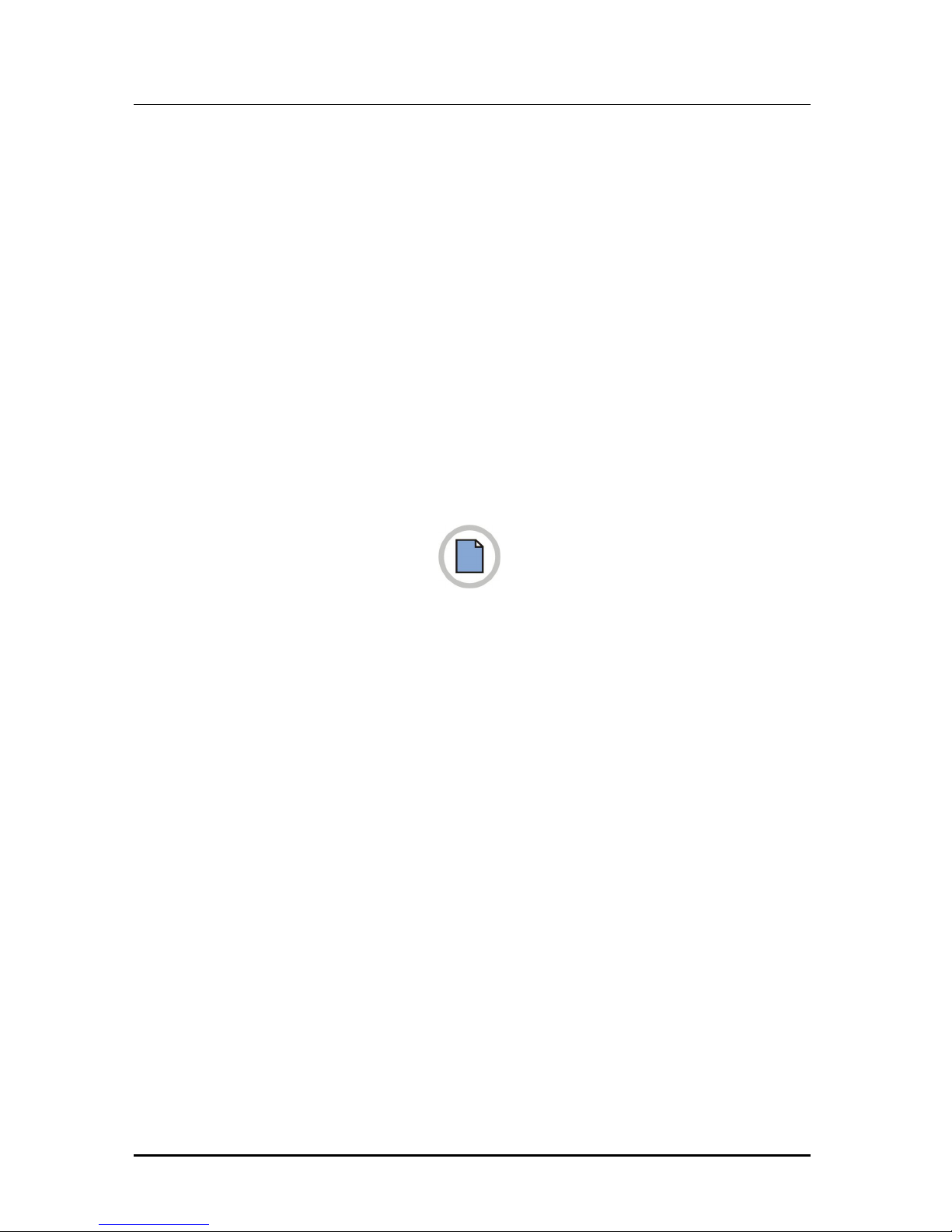
TABLE OF CONTENTS
10
© SAMSUNG Electronics Co., Ltd.
This page is intentionally left blank.
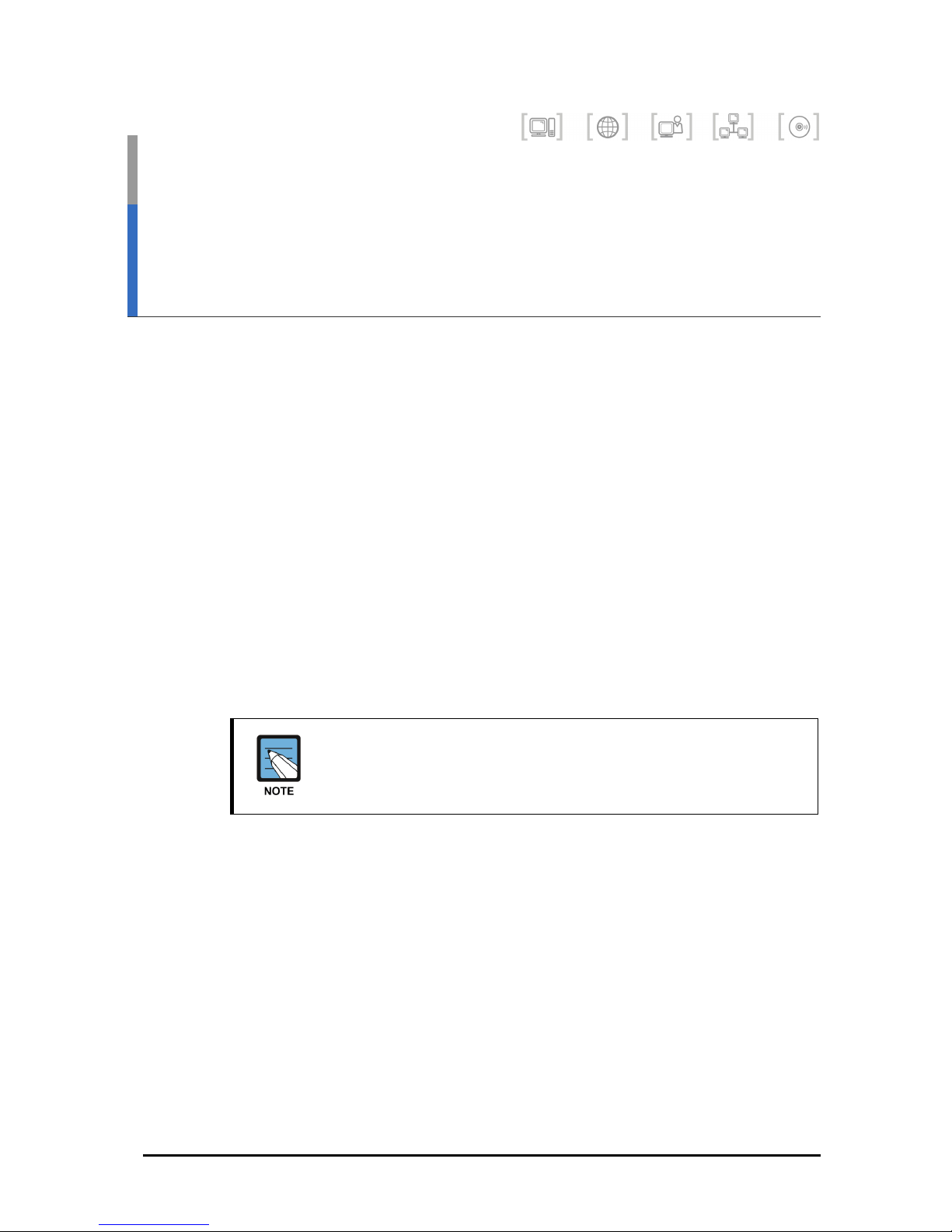
SVMi-20i User Guide
© SAMSUNG Electronics Co., Ltd.
11
CHAPTER 1. Introducing the
SVMi-20i
This chapter describes the SVMi-20i overview and specifications.
The SVMi-20i is designed to meet the demands of the sophisticated voice
mail user without sacrificing simplicity. The SVMi-20i is a self contained plug
in (In-Skin) Auto Attendant (AA) and Voice Mail (VM) card.
The SVMi-20i is made to work exclusively for the OfficeServ 7000 series
systems.
The SVMi-20i may act as an AA system only, a VM system only, or both.
The SVMi-20i can connect to IP enabled phones and trunks without MGI
card.
The SVMi-20i can handle 4 calls simultaneously without license.
It can handle up to 20 concurrent calls by adding a license.
Maximum 16 concurrent calls are guaranteed in case of sRTP calls.
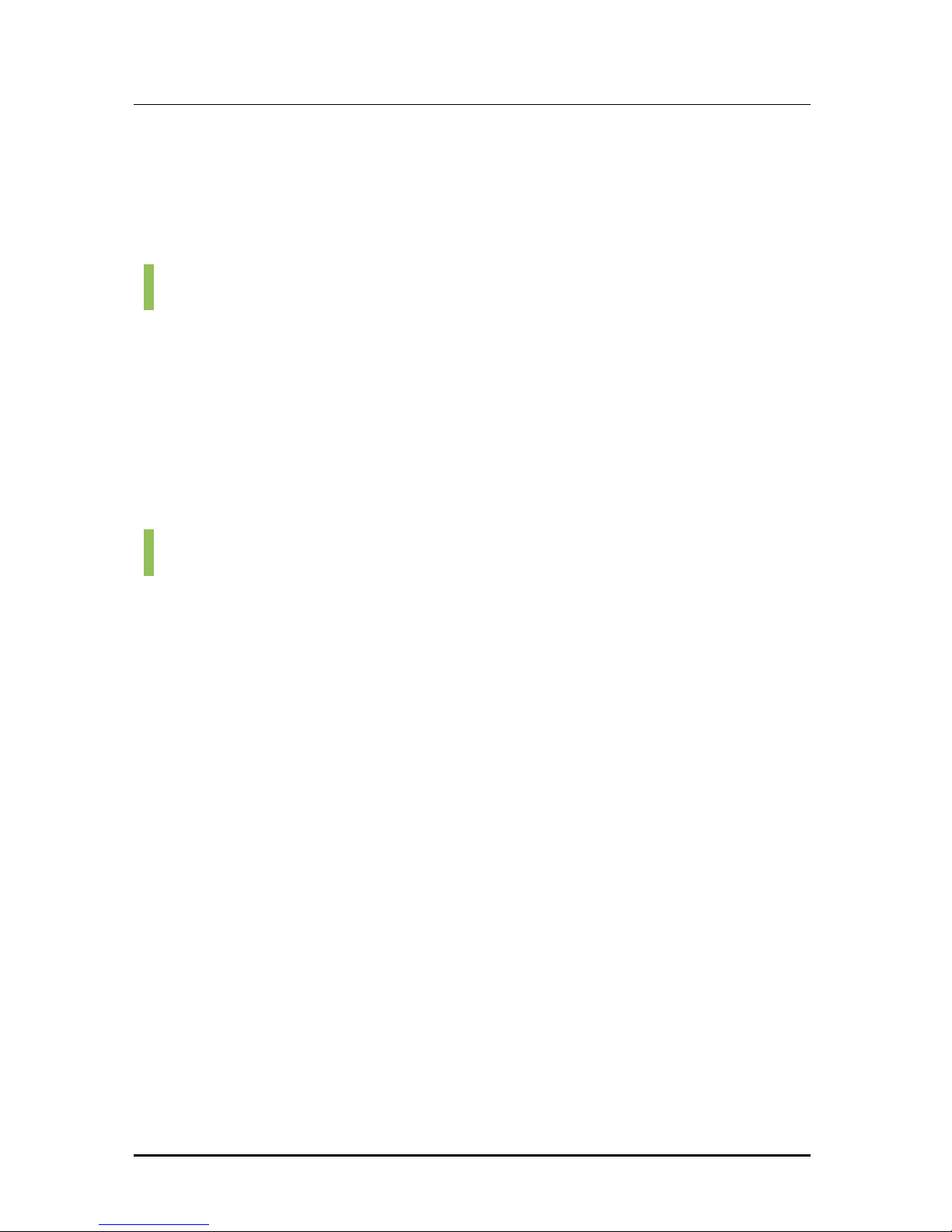
Error! Style not defined.
12
© SAMSUNG Electronics Co., Ltd.
Functional Overview
The SVMi-20i performs two major software functions: Auto Attendant and
Voice Mail.
Auto Attendant
The SVMi-20i auto attendant operates by automatically answering calls and
playing one or more custom prompts to the caller along with some dialing
instructions. The caller may then press digits on the keypad to direct
themselves to an appropriate person or department.
The Auto Attendant can answer calls with a pre-recorded prompt and offer
the caller several possible dialing options including dialing another extension
number, transferring to an operator, accessing pre-recorded information, or
connecting to voice mail system.
Voice Mail
The SVMi-20i voice mail provides a message recording service when the
called party is unavailable under various conditions (busy, no answer, or all
the time). When calling an extension number, the caller may be routed
directly to the voice mail or transferred to the extension first, depending on
the configuration. The voice mail will answer a call with a customized
greeting recorded in a subscriber’s (mailbox owner’s) own voice.
The caller can then leave a message, following a given instruction.
The subscriber (mailbox owner) can access the mailbox from any location
with a DTMF-enabled phone and retrieve his or her messages.
Many options are available to handle retrieval and recording of messages.
On the SVMi-20i, e-mail gateway functionality can be enabled to have voice
mail messages sent to an e-mail server (virtually any e-mail server) that
supports SMTP.
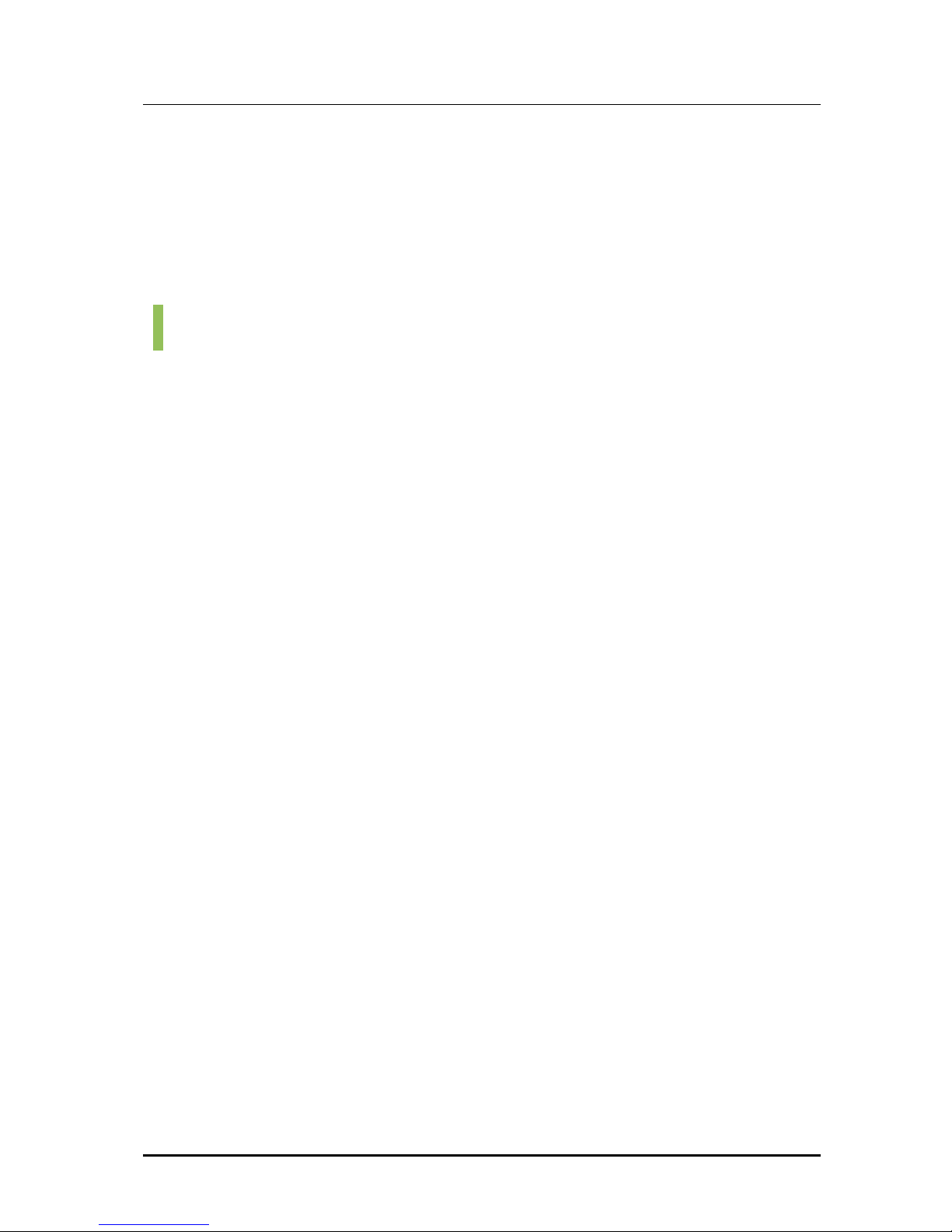
SVMi-20i User Guide
© SAMSUNG Electronics Co., Ltd.
13
Feature Description
The SVMi-20i software is pre-installed on the SVMi-20i when shipped from
the factory. All features in the SVMi-20i are configured with default values.
The SVMi-20i tool can be used to modify default configuration.
The following is a brief description of each feature available in the SVMi-20i.
System Features
Caller ID Compatible
If a mailbox user subscribes to a Caller ID (CID) service provided by a
service provider, the SVMi-20i can handle the CID data.
The CID data appearing on phones is also saved in the voice mail box for
each message recorded on the voice mail. This can be used for call back or
simply for identifying the caller.
Fax Detection and Transfer
The SVMi-20i can detect a fax call and transfer it to any extension in the
system. This feature can be enabled at any menu so that a fax call can be
transferred to a destination related to the menu. For instance, if the feature
is enabled in a menu offering choices for sales, then the call would be sent
to the sales department’s fax machine, but if it is enabled in a menu offering
choices for the finance department, then the call would be sent to the
finance department’s fax machine.
Flexible Numbering Plan
An organization can assign an extension or a mailbox to any identification
number from one to ten digits. All of these resources can share the same
identification numbering plan without conflict. For example, an organization
can have, in one SVMi-20i system, an extension numbered 123, and a
mailbox numbered 123. In addition, the SVMi-20i can distinguish between
variable length identification numbers beginning with the same digit, such as
extension number 1, 12, or 1234567890.
Individually Defined Mailboxes and Extensions
Extensions and mailboxes are separate and independent system resources.
A mailbox does not have to be defined in terms of an extension, or an
extension in terms of a mailbox, in order for the SVMi-20i to associate them.
An extension is used for routing callers to the subscriber. This gives the
subscriber complete control (if authorized) over how, where and when they
take their calls.
A mailbox is simply used for taking and controlling messages for the
subscriber in the event he/she can not (or do not wish to) speak to their callers.
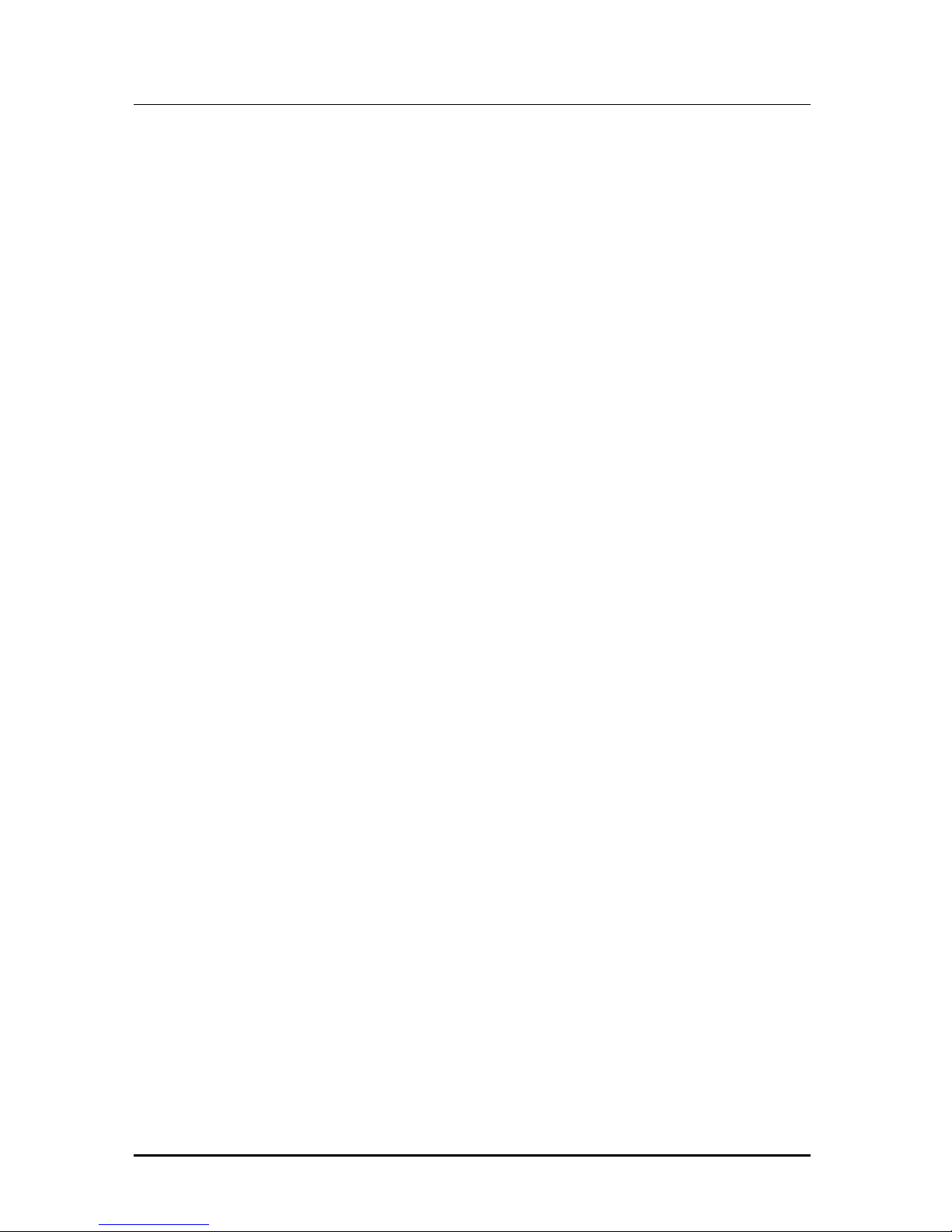
Error! Style not defined.
14
© SAMSUNG Electronics Co., Ltd.
Keyset Display and Soft Key Support
If you have a display keyset the number of new messages will be displayed
on it. The display will also echo many of the options available. You will be
able to negotiate through the SVMi-20i menus using the keyset display and
the soft keys below the display to respond to the prompts.
MOH Supply
Music or announcements may be recorded in the SVMi-20i memory and
used by the phone system for Music On Hold (MOH). The recorded
announcement or music will play in a continuous loop and may be used to
provide custom on hold announcements or promotional messages.
Multiple Mailbox Support
The SVMi-20i can, in principle, support up to virtually unlimited mailboxes,
although obviously having only the 20 port hardware places practical limits
on the system according to the individual system traffic and type of
application.
Operating Mode-Oriented Call Processing
The SVMi-20i can be configured to automatically change among up to 99
different customer operating modes, based upon the time of day, day of
week, or specific calendar date. During an operating mode, every aspect of
the call automation application, including port utilization, caller scripts,
routing solutions, and call coverage options can be customized to meet the
organization’s operating requirements. SVMi-20i’s schedule table
automatically changes to the correct mode without human involvement.
Operating Mode Override
Under exceptional circumstances, such as adverse weather conditions and
other organizational emergencies or when the office may be inaccessible,
the administrator can override the schedule table.
The administrator calls the SVMi-20i, enters the administrative password,
and selects a new operating mode for any or all ports. The new operating
mode can be programmed for the circumstances, or the administrator can
simply record a new company greeting which explains the circumstances to
callers.
Recordable System Prompts
Although the SVMi-20i contains many prompts for general purposes, some
people may want to add or record some additional prompts.
This can easily be done using the built-in voice studio. Any prompt in the
system can be re-recorded.
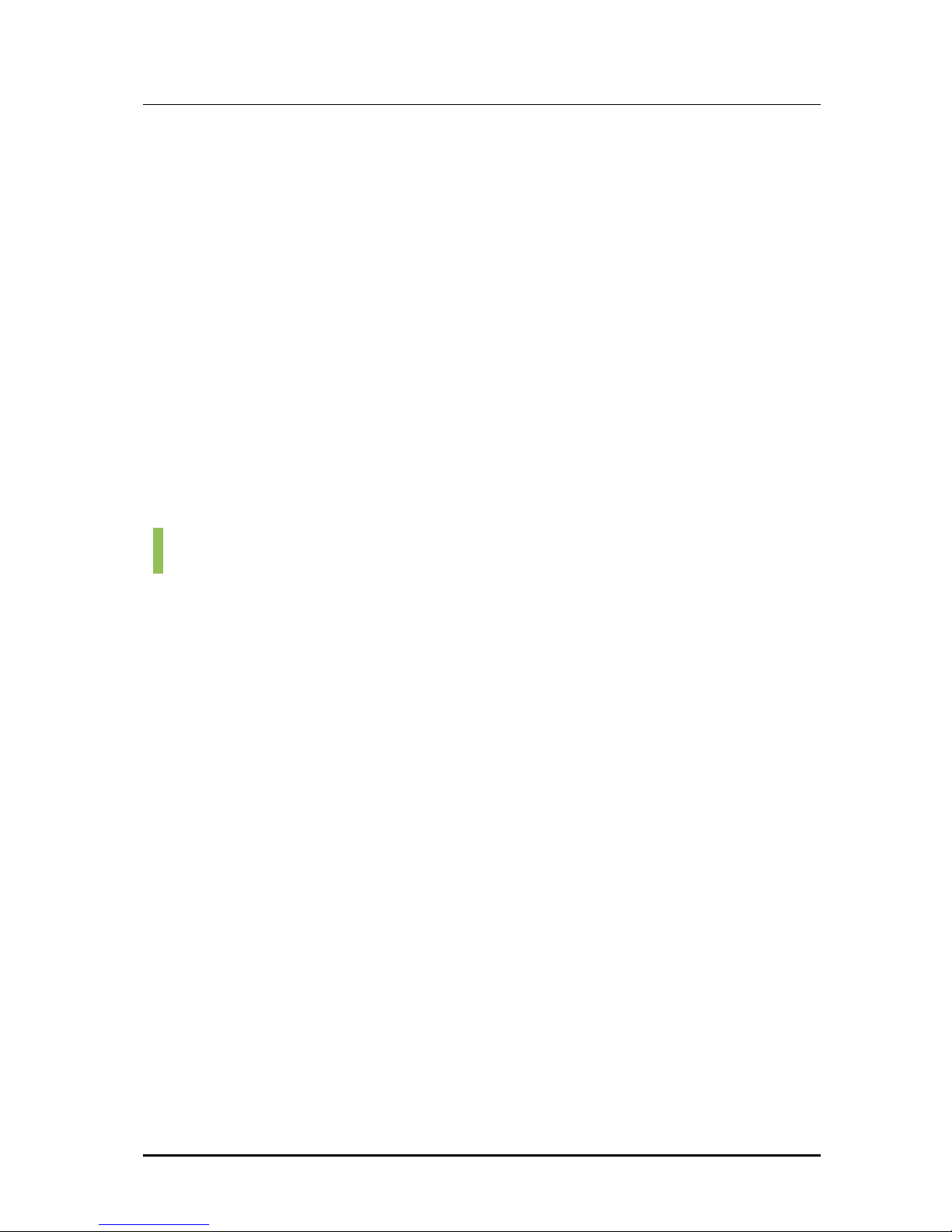
SVMi-20i User Guide
© SAMSUNG Electronics Co., Ltd.
15
Schedule Table
The schedule table automatically controls system mode by individual ports,
time of day, day of week and calendar date without human intervention.
It is capable of scheduling ninety-nine mode changes per day for 365
consecutive days. The administrator can manually override the schedule
table at any time from a touchtone telephone, or from a management
interface.
For Holidays and Calendar of Events, the Schedule Table can be used to
schedule holiday and special event caller prompts to better inform and serve
callers.
Synchronized Clock
The SVMi-20i clock is responsible for providing each message with a date
and time stamp. This clock is always synchronized with the OfficeServ main
system, as is changing between day and night modes.
Auto Attendant Features
Alphabetic Directory (Multiple)
Callers who do not know an extension number in the system but do know a
name may enter the first few letters of the person’s name and be transferred
to the person’s extension number. The SVMi-20i can store up to 1,000 unique
directory names, and a caller can search subscribers using either the first or
last name.
Auto Attendant Routing
The auto attendant can transfer or route callers based on the digits they
enter. Callers may be transferred to station, groups, or the system directory
to select a subscriber based on their name.
Automatic After Hours Answering
The main auto attendant greeting changes from the day to the night
greetings automatically when the system changes from day to night mode.
Multiple additional modes may be defined for special applications.
Announce Hold Position
If callers are allowed to hold for a busy extension, the SVMi-20i is able to
intermittently inform the caller of their place in the queue.
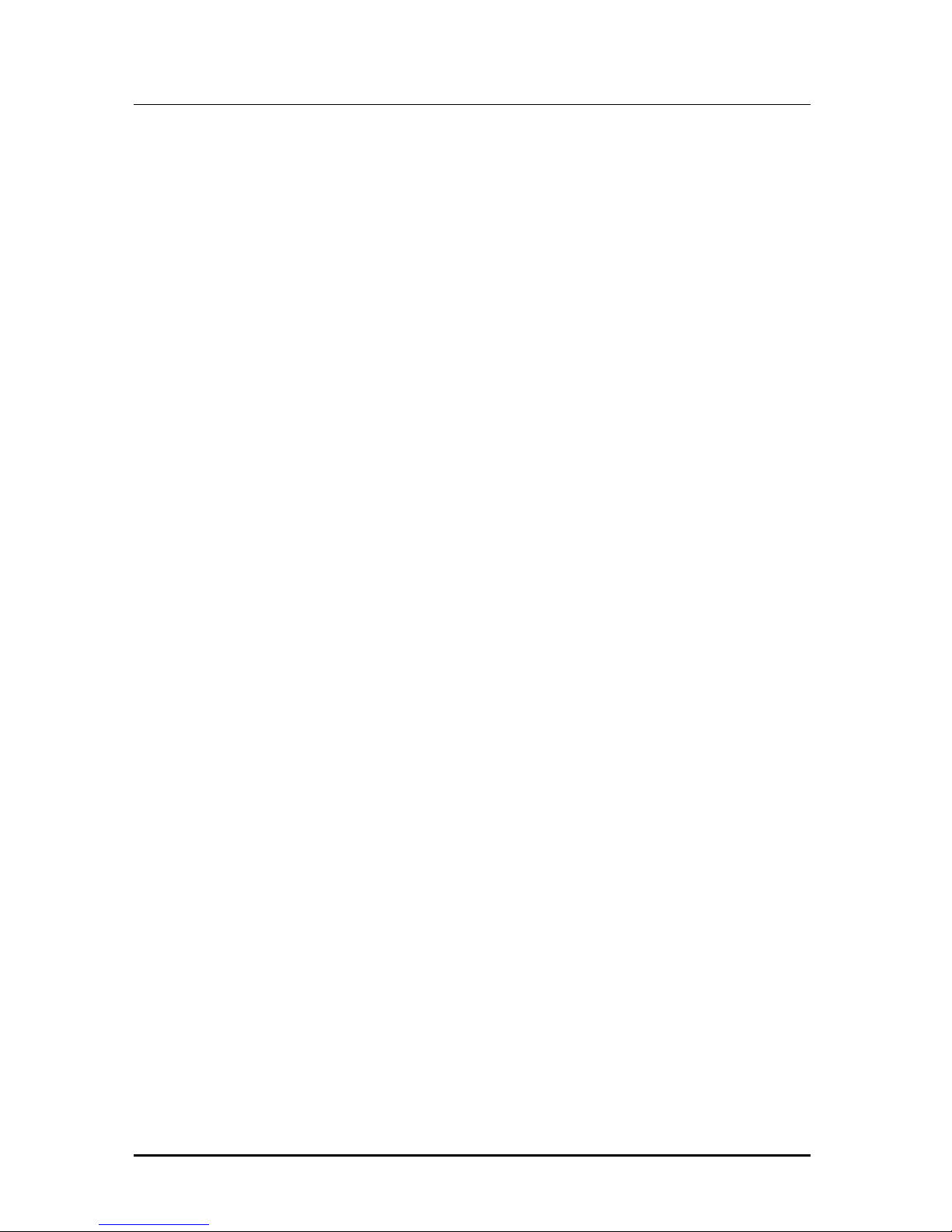
Error! Style not defined.
16
© SAMSUNG Electronics Co., Ltd.
Announce Hold Time
If callers are allowed to hold for a busy extension, the SVMi-20i is able to
intermittently inform the caller of the estimated hold time before being
answered.
Camp On Support
Each station user on the system may decide if they want the SVMi-20i to
transfer additional calls to them if they are on the phone. Calls transferred to
a busy station, if unanswered will be sent to voice mail or any other
destination according to the user’s needs.
Direct to Mailbox
You may have mailboxes on the SVMi-20i system that do not have
associated stations. This is ideal if you have a small number of employees in
your office but numerous employees outside the office that need to keep in
contact.
Holiday and Special Events
When your business closes because of a holiday or special event, the SVMi20i can provide a special appropriate prompting to your callers.
You may create specific holiday schedules so that this process works
automatically.
Incoming Call Overflow
The SVMi-20i may be programmed to answer any or all lines immediately or
answer only the calls that your operator does not pick up.
Overflowed calls may be routed to either a mailbox or the main company
prompt.
Interruptible Voice Prompts
At any time when a greeting is being played, callers may dial a selection and
the SVMi-20i will immediately respond. It is not necessary to listen to all the
options if you are a ‘power user’ and know what you are doing.
Maximum Greeting Length
The maximum greeting length can be configured for each subscriber.
For example, greeting length for sales personnel may be up to three minutes,
purchasing staff up to five minutes and production staff two minutes.
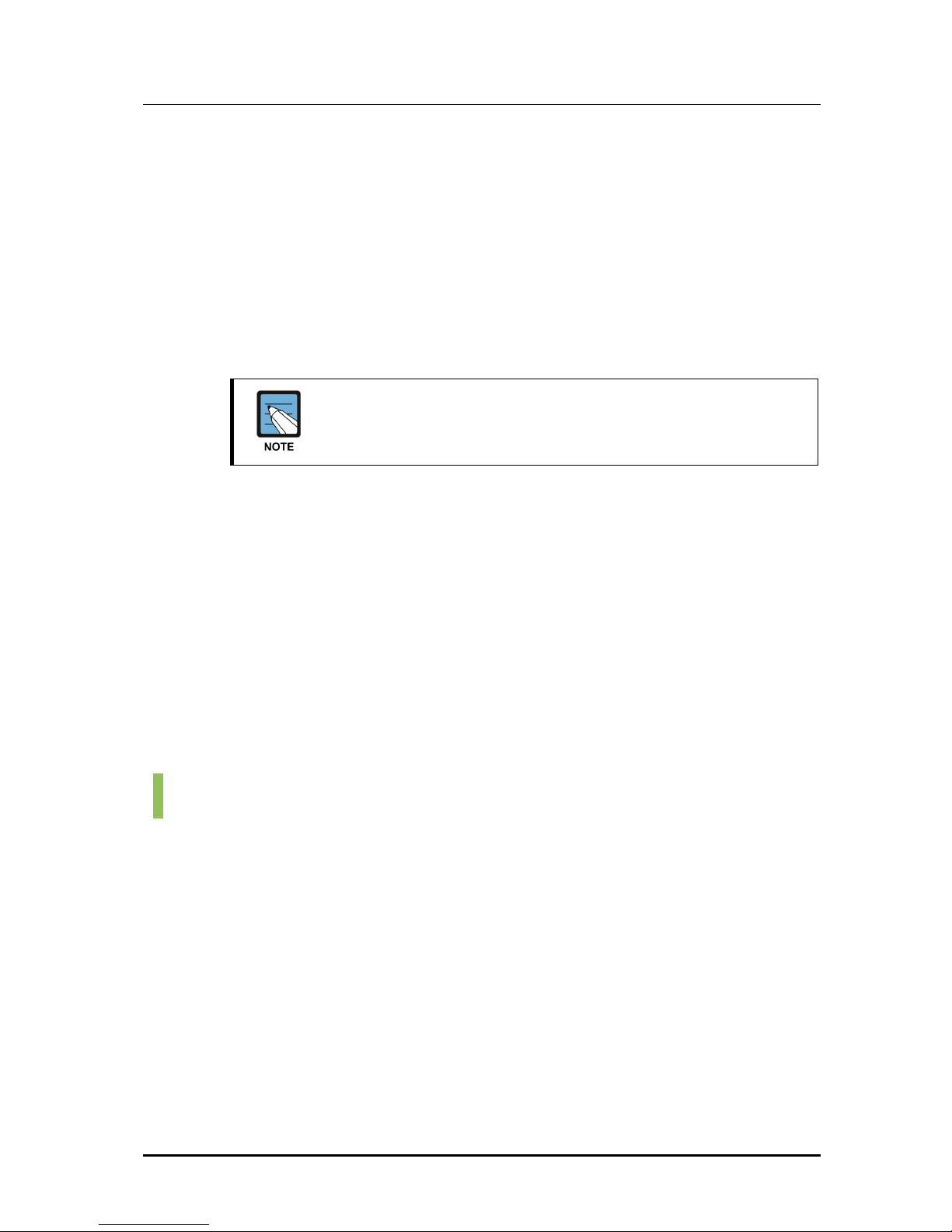
SVMi-20i User Guide
© SAMSUNG Electronics Co., Ltd.
17
Multiple Call Handling
The SVMi-20i can answer and process up to 20 calls concurrently.
Multiple Language Support
The SVMi-20i supports multiple languages. Up to nine (9) languages can be
supported concurrently. Each subscriber can set a language for his or her
own needs. The default language is decided according to the country.
A list of available languages can be obtained and installed by your local
authorized Samsung service provider.
Each language installed will take up approximately 15~20 MB
(30 to 40 minutes) of the HDD capacity for message storage.
Operator Access
Callers may connect with an available operator any time by dialing 0.
This is provided that the customer has someone answering the operator’s
calls.
Single Digit Call Routing
A menu processor can be configured to recognize single digit routing options,
or use the same digit as the leading entry of a multi-digit routing option.
For example, in the menu processor, ‘1’ can be used to route a caller to the
sales department and ‘103’ to transfer the caller to a subscriber’s extension.
Access Manager
The access manager empowers the subscriber with control over how, what,
when, and where they wish to speak to their callers.
A subscriber may prevent calls from ringing at their extension, or have the
calls transferred to any other extension in the phone system, transferred offsite to any other phone number, or screen the call before answering them.
Any of these conditions can be set to be active until a specified time.
The SVMi-20i can even be set with a high priority ‘Find Me’ instruction so
that the system will try to reach a subscriber at multiple locations.
Block Personal Greeting
This greeting is played to the caller anytime the subscriber enables the call
blocking feature in the SVM or sets their keyset to Call Forward All/DND.
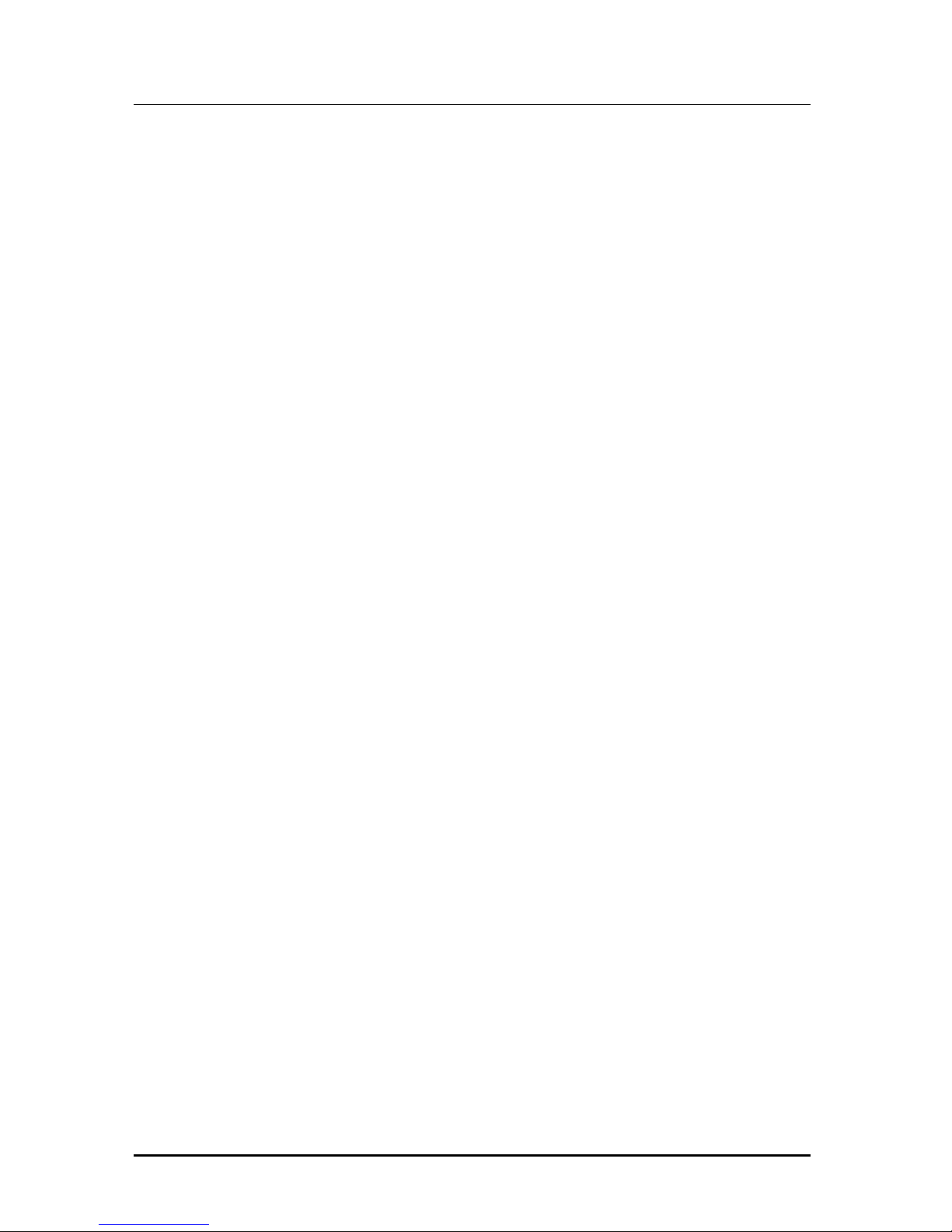
Error! Style not defined.
18
© SAMSUNG Electronics Co., Ltd.
Busy Personal Greeting
This greeting is played to the caller anytime the subscriber is on the phone
and they have their keyset set to Call Forward Busy/No-Answer.
Call Blocking
While a subscriber has call blocking set active, the SVMi-20i does not
attempt to transfer a caller to the subscriber’s extension. Instead, it
immediately plays the subscriber’s Call Blocking Greeting, if recorded.
If the Call Blocking Greeting is not recorded, the SVMi-20i plays the
subscriber’s primary No-Answer Greeting, if recorded.
When the No-Answer Greeting is not recorded, the SVMi-20i advises the
caller that the called party is not available and offers additional options to the
caller.
A subscriber can set Call Blocking active using access manager services.
After activating Call Blocking, the subscriber is prompted to indicate how
long blocking is to remain active. This feature can be activated for a number
of hours, 1 to 9, for the end of the current business day, for the beginning of
the next business day, for a day of the coming week, for Monday through
Sunday, for a specific date, for hour and minute, or until further notice.
Call Forwarding
Forward all calls allows a subscriber to have their incoming calls answered
by an associate at another internal extension-it is not used to forward calls to
an external telephone number. To have calls connected to an external
number, the subscriber has to use the Designated Location Service.
When calls are forwarded to another associate’s extension, a caller entering
the forwarder’s extension number will immediately hear ‘Transferring to
‘Called Party’s Name’. Calls are being forwarded to ‘Associate’s Name’.
If the associate answers the call, the associate will be prompted as to who
the call is forwarded from.
This feature can be activated for a number of hours, 1 to 9, for the end of the
current business day, for the beginning of the next business day, for a day of
the coming week, for Monday through Sunday, for a specific date, for hour
and minute, or until further notice is given.
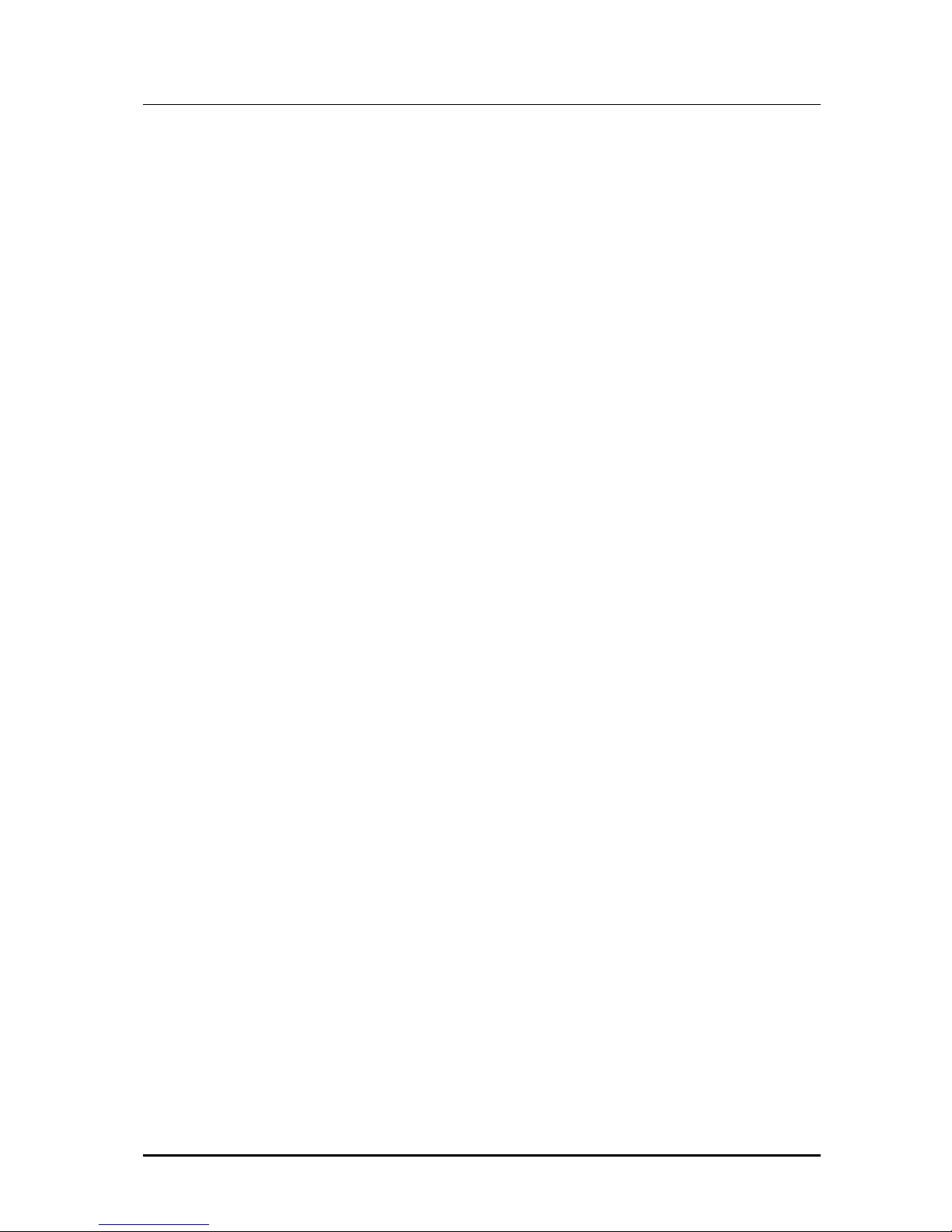
SVMi-20i User Guide
© SAMSUNG Electronics Co., Ltd.
19
Day/Night Personal Greeting
Night Personal Greeting works in conjunction with the subscriber’s Weekly
Availability Schedule.
During the defined availability period, the SVMi-20i will automatically play
the Primary No-Answer Greeting to callers, unless the subscriber is busy on
another call and has recorded a Busy Greeting or Call Blocking is set active
and a Call Blocking Greeting is recorded.
During the time periods a subscriber is not scheduled available to take calls,
and does not have Call Blocking activated, SVMi-20i plays the subscriber’s
Night Greeting if recorded.
Find Me
When ‘Find Me’ is set active, the SVMi-20i attempts to deliver calls to the
subscriber’s designated location, provided neither Call Blocking nor Forward
All Call is active. The SVMi-20i first tries to locate the subscriber at the
subscriber’s designated location. Then, if necessary, it tries each of the
subscriber’s Stored Telephone Numbers until all numbers have been called.
After each stored telephone number is tried, the SVMi-20i will prompt the
caller that it is continuing to locate the subscriber. If the SVMi-20i cannot
locate the subscriber, the subscriber’s Call Blocking Greeting is played to the
caller.
This feature can be activated for a number of hours, 1 to 9, for the end of the
current business day, for the beginning of the next business day, for a day of
the coming week, for Monday through Sunday, for a specific date, for hour
and minute, or until further notice is given.
A call transferred to a designated location is automatically a confirmed
transfer. The subscriber must press a digit to accept the transfer or they can
press other digits to reject, redirect, or record a real-time greeting that plays
immediately to that caller.
Follow Me (Off Premises Transfer)
Each subscriber may have their calls automatically forwarded to a
designated location. We call that location, the subscriber’s Designated
Location.
A designated location can be an internal extension or an external telephone
number. It can be entered digit-by-digit or the subscriber can enter a Stored
Telephone Number Index Digit representing the location of the appropriate
number.
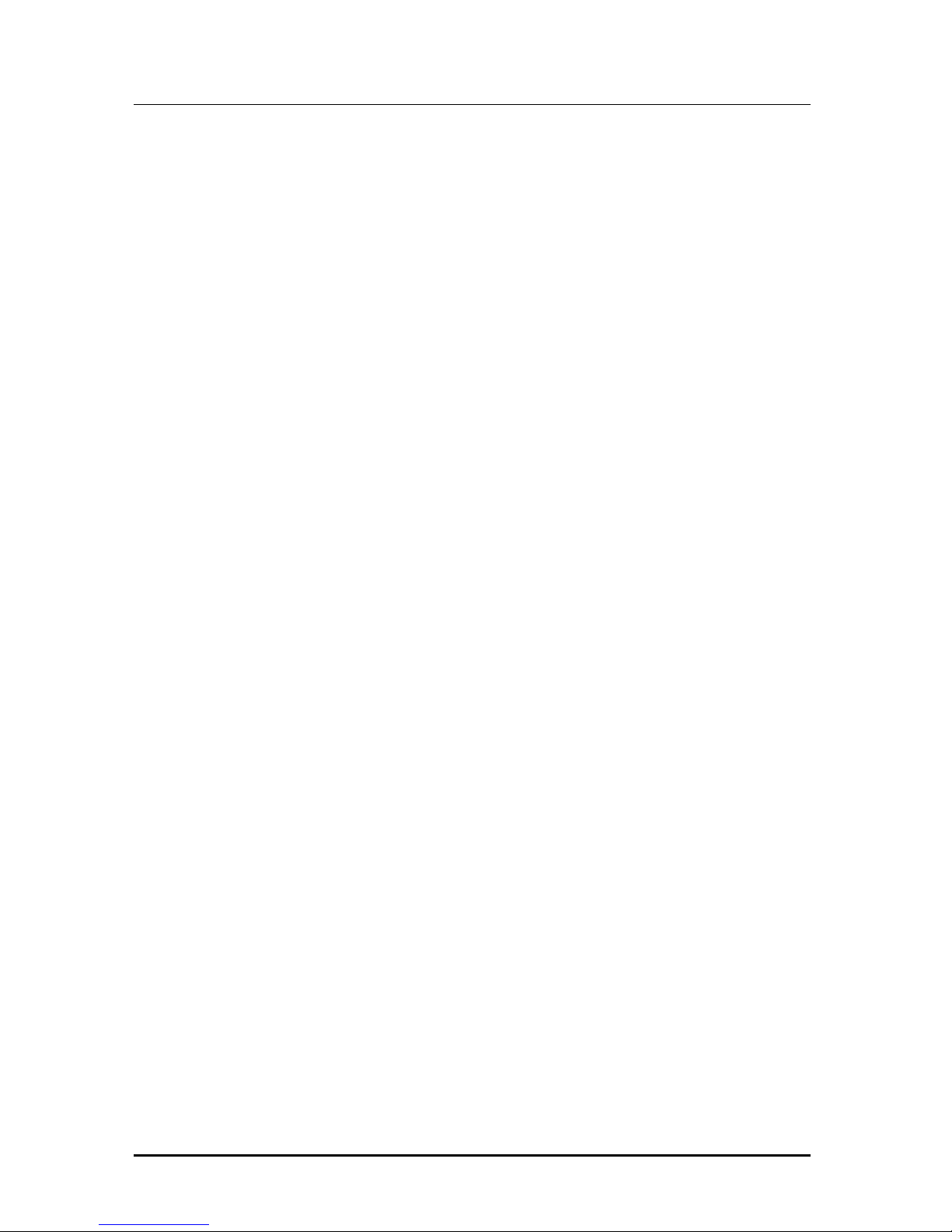
Error! Style not defined.
20
© SAMSUNG Electronics Co., Ltd.
Whenever a subscriber sets his designated location to a number other than
his extension number, the SVMi-20i prompts, ‘How long do you want this
number to be your designated location?’ This feature can be activated for a
number of hours, 1 to 9, for the end of the current business day, for the
beginning of the next business day, for a day of the coming week, for
Monday through Sunday, for a specific date, hour and minute, or until further
notice is given.
A call transferred to a designated location is automatically a confirmed
transfer. The subscriber must press a digit to accept the transfer or they can
press other digits to reject, redirect, or record a real-time greeting that plays
immediately to that caller.
Hold for Busy Station
The SVMi-20i may be enabled to allow callers to hold for a busy station.
When a caller elects to hold, the SVMi-20i places the caller in a Hold Queue.
If additional callers attempt to reach the busy extension and they choose to
hold, they can be informed of their position in the queue and the estimated
hold time before being connected. Callers given the option to hold may be
limited. When the limit is reached, callers can be routed to other extensions
or applications that have been configured to deal with this condition.
Multiple Personal Greetings (9)
When a subscriber does not answer or accept a call, the SVMi-20i will
answer.
The SVMi-20i recognizes five different reasons why a subscriber does not
answer a call. We refer to these reasons as Call Coverage Conditions.
The SVMi-20i allows a subscriber to assign a different personal greeting to
each Call Coverage Condition. A condition should be considered a ‘socket’
into which a personal greeting is plugged. The greeting that gets plugged
into each socket should offer caller options appropriate for that condition.
The SVMi-20i provides each subscriber nine (9) personal greetings, labeled
1 through 9. A subscriber can assign (plug in) any greeting to any Call
Coverage Condition. However, when a subscriber first logs on to the SVMi20i, personal greetings numbered 1, 2, 3, 4, and 5, are assigned to their
respective Call Coverage Conditions (No Answer, Busy, Fwd All/DND, Night
and Call Screening). The remaining four personal greetings, labeled 6
through 9, are normally used as alternatives to the greetings assigned to
these conditions.
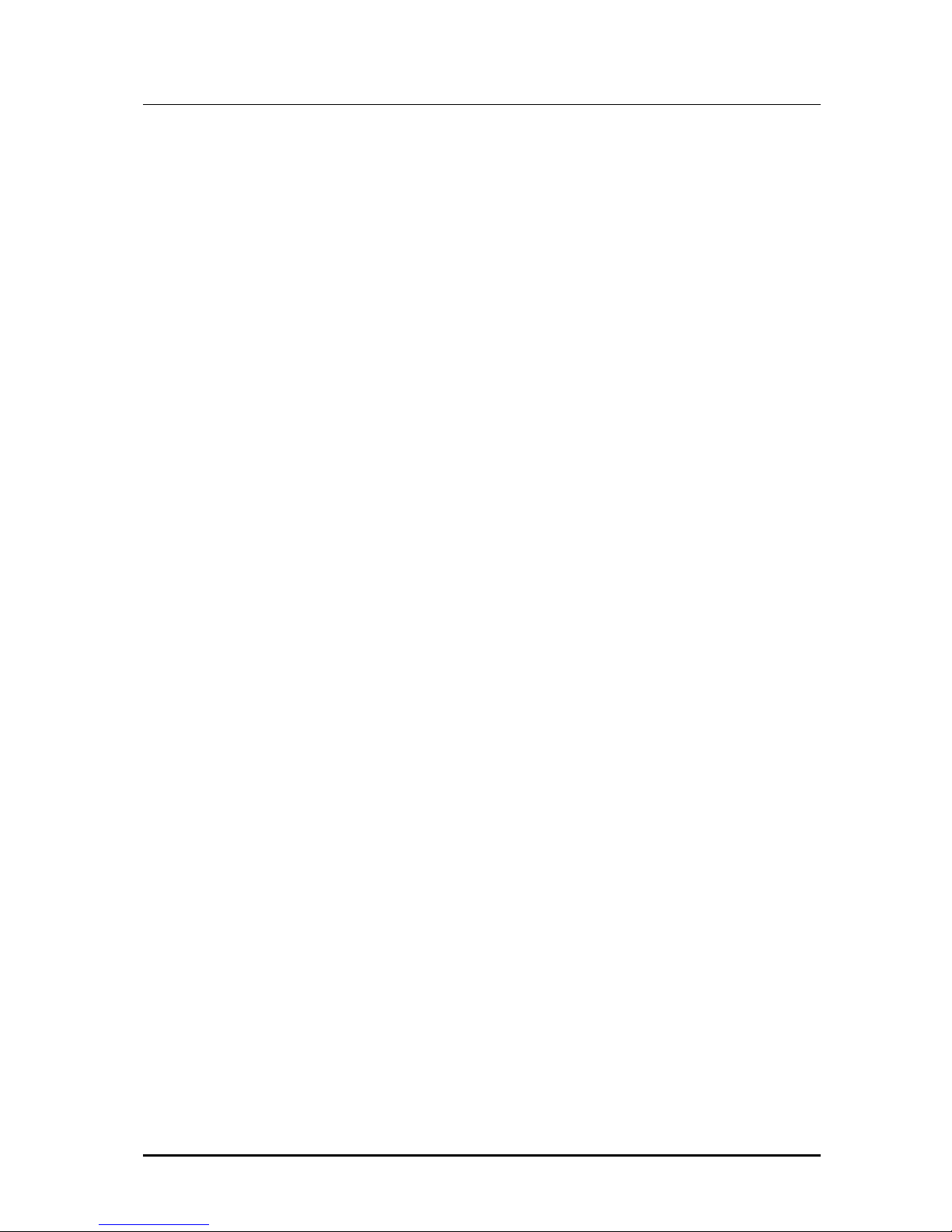
SVMi-20i User Guide
© SAMSUNG Electronics Co., Ltd.
21
Night Intercept
This feature is used in conjunction with the subscriber’s availability schedule.
When this feature is enabled and the subscriber is scheduled as unavailable,
callers are not transferred to the subscriber’s extension. Instead, the SVMi20i immediately plays the subscriber’s Night Greeting if recorded.
Night Personal Greeting
This greeting plays to the caller anytime the subscriber is scheduled as
unavailable based on the availability schedule. If the subscriber is scheduled
unavailable the caller will hear the Night Greeting during a No-Answer Call
condition or if Night Intercept is enabled.
Park and Overhead Page
For those users who are frequently away from their desk, the SVMi-20i
provides a Park and Page capability. When a subscriber does not answer a
call, the subscriber’s personal greeting can contain an option to be paged.
When the caller elects to have the subscriber paged, the SVMi-20i parks the
call and plays a prompt through the overhead paging facility that contains
the subscriber’s name and a pickup code. The SVMi-20i waits a
programmable period of time for the subscriber to pick-up the call.
When the call is not picked up, the SVMi-20i notifies the caller that the page
was not answered and plays the subscriber’s Primary or No-Answer greeting.
Personal Customized Options
Each subscriber may have different personal options played to callers.
For example, a caller may hold until the subscriber is available to take the
call. These options must be enabled by the system administrator.
Retrieve Public Caller From Hold
When a subscriber logs on, they are notified if a caller is holding, and the
SVMi-20i offers to transfer the caller to the subscriber’s designated location.
If the caller is identified, the SVMi-20i will speak the caller’s name.
When the subscriber elects to speak with the caller, he or she simply
presses 1 and hangs up.
If the subscriber elects not to speak with the caller, the SVMi-20i
immediately plays the subscriber’s mailbox greeting.
Screened Rejected Personal Greeting
This greeting plays to the caller anytime a subscriber rejects a screened
transferred call from the SVMi-20i. The system administrator can authorize
the Call Screening feature per subscriber. The Call Screening feature must
be authorized in advance to have a Call Screening Greeting.
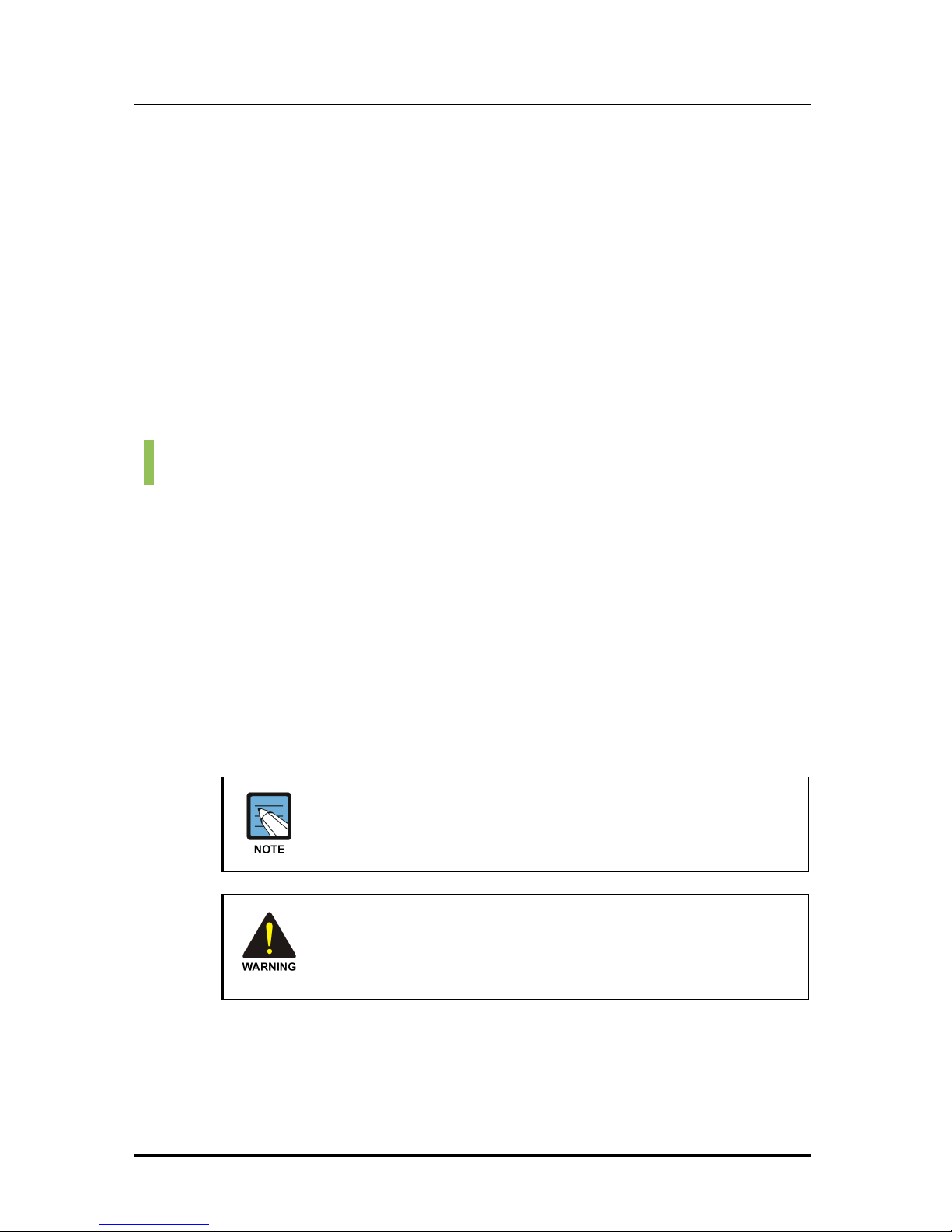
Error! Style not defined.
22
© SAMSUNG Electronics Co., Ltd.
Stored Telephone Numbers
A subscriber can store up to five telephone numbers where they can usually
be reached. This simplifies the Follow Me feature as it allows the subscriber
to quickly activate commonly used settings.
Weekly Availability Schedule
The Weekly Availability Schedule tells the SVMi-20i the days of the week
and the hours of the day that a subscriber is normally available to take calls.
When the subscriber does not answer a call during those time periods, the
appropriate Day or Night greeting is played. This schedule may be set by the
administrator or the subscriber.
Voice Mail Features
Answer Machine Emulation
This feature allows you to monitor calls being left in your voice mail box
through the speaker of your keyset. In function it is very much like screening
a call on your home answer machine.
Auto Conversation Record
With the SVMi-20i installed in your phone system, you may record all the
phone conversations for specific extensions. An optional tone with a
programmable delay may be played to alert callers and employees during
the recording process. When calls are recorded, any mailbox settings that
would normally effect maximum message duration are ignored.
Call Record (CR) utilizes the conference feature. The number of
people who can use the CR feature simultaneously, is limited to the
number of available conference circuits in the system.
Before using this feature, make sure that you are not violating any
state or federal laws. Some states require that the recorded party be
notified. Samsung is not responsible for any illegal use of this
feature.
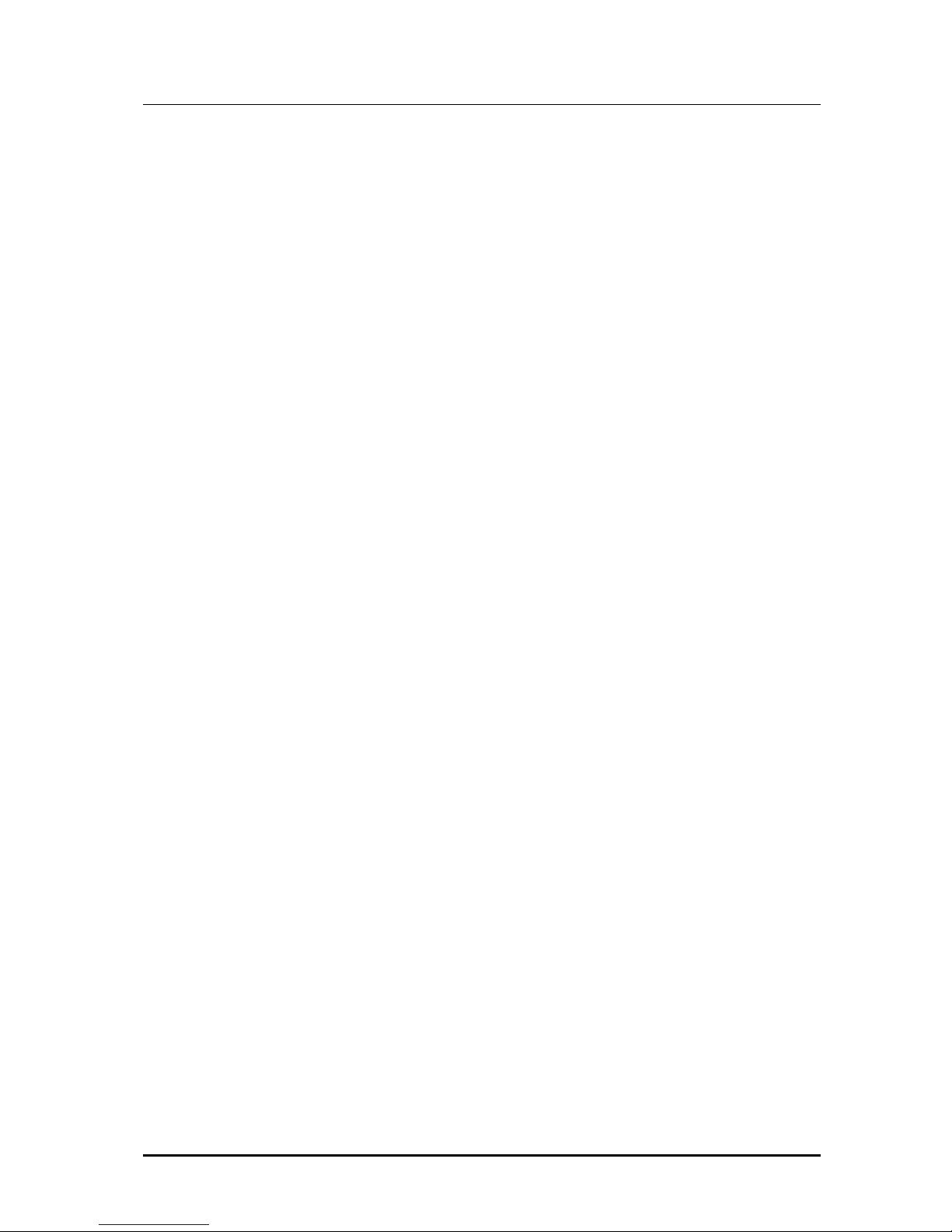
SVMi-20i User Guide
© SAMSUNG Electronics Co., Ltd.
23
Auto Forward
The Message Auto Forward feature allows messages left in one mailbox to
be automatically forwarded to another mailbox if the message is not listened
to. The delay time before the message is forwarded is configurable between
00:00 (immediately) and 23:59 (1 day). After the message is forwarded, it
may be deleted or saved in the original mailbox. The forwarded message,
when accessed by the receiving subscriber, will play ‘this message was
forwarded from ‘forwarder’s recorded name’.
Auto Log In
When calling Voice Mail, the system can correctly identify you as the caller
and ask for your password (optional). The benefits of this are that you do not
have to identify yourself to the SVMi-20i, it knows who is calling, and what
mailbox you want to access.
Auto Message Play
Each subscriber may choose to select messages to play (new or old) or may
configure their mailbox to automatically play new messages. This is useful if
you are in a situation where keystrokes must be kept to a minimum.
Broadcast
If authorized, a subscriber can broadcast a message to everyone in the
system. Any or all of the subscribers can be given this option. By default, no
subscribers are authorized.
Call Back
When listening to your voice mail messages, you may press one key to
automatically call back the person who left you the message.
This call back feature may be allowed for internal calls and/or external calls.
Long distance may be either allowed or denied and specific area codes may
be allowed or denied. For external calls, Caller ID is used and therefore
must be received from the phone company.
Call Forward to Voice Mail
Any station on the OfficeServ system may be forwarded to the SVMi-20i
voice mail. Forwarding types are Forward All Calls, Forward Only When
Busy, Forward Only When No Answer, or Forward When either Busy or No
Answer.
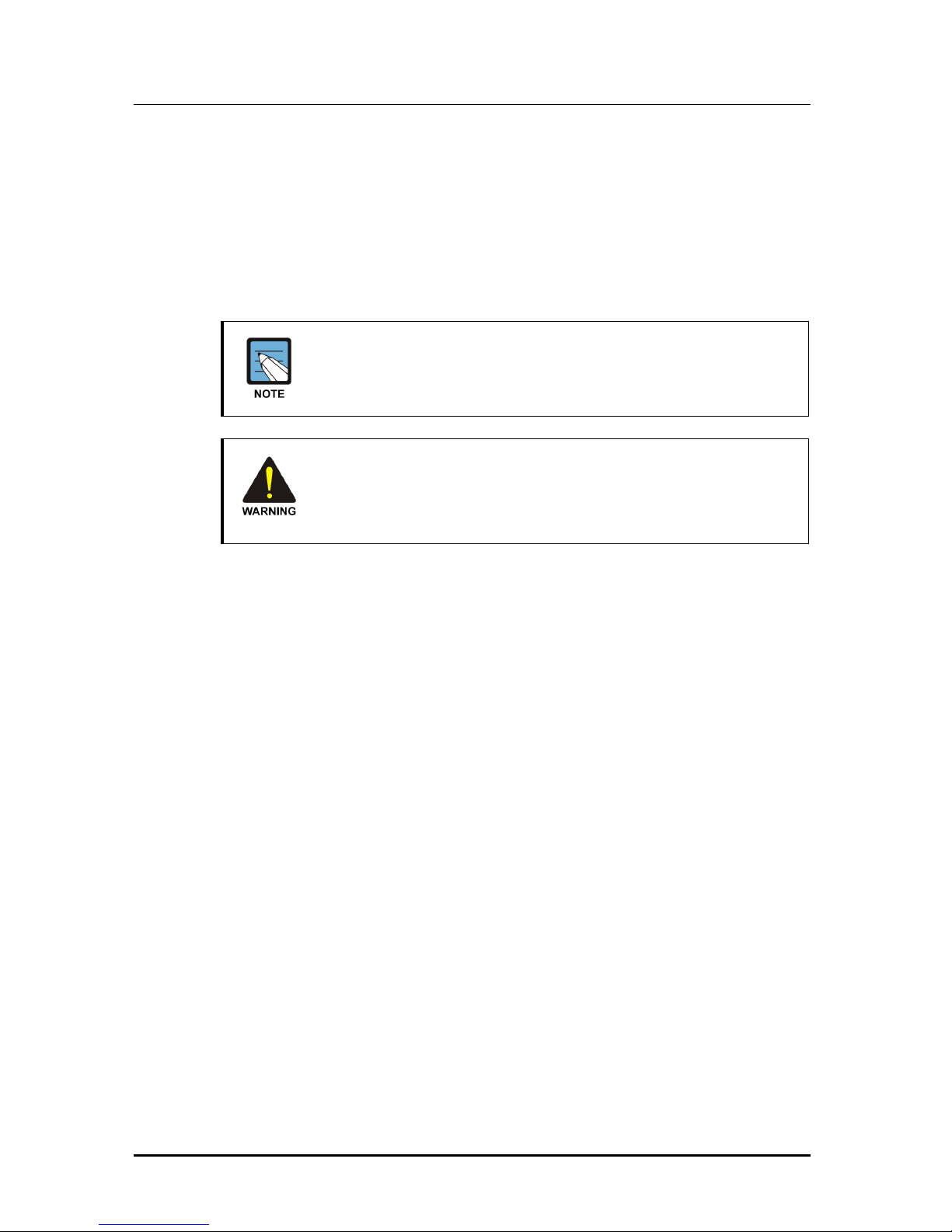
Error! Style not defined.
24
© SAMSUNG Electronics Co., Ltd.
Call Record
With the SVMi-20i installed in your phone system, you may record
conversations in progress. Simply press a button to record the current
conversation in your mailbox or any other mailbox. An optional tone with a
programmable delay may be played to callers during the recording process.
When calls are recorded, any mailbox settings that would normally effect
maximum message duration are ignored.
Call Record utilizes the conference feature. The number of people
who can use the CR feature simultaneously, is limited to the number
of available conference circuits in the system.
Before using this feature, make sure that you are not violating any
state or federal laws. Some states require that the recorded party be
notified. Samsung is not responsible for any illegal use of this
feature.
Call Back Request Messages
Messages may be flagged as call back requested. The caller can enter a
specific number that will allow the subscriber to return the call by pressing
one key.
Date and Time Stamp
Each message you receive will be stamped with the time and date of its
arrival. This information may be played to the subscriber before each
message or may be played only on demand. Each individual subscriber may
set this option.
Delivery Imperative
When a message is designated as Delivery Imperative, the SVMi-20i will
take extra steps to deliver it. The recipient’s stored telephone numbers will
be tried.
Direct Messaging/Quick Memo
This feature makes it easier to leave messages for others in the office.
It allows a user to access mailboxes without dialing the extension number
first and easily leave a message for anyone that has a mailbox.
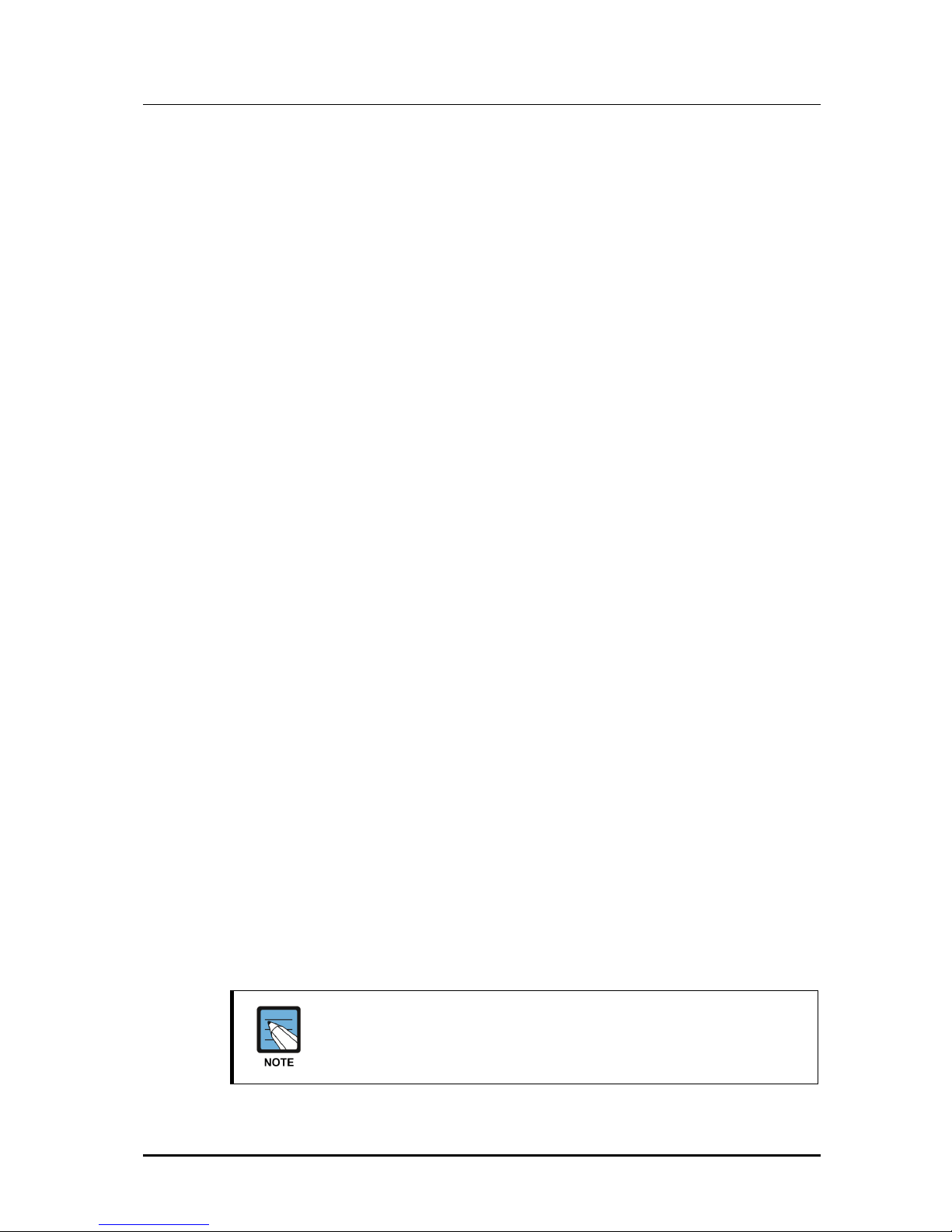
SVMi-20i User Guide
© SAMSUNG Electronics Co., Ltd.
25
Distribution Lists
Lists of mailboxes may be set up and given a simple numeric identity.
Subscribers may use these lists to easily leave or transfer messages into
multiple mailboxes simultaneously. This list can include any number of
subscriber mailboxes and other lists. The SVMi-20i does not limit the
number of lists that a subscriber can access. When a message is sent to a
list, each mailbox on the list receives a copy. The SVMi-20i’s unique
message management facilities make the process of distributing a copy to
each mailbox on the list immediate even for very large lists.
Extended Prompting
With Extended Prompting set active, the SVMi-20i offers all prompts for the
menu the subscriber has accessed. When Extended Prompting is inactive,
the SVMi-20i offers only the name of the menu the subscriber is accessing
and the prompt, ‘For additional options, press 0’.
External Number Notification
When you have messages in your mailbox, you may be alerted at your cell
phone, home phone or any other phone. The SVMi-20i will make 3 attempts
to contact you. If it encounters a busy signal, it will try again in 5 minutes.
If it encounters no answer, it will try again in 15 minutes.
External Pager Notification
When you have messages in your mailbox you may be notified via your
pager. The display on your pager will show your mailbox number.
By default the SVMi-20i will make 3 attempts to contact you. If it encounters
a busy signal it will try again in 5 minutes, if it encounters a no answer it will
try again in 15 minutes.
FaxMail
FaxMail subscribers may offer their callers ‘one-number’ voice and fax.
Voice calls are delivered to a subscriber’s extension and/or mailbox.
Fax calls are automatically delivered to a subscriber’s mailbox.
Callers can also attach a voice message to a fax document when calling
from a voice-enabled fax device.
This feature requires that a fax port license be installed on the
system.
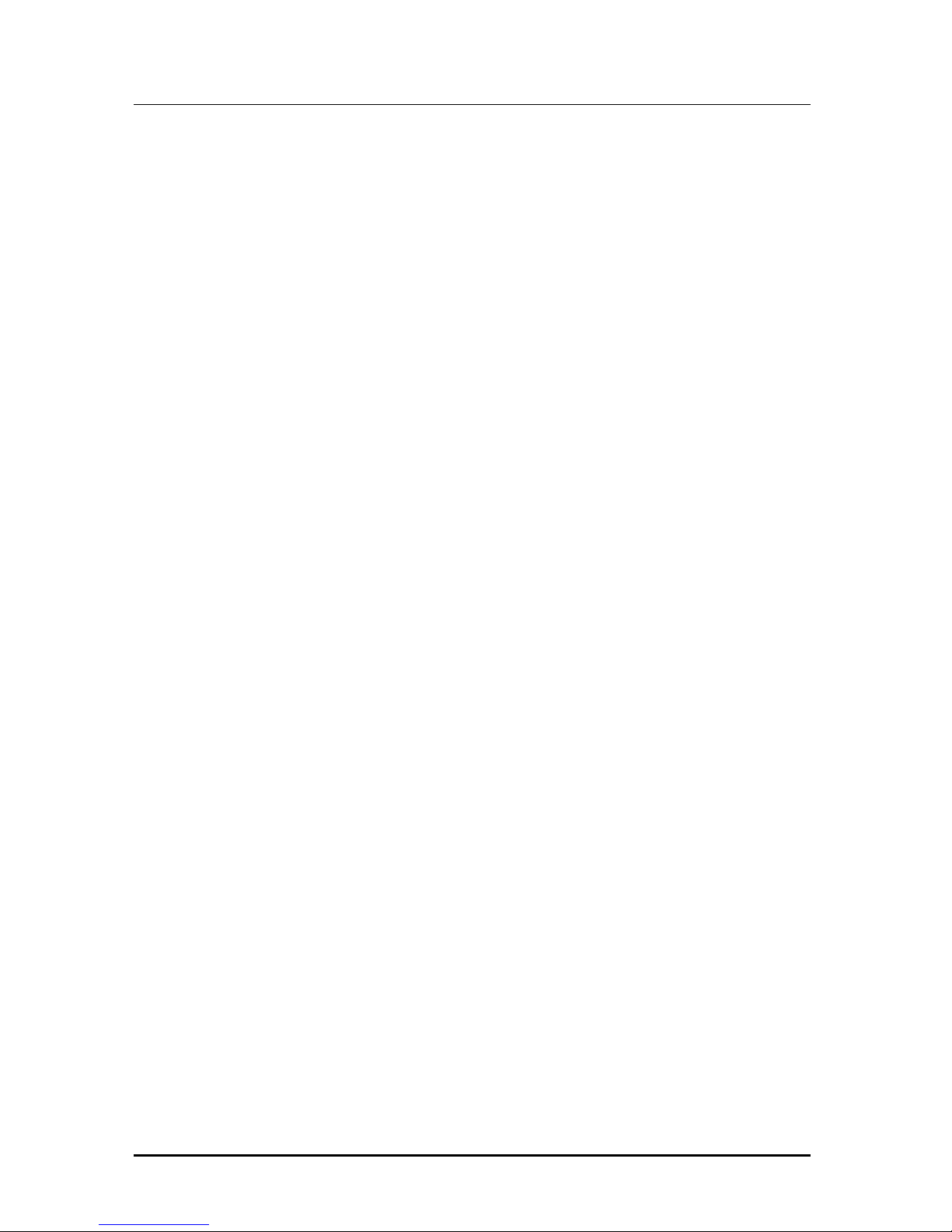
Error! Style not defined.
26
© SAMSUNG Electronics Co., Ltd.
Future Delivery
When a subscriber leaves a Self Memo (Reminder), Direct Message (Quick
Memo) or any other message for another subscriber, a future delivery date
may be specified. This is particularly useful if you use the ‘reminder’ feature
as a virtual ‘to do’ list. Delivery Scheduling options are for a number of hours,
1 to 9, for the end of the current business day, based on the subscriber’s
current availability schedule, for the beginning of the next business day,
based on the subscriber’s current availability schedule, for a day of the
coming week, for Monday through Sunday or for hour and minute on a
specific date.
Also for any message not yet delivered, a subscriber can review, modify and
discard future delivery messages to be sent but not yet delivered.
Group and Sort Messages Prior to Play
A subscriber can group for playback either new or saved messages.
Grouping categories are, Urgent, Callback Request, Reminders, Fax
Messages, Messages from a Specific Sender, or Private Messages.
Individual Mailbox Greeting
Each mailbox has its own associated individual greeting recorded in the
subscriber’s (mailbox owner’s) voice. This may be changed as frequently as
you desire. This only gets played if you do not have one of your call
condition greetings recorded.
Individual Mailbox Name
Each mailbox has its own associated individual name recorded in the
mailbox owner’s voice.
Individual Mailbox Password
Each mailbox has its own associated individual password selected by the
user or system administrator. This provides some security and prevents
unauthorized access. The password may be up to 8 digits long.
Maximum Number of Messages
The maximum number of messages a mailbox can hold is 9,999.
The maximum number of messages can be set for each mailbox.
Note that this is a software setting. Maximum number of messages is also
influenced by the size of the storage media, number of subscribers,
maximum message length settings, and the length of the actual messages
recorded and left on the system.
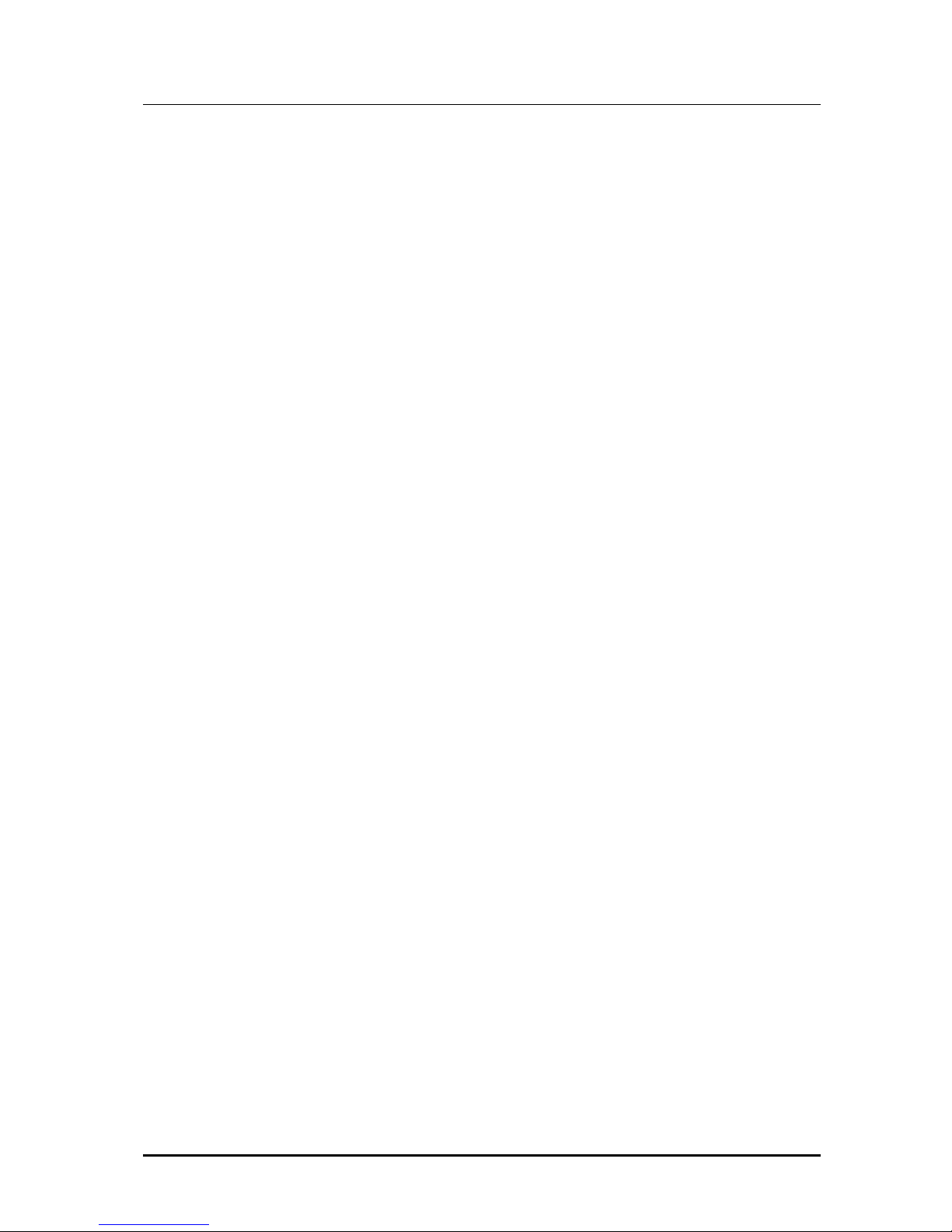
SVMi-20i User Guide
© SAMSUNG Electronics Co., Ltd.
27
Message Address Verification
After entering the mailbox number to which a message is being sent, the
SVMi-20i echoes the name of the recipient, confirming the message is going
to the intended subscriber. The address verification is also played when the
subscriber forwards an existing message.
Message Alert Notification Schedule
The Weekly Notification Schedule tells the SVMi-20i the days of the week
and the hours of the day that a subscriber wants to be notified of new
messages at an alternate phone number. This Schedule may be set by the
administrator or the subscriber.
Message Counter
Whenever you access your mailbox, you are told the number of new and old
messages. You may selectively listen to the new or the old messages.
Message Delete
When a message has been heard, you may delete it.
Message Delivery Options
At any time prior to sending a message, a subscriber can assign any or all of
the following delivery options to a message: Urgent Priority, Return Receipt/
Certified, Callback Request, Private, or Reply Required.
Message Fast Forward
When listening to a message, you may fast-forward 5 seconds.
This is useful if you are looking for a specific piece of information like a
phone number.
Message Forward With Append
Messages received in your mailbox may be forwarded to other mailboxes or
lists on the system. A message may be forwarded to another subscriber or
distribution list if a destination mailbox is configured. The subscriber may
record an introductory comment if desired. The message header is modified
to reflect the forwarding party and time. Forwarding multiple copies allows
the subscriber to record introductions for each destination mailbox.
Forwarded messages may be re-forwarded, with additional introductions,
using the same procedure.
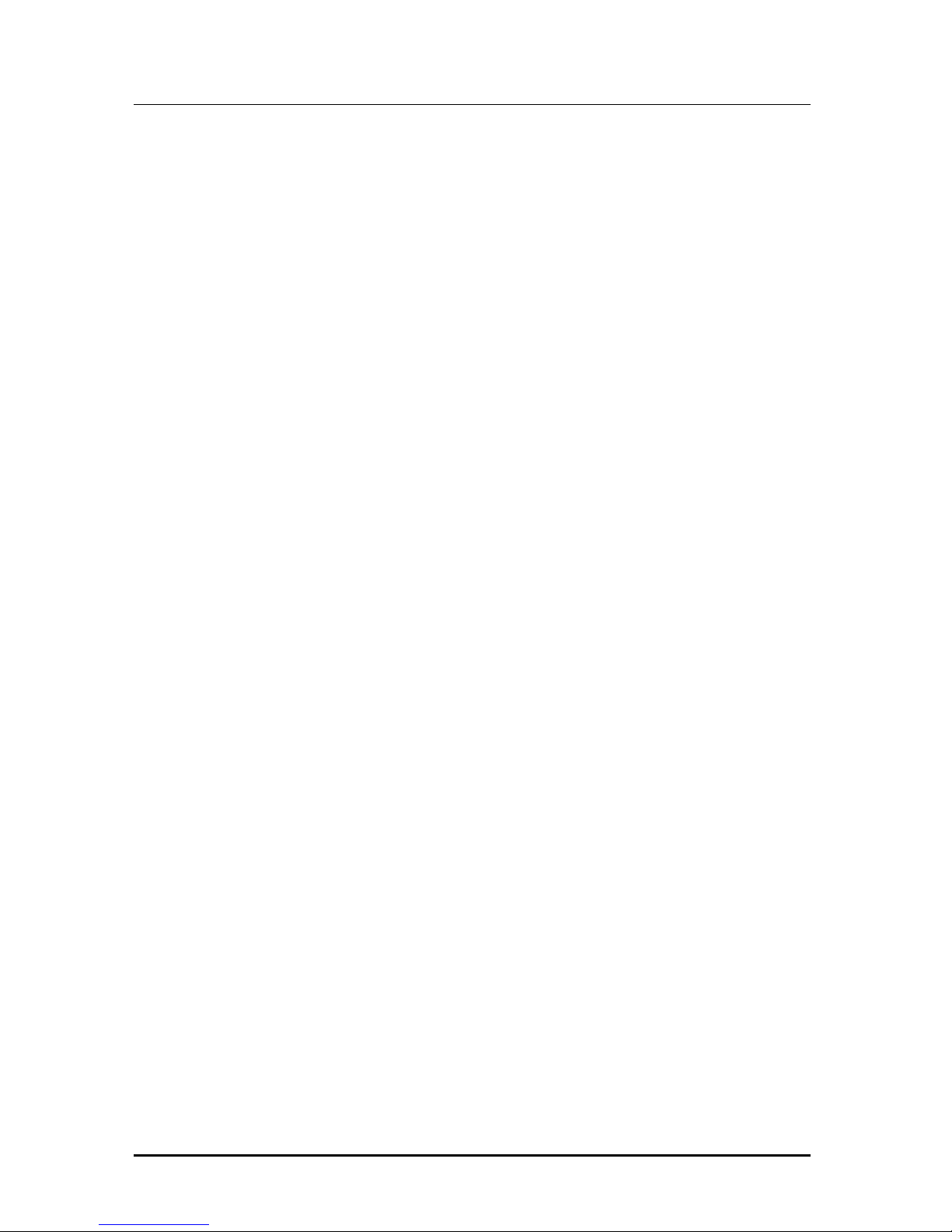
Error! Style not defined.
28
© SAMSUNG Electronics Co., Ltd.
Message Length Controls
Maximum message length can be set for each mailbox. The default value for
the maximum message length is 10 minutes. It can be modified to up to
9,999 seconds.
Message Pause
At any time while listening to your voice mail messages, you can pause the
playback.
Message Play Order
Each mailbox may be set up to play messages in order of oldest first (First In
First Out, FIFO) or newest first (Last In First Out, LIFO).
Message Replay
Messages may be replayed as many times as you like.
Message Reply
When listening to your voice mail messages you may press one key to
automatically leave a message for the person who left you a message, this
call return feature may always be used for internal calls, and also outside
calls if Caller ID is received and if the feature is allowed by the system
administrator. A subscriber may reply to a message sent by a public caller.
If the public caller requested a return call, the SVMi-20i will play the
message envelope and announce, ‘Callback Requested’. This means the
public caller entered his or her telephone number into the mailbox with
touch-tone at the time he left the message.
Message Retention Time by Subscriber
The length of time messages are stored prior to automatic purging may be
set for each mailbox. Retention Time can be set from 1 to 9,999 days.
Retention Time applies to both new and saved messages. Each time a
message is saved, the Retention Time is reset. Only messages that have
not been accessed are automatically deleted.
Message Retrieve
Any sent message may be canceled before the recipient receives it.
Any message that has been sent but not listened to by the recipient may be
retrieved (‘pulled back’) into the sender’s mailbox. If the message was
independently sent to several subscribers, each copy may be retrieved
separately.
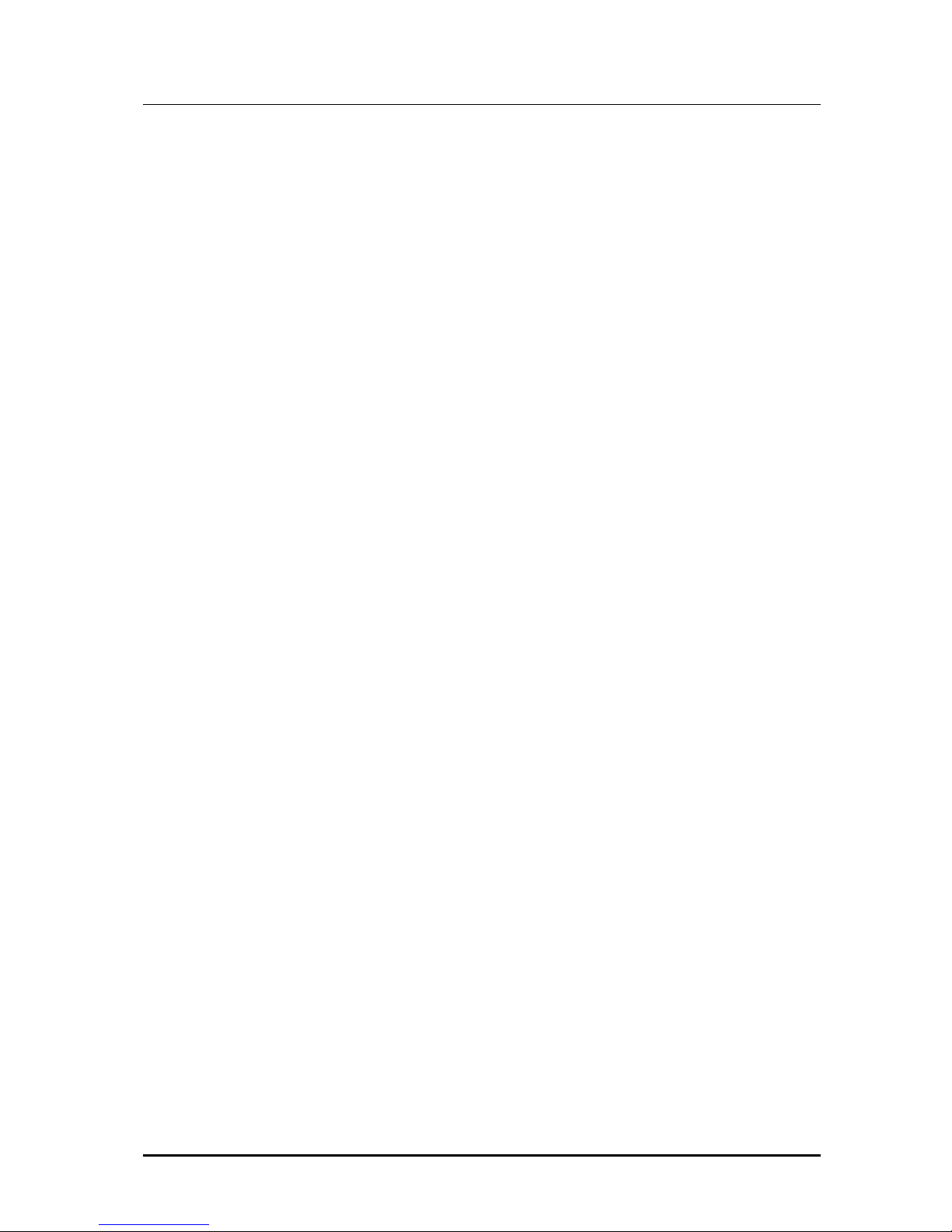
SVMi-20i User Guide
© SAMSUNG Electronics Co., Ltd.
29
A message sent to a distribution list may be retrieved up to the time it is first
played by any member of the list. Retrieving a message from a distribution
list pulls it back from all list members. It may then be edited, updated,
rerecorded, deleted, or sent to a different destination. This capability is
particularly useful if the sender incorrectly addresses one copy of a message
to several subscribers or if a change in events makes the message no
longer relevant.
Message Rewind
When listening to a message you may rewind 5 seconds. This is useful if
you are looking for a specific piece of information like a phone number.
Message Save
You may save any message. Once saved, it will remain as a ‘saved’
message until it is manually deleted or until the message retention timer
expires for un-listened messages.
Message Send
From within your mailbox you may send a message to any other mailbox
owner on the system. This makes it easy for any employee who is out of the
office to send a message to another internal user.
Message Scan
Message Scan allows a user who is retrieving his or her messages to ‘scan’
through them. The first few seconds of each message will be played.
This makes it easy to find a specific message.
Message Skip
When listening to new messages, if you a searching for a specific one, you
can skip over new messages. This saves the message as a new message.
It is like picking one thing out of your in-basket without disturbing all the
others.
Message Undelete
The undelete feature of the SVMi-20i will allow you to retrieve messages
that have been deleted. The subscriber is allowed to ‘Undelete’ a message
any time before the next Daily Maintenance is performed. By default, the
system performs Daily Maintenance everyday at 3:00 am.
Deleted messages are permanently deleted after Daily Maintenance is
finished.
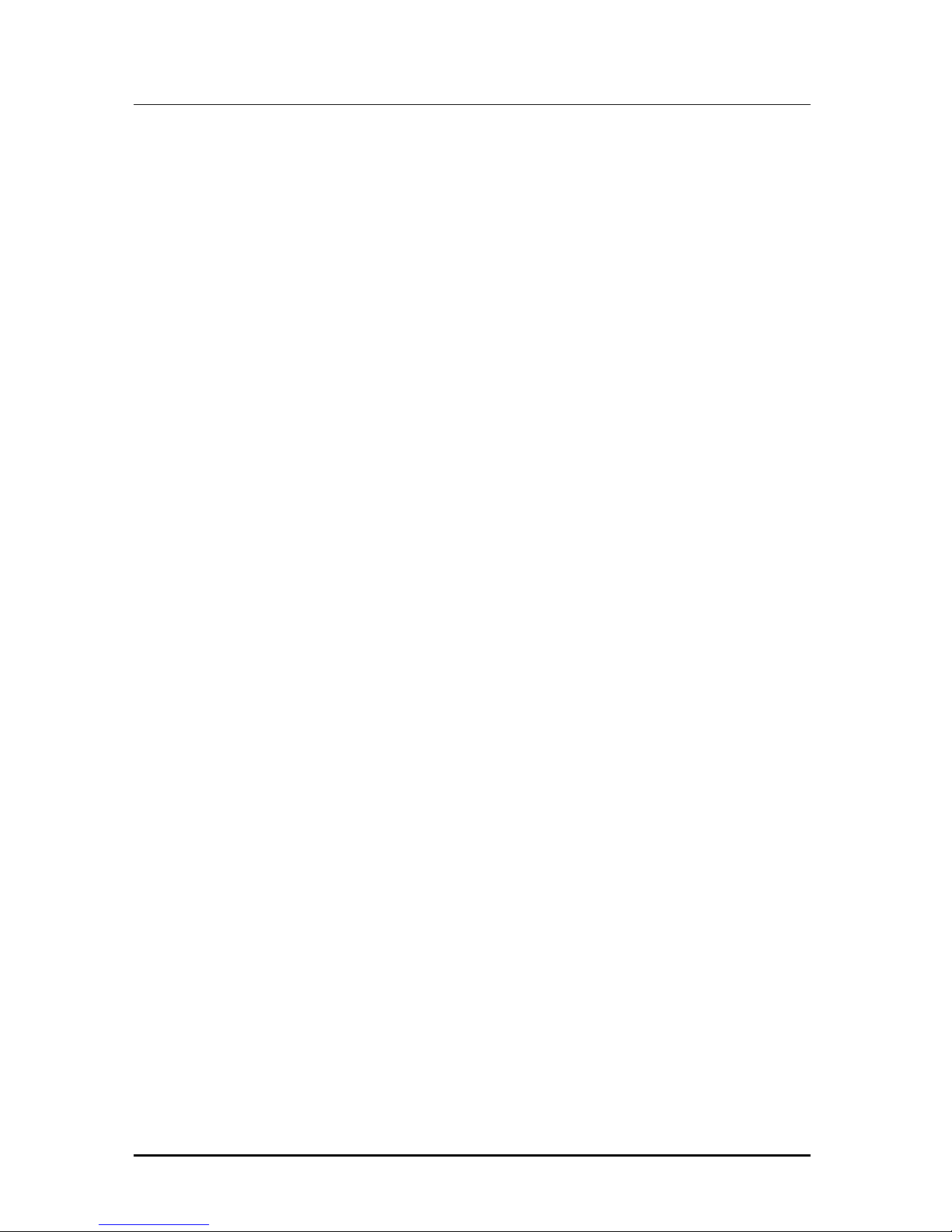
Error! Style not defined.
30
© SAMSUNG Electronics Co., Ltd.
Message Waiting Light Indication
An indication on your IP phones tells you when you have new messages.
Additionally, if the IP phone has a display, it will show you the current new
message status.
Minimum Password Length
This option is set by the system administrator. The setting range is from 0
(No Minimum) to 8 Digits. This requires subscribers to set their password to
less than the digit length specified. This is useful for heightening mailbox
access security.
Multiple Subscriber Mailboxes Login
Multiple subscribers may simultaneously logon to the same mailbox and
access messages. All mailbox functions are available to each subscriber.
Message playback is distributed. The first subscriber logged on will hear the
first message. The second subscriber will first hear the second message,
and can access the first message after the first subscriber has finished.
The mailbox continues to be available to receive new messages, regardless
of the number of subscribers logged on. This is useful if you wish to use a
mailbox for transcription storage or order-taking applications.
Multiple Subscriber Mailboxes
Since extensions and mailboxes are separate and independent system
resources, a mailbox does not have to be defined in terms of an extension,
or an extension in terms of a mailbox, in order for the SVMi-20i to associate
them.
A subscriber’s mailbox number need not match the subscriber’s extension
number (though it typically does). A subscriber can have multiple extensions
within the system. Each extension can be directed to one specific mailbox
for taking messages. This is also the case of departmental messaging where
many subscribers share a common mailbox. An extension may also be
directed to a different mailbox at different times of the day or days of the
week, as in departments with rotating staffs.
Name Addressing
This feature allows a subscriber to address messages to other subscribers
by name instead of by mailbox number, eliminating the need to look up
numbers or carry personal directories while traveling.
