Page 1

SVMi-4 & SVM-400
Voice Mail System
System Administration Manual
Page 2
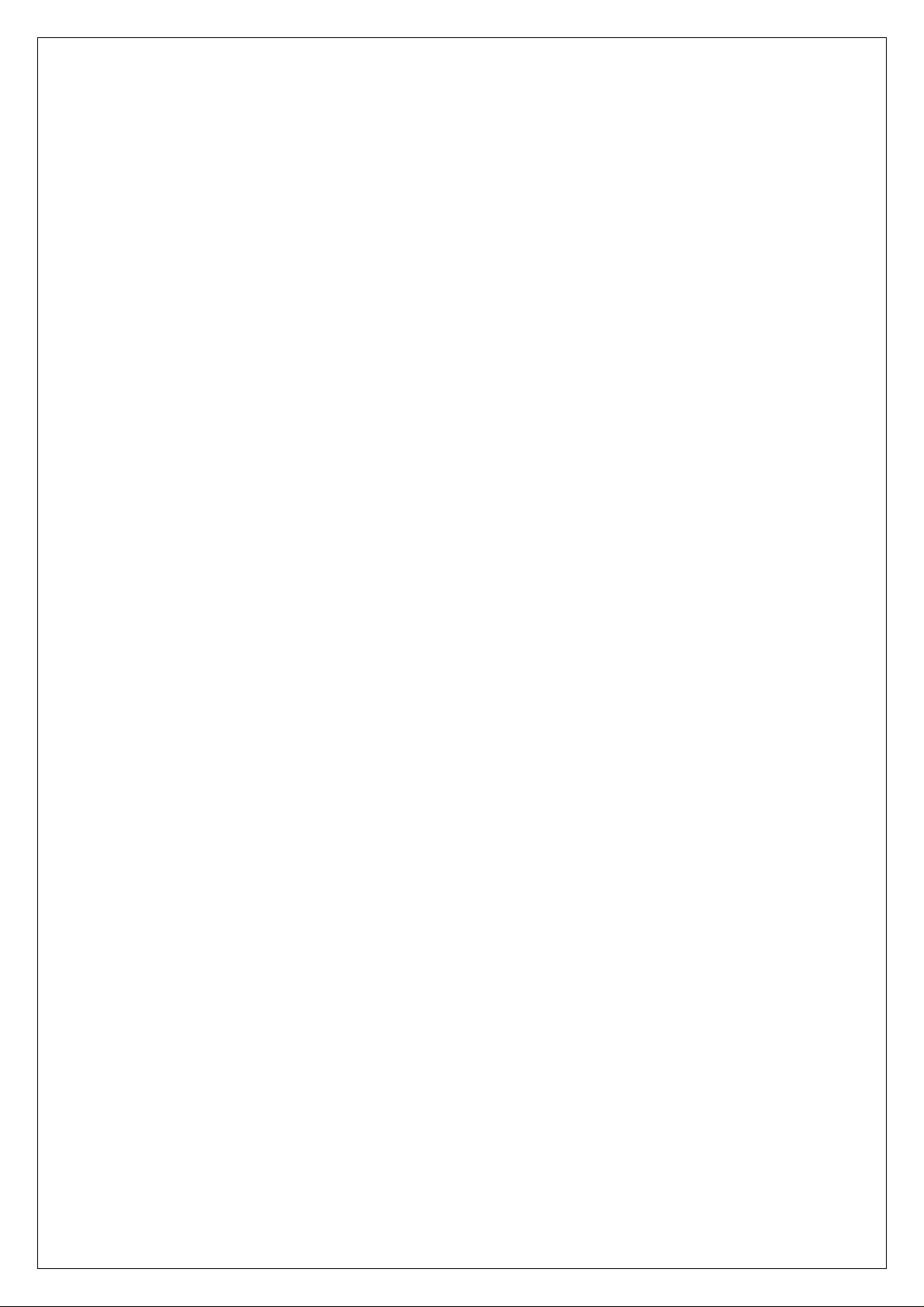
Contents
About this Book 3
How to use this online manual 4
How to print this online manual 5
Feature Descriptions 6
SYSTEM FEATURES 6
AUTO ATTENDANT FEATURES 7
VOICE MAIL FEATURES 8
ADMINISTRATION FEATURES 13
BROADCAST MESSAGES 13
SYSTEM ADMINISTRATION 14
The Subscriber 14
The System Administrator 14
DTMF SYSTEM ADMINISTRATION 15
Adding and Removing Subscribers 15
Recording System Greetings 15
Changing the Operating Mode 16
System Administrator Password 16
Other Programming Options 16
Revision 2 June 2001
2
Page 3
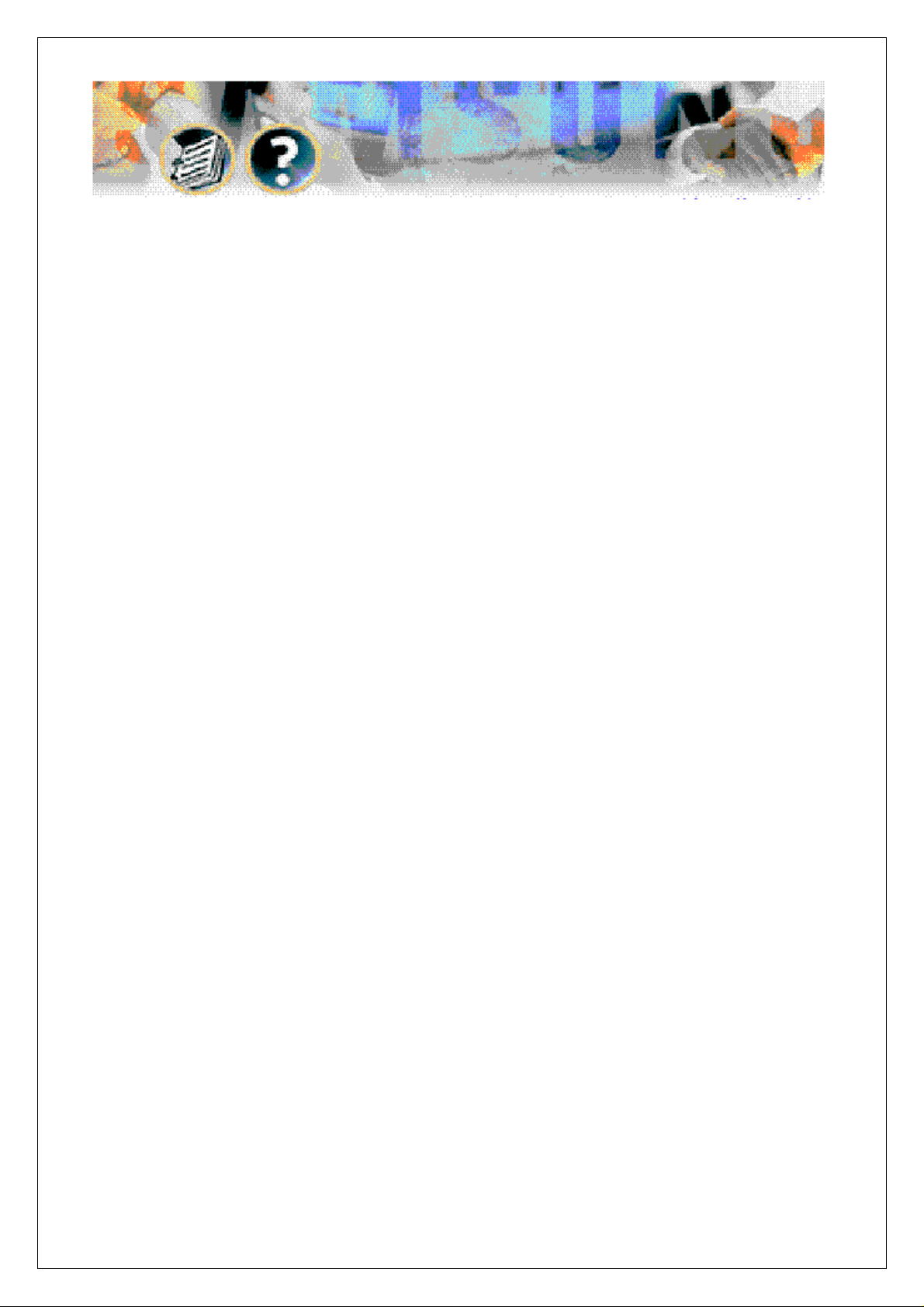
About this Guide
This System Administrator manual describes the features available on the
SVMi-4 / SVM-400 Voice Mail system including the System
Administration features.
The System Administrator is able to perform day to day operational changes
on the SVMi-4 / SVM-400 Voice Mail systems. These features are described in
this manual along with the programming steps required. All operations
are available via a Samsung DCS / DX Keyset or via a touch tone
telephone outside of the office.
The System Administrator should also be familiar with the mailbox features
available to each mailbox owner detailed in the SVMi-4 / SVM-400 User Guide.
Each mailbox user will also have access to the SVMi-4 / SVM-400
Quick Reference Guide for mailbox operation.
For additional advice please contact your Samsung Communications
Specialist.
Samsung Communications:
www.samcom.com.au
3
Page 4
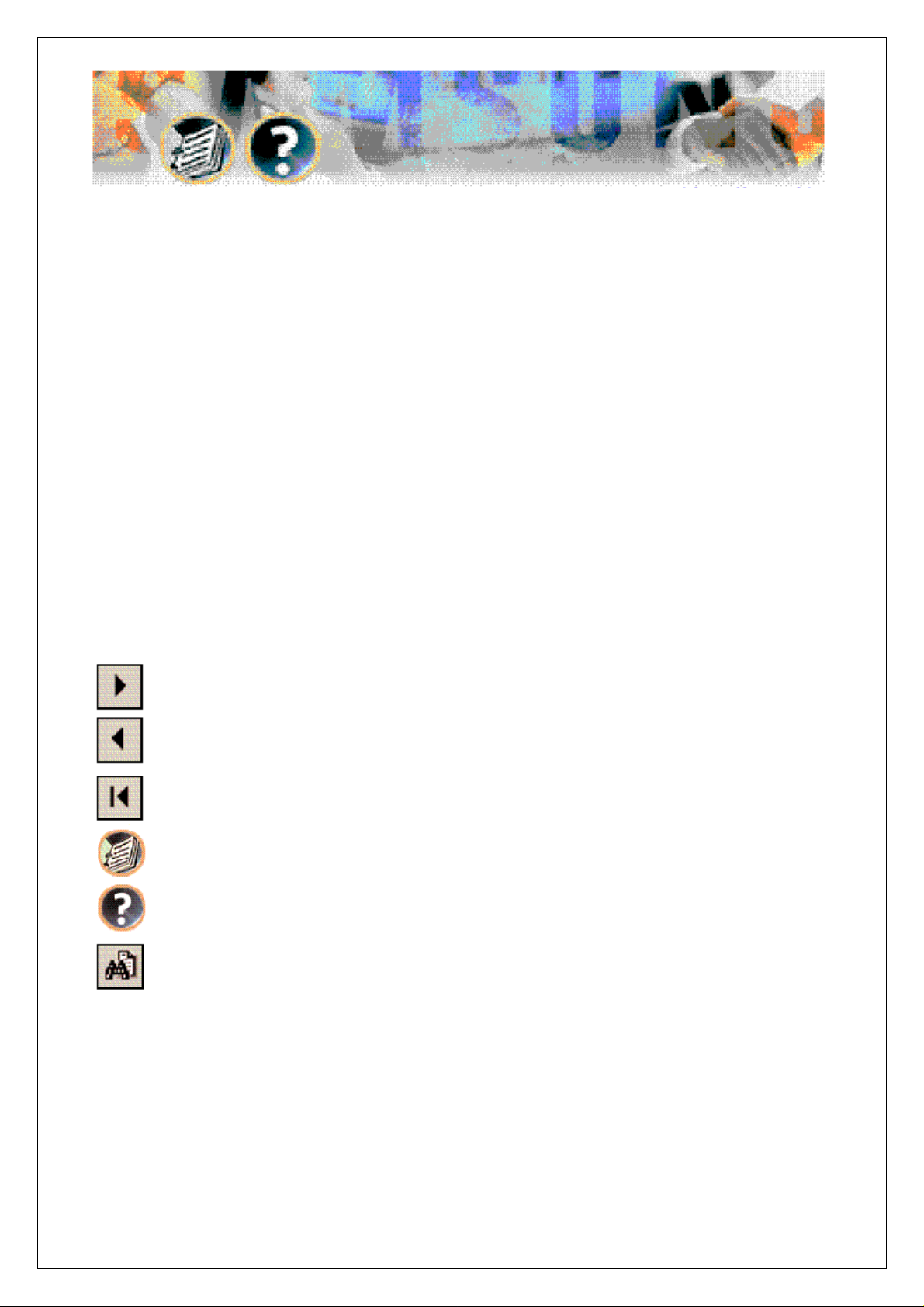
How to use this online manual
This manual provides detailed information on how to use the SVMi-4 /
SVM-400 voice mail and auto attendant for the Samsung DCS & DX systems.
It has been subdivided into the following sections :
SVMi-4 / SVM-400 Features, and
System Administrator programming.
To navigate in this manual do one of the following:
Go to the next page
Go to the previous page
Go to the front page
Go to the index
Go to the help
Go to the search command
4
Page 5

How to print this online manual
This manual was designed for online viewing, but if you prefer to print it do
the following:
1. Use File > Page Setup to set general printing options. The available
options will vary with different printers and drivers, See your printer
documentation for details.
2. Click the Print button , or choose File Print. Specify the printer,
page range, member of copies, and other options, and click OK.
5
Page 6

Feature Descriptions
SYSTEM FEATURES
Caller ID Compatible
SVMi-4 / SVM-400 is compatible. Just as the Caller ID data appears on DCS
or DX keysets, so the same information is saved in your voice mailbox for each
message you receive. This can be used for call back or simply to identify the
caller.
Expandable
and 25 (16 for SVM-400) mailboxes to 4 ports and 50 (32) mailboxes by using a
hardware upgrade key. This doubles the call handling capabilities of the system.
Keyset Display and Soft Key Support
the number of new messages will be displayed on it. The display will also
echo many of the options available. You will be able to navigate through the
SVMi-4 / SVM-400 menus using the Keyset display and the soft keys below
The SVMi-4 / SVM-400 can be easily field upgraded from 2 ports
If you subscribe to your Carrier’s caller ID, the
If you have a DCS display keyset
the display to respond to the prompts.
MOH Supply
SVM-400 Memory and used by the DCS phone system for music on hold. The
recorded announcement or music will play in a continuous loop and may be
used to provide custom on-hold announcements or promotional messages.
Proprietary Design
with the DCS / DX systems. This allows tighter integration with the phone system
and allows for enhanced features like Call Record, Answer Machine Emulation
and Display and Soft Key support not normally available third party voice mail /
auto attendant systems.
Music or announcements may be recorded in the SVMi-4 /
The SVMi-4 / SVM-400 is designed to work specifically
6
Page 7

Synchronized Clock
The SVMi-4 / SVM-400 clock is responsible for providing
each message with a date and time stamp; changing between day and night
modes is always synchronized with the phone system.
AUT O AT T E NDAN T FEATUR ES
Alphabetic Directory
Callers who do not know an extension number in the
system but do know a name, may enter the first few letters of the person’s
name and be transferred. This system may even be used internally if an
extension number is not known.
Audiotext
You may use the SVMi-4 / SVM-400 to supply a recorded
announcements or audiotext message to callers. Audiotext allows you to
provide information only
without giving the option to record
a message. An example of this might be directions or movie times.
Auto Attendant Routing
The Auto attendant can transfer or route callers
based on the digits they enter. Callers may be transferred to a station, groups
or the system directory to select a subscriber based on their name.
Automatic After Hours Answering
The Main Auto Attendant greeting for
the SVMi-4 / SVM-400 changes from the day to the night greeting automatically
when your Samsung DCS / DX system changes from day to night mode.
Camp On Support
Each station user on the system may decide if they want
the SVMi-4 / SVM-400 to transfer additional calls to them if they are on the phone.
Calls transferred to a busy station, if unanswered will be sent to voice mail or
any other destination according to the user’s needs.
Direct to Mailbox
You may have mailboxes on the SVMi-4 / SVM-400 system
that do not have associated extensions. This is ideal if you have a small
7
Page 8

number of employees in your office but numerous employees outside the
office that need to keep in contact.
Holidays and Special Events
When your business closes because of a
Holiday or a special event, the SVMi-4 / SVM-400 can provide a special
appropriate greeting to your callers.
Incoming Call Overflow
The SVMi-4 / SVM-400 may be programmed to
answer any or all lines immediately or answer only the calls that your operator
does not pick up.
Interruptible Voice Prompts
At any time during an announcement or
greeting, callers may dial a selection and the SVM will immediately
respond. It is not necessary to listen to all the options if you are a ‘power user’
and know what you are doing.
Multiple Call Handling
The SVMi-4 / SVM-400 can answer and process up
to 4 calls simultaneously, with the upgrade key installed.
Operator Access
Callers may connect with an available operator any time
by dialing 0.
VOICE MAIL FEATURES
Answer Machine Emulation
your voice mail box through the speaker of your DCS keyset. In function it is
very much like screening a call on your home telephone answering machine.
Auto Log In
When calling Voice Mail, the DCS / DX system can correctly
identify you as the caller and ask for your password (optional). The benefit of
this is that you do not have to identify yourself to the SVMi-4 / SVM-400, it
knows who is calling and what mailbox you want to access.
This feature allows you to monitor calls left in
8
Page 9

Auto Forward
Message auto forward allows messages left in one mailbox
to be automatically forwarded to another mailbox. The delay time before the
message is forwarded is programmable between 00:00 (immediately) and
23:59 (1 day). After the message is forwarded it may be deleted or saved in
the original mailbox.
Call Back
When listening to your voice mail messages you may press one
key to automatically call back the person who left you the message, This call
back feature may be allowed for internal calls and / or external calls. Long
distance may be either allowed or denied and specific area codes may be
allowed or denied. For external calls, Caller ID is used and therefore must be
received from your phone company.
Call Forward to Voice Mail
Any station on the DCS 70 phone system may
be forwarded to the SVMi-4 / SVM-400 voice mail. Forwarding types are Forward
all calls, Forward only when busy, Forward only when no answer, or forward
when either Busy or No answer.
Date and Time Stamp
Each message you receive will be stamped with the
time and date of its arrival.
External Number Notification
When you have messages in your mailbox,
you may be alerted at your mobile phone, home phone or any other phone.
External Pager Notification
When you have messages in your mailbox you
may be notified via your pager. The display on your pager will show your
mailbox number.
9
Page 10

Individual Mailbox Greeting
Each mailbox has its own associated
individual greeting recorded in the mailbox owner’s voice. This may be
changed as frequently as you desire.
Individual Mailbox Name
Each mailbox has its own associated individual
name recorded in the mailbox owner’s voice.
Individual Mailbox Password
Each mailbox has its own associated
individual password selected by the user or system administrator. This
provides some security and prevents unauthorized access. The password
may be up to 8 digits long.
Message Counter
Whenever you access your mailbox, you are told the
number of new and old messages. You may selectively listen to the new or
the old messages.
Message Delete
Message Fast Forward
When a message has been heard, you may delete it.
When listening to a message you may fast forward 5 seconds. This is useful if you are looking for a specific piece of
information like a phone number.
Message Forward With Append
Messages received in your mailbox may
be forwarded to other mailboxes on the system. Introductory remarks may be
added for the recipient in front of the message.
Message Pause
At any time while listening to your voice mail messages,
you can pause the playback.
10
Page 11

Message Play Order
Each mailbox may be set up to play messages in
order of oldest first (FIFO) or newest first (LIFO).
Message Replay
Message Reply
Messages may be replayed as many times as you like.
When listening to your voice mail messages you may press
one key to automatically leave a message for the person who left you a
message. This call return feature may only be used for internal calls.
Message Retrieve
Any sent message may be cancelled before the recipient
has accessed it.
Message Rewind
When listening to a message you may rewind 5 seconds.
This is useful if you are looking for a specific piece of information like a phone
number.
Message Save
You may save any message. Once saved it will remain as a
‘saved’ message until it is deleted.
Message Send
From within your mailbox you may send a message to any
other mailbox owner on the system. This makes it easy for any employee who
is out of the office to send a message to another internal user.
Message Scan
Message Scan allows a user who is retrieving their
messages to ‘scan’ through them. The first few seconds of each message will
be played.
Message Skip
When listening to new messages, if you a searching for a
specific one you can skip over new messages. This saves the message as a
new message. It’s like picking one thing out of your in-basket without
disturbing all the others.
11
Page 12

Message Undelete
At some time, everyone discards a message, and
immediately wishes they had kept it. The undelete feature of the SVMi-4 /
SVM-400 will allow you to retrieve messages that have been deleted.
Message Waiting Light Indication
An indication on your keyset tells you
when you have new messages. Press one button to connect with your voice
mail.
New / Old Selection
When you access your mailbox you may chose to
listen to either new or old messages. This makes it easier to find specific
information contained in an old message without having to listen to all the
new messages first.
One Touch Access
The SVMi-4 / SVM-400 Voice Mail can be accessed to
check messages or perform administration simply by pressing one button on
your DCS /DX keyset.
Personal Mailbox Administration
You may change settings for your
mailbox any time you like. Personalize the greeting that callers will hear and
change your name, password and notification options.
Personal Greetings
Each mailbox can greet the caller with a personalized
announcement offering instructions. This greeting may be changed as often
as necessary. The new message will replace the existing greeting.
Quick Memo / Direct Messaging
This feature makes it easier to leave
messages for others in the office. It allows the user to access mailboxes
without dialing the extension number first. Easily leave a message for anyone
that has a mailbox.
12
Page 13

ADMINISTRATION FEATURES
Administrators Mailbox
many routine activities from their mailbox by using the system administration
special menu. These activities include adding and removing mailboxes, and
changing prompts.
Automatic Setup
mailboxes matching the DCS database is created. This reduces set up time.
Back Up And Restore
drive and restored at a later date. This is useful in a number of maintenance
scenarios. Note: additional hardware is necessary to accomplish this.
Default Operation
soon as as it is installed.
Password Security
When the SVMi-4 / SVM-400 is first installed a range of
The SVMi-4 / SVM-400 is designed to be in operation as
All administration is under password control to prevent
The designated system administrator can perform
The customer database can be saved to a PC hard
unauthorized access.
Voice Prompted Programming
administrator can record custom prompts and add or delete mailboxes.
From any Tone phone in the world an
BROADCAST MESSAGES
The System Administrator may send a broadcast message to all other
mailbox users. The System Administrator’s mailbox must be allocated System
Administration capability.
Operation
After logging into your mailbox
Press 6 for mailbox administration
Press 9 for broadcast message
Record the message.
13
Page 14

SYSTEM ADMINISTRATION
System administration can be on several levels.
The Subscriber
A subscriber or mailbox user is someone who has an extension or mailbox on
the SVMi-4 / SVM-400 system. Each Subscriber has control over individual
options associated with their mailbox and extension settings.
Each subscriber (mailbox owner) will have the option of setting or changing
certain mailbox options. These are listed in the user guide.
The mailbox owner will use DTMF subscriber administration to set and
change these options.
For a full description of this process refer to the user guide.
The System Administrator
The System Administrator has limited authority to make changes within the
SVM system that pertain to the day to day operation of the system.
Following the installation of the SVMi-4 / SVM-400, the System Administrator
can make any ongoing changes including the creation and deletion of mailboxes,
recording or changing system greetings and activating holiday and
emergency greetings.
The System Administrator uses DTMF system administration to perform this
service.
14
Page 15

DTMF SYSTEM ADMINISTRATION
Some System Administration functions can be accessed by calling the
SVM from a touch tone phone. These administrative functions allow
the system administrator to do the following:
Adding and Removing Subscribers
Call the SVM, and when it answers, press the ‘#’ key followed by 4
zeros and when prompted enter the administration password specified in the
System Wide Parameters.
You will be presented with the System administration menu containing the
following options:
To edit system prompts, press 1.
•
For subscriber Administration press 2.
•
Follow the spoken instructions to add or delete mailboxes and extensions.
•
Recording System Greetings
Call the SVM, and when it answers, press the ‘#’ key followed by 3
zeros and when prompted enter the administration password specified in the
System Wide Parameters.
You will be presented with the System administration menu containing the
following options:
To edit system prompts, press 1.
•
Follow the spoken instructions to edit system prompts:
•
Day Greeting = Prompt 1001
Night Greeting = Prompt 1002
15
Page 16

Holiday Greeting = Prompt 1003
Emergency (bad weather) Greeting = Prompt 1004
Changing the Operating Mode
Call the SVMi-4 / SVM-400, and when it answers, press the ‘#’ key followed by
3 zeros and when prompted enter the administration password specified in the
System Wide Parameters.
You will be presented with the System administration menu containing the
following options:
To manually set the mode press 3.
•
Follow the spoken instructions to change the operating mode:
•
Day Mode = 1
Night Mode = 2
Holiday Mode = 3
Emergency (bad weather) Mode = 4
The mode to automatically follow the DCS Day/ Night mode = 0
System Administrator Password
After installation of the SVMi-4 / SVM-400 Voice Mail system your Samsung
Communication Specialist will advise you of the System Administration
password. Default Password 0000.
Other Programming Options
Your Samsung Communication Specialist will tailor your SVM system
to meet your initial requirements. To maximise the power that the SVMi-4 /
SVM-400 can bring to your Samsung Digital Telephone system, please contact
your Samsung Communications Specialist for ongoing programming changes.
16
