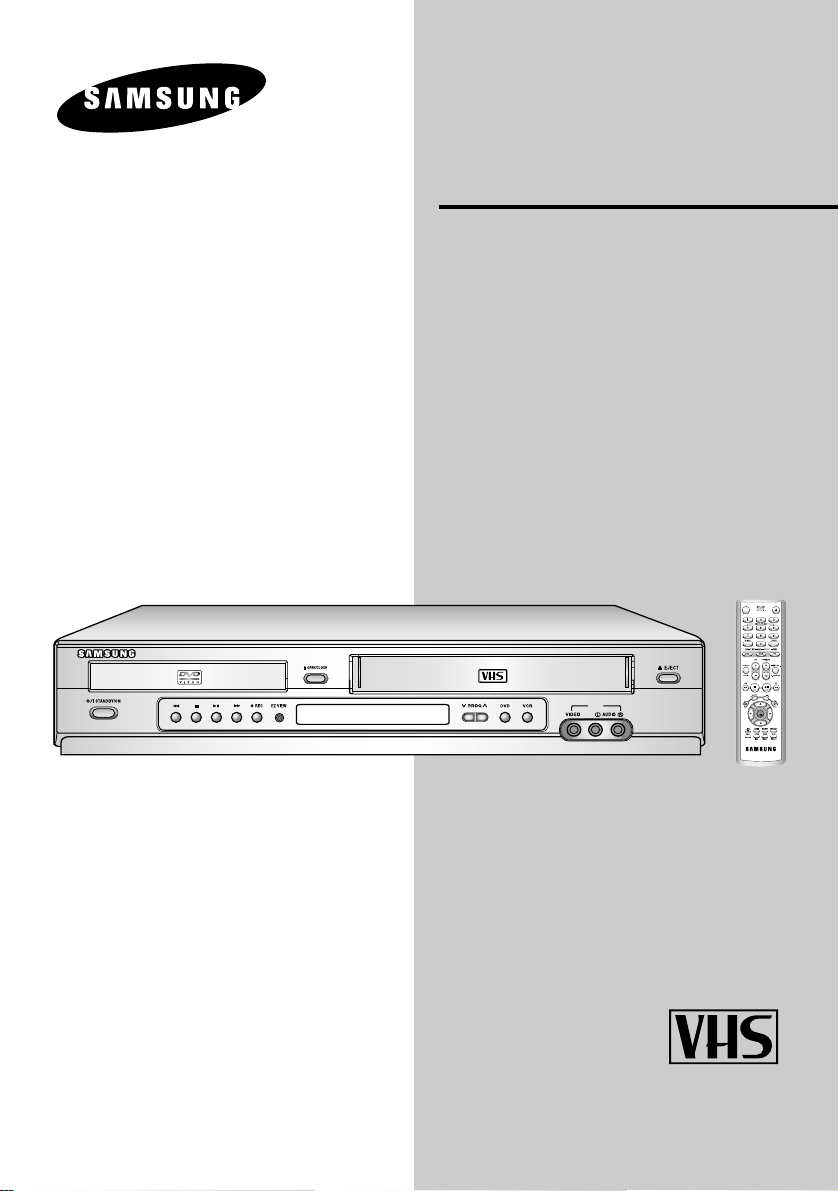
AUX
OPEN/CLOSE
STANDBY/ON
OK
DVD-VCR
SV-DVD440
SV-DVD540
SV-DVD545
PAL
www.samsungvcr.com
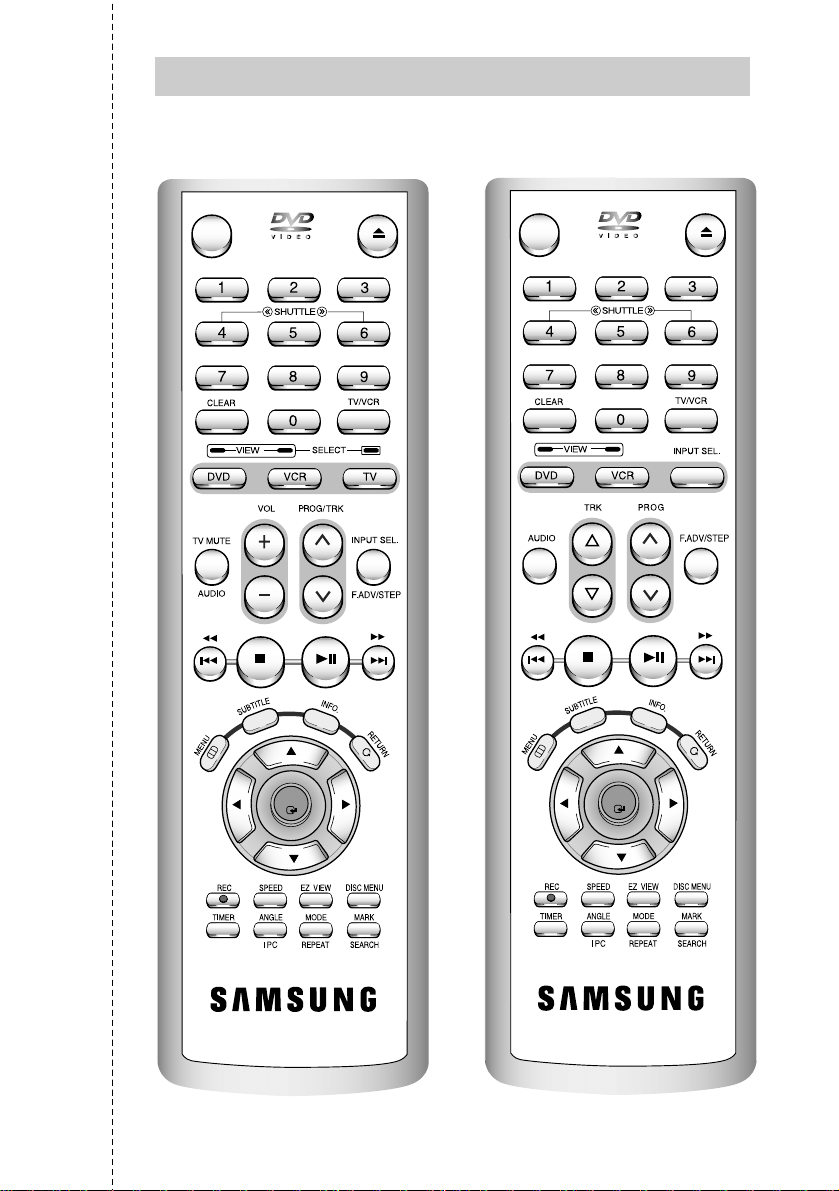
Remote Control Overview
OPEN/CLOSE
STANDBY/ON
OK
OPEN/CLOSE
STANDBY/ON
OK
( SV-DVD440 )(SV-DVD540/SV-DVD545)
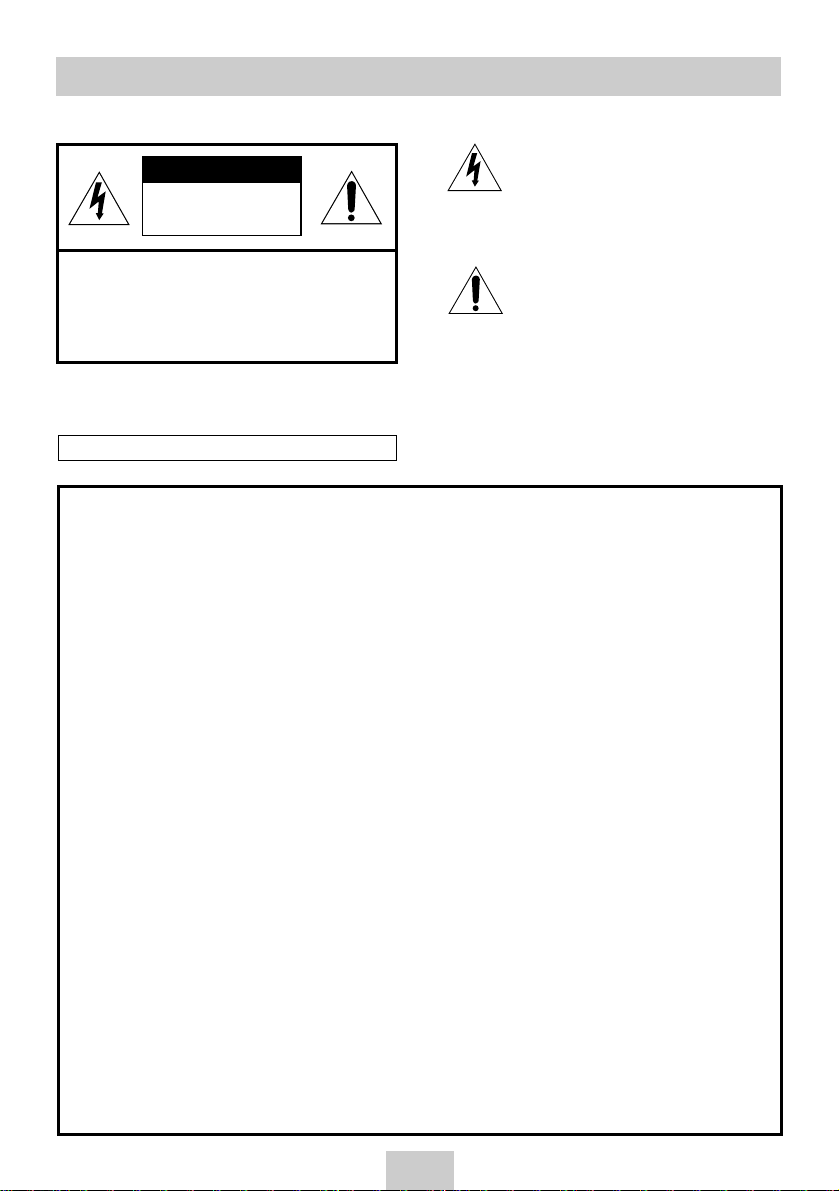
Safety Precautions
ENG-2
CAUTION. TO REDUCE THE RISK OF ELECTRIC
SHOCK, DO NOT REMOVE REAR COVER. NO
USER SERVICEABLE PARTS INSIDE. REFER TO
QUALIFIED SERVICE PERSONNEL.
CAUTION
RISK OF ELECTRIC
SHOCK DO NOT OPEN
IMPORTANT NOTE
The mains lead on this equipment is supplied with a moulded plug incorporating a fuse. The value of the
fuse is indicated on the pin face of the plug. If it requires replacing, a fuse approved to BS1362 of the same
rating must be used.
Never use the plug with the fuse cover omitted if the cover is detachable. If a replacement fuse cover is
required, it must be of the same colour as the pin face of the plug.
Replacement covers are available from your dealer.
If the fitted plug is not suitable for the power points in your house or the cable is not long enough to reach a
power point, you should obtain a suitable safety approved extension lead or consult your dealer for
assistance.
However, if there is no alternative to cutting off the plug, remove the fuse and then safely dispose of the
plug. Do not connect the plug to a mains socket, as there is a risk of shock hazard from the bared flexible
cord.
IMPORTANT
The wires in the mains lead are coloured in accordance with the following code: -
BLUE = NEUTRAL BROWN = LIVE
As these colours may not correspond with the coloured markings identifying the terminals in your plug,
proceed as follows: -
The wire coloured BLUE must be connected to the terminal marked with the letter N or coloured BLUE or
BLACK. The wire coloured BROWN must be connected to the terminal marked with the letter L or coloured
BROWN or RED.
WARNING: DO NOT CONNECT EITHER WIRE TO THE EARTH TERMINALWHICH IS MARKED WITH
THE LETTER E OR BY THE EARTH SYMBOL, OR COLOURED GREEN OR GREEN AND YELLOW.
This symbol is intended to alert you to the presence
of dangerous voltage within the product.
DANGER
This symbol is intended to alert you to the presence
of important instructions accompanying the product.
CAUTION
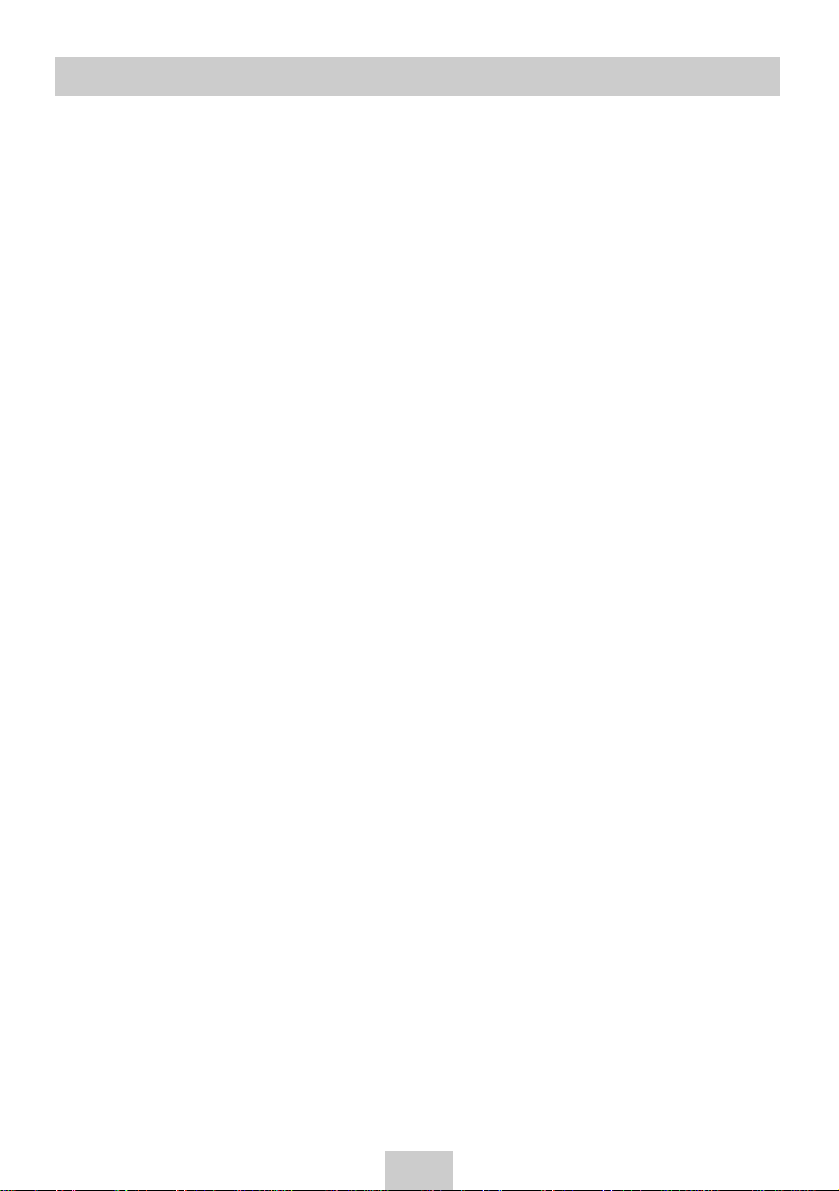
ENG-3
Contents
Foreword
Disc Type and Characteristics. . . . . . . . . . . . . . .
5
DVD-VCR Overviews
Front View of the DVD-VCR . . . . . . . . . . . . . . .
6
Rear View of the DVD-VCR . . . . . . . . . . . . . . . .
7
Accessories . . . . . . . . . . . . . . . . . . . . . . . . . . . .
7
Display Indicators . . . . . . . . . . . . . . . . . . . . . . .
8
Connecting Your DVD-VCR
Inserting Batteries in the Remote Control . . . . . .
8
Connecting DVD-VCR to the TV using the Coaxial
Cable . . . . . . . . . . . . . . . . . . . . . . . . . . . . . . . .
8
Connecting DVD-VCR to the TV using the SCART
Cable . . . . . . . . . . . . . . . . . . . . . . . . . . . . . . . .
9
Connecting DVD-VCR to the Satellite receiver or
Other Equipment . . . . . . . . . . . . . . . . . . . . . . . .
9
Connecting the Audio Output Cable . . . . . . . . . .
10
Plug & Auto Set Up . . . . . . . . . . . . . . . . . . . . . .
11
Tuning Your Television for the DVD-VCR . . . . . .
11
Setting Up Your DVD-VCR
Setting the Date and Time . . . . . . . . . . . . . . . . .
12
Menu Language . . . . . . . . . . . . . . . . . . . . . . . .
12
Presetting the Stations Automatically . . . . . . . . .
13
Presetting the Stations Manually . . . . . . . . . . . .
14
Clearing a Preset Station . . . . . . . . . . . . . . . . . .
15
Changing the Preset Station Table . . . . . . . . . . .
15
VCR Functions
Setting the DVD-VCR Output Channel . . . . . . . .
16
Selecting the Colour Mode . . . . . . . . . . . . . . . .
16
NICAM . . . . . . . . . . . . . . . . . . . . . . . . . . . . . . .
17
Intelligent Picture Control . . . . . . . . . . . . . . . . . .
17
VideoPlus + Extend
★
(SV-DVD540/SV-DVD545 Only) . . . . . . . . . . .
18
Auto Power off . . . . . . . . . . . . . . . . . . . . . . . . .
18
Screen Messages . . . . . . . . . . . . . . . . . . . . . . .
18
Selecting the Cassette Type . . . . . . . . . . . . . . .
19
Repeat Play . . . . . . . . . . . . . . . . . . . . . . . . . . .
19
Selecting the Recording Speed . . . . . . . . . . . . .
19
Protecting a Recorded Cassette . . . . . . . . . . . .
19
Recording a Programme Immediately . . . . . . . .
20
Recording a Programme with Automatic Stop . .
20
Using the VideoPlus Feature
★
(SV-DVD540/SV-DVD545 Only) . . . . . . . . . . .
21
Modifying VideoPlus Programming
★
(SV-DVD540/SV-DVD545 Only) . . . . . . . . . . .
22
Using the Timer Programming Feature . . . . . . .
23
Checking a Preset Recording . . . . . . . . . . . . . .
23
Cancelling a Preset Recording . . . . . . . . . . . . .
24
Playing Back
Playing a Cassette . . . . . . . . . . . . . . . . . . . . . .
24
Adjusting Picture Alignment Manually . . . . . . . .
24
Selecting the Audio Output Mode . . . . . . . . . . . .
24
Playing a Cassette in Slow Motion . . . . . . . . . . .
25
Playing a Sequence Frame by Frame . . . . . . . .
25
Playing a Sequence at Variable Speeds . . . . . .
25
Searching for a Specific Sequence . . . . . . . . . .
26
Using the Tape Counter . . . . . . . . . . . . . . . . . . .
27
Connecting an RCAAudio/Video Input Cable
★
(SV-DVD440/SV-DVD540 Only) . . . . . . . . . . .
28
Using the Assemble Edit Function . . . . . . . . . . .
28
Recording from Another VCR or Camcorder . . .
29
DVD Functions
Using the TV Buttons on the Remote Control
★
(SV-DVD540/SV-DVD545 Only) . . . . . . . . . . .
29
Choosing a Connection . . . . . . . . . . . . . . . . . . .
30
Setting Up the Language Features . . . . . . . . . .
31
Setting Up the Audio Options . . . . . . . . . . . . . . .
32
Setting Up the Display Options . . . . . . . . . . . . .
33
Setting Up the Parental Control . . . . . . . . . . . . .
34
A/V Receiver Connections . . . . . . . . . . . . . . . . .
35
Special Playback Features . . . . . . . . . . . . . . . .
35
Adjusting the Aspect Ratio(EZ View) . . . . . . . .
36
Title/Chapter/Time Selection . . . . . . . . . . . . . . .
37
Angle View . . . . . . . . . . . . . . . . . . . . . . . . . . . .
38
Subtitle . . . . . . . . . . . . . . . . . . . . . . . . . . . . . . .
38
A to B Repeat . . . . . . . . . . . . . . . . . . . . . . . . . .
39
Repeat Chapter/Title . . . . . . . . . . . . . . . . . . . . .
39
Audio . . . . . . . . . . . . . . . . . . . . . . . . . . . . . . . .
39
Marks . . . . . . . . . . . . . . . . . . . . . . . . . . . . . . . .
40
MP3/WMA Play . . . . . . . . . . . . . . . . . . . . . . . . .
40
Program Play & Random Play . . . . . . . . . . . . . .
42
Picture CD Playback . . . . . . . . . . . . . . . . . . . . .
42
Technical Specifications . . . . . . . . . . . . . . . . . . .
44
Solving Problems
Problems and Solutions (VCR) . . . . . . . . . . . . .
45
Troubleshooting Guide (DVD) . . . . . . . . . . . . . .
46
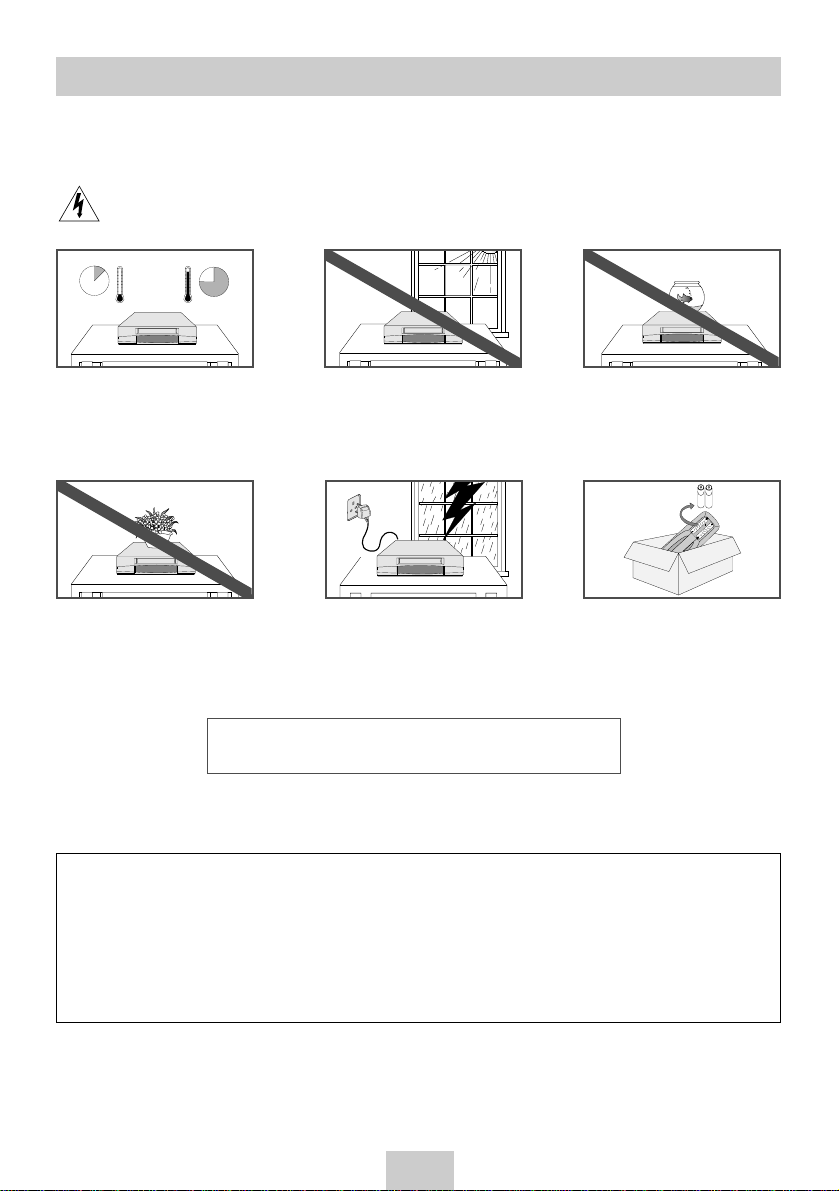
ENG-4
Safety Instructions
The following illustrations represent precautions.
The lightning bolt is a warning sign alerting you to dangerous voltage inside the product.
DO NOT OPEN THE DVD-VCR. Refer to service personnel.
HH
5°C
40°C
10% 75%
Do NOT expose the DVD-VCR to
extreme temperature conditions
(below 5°C and above 40°C) or to
extreme humidity conditions (less
than 10% and more than 75%).
Do NOT expose the DVD-VCR to
direct sunlight.
Do NOT expose the DVD-VCR to
any liquids.
Do NOT place any objects on the
DVD-VCR or remote control.
During a storm and/or lightning,
unplug the DVD-VCR from the
mains socket and aerial.
If the remote control is not used for
a long period of time, remove the
batteries and store it in a cool, dry
place.
THIS DEVICE IS NOT FOR USE IN INDUSTRIAL
ENVIRONMENTS
This product incorporates copyright protection technology that is protected by method claims of certain
U.S. patents and other intellectual property rights owned by Macrovision Corporation and other rights
owners.
Use of this copyright protection technology must by authorized by Macrovision Corporized by Macrovision
Corporation, and is intended for home and other limited viewing uses only unless otherwise authorized by
Macrovision Corporation. Reverse engineering or disassembly is prohibited.

ENG-5
Disc Type and Characteristics
Play Region NumberDisc Markings
~
DIGITAL
SOUND
STEREO
NTSC
• Play Region Number
• NTSC broadcast system in U.S.A, Canada,
Korea, Japan, etc.
PAL
• PALcolour system in Australia, Newzealand, etc.
• Dolby Digital disc
• Stereo disc
• Digital Audio disc
• DTS disc
Both the DVD player and the discs are coded by
region. These regional codes must match in order for
the disc to play. If the codes do not match, the disc
will not play.
The Region Number for this player is described
on the rear panel of the player.
Disc Types (Logos)
Recording Types
Disc Size Max. Playing Time Characteristics
12 Cm
8 Cm
Single-sided 240 min.
Double-sided 480 min.
Single-sided 80 min.
Double-sided 160 min.
Audio
+
Video
AUDIO-CD
DVD
•
DVD contains excellent sound and video
due to Dolby Digital and MPEG-2 system.
•
Various screen and audio functions can
be easily selected through the on-screen
menu.
74 min.
20 min.
12 Cm
8 Cm
Audio
•
An LP is recorded as an analog signal
with more distortion. CD is recorded as a
Digital Signal with better audio quality,
less distortion and less deterioration of
audio quality over time.
* DO NOT play CD-ROM, CD-I and DVD-ROM in this player!
(CDGs play audio only, not graphics.)
* It may not be to play CD-R,CD-RW and DVD-R in all cases due to the type of disc or condition of the recording.
This DVD player is capable of playing the following types of discs with the corresponding logos :
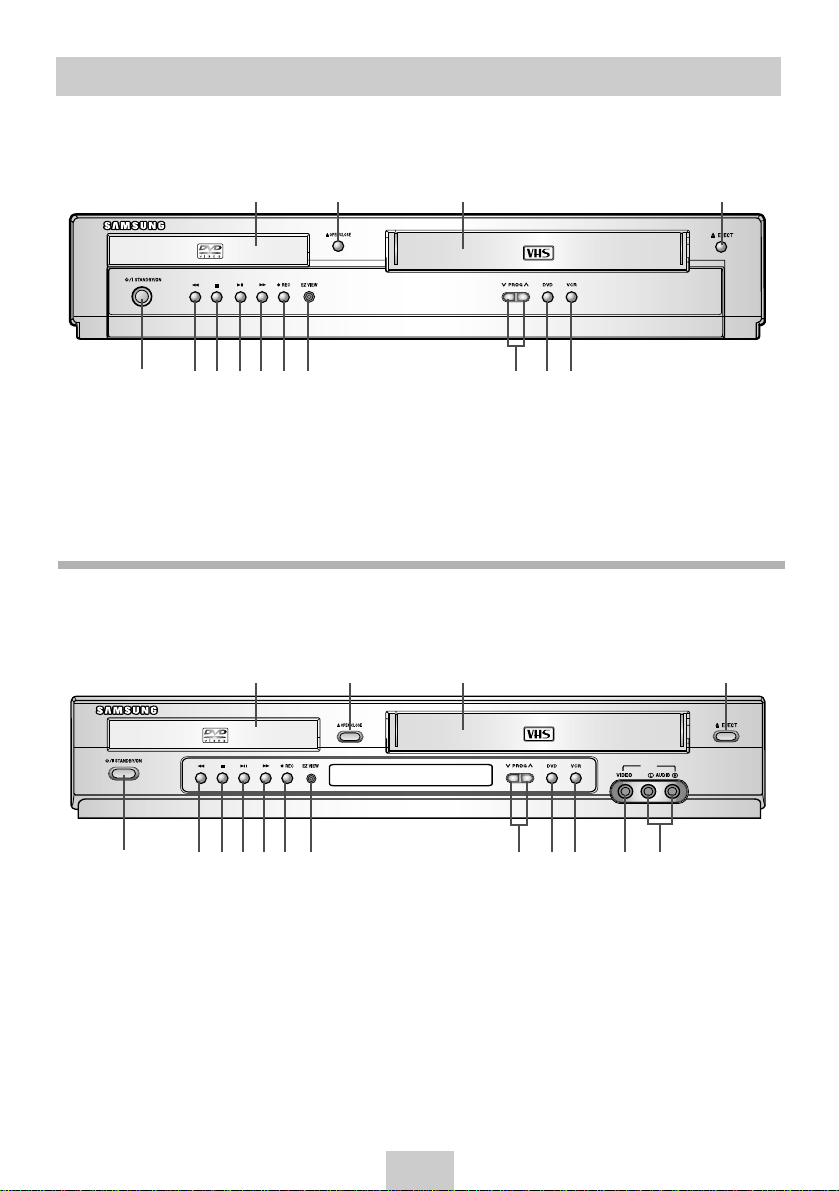
ENG-6
Front View of the DVD-VCR
1 2 3 4
5 6 7 8 9 10 11 12 13 14
1 DVD DECK
2 OPEN/CLOSE BUTTON
3 VIDEO CASSETE COMPARTMENT
4 EJECT BUTTON
5 STANDBY/ON BUTTON
6 REW/SKIP BACK BUTTON
7 STOP BUTTON
8 PLAY/STILLBUTTON
9 F.F / SKIP NEXT BUTTON
10 RECORD BUTTON
11 EZ VIEW BUTTON
12 PROGRAME SELECTION BUTTON
13 DVD SELECT BUTTON
14 VCR SELECT BUTTON
15 AUX VIDEO INPUT JACK
16 AUX AUDIO L, R INPUT JACK
1 DVD DECK
2 OPEN/CLOSE BUTTON
3 VIDEO CASSETE COMPARTMENT
4 EJECT BUTTON
5 STANDBY/ON BUTTON
6 REW/SKIP BACK BUTTON
7 STOP BUTTON
8 PLAY/STILLBUTTON
9 F.F / SKIP NEXT BUTTON
10 RECORD BUTTON
11 EZ VIEW BUTTON
12 PROGRAME SELECTION BUTTON
13 DVD SELECT BUTTON
14 VCR SELECT BUTTON
AUX
1 2 3 4
5 6 7 8 9 10 11 12 13 14 15 16
(SV-DVD545)
(SV-DVD440/SV-DVD540)
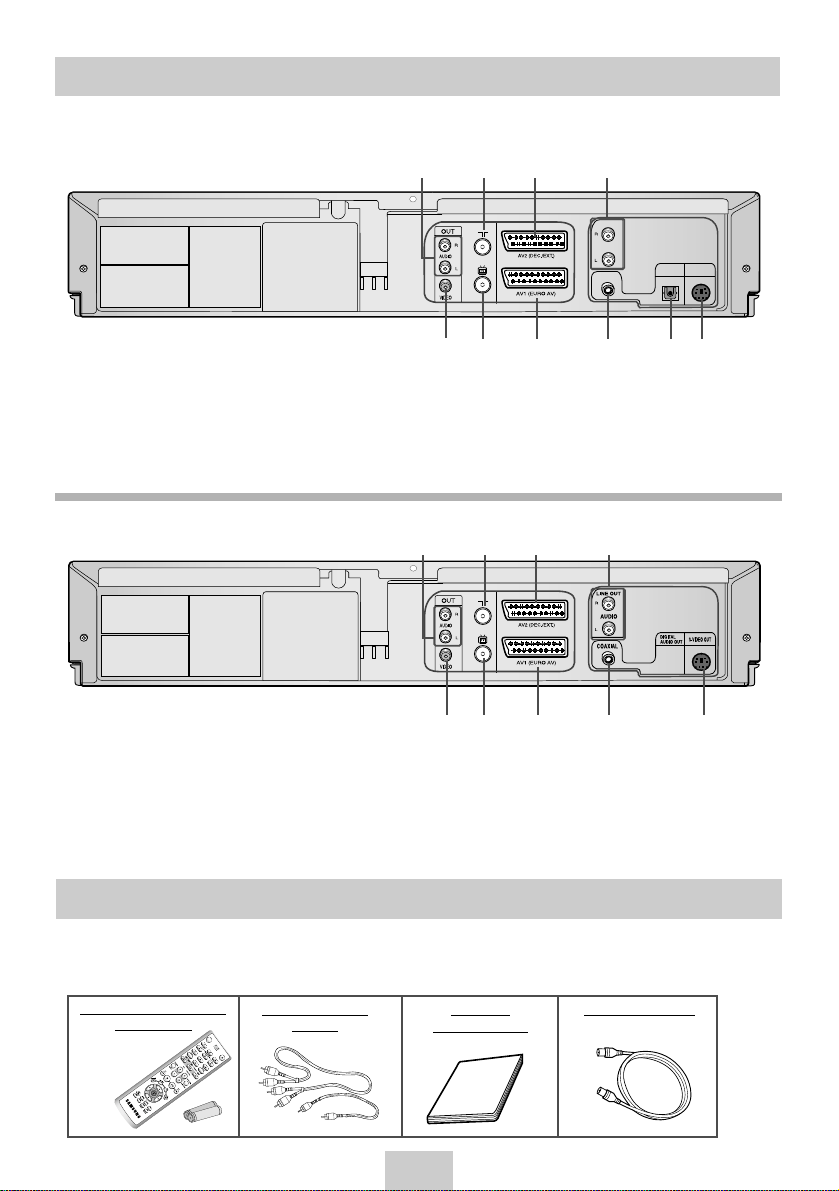
(SV-DVD540/SV-DVD545)
ENG-7
Rear View of the DVD-VCR
1 AUDIO L, R OUT SOCKETS
2 AERIAL IN CONNECTOR
3 AV2 (DEC./EXT.) SCART
(EURO-21) SOCKET
4 AUDIO L, R OUT SOCKETS
(DVD ONLY)
5 VIDEO OUT SOCKET
6 OUT TO TV CONNECTOR
7 AV1 (EURO AV) IN/OUT SCART
(EURO-21) SOCKET
8 DIGITALAUDIO OUT SOCKET
(COAXIAL)
9 DIGITALAUDIO OUT SOCKET
(OPTICAL)
10 S-VIDEO OUT JACK
AUDIO
LINE OUT
COAXIAL
DIGITAL
AUDIO OUT
OPTICAL
S-VIDEO OUT
5 6 7 8 9 10
1 2 3 4
(SV-DVD440)
1 AUDIO OUT SOCKETS
2 AERIAL IN CONNECTOR
3 AV2 (DEC./EXT.) SCART
(EURO-21) SOCKET
4 AUDIO L, R OUT SOCKETS
(DVD ONLY)
5 VIDEO OUT SOCKET
6 OUT TO TV CONNECTOR
7 AV1 (EURO AV) IN/OUT SCART
(EURO-21) SOCKET
8 DIGITALAUDIO OUT SOCKET
(COAXIAL)
9 S-VIDEO OUT JACK
5 6 7 8 9
1 2 3 4
You have just purchased a SAMSUNG Video Cassette Recorder (DVD-VCR).
Together with your DVD-VCR, you will find the following accessories in the box.
Accessories
O
P
E
N
/
C
L
O
S
E
S
T
A
N
D
B
Y
/
O
N
REMOTE CONTROL &
BA
TTERIES
AUDIO & VIDEO
CABLE
OWNER’S
INSTRUCTIONS
COAXIAL CABLE
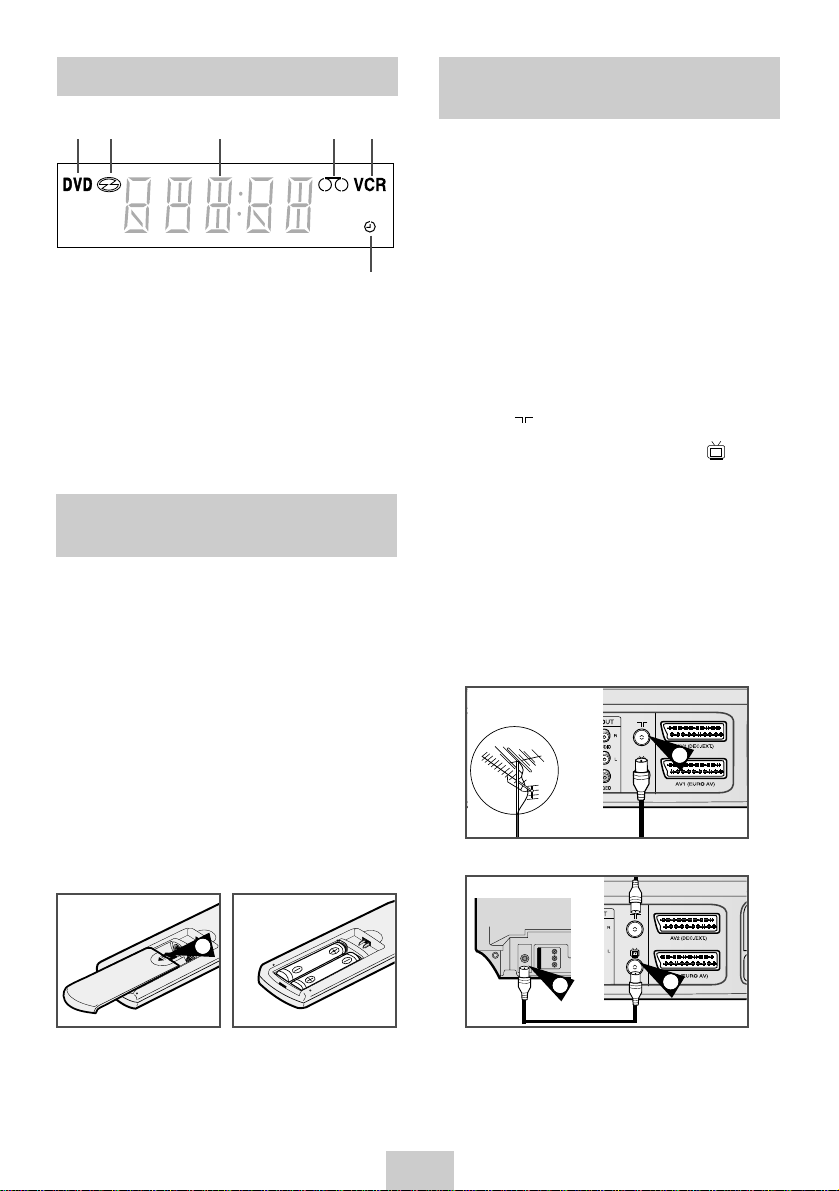
ENG-8
Connecting DVD-VCR to the TV using the Coaxial Cable
Display Indicators
To receive television programmes a signal must be
received from one of the following sources:
◆
An outdoor aerial
◆
An indoor aerial
◆
A cable television network
◆
A satellite receiver
☛
Make sure that both the television and the DVDVCR are switched off before connecting the
cables.
1 Remove the aerial or network input cable from the
television.
2 Connect this cable to the 75Ω coaxial socket
marked on the rear of your DVD-VCR.
3 Plug the coaxial cable supplied into the socket
on your DVD-VCR.
4 Plug the other end of the coaxial cable into the
connector previously used for the aerial on the
television.
5 To obtain better quality pictures and sound on your
television, you can also connect your DVD-VCR to
the television via the SCART cable (see section
below) if your television is equipped with this type
of connection.
6
1 The DVD Deck is active
2 A DVD, CD or SVCD is loaded
3 The time, counter position, time remaining or
current deck status is displayed
4 VHS tape is inserted
5 The VCR Deck is active
6 ATimer Recording is programmed or in progress.
1 2 3 4 5
TV
Inserting Batteries in the Remote Control
You must insert or replace the batteries in the remote
control when you:
◆
Purchase the DVD-VCR
◆
Find that the remote control is no longer
working correctly
1 Push the tab in the direction of the arrow to release
the battery compartment cover on the rear of the
remote control.
2 Insert two AAA, RO3 or equivalent batteries, taking
care to respect the polarities:
◆
+ on the battery with + on the remote control
◆
– on the battery with – on the remote control
3 Replace the cover by aligning it with the base of
the remote control and pushing it back into place.
➢
Do not mix different battery types (manganese
and alkaline for example).
2
4
3
1
TV
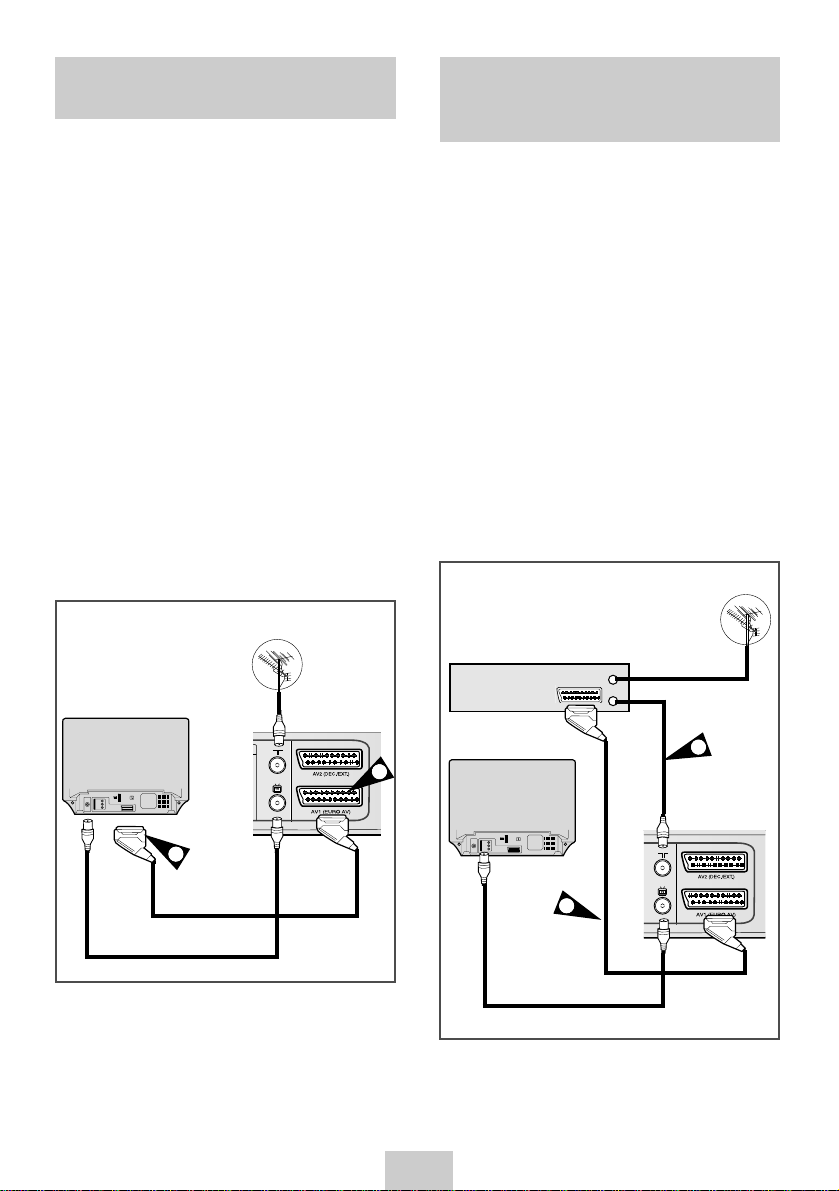
ENG-9
Connecting DVD-VCR to the TV using the SCART Cable
Connecting DVD-VCR to a Satellite Receiver or Other Equipment
You can connect your DVD-VCR to the television using
the SCART cable if the appropriate input is available on
the television. You thus:
◆
Obtain better quality sound and pictures
◆
Simplify the setting up procedure of your
DVD-VCR
☛
Regardless of the type of connection chosen, you
must always connect the coaxial cable supplied.
Otherwise, no picture will be visible on the
screen when the DVD-VCR is switched off.
☛
Make sure that both the television and the DVDVCR are switched off before connecting the
cables.
1 Connect the coaxial cable as indicated in the above
section.
2 Connect one end of the SCART cable to the AV1
(EURO AV) socket on the rear of the DVD-VCR.
3 Plug the other end into the appropriate connector
on the television.
You can connect your DVD-VCR to a Satellite receiver
or other DVD-VCR using the SCART cable if the
appropriate outputs are available on the equipment
chosen. The following illustrations give a few examples
of the connection possibilities.
1 AV1(EURO AV): By means of 21-pin Scart Cable
Plug the SCART Cable with satellite receiver or
other equipment into the AV1 (EURO AV) socket on
the rear of the DVD-VCR.
After making this connection, select the source by
pressing the INPUT SEL. button for the AV1 input
sources.
2 By means of RF Coaxial Cable
After making this connection, you must preset the
station received through the satellite tuner.
RF output channel of the satellite receiver should
be adjusted away from channel 60, which is used
by the DVD-VCR, e.g. re-adjust to channel 65.
SCART Cable
SCART Cable
TV
RF coaxial cable
RF coaxial cable
3
Aerial
Aerial
2
1
2
Satellite Receiver or other Equipment
Aerial Connector
TV
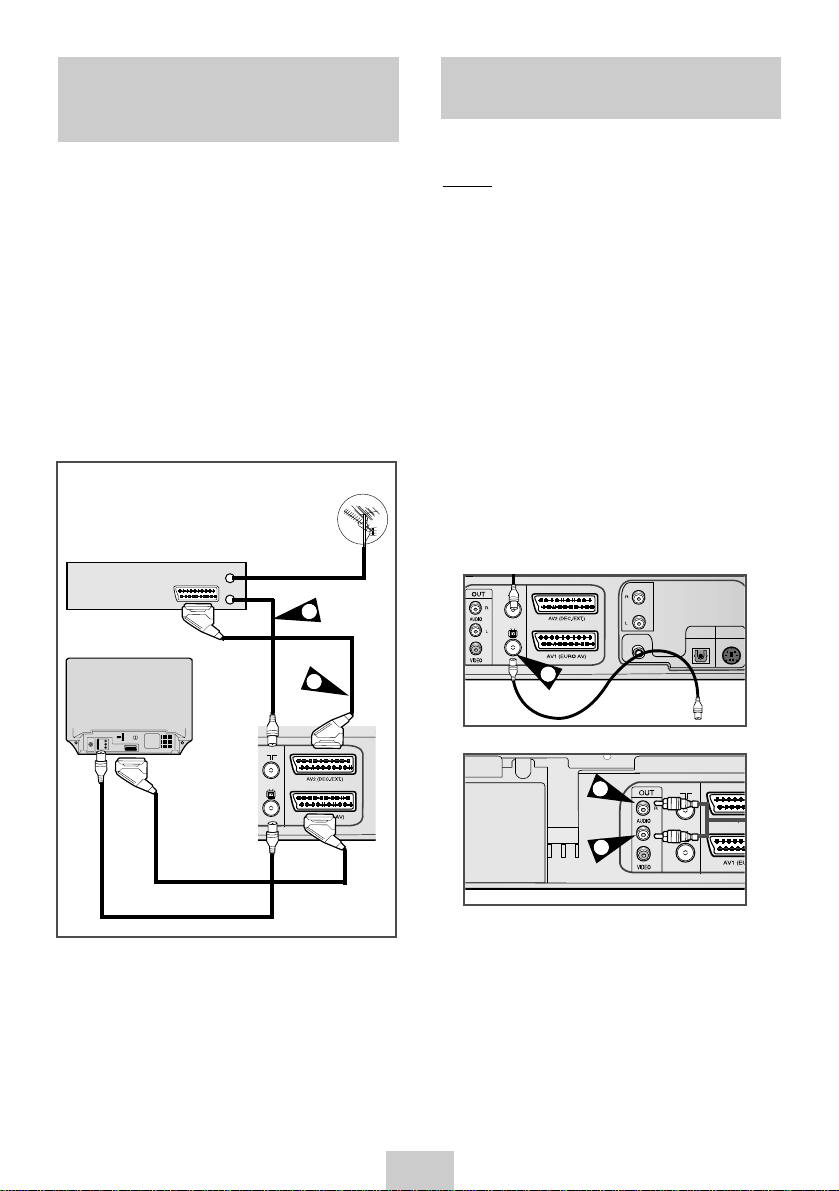
ENG-10
Connecting the Audio Output Cable
Connecting DVD-VCR to a
Satellite Receiver or Other
Equipment
You can connect your DVD-VCR to a Hi-Fi system.
Example
: You wish to take advantage of the quality of
your Hi-Fi stereo system when watching a
programme or recording via your DVD-VCR.
☛
◆
Regardless of the type of connection
chosen, you must always connect the
coaxial cable supplied. Otherwise, no
picture will be visible on the screen when
the DVD-VCR is switched off.
◆
Make sure that both the television and the
DVD-VCR are switched off before
connecting the cables.
1 Connect the coaxial cable or SCART as indicated
on page 8.
2 Plug the audio output cable into the audio
connectors on the rear of your DVD-VCR.
3 Plug the other end of the audio cable into the
appropriate input connectors on your Hi-Fi stereo
system.
1 AV2 IN: By means of 21-pin Scart Cable
Plug the SCART Cable with satellite receiver or
other equipment into the AV2 (DEC./EXT.) socket
on the rear of the DVD-VCR.
After making this connection, select the source by
pressing the INPUT SEL. button for the AV2 input
sources.
2 By means of RF Coaxial Cable
After making this connection, you must preset the
station received through the satellite tuner.
RF output channel of the satellite receiver should
be adjusted away from channel 60, which is used
by the DVD-VCR, e.g. re-adjust to channel 65.
SCART Cable
RF coaxial cable
Aerial
1
2
Satellite Receiver or other Equipment
Aerial Connector
TV
1
2
2
LINE OUT
AUDIO
DIGITAL
S-VIDEO OUT
COAXIAL
AUDIO OUT
OPTICAL
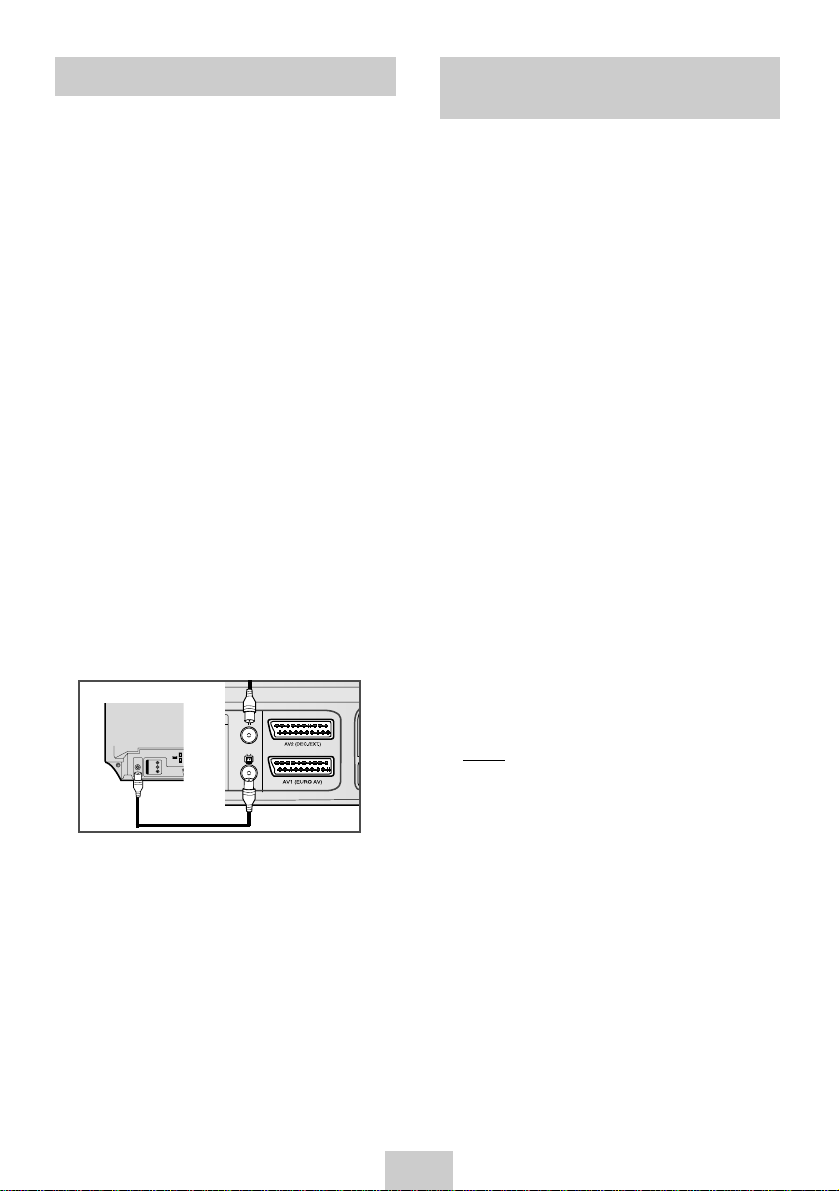
ENG-11
Plug & Auto Set up
Tuning Your Television for the DVD-VCR
Your DVD-VCR will automatically set itself up when it
is plugged into the mains for the first time. TV stations
will be stored in memory. The process takes a few
minutes. Your DVD-VCR will then be ready for use.
1 Connect the coaxial cable as indicated on page 8.
(Connecting Your DVD-VCR to the TV Using the
Coaxial Cable)
2 Plug the DVD-VCR into the mains.
3 Start the auto scanning.
◆
The number of stations automatically stored by
the DVD-VCR depends on the number of
stations that it has found.
4 The current time and date are displayed
automatically.
Check the date and time.
if it is :
◆
Incorrect, see page 12.
◆
Correct, Press RETURN button twice to exit the
menu.
It is only necessary to tune your DVD-VCR if you are
not using a SCART.
➢
To view pictures from your DVD-VCR when a
Scart cable is used, the television must be set to
the audio/video mode (AV).
1 Switch on the television.
2 Switch on the DVD-VCR by pressing STANDBY/ON
on the front of the DVD-VCR or STANDBY/ON on
the remote control.
3 Select a programme position on the television to be
reserved for use with your DVD-VCR.
4 Insert the video cassette in the DVD-VCR. Check
that the DVD-VCR starts reading the cassette;
if not, press
❿
II
button.
5 Start a scan on your television or set the television
to UHF channel 60.
6 Fine tune the television until the pictures and sound
are obtained clearly.
7 If you cannot find the pictures and sound, or there
is interference from nearby channels, it may be
necessary to change the setting of the DVD-VCR
output channel (see Setting the DVD-VCR Output
Channel on page 16 and Problems and Solutions
on page 45).
8 When the picture and sound are perfectly clear,
store this channel at the desired programme
position on the television.
Result: That programme is now reserved for use
with your DVD-VCR.
➢
Now, you only have to switch the DVD-VCR on
and it is ready for use.
☛
Function for “Plug & Auto Set Up” is fixed already.
So if you want to change this fixed one, you can
change it by Presetting the Stations Automatically
in OSD “ Auto Setup” menu. (see page 13)
TV
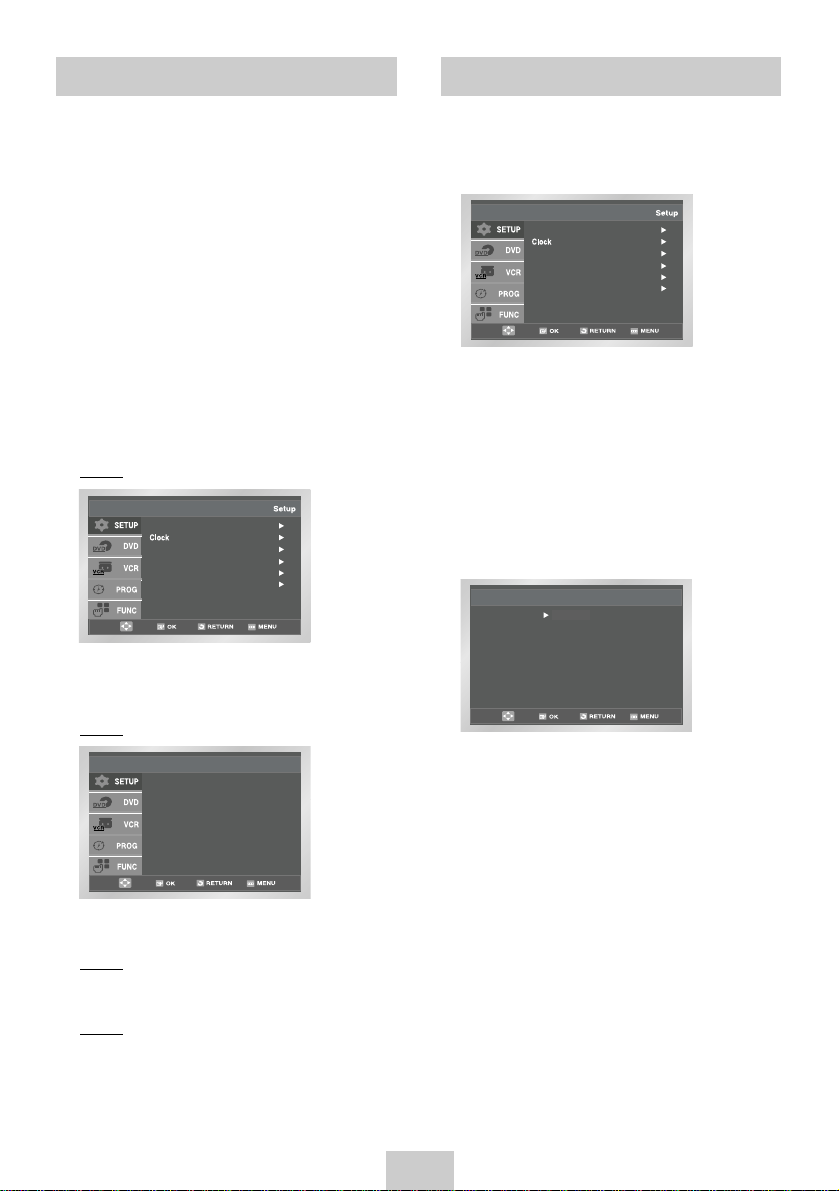
ENG-12
Setting the Menu LanguageSetting the Date and Time
Your DVD-VCR contains a 24-hour clock and calendar
used to:
◆
Automatically stop programme recording
◆
Preset your DVD-VCR to record a programme
automatically
You must set the date and time when:
◆
You purchase the DVD-VCR
☛
◆
The time and date are set automatically
from the broadcast signal. If the signal is
weak or ghosting occurs, the time and
date may not be set automatically.
In this case, they should be set manually.
◆
Do not forget to reset the time when you
change clocks from winter to summer
time and vice versa.
1 After pressing the MENU, press the OK or
❿
.
Result: The Setup menu is displayed.
2 Press the corresponding ,
❷
buttons to select
the Clock option.
3 Press the OK or
❿
to select this option.
Result: The Clock Set menu is displayed.
4 Press
➛, ❿
to select the hour, minutes, day,
month and year.
Result: The option selected highlight.
5 Press the ,
❷
buttons to increase or decrease
the value.
Result: The day of the week is displayed
automatically.
➢
You can hold the
,❷
buttons down to scroll
more quickly through the values.
6 On completion, press RETURN to exit the menu.
1 Open MENU
After pressing the MENU, press the OK or ❿.
2 Select Language
Use the
,❷
buttons to highlight Language,
then press the OK or ❿.
3 Select Language
Place the selection arrow next to your desired
Language, then press the OK button.
4 Press the ,
❷
buttons to select language you
want.
Place the selection arrow next to your desired
Language, then press the OK button.
5 On completion, press RETURN to exit the menu.
Time Date Year
Clock Set
12 : 00 1 / JAN / 2004 THU
Auto Clock : On
Français
Deutsch
Español
Italiano
Nederlands
Language Set
English
Language : English
Install
User Set
Auto Power Off : Off
Screen Messages : On
Language : English
Install
User Set
Auto Power Off : Off
Screen Messages : On
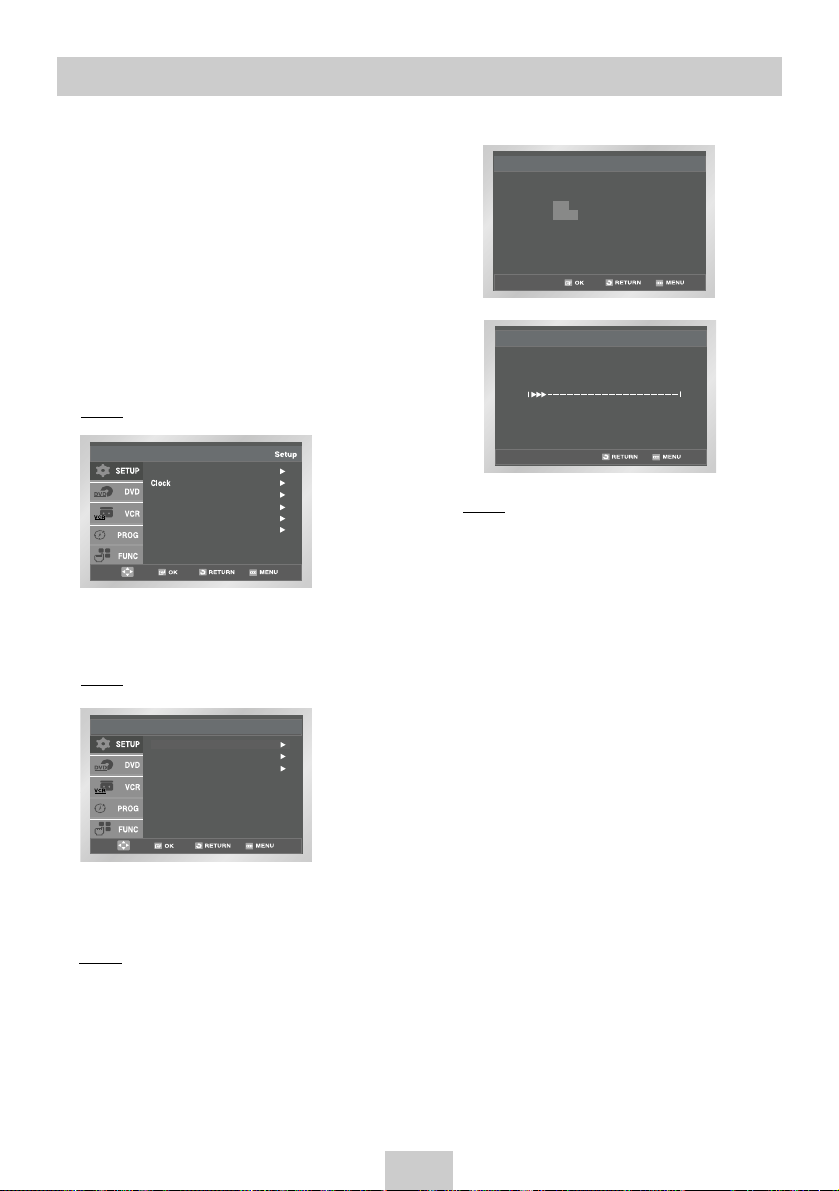
ENG-13
Presetting the Stations Automatically
☛
You do not need to preset the stations if you
have already set them automatically (see Plug &
Auto Set Up on page 11).
Your DVD-VCR contains a built-in tuner used to receive
television broadcasts.
You must preset the stations received through the tuner.
This can be done:
◆
Plug & Auto Set up (see page 11)
◆
Automatically
◆
Manually (see page 14)
You can store up to 80 stations.
1 After pressing the MENU, press the OK or
❿
.
Result: The Setup menu is displayed.
2 Press the corresponding ,
❷
buttons to select
the Install option.
3 Press the OK or
❿
to select this option.
Result: The Install menu is displayed.
Result:◆The Please Wait indication highlight on
the television screen.
◆
The first frequency band is scanned and
the first station found is displayed and
stored.
◆
The DVD-VCR then searches for the
second station and so on.
◆
When the automatic scanning procedure
has finished, the DVD-VCR switches
automatically to programme 1.
➢
The number of stations automatically stored by
the DVD-VCR depends on the number of
stations that it has found.
6 If you wish to cancel the auto scanning before the
end, press the MENU button to exit the menu.
➢
◆
The time and date are set automatically from the
broadcast signal. If the signal is weak or ghosting
occurs, the time and date may not be set
automatically. In this case, they should be set
manually (see page 12).
◆
Once the auto scanning procedure has finished,
some stations may have been stored more than
once; select the stations with the best reception
and delete the ones no longer required (see page
15).
Auto Setup
Your date will be lost
Press OK to continue
Menu to exit
Auto Setup
Please Wait
15%
Auto Setup
Manual Setup
Install
VCR Output CH : CH 60
4 Press the corresponding ,
❷
buttons, until the
Auto Setup is selected.
And then press the OK or ❿to select this option.
Result: A message appears, indicating that any
channels already preset on your DVD-VCR
will be deleted.
5 Press OK to start the auto scanning.
Language : English
Install
User Set
Auto Power Off : Off
Screen Messages : On
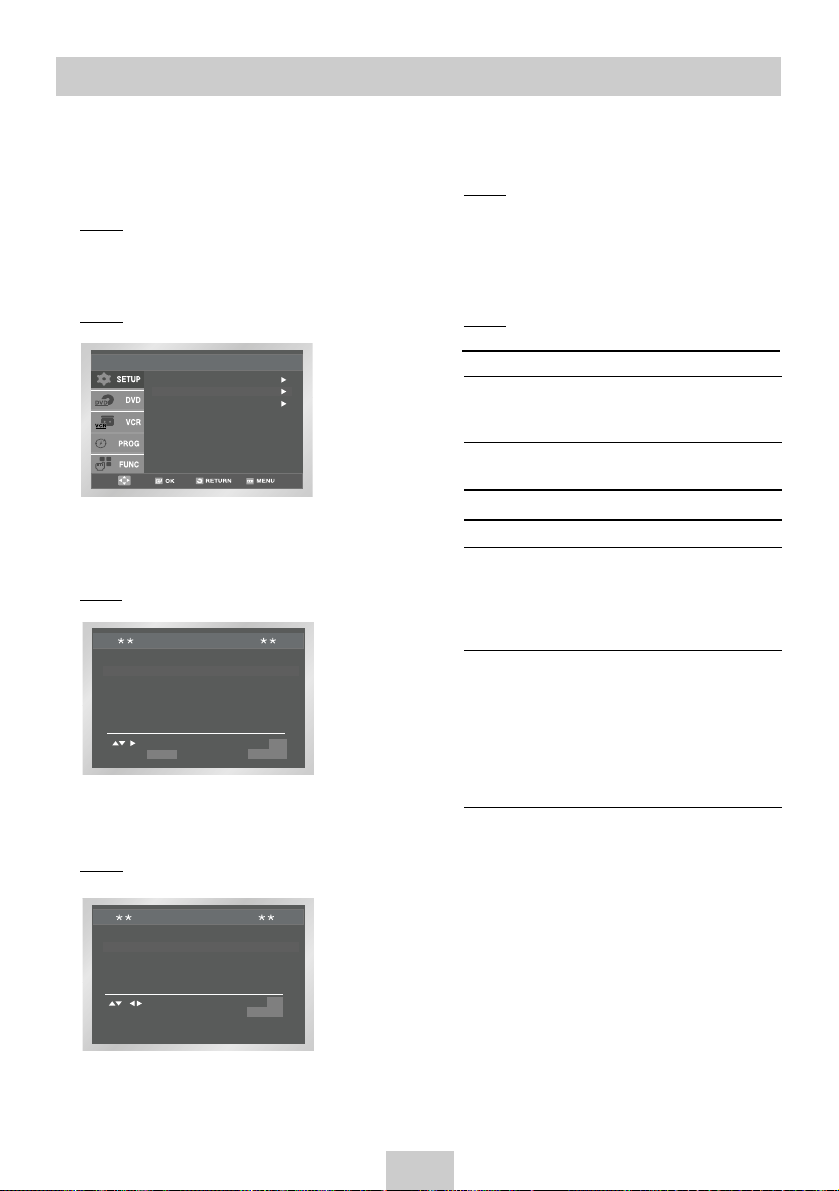
ENG-14
8 Press the
➛
or ❿buttons to start scanning the
channels.
Result: The frequency band is scanned and the
first station found is displayed.
9 Press the ,
❷
buttons until the NAME is selected.
The station name is set automatically from the
broadcast signal.
10 To change the programme’s name, press the
❿
button.
Result: The first letter of the name flashes.
Presetting the Stations Manually
☛
You do not need to preset the stations manually if
you have already set them automatically.
1 After pressing the MENU, press the OK or
❿
.
Result: The Setup menu is displayed.
2 Press the corresponding ,
❷
buttons to select the
Install option.
3 Press the OK or
❿
to select this option.
Result: The Install menu is displayed.
11 To... Then...
Select a character Press the
,❷
button until the
in the name required character is displayed
(letters, numbers or “-” character).
Move to the next or Press the ➛or ❿buttons
previous character respectively.
12 If you... Then...
Wish to store the
◆
Press the
,❷
buttons
station displayed until the MFT is selected.
◆
Press the
➛,❿
buttons to
adjust the picture, if necessary.
◆
Press OK to store the station
Do not wish to
◆
Press the
,❷
buttons
store the station until the CH is selected.
displayed
◆
Press the
➛,❿
buttons to
go on scanning the
frequency band and display
the next station
◆
Go back to the beginning of
Step 12
13 Repeat this procedure from Step 6 onwards, until
all the required stations have been stored.
14 On completion, press the RETURN button three
times to exit the menu.
Auto Setup
Manual Setup
Install
VCR Output CH : CH 60
4 Press the corresponding ,
❷
buttons, until the
Manual Setup option is selected.
5 Press the OK or
❿
to select a Manual Setup option.
Result: The TV STATION TABLE menu is displayed.
6 Press the ,
❷
buttons to select a programme
number as required.
7 Press the
❿
button to preset the station.
Result: The MANUAL TUNING menu is displayed.
TV STATION TABLE
PR CH NAME
1
2
3
4
5
SWAPPING : OK
DELETE : CLEAR RETURN
MANUAL TUNING
PR :
CH : - - -
MFT : NAME : - - - -
MEMORY : OK
RETURN
