Page 1

VIDEO
CASSETTE RECORDER
SV-5000W
Owner’s Instructions
/I STANDBY/ON EJECT
LINE 1 IN
VIDEO AUDIO
L
R
REC
RESET
CHANNEL
THROUGH
NTSC
PAL
SECAM
PAL-M
PAL-N
REW F.F
P/S STOP
OUTPUT SYSTEM
STANDBY/ON
EJECT
INDEX REC.SPEED CLK/COUNT PICTURE TIMER
ART INPUT
1
2
3
4
5
6
7
8
9
0
CLR/RST
100
CH
R
E
W
P
L
A
Y
F
.
F
DISPLAY MONITOR A.DUB
REC
P/STILL
INPUT
SYSTEM
OUTPUT
SYSTEM
AUTO MENU
R
E
V
F
W
D
STOP
STROBE AUDIO
OK
T
R
A
C
K
I
N
G
S
L
O
W
Page 2

2 3
GBB
◆ SPECIAL FUNCTION
■ STROBE........................................................................................................ 36
■ ART ............................................................................................................... 36
■ MONITOR...................................................................................................... 36
◆ SEARCHING FOR A SEQUENCE
■ Searching for a Specific Sequence ............................................................... 37
■ Using the Tape Counter ................................................................................ 38
◆ ADVANCED RECORDING FEATURES
■ Using the Assemble Edit Function................................................................. 39
■ Connecting Other Equipment to Your VCR................................................... 40
■ Connecting an RCA Audio/Video Input Cable............................................... 41
■ Recording from Another VCR or Camcorder................................................. 42
■ TV System Conversion.................................................................................. 43
■ Playback Conversion..................................................................................... 43
■ Convert Recording......................................................................................... 44
■ Hi-Fi Audio System........................................................................................ 45
■ Audio Dubbing a Pre-recorded Cassette....................................................... 46
■ Recording an FM Simulcast Programme....................................................... 47
◆ OTHER FUNCTIONS AND USEFUL RECOMMENDATIONS
■ Locking Your VCR......................................................................................... 48
■ Resetting Your VCR...................................................................................... 48
■ Technical Specifications................................................................................ 49
◆ SOLVING PROBLEMS
■ Problems and Solutions................................................................................. 50
◆ VCR OVERVIEWS
■ Front View of the VCR................................................................................... 51
■ Rear View of the VCR ................................................................................... 51
■ Display Indicators.......................................................................................... 52
■ Infrared Remote Control................................................................................ 52
◆ WORLD BROADCAST SYSTEMS ................................................................................. 53
◆ INTERNATIONAL SERVICE NETWORK ......................................................................... 54
☛
➢
NoteImportantHold downPress/push
Symbols
Contents (cont.)
1
1
1
= Step number
Contents
◆ FOREWORD
■ Safety Instructions......................................................................................... 4
■ Getting Started .............................................................................................. 5
◆ CONNECTING YOUR VIDEO CASSETTE RECORDER
■ Background to the Worldwide VCR............................................................... 6
■ Worldwide TV Color System.......................................................................... 6
■ Multi-System VCR vs Worldwide VCR.......................................................... 7
■ System Conversion with the Worldwide VCR................................................ 8
■ Tape Conversion with the Worldwide VCR ................................................... 9
■ Deciding How to Connect Up Your VCR....................................................... 11
■ Connecting Your VCR to the TV.................................................................... 12
◆ SETTING UP YOUR VIDEO CASSETTE RECORDER
■ Inserting the Batteries in the Remote Control................................................ 13
■ Plug and Initial Setting................................................................................... 13
■ User SET1 Setting......................................................................................... 14
■ User SET2 Setting......................................................................................... 14
■ Setting the Date and Time............................................................................. 15
■ Displaying/Hiding On-Screen Information ..................................................... 16
■ Tuning System............................................................................................... 16
■ Setting the VCR RF out System.................................................................... 17
■ Setting the RF OUT CHANNEL..................................................................... 18
■ Presetting the Stations Automatically............................................................ 19
■ Presetting the Stations Manually................................................................... 20
■ Clearing a Preset Station............................................................................... 21
■ Changing the Preset Station Table................................................................ 22
◆ RECORDING TELEVISION BROADCASTS
■ Selecting the Cassette Type.......................................................................... 23
■ Selecting the Recording Speed..................................................................... 23
■ Protecting a Recorded Cassette.................................................................... 23
■ Recording a Programme Immediately........................................................... 24
■ Stopping a Recording Temporarily................................................................ 24
■ Recording a Programme with Automatic Stop............................................... 25
■ Using the Timer Programming Feature......................................................... 26
■ Using the VIDEOPLUS+/SHOWVIEW Feature............................................. 27
■ Modifying VIDEOPLUS+/SHOWVIEW programming.................................... 28
■ NICAM........................................................................................................... 29
■ Checking a Preset Recording........................................................................ 30
■ Cancelling a Preset Recording...................................................................... 30
◆ PLAYING BACK
■ Playing a Cassette......................................................................................... 31
■ Selecting the PLAY SYSTEM Mode.............................................................. 31
■ SQPB (Super VHS Quasi Playback)............................................................. 32
■ Adjusting Picture Alignment Manually........................................................... 32
■ Adjusting Picture Sharpness ......................................................................... 33
■ Selecting the Audio Output Mode.................................................................. 33
◆ REWINDING AND FAST-FORWARDING
■ Rewinding and Fast-forwarding a Cassette................................................... 34
■ Playing a Cassette in Slow Motion................................................................ 34
■ Playing a Sequence Frame by Frame........................................................... 35
■ Playing a Sequence at Variable Speeds....................................................... 35
Page 3

4 5
GB
Getting Started
You have just purchased a SAMSUNG Video Cassette Recorder (VCR).
Together with your VCR, you will find the following accessories in the box.
Your Owner’s Instructions contain much valuable information on setting up and using your VCR.
Please take the time to read them as they will help you take full advantage of the VCR’s features.
The booklet is organized as follows:
◆ The simple describing of Worldwide VCR.
◆ A series of step-by-step procedures for each function available forms the main body of the
booklet.
◆ At the end of the booklet, you will find illustrations of the VCR (front and rear), the display and
the remote control unit to help you find the buttons and understand the symbols displayed (see
pages 51 and 52).
Preparing Your Video Cassette Recorder
Before being able to play and record video cassettes, you must prepare and connect your VCR.
◆ Insert batteries in the remote control.
◆ Connect your VCR to the television.
◆ Set the date and time used to display information on the television screen.
◆ Preset the stations.
All these operations are essential so you must follow the step-by-step instructions carefully.
REMOTE CONTROL
& BATTERIES “AAA”
OWNER’S
INSTRUCTIONS
COAXIAL CABLE
COAXIAL CABLE
& RF ADAPTERS
A/V RCA CABLES
S
T
A
N
D
B
Y
/
O
N
E
J
E
C
T
IN
D
E
X
R
E
C
.S
P
E
E
D
C
L
K
/
C
O
U
N
T
P
IC
T
U
R
E
T
IM
E
R
A
R
T
IN
P
U
T
1
2
3
4
5
6
7
8
9
0
C
L
R
/R
S
T
1
0
0
C
H
R
E
W
P
L
A
Y
F
.
F
D
IS
P
LA
Y
M
O
N
IT
O
R
A
.
D
U
B
R
E
C
P
/S
TI
LL
I
N
P
U
T
S
Y
S
T
E
M
O
U
T
P
U
T
S
Y
S
TE
M
A
U
T
O
M
E
N
U
R
E
V
F
W
D
S
T
O
P
S
T
R
O
B
E
A
U
D
IO
O
K
T
R
A
C
K
I
N
G
S
L
O
W
The following illustrations represent the precautions to be taken when using this video cassette
recorder.
The lightning flash with arrowhead in the triangle is a warning sign alerting you to
dangerous voltage inside the product.
DO NOT OPEN THE VCR.
HH
5°C
40°C
10% 75%
THIS DEVICE IS NOT FOR USE IN INDUSTRIAL
ENVIRONMENTS.
Safety Instructions
Do NOT expose the VCR to
extreme temperature conditions (below 5°C and above
40°C) or to extreme humidity
conditions (less than 10% and
more than 75%).
Do NOT expose the VCR to
direct sunlight.
Do NOT expose the VCR to
any liquids.
Do NOT place any objects on
the VCR or remote control.
During a storm and/or lightning, unplug the VCR from the
mains socket and aerial.
If the remote control is not
used for a long period of time,
remove the batteries and store
it in a cool, dry place.
Page 4

6 7
GB
Multi-System VCR vs Worldwide VCRBackground to the Worldwide VCR
Worldwide TV Color System
Many countries have different TV signal formats, with no exchangeability between them. This makes it
impossible to play back or record tapes with different signal formats. This worldwide common VCR
overcomes this problem by converting the signal format of any tape into the format you desire.
Comparison of TV color systems
☛
Classification of TV color systems by country
➢ ◆
NTSC : Korea, U.S., Canada, Japan, Taiwan, and Philippines
◆
PAL : United Kingdom, Germany, Western Europe, China, and Singapore
◆
SECAM : France, Eastern Europe, and CIS
◆
PAL-M : Brazil
◆
PAL-N : Argentina (The tape is the same as that of PAL)
◆
NTSC4.43 : Pseudo NTSC signal which is made to use the NTSC tape in the Middle East
(The tape is the same as that of NTSC3.58)
◆
MESECAM : The name of a tape which uses the method of recording the SECAM signal.
The output signal during playback is SECAM signal.
➢
Worldwide Broadcasting system is B/G, I, D/K, M, N, L.
Number of
scanning lines
Field
frequency
Line frequency
Color signal
modulation
system
Color signal
frequency
Burst signal
NTSC NTSC4.43 PAL-M PAL PAL-N SECAM
MESECAM
525
625
3.579545
MHz
Fixed phase Inverted by 1 H
DR.DB alternation
FM modulation
4.433619
MHz
3.575611
MHz
4.433619
MHz
3.582056
MHz
DB 4.25MHz
DR 4.40625MHz
60Hz 50Hz
15.734KHz
15.625KHz
Sub carrier suppression quadrature modulation
“Worldwide Communication through VCR”
Today the Video Recorder is a major media and communication tool, used for both business and home
entertainment. Furthermore, the emergence of the camcorder has extended the versatility of the video
with home video making.
Video communication is increasingly becoming a global medium, but the different TV broadcasting
systems around the world hinder the worldwide exchange of video tapes.
The Samsung SV-5000W overcomes the incompatibility of different TV broadcasting systems through
sophisticated digital technology, allowing any standard VHS tapes to be played on any TV, any where in
the world (with free voltage).
The Worldwide VCR is similar to the Multi-System VCR in that it will play back tapes recorded in any
TV Broadcasting System. However, there are a few key differences:
NTSC
PAL
SECAM
NTSC PAL SECAM
NTSC PAL SECAM
SV-5000W Worldwide VCR
Multi-System VCR
With a Multi-System VCR:
The TV must correspond to the system of the tape being
played, otherwise, a Multi-System TV is also required;
Tape duplication with system conversion (eg NTSC to PAL) is
not possible.
With the Worldwide VCR:
Tapes can be played on any TV monitor;
Recordings can be made in any TV Broadcasting System,
even if the tape is of a different system;
Tape duplication with system conversion is possible.
/I STANDBY/ON EJECT
LINE 1 IN
VIDEO AUDIO
L
R
REC
RESET
CHANNEL
THROUGH
NTSC
PAL
SECAM
PAL-M
PAL-N
REW F.F
P/S STOP
OUTPUT SYSTEM
ANY TV
Page 5

8 9
GB
Tape Conversion with the Worldwide VCRSystem Conversion with the Worldwide VCR
System conversion is the most complex digital process undertaken by the Worldwide VCR, converting
the “input” into a different “output”, eg from NTSC to PAL, or from PAL to SECAM.
One of the most useful functions of the Worldwide VCR is the combination of tape duplication and
system conversion, more simply known as “Tape Conversion”. This allows the user to copy, for
example, a SECAM tape and simultaneously convert it to PAL or NTSC. This is particularly useful for
duplicating home video camcorder recordings and sending them to friends or relatives abroad.
INPUT OUTPUT
NTSC (3.58)
NTSC 4.43
PAL
PAL-M
PAL-N
SECAM
NTSC (3.58)
NTSC 4.43
PAL
PAL-M
PAL-N
SECAM
MESECAM (TAPE ONLY)
NTSC PAL PAL-M SECAM MESECAM
NTSC PAL PAL-M SECAM MESECAM
I
INPUT SELECTION
II
OUTPUT SELECTION
III
SYSTEM CONVERSION
VCR automatically selects the
correct TV broadcast system of
the input signal:
VCR digitally converts scanning
lines, frequency fields and color
signal into the desired system as
selected in step ll.
A. When RECORDING
The ‘input’ is the external TV
signal or the output from a
second VCR or LDP
B. During PLAYBACK
The ‘input’ comes from the
tape loaded for playback
The broadcast system of the
tape - on which the recording is
to be made - is selected on the
VCR ‘output’ panel
Recording in the desired
TV system
The broadcast system of the
TV - on which playback is to
be viewed - is selected on the
VCR ‘output’ panel
Playback can be viewed
on any monitor
A. TV RECORDING
B. PLAYBACK
ANY
TAPE
ANY
TAPE
Output:
Input signal converted to the
system of the tape loaded
Input Output
LINE IN
Input signal to be
recorded
NTSC
PAL
PAL-M
SECAM
MESECAM
NTSC
PAL
PAL-M
SECAM
MESECAM
NTSC
PAL
PAL-M
SECAM
MESECAM
NTSC
PAL
PAL-M
SECAM
MESECAM
NTSC
PAL
PAL-M
PAL-N
SECAM
MESECAM
NTSC
NT4.43
PAL
PAL-N
PAL-M
SECAM
Any VHS Tape
Any VHS Tape
SV-5000W
AS A PLAYBACK VCR
SAMSUNG
Worldwide VCR
2nd VCR
AS A RECORDING VCR
Any VCR
SV-5000W
AS A RECORDING VCR
SAMSUNG
Worldwide VCR
2nd VCR
AS A PLAYBACK VCR
Corresponding VCR
VHS Tape
Corresponding
Any VHS Tape
/I STANDBY/ON EJECT
LINE 1 IN
VIDEO AUDIO
L
R
REC
RESET
CHANNEL
THROUGH
NTSC
PAL
SECAM
PAL-M
PAL-N
REW F.F
P/S STOP
OUTPUT SYSTEM
/I STANDBY/ON EJECT
LINE 1 IN
VIDEO AUDIO
L
R
REC
RESET
CHANNEL
THROUGH
NTSC
PAL
SECAM
PAL-M
PAL-N
REW F.F
P/S STOP
OUTPUT SYSTEM
/I STANDBY/ON EJECT
LINE 1 IN
VIDEO AUDIO
L
R
REC
RESET
CHANNEL
THROUGH
NTSC
PAL
SECAM
PAL-M
PAL-N
REW F.F
P/S STOP
OUTPUT SYSTEM
/I STANDBY/ON EJECT
LINE 1 IN
VIDEO AUDIO
L
R
REC
RESET
CHANNEL
THROUGH
NTSC
PAL
SECAM
PAL-M
PAL-N
REW F.F
P/S STOP
OUTPUT SYSTEM
/I STANDBY/ON EJECT
LINE 1 IN
VIDEO AUDIO
L
R
REC
RESET
CHANNEL
THROUGH
NTSC
PAL
SECAM
PAL-M
PAL-N
REW F.F
P/S STOP
OUTPUT SYSTEM
ANY TV
Page 6

10 11
GB
Deciding How to Connect Up Your VCR
You must take into account various factors when deciding how to connect up your various audio
and/or video systems.
◆ Types of connectors available on your systems.
◆ Systems connected permanently to the VCR (satellite receiver for example) or from time to
time (camcorder for example).
Your VCR is equipped with the following connectors.
Connector Location Type Direction Recommended Use
AV Rear SCART In/Out ◆ Television
LINE Rear Audio/Video RCA Out ◆ Television
◆ Other VCR
LINE 1 Front Audio/Video RCA In ◆ Audio system
◆ Camcorder
◆ Other VCR
LINE 2 Rear Audio/Video RCA In ◆ Audio system
◆ Camcorder
◆ Satellite receiver
◆ Other VCR
OUT TO TV Rear 75 Ω Out ◆ Television
coaxial
IN FROM ANT. Rear 75 Ω In ◆ Aerial
coaxial ◆ Cable television network
☛ Whenever you connect an audio or video system to your VCR, ensure that all units are
switched off
.
Refer to the documentation supplied with your equipment for detailed connection instructions
and associated safety precautions.
TV
EURO AV
VIDEO
OUT 2
R
L
AUDIO
OUT 1
E
LINE 1 IN
VIDEO AUDIO
L
R
R - AUDIO - L VIDEO
LINE 2 IN
NTSC
PAL
PAL-M
SECAM
MESECAM
NTSC
PAL
PAL-M
SECAM
MESECAM
P
U
S
H
S
-
V
I
D
E
O
M
I
C
L
O
C
K
S
T
A
N
D
B
Y
P
U
S
H
S
-
V
I
D
E
O
M
I
C
L
O
C
K
S
T
A
N
D
B
Y
V HS-C
Any 8mm Tape
8mm CAMCORDER
AS A PLAYBACK VCR
Corresponding
Camcorder
Any VHS Tape
SV-5000W
AS A RECORDING VCR
SAMSUNG Worldwide
VCR
SV-5000W
AS A RECORDING VCR
SAMSUNG
Worldwide VCR
Any VHS-C
Tape
VHS-C Tape
Adapter
2nd VCR
AS A PLAYBACK VCR
Corresponding VCR
Any VHS Tape
/I STANDBY/ON EJECT
LINE 1 IN
VIDEO AUDIO
L
R
REC
RESET
CHANNEL
THROUGH
NTSC
PAL
SECAM
PAL-M
PAL-N
REW F.F
P/S STOP
OUTPUT SYSTEM
/I STANDBY/ON EJECT
LINE 1 IN
VIDEO AUDIO
L
R
REC
RESET
CHANNEL
THROUGH
NTSC
PAL
SECAM
PAL-M
PAL-N
REW F.F
P/S STOP
OUTPUT SYSTEM
Page 7

12 13
GB
You must insert or replace the batteries in the remote control when
you:
◆ purchase the video cassette recorder ; or
◆ find that the remote control is no longer working
correctly.
1 Push the tab in the direction of the arrow to release the battery
compartment cover on the rear of the remote control.
2 Insert two AAA or equivalent batteries (supplied), taking care to
respect the polarities.
◆ + on the battery with + on the remote control.
◆ – on the battery with – on the remote control.
3 Replace the cover by aligning it with the base of the remote
control and pushing it back into place.
The VCR automatically display initial setting MENU when the VCR
is plugged into the AC outlet first time.
☛ ◆ The initial setting of RF OUT Channel is 60CH.
1 Plug the VCR into the AC outlet.
Result
: The LANGUAGE SET is displayed.
2 Press the , and OK button to select your favorite language.
Result
: The COUNTRY SET is displayed.
3 Press the ,
,
button to select your country.
Result
: The country list is displayed.
4 Press the ,
,
and OK button to select your country.
➢ If your country dose not exist in the country list, then select
OTHERS.
Inserting the Batteries in the Remote Control
Plug and Initial Setting
1
Connecting Your VCR to the TV
To receive television programmes from an air or cable television
network, a signal must be received from one of the following sources.
◆ An outdoor aerial.
◆ An indoor aerial.
◆ A cable television network.
☛ Make sure that both the television and the VCR are
switched off
before connecting the cables.
1 Remove the aerial or network input cable from the television.
2 Connect this cable to the 75Ω coaxial socket marked on the
rear of your VCR.
3 Plug the coaxial cable supplied into the socket on your VCR.
4 Plug the other end of the coaxial cable into the connector
previously used for the aerial on the television.
5 Connect one end of the RCA cable supplied to the output jacks
(OUT1 or OUT2) on the rear of the VCR, if your television is
equipped with this type of connection.
➢ Respect the colour coding of the Audio and Video In/Out
cable.
6 Connect one end of the SCART cable to the EURO AV socket on
the rear of the VCR, if your television is equipped with this type of
connection.
7 Plug the other end (of the RCA cable or SCART cable) into the
appropriate connector on the television.
◆ Regardless of the type of connection chosen, you must
always connect the coaxial cable supplied. Otherwise, no
picture will be visible on the screen when the VCR is
switched off.
◆ Make sure that both the television and the VCR are
switched off before connecting the cables.
* NOTICE:
You can select the coaxial cable using the RF Adapter
according to your Antenna socket.
TV
TV
2
TV
VIDEO
3
6
TV
VIDEO
OUT 2
R
L
AUDIO
OUT 1
R - AUDIO - L VIDEO
LINE 2 IN
EURO AV
5
**
LANGUAGE SET
**
❿
ENGLISH
DEUTSCH
FRANÇAIS
ITALIANO
ESPAÑOL
JAPANESE
#❷
MEMORY:(OK)
**
EUROPE
**
❿
U.K. GERMANY
ITALY SPAIN
SWEDEN BELGIUM
AUSTRIA RUSSIA
NETHERLANDS FRANCE
OTHERS M/G/I/K/L:G
#❷
❿
MEMORY:(OK)
**
COUNTRY SET
**
❿
EUROPE
AMERICA
ASIA/OCEANIA
MIDDLE EAST/AFRICA
#❷
❿
END:(MENU)
LINE 2 IN
R - AUDIO - L VIDEO
OUT 2
OUT 1
R
AUDIO
EURO AV
L
VIDEO
TV
TV
Page 8
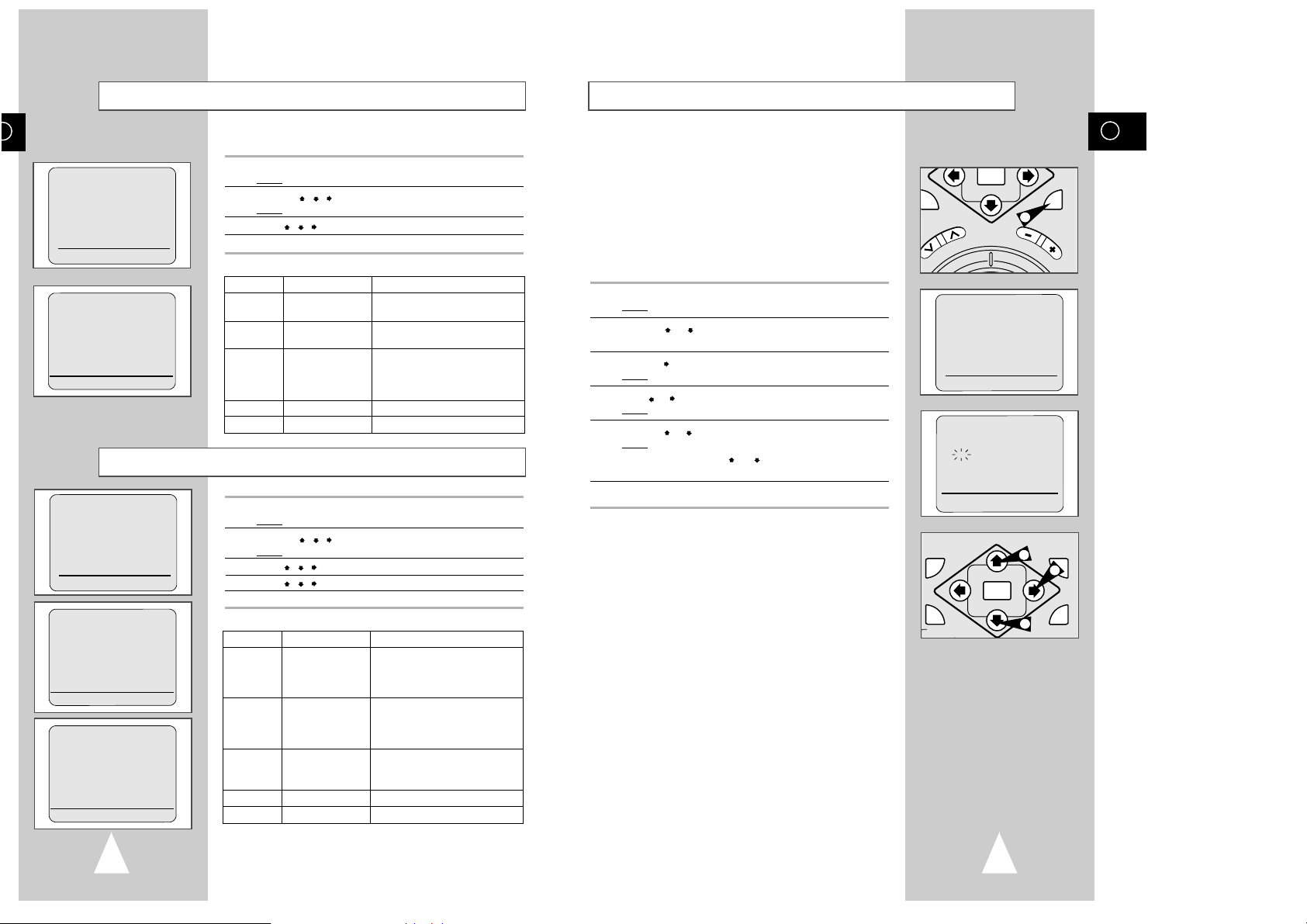
GB
15
14
The user set is initially set at the factory. If you want to make any
change to the USER SET, please follow the instructions below.
1 Press MENU on the remote control.
Result
: The programming menu is displayed.
2 Press the ,
,
button to select user set.
Result
: The USER SET1 is displayed.
3 Press ,
,
to select the USER SET1 item.
4 Check below to change the item.
* USER SET1
1 Press MENU on the remote control.
Result
: The programming menu is displayed.
2 Press the ,
,
button to select user set.
Result
: The USER SET1 is displayed.
3 Press ,
,
to select the USER SET2.
4 Press ,
,
to select the USER SET2 menu item.
5 Check below to change the item.
* USER SET2
USER SET1 Setting
USER SET2 Setting
Setting the Date and Time
Your VCR contains a 24-hour clock and calendar used to:
◆ preset your VCR to record a programme automatically.
You must set the date and time when:
◆ you purchase the video cassette recorder.
◆ the power supply remains off for more than 60 minutes.
☛ ◆ The date and time are set automatically from the
broadcast signal, but this function will not operate if
there is no PDC or Teletext signal.
◆ Do not forget to reset the time when you change
clocks from winter to summer time and vice versa.
1 Press MENU on the remote control.
Result
: The programming menu is displayed.
2 Press the or buttons, until the cursor is placed in front of the
CLOCK SET option.
3 Press the button to select this option.
Result
: The CLOCK SET menu is displayed.
4 Press or to select the hour, minutes, day, month and year.
Result
: The option selected flashes.
5 Press the or buttons to increase or decrease the value.
Result
: The day of the week is displayed automatically.
➢ You can hold the or buttons down to scroll more
quickly through the values.
6 On completion, press MENU twice to exit the menu.
ITEM USAGE COMMENT
TAPE tape length select Select the recording tape type for
SELECT remain time.
CLOCK 12H/24H mode Select your favorite clock type.
TYPE
PLAY play tape system The VCR automatically select play
SYSTEM selection system. If an auto detection error
occurs, then select the play
system manually.
OSD OSD display on/off Initial setting is on.
USER SET2 USER SET2 select Select to go to USER SET2 page.
ITEM USAGE COMMENT
NICAM NICAM on/off Initial is on(NICAM stereo mode).
(EUROPE only) If the NICAM stereo sound is
distorted, then select off mode for
mono sound receiving.
COLOR COLOR or B/W Initial is on. Color off mode is B/W.
select If color distortion occurs in the
play or conversion mode, then
select colour off mode.
BLUE BLUE SCREEN Initial is blue screen on.
SCREEN on/off If any problem is occurred by blue
screen, then select blue screen off.
SQPB S-VHS Playback See page 32.
USER SET1 USER SET1 select Select to go to USER SET1 page.
**
M E N U
**
TIMER PROGRAMMING
❿
USER SET
INSTALLATION
LANGUAGE SET
CLOCK SET
#❷
❿
END:(MENU)
**
M E N U
**
TIMER PROGRAMMING
❿
USER SET
INSTALLATION
LANGUAGE SET
CLOCK SET
#❷
❿
END:(MENU)
**
USER SET1
**
❿
TAPE SELECT :E180/
T120
CLOCK TYPE :24H
PLAY SYSTEM :AUTO
OSD :ON
USER SET2
#❷
❿
END:(MENU)
**
USER SET1
**
TAPE SELECT :E180/
T120
CLOCK TYPE :24H
PLAY SYSTEM :AUTO
OSD :ON
❿
USER SET2
#❷
❿
END:(MENU)
**
USER SET2
**
❿
NICAM :ON
COLOR :ON
BLUE SCREEN :ON
SQPB :OFF
USER SET1
#❷
❿
END:(MENU)
**
M E N U
**
TIMER PROGRAMMING
USER SET
INSTALLATION
LANGUAGE SET
❿
CLOCK SET
#❷
❿
END:(MENU)
AUTO MENU
FW
OK
T
R
A
C
K
I
N
G
S
L
O
W
1
**
CLOCK SET
**
12:00 1/JAN/1999
FRI
AUTO CLOCK : ON
➛❿
#❷
END:(MENU)
3
2
2
INPUT
SYSTEM
AUTO MENU
OK
OUTPUT
SYSTEM
Page 9
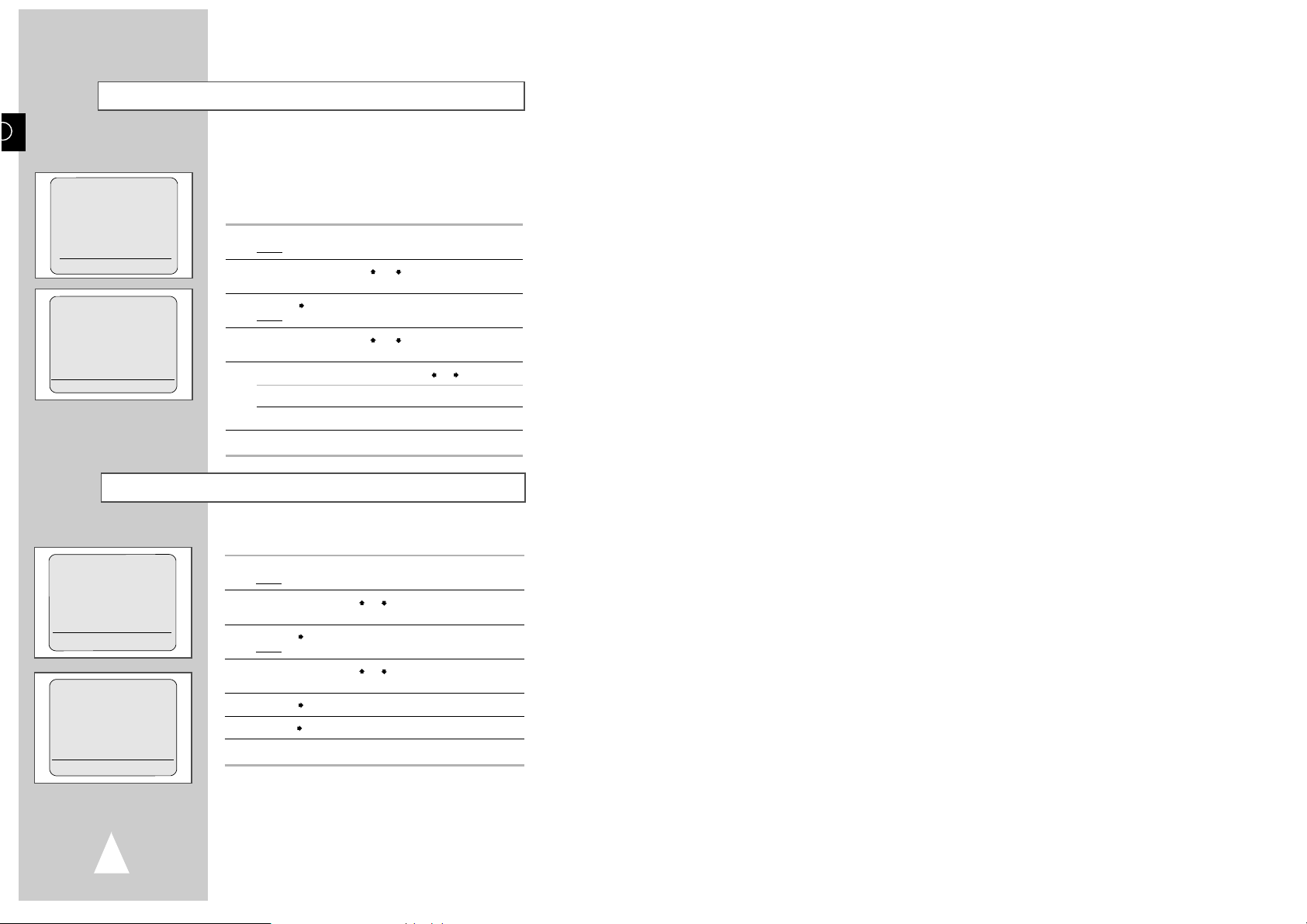
16
Your VCR displays most information both on the VCR and
television.
You can choose to display or hide this information on the television
screen (except for the Index, Timer Programming function, which
cannot be hidden).
1 Press MENU on the remote control.
Result
: The programming menu is displayed.
2 Press the corresponding or buttons, until the cursor is
placed in front of the USER SET option.
3 Press the button to select this option.
Result
: The USER SET1 menu is displayed.
4 Press the corresponding or buttons, until the cursor is
placed in front of the OSD option.
5 To: Press or , until:
display on-screen information ON is displayed.
hide on-screen information OFF is displayed.
6 On completion, press MENU twice to exit the menu.
Displaying/Hiding On-Screen Information
Tuning System
You can select the Tuning System if your living country is different
from the selected country in Plug and Initial Setting (see page 13).
1 Press MENU on the remote control.
Result
: The programming menu is displayed.
2 Press the corresponding or buttons, until the cursor is placed
in front of the INSTALLATION option.
3 Press the button to select this option.
Result
: The INSTALLATION menu is displayed.
4 Press the corresponding or buttons, until the cursor is placed
in front of the COUNTRY option.
5 Press the button to select your country region. (Ex.: EUROPE).
6
Press the button to select your country. (Ex.: U.K.)
7 On completion, press OK to memory.
➢ If your country does not exist in the country list, then
select OTHERS.
➢ If your living country is same the selected country in Plug
and Initial Setting (see page 13), then you need not select
Tuning System.
**
INSTALLATION
**
❿
COUNTRY
AUTO SET UP
MANUAL SET UP
#❷
❿
END:(MENU)
**
M E N U
**
TIMER PROGRAMMING
❿
USER SET
INSTALLATION
LANGUAGE SET
CLOCK SET
#❷
❿
END:(MENU)
**
USER SET1
**
TAPE SELECT :E180/
T120
CLOCK TYPE :24H
PLAY SYSTEM :AUTO
❿
OSD :ON
USER SET2
#❷
❿
END:(MENU)
**
EUROPE
**
❿
U.K. GERMANY
ITALY SPAIN
SWEDEN BELGIUM
AUSTRIA RUSSIA
NETHERLANDS FRANCE
OTHERS M/G/I/K/L:G
#❷
❿
MEMORY:(OK)
Page 10
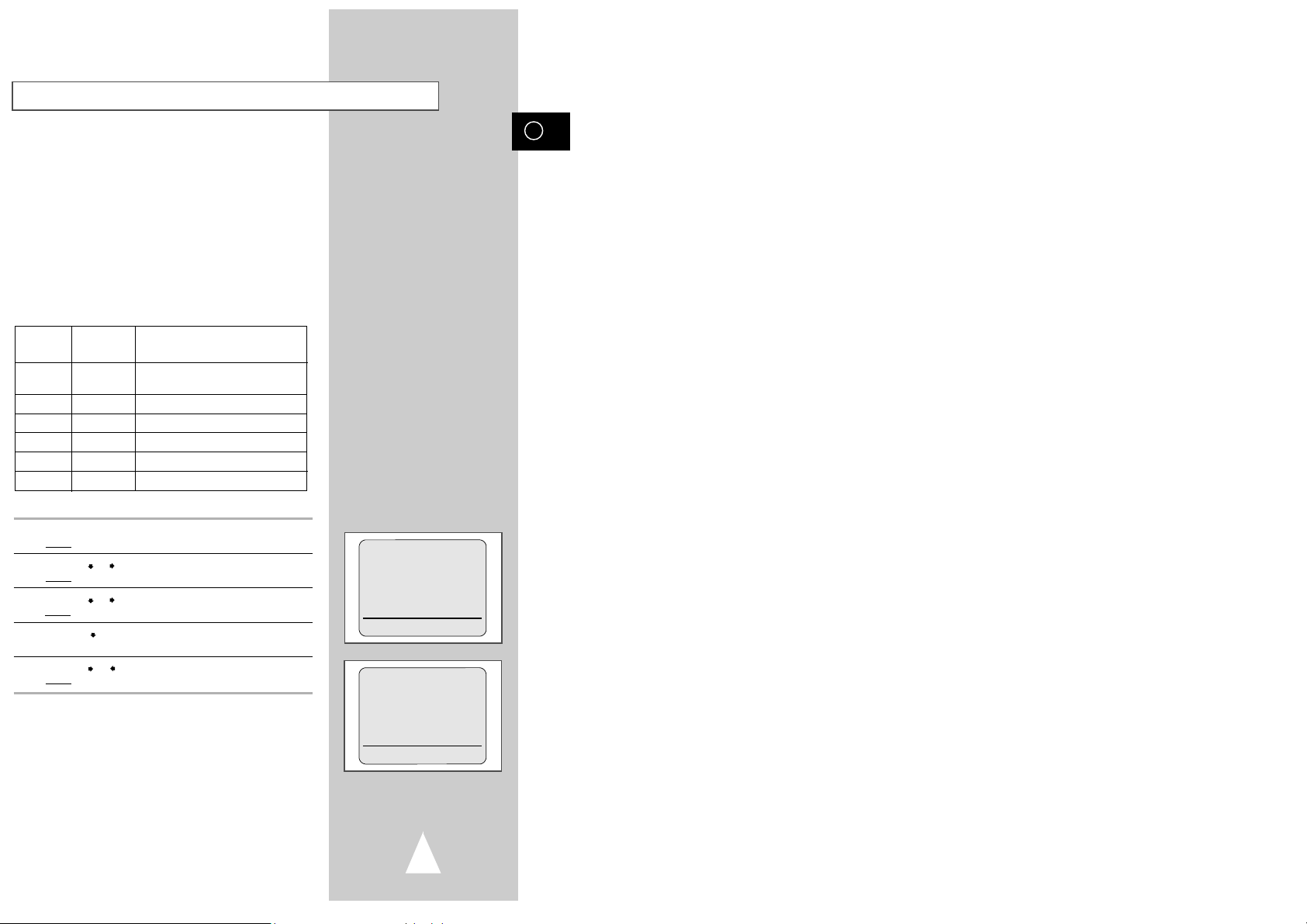
The VCR RF out system and channel is used for TV connection with
RF coaxial cable.
The RF out system is automatically setted by country selection.
➢ If your selection of the country set is U.K., the RF out
system is automatically setted U.K-I system.
You have no need to use this function except if there is no sound or
picture distortion.
You can choose another system, if your TV system is not matched
by your VCR.
If you want to know the broadcast system of your country, see the
world TV broadcast system (page 53).
Change the RF out system according to the table below.
TV
RF out
Broadcast
system
NATION
system
MM
U.S.A, CANADA, KOREA,
JAPAN, BRASIL,-N M URUGUAY, ARGENTINA,-L L FRANCE --
B/G G
GERMAN, ITALY, SPAIN, AUSTRALIA--
I I U.K, HONGKONG,--
D/K K CHINA, CIS, --
1 Press the MENU button on the remote control.
Result
: The programming menu is displayed.
2 Press the or buttons to select installation.
Result
:The INSTALLATION menu is displayed.
3 Press the or buttons to select MANUAL SET UP.
Result
:The MANUAL SET UP menu is displayed.
4 Press the button until the cursor is placed in front of RF OUT
system.
5 Press the or buttons to change the RF OUT system.
Result
:The RF OUT system is changed. (Ex.:
I
)
➢ If the RF OUT system is not matched your TV system,
then no color or picture distortion is occurred.
GB
Setting the VCR RF out System
17
**
INSTALLATION
**
COUNTRY
AUTO SET UP
❿
MANUAL SET UP
#❷
❿
END:(MENU)
**
MANUAL SETUP
**
TV STATION TABLE
MANUAL TUNING
❿
RF OUT M/G/I/K/L :I
RF OUT CH 21-69 :60
#❷
❿
END:(MENU)
Page 11

Setting the RF OUT CHANNEL
The initial setting of RF Channel is 60CH.
You can select the RF OUT CHANNEL for watching the VCR by TV
channel.
1 Press MENU on the remote control.
Result
: The programming menu is displayed.
2 Press the or buttons to select installation.
Result
: The installation menu is displayed.
3 Press the or buttons to select MANUAL SET UP.
Result
: The MANUAL SET UP menu is displayed.
4 Press the button until the cursor is placed in front of RF OUT
CHANNEL.
5 Press the or buttons to change the RF OUT CHANNEL.
Result
: The RF OUT CH is changed.
➢ Your VCR RF out channel may need to be changed if the
pictures suffer from interference or your TV can not find
the pictures.
You can connect your VCR to the TV using the RCA or
Scart cable if the appropriate input is available on the TV
for better quality sound and picture.
18 19
GB
Presetting the Stations Automatically
Your VCR contains a built-in tuner used to receive television
broadcasts. It can also receive cable television broadcasts.
You must preset the stations received through the tuner. This can
be done:
◆ automatically ; or
◆ manually (see page 20).
1 Press MENU on the remote control.
Result
: The programming menu is displayed.
2 Press the corresponding or buttons, until the cursor is placed
in front of the INSTALLATION option.
3 Press the button to select this option.
Result
: The INSTALLATION menu is displayed.
4 Press the corresponding or buttons, until the cursor is placed
in front of the AUTO SET UP option.
5 Press the button to select AUTO SET UP.
6 Press OK to start the auto scanning.
Result
: ◆ The AUTO indication flashes on the VCR display.
◆ The first frequency band is scanned and the first
station found is displayed and stored.
◆ The VCR then searches for the second station and
so on.
◆ When the automatic scanning procedure has
finished, the VCR switches automatically to
programme 1.
➢ The number of stations automatically stored by the VCR
depends on the number of stations that it has found
(reception conditions, etc).
7 To exit the AUTO SET UP, press the MENU.
➢ ◆
The time and date are set automatically from the
broadcast signal. If the signal is weak or ghosting
occurs, the time and date may not be set automatically.
In this case, they should be set manually (see page 15).
EUROPE
U.K.
YOUR DATA WILL BE LOST
PRESS (OK) TO CONTINUE
(MENU) TO EXIT
AUTO SET UP
PLEASE WAIT
CH 2
END:(MENU)
AUTO MENU
OK
T
R
A
C
K
I
N
G
S
L
O
W
**
INSTALLATION
**
COUNTRY
❿
AUTO SET UP
MANUAL SET UP
#❷
❿
END:(MENU)
1
**
INSTALLATION
**
COUNTRY
AUTO SET UP
❿
MANUAL SET UP
#❷
❿
END:(MENU)
**
MANUAL SETUP
**
TV STATION TABLE
MANUAL TUNING
RF OUT M/G/I/K/L :I
❿
RF OUT CH 21-69 :60
#❷
❿
END:(MENU)
Page 12

If you have stored a TV station:
◆ That you do not require
◆ At the wrong programme position
you can cancel it.
1 Press the MENU button on the remote control.
Result
: The programming menu is displayed.
2 Press the corresponding or buttons, until the cursor is placed
in front of the INSTALLATION option.
3 Press the button to select this option.
Result
: The INSTALLATION menu is displayed.
4 Press the corresponding or buttons, until the cursor is placed
in front of the MANUAL SET UP option.
5 Press the button to select TV STATION TABLE.
6 Press the corresponding or buttons, until the cursor is placed
in front of the required preset TV station. (PR)
7 Press the CLR/RST button.
Result
: PLEASE WAIT is displayed.
8 Repeat the same procedure from Step 6 onwards until all the
required stations have been cleared.
9 On completion, press the MENU button three times to exit the
menu.
GB
Clearing a Preset Station
2120
Your VCR contains a built-in tuner used to receive television
broadcasts. It can also receive cable television broadcasts.
You must preset the stations received through the tuner. This can
be done:
◆ automatically (see page 19) ; or
◆ manually.
☛ You do not need to preset the stations manually if you
have already set them automatically.
1 Press the MENU button on the remote control.
Result
: The programming menu is displayed.
2 Press the corresponding or buttons, until the cursor is placed
in front of the INSTALLATION option.
3 Press the button to select this option.
Result
: The INSTALLATION menu is displayed.
4 Press the corresponding or buttons, until the cursor is placed
in front of the MANUAL SET UP option.
5 Press the button to select MANUAL TUNING.
6 Press the button to place the cursor in front of the CH.
7 Press the or buttons to start scanning.
Result
: The frequency band is scanned and the first station
found is displayed.
If you know the number of the channel you want, press the
numeric buttons on the remote control for example, for channel
04, first press “0” and then press “4”.
8 If you... Then...
Wish to store the ◆ Press the corresponding or
station displayed buttons to place the cursor in front of the
MFT.
◆ Press the or buttons to adjust the
picture, if necessary.
◆ Press the button until the cursor is
placed in front of the PR.
◆ Press the or buttons to select
a programme number as required.
◆ Press OK to store the station
Do not
wish to
◆ Press the or buttons to go on
store the station scanning the frequency band and display
displayed the next station
◆ Go back to the beginning of Step 8
9 Repeat this procedure from Step 6 onwards, until all the required
stations have been stored.
10 On completion, press the MENU button three times to exit the
menu.
Presetting the Stations Manually
**
INSTALLATION
**
COUNTRY
AUTO SET UP
❿
MANUAL SET UP
#❷
❿
END:(MENU)
**
MANUAL SETUP
**
TV STATION TABLE
❿
MANUAL TUNING
RF OUT M/G/I/K/L :I
RF OUT CH 21-69 :60
#❷
❿
END:(MENU)
**
MANUAL TUNING
**
EUROPE
U.K.
❿
PR : 1
CH : --- 41MHZ
MFT : -
#❷
➛❿!!!!!!!!!!!!!!!!!!!!!!!!
MEMORY:(OK)
CATV:(100) END:(MENU)
**
M E N U
**
TIMER PROGRAMMING
USER SET
❿
INSTALLATION
LANGUAGE SET
CLOCK SET
#❷
❿
END:(MENU)
**
INSTALLATION
**
COUNTRY
AUTO SET UP
❿
MANUAL SET UP
#❷
❿
END:(MENU)
**
MANUAL SETUP
**
❿
TV STATION TABLE
MANUAL TUNING
RF OUT M/G/I/K/L :I
RF OUT CH 21-69 :60
#❷
❿
END:(MENU)
**
TV STATION TABLE
**
PR CH NAME
❿
1 3 ----
2 4 ---3 9 ---4 13 ---5 25 ----
PLEASE WAIT
#❷
SET:❿SORT:(OK)
DELETE:(CLR/RST) (MENU)
**
TV STATION TABLE
**
PR CH NAME
❿
1 3 ----
2 4 ---3 9 ---4 13 ---5 25 ----
#❷
SET:❿SORT:(OK)
DELETE:(CLR/RST) (MENU)
**
M E N U
**
TIMER PROGRAMMING
USER SET
❿
INSTALLATION
LANGUAGE SET
CLOCK SET
#❷
❿
END:(MENU)
Page 13

Changing the Preset Station Table
You can rearrange the preset TV stations according to your own
preferences:
◆ Programme number assigned to the station
◆ Name assigned to the station
1 Press the MENU button on the remote control.
Result
: The programming menu is displayed.
2 Press the corresponding or buttons, until the cursor is placed
in front of the INSTALLATION option.
3 Press the button to select this option.
Result
: The INSTALLATION menu is displayed.
4 Press the corresponding or buttons, until the cursor is placed
in front of the MANUAL SET UP option.
5 Press the button to select TV STATION TABLE.
6 Press the corresponding or buttons, until the cursor is placed
in front of the required preset TV programme.
Result
: The selected station is displayed at the same time on
the television screen.
7 To change the programme number assigned to a station (PR4
instead of PR1 for example):
◆ Press OK
◆ Press the or buttons until the cursor is placed in front of
the programme to which the station is to be moved
◆ Press OK again
8 To change the programme’s name, press the button.
Result
: The first letter of the name flashes.
9 To... Then...
Select a character Press the or button until the
in the name required character is displayed
(letters, numbers or “-” character).
Move to the next or Press the or buttons
previous character respectively.
10 Press the button again to confirm all your choices and move to
the next station; you can modify this station by repeating the same
procedure from Step
6 onwards.
11 On completion, press the MENU button three times to exit the
menu.
22 23
GB
You can record a cassette at two different speeds:
PAL/SECAM/MESECAM NTSC/PAL-M
◆ SP (Standard Play) ◆ SP (Standard Play)
◆ LP (Long Play) ◆ SLP (Super Long Play)
In Long Play or Super Long Play modes:
◆ the recording is of a slightly lower quality.
To record a cassette: Press the REC.SPEED button on the
remote control, until:
in standard play mode SP is displayed.
in long play mode LP is displayed (PAL/SECAM/MESECAM).
in super long play mode SLP is displayed (NTSC/PAL-M).
Selecting the Cassette Type
If you wish to use the tape counter to display the time remaining on
a cassette, you must indicate the type of cassette inserted.
1 Press MENU on the remote control.
Result
: The programming menu is displayed.
2 Press the or buttons, until the cursor is placed in front of the
USER SET option.
3 Press the button to select USER SET1.
4 Press the button to select this option.
Result
: The cursor is set to the TAPE SELECT option.
5 Press the or buttons as many times as required, until the
correct cassette length is displayed.
E180/T120 E240/T160
E 300 E260/T180
6 Press MENU twice to exit the menu.
Selecting the Recording Speed
Type Recording Time
PAL/ SECAM NTSC
E-180/T120 180 mins 120 mins
E-240/T160 240 mins 160 mins
E-260/T180 260 mins 180 mins
E-300 300 mins
R
T
O
Protecting a Recorded Cassette
Video cassettes have a safety tab to prevent accidental erasure.
When this tab has been removed, you cannot
record on the tape.
1 If you wish to protect a cassette, break off the tab using a small
screwdriver.
2 To re-record over a protected cassette (safety tab broken), cover
the hole with adhesive tape.
1
**
USER SET1
**
❿
TAPE SELECT :E180/
T120
CLOCK TYPE :24H
PLAY SYSTEM :AUTO
OSD :ON
USER SET2
#❷
❿
END:(MENU)
**
TV STATION TABLE
**
PR CH NAME
❿
1 4 ----
2 9 ---3 13 ---4 25 ---5 28 ----
#❷
SET:❿SORT:(OK)
DELETE:(CLR/RST) (MENU)
**
TV STATION TABLE
**
PR CH NAME
1 4 ----
2 9 ---3 13 ----
❿
4 ( 25 ----)
5 28 ----
(SORT : 4
➛
4)
#❷
EXECUTE:(OK) (MENU)
**
TV STATION TABLE
**
PR CH NAME
❿
1 ( 25 ----)
2 9 ---3 13 ---4 25 ---5 28 ----
(SORT : 4
➛
1)
#❷
EXECUTE:(OK) (MENU)
**
TV STATION TABLE
**
PR CH NAME
❿
1 25 ----
2 4 ---3 9 ---4 13 ---5 28 ----
#❷
SET:❿SORT:(OK)
DELETE:(CLR/RST) (MENU)
INDEX REC.SPEED CLK/COUNT PICTURE TIME
2
1
4
5
STROBE AUDI
3
ART INPU
6
Page 14

GB
25
24
This function enables you to record up to nine hours of
programmes.
Your VCR stops automatically after the requested length of time.
1 Switch on the television.
2 Select the AV input on the television for use with your VCR.
3 Insert the cassette on which the programme is to be recorded,
with the window visible and the safety tab intact or the opening
covered with adhesive tape.
Result
: The VCR is switched on automatically.
4 Select:
◆
the station to be recorded using the
CH
( or )
buttons ;
or
◆ the AV source using the INPUT button for a satellite tuner or
external video source
Result: The channel number is displayed and the programme
can be seen on the television.
5 Select the recording speed by pressing the REC.SPEED button as
many times as required (see page 23).
6 Press the REC button to start recording.
Result
: The record indicator appears on the television screen
and VCR display. An index is recorded on the tape
(see page 37).
7 Press the REC button several times to increase the recording time
in:
◆ 30-minute intervals up to four hours ; or
◆ 1-hour intervals up to nine hours.
Result
: The length is displayed on the VCR and television
displays. The selected programme is recorded for the
length of time requested. At the end of that time, the
VCR stops recording automatically.
8 If you wish to cancel the recording before the end, press
STANDBY/ON.
☛ If the end of the tape is reached while recording:
◆ the recording stops ; and
◆ the VCR automatically turns off.
Recording a Programme with Automatic Stop
/I STANDBY/ON EJECT
LINE 1 IN
VIDEO AUDIO
L
R
REC
RESET
CHANNEL
THROUGH
NTSC
PAL
SECAM
PAL-M
PAL-N
REW F.F
P/S STOP
OUTPUT SYSTEM
4
DISPLAY MONITOR A.DUB
REC
P/ST
STOP
L
INDEX DUB SQPB DTR INDEX DUB Hi-FHi-Fi
R
+10
+5
0
-10
-20
-30
-40
6
4
5
Recording a Programme Immediately
Before recording a programme, you must have preset the corresponding station (unless you are recording via an external video
source). If you have not done so, refer to pages 19 and 20.
1 Switch on the television.
2 To monitor the programme being recorded, select the television
AV input.
3 Insert the cassette on which the programme is to be recorded,
with the window visible and the safety tab intact or the opening
covered with adhesive tape.
Result
: The VCR is switched on automatically.
4 Select:
◆
the station to be recorded using the CH
( or )
buttons ;
or
◆ the AV source using the INPUT button for a satellite tuner or
external video source.
Result
: The channel number is displayed and the programme
can be seen on the television.
5 Select the recording speed by pressing the REC.SPEED button as
many times as required (see page 23).
6 Press the REC button for at least one second to start recording.
Result
:
The record indicator appears on the television and VCR
display. An index is recorded on the tape (see page 37).
7 To stop recording, press STOP ( ) once.
➢ ◆ If the cassette is ejected when you start recording,
check that the safety tab is intact or the opening is
covered with adhesive tape.
◆ If you reach the end of the tape while recording, the
cassette rewinds automatically.
You can stop recording temporarily (pause mode), to avoid
recording TV spots or to change channels for example.
To: press:
stop recording temporarily P/STILL ( ).
start recording again P/STILL ( ) or REC.
☛ If the VCR is left in pause mode for more than five
minutes, recording will be stopped automatically to
protect the heads and the cassette.
Stopping a Recording Temporarily
L
R
E
W
F
F
5
7
6
3
4
4
5
9
8
CLR/RST
CH
ART INPUT
6
0
EX REC.SPEED CLK/COUNT PICTURE TIMER
2
W
E
R
REC
DISPLAY MONITOR A.DUB
STROBE AUDIO
3
ART INPUT
STOP
F
.
F
.
P/STIL
INDEX REC.SPEED CLK/COUNT PICTURE TIMER
STROBE AUDIO
2
3
1
4
7
100
W
E
R
ART INPUT
6
5
9
8
CLR/RST
0
A
L
Y
P
F
.
F
CH
REC
DISPLAY MONITOR A.DUB
STOP
P/STILL
Page 15

GB
27
26
Using the VIDEOPLUS+/SHOWVIEW Feature
Before presetting your VCR:
◆ Switch on both the television and your VCR
◆ Check that the date and time are correct
◆ Insert the cassette on which the programme is to be
recorded (safety tab intact)
1 Press the TIMER button and select VIDEOPLUS+ or SHOWVIEW.
Result
:
A message is displayed to allow you to enter the
VIDEOPLUS+ or SHOWVIEW code. (Ex.: VIDEOPLUS+)
U.K.: VIDEOPLUS+
Other country: SHOWVIEW
☛ If all six programmes have been set, the message TIMER IS
FULL is displayed. Refer to page 30 if you wish to cancel a
preset recording.
2 Press the numeric buttons to enter the code opposite the pro-
gramme that you wish to record in your television magazine.
➢ If you wish to correct the VIDEOPLUS+/SHOWVIEW code
that you are entering:
◆ Press the button until the digit to be corrected is
cleared
◆ Enter the correct digit
3 Press the MENU button.
Result
:
The information concerning the programme is displayed.
☛ When using the VIDEOPLUS+/SHOWVIEW function for the
first time with stored stations, the programme number
flashes. This one time, you must enter the station number
manually by pressing the ,
and
buttons. Refer to the
following page if:
◆ The programme number or times flash
◆ You wish to modify the programme
4
If the programme and times are correct, press the OK button.
5 Press the STANDBY/ON button to activate the timer.
6 Refer to page 30 if you wish to:
◆ Check that your VCR has been programmed correctly
◆ Cancel a preset recording
☛ The numbers next to each TV programme listing are
VIDEOPLUS+/SHOWVIEW code numbers, which allow
you to programme your videorecorder instantly with the
remote control. Tap in the VIDEOPLUS+/SHOWVIEW
code for the programme you wish to record.
™ VIDEOPLUS+/SHOWVIEW is a trademark of Gemstar Development Corporation. The
VIDEOPLUS+/SHOWVIEW system is manufactured under licence from Gemstar
Development Corporation.
STANDARD TIMER
❿
VIDEOPLUS
#❷
❿
EXIT:(TIMER)
VIDEOPLUS
CODE --------
CODE:(0-9) CORRECT:
➛
END:(MENU)
CLOCK: 1/JAN FRI 12:01
PR DAY START→STOP
❿
--- MO18 14:00→14:30
❿❿
--- ---- --:--→--:--
❿❿
--- ---- --:--→--:--
❿❿
--- ---- --:--→--:--
❿❿
--- ---- --:--→--:--
❿❿
--- ---- --:--→--:--
❿❿
#❷
➛❿
DELETE:(CLR/RST) (MENU)
Using the Timer Programming Feature
The Timer Programming feature enables you to preset the VCR to
record a programme up to one month before that programme is to
be broadcast. Up to six programmes can be preset.
☛ Before presetting a recording, check that the date and
time are correct.
1 Insert the cassette and press the TIMER button.
Result
: The Timer selection is displayed.
2 Press to select the standard timer.
3 Select the required channel by pressing the , buttons or
INPUT to select the SC, AV, L1 or L2 input sources.
4 Press to select the recording day.
5 Select the required day by pressing the or buttons.
➢
DLY (daily programme).
W-SU, W-MO,
....
, W-SA(weekly programme).
6 Press to select the recording start time.
7 Select the required hour value by pressing the or buttons.
8 Press to select the minutes.
9 Select the required minute value by pressing the or buttons.
10 Press to select the recording stop time.
11 Select the required recording stop time by pressing the or
buttons, following the same procedure as when selecting the
recording start time.
12 Press to select the REC SYSTEM.
13 Select the required recording system value by pressing the
or buttons. Offset value is THROUGH.
14 Press to select the recording speed.
15 Press the or buttons to switch between the AUTO (Auto Tape
Speed Select), SP (Standard Play), LP (Long Play), SLP (Super
Long Play) recording speeds.
16 Press to select the VPS or PDC(V/P) recording mode.
17 Press the or buttons to toggle between the VPS or PDC
mode (marked ON) and the non-VPS/PDC mode (marked -).
18 When you have finished, press the MENU button.
19 Press the STANDBY/ON button to activate the timer.
Result: Before starting recording, the VCR compares the timer
duration with the remaining time on the cassette.
☛ Auto Tape Speed Select
The VCR’s “Auto Tape Speed Select” function compares
the duration of the timer recording to the actual recording
time remaining on the tape loaded. If there is insufficient
tape to complete a timer recording in AUTO mode, the
VCR automatically switches to LP mode to record the
whole programme.
E.g. If there is a one hour Timer Recording in AUTO
mode to be started, and only 40 minutes tape
remaining, the VCR will record in SP for 20
minutes and switch to complete the remaining 40
minutes in LP mode.
ART INPUT
2
3
STROBE AUDIO
1
STANDBY/ON
INDEX REC.SPEED CLK/COUNT PICTURE
1
2
3
STROBE
19
INPUT
SYSTEM
OUTPUT
SYSTEM
AUTO MENU
OK
C
K
I
N
G
S
L
O
W
4
❿
STANDARD TIMER
VIDEOPLUS
#❷
❿
EXIT:(TIMER)
CLOCK: 1/JAN FRI 12:01
PR DAY START→STOP
❿
--- MO18 14:00→14:30
❿❿
--- ---- --:--→--:--
❿❿
--- ---- --:--→--:--
❿❿
--- ---- --:--→--:--
❿❿
--- ---- --:--→--:--
❿❿
--- ---- --:--→--:--
❿❿
#❷
➛❿
DELETE:(CLR/RST) (MENU)
Page 16

GB
29
28
NICAM
NICAM programmes are divided into 3 types. NICAM Stereo,
NICAM Mono and Bilingual (transmission in another language).
NICAM programmes are always accompanied by a standard mono
sound broadcast and you can select the desired sound.
Please refer to page 33.
1 Press MENU on the remote control.
Result
: The programming menu is displayed.
2 Press the corresponding or buttons, until the cursor is
placed in front of the USER SET option.
3 Press the
,
button to select user set2 page.
Result
: The USER SET2 menu is displayed.
4 Press the corresponding or buttons, until the cursor is
placed in front of the NICAM option.
5 To... Press or , until...
Mono mode OFF is displayed.
OFF: Only set at this position to record
the standard mono sound during a
NICAM broadcast if the stereo
sound is distorted due to inferior
reception conditions.
NICAM mode ON is displayed.
ON: Normally set at this position.
6 On completion, press MENU twice to exit the menu.
➢ NICAM is the stereo broadcast system of some countries.
(Ex.: U.K., SPAIN, --)
➢ If the stereo broadcast system of your country is not
NICAM, the SV-5000W can not receive NICAM.
**
USER SET1
**
TAPE SELECT :E180/
T120
CLOCK TYPE :24H
PLAY SYSTEM :AUTO
OSD :ON
❿
USER SET2
#❷
❿
END:(MENU)
**
USER SET2
**
❿
NICAM :ON
COLOR :ON
BLUE SCREEN :ON
SQPB :OFF
USER SET1
#❷
❿
END:(MENU)
Modifying VIDEOPLUS+/SHOWVIEW Programming
If you wish to correct the programme displayed or modify certain elements, such as the recording speed,
you can do so before you press MENU a second time to confirm.
If you wish to... Then...
Select an input source other ◆ Press the or buttons, until the PR selection flashes.
than the tuner (L1, L2, AV input)
◆ Press the INPUT button one or more times to change the
input source selection.
Result
: The programme number is replaced by:
➢ The input source must be selected before changing any other
value.
Record a programme every day ◆ Press the or buttons, until the DAY selection flashes.
(Monday to Sunday) at the same time
◆ Press the or buttons, until the DLY (Daily) value is
displayed.
Record a programme every week ◆ Press the or buttons, until the DAY selection flashes.
on the same day and at the same time
◆ Press the or buttons, until the W- (Week) value is
displayed, followed by the required day.
Example
: W-SA (Weekly Saturday)
Extend the recording time ◆ Press the or buttons, until the STOP selection flashes.
◆ Press the or buttons to increase or decrease the stop
time.
Select the recording speed ◆ Press the or buttons, until the recording speed selection
flashes.
◆ Press the or buttons until the correct indication is
displayed:
• AUTO (Auto Tape Speed Select)
• SP (Standard Play)
• LP (Long Play)
• SLP (Super Long Play)
Select the VPS/PDC recording ◆ Press the or buttons, until the V/P selection flashes.
◆ Press the or buttons until the
“ON” indication is
display.
☛
Do not select VPS/PDC unless you are sure the programme
you wish to record is broadcast with VPS/PDC. If you do set
VPS/PDC ON (by selecting “ON” in the right - hand column on
the screen), then you must set up the start-time EXACTLY
according to the published TV schedule. Otherwise the timer
recording won’t take place.
Page 17

GB
31
30
This function enables you to play back any pre-recorded cassette.
1 Switch on both the television and your VCR.
2 Select the television AV or AUX input.
3 Insert the video cassette to be played. If the safety tab on the
cassette is intact, press PLAY ( ).
Otherwise, the cassette is played automatically.
➢ When a cassette is loaded, the tape position is optimized
automatically to reduce disturbance (Digital Auto Tracking).
When playing a cassette, if the end of the tape is reached,
the cassette is rewound automatically.
4 To: press:
stop the playback STOP ( ).
eject the cassette EJECT ( ).
0
R
E
W
P
L
A
Y
F
.
F
DISPLAY MONITOR A.DUB
REC
P/STILL
STOP
/I STANDBY/ON EJECT
LINE 1 IN
VIDEO AUDIO
L
R
Playing a Cassette
3
4
4
Selecting the PLAY SYSTEM Mode
You can choose the PLAY SYSTEM if your system does not match
the SV-5000W VCR.
This function only needs to be used when there is no color or
picture during playback.
1 Press MENU on the remote control.
Result
: The programming menu is displayed.
2 Press the corresponding or buttons, until the cursor is placed
in front of the USER SET option.
3 Press the button to select this option.
Result
: The USER SET1 menu is displayed.
4 Press the corresponding or buttons, until the cursor is placed
in front of the PLAY SYSTEM option.
5 Press or buttons until you select the appropriate system is
selected.
Case1 : NTSC or PAL-M Tape Playback
AUTO
➝
NTSC ➝PAL-M
Case2 : PAL, SECAM, MESECAM Tape Playback
AUTO
➝
PAL ➝SECAM ➝MESECAM
6 On completion, press MENU twice to exit the menu.
☛ If you encounter a system error or the picture has no color
when in AUTO mode, select the play system manually.
**
USER SET1
**
TAPE SELECT :E180/
T120
CLOCK TYPE :24H
❿
PLAY SYSTEM :AUTO
OSD :ON
USER SET2
#❷
❿
END:(MENU)
**
M E N U
**
TIMER PROGRAMMING
❿
USER SET
INSTALLATION
LANGUAGE SET
CLOCK SET
#❷
❿
END:(MENU)
You can cancel any programmes that are:
◆ incorrect.
◆ no longer required.
1 Press TIMER and select STANDARD TIMER.
Result
: The preset programmes are displayed.
2 Select the programme to be cancelled by pressing the or
buttons.
3 Press the CLR/RST button to cancel the selected programme.
Result
: All the recording information is deleted and the broad-
cast will not be recorded.
4 On completion, press MENU twice.
You can check your preset recordings:
◆ when you have finished presetting the VCR ; or
◆ if you have forgotten which programmes will be
recorded.
1 Press TIMER and select STANDARD TIMER.
Result
: The preset programmes are displayed.
2 Press the button to select the PR.
3 Press the or buttons to select the required programme.
4 Press the or buttons to select and change any values as
required.
5 On completion, press MENU twice.
Checking a Preset Recording
Cancelling a Preset Recording
1
7
8
9
0
CLR/RST
100
R
E
W
P
L
A
Y
F
.
F
REC P/S
3
CLOCK: 1/JAN FRI 12:01
PR DAY START→STOP
❿
--- MO18 14:00→14:30
❿❿
--- ---- --:--→--:--
❿❿
--- ---- --:--→--:--
❿❿
--- ---- --:--→--:--
❿❿
--- ---- --:--→--:--
❿❿
--- ---- --:--→--:--
❿❿
#❷
➛❿
DELETE:(CLR/RST) (MENU)
CLOCK: 1/JAN FRI 12:01
PR DAY START→STOP
❿
--- MO18 14:00→14:30
❿❿
--- ---- --:--→--:--
❿❿
--- ---- --:--→--:--
❿❿
--- ---- --:--→--:--
❿❿
--- ---- --:--→--:--
❿❿
--- ---- --:--→--:--
❿❿
#❷
➛❿
DELETE:(CLR/RST) (MENU)
REC.SPEED CLK/COUNT PICTURE TIMER
3
6
STROBE AUDIO
ART INPUT
2
5
Page 18

GB
33
32
The Picture Sharpness feature enables you to adjust the sharpness
of the image according to your own preferences.
1 During playback, press the PICTURE button.
Result
: The picture bar appears.
2 Press the SOFTEN ( ) and SHARPEN ( ) buttons until the
picture is displayed according to your preferences.
➢ If you do not press a button within ten seconds, the picture
bar automatically disappears.
3 On completion, press the PICTURE button again.
Adjusting Picture Sharpness
1
INPUT
SYSTEM
OUTPUT
SYSTEM
AUTO MENU
OK
R
A
C
K
I
N
G
S
L
O
W
2
2
Selecting the Audio Output Mode
You can select the mode in which the sound is reproduced on the
LINE and AV outputs. The following options are available.
Option Description
L Used to listen to the sound on the left Hi-Fi channel.
R Used to listen to the sound on the right Hi-Fi channel.
MIX Used to listen to the mixed sound of the Hi-Fi and normal
channels. (For example, you can play back Hi-Fi audio
sound while at the same time listening to a narration
dubbed onto the normal audio track. See pages 45 and 46
for further details of the Audio Dubbing feature.)
MONO Used to listen to the sound on the normal mono channel.
L R Used to listen to Hi-Fi stereo sound on the left and right
channels.
➢ When playing back tapes recorded in Hi-Fi, the
sound switches to Hi-Fi after five seconds of Mono.
To select the sound mode, simply press the AUDIO button on the remote
control until the required option is displayed.
ART INPUT
3
6
8
9
CH
STROBE AUDIO
L R MIX
L R MONO
SQPB (Super VHS Quasi Playback)
This function is for playback of Super VHS format tapes only, not
for recording.
1 Press MENU on the remote control and select user set.
2 Press the and to select USER SET2.
3 Press the and to make SQPB is ON.
☛ If the SQPB is on in the normal playback, the video
output will be distorted.
The Fine Adjustment feature enables you to adjust the alignment
manually to obtain the best possible picture.
When noise bars or streaks appear during playback, adjust alignment
manually by pressing the TRACKING
(
or)buttons until the picture
is clear and stable.
Result: ◆ The tracking bar appears.
◆ The image is adjusted.
◆ The tracking bar disappears when you release the button.
Adjusting Picture Alignment Manually
**
USER SET2
**
NICAM :ON
COLOR :ON
BLUE SCREEN :ON
❿
SQPB :OFF
USER SET1
#❷
❿
END:(MENU)
AUTO MENU
G
N
I
K
C
A
R
T
REV
S
L
O
F
W
D
REC.SPEED CLK/COUNT PICTURE TIMER
3
6
STROBE AUDIO
ART INPUT
2
5
W
Page 19

GB
35
34
You can:
◆ stop the cassette at a given frame (image) ; and
◆ advance one frame at a time.
➢ No sound is heard when playing back frame by frame.
1 Press the PLAY ( ) to start playing the cassette.
2 Press the P/STILL ( ) to stop the tape at a given frame.
3 Press the P/STILL ( ) again to advance frame by frame forward.
4 Instead of Step 3 turn the JOG to the left or right to advance frame
by frame backward or forward.
5 To return to normal playback, press the PLAY ( ).
☛ When you have been using the Frame-by-Frame function
for more than about five minutes except for JOG function,
the VCR will automatically stop to protect the cassette
and video heads.
You can vary the playback speed using the Shuttle function (up to
nine times the normal speed).
Example: You wish to analyze a sportsperson’s technique,
movement by movement.
The Shuttle function is available on the remote control.
➢
No sound is heard when playing a sequence at variable speeds.
1 Press the PLAY ( ) to start playing the cassette.
2
Turn the SHUTTLE RING to the left or right to vary the playback speed.
3 Each time you turn the shuttle ring the speed will change as
shown in the following illustration.
☛ When you activate Variable Speed play, there will be no
color in some modes. This is normal operation.
Modes with no color are shown below.
◆ No color modes : • Variable Speed play of LP recordings
on any system.
• X2 and Still/Slow play of SLP
recordings in PAL-M mode.
☛ If the picture is noisy or distorted during X2 play or other
variable speed play, adjust the tracking manually for a
cleaner picture.
Playing a Sequence at Variable Speeds
Playing a Sequence Frame by Frame
1
2, 3
R
E
V
F
W
D
T
R
A
C
K
I
N
G
S
L
O
W
4
2
(LP on PAL/SECAM/MESECAM/PAL-N)
(SP on All Systems)
(SLP on NTSC/PAL-M)
0
R
E
W
P
L
A
Y
F
.
F
DISPLAY MONITOR A.DUB
REC
P/STILL
STOP
0
A
Rewinding and Fast-forwarding a Cassette
You can:
◆ rewind or fast-forward a cassette without
seeing the
picture on the television.
◆ search for a given sequence forwards or backwards on
the tape.
To: press:
rewind the tape without
REW ( ) when the cassette is stopped.
viewing the picture
rewind the tape while REW ( ) when the cassette is playing
viewing the picture (Reverse Search function).
switch from reverse searching REW ( ) while rewinding the tape with
to playback again the picture displayed.
fast-forward the tape without F.F ( ) when the cassette is stopped.
viewing the picture
fast-forward the tape while F.F ( ) when the cassette is playing
viewing the picture (Forward Search function).
switch from forward searching F.F ( ) while fast-forwarding the tape
to playback again with the picture displayed.
➢ The cassette is rewound automatically when the end of
the tape is reached.
If you press STANDBY/ON while a cassette is being
rewound, the VCR switches off automatically when the
beginning of the cassette is reached.
Playing a Cassette in Slow Motion
K
1
1
AUTO MENU
R
E
V
FW
D
T
R
A
C
K
I
N
G
S
L
O
W
2
2
You can play a cassette in slow motion.
➢ No sound is heard when playing back a cassette in slow
motion.
1 Press:
◆ PLAY ( ) to start playing the cassette ;
◆ SLOW to start slow mode play ;
◆ SLOW ( or ) as many times as required to decrease or
increase the speed respectively ; and
◆ PLAY ( ) to return to the normal speed.
2 When playing back in slow motion, picture interference may occur.
Press the TRACKING
(
or)buttons to minimize this effect.
☛ When you have been using the Slow Motion function for
more than about five minutes, the VCR will automatically
play to protect the:
◆ cassette ; and
◆ video heads.
REVERSE REVERSE REVERSE REVERSE REVERSE REVERSE SLOW SLOW
PLAY PLAY PLAY
X9
X7 X3
PLAY SLOW SLOW
STILL (1/5) (1/10) PLAY X2 X7 X9
(1/5) (1/10)
REVERSE REVERSE REVERSE REVERSE REVERSE REVERSE SLOW SLOW
PLAY PLAY PLAY
X15
X9 X5
PLAY SLOW SLOW
STILL (1/5) (1/10) PLAY X2 X9 X15
(1/5) (1/10)
REVERSE REVERSE REVERSE REVERSE REVERSE REVERSE SLOW SLOW
PLAY PLAY PLAY
X15
X9 X7
PLAY SLOW SLOW
STILL (1/5) (1/10) PLAY X2 X9 X15
(1/5) (1/10)
L
P
W
E
R
REC
DISPLAY MONITOR A.DUB
STOP
MENU
G
N
I
V
E
R
Y
F
.
F
P/STILL
S
L
O
W
F
W
D
0
A
L
Y
P
W
E
R
REC
DISPLAY MONITOR A.DUB
F
.
F
P/STILL
STOP
AUTO MENU
G
N
I
K
C
A
R
T
V
E
R
S
L
O
W
FW
D
Page 20

36
STROBE
You can see discrete image in succession.
1 Press the STROBE during playback, AV, LINE input or station
mode received through the tuner.
Result
:
“STROBE” is displayed in screen.
Discrete image is displayed in screen like SLOW
mode.
2 Press the +/- to vary the speed of STROBE mode.
3 To escape the STROBE mode, press the STROBE.
You can see the art image like a picture.
1 Press the ART during PLAY or STROBE mode.
Result
:
The contrast of image is changed.
2 Press the +/- to vary the contrast of ART mode.
3 To escape the ART mode, press the ART.
ART
ART
INPUT
F
1
2
ART INPUT
2
3
5
6
8
9
CLR/RST
CH
STROBE AUDIO
ART
INPUT
F
1
2
DISPLAY MONITOR A.DUB
REC
P/STILL
INPUT
SYSTEM
OUTPUT
SYSTEM
STOP
1
MONITOR
You can see the original input signal during the conversion
recording.
1 Press the MONITOR during conversion.
Result
:
Original input signal is displayed on screen.
2 Press the MONITOR again.
Result
:
Output signal finished conversion is displayed on
screen.
3
6
9
CLR/RST
6
9
CLR/RST
P
A
L
Y
STROBE AUDIO
ART INPUT
F
.
CH
CH
2
5
8
5
8
0
W
6
5
9
8
CLR/RST
CH
0
A
L
Y
P
W
F
.
Page 21

GB
37
Searching for a Specific Sequence
Each time you record a cassette on this VCR, an “index” is
automatically marked on the tape when recording starts.
The Search function enables you to fast-forward or rewind to a
specific index and start playback from that point. Depending on the
direction selected, the indexes are numbered as follows.
etc.
Prev
Seq.
Seq. being
played
Next
Seq.
etc.
21 12
➞
➢ This VCR uses a standard indexing system (VISS). As a
result, it will recognize any indexes marked by other
VCRs using the same
system and vice versa.
1 To search for a specific index, press INDEX.
2 Enter the number of the index to be found using the numeric
buttons.
➢ When entering a single-digit number, do not forget to
precede it with a zero.
Example
:02.
Result
: The index number is displayed.
3 Select the direction in which the VCR is to search:
◆
REW ( )
to search backwards ; or
◆ F.F ( ) to search forwards.
Result
: When the index is found, cassette playback starts.
INDEX: --
STANDBY/ON
E
INDEX REC.SPEED CLK/COUNT PICTURE T
1
2
3
STROBE A
1
0
3
3
A
L
Y
P
W
E
R
REC
DISPLAY MONITOR A.DUB
STOP
F
.
F
P/STILL
Page 22

GB
39
38
Using the Assemble Edit Function
This function enables you to start a new recording at a specific
position on the cassette while maintaining a very smooth scene
change.
1 Insert the cassette to be edited in your VCR.
2 Press the PLAY button ( ) to start playback.
3 When you reach the position from which you wish to start the new
recording, press the P/STILL button ( ).
4 Press the P/STILL button ( ) again as often as necessary to
advance frame by frame, until the exact recording position is
located.
5 While the VCR is in still mode, press the REC button to activate
the Assemble Edit function.
Result: The Record symbol ( ) flashes on the display.
6 Select the source from which you wish to record by pressing:
◆ the
CH
( or ) buttons for television channels ; or
◆ the INPUT button for the SC, AV, LI or L2 input sources.
7 Press the P/STILL button ( ) to start recording.
8 When you have finished recording, press STOP ( ).
R
E
W
P
L
A
Y
F
.
F
DISPLAY MONITOR A.DUB
REC
P/STILL
STOP
3
R
E
W
P
L
A
Y
F
.
F
DISPLAY MONITOR A.DUB
REC
P/STILL
STOP
5
ART INPUT
5
6
8
9
0
CLR/RST
CH
0
2
4
6
6
DISPLAY MONITOR A.DUB
OUTPUT
SYSTEM
STOP
7
8
The tape counter:
◆ indicates the elapsed time in the play and record modes
(hours, minutes and seconds) ;
◆ is reset when a cassette is inserted in the VCR ; and
◆ enables you to find the beginning of a sequence easily.
☛ To enable the remaining time to be calculated correctly,
you must indicate the type of cassette being used. See
page 23.
1 Insert a cassette in your VCR.
2 Press CLK/COUNT twice.
Result
: The tape counter is displayed:
0:00:00.
➢ The tape counter does not necessarily start from zero at the
beginning of the tape.
3 Select the required operation (play, record, fast-forward, rewind).
Result
: The tape counter indicates how long the cassette has
been running.
4 To set the tape counter to zero at the beginning of a sequence:
◆ press DISPLAY twice to display the counter ; and
◆ press CLR/RST when you want to set the tape counter to
zero.
5 To fast-forward or rewind to the sequence at which the counter
was set to zero, simply press
REW ( )
or F.F ( ).
Result
: The VCR stops automatically when the counter
reaches zero.
➢ Some VCR information, such as the counter, can be
displayed on the television screen (unless you have
deactivated the OSD mode; refer to page 16).
Press DISPLAY:
◆ once to display the current function, programme
number, recording speed, date, time and counter ;
◆ twice to display the counter only ;
◆ three times to display the time remaining on the
cassette ; and
◆ four times to clear the display.
L
R
+10
+5
0
-10
-20
-30
-40
Using the Tape Counter
0:00:00
0
CLR/RST
100
R
E
W
P
L
A
Y
F
.
F
DISPLAY MONITOR A.DUB
REC
P/STILL
STOP
2
4
4
EX REC.SPEED CLK/COUNT PICTURE TIMER
2
STROBE AUDIO
3
ART INPUT
A
L
Y
P
W
E
R
REC
DISPLAY MONITOR A.DUB
STOP
F
.
F
P/STILL
Page 23

40
GB
41
B
Connecting an RCA Audio/Video Input Cable
You can connect other audio/video equipment to your VCR using
audio/video cables if the appropriate outputs are available on the
equipment chosen.
Examples
: ◆ You wish to copy a video cassette with the help of a
second VCR (see page 42).
◆ You wish to play back and/or copy pictures taken
with a camcorder (see page 42).
◆ You wish to dub a prerecorded video cassette with
sound from a stereo system (see page 46).
☛ ◆ Regardless of the type of connection chosen, you
must always connect the coaxial cable supplied.
Otherwise, no picture will be visible on the screen
when the VCR is switched off.
◆ Make sure that both the television and the VCR are
switched off
before connecting the cables.
1 Connect one end of the RCA audio/video cable into the VIDEO
INPUT jack on the front of the VCR.
2 Plug the other end of the audio/video cable into the appropriate
output connector on the other system (VCR or camcorder).
3 Connect one end of the RCA audio cable supplied into the AUDIO
INPUT jacks on the front of the VCR.
➢ Take care to respect the colour coding of the left and right
channels.
4 Plug the other end of the audio cable into the appropriate output
connectors on the other system (VCR, camcorder or Hi-Fi sound
system).
LINE 1 IN
VIDEO AUDIO
L
R
1
3
3
Connecting Other Equipment to Your VCR
➢ The RCA output connectors (OUT1 or OUT2) on the rear of the VCR
are used for equipment such as a stereo sound system.
REAR OF THE VCR
Stereo sound system
➢ The LINE 1 input connectors on the front of the VCR are used for
equipment such as camcorders, VCRs or stereo sound systems.
LINE 1 IN
VIDEO AUDIO
L
R
FRONT OF THE VCR
You can connect other audio and/or video equipment to your VCR in different ways. The following
illustrations give a few examples of the connection possibilities.
Camcorder
Stereo sound system
VCR
➢ The EURO AV connector on the rear of the VCR is used for equipment
with a SCART input/output such as a satellite tuner or VCR.
REAR OF THE VCR
Satellite tuner
VCR
or
LINE 2 IN
OUT 2
R - AUDIO - L VIDEO
OUT 1
R
AUDIO
EURO AV
L
VIDEO
LINE 1 IN
L
VIDEO AUDIO
R
LINE 2 IN
OUT 2
R - AUDIO - L VIDEO
OUT 1
R
AUDIO
EURO AV
L
VIDEO
Page 24

GB
43
42
TV System Conversion
You can convert the input signal into the desired TV system.
1 Connect the RCA audio/video cable into the LINE 1 IN jacks on
the front of the VCR.
2 Press the INPUT SYSTEM button of the remote control to select
the input signal identification.
◆ When the Auto mode is selected, the input signal is
automatically identified.
◆ When the input signal is not automatically identified, select the
corresponding input system manually.
3 If you wish to convert the NTSC system into the PAL system,
select AUTO or NTSC system with the INPUT SYSTEM button on
the remote control.
Result
: The display panel shows the NTSC input signal and
the NTSC output signal.
◆ If the input signal does not correspond to the input
system of the VCR, an abnormal signal is outputted.
4 Press the PAL output button on the VCR.
Result
: The display panel shows the NTSC input signal and the
PAL output signal, and the NTSC signal is converted
into the PAL signal for output.
You can perform playback conversion of the signal recorded on the
tape into the appropriate format for the country.
1 If you wish to convert the PAL system tape into the NTSC system
for playback, then press the NTSC output button on the VCR.
Result
: The display panel shows NTSC output signal.
2 Insert the video tape into the VCR.
◆ is shown on the display panel.
◆ A video tape without the record protect (safety) tab intact will
playback automatically.
3 Press the PLAY ( ) button.
Result
: TV system recorded on the tape is automatically read,
and the PAL signal is converted into the NTSC signal
for playback.
LINE 1 IN
VIDEO AUDIO
L
R
Playback Conversion
2
THROUGH
NTSC
PAL
SECAM
PAL-M
REW
4
THROUGH
NTSC
PAL
SECAM
OUTPUT SYSTEM
1
3
You can copy a cassette to your VCR from another video source
such as another VCR or a camcorder.
☛
It is an infringement of copyright laws to copy prerecorded
cassettes or to re-record them in any form without the
permission of the owners of the corresponding copyright.
1 Connect the VCR from which the cassette is to be copied to the
appropriate RCA audio and video input connectors on the front of
your VCR, as indicated on page 40, 41.
➢ If the other video source does not supply stereo sound,
connect only the left audio input (L).
You can also use a SCART cable to connect to the EURO
AV on the rear of your VCR.
2 Insert a blank cassette in your VCR.
3 Insert the pre-recorded cassette in the other video source (VCR or
camcorder).
4 Press the INPUT button to select the appropriate input on your
VCR:
◆ LINE 1 or LINE 2 ; or
◆ AV for the EURO AV.
5 Start playing back the cassette to be copied.
6 Press the REC button for at least one second to start recording on
your VCR.
7 When you have finished recording, press STOP ( ) on both
VCRs.
➢ If you wish to view the cassette being copied:
◆ your VCR must be connected as usual to the
television (see page 12 for further details) ; and
◆ you must select the television AV input.
Recording from Another VCR or Camcorder
REC
4
R
E
W
P
L
A
Y
F
.
F
DISPLAY MONITOR A.DUB
REC
P/STILL
STOP
7
R
E
W
P
L
A
Y
F
.
F
DISPLAY MONITOR A.DUB
REC
P/STILL
STOP
6
2
/I STANDBY/ON EJECT
RESET
LINE 1 IN
L
R
VIDEO AUDIO
CHANNEL
2
3
6
5
9
8
CLR/RST
STROBE AUDIO
ART INPUT
OUTPUT SYSTEM
THROUGH
NTSC
REW F.F
PAL
SECAM
PAL-M
P/S STOP
PAL-N
CH
INPUT
SYSTEM
REW F.F
OK
Page 25

44
LINE 1 IN
VIDEO AUDIO
L
R
Convert Recording
You can convert recording from signal recorded on the original
tape to different signal.
1 Connect the RCA Audio/Video cable to input on the front of the
main VCR (SV-5000W)
2 Insert the tape to record.
3 Connect the other end of the RCA Audio/Video cable to output
connectors of another sub VCR (see page 40).
4 If you wish to convert from NTSC system signal recorded tape to
PAL system signal, then insert the playback tape recorded NTSC
system signal into the sub VCR, which can playback NTSC
system.
5 Press the INPUT button on the remote control to select the L1
input.
Result
: The display panel shows L1.
6 Press the PAL output button on the front panel to select the PAL
system.
Result
: The display panel shows the output system selects
PAL.
7 Press the PLAY button of the sub VCR.
8 Press the REC button of the main VCR.
Result
: appears on the display panel, and recording starts.
5
6
AUDIO OUT (R)
AUDIO OUT (L)
VIDEO OUT
NTSC
3
6
9
STROBE AUDIO
ART INPUT
CH
2
5
8
PAL
SECAM
PAL-M
Page 26

GB
45
Hi-Fi Audio System
To provide true Hi-Fi audio sound with video entertainment and, at the same time, compatibility with regular
VHS tapes, your VCR employs a newly-developed audio recording system.
Hi-Fi audio signals (2-channel) are recorded deep into the tape's magnetic coating and the video signal is
recorded on top of the audio signals in a shallower layer. At the same time, another audio head records
normal audio signals (monaural) onto the normal audio track. With the Audio Dubbing function, it is possible
to erase the old monaural soundtrack and record a new one.
Hi-Fi and normal audio
Hi-Fi audio recording and reproduction are
available only from the Hi-Fi audio track,
while the normal audio track provides
normal audio.
The Hi-Fi and normal soundtracks are
recorded simultaneously and audio dubbing
is applicable only to the normal audio track.
Track Video track Normal audio track Hi-Fi audio track
INPUT button (mono) (2-channel)
TUNER TV picture TV sound (from built-in tuner)
(PR: 1) (from built-in tuner)
SIMULCAST TV picture Audio signal from
(SC) (from built-in tuner) audio input connector (Line 1)
LINE 1 (L1) Video signal from Audio signal from
LINE 2 (L2) video input connector audio input connector
EURO AV (AV) Video signal from Audio signal from
audio/video connector audio/video connector
Normal audio track
Video track (surface layer of
the magnetic coating)
Stereo Hi-Fi audio track (deep
layer of the magnetic coating)
Control track
Tape pattern recorded with your VCR
Recording options according to the setting of the INPUT button
Page 27

GB
47
46
The FM Simulcast feature enables you to record:
◆ the picture received on the VCR’s tuner ;
and
◆ the sound received from an external source via the
LINE 1 RCA input connectors on the front of the VCR.
Example
: You wish to record a concert transmitted
simultaneously on the television and radio. You can
thus take advantage of FM stereo sound on the radio.
1 Connect an RCA audio cable to the appropriate output on your
sound system (radio for example).
2 Connect the other end of the RCA audio cable to the audio input
connectors (L, R) on the front of your VCR.
3 Select the SC Simulcast mode by pressing INPUT one or more
times until SC is displayed.
4 Select the television programme transmitting the pictures.
5 Switch the sound system onto the appropriate radio station.
6
Press the REC button for at least one second when the broadcast
starts.
Result: The sound received on the LINE 1 input is recorded
with the pictures received on the tuner.
7 When you have finished recording, press STOP ( ).
➢ If you wish to view the pictures being recorded:
◆ your VCR must be connected as usual to the
television (see page 12 for further details) ; and
◆ you must select the AV input on the television for use
with your VCR.
Recording an FM Simulcast Programme
STROBE
AUDIO
3
R
E
W
P
L
A
Y
F
.
F
DISPLAY MONITOR A.DUB
REC
P/STILL
STOP
6
LINE 1 IN
VIDEO AUDIO
L
R
RE
CHA
7
With the Automatic Dubbing function, you erase the previously
recorded sound and replace it with a new soundtrack from:
◆ a CD player ;
◆ a microphone connected to a sound system ; or
◆ a cassette player.
Restriction:
Audio dubbing is applicable only to the longitudinal audio track
(normal audio).
1 Connect an RCA audio cable to the appropriate output on your
sound system (CD/cassette player for example).
2 Connect the other end of the RCA audio cable to the audio input
connectors (L, R) on the front of your VCR.
3 Insert the pre-recorded cassette on which the audio track is to be
replaced.
4 Select the LINE 1 input by pressing INPUT until L1 is displayed.
5
Locate the point on the cassette at which you wish to start dubbing.
6 Press P/STILL ( ).
7 Press A.DUB.
Result
: Your VCR is now in the Audio Dubbing Pause mode.
8 On the sound system, locate the point on the CD or cassette at
which you wish to start playback.
Example: The track that you wish to record on the cassette.
9 Press the pause button on your sound system.
10 When you are ready:
◆ start playback on the sound system ; and
◆ press REC or P/STILL ( ) on the remote control.
Result
:
The soundtrack is replaced on the pre-recorded cassette.
11 When you have finished recording, press STOP ( ).
LINE 1 IN
VIDEO AUDIO
L
R
RE
CHA
Audio Dubbing a Pre-recorded Cassette
STROBE
AUDIO
4
0
R
E
W
P
L
A
Y
F
.
F
DISPLAY MONITOR A.DUB
REC
P/STILL
STOP
5
6
R
F
DISPLAY MONITOR A.DUB
STOP
7
R
E
W
F
.
F
DISPLAY MONITOR A.DUB
REC
P/STILL
STOP
10
11
10
2
3
6
5
9
8
CLR/RST
ART INPUT
CH
STOP
ART INPUT
OUTPUT
SYSTEM
2
3
6
5
9
8
CLR/RST
C P/STILL
DISPLAY MONITOR A.DUB
PUT
YSTEM
CH
Page 28

GB
49
48
Technical Specifications
Recording system Rotary head azimuth recording, luminance signal FM
recording system.
Chrominance signal down converted phase shift recording
system (NTSC, PAL, PAL-M).
Chrominance signal down converted direct recording
system (MESECAM).
Chrominance signal 1/4 frequency countdown direct recording
system (SECAM).
Color system NTSC3.58, NTSC4.43, PAL, PAL-M, PAL-N, SECAM
Tuning system B/G, D/K, I, M, N, L
RF out G/I/K/M/L UHF 21-69CH
Tape recording/playback NTSC, PAL, PAL-M, SECAM, MESECAM
Tape speed NTSC 33.35mm/sec (standard recording : SP)
PAL-M 11.12mm/sec (three times recording : SLP)
PAL 23.39mm/sec (standard recording : SP)
MESECAM 11.69mm/sec (double speed recording : LP)
SECAM
Tape format VHS type video tape, S-VHS type video tape (Playback only)
Recording time Maximum 8 hours (with a T-160 tape/E-240)
Rewinding time Within 2 minutes (high speed rewinding, T-120 or E-180 tape)
Video input 1.0Vp-p (unbalanced) 75 Ω
Video output 1.0Vp-p (unbalanced) 75 Ω
Video S/N Above 43dB (standard recording)
Resolution
Above 220 (standard recording NTSC), 240 (standard recording PAL)
Audio input -8dBm, 47 Kohm unbalanced
Audio output -8 ± 3 dBm, 1 Kohm unbalanced
Audio S/N Above 39dB (Mono), 68dB (Hi-Fi)
Audio frequency characteristics 20Hz-20kHz
Rated voltage 100V~240V AC
Rated frequency 50/60Hz
Power consumption APP. 24 watts on recording; 8 watts off
Operating ambient temperature 41°F-104°F (5°C - 40°C)
Installation conditions Operation position : Horizontal, Relative humidity : Below 80%
Outside dimensions Width 430mm x Length 295mm x Height 98mm
Weight 4.3Kg
If you find that your VCR is not operating correctly, or no
indications appear in the display, you can reset it.
1 Press the RESET button on the front panel with a pen or pencil, to
reset the VCR.
Result: All preset data will be erased and will need to be
reprogrammed.
2 If the problem is not solved after you have reset the VCR, refer to
page 50 for a list of simple checks to be performed before
contacting the after-sales service.
Locking Your VCR
The playback functions on your VCR can be locked to prevent the
VCR from being used by young children.
You can still watch television programmes via the VCR but you
cannot insert or play a cassette.
1 To lock the VCR, hold down the P/STILL ( ) button for
approximately five seconds.
Result: The lock indicator (LOCK) is displayed.
➢ If a cassette is in the VCR when you lock it, the cassette will
first be ejected.
2 To unlock the VCR, hold down the P/STILL ( ) button again for
approximately five seconds.
Result: The lock indicator (LOCK) is no longer displayed.
Resetting Your VCR
1
R
E
W
P
L
A
Y
F
.
F
DISPLAY MONITOR A.DUB
REC
P/STILL
STOP
2
IN
R
REC
RESET
CHANNEL
1
A
L
Y
P
W
E
R
REC
DISPLAY MONITOR A.DUB
STOP
F
.
F
P/STILL
Page 29

GB
51
Front View of the VCR
Rear View of the VCR
AUDIO/VIDEO IN/OUT
SCART (EURO-21)
SOCKET
OUT TO TV
CONNECTOR
RCA AUDIO L, R
OUTPUT 2 JACKS
RCA AUDIO
L, R OUTPUT 1
JACKS
AERIAL IN
CONNECTOR
VIDEO OUTPUT 2
JACK
VIDEO
OUTPUT 1
JACK
RCA VIDEO
INPUT
JACK
RCA AUDIO
L, R INPUT
JACKS
SYSTEM STANDARD
OUTPUT SELECTION
BUTTONS
CHANNEL
BUTTONS
RECORD
BUTTON
RESET
BUTTON
RCA VIDEO
INPUT
JACK
RCA AUDIO
L,R INPUT
JACKS
REW
BUTTON
STOP
BUTTON
PAUSE/STILL
BUTTON
F.F
BUTTON
PLAY
BUTTON
STANDBY/ON
BUTTON
EJECT
BUTTON
VIDEO CASSETTE
COMPARTMENT
B
50
Problems and Solutions
Before contacting the Samsung after-sales service, perform the following simple checks.
Problem Explanation/Solution
No power. ◆ Check that the power plug is connected to a wall outlet.
◆ Have you pressed the STANDBY/ON button?
You cannot insert a video cassette. ◆ A video cassette can only be inserted with the window
side up and the safety tab facing you.
◆ Check that the VCR has not been safety-locked (LOCK
displayed). If so, hold P/STILL ()down for at least five
seconds
to release it.
The television programme was not recorded. ◆ Check the VCR/aerial connections.
◆ Is the VCR tuner properly set?
◆ Check if the safety tab is intact on the cassette.
Timer recording was unsuccessful. ◆ Was the STANDBY/ON button pressed to activate the
timer?
◆ Re-check the recording start/stop time settings.
◆ If there was a power failure or interruption during timer
recording, the recording will have been cancelled.
◆ Check that the channel number selected with the
Timer Programme code is correct.
No playback picture or the picture ◆ Press the TRACKING buttons (or).
is distorted.
◆ Check to see if you are using a pre-recorded tape.
◆ Check the playback system in SET-UP Menu.
You cannot see normal broadcasts. ◆ Check that the source selected using the INPUT button is
the VCR’s tuner.
◆ Check the TV
.
VCR/aerial connections.
Noise bar or streaks on playback. ◆ Press the TRACKING buttons (or)to minimize this
effect.
◆ Check the SQPB in the USER SET2 Menu (see page 32).
No operation when the: ◆ Check that tape is not already fully wound.
• REW
()
button is pressed ; or
• F.F ( ) button is pressed.
When the P/STILL ( ) button is pressed ◆ A still picture may have “noise bars”, depending on the
during playback, the still picture has severe condition of the tape. Press the TRACKING buttons
“noise bar” streaks.
(
or)to minimize this effect.
Incorrect operations or no display. ◆ Use a pencil to press the RESET button and re-initialize
the VCR. All preset data is lost.
If you are unable to solve the problem after reading the above instructions, note:
◆ the model and serial number on the rear of your VCR ;
◆ the warranty information ; and
◆ a clear description of the problem.
Then contact your nearest SAMSUNG after-sales service.
/I STANDBY/ON EJECT
LINE 1 IN
L
VIDEO AUDIO
R
REC
RESET
CHANNEL
OUT 2
LINE 2 IN
R - AUDIO - L VIDEO
OUT 1
R
AUDIO
EURO AV
L
VIDEO
THROUGH
NTSC
PAL
SECAM
PAL-M
PAL-N
TV
OUTPUT SYSTEM
P/S STOP
REW F.F
Page 30

GB
53
B
52
World Broadcast Systems
SYSTEM
NTSC
PAL
B/G D/K N M I B/G D/K I L
SECAM
ITEM
Country Bahamas Afghanistan China Argentina Brazil Angola Egypt Bulgaria Gambia France
Barbados Albania, Algeria Korea Paraguay Botswana Iran CIS (USSR)
Bermuda Australia
(North)
Uruguay Hong Kong Iraq Congo
Bolivia Austria, Azores South Africa Lebanon Czech Republic
Cambodia Bahrain Zanzibar Lesotho Burkina Faso
Canada Bangladesh Libya Burundi
Chile Brunei, Cameroon Mauritania Djiboufl
Colombia Canary Islands Saudi- French Guiana
Costa Rica Cape Verde Arabia Gabor
Cuba Cyprus, Denmark Tunisia Guadeloupe
Dominican Fiji, Finland Guinea
Ecuador Germany, Grana Guinea-Bissau
El Salvador Iceland, India Guiana
Greenland Indonesia, Israel Hungary
Guam Italy, Jordan Ivory Coast
Guatemala Konya, Kuwait Madagascar
Haiti Laos Martinique
Honduras Liechtenstein Mongolia
Jamaica Madeira Poland
Japan Majorca Islands Reunion
Korea(South) Malaysia, Malawi Rumania
Mexico Mozambique Slovak Republic
Micronesia Netherlands, Tahiti
Myanmar New Zealand Togo
Nicaragua Nigeria, Norway Zaire
Panama Oman New Caledonia
Peru Pakistan, Palestine Niger
Philippines Papua New Guinea Rwanda
Puerto Rico Portugal, Qatar Senegal
Samoa Sierra Leone
(America) Singapore, Spain
Surlnam Srilanka
Taiwan Sudan, Swaziland
Trinidad& Sweden, Switzerland
Tobago Thailand, Turkey
U.S.A Uganda, Yemen
Venezuela United Arab Emirates
Virgin Islands Zambia, Zimbabwe
Vietnam
Display Indicators
VPS PDC
SLP VCR
L
AUTO
NTSC4.43
PAL-MN
MESECAMMESECAM
CONVERSION
STROBE
ART
THROUGHTHROUGH
NTSC4.43
PAL-MN
MESECAM
OUTPUTOUTPUT
INPUT
SQPB DTR INDEX DUB Hi-Fi
R
+10+10
+5
0
-10-10
-20-20
-30-30
-40-40
1 Timer indicator
2 Recording speed indicator
3 Cassette in/out indicator
4 Input select indicator
5 Conversion indicator
6 Output select indicator
7 SQPB indicator
8 INDEX indicator
9 Multi-function display
10 Hi-Fi indicator
11 Audio Level meter
Infrared Remote Control
MENU SELECTION SHIFT BUTTONS
AUTO TRACKING BUTTON
TRACING BUTTONS
SLOW BUTTONS
MENU BUTTON
JOG/SHUTTLE BUTTON
STANDBY/ON BUTTON
EJECT BUTTON
TIMER PROGRAMME BUTTON
AUDIO OUT SELECTION BUTTON
TUNER, SC, AV, LINE 1, LINE 2
SELECTION BUTTON
CH UP/DOWN BUTTONS
CLR/RST BUTTON
FAST-FORWARD/FORWARD SEARCH BUTTON
STOP BUTTON
PAUSE/STILL BUTTON
AUDIO DUBBING BUTTON
OUTPUT SYSTEM BUTTON
MENU SELECTION UP/DOWN BUTTONS
PICTURE BUTTON
REC.SPEED BUTTON
INDEX BUTTON
CLK/COUNT BUTTON
NUMERIC BUTTONS
100 BUTTON
PLAY BUTTON
REWIND/REVERSE
PICTURE SEARCH BUTTON
RECORD BUTTON
DISPLAY BUTTON
MONITOR BUTTON
INPUT SYSTEM BUTTON
OK BUTTON
@@@@@@@@e?
@@@@@@@@e?
@@h?
@@h?
@@h?
@@h?
@@h?
@@h?
@@@@@@@@e?@@@@@@@@?e@@@@@@@@e?@@@@@@@@?e@@@@@@@@e?@@@@@@@@?e@@@@@@@@e?@@@@@@@@?e@@@@@@@@e?@@@@@@@@?e@@@@@@@@e?@@@@@@@@?e
@@@@@@@@e?@@@@@@@@?e@@@@@@@@e?@@@@@@@@?e@@@@@@@@e?@@@@@@@@?e@@@@@@@@e?@@@@@@@@?e@@@@@@@@e?@@@@@@@@?e@@@@@@@@e?@@@@@@@@?e
@@@@@@@@
@@@@@@@@
@@
@@
@@
@@
@@
@@
@@
@@
@@
@@
@@
@@
@@
@@
@@
@@
@@
@@
@@
@@
@@
@@
@@
@@
@@
@@
@@
@@
@@
@@
@@
@@
@@
@@
@@
@@
@@
@@
@@
@@
@@
@@
@@
@@
@@
@@
@@
@@
@@
@@
@@
@@
@@
@@
@@
@@
@@
@@
@@
@@
@@
@@
@@
@@
@@
@@
@@
@@
@@
@@
@@
@@
@@
@@
@@
@@
@@
@@
@@
@@
@@
@@
@@
@@
@@
@@
@@
@@
@@
@@
@@
@@
@@
@@
?@@
?@@
?@@
?@@
?@@
?@@
?@@@@@@@@
?@@@@@@@@
?@@@@@@@@?e@@@@@@@@e?@@@@@@@@?e@@@@@@@@e?@@@@@@@@?e@@@@@@@@e?@@@@@@@@?e@@@@@@@@e?@@@@@@@@?e@@@@@@@@e?@@@@@@@@?e@@@@@@@@
?@@@@@@@@?e@@@@@@@@e?@@@@@@@@?e@@@@@@@@e?@@@@@@@@?e@@@@@@@@e?@@@@@@@@?e@@@@@@@@e?@@@@@@@@?e@@@@@@@@e?@@@@@@@@?e@@@@@@@@
@@g
@@g
@@g
@@g
@@g
@@g
@@@@@@@@
@@@@@@@@
@@
@@
@@
@@
@@
@@
@@
@@
@@
@@
@@
@@
@@
@@
@@
@@
@@
@@
@@
@@
@@
@@
@@
@@
@@
@@
@@
@@
@@
@@
@@
@@
@@
@@
@@
@@
@@
@@
@@
@@
@@
@@
@@
@@
@@
@@
@@
@@
@@
@@
@@
@@
@@
@@
@@
@@
@@
@@
@@
@@
@@
@@
@@
@@
@@
@@
@@
@@
@@
@@
@@
@@
@@
@@
@@
@@
@@
@@
@@
@@
@@
@@
@@
@@
@@
@@
@@
@@
1 2 4 5 6 7 8 10
3 9 11
STROBE BUTTON
ART BUTTON
STANDBY/ON
INDEX REC.SPEED CLK/COUNT PICTURE TIMER
STROBE AUDIO
2
3
1
4
7
100
REC
DISPLAY MONITOR A.DUB
INPUT
SYSTEM
AUTO MENU
C
A
R
T
ART INPUT
6
5
9
8
CLR/RST
0
A
L
Y
P
W
E
R
STOP
OK
G
N
I
K
FWD
V
E
R
EJECT
CH
F
.
F
P/STILL
OUTPUT
SYSTEM
S
L
O
W
Page 31

B
54
THIS APPLIANCE IS DISTRIBUTED BY
AC68-00405A
ELECTRONICS
International Service Network
● Head Office (Korea)
Tel : 82-331-200-5570
Web site : http://www.samsungelectronics.com
● North & Latin America
U.S.A (United States America)
Tel : 973-691-6200/1-800-Samsung
Web site : http://www.sosimple.com
Canada
Tel : 905-819-5031/1-800-Samsung
Web site : http://www.samsungcanada.com
Mexico
Tel : 52-5-686-0800
Web site : http://www.samsung-latin-america.com
Panama
Tel : 507-210-1133
Web site : http://www.samsung-latin-america.com
Brazil
Tel : 55-11-541-8500
Web site : http://www.samsung-latin-america.com
Argentina
Tel : 541-308-4777
Web site : http://www.samsung.com.ar
Colombia
Tel : 57-1-633-4410
Web site : http://www.samsung-colombia.com
Chile
Tel : 56-2-232-7000
Web site : http://www.samsung-latin-america.com
Peru
Tel : 51-1-4-4011121
Web site : http://www.samsung-latin-america.com
● Middle East & Africa
Dubai
Tel : 971-4-837-700
Saudi Arabia
Tel : 966-2-651-2111
Kuwait
Tel : 965-470-6612
South Africa
Tel : 27-11-463-5678
Web site : http://www.samsung.co.za
● Europe
U.K (United Kingdom)
Tel : 44-1952-292-262
Web site : http://www.samsungelectronics.co.uk
France
Tel : 33-10-4938-6569
Web site : http://www.samsung.fr
Germany
Tel : 49-6196-66-1900
Web site : http://www.samsung.de
Italy
Tel : 39-2-9214-1815
Portugal
Tel : 35-1-414-8112
Spain
Tel : 34-3-261-6701
Sweden
Tel : 468-5910-96630
Web site : http://www.samsung.se
Netherlands
Tel : 3170-307-2910
Web site : http://www.samsung.nl
Hungary
Tel : 36-1-188-7925
CIS (Russia)
Tel : 1-502-224-5210 (Moscow)
Tel : 380-44-227-8330 (Ukraine)
● Asia & Oceania
Singapore
Tel : 65-568-7500
Japan
Tel : 81-3-5564-0360
Web site : http://www.samsung.co.jp
India
Tel : 91-11-643-7391
Web site : http://www.samsungindia.com
China
Tel : 86-10-6460-6504
Australia
Tel : 61-2-9898-5745
Web site : http://www.samsung.co.au
