Samsung SV-660GS, SV-465GS, SV-264GS User Manual [en, en]
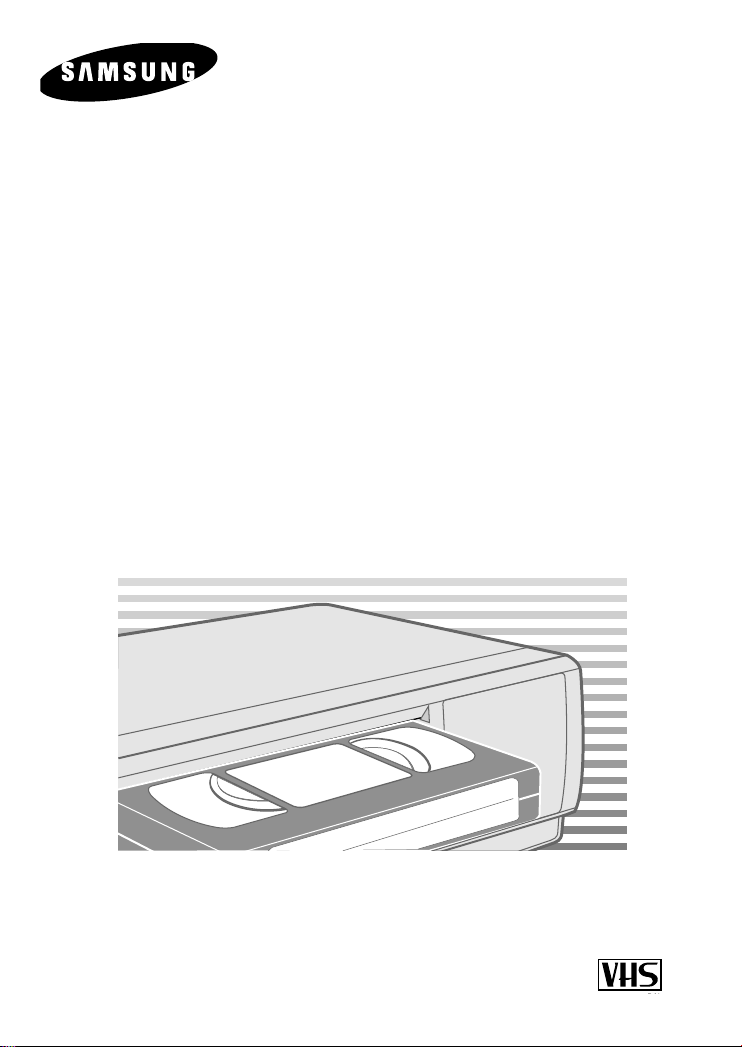
VIDEO
CASSETTE RECORDER
SV-660GS
SV-465GS
SV-264GS
Instruction Manual
www.samsungvcr.com
PAL NTSC
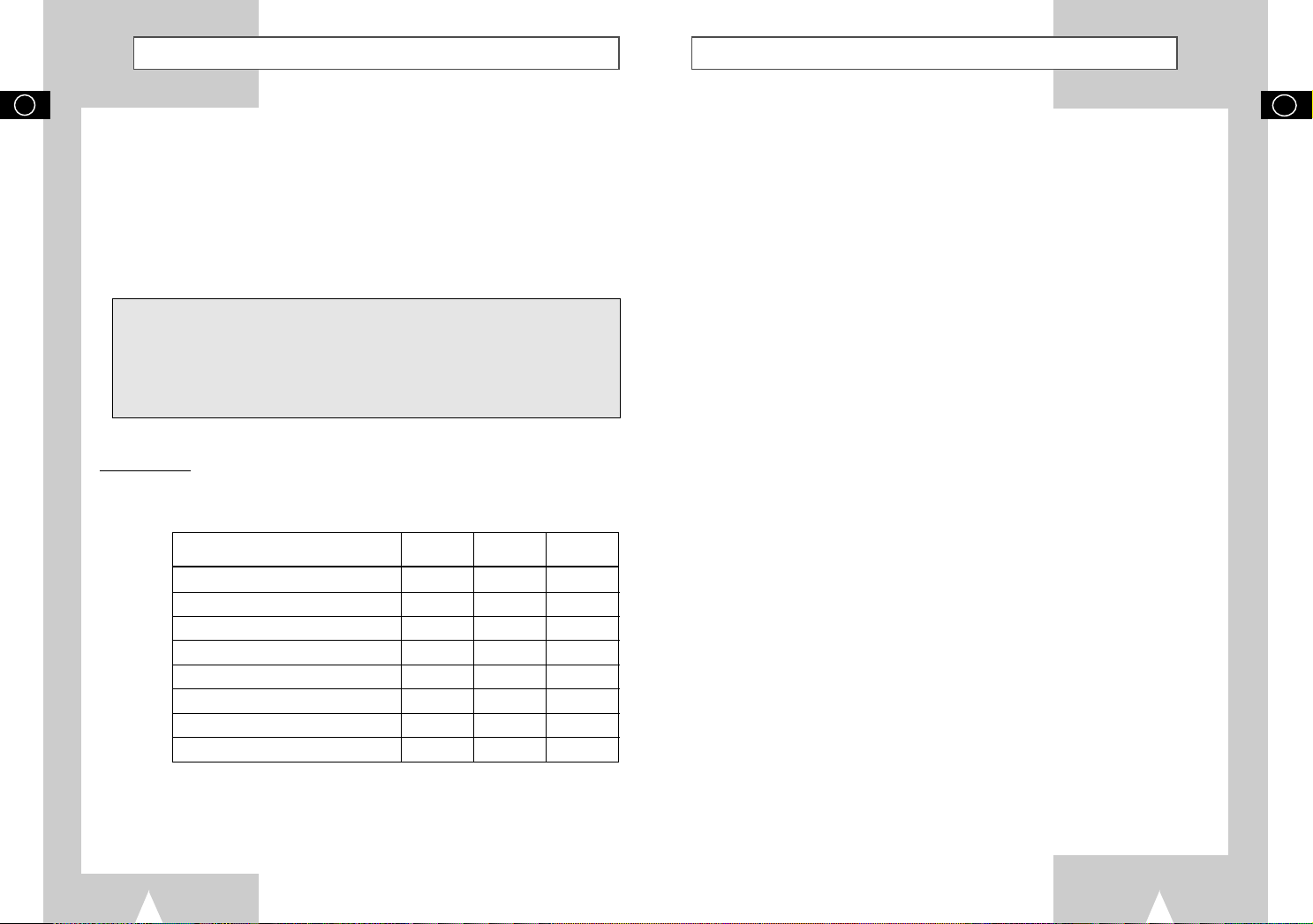
About this manual
Contents
GB
Thank you for purchasing a Samsung Video Cassette Recorder (VCR).
Your Owner’s Instructions contain much valuable information on setting up and
using your VCR. Please take the time to read them as they will help you take full
advantage of your VCR’s features.
The instructions in this manual are for models, SV-660GS, SV-465GS, and SV-264GS.
Before you start reading this manual please check your model number.
It is displayed on the rear of the VCR.
★
-
(SV-660GS): Exceptions only for a certain model, for example
SV-660GS.
- Gray shaded areas marked with a star indicate instructions that are
only relevant to one model.
Features Chart
Feature SV-660GS SV-465GS SV-264GS
IPC (Intelligent Picture Control)
Changing recording speed (SP/LP)
Connecting an RCA Audio/Video cable
Dual VCR/TV remote Control
Front SHUTTLE
Hi-Fi
A2/NICAM
Audio Dubbing a pre-recorded cassette
●●●
●●●
●●●
●●
●
●
●
●
◆ FOREWORD
■ Safety Instructions......................................................................................... 5
◆ VCR OVERVIEWS
■ Front View of the VCR................................................................................... 6
■ Rear View of the VCR ................................................................................... 7
■ Infrared Remote Control................................................................................ 8
■ Display Indicator............................................................................................ 9
■ Accessories................................................................................................... 9
◆ CONNECTING YOUR VIDEO CASSETTE RECORDER
■ Deciding How to Connect Your VCR............................................................. 10
■ Connecting Your VCR to the TV using the Coaxial Cable............................. 11
■ Connecting Your VCR to the TV using the RCA Cable................................. 11
■ Connecting Other Equipment to Your VCR................................................... 12
■ Plug & Auto Set Up........................................................................................ 13
■ Tuning your Television for the VCR............................................................... 14
◆ SETTING UP YOUR VIDEO CASSETTE RECORDER
■ Inserting Batteries in the Remote Control...................................................... 15
■ Setting the Date and Time............................................................................. 15
■ Displaying/Hiding On-Screen Information ..................................................... 16
■ Choosing Your Language.............................................................................. 16
■ Setting the VCR Output Channel................................................................... 17
■ Selecting the RF OUT sound Mode............................................................... 17
■ Presetting the Stations Automatically............................................................ 18
■ Presetting the Stations Manually................................................................... 19
■ Clearing a Preset Station............................................................................... 20
■ Changing the Preset Station Table................................................................ 21
◆ RECORDING TELEVISION BROADCASTS
■ Selecting the Cassette Type.......................................................................... 22
■ Selecting the Recording Speed..................................................................... 22
■ NICAM (SV-660GS Only).............................................................................. 23
■ Protecting a Recorded Cassette.................................................................... 24
■ Recording a Programme Immediately........................................................... 24
■ Recording a Programme with Automatic Stop............................................... 25
■ Using the Timer Programming Feature......................................................... 26
■ Checking a Preset Recording........................................................................ 27
■ Cancelling a Preset Recording...................................................................... 27
GB
2
3

Contents (cont.)
Safety Instructions
GB
◆ PLAYING BACK
■ Playing a Cassette......................................................................................... 28
■ Adjusting Picture Alignment Automatically (SV-264GS Only)....................... 28
■ Adjusting Picture Alignment Manually........................................................... 28
■ Intelligent Picture Control .............................................................................. 29
■ Intelligent Picture Control (SV-264GS Only) ................................................. 29
■ Selecting the Colour Mode............................................................................ 30
■ Selecting the Audio Output Mode (SV-660GS Only)..................................... 31
■ Selecting the Audio Mute Mode
(SV-465GS/SV-264GS Only) ........................................................................ 31
◆ SEARCHING FOR A SEQUENCE
■ Playing a Cassette in Slow Motion (SV-660GS/SV-465GS Only)................. 32
■ Playing a Sequence Frame by Frame........................................................... 32
■ Picture Search, Fast Forward/Rewind........................................................... 33
■ Playing a Sequence at Variable Speeds (SV-660GS Only).......................... 33
■ Searching for a Specific Sequence ............................................................... 34
■ Auto Repeat Play........................................................................................... 35
■ Interval Repeat Play...................................................................................... 35
■ Using the Tape Counter ................................................................................ 36
◆ ADVANCED RECORDING FEATURES
■ Connecting RCA Audio/Video Input Cable.................................................... 37
■ Using the Assemble Edit Function................................................................. 38
■ Recording from Another VCR or Camcorder................................................. 38
■ Audio Dubbing a Pre-recorded Cassette (SV-660GS Only).......................... 39
◆ OTHER FUNCTIONS AND USEFUL RECOMMENDATIONS
■ Using the TV Buttons on the Remote Control
(SV-660GS/SV-465GS Only) ........................................................................ 40
■ Auto Power Off.............................................................................................. 41
■ Technical Specifications................................................................................ 42
◆ SOLVING PROBLEMS
■ Problems and Solutions................................................................................. 43
■ TV Frequency Table...................................................................................... 44
Symbols
The following illustrations represent precautions.
The lightning bolt is a warning sign alerting you to dangerous voltage inside the product.
DO NOT OPEN THE VCR. Refer to service personnel.
Do NOT expose the VCR to
extreme temperature conditions (below 5°C and above
40°C) or to extreme humidity
conditions (less than 10% and
more than 75%).
Do NOT place any objects on
the VCR or remote control.
Do NOT expose the VCR to
direct sunlight.
During a storm and/or lightning, unplug the VCR from the
mains socket and aerial.
Do NOT expose the VCR to
any liquids.
If the remote control is not
used for a long period of time,
remove the batteries and store
it in a cool, dry place.
GB
1
= Step number
1
1
☛
➢
NoteImportantHold downPress/push
★
Option
THIS DEVICE IS NOT FOR USE IN INDUSTRIAL
ENVIRONMENTS
54
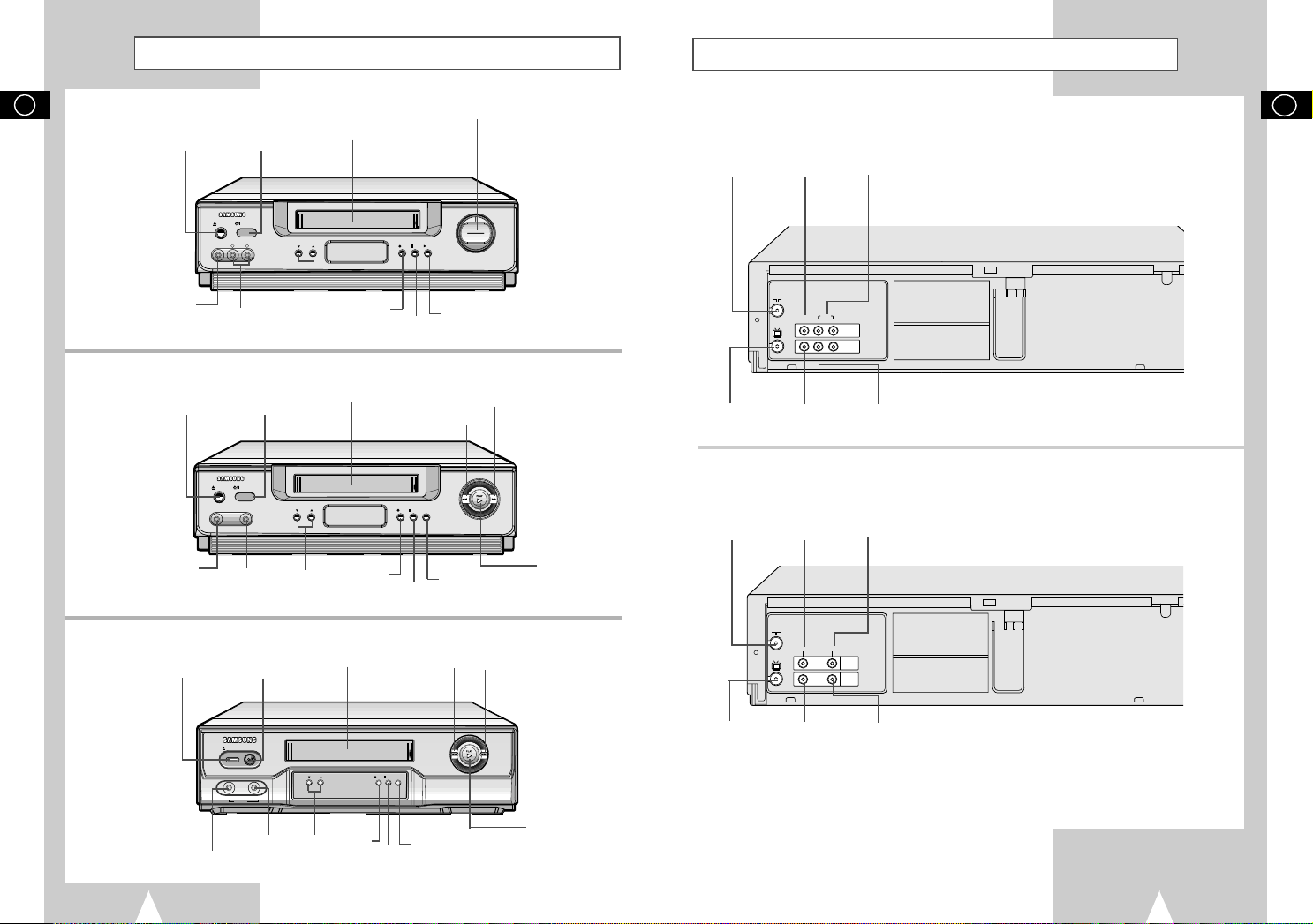
Front View of the VCR
TV
LINE IN 1
VIDEO AUDIO
LINE OUT
TV
LINE IN 1
VIDEO AUDIO
LINE OUT
R L
EJECT
STANDBY/ON
VIDEO L AUDIO R
LINE IN 2
PROG
REC STOP PLAY
REW
F.F
II
EJECT
STANDBY/ON
VIDEO AUDIO
LINE IN 2
PROG
REC STOP
I II P/S
REW
F.F
REC STOP
PROG
I II P/S
EJECT
STANDBY/ON
REW
F.F
II
VIDEO AUDIO
LINE IN
Rear View of the VCR
GB
(SV-660GS)
LINE IN 2 VIDEO
INPUT SOCKET
(SV-465GS)
LINE IN 2 VIDEO
INPUT SOCKETS
EJECT BUTTON
EJECT BUTTON
STANDBY/ON
BUTTON
LINE IN 2 AUDIO L,
R INPUT SOCKETS
STANDBY/ON
BUTTON
LINE IN 2 AUDIO
INPUT SOCKETS
PROGRAM
SELECTION
BUTTONS
PROGRAM
SELECTION
BUTTONS
VIDEO CASSETTE
COMPARTMENT
RECORD
BUTTON
VIDEO CASSETTE
COMPARTMENT
RECORD
BUTTON
STOP
BUTTON
STOP
BUTTON
SHUTTLE RING
PLAY BUTTON
REW
BUTTON
PAUSE/STILL
BUTTON
F.F
BUTTON
PLAY
BUTTON
(SV-660GS)
AERIAL IN
CONNECTOR
OUT TO TV
CONNECTOR
VIDEO INPUT
SOCKET
VIDEO OUTPUT
SOCKET
(SV-465GS/SV-264GS)
AERIAL IN
CONNECTOR
VIDEO INPUT
SOCKET
AUDIO L, R INPUT
SOCKETS
AUDIO L, R OUTPUT
SOCKETS
AUDIO INPUT
SOCKET
GB
(SV-264GS)
EJECT BUTTON
LINE IN 2 VIDEO
INPUT SOCKETS
STANDBY/ON
BUTTON
LINE IN 2 AUDIO
INPUT SOCKETS
VIDEO CASSETTE
COMPARTMENT
PROGRAM
SELECTION
BUTTONS
RECORD
BUTTON
STOP
BUTTON
REW
BUTTON
PAUSE/STILL
BUTTON
F.F
BUTTON
PLAY
BUTTON
OUT TO TV
CONNECTOR
VIDEO OUTPUT
SOCKET
AUDIO OUTPUT
SOCKET
76

Infrared Remote Control
OK
VCR STANDBY/ON TV STANDBY/ON
SLOW
SHUTTLE
V-LOCK
CLR/RST F.ADV INDEX
TV VCR INPUT
REPEAT
VOL PROG/TRK
AUDIO
REC MENU
SPEED DUB TV/VCR TIMER
DISP./
SELECT
-/--
O
K
S
T
A
N
D
B
Y
/
O
N
E
J
E
C
T
S
L
O
W
S
H
U
T
TLE
V-L
O
C
K
C
L
R
/
R
S
T
F
.
A
D
V
I
N
D
E
X
A
.
T
R
K
I
P
C
I
N
P
U
T
R
E
P
E
A
T
T
R
K
P
R
O
G
A
U
D
I
O
R
E
C
M
E
N
U
S
P
E
E
D
D
U
B
T
V
/
V
C
R
T
I
M
E
R
D
I
S
P
L
A
Y
VIDEO STEREO
Display Indicator
GB
(SV-660GS/SV-465GS)
VCR STANDBY/ON BUTTON
SLOW BUTTON
SHUTTLE BUTTON
V-LOCK BUTTON
CLEAR AND RESET BUTTON
AUDIO MODE SELECTION BUTTON
REWIND/REVERSE PICTURE SEARCH BUTTON
TV BUTTON
VCR BUTTON
VOLUME BUTTONS
★
(SV-660GS ONLY)
AUDIO MUTE BUTTON
★
(SV-465GS ONLY)
STOP BUTTON
RECORD BUTTON
MENU SELECTION BUTTON
MENU SELECTION DOWN BUTTON
RECORDING SPEED SELECTION BUTTON
AUDIO DUBBING BUTTON
★
(SV-660GS ONLY)
(SV-264GS)
STANDBY/ON BUTTON
MENU SELECTION DOWN BUTTON
RECORDING SPEED SELECTION BUTTON
SHUTTLE BUTTON
V-LOCK BUTTON
CLEAR AND RESET BUTTON
AUTO TRACKING BUTTON
IPC BUTTON
TRACKING BUTTONS
AUDIO MUTE BUTTON
STOP BUTTON
REWIND/REVERSE PICTURE
SEARCH BUTTON
RECORD BUTTON
MENU SELECTION BUTTON
8 9
STANDBY/ON EJECT
SLOW
SHUTTLE
V-LOCK
CLR/RST F.ADV INDEX
A.TRK IPC INPUT
AUDIO
REC MENU
SPEED DUB TV/VCR TIMER
TRK PROG
OK
REPEAT
DISPLAY
TV STANDBY/ON BUTTON
INDEX BUTTON
FRAME ADVANCE BUTTON
TUNER, LINE IN 1, LINE IN 2 SELECTION /
REPEAT SELECTION BUTTON
PROGRAMME SELECTION /
TRACKING BUTTONS
DISPLAY BUTTON
PLAY/PAUSE/STILL BUTTON
FAST-FORWARD/FORWARD
SEARCH BUTTON
MENU BUTTON
MENU SELECTION UP BUTTON
MENU SELECTION BUTTON
OK BUTTON
TIMER BUTTON
EJECT BUTTON
INDEX BUTTON
FRAME ADVANCE BUTTON
TUNER, LINE IN 1, LINE IN 2 SELECTION /
REPEAT SELECTION BUTTON
PROGRAMME SELECTION BUTTON
DISPLAY BUTTON
PLAY/PAUSE/STILL BUTTON
FAST-FORWARD/FORWARD
SEARCH BUTTON
MENU BUTTON
MENU SELECTION UP BUTTON
MENU SELECTION BUTTON
OK BUTTON
TIMER BUTTON
1 2 3 4 5
6
1 Cassette loaded indicator
2 PLAY indicator
3 Multi-function display
4 Timer indicator
5 REC indicator
6 STEREO indicator (
★
SV-660GS Only)
Accessories
You have just purchased a SAMSUNG Video Cassette Recorder (VCR).
Together with your VCR, you will find the following accessories in the box.
REMOTE CONTROL
OWNER’S INSTRUCTIONS
COAXIAL CABLE
GB
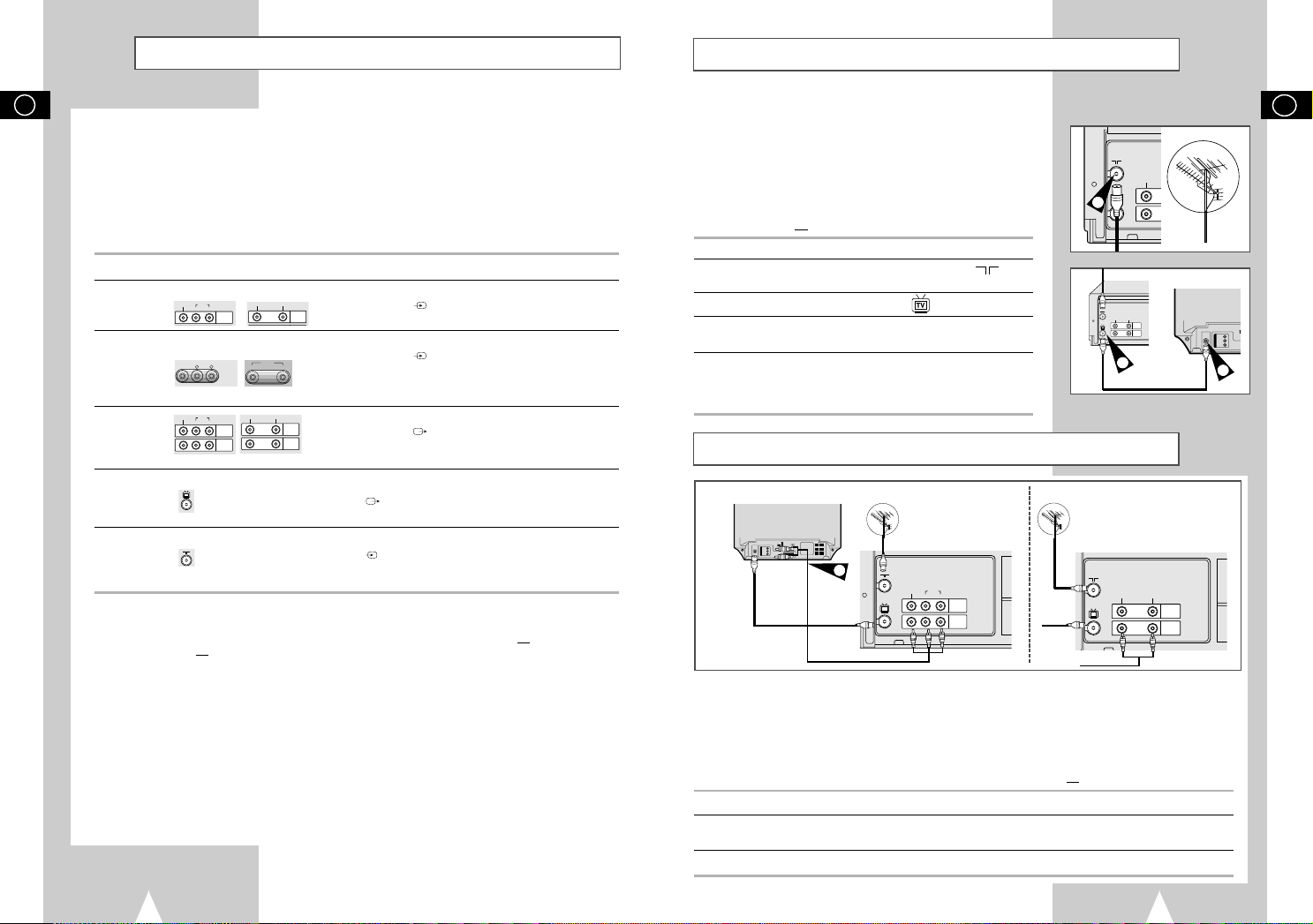
TV
LINE IN 1
VIDEO AUDIO
LINE OUT
TV
LINE IN 1
VIDEO AUDIO
LINE OUT
R L
Deciding How to Connect Your VCR
TV
VIDEO AUDIO
LINE IN 2
LINE IN 1
VIDEO AUDIO
R L
LINE IN 1
VIDEO AUDIO
LINE IN 1
VIDEO AUDIO
LINE OUT
LINE IN 1
VIDEO AUDIO
LINE OUT
R L
TV
LINE IN 1
VIDEO AUDIO
LINE OUT
TV
LINE IN 1
VIDEO AUDIO
LINE OUT
VIDEO L AUDIO R
LINE IN 2
Connecting Your VCR to the TV using the Coaxial Cable
GB
You must take into account various factors when connecting audio or video systems:
◆ Types of connectors available on your systems
◆ Systems connected permanently to the VCR (satellite receiver for example) or temporarily
(camcorder for example)
Your VCR is equipped with the following connectors.
Connector Location Type Direction Recommended Use
LINE IN 1 Rear Audio/Video RCA In ◆ Satellite receiver
LINE IN 2 Front Audio/Video RCA In ◆ Audio system
(SV-660GS) (SV-465GS/SV-264GS)
Audio/Video Rear Audio/Video RCA Out ◆ Television
output ◆ Other VCR
OUT TO TV Rear 75 Ω Out ◆ Television
coaxial
IN FROM ANT. Rear 75 Ω In ◆ Aerial
coaxial ◆ Cable television network
☛ Whenever you connect an audio or video system to your VCR, ensure that all elements are
switched off
Refer to the documentation supplied with your equipment for detailed connection instructions
and associated safety precautions.
.
◆ Television
◆ Other VCR
◆ Camcorder
◆ Audio system
◆ Satellite receiver
To receive television programmes a signal must be received from
one of the following sources:
◆ An outdoor aerial
◆ An indoor aerial
◆ A cable television network
◆ A satellite receiver
☛ Make sure that both the television and the VCR are
switched off
before connecting the cables.
2
1 Remove the aerial or network input cable from the television.
2 Connect this cable to the 75Ω coaxial socket marked on the
rear of your VCR.
3 Plug the coaxial cable supplied into the socket on your VCR.
4 Plug the other end of the coaxial cable into the connector
previously used for the aerial on the television.
5 To obtain better quality pictures and sound on your television, you
can also connect your VCR to the television via the RCA cable
(see section below) if your television is equipped with this type of
connection.
3
TV
4
Connecting Your VCR to the TV using the RCA Cable
TV
Aerial
SV-660GS
2
RF
coaxial
cable
You can connect your VCR to the television using the RCA cable if the appropriate input is available on the
television. You thus:
◆ Obtain better quality sound and pictures
◆ Simplify the setting up procedure of your VCR
☛ ◆ Regardless of the type of connection chosen, you must always connect the coaxial cable
supplied. Otherwise, no picture will be visible on the screen when the VCR is switched off.
◆ Make sure that both the television and the VCR are switched off
1 Connect the coaxial cable as indicated in the above section.
2 Connect one end of the RCA Audio/Video cable to the Video output and Audio output socket on the rear
of the VCR.
3 Plug the other end into the appropriate connector on the television.
Aerial
SV-465GS/264GS
before connecting the cables.
1110
GB

TV
LINE IN 1
VIDEO AUDIO
LINE OUT
Connecting Other Equipment to Your VCR
VIDEO AUDIO
LINE IN 2
Plug & Auto Set Up
GB
You can connect other audio and/or video equipment to your VCR in different ways.
The following illustrations give a few examples of the connection possibilities.
➢ The RCA input/output connectors on the front of the VCR are used
for equipment, such as camcorders, VCRs or sound systems.
SV-660GS
VIDEO AUDIO
R L
LINE IN 1
LINE OUT
FRONT OF THE VCR REAR OF THE VCR
SV-465GS/SV-264GS
VIDEO AUDIO
LINE IN 1
LINE OUT
FRONT OF THE VCR REAR OF THE VCR
Camcorder
VCR
Sound system
Your VCR will automatically set itself up when it is plugged into the
mains for the first time. TV stations will be stored in memory. The
process takes a few minutes. Your VCR will then be ready for use.
1 Connect the coaxial cable as indicated on page 11.
(Connecting Your VCR to the TV Using the Coaxial Cable)
2 Plug the VCR into the mains.
Result
: The LANGUAGE SET menu is displayed.
3 Select the required language by pressing the
4 Press OK to store the language selected.
Result
: A message appears.
5 Press OK to start the auto scanning.
◆ The number of stations automatically stored by the VCR
depends on the number of stations that it has found.
or❷
buttons.
6 On completion, press MENU twice to exit the menu.
7 This will only happen if you have tuned TV to VCR or AV cables
are connected and TV is switched to AV.
◆
Auto preset can be performed by pressing (STOP) on the
➢
VCR continuously for 5 seconds or more with no tape
inserted.
AUTO SET UP
PLEASE WAIT
I
■■■■■■■■■■■■
CLOCK
12:00 1/JAN/2003
TV
60%
-------I
END:MENU
WED
GB
➛❿
❷
END:MENU
1312
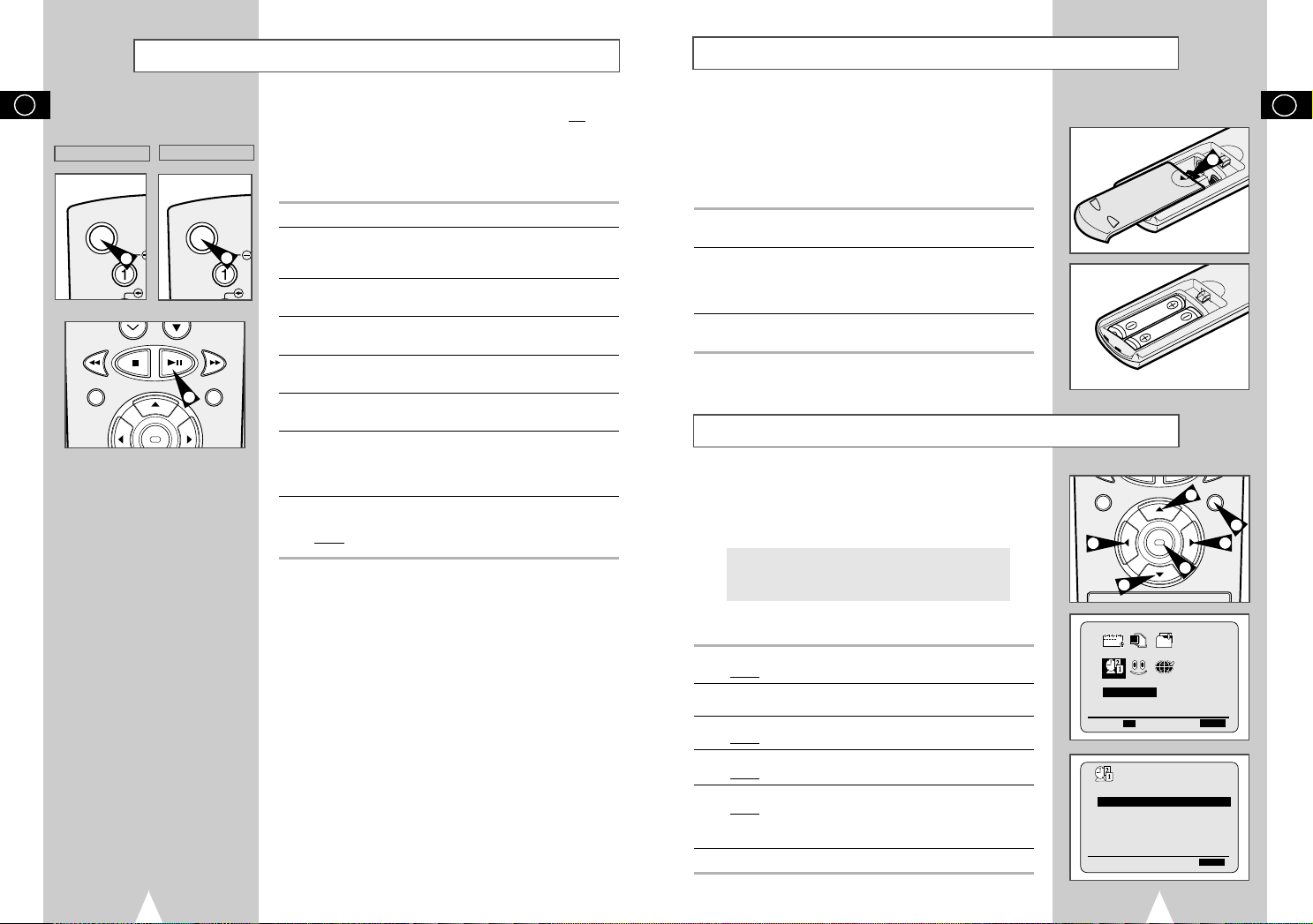
PROG OPTIONS INSTALL
CLOCK BONUS LANG
Tuning Your Television for the VCR
VCR STANDBY/ON
S
S
Inserting Batteries in the Remote Control
GB
★
(SV-660GS/SV-465GS)
2
REC MENU
★
(SV-264GS)
STANDBY/ON
4
OK
You must tune your television for the VCR only if you are not using
a RCA cable
➢ To view pictures from your VCR when a RCA cable is
used, the television must be set to the audio/video mode
(AV).
1 Switch on the television.
2 Switch on the VCR by pressing STANDBY/ON on the front of the
2
VCR or VCR STANDBY/ON (STANDBY/ON) on the remote
control.
3 Select a programme position on the television to be reserved for
use with your VCR.
4 Insert the video cassette in the VCR. Check that the VCR starts
reading the cassette; if not, press
.
❿
button
II
5 Start a scan on your television or set the television to UHF
channel 36.
You must insert or replace the batteries in the remote control when
you:
◆ Purchase the video cassette recorder
◆ Find that the remote control is no longer working
correctly
1 Push the tab in the direction of the arrow to release the battery
compartment cover on the rear of the remote control.
2 Insert two AA, R6 or equivalent batteries, taking care to respect
the polarities:
◆ + on the battery with + on the remote control
◆ – on the battery with – on the remote control
3 Replace the cover by aligning it with the base of the remote
control and pushing it back into place.
➢ Do not mix different battery types (manganese and
alkaline for example).
1
GB
6 Fine tune the television until the pictures and sound are obtained
clearly.
7 If you cannot find the pictures and sound, or there is interference
from nearby channels, it may be necessary to change the setting
of the VCR output channel (see Setting the VCR Output Channel
on page 17 and Problems and Solutions on page 42).
8 When the picture and sound are perfectly clear, store this channel
at the desired programme position on the television.
Result:
That programme is now reserved for use with your VCR.
Setting the Date and Time
Your VCR contains a 24-hour clock and calendar used to:
◆ Automatically stop programme recording
◆ Preset your VCR to record a programme automatically
You must set the date and time when:
◆ You purchase the video cassette recorder
◆ The power supply remains off for more than 1 hour
★
(SV-660GS only)
◆ The power supply remains off for more than 30 sec
★
(SV-465GS/SV-264GS only)
☛ ◆ Do not forget to reset the time when you change
clocks from winter to summer time and vice versa.
REC MENU
2
2
2
OK
3
1
2
1 Press MENU on the remote control.
Result
: The programming menu is displayed.
2 Press the corresponding
CLOCK SET option.
3 Press the
4 Press
5 Press the
OK
Result
: The CLOCK SETmenu is displayed.
➛or❿
Result
: The option selected flashes.
or❷
Result
: The day of the week is displayed automatically.
➢ You can hold the
quickly through the values.
,❷
or ➛, ❿buttons to select the
button to select this option.
to select the hour, minutes, day, month and year.
buttons to increase or decrease the value.
or❷
buttons down to scroll more
6 On completion, press MENU twice to exit the menu.
CLOCK
CLOCK SET
❷
➛❿
OK END:MENU
CLOCK
12:00 1/JAN/2003
➛❿
❷
1514
WED
END:MENU
