Samsung SV-655B, SV-651I, SV-251I, SV-251B User Manual

VIDEO
CASSETTE RECORDER
SV-657B SV-651I
SV-655B SV-251I
SV-651B
SV-255B
SV-251B
Instruction Manual
PAL
www.samsungvcr.com
01823B SV-657B/XEU-GB1 8/28/02 11:16 AM Page 1
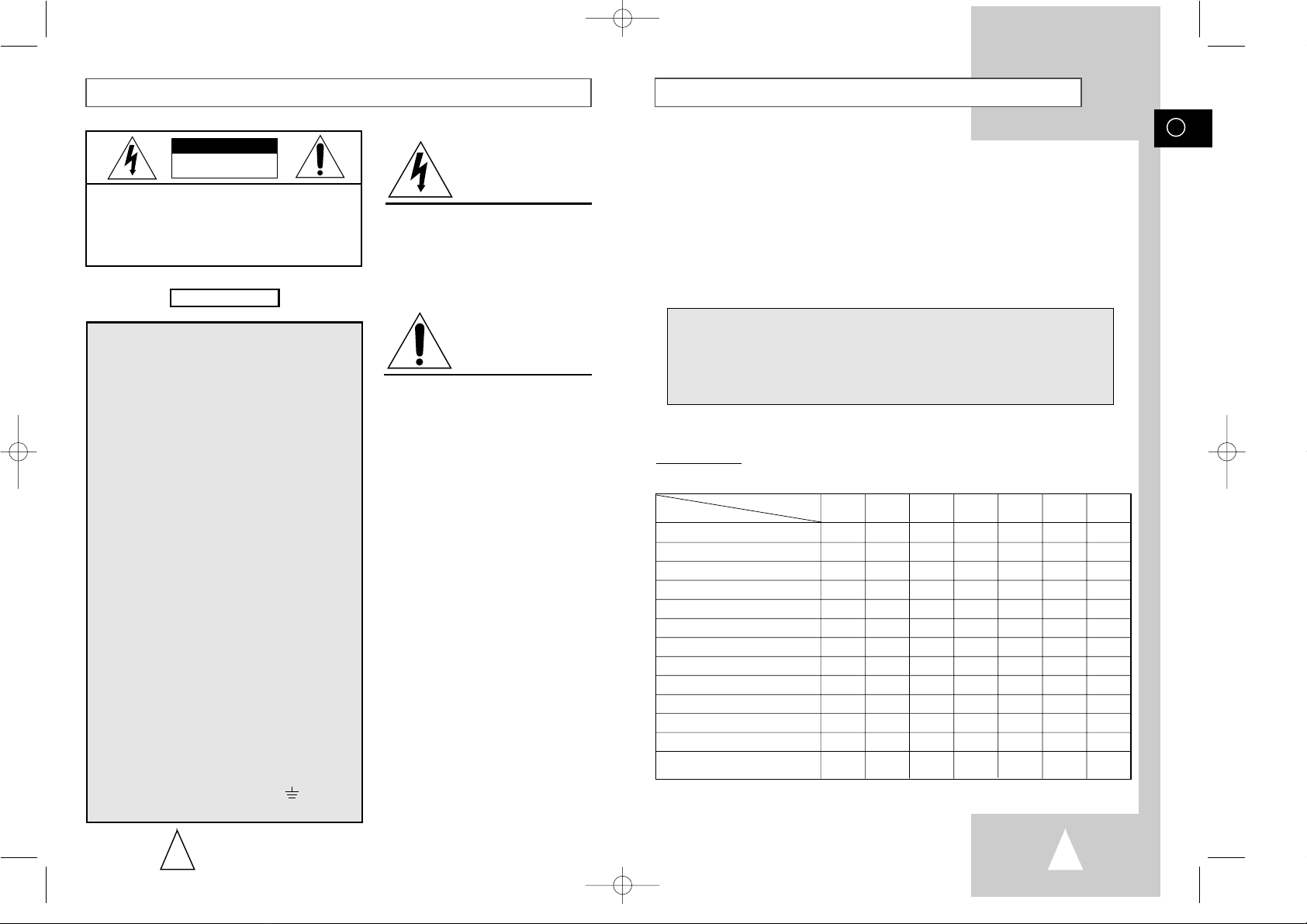
GB
3
About this manual
Thank you for purchasing a Samsung Video Cassette Recorder (VCR).
Your Owner’s Instructions contain much valuable information on setting up and
using your VCR. Please take the time to read them as they will help you take full
advantage of your VCR’s features.
The instructions in this manual are for models, SV-657B, SV-655B, SV-651B,
SV-255B, SV-251B, SV-651I and SV-251I. Before you start reading this manual please
check your model number. It is displayed on the rear of the VCR.
Features Chart
- ★(SV-657B): Exceptions only for a certain model, for example SV-657B.
- Gray shaded areas marked with a star indicate instructions that are
only relevant to one model.
2
Safety Precautions
CAUTION. TO REDUCE THE RISK OF ELECTRIC
SHOCK, DO NOT REMOVE REAR COVER. NO
USER SERVICEABLE PARTS INSIDE. REFER TO
QUALIFIED SERVICE PERSONNEL.
The mains lead on this equipment is supplied with a
moulded plug incorporating a fuse. The value of the fuse is
indicated on the pin face of the plug. If it requires
replacing, a fuse approved to BS1362 of the same rating
must be used.
Never use the plug with the fuse cover omitted if the cover
is detachable. If a replacement fuse cover is required, it
must be of the same colour as the pin face of the plug.
Replacement covers are available from your dealer.
If the fitted plug is not suitable for the power points in your
house or the cable is not long enough to reach a power
point, you should obtain a suitable safety approved
extension lead or consult your dealer for assistance.
However, if there is no alternative to cutting off the plug,
remove the fuse and then safely dispose of the plug. Do
not connect the plug to a mains socket, as there is a risk of
shock hazard from the bared flexible cord.
IMPORTANT
The wires in the mains lead are coloured in accordance
with the following code: -
BLUE = NEUTRAL BROWN = LIVE
As these colours may not correspond with the coloured
markings identifying the terminals in your plug, proceed as
follows: -
The wire coloured BLUE must be connected to the
terminal marked with the letter N or coloured BLUE or
BLACK. The wire coloured BROWN must be connected to
the terminal marked with the letter L or coloured BROWN
or RED.
WARNING: DO NOT CONNECT EITHER WIRE TO THE
EARTH TERMINAL WHICH IS MARKED WITH THE
LETTER E OR BY THE EARTH SYMBOL , OR
COLOURED GREEN OR GREEN AND YELLOW.
This symbol is intended to alert you to the
presence of dangerous voltage within the
product.
IMPORTANT NOTE
DANGER
This symbol is intended to alert you to the
presence of important instructions
accompanying the product.
CAUTION
CAUTION
RISK OF ELECTRIC SHOCK
DO NOT OPEN
Feature
Model
SV-657B SV-655B SV-651B SV-255B SV-251B SV-651I SV-251I
VIDEOPLUS+ Recording
●● ●
AV2 IN socket
●●● ●
Format 16:9
●●● ●
Child Door Lock
●●●●●●
IPC (Intelligent Picture Control)
●●●●●●●
Timer Programming
●●●●●●●
Auto Clock Setting
●●●●●●●
Changing recording speed (SP/LP)
●●●●●●●
Hi-Fi & NICAM
●●● ●
Connecting an RCA Audio/Video cable
●●● ●
AV-Link
●
Audio Dubbing
●
Using the TV Buttons On the
●●
Remote Control
01823B SV-657B/XEU-GB1 8/28/02 11:16 AM Page 2
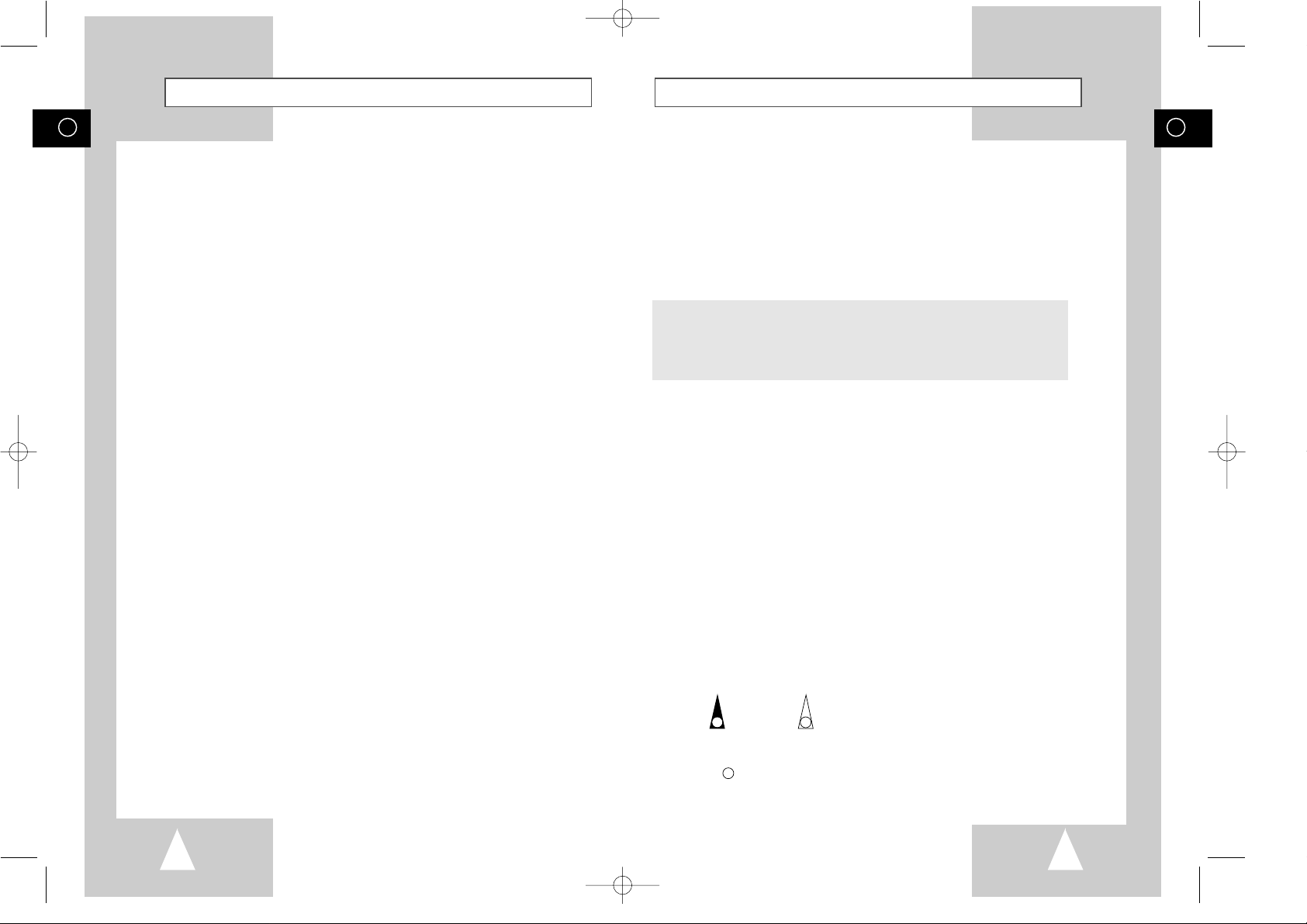
GB
5
GB
4
Contents (cont.)
☛
➢
NoteImportantHold downPress/push
Symbols
1
1
1
= Step number
★
Option
Contents
◆ FOREWORD
■ Safety Instructions......................................................................................... 6
◆ VCR OVERVIEWS
■ Front View of the VCR................................................................................... 7
■ Rear View of the VCR ................................................................................... 8
■ Infrared Remote Control................................................................................ 9
■ Display Indicators .......................................................................................... 10
■ Accessories ................................................................................................... 10
◆ CONNECTING YOUR VIDEO CASSETTE RECORDER
■ Deciding How to Connect Your VCR............................................................. 11
■
Connecting Your VCR to the TV using the Coaxial Cable and SCART cable
..... 12
■ Connecting Your VCR to the Satellite receiver or Other Equipment ............. 13
■ Connecting the Audio Output Cable.............................................................. 14
■ Plug & Auto Set Up........................................................................................ 14
■ Tuning Your Television for the VCR.............................................................. 15
◆ SETTING UP YOUR VIDEO CASSETTE RECORDER
■ Inserting Batteries in the Remote Control...................................................... 16
■ Setting the Date and Time............................................................................. 16
■ Displaying/Hiding On-Screen Information ..................................................... 17
■ Setting the VCR Output Channel................................................................... 17
■ Presetting the Stations Automatically............................................................ 18
■ Presetting the Stations Manually................................................................... 19
■ Clearing a Preset Station............................................................................... 20
■ Changing the Preset Station Table................................................................ 21
◆ RECORDING TELEVISION BROADCASTS
■ Selecting the Cassette Type.......................................................................... 22
■ Selecting the Recording Speed..................................................................... 22
■ NICAM (SV-657B/SV-655B/SV-651B/SV-651I Only).................................... 23
■ Protecting a Recorded Cassette.................................................................... 24
■ Recording a Programme Immediately........................................................... 24
■ Recording a Programme with Automatic Stop............................................... 25
■ Using the VIDEOPLUS+ Feature (SV-657B/SV-655B/SV-255B Only) ......... 26
■ Modifying VIDEOPLUS+ Programming (SV-657B/SV-655B/SV-255B Only).... 27
■ Using the Timer Programming Feature ......................................................... 28
■ Checking a Preset Recording........................................................................ 29
■ Cancelling a Preset Recording...................................................................... 29
◆ PLAYING BACK
■ Playing a Cassette......................................................................................... 30
■ Adjusting Picture Alignment Automatically .................................................... 30
■ Adjusting Picture Alignment Manually ........................................................... 30
■ Intelligent Picture Control .............................................................................. 31
■
Intelligent Picture Control (SV-651B/SV-651I/SV-255B/SV-251B/SV-251I Only)
...... 31
■ Format 16:9 (Wide Screen) (SV-657B/SV-655B/SV-651B/SV-651I Only) .... 32
■ Selecting the Colour Mode ............................................................................ 32
■
Selecting the Audio Output Mode (SV-657B/SV-655B/SV-651B/SV-651I Only)
....... 33
■ Selecting the Audio Mute Mode (SV-255B/SV-251B/SV-251I Only)............. 33
◆ SEARCHING FOR A SEQUENCE
■
Playing a Cassette in Slow Motion (SV-657B/SV-655B/SV-651B/SV-651I Only)
... 34
■ Playing a Sequence Frame by Frame........................................................... 35
■ Picture Search, Fast Forward/Rewind........................................................... 35
■ Searching for a Specific Sequence ............................................................... 36
■ Auto Repeat Play........................................................................................... 37
■ Interval Repeat Play ...................................................................................... 37
◆ EASY OPERATION
■ VIDEOPLUS+ EXTEND (SV-657B/SV-655B/SV-255B Only) ....................... 38
■ Using the Tape Counter ................................................................................ 38
◆ AV-LINK FUNCTION OF THIS VCR (SV-657B ONLY)
■ AV-Link Function of this VCR........................................................................ 39
■ TV Programme Download ............................................................................. 40
■ Direct Record (Setting).................................................................................. 41
■ Direct Record (Procedure)............................................................................. 41
■ Pictures and TV Picture Recording ............................................................... 42
◆ ADVANCED RECORDING FEATURES
■ Connecting an RCA Audio/Video Input cable (SV-657B/SV-655B/
SV-651B/SV-651I Only)................................................................................. 43
■ Using the Assemble Edit Function................................................................. 44
■ Recording from Another VCR or Camcorder................................................. 44
■ Audio Dubbing a Pre-recorded Cassette (SV-657B Only)............................. 45
◆ OTHER FUNCTIONS AND USEFUL RECOMMENDATIONS
■ Using the TV Buttons on the Remote Control (SV-657B/SV-655B Only)...... 46
■ Auto Power Off .............................................................................................. 47
■ Child Door Lock System (SV-655B/SV-651B/SV-255B/SV-251B
SV-651I/SV-251I Only).................................................................................. 47
■ ECO Mode-Reducing Standby power consumption...................................... 47
■ Technical Specifications................................................................................ 48
◆ SOLVING PROBLEMS
■ Problems and Solutions................................................................................. 49
■ Service Centers List ...................................................................................... 50
01823B SV-657B/XEU-GB1 8/28/02 11:16 AM Page 4
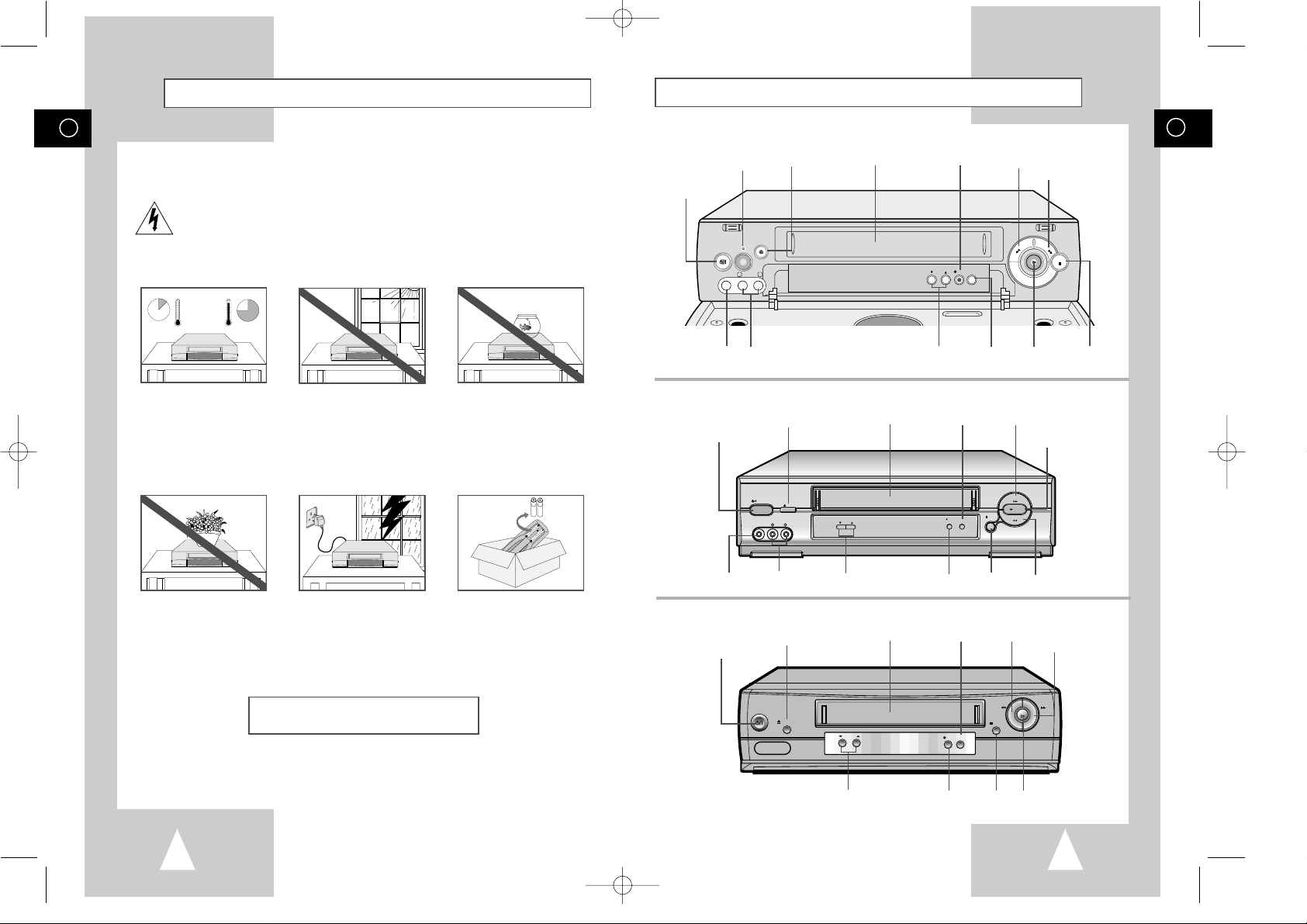
GB
7
GB
6
Front View of the VCR
The following illustrations represent precautions.
The lightning bolt is a warning sign alerting you to dangerous voltage inside the product.
DO NOT OPEN THE VCR. Refer to service personnel.
HH
5°C
40°C
10% 75%
THIS DEVICE IS NOT FOR USE IN INDUSTRIAL
ENVIRONMENTS
Safety Instructions
Do NOT expose the VCR to
extreme temperature conditions (below 5°C and above
40°C) or to extreme humidity
conditions (less than 10% and
more than 75%).
Do NOT expose the VCR to
direct sunlight.
Do NOT expose the VCR to
any liquids.
Do NOT place any objects on
the VCR or remote control.
During a storm and/or lightning, unplug the VCR from the
mains socket and aerial.
If the remote control is not
used for a long period of time,
remove the batteries and store
it in a cool, dry place.
VIDEO CASSETTE
COMPARTMENT
PLAY
BUTTON
RECORD
BUTTON
PAUSE/STILL
BUTTON
EJECT
BUTTON
F.F
BUTTON
PROGRAMME SELECTION
BUTTONS
REW
BUTTON
REC
PROG
EJECT
STANDBY/ON
II P/S
STOP
REW
F.F
PLAY
AUX
VIDEO L AUDIO R
STANDBY/ON
BUTTON
STOP
BUTTON
VIDEO CASSETTE
COMPARTMENT
PLAY
BUTTON
RECORD
BUTTON
PAUSE/STILL
BUTTON
EJECT
BUTTON
F.F
BUTTON
PROGRAMME SELECTION
BUTTONS
REW
BUTTON
I I
I I
EJECT
STANDBY/ON
PROG
STOP
REC I I P/S
REW
PLAY
F.F
STANDBY/ON
BUTTON
STOP
BUTTON
AUX
VIDEO L- AUDIO- R
STANDBY/ON
EJECT
PROG
REC
II P/S
R
E
W
F.F
STOP
VIDEO CASSETTE
COMPARTMENT
STOP
BUTTON
REW
BUTTON
F.F
BUTTON
RECORD
BUTTON
EJECT
BUTTON
INFRARED REMOTE
SENSOR
PROGRAM SELECTION
BUTTONS
PAUSE/STILL
BUTTON
PLAY
BUTTON
STANDBY/ON
BUTTON
AUX VIDEO INPUT
SOCKET
AUX VIDEO INPUT
SOCKET
AUX AUDIO L, R
INPUT SOCKETS
AUX AUDIO L, R
INPUT SOCKETS
(SV-657B)
(SV-655B/SV-651B/SV-651I)
(SV-255B/SV-251B/SV-251I)
01823B SV-657B/XEU-GB1 8/28/02 11:16 AM Page 6
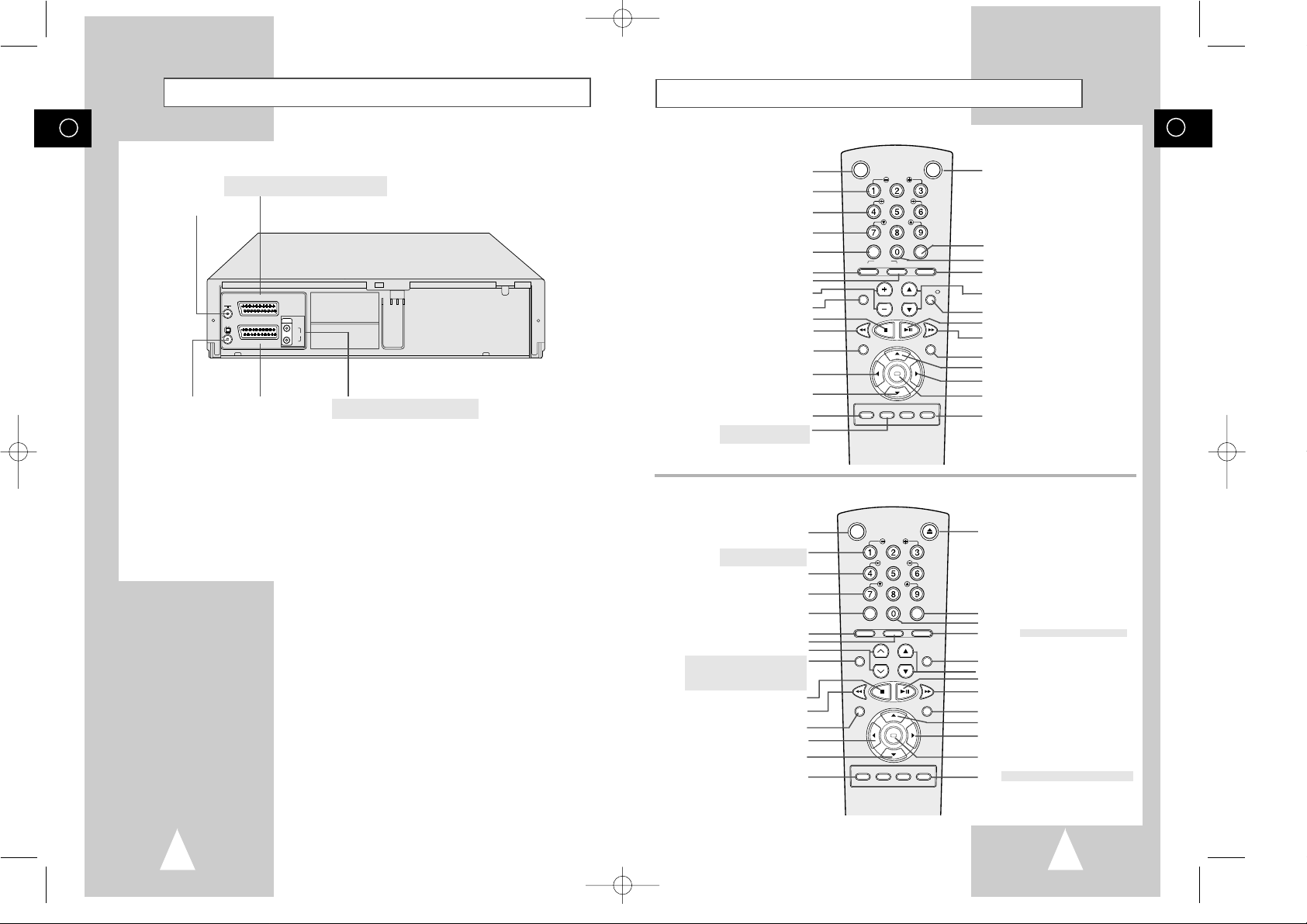
GB
9
Infrared Remote Control
STANDBY/ON BUTTON
SLOW BUTTON
★
(SV-651B/SV-651I ONLY)
SHUTTLE BUTTON
V-LOCK BUTTON
CLEAR AND RESET BUTTON
AUTO TRACKING BUTTON
IPC BUTTON
TRACKING BUTTONS
AUDIO MODE SELECTION BUTTON
★
(SV-651B/SV-651I ONLY)
AUDIO MUTE BUTTON
★
(SV-255B/SV-251B/SV-251I ONLY)
STOP BUTTON
REWIND/REVERSE PICTURE
SEARCH BUTTON
RECORD BUTTON
MENU SELECTION BUTTON
MENU SELECTION DOWN BUTTON
RECORDING SPEED SELECTION BUTTON
VCR STANDBY/ON BUTTON
SLOW BUTTON
SHUTTLE BUTTON
V-LOCK BUTTON
CLEAR AND RESET BUTTON
TV BUTTON
VCR BUTTON
VOLUME BUTTONS
AUDIO MODE SELECTION BUTTON
STOP BUTTON
REWIND/REVERSE PICTURE
SEARCH BUTTON
RECORD BUTTON
MENU SELECTION BUTTON
MENU SELECTION DOWN BUTTON
RECORDING SPEED SELECTION BUTTON
AUDIO DUBBING BUTTON
★
(SV-657B ONLY)
TV STANDBY/ON BUTTON
INDEX BUTTON
FRAME ADVANCE BUTTON
TUNER, AV1, AV2, AUX SELECTION /
REPEAT SELECTION BUTTON
PROGRAMME SELECTION /
TRACKING BUTTONS
DISPLAY BUTTON
PLAY/PAUSE/STILL BUTTON
FAST-FORWARD/FORWARD
SEARCH BUTTON
MENU BUTTON
MENU SELECTION UP BUTTON
MENU SELECTION BUTTON
OK BUTTON
TIMER/PROGRAMME VIDEOPLUS BUTTON
(SV-657B/SV-655B)
(SV-651B/SV-255B/SV-251B
SV-651I/SV-251I)
Rear View of the VCR
GB
8
TV
AV2 (SATELLITE) IN
AV1 (EURO AV)
R/D
L/G
AUDIO
OUT/SORTIE
AV2 (SATELLITE) IN SCART (EURO-21) SOCKET
★
(SV-657B/SV-655B/SV-651B/SV-651I ONLY)
AV1 (EURO AV) IN/OUT
SCART (EURO-21) SOCKET
AERIAL IN
CONNECTOR
OUT TO TV
CONNECTOR
RCA AUDIO L, R OUTPUT SOCKETS
★
(SV-657B/SV-655B/SV-651B/SV-651I ONLY)
EJECT BUTTON
INDEX BUTTON
FRAME ADVANCE BUTTON
TUNER, AV1, AV2, AUX ★(SV-651B/SV-651I ONLY)
SELECTION / REPEAT SELECTION BUTTON
DISPLAY BUTTON
PROGRAMME SELECTION BUTTON
PLAY/PAUSE/STILL BUTTON
FAST-FORWARD/FORWARD
SEARCH BUTTON
MENU BUTTON
MENU SELECTION UP BUTTON
MENU SELECTION BUTTON
OK BUTTON
TIMER/PROGRAMME VIDEOPLUS ★(SV-255B ONLY)
BUTTON
01823B SV-657B/XEU-GB1 8/28/02 11:16 AM Page 8
VCR STANDBY/ON TV STANDBY/ON
SLOW
SHUTTLE
V-LOCK
CLR/RST F.ADV INDEX
-/--
SELECT
TV VCR INPUT
AUDIO
REC MENU
SPEED DUB TV/VCR TIMER
STANDBY/ON EJECT
CLR/RST F.ADV INDEX
A.TRK IPC INPUT
AUDIO
REC MENU
SPEED DUB TV/VCR TIMER
VOL PROG/TRK
OK
SLOW
SHUTTLE
V-LOCK
TRK PROG
OK
REPEAT
REPEAT
DISPLAY
DISP./
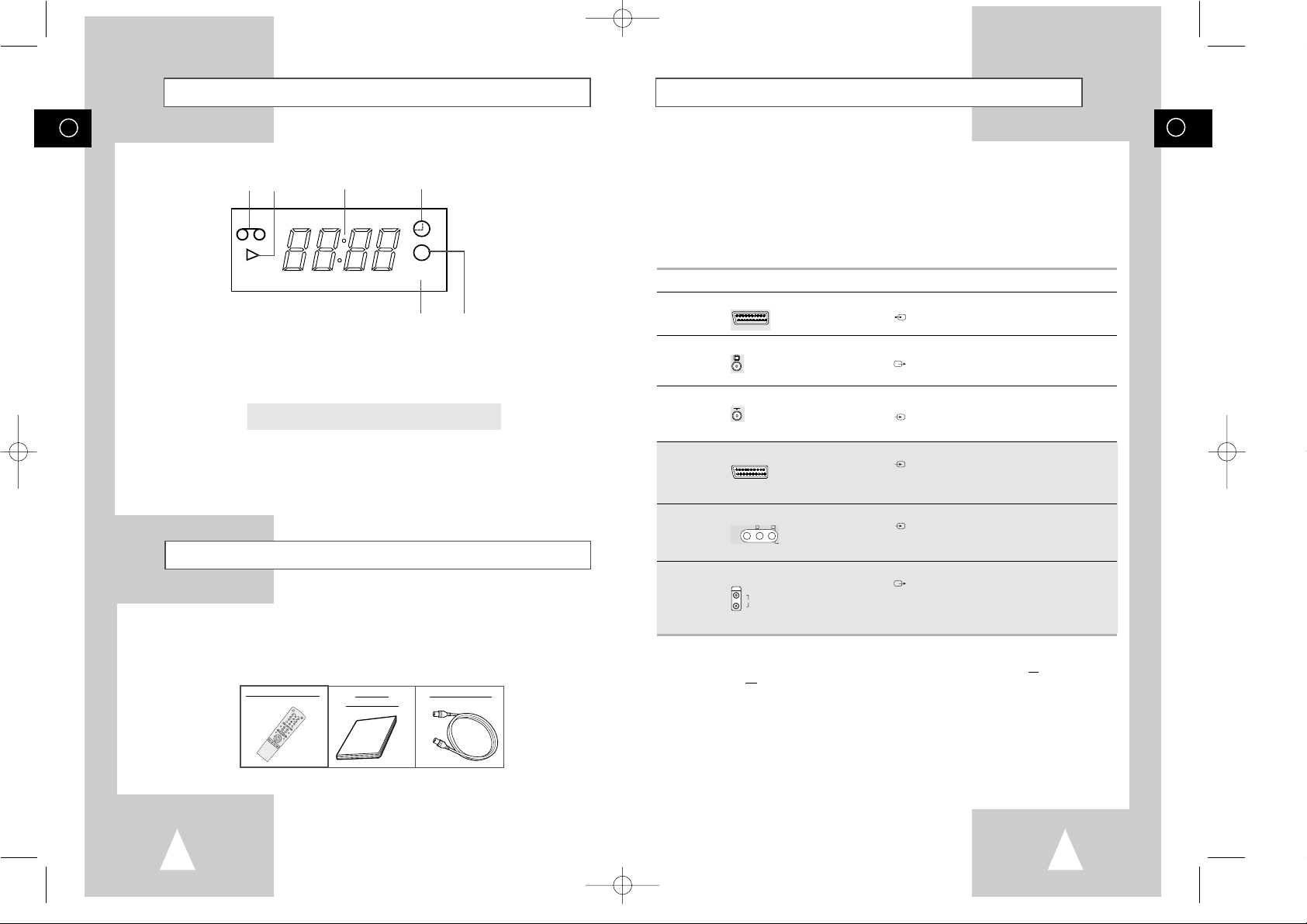
GB
11
GB
10
Deciding How to Connect Your VCR
You must take into account various factors when connecting audio or video systems:
◆ Types of connectors available on your systems
◆ Systems connected permanently to the VCR (satellite receiver for example) or temporarily
(camcorder for example)
Your VCR is equipped with the following connectors.
Connector Location Type Direction Recommended Use
AV1 (EURO AV)
Rear SCART In/Out ◆ Television
◆ Satellite receiver
◆ Other VCR
OUT TO TV Rear 75 Ω Out ◆ Television
coaxial
IN FROM ANT. Rear 75 Ω In ◆ Aerial
coaxial ◆ Cable television network
◆ Satellite receiver
AV2 Rear SCART In ◆ Satellite receiver
(SATELLITE) ◆ Other VCR
★
(SV-657B/SV-655B/SV-651B/SV-651I Only)
AUX Front Audio/Video RCA In ◆ Audio Hi-Fi system
◆ Camcorder
★
(SV-657B/SV-655B/SV-651B/SV-651I Only)
Audio output Rear Audio RCA Out ◆ Audio Hi-Fi system
★
(SV-657B/SV-655B/SV-651B/SV-651I Only)
☛ Whenever you connect an audio or video system to your VCR, ensure that all elements are
switched off
.
Refer to the documentation supplied with your equipment for detailed connection instructions
and associated safety precautions.
R/D
L/G
AUDIO
OUT/SORTIE
AUX
VIDEO L-AUDIO -R
AV2 (SATELLITE) IN
TV
AV1 (EURO AV)
Display Indicators
Accessories
You have just purchased a SAMSUNG Video Cassette Recorder (VCR).
Together with your VCR, you will find the following accessories in the box.
O
K
S
TA
N
D
BY
/O
N E
J
E
CT
S
L
O
W
S
H
U
T
T
L
E
V
L
O
C
K
C
LR
/RS
T
F
.AD
V
IND
E
X
A.T
R
K
IPC
INP
UT
R
EP
E
AT
T
R
K
P
R
O
G
A
U
D
I
O
R
E
C
M
E
N
U
S
P
E
E
D
D
U
B
T
V
/
V
C
R
T
I
M
E
R
D
I
S
P
L
A
Y
REMOTE CONTROL
OWNER’S
INSTRUCTIONS
COAXIAL CABLE
VIDEO STEREO
5 6
12 3 4
1 Cassette loaded indicator
2 PLAY indicator
3 Multi-function display
4 Timer indicator
5 STEREO indicator
★
(SV-657B/SV-655B/SV-651B/SV-651I ONLY)
6 Rec indicator
01823B SV-657B/XEU-GB1 8/28/02 11:16 AM Page 10
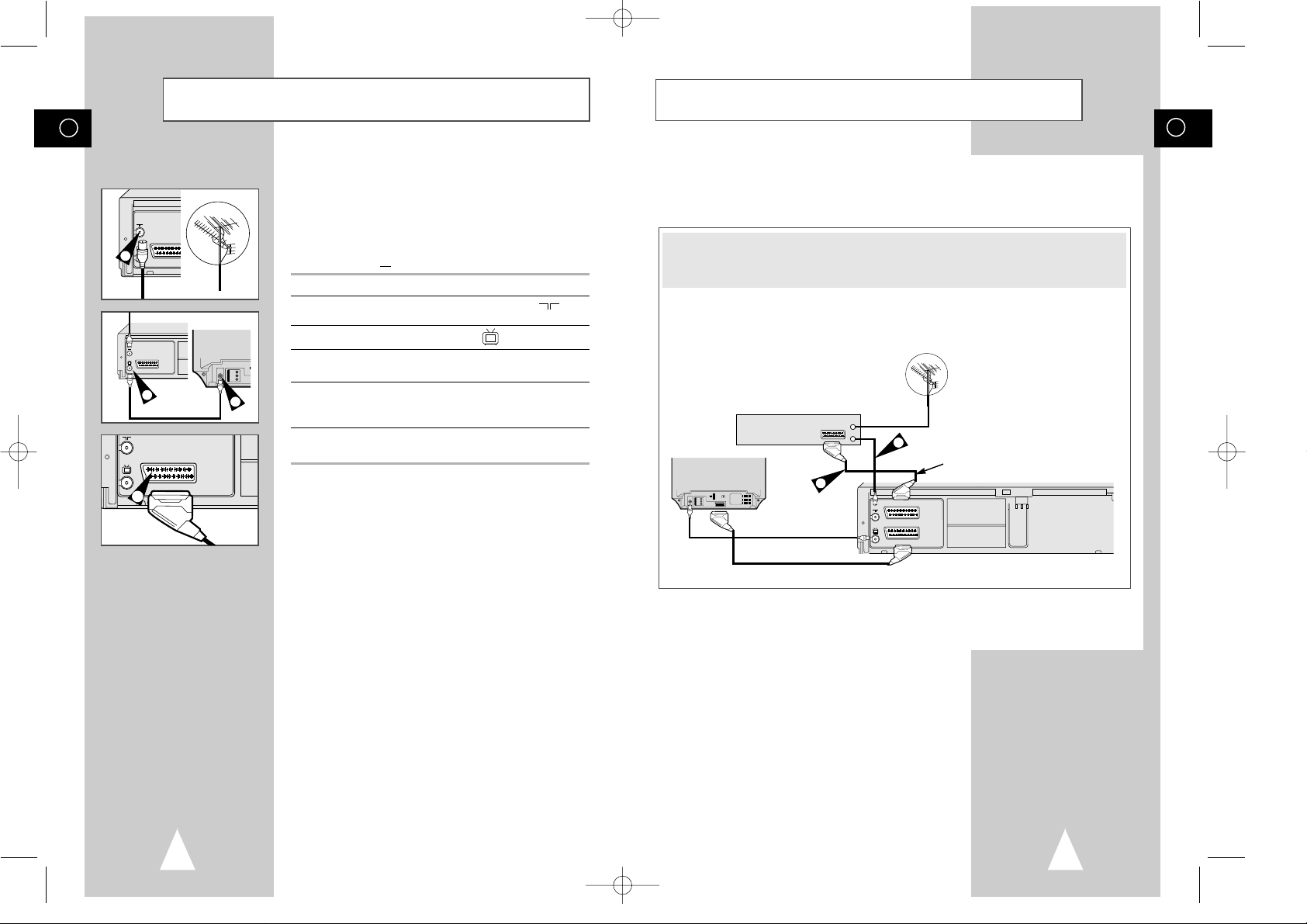
GB
13
GB
12
You can connect your VCR to a Satellite receiver or other VCR using the SCART cable if the appropriate
outputs are available on the equipment chosen. The following illustrations give a few examples of the
connection possibilities.
Connecting Your VCR to the Satellite receiver or Other
Equipment
Satellite Receiver or other Equipment
Aerial
Aerial Connector
2
TV
AV2 (SATELLITE) IN
AV1 (EURO AV)
R/D
L/G
AUDIO
OUT/SORTIE
SCART Cable
TV
1
SCART Cable
To receive television programmes a signal must be received from
one of the following sources:
◆ An outdoor aerial
◆ An indoor aerial
◆ A cable television network
◆ A satellite receiver
☛ Make sure that both the television and the VCR are
switched off
before connecting the cables.
1 Remove the aerial or network input cable from the television.
2 Connect this cable to the 75Ω coaxial socket marked on the
rear of your VCR.
3 Plug the coaxial cable supplied into the socket on your VCR.
4 Plug the other end of the coaxial cable into the connector
previously used for the aerial on the television.
5 Connect one end of the scart cable to the AV1 (EURO AV) socket
on the rear of the VCR. You must connect your VCR to the
television via the scart cable.
6 Plug the other end into the appropriate connector on the
television.
TV
Connecting Your VCR to the TV using the Coaxial
Cable and SCART cable
5
TV
AV2 (SATELLITE) IN
AV1 (EURO AV)
R/D
L/G
AUDIO
OUT/SORTIE
4
2
TV
TV
AV2 (SATELLITE) IN
AV1 (EURO AV)
R/D
L/G
AUDIO
OUT/SORTIE
3
1. AV2(SATELLITE): By means of 21-pin Scart Cable ★(SV-657B/SV-655B/SV-651B/SV-651I Only)
Plug the SCART Cable with satellite receiver or other equipment into the AV2(SATELLITE) socket on the rear of
the VCR.
After making this connection, select the source by pressing the INPUT button for the AV2 input sources.
2. By means of RF Coaxial Cable
After making this connection, you must preset the station received through the satellite tuner.
RF output channel of the satellite receiver should be adjusted away from channel 60, which is used by the VCR,
e.g. re-adjust to channel 65.
01823B SV-657B/XEU-GB1 8/28/02 11:16 AM Page 12
TV
AV1 (EURO AV)
OUT/SORTIE
R/D
AUDIO
L/G
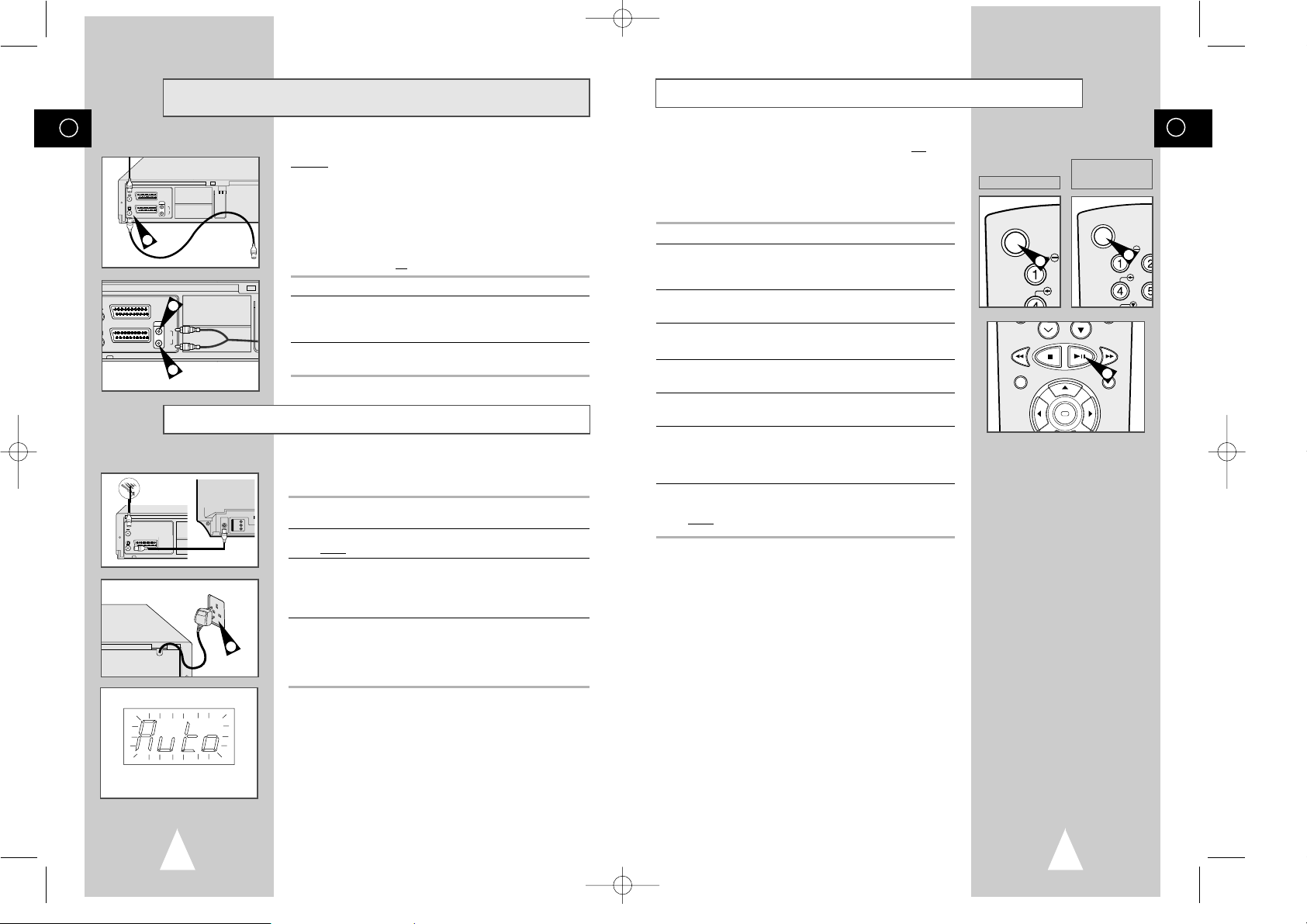
GB
15
GB
14
Tuning Your Television for the VCR
You must tune your television for the VCR only if you are not using
a Scart cable
➢ To view pictures from your VCR when a Scart cable is
used, the television must be set to the audio/video mode
(AV).
1 Switch on the television.
2 Switch on the VCR by pressing STANDBY/ON on the front of the
VCR or VCR STANDBY/ON (STANDBY/ON) on the remote
control.
3 Select a programme position on the television to be reserved for
use with your VCR.
4 Insert the video cassette in the VCR. Check that the VCR starts
reading the cassette; if not, press
❿
II
button
.
5 Start a scan on your television or set the television to UHF
channel 60.
6 Fine tune the television until the pictures and sound are obtained
clearly.
7 If you cannot find the pictures and sound, or there is interference
from nearby channels, it may be necessary to change the setting
of the VCR output channel (see Setting the VCR Output Channel
on page 17 and Problems and Solutions on page 49).
8 When the picture and sound are perfectly clear, store this channel
at the desired programme position on the television.
Result:
That programme is now reserved for use with your VCR.
OK
REC MENU
4
VCR STANDBY/ON
SH
O
T
★
(SV-657B/SV-655B)
★
(SV-651B/SV-651I/
SV-255B/SV-251B/
SV-251I)
2
2
Plug & Auto Set Up
Your VCR will automatically set itself up when it is plugged into the
mains for the first time. TV stations will be stored in memory. The
process takes a few minutes. Your VCR will then be ready for use.
1 Connect the coaxial cable as indicated on page 12.
(Connecting Your VCR to the TV Using the Coaxial Cable)
2 Plug the VCR into the mains.
Result
: A message appears.
3 Press OK button to start the auto scanning
◆
The number of stations automatically stored by the VCR
depends on the number of stations that it has found.
◆
The process will finish after a few minutes.
4 The current time and date are displayed automatically.
Check the date and time.
if it is :
◆
Correct, Press MENU button twice to exit the menu.
◆
incorrect, see page 16.
➢ Auto preset can be performed by pressing
■
(STOP) on
the VCR continuously for 5 seconds or more with no
tape inserted.
☛ Function for “Plug & Auto Set Up” is fixed already.
So if you want to change this fixed one, you can change
it by Presetting the Stations Automatically in OSD
“ Auto Set Up” menu. (see page 18)
Connecting the Audio Output Cable
★
(
SV-657B/SV-655B/
SV-651B/SV-651I Only)
You can connect your VCR to a Hi-Fi system.
Example
: You wish to take advantage of the quality of your Hi-Fi
stereo system when watching a programme or recording
via your VCR.
☛ ◆ Regardless of the type of connection chosen, you
must always connect the coaxial cable supplied.
Otherwise, no picture will be visible on the screen
when the VCR is switched off.
◆ Make sure that both the television and the VCR are
switched off
before connecting the cables.
1 Connect the coaxial cable or SCART as indicated on page 12.
2 Plug the audio output cable into the audio connectors on the rear
of your VCR.
➢ Respect the colour coding of the left and right channels.
3 Plug the other end of the audio cable into the appropriate input
connectors on your Hi-Fi stereo system.
AV2 (SATELLITE) IN
AV1 (EURO AV)
R/D
L/G
AUDIO
OUT/SORTIE
2
2
TV
AV2 (SATELLITE) IN
AV1 (EURO AV)
R/D
L/G
AUDIO
OUT/SORTIE
1
TV
TV
AV2 (SATELLITE) IN
AV1 (EURO AV)
R/D
L/G
AUDIO
OUT/SORTIE
2
01823B SV-657B/XEU-GB1 8/28/02 11:16 AM Page 14
STANDBY/ON
SL
SHU
-

GB
17
Displaying/Hiding On-Screen Information
Your VCR displays most information both on the VCR and the
television.
You can choose to display or hide this information on the television
screen (except for the Index, Programming MENU and
VIDEOPLUS+ functions
★
(SV-657B/SV-655B/SV-255B only),
which cannot be hidden).
1 Press MENU on the remote control.
Result
: The programming menu is displayed.
2 Press the corresponding
",❷
or ➛, ❿buttons to select the
USER SET option.
3 Press the OK button to select this option.
Result
: The USER SET menu is displayed.
4 Press the corresponding
"or❷
buttons, until the OSD option is
selected.
5 To... Press
➛or❿
, until...
Display on-screen information ON is displayed.
Hide on-screen information OFF is displayed.
6 On completion, press MENU twice to exit the menu.
Your VCR output channel may need to be changed if the pictures
suffer from interference or if your TV cannot find the pictures.
Also, you can change the VCR output channel to adjust the
frequency in which information is displayed on the screen.
1 Press MENU on the remote control.
Result
: The programming menu is displayed.
2 Press the corresponding
",❷
or ➛, ❿buttons to select the
INSTALLATION option.
3 Press the OK button to select this option.
Result
: The INSTALLATION menu is displayed.
4 Press the corresponding
"or❷
buttons, until the VCR OUTPUT
CH option is selected.
5 Select the required output channel (CH21~CH69) by pressing the
➛
or ❿buttons.
6 On completion, press MENU twice to exit the menu.
Then tune your television again (see page 15).
Setting the VCR Output Channel
INSTALLATION
PROG OPTIONS INSTALL
CLOCK BONUS LANG
"❷!!
➛❿!!
OK END: MENU
OSD :ON
TAPE SELECT :E180
COLOUR SYSTEM :AUTO
FORMAT 16:9 :AUTO
NICAM :ON
ECO. MODE :OFF
IPC :ON
"❷
❿
END:MENU
OSD :ON
TAPE SELECT :E180
COLOUR SYSTEM :AUTO
ECO. MODE :OFF
IPC :ON
"❷
❿
END:MENU
AUTO SET UP
MANUAL SET UP
VCR OUTPUT CH :CH60
"❷
❿
END:MENU
★
(SV-657B/SV-655B/SV-651B/SV-651I)
★
(SV-255B/SV-251B/SV-251I)
GB
16
Setting the Date and Time
You must insert or replace the batteries in the remote control when
you:
◆ Purchase the video cassette recorder
◆ Find that the remote control is no longer working
correctly
1 Push the tab in the direction of the arrow to release the battery
compartment cover on the rear of the remote control.
2 Insert two AA, R6 or equivalent batteries, taking care to respect
the polarities:
◆ + on the battery with + on the remote control
◆ – on the battery with – on the remote control
3 Replace the cover by aligning it with the base of the remote
control and pushing it back into place.
➢ Do not mix different battery types (manganese and
alkaline for example).
Inserting Batteries in the Remote Control
Your VCR contains a 24-hour clock and calendar used to:
◆ Automatically stop programme recording
◆ Preset your VCR to record a programme automatically
You must set the date and time when:
◆ You purchase the video cassette recorder
☛ ◆ The time and date are set automatically from the
broadcast signal. If the signal is weak or ghosting
occurs, the time and date may not be set automatically. In this case, they should be set manually.
◆ Do not forget to reset the time when you change
clocks from winter to summer time and vice versa.
1 Press MENU on the remote control.
Result
: The programming menu is displayed.
2 Press the corresponding
",❷
or ➛, ❿buttons to select the
CLOCK SET option.
3 Press the OK button to select this option.
Result
: The CLOCK SET menu is displayed.
4 Press
➛or❿
to select the hour, minutes, day, month and year.
Result
: The option selected flashes.
5 Press the
"or❷
buttons to increase or decrease the value.
Result
: The day of the week is displayed automatically.
➢ You can hold the
"or❷
buttons down to scroll more
quickly through the values.
6 On completion, press MENU twice to exit the menu.
OK
REC MENU
2
2
2
1
3
2
CLOCK SET
PROG OPTIONS INSTALL
CLOCK BONUS LANG
TUE
AUTO CLOCK : ON
12:00 1/JAN/2002
➛❿!!!!!!!!!!!
"❷
END:MENU
1
"❷!!
➛❿!!
OK END:MENU
01823B SV-657B/XEU-GB2 8/28/02 11:16 AM Page 16
CLOCK
CLOCK
OPTIONS
OPTIONS
INSTALL
INSTALL
