Samsung Suede R710 User Manual
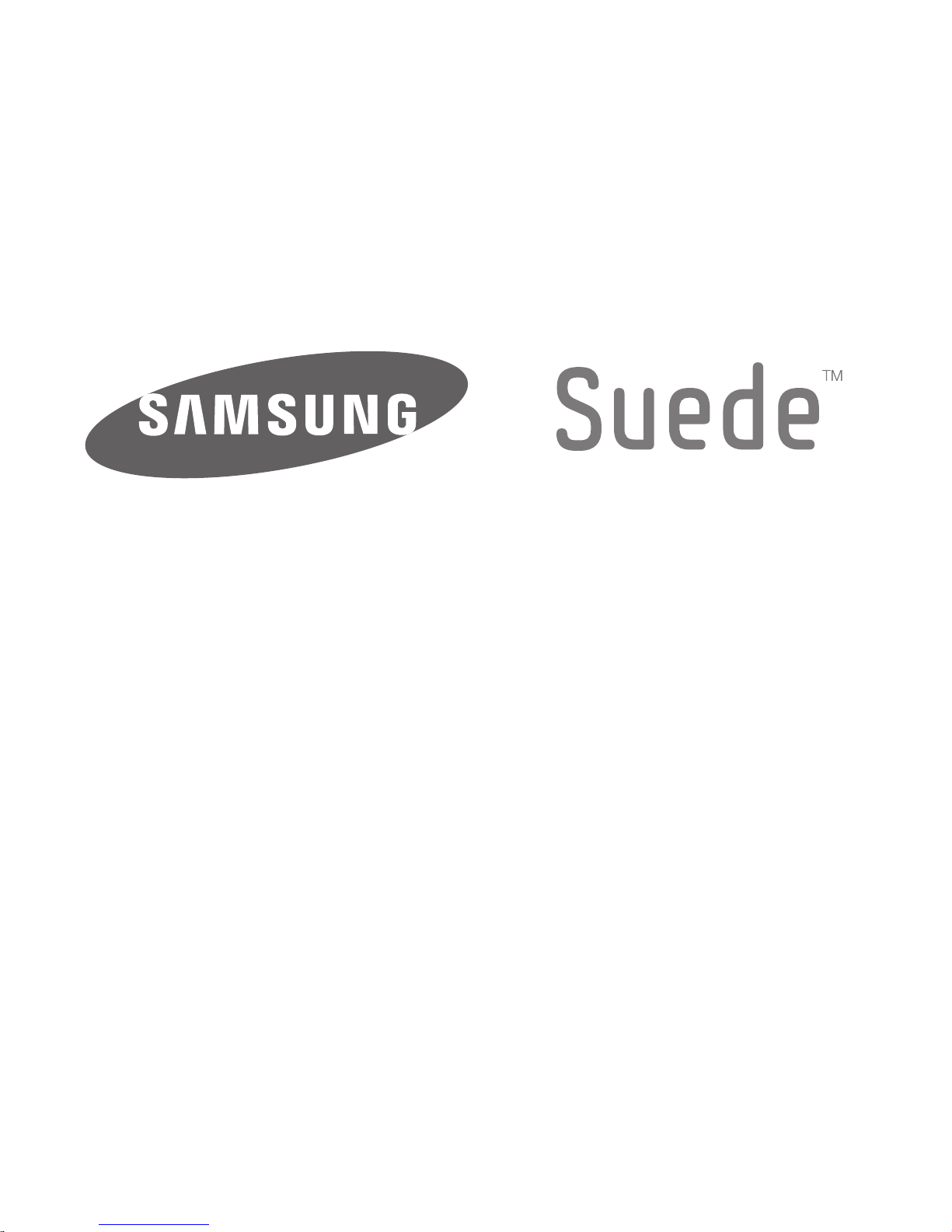
PORTABLE
TRI-BAND
MOBILE PHONE
User Manual
Please read this manual before operating your
phone, and keep it for future reference.
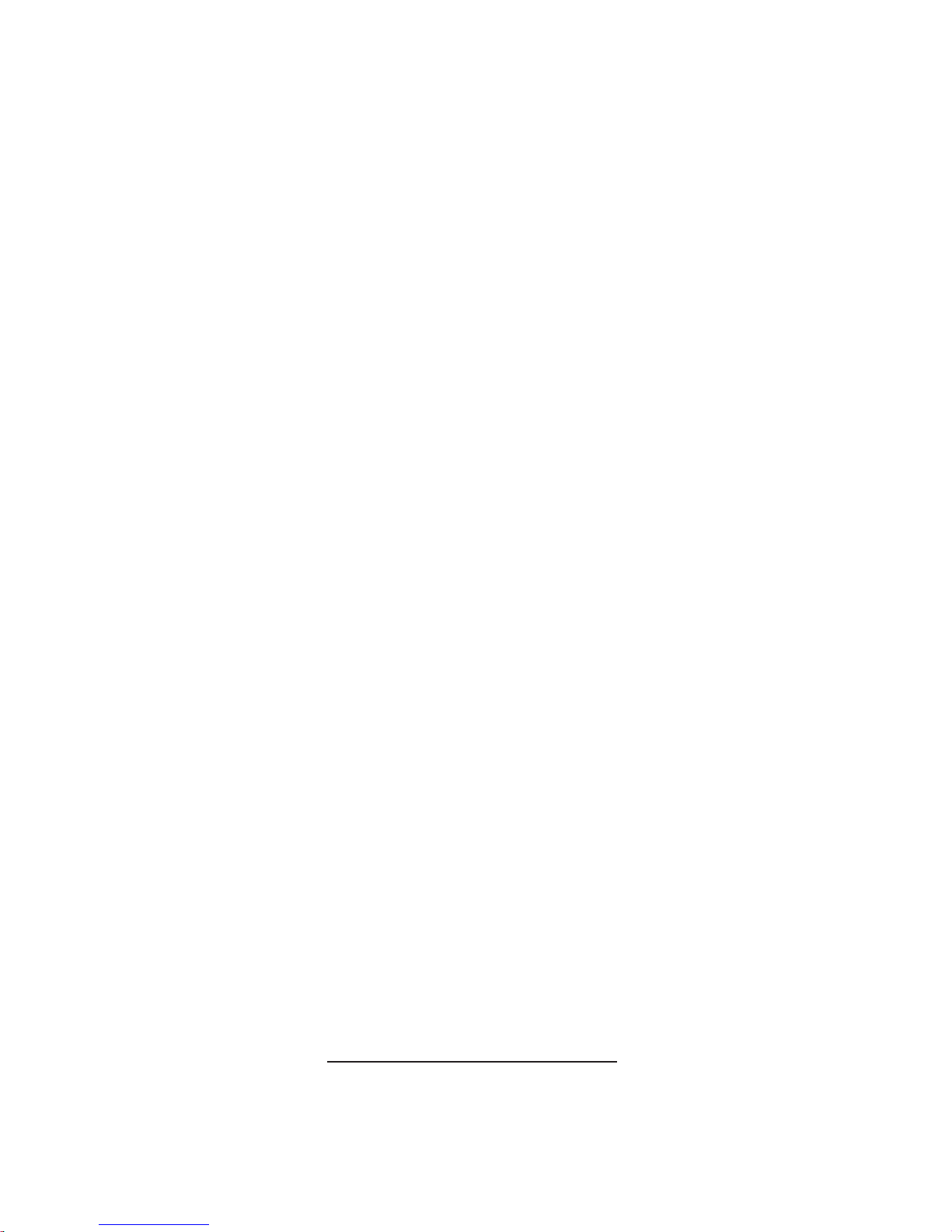
Intellectual Property
All Intellectual Property, as defined below, owned by or which is
otherwise the property of Samsung or its respective suppliers
relating to the SAMSUNG Phone, including but not limited to,
accessories, parts, or software relating there to (the “Phone
System”), is proprietary to Samsung and protected under federal
laws, state laws, and international treaty provisions. Intellectual
Property includes, but is not limited to, inventions (patentable or
unpatentable), patents, trade secrets, copyrights, software,
computer programs, and related documentation and other works of
authorship. You may not infringe or otherwise violate the rights
secured by the Intellectual Property. Moreover, you agree that you
will not (and will not attempt to) modify, prepare derivative works of,
reverse engineer, decompile, disassemble, or otherwise attempt to
create source code from the software. No title to or ownership in the
Intellectual Property is transferred to you. All applicable rights of the
Intellectual Property shall remain with SAMSUNG and its suppliers.
Samsung Telecommunications America
(STA), LLC
Headquarters: Customer Care Center:
1301 E. Lookout Drive 1000 Klein Rd.
Richardson, TX 75082 Plano, TX 75074
Toll Free Tel: 1.888.987.HELP (4357)
Internet Address:
http://www.samsungusa.com
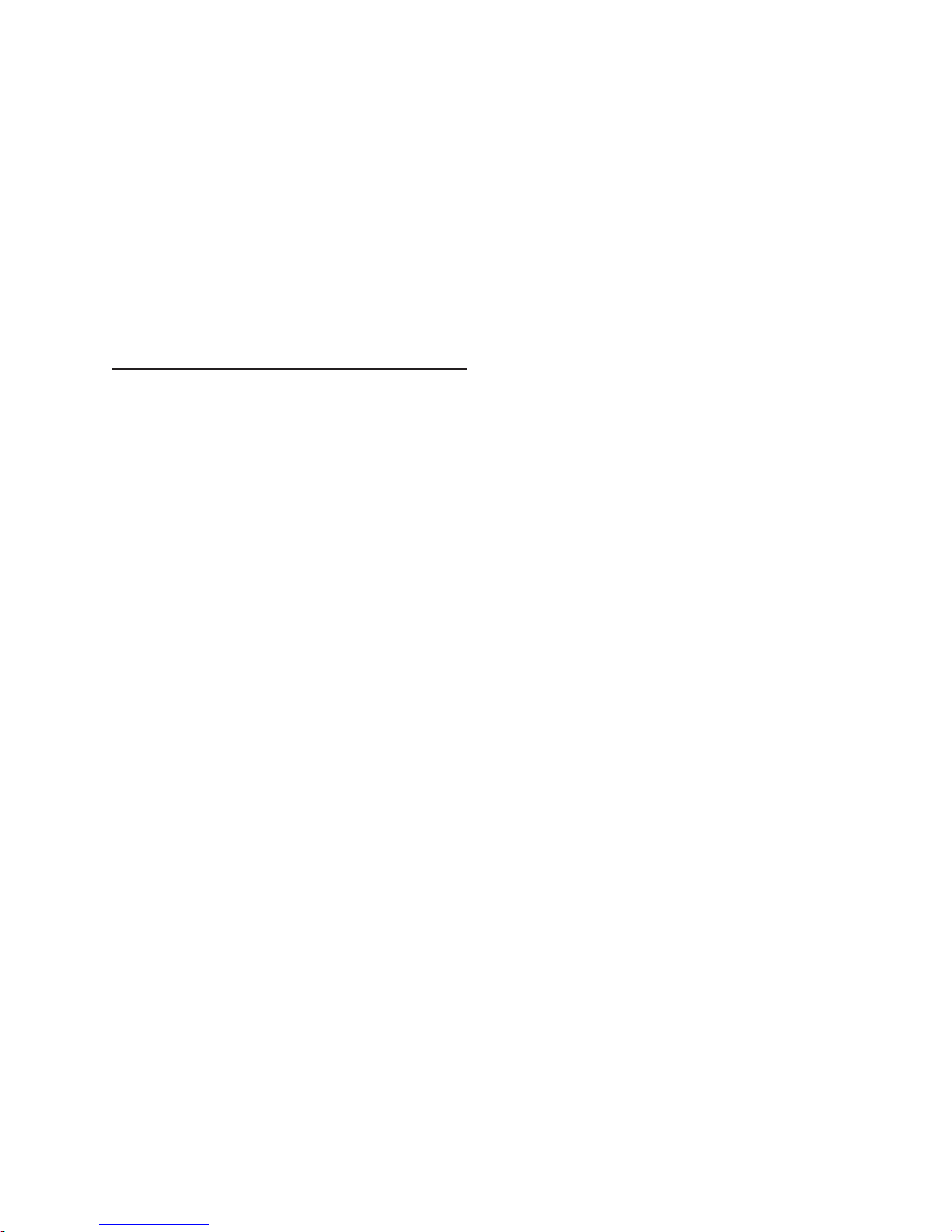
©2010 Samsung Telecommunications America, LLC is a registered
trademark of Samsung Electronics America, Inc. and its related
entities.
Do you have questions about your Samsung Mobile Phone?
For 24 hour information and assistance, we offer a new FAQ/ARS
System (Automated Response System) at:
www.samsungtelecom.com/support
Printed in Korea.
Nuance®, VSuite™, T9® Text Input, and the Nuance logo are
trademarks or registered trademarks of Nuance Communications,
Inc. or its affiliates in the United States and/or other countries.
Openwave® is a registered Trademark of Openwave, Inc.
RSA® is a registered Trademark RSA Security, Inc.
The Bluetooth® word mark, figure mark (stylized “B Design”), and
combination mark (Bluetooth word mark and “B Design”) are
registered trademarks and are wholly owned by the Bluetooth SIG.
microSD™, microSDHC™, and the microSD logo are Trademarks of
the SD Card Association.
All other product or service names are the property of their respective
owners.
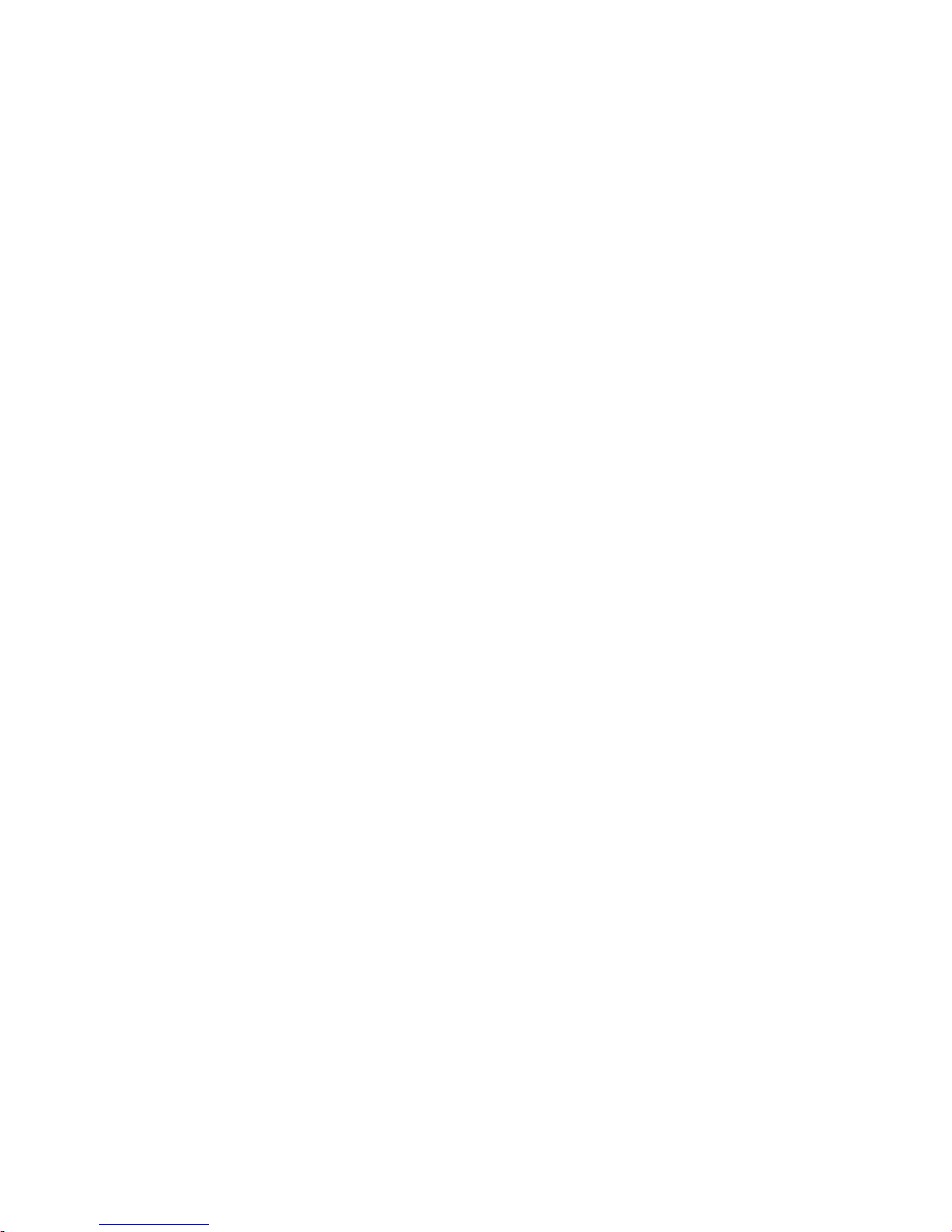
Disclaimer of Warranties; Exclusion of
Liability
EXCEPT AS SET FORTH IN THE EXPRESS WARRANTY CONTAINED ON
THE WARRANTY PAGE ENCLOSED WITH THE PRODUCT, THE
PURCHASER TAKES THE PRODUCT "AS IS", AND SAMSUNG MAKES
NO EXPRESS OR IMPLIED WARRANTY OF ANY KIND WHATSOEVER
WITH RESPECT TO THE PRODUCT, INCLUDING BUT NOT LIMITED TO
THE MERCHANTABILITY OF THE PRODUCT OR ITS FITNESS FOR ANY
PARTICULAR PURPOSE OR USE; THE DESIGN, CONDITION OR
QUALITY OF THE PRODUCT; THE PERFORMANCE OF THE PRODUCT;
THE WORKMANSHIP OF THE PRODUCT OR THE COMPONENTS
CONTAINED THEREIN; OR COMPLIANCE OF THE PRODUCT WITH THE
REQUIREMENTS OF ANY LAW, RULE, SPECIFICATION OR CONTRACT
PERTAINING THERETO. NOTHING CONTAINED IN THE INSTRUCTION
MANUAL SHALL BE CONSTRUED TO CREATE AN EXPRESS OR
IMPLIED WARRANTY OF ANY KIND WHATSOEVER WITH RESPECT TO
THE PRODUCT. IN ADDITION, SAMSUNG SHALL NOT BE LIABLE FOR
ANY DAMAGES OF ANY KIND RESULTING FROM THE PURCHASE OR
USE OF THE PRODUCT OR ARISING FROM THE BREACH OF THE
EXPRESS WARRANTY, INCLUDING INCIDENTAL, SPECIAL OR
CONSEQUENTIAL DAMAGES, OR LOSS OF ANTICIPATED PROFITS OR
BENEFITS.
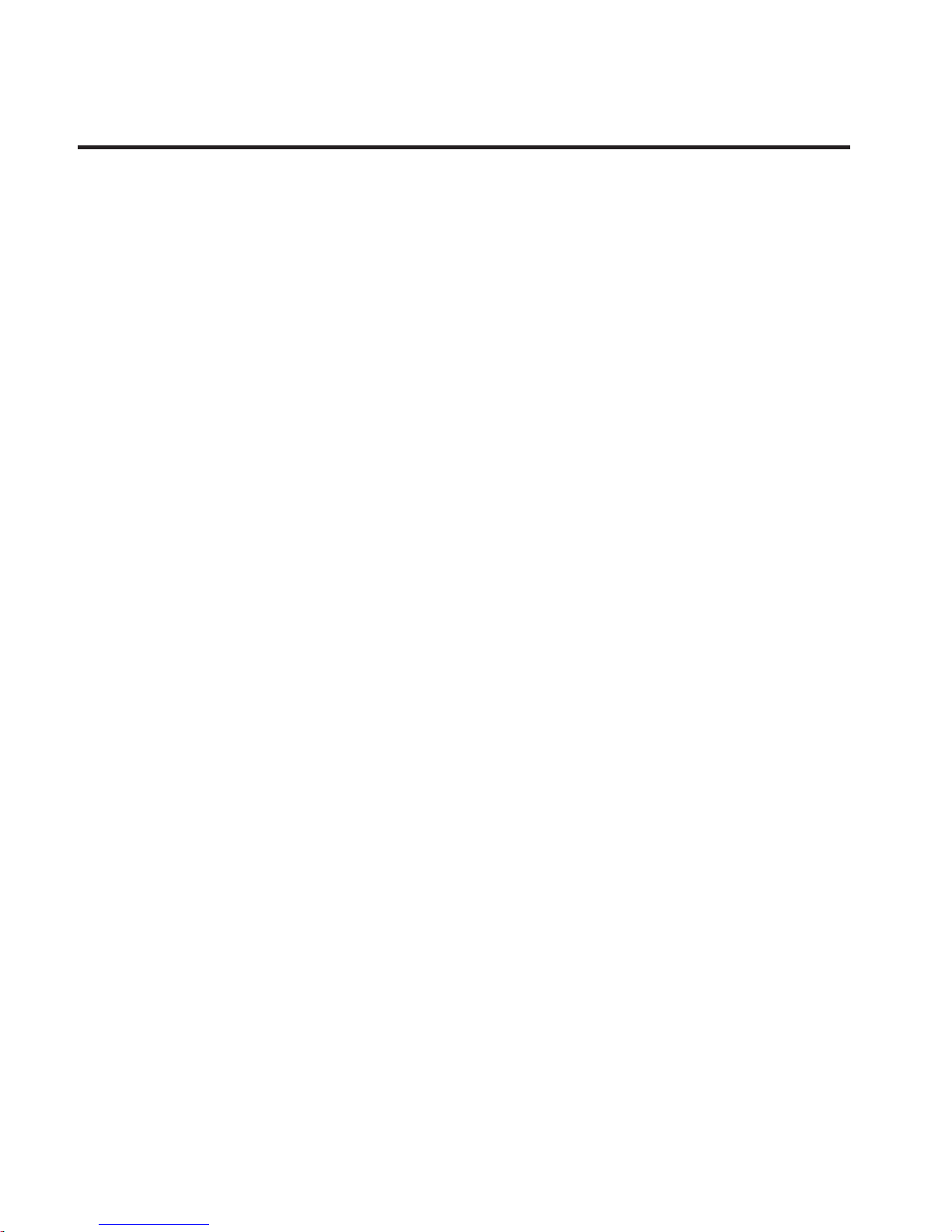
1
Table of Contents
Section 1: Getting Started ........................................6
Understanding this User Manual ......................................... 6
Battery ...............................................................................8
Charging the Battery ........................................................11
Turning Your Phone On or Off ........................................... 12
Locking and Unlocking .....................................................13
Voicemail .........................................................................15
Memory Card ...................................................................16
Headset Jack ...................................................................17
Section 2: Understanding Your Phone ................... 18
Features of Your Phone ....................................................18
Front View of Your Phone .................................................19
Rear View .........................................................................21
Command Keys ................................................................22
Understanding the Display ................................................ 24
Learning More About Your Phone .....................................28
Menu ...............................................................................29
Entering Text .................................................................... 30
Section 3: Call Functions ........................................34
Making a Call ...................................................................34
Answering a Call ..............................................................38
In-Call Options ................................................................. 39
Calls .................................................................................40
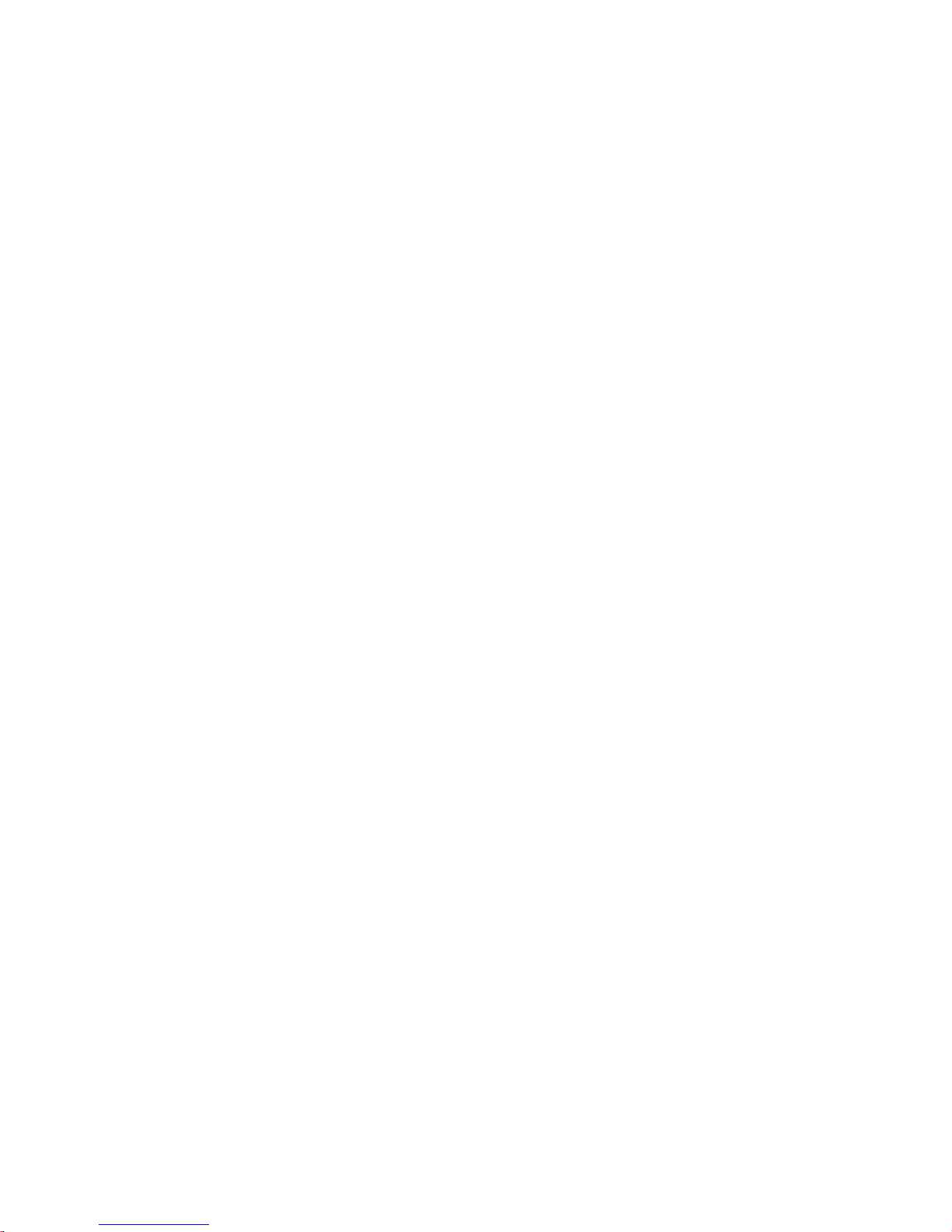
2
Section 4: Understanding Your Contacts ............... 42
Adding a New Contact ......................................................42
Finding a Contact ..............................................................44
Editing a Contact ..............................................................45
Erasing a Contact .............................................................46
Favorites ..........................................................................47
Groups ..............................................................................48
Memory Status .................................................................49
Section 5: Games & Apps .......................................50
Shopping and Downloading ..............................................50
Changing Games & Apps Settings .....................................51
Using On-line Help ............................................................51
Section 6: Messages .............................................. 52
Types of Messages ...........................................................52
Create and Send Text Messages .......................................52
Create and Send Picture Messages ...................................53
Create and Send Video Messages .....................................54
Receive Messages ............................................................55
Message Folders ..............................................................55
Erasing Messages ............................................................56
Quick Text ........................................................................56
Message Settings .............................................................57
Section 7: Browser ................................................. 58
Launching the Browser .....................................................58
Using the Browser ............................................................59
Using Links .......................................................................59
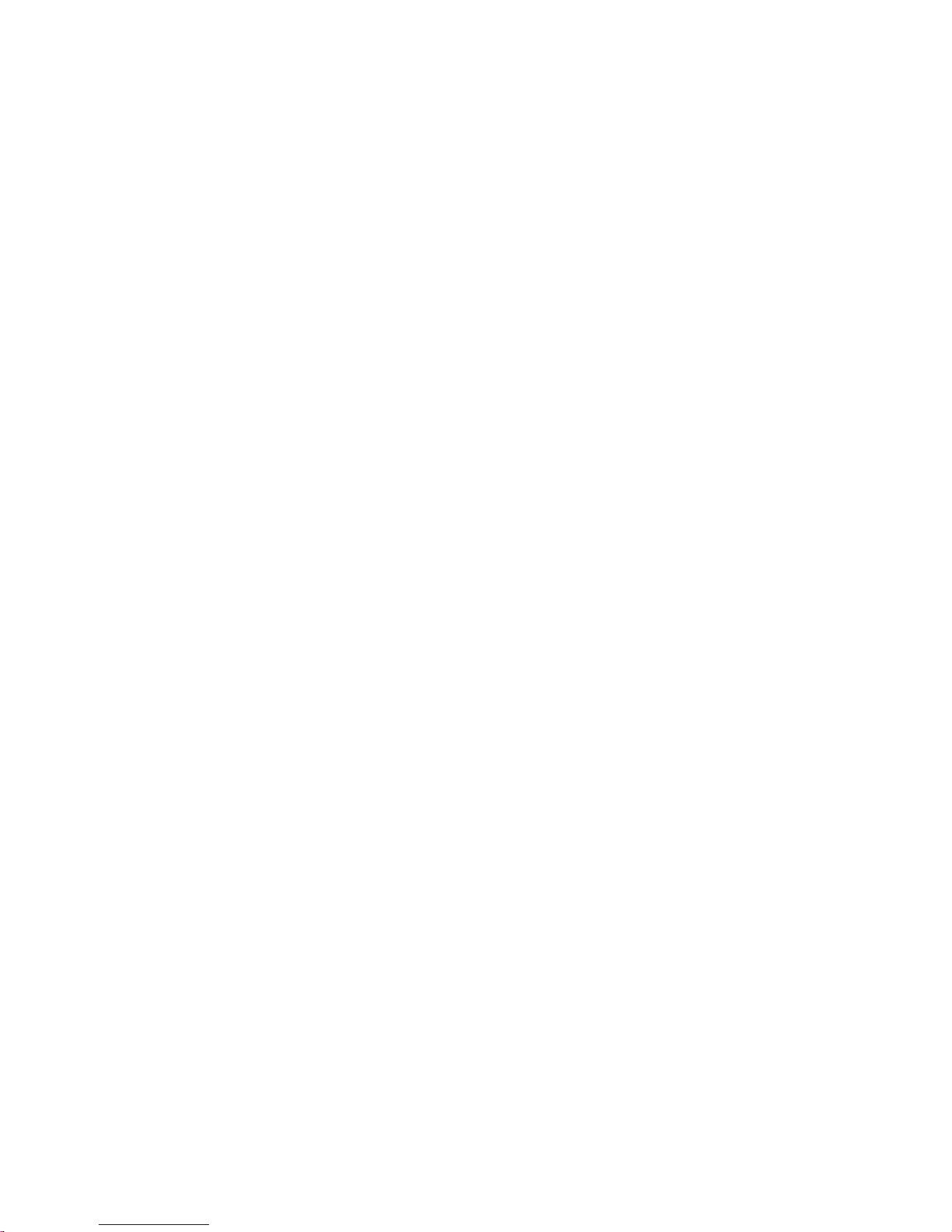
3
Section 8: Voice Service .........................................60
Voice Commands .............................................................60
Voice Service Settings ...................................................... 61
Section 9: Camera-Camcorder ...............................62
Taking Pictures ................................................................63
Taking Videos ..................................................................66
Section 10: Multimedia ..........................................69
muve music .....................................................................69
Camera ............................................................................69
Camcorder .......................................................................70
My Images .......................................................................71
My Videos ........................................................................73
My Ringtones ................................................................... 75
My Sounds .......................................................................76
Section 11: Tools ....................................................78
Voice Service ...................................................................78
Bluetooth .........................................................................78
Calendar ..........................................................................80
Memo Pad ........................................................................80
Alarm Clock .....................................................................81
World Time ......................................................................81
Calculator .........................................................................81
Stopwatch ........................................................................82
Timer ...............................................................................82
Converter .........................................................................82
Tip Calculator ...................................................................82
Device Search ..................................................................83
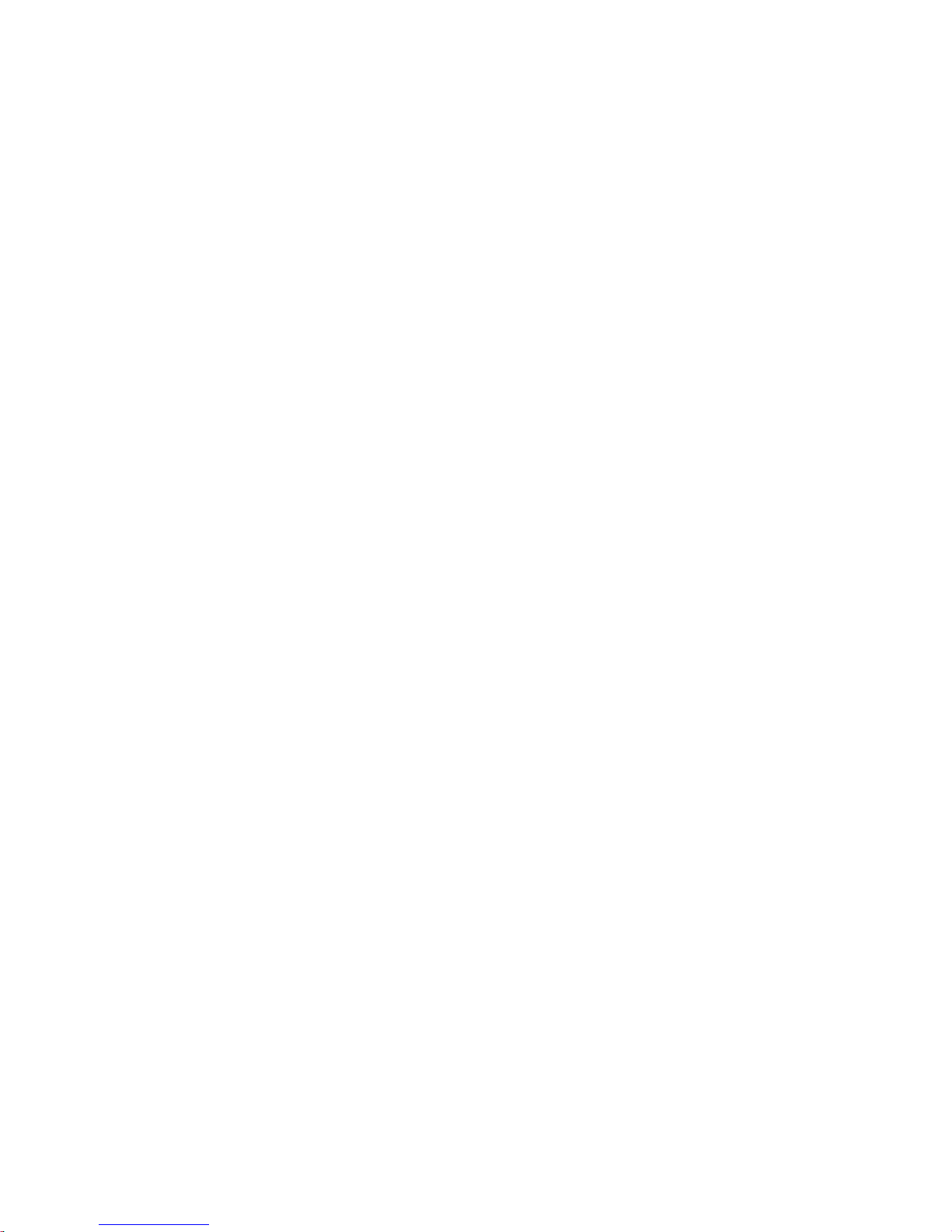
4
Section 12: Settings ............................................... 84
Location ...........................................................................84
Widget ..............................................................................85
Display Settings ................................................................86
Sound Settings .................................................................86
Call Settings .....................................................................87
Phone Settings .................................................................88
Memory Manager .............................................................89
Phone Info ........................................................................89
Section 13: Health and Safety Information ........... 90
Health and Safety Information ...........................................90
Please Note the Following Information When Using
Your Handset ................................................................92
Samsung Mobile Products and Recycling ..........................93
UL Certified Travel Adapter ...............................................93
Consumer Information on Wireless Phones .......................94
Road Safety ....................................................................105
Responsible Listening .....................................................107
Operating Environment ...................................................110
Using Your Phone Near Other Electronic Devices .............111
FCC Hearing-Aid Compatibility (HAC) Regulations
for Wireless Devices ...................................................112
Potentially Explosive Environments .................................115
Emergency Calls .............................................................116
FCC Notice and Cautions ................................................117
Other Important Safety Information .................................118
Product Performance ......................................................119
Availability of Various Features/Ring Tones .....................121
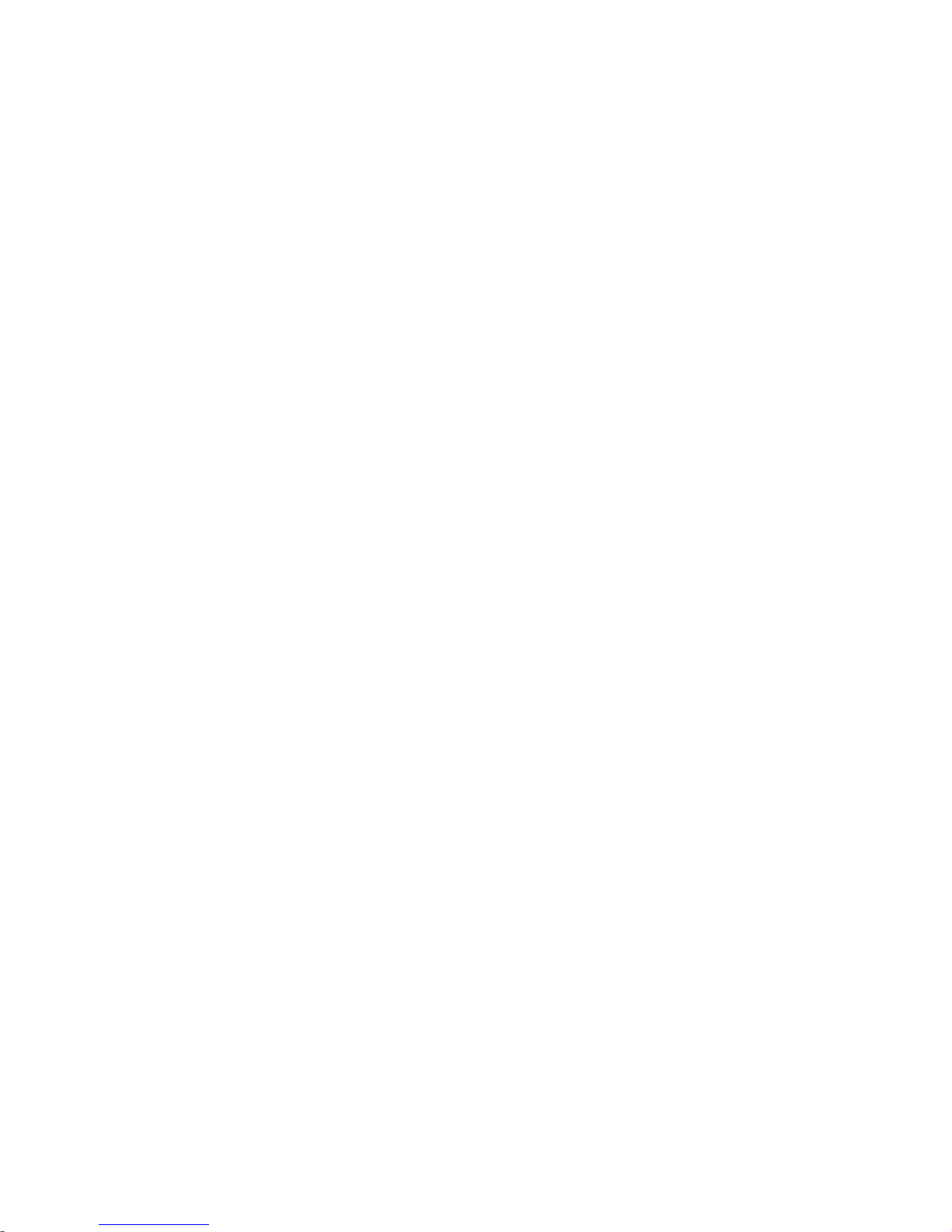
5
Battery Standby and Talk Time ....................................... 121
Battery Precautions ........................................................121
Care and Maintenance ................................................... 124
Section 14: Warranty Information ........................ 126
Standard Limited Warranty .............................................126
End User License Agreement for Software ......................131
Index ......................................................................140
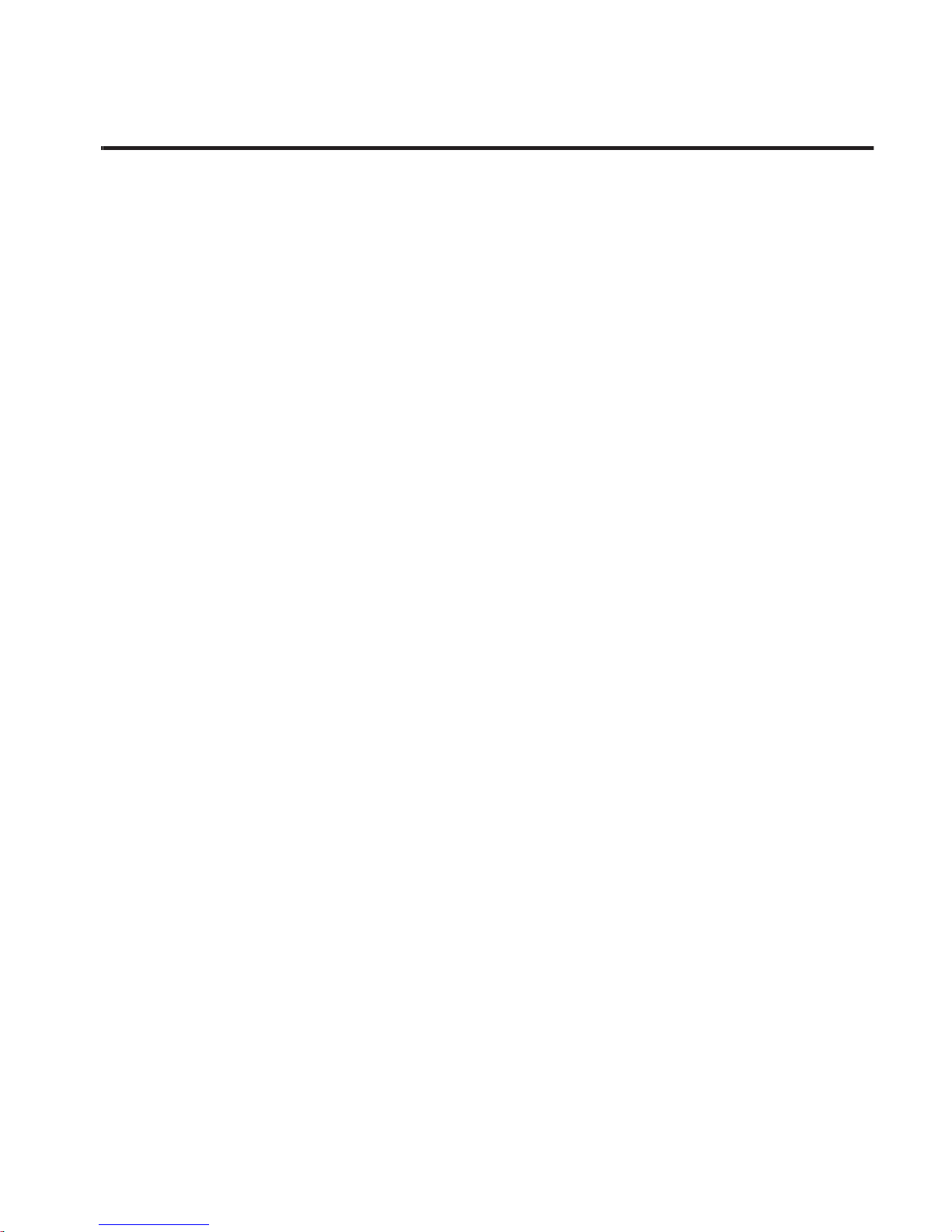
6
Section 1: Getting Started
This section explains how to start using your Samsung R710.
Understanding this User Manual
The chapters of this manual generally follow the features of your
phone. A robust index for features begins on page 140.
Also included is important safety information that you should know
before using yourphone. ost of this information is near the back of the
manual, beginning on page 90.
Special Text
Throughout this manual, you’ll find text that is set apart from the rest.
These are intended to point out important information, share quick
methods for activating features, to define terms, and more. The
definitions for these methods are as follows:
•
Note
: Presents alternative options within the current feature or menu.
•
Tip
: Provides quick or innovative methods for performing functions related
to the subject.
•
Important
: Points out information about the current feature that could
affect performance or your use of the phone.
•
Warning
: Brings to your attention important information to prevent loss of
data or functionality, or even prevent damage your phone.
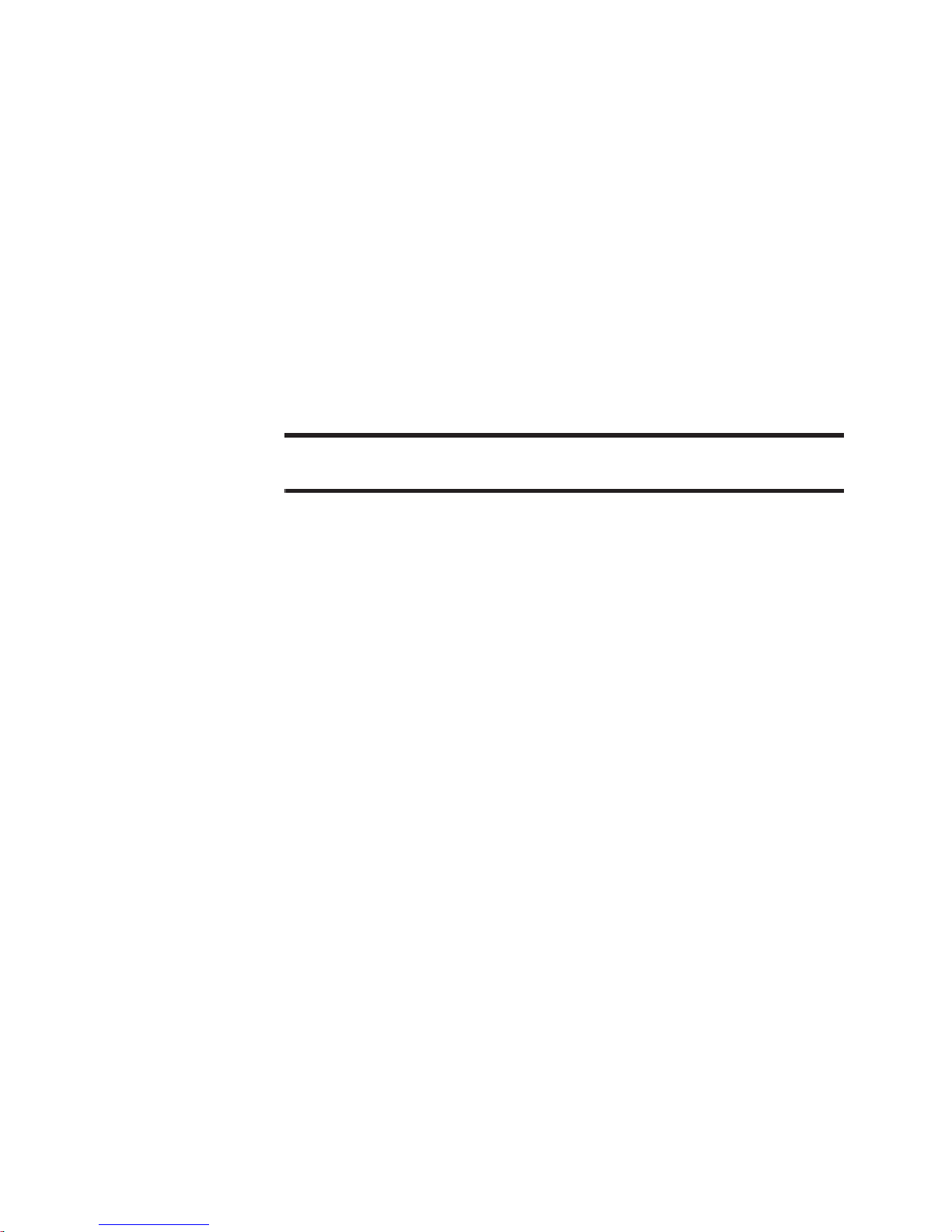
Getting Started 7
Text Conventions
This manual provides condensed information about how to use your
phone. To make this possible, the following terms and icons appear in
place of often-used procedural steps:
select
Touch a menu item or screen item to launch or save
a menu item or screen field of interest.
➔ Used in place of “select” in long “drill down”
procedure steps.
Example:
“...
Settings
➔
Call Settings
➔
Call Answer
...”
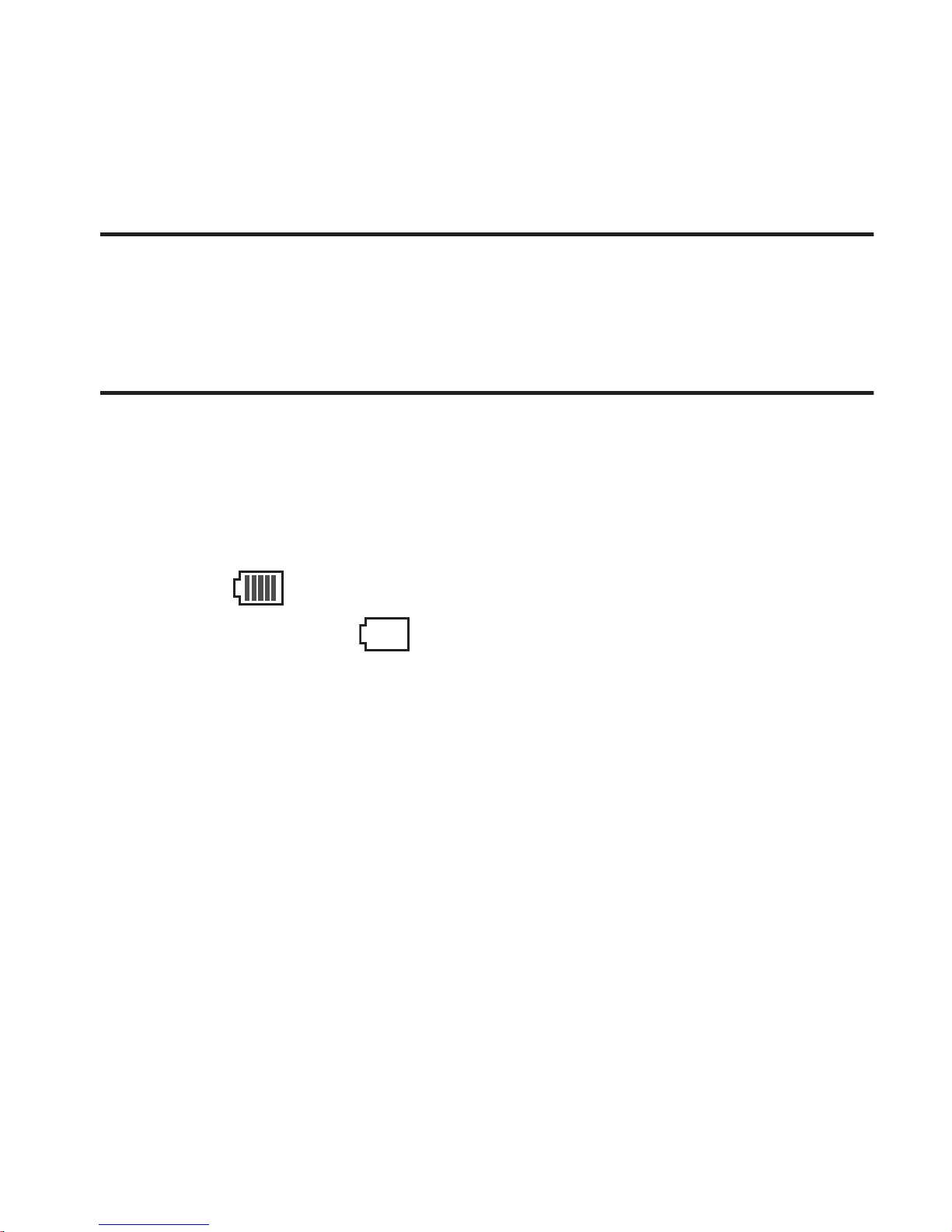
8
Battery
Your phone is powered by a rechargeable, standard Li-Ion battery. A
Travel Adapter is included for charging the battery.
Note:
The battery comes partially charged. You must fully charge the battery
before using your phone for the first time. A fully discharged battery
requires up to 4 hours of charge time.
After the first charge, you can use the phone while charging.
Battery Indicator
The battery indicator in the upper-right corner of the display indicates
power level. Monitor the power level to ensure your battery is
adequately charged.
•
Five bars indicate a full charge.
•
An empty battery icon indicates a near-empty battery.
•
When you have two to three minutes of battery power left, the empty
battery icon will blink and a tone will sound. If you continue to operate the
phone without charging, the phone will power off.
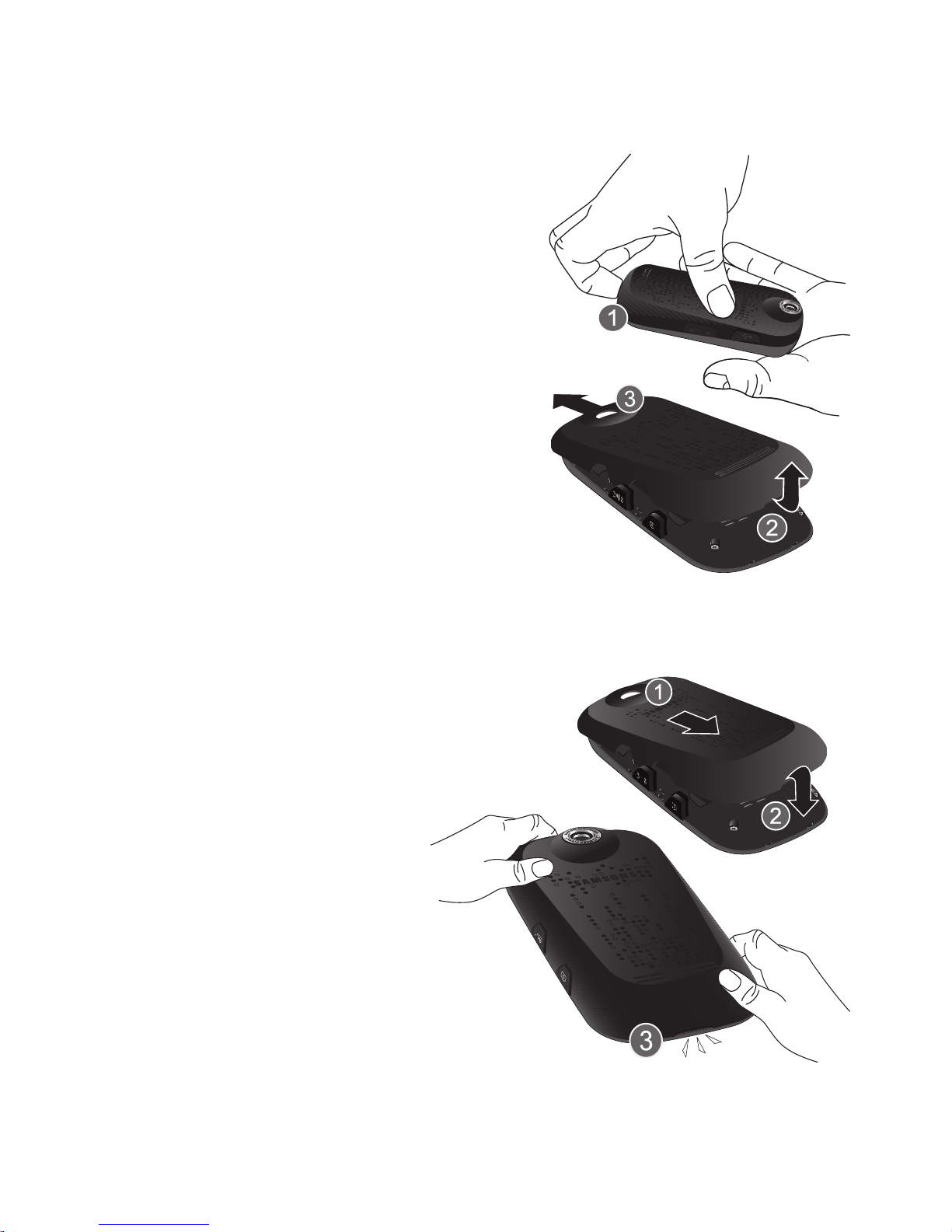
Getting Started 9
Battery Cover
The battery is under a removable cover
on the back of the phone.
Removing the battery cover
䊳
Pull up on the slot provided (1)
while lifting the cover up (2) and
away from the phone (3).
Replacing the battery cover
䊳
Place the top end of
the battery cover over
the battery (1) and
press the battery
cover down (2) until it
clicks into place (3).
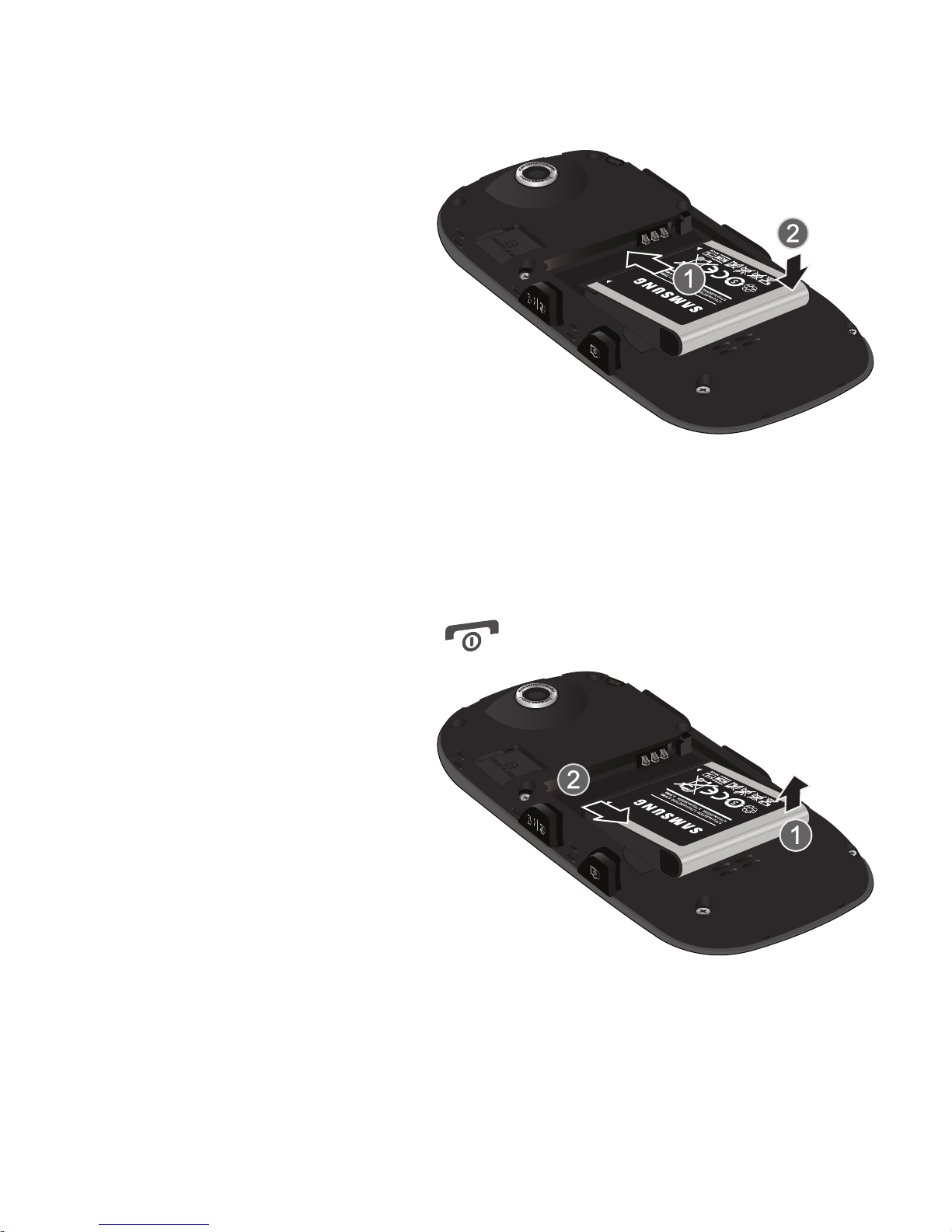
10
Installing the Battery
䊳
Insert the top end of
the battery,
matching the gold
contacts on the
battery to those on
the inside of the
phone (1), then
press the battery
into the phone (2)
until it slips into place.
Removing the Battery
Before removing the battery, turn the phone off, if necessary. To turn
the phone off, press and hold .
䊳
Lift the bottom end
of the battery up (1)
and out of the phone
(2).
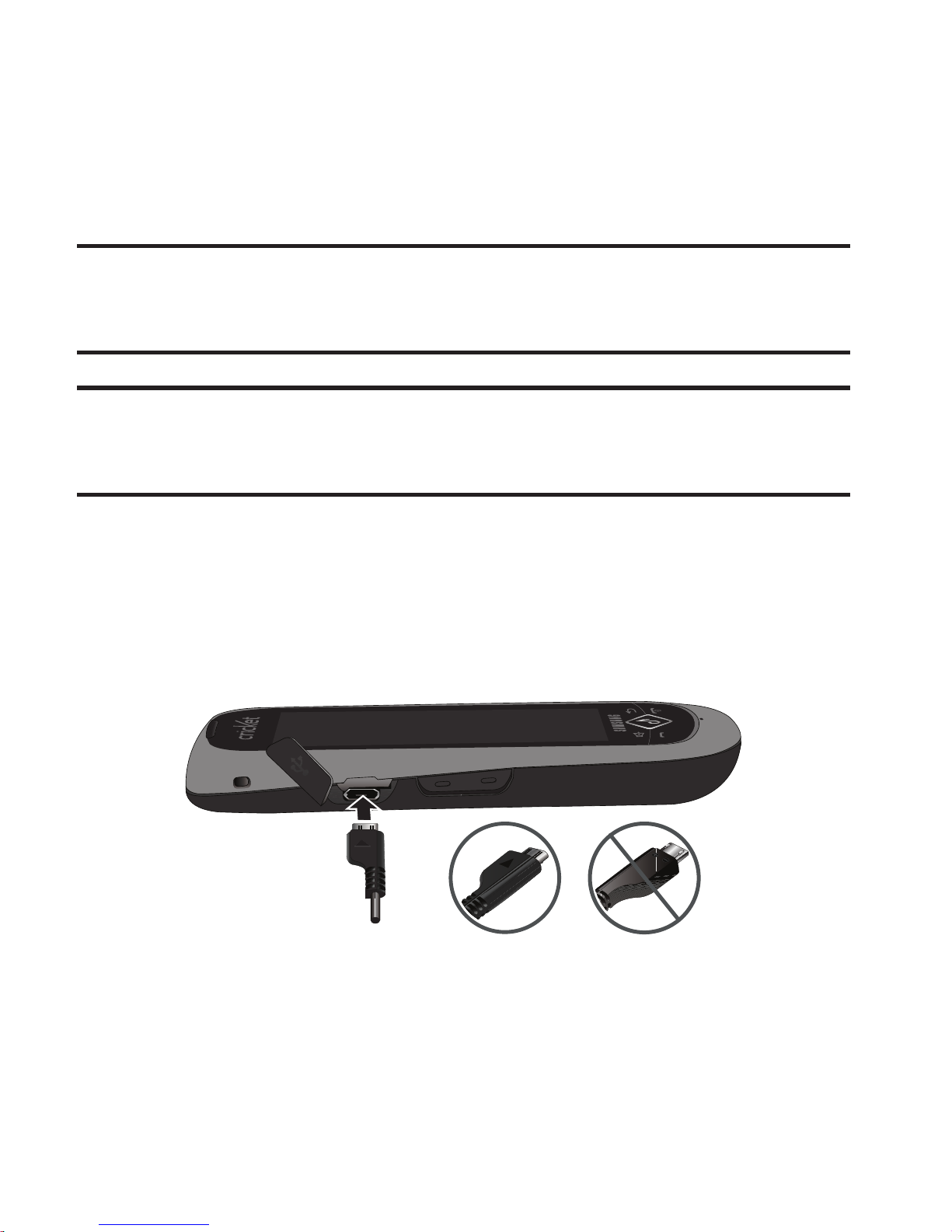
Getting Started 11
Charging the Battery
Your phone comes with a convenient, light-weight Travel Adapter for
rapidly charging the battery from any 120/220 VAC outlet.
Note:
Use only Samsung-approved charging devices and batteries. Samsung
accessories are designed to maximize battery life. Use of other
accessories may invalidate your warranty and may cause damage.
Warning!:
When connecting to an outlet outside North America, you must use the
proper adapter for the power outlet. Use of the wrong adapter could
damage your phone and void your warranty.
1. Plug the Travel Adapter into a standard 120/220 VAC wall
outlet.
2. Connect the Travel Adapter into the Power/Accessory
connector on the side of your phone.
Correct
Incorrect
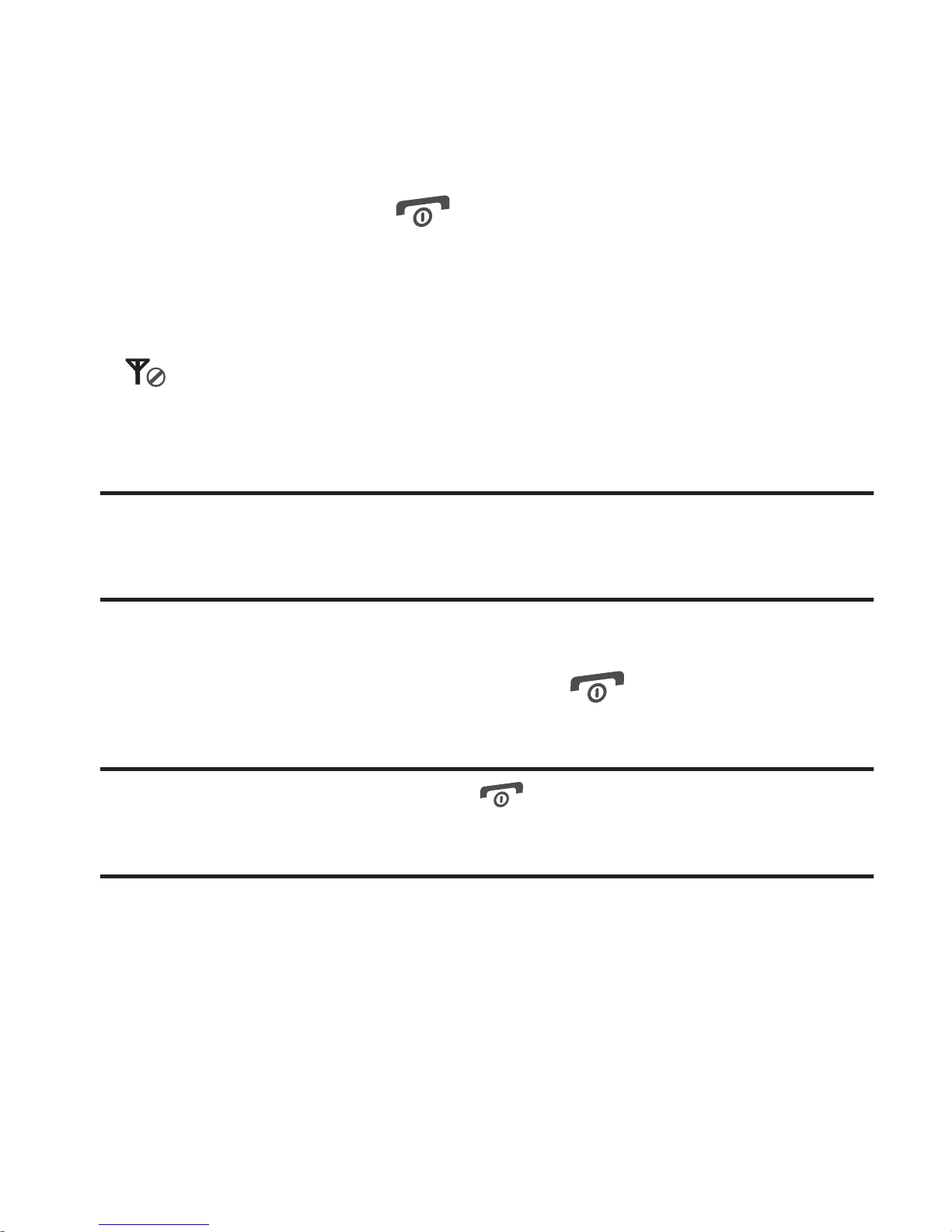
12
Turning Your Phone On or Off
Turning Your Phone On
䊳
Press and hold the key until the display lights. The phone
searches for a network signal, and the time, date, and day
appear on the display.
If you are outside your carrier’s coverage or roaming area, the
No Service
icon appears at the top of the phone’s display. If you
cannot place or receive calls, try later when service is available, or at
another location.
Note:
As with any other radio-transmitting device, avoid touching the antenna
while using your phone, as this can affect call quality and can cause the
phone to operate at a higher power level than is necessary.
TurningYour Phone Off
䊳
With the phone on, press and hold for two or more
seconds.
Note:
If your phone is on and you press for less than one second, the phone
will not power off. This prevents your phone from being turned off
accidentally.
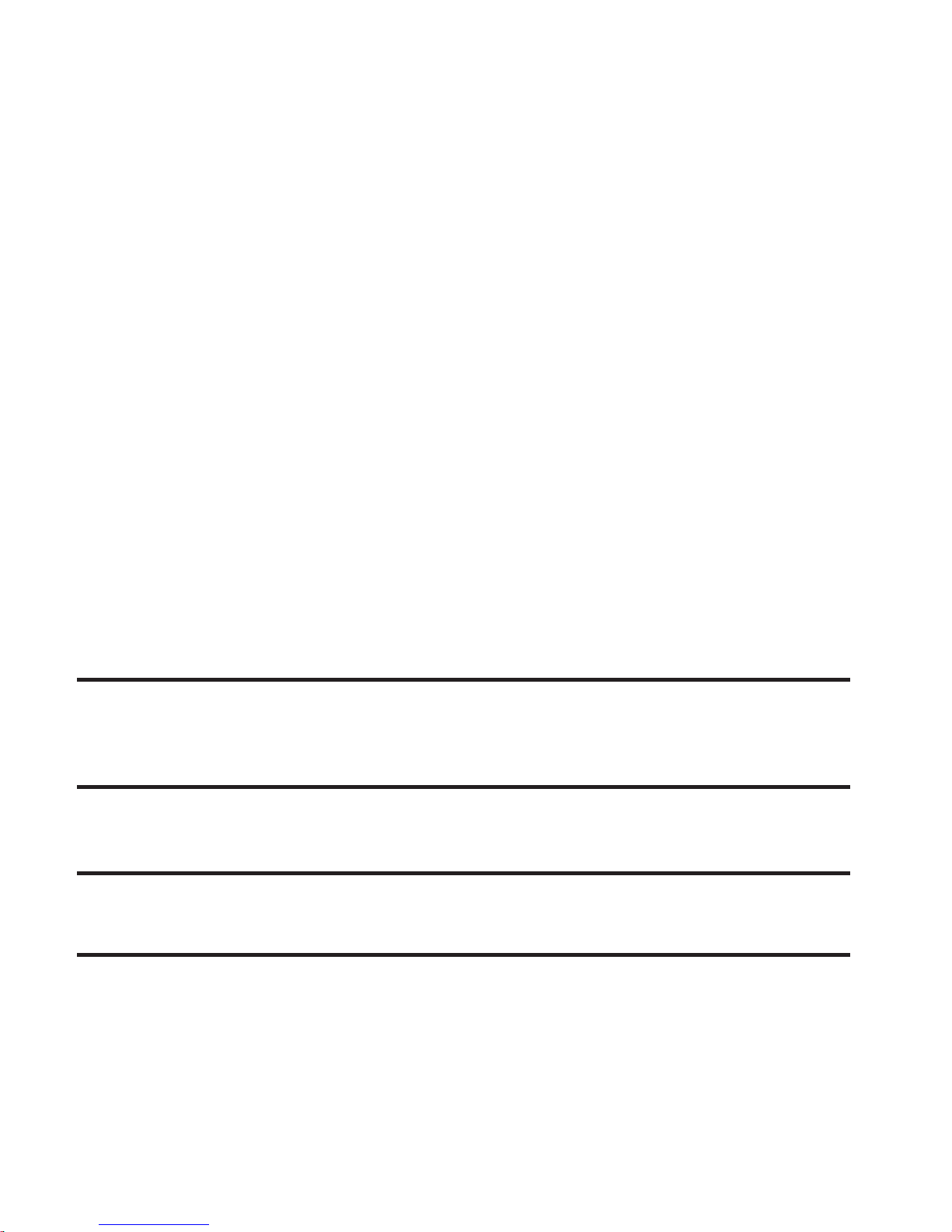
Getting Started 13
Locking and Unlocking
Your phone offers two lock functions, locking the phone, or locking
the screen.
Locking and Unlocking the Phone
Locking the phone prevents unauthorized access to information on
the phone, but allows dialing with the Dialer. Locking and unlocking
the phone requires the Lock Code.
Locking the phone
1. From a Home screen, touch
Menu
➔
Settings
➔
Phone Settings
➔
Security
.
2. At the prompt, enter the phone’s Lock Code. The default lock
code is the last four digits of your phone number.
3. Select
Lock Phone
➔
Lock
, then touch
OK
.
Tip:
The default Lock Code is the last four digits of your telephone number, or you
can set a custom lock code at
Menu ➔ Settings ➔ Phone Settings ➔
Security
.
Unlocking the phone
Note:
You may need to unlock the screen before unlocking the phone. For more
information, see “Locking and Unlocking the Screen” on page 14.
1. Touch the screen, or press any key.
2. At the prompt, enter the Lock Code. The default lock code is
the last four digits of your phone number.
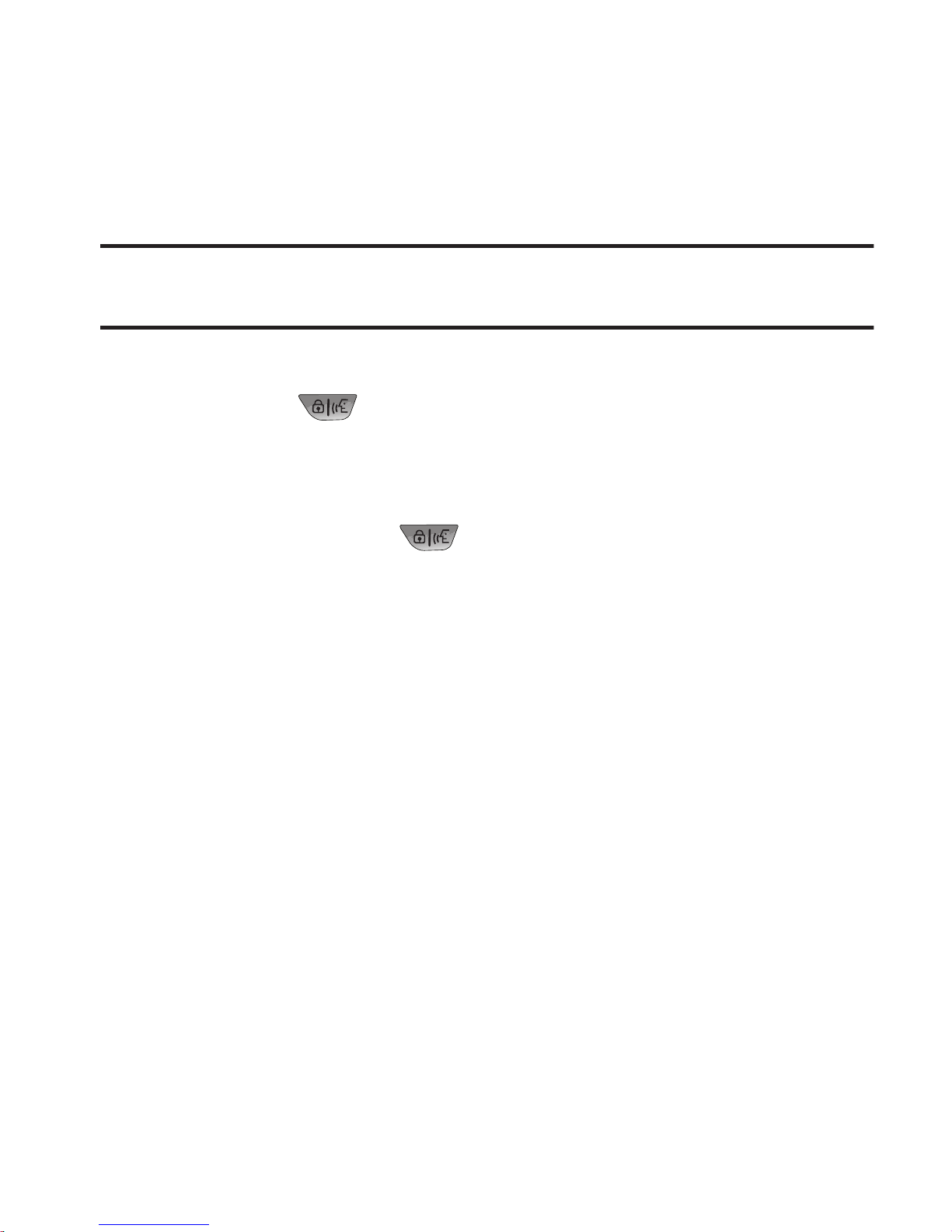
14
Locking and Unlocking the Screen
By default, the phone locks automatically when the backlight goes
off, or you can lock it manually.
Note:
You can choose to disable automatic screen locking. For more information,
see see “Phone Settings” on page 88.
Locking the screen manually
䊳
Press the
Lock / Voice Service
key. The lock screen
displays briefly.
Unlocking the screen
䊳
Press and hold the
Lock / Voice Service
key.
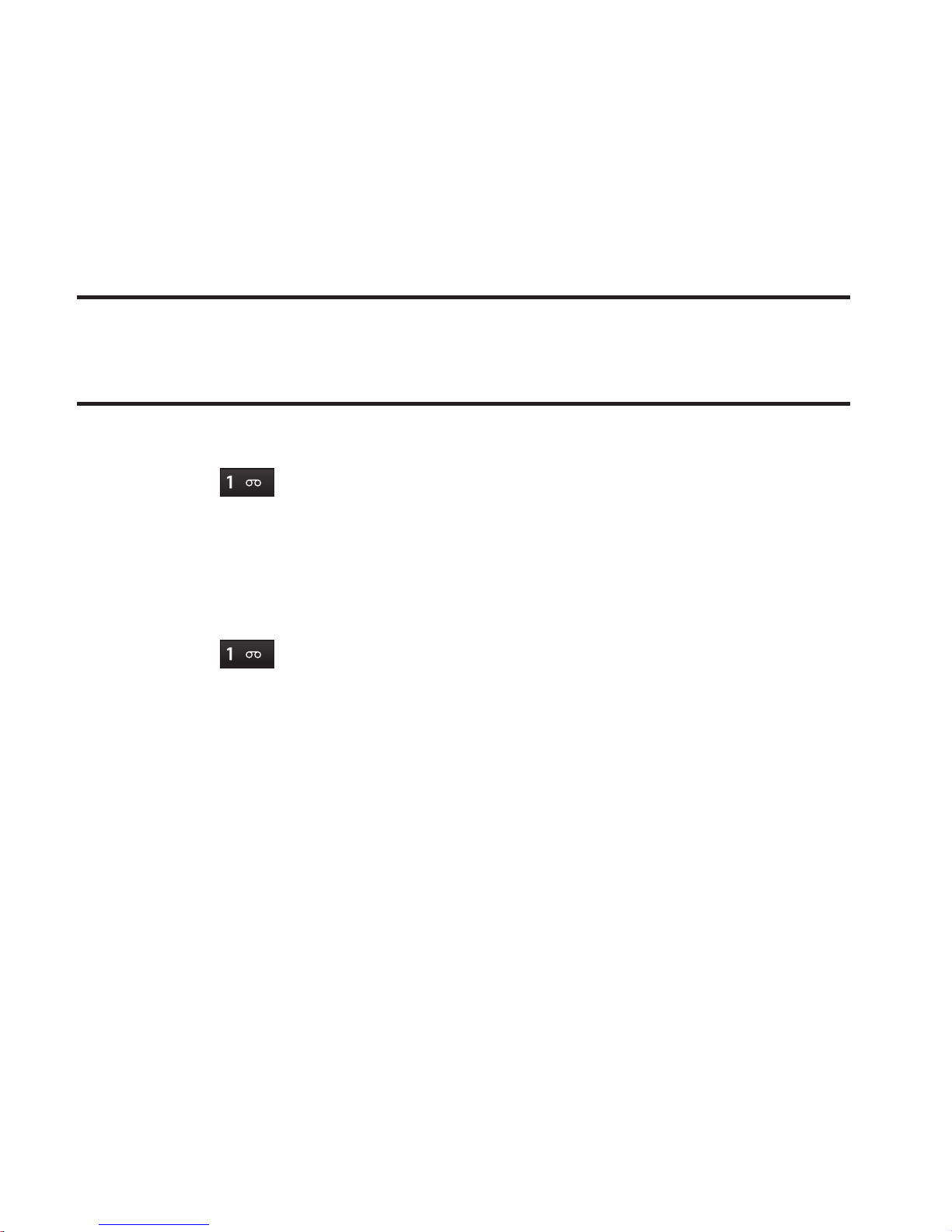
Getting Started 15
Voicemail
Setting Up Voicemail
Voicemail allows callers to leave voice messages, which can be
retrieved any time.
Note:
Once your Voicemail account has been set up, you can use the
Voicemail
folder (under the
Message
menu) to view details of voice messages in your
Voicemail box.
䊳
In Standby mode, touch the
Dialer
soft key, then touch and
hold , or dial your mobile number. Follow the prompts in
the new user tutorial to set up your mail box.
Listening to Voicemail
䊳
In Standby mode, touch the
Dialer
soft key, then touch and
hold , or dial your mobile number. After connecting, you
will hear your voice greeting, and the prompt to enter your
password.
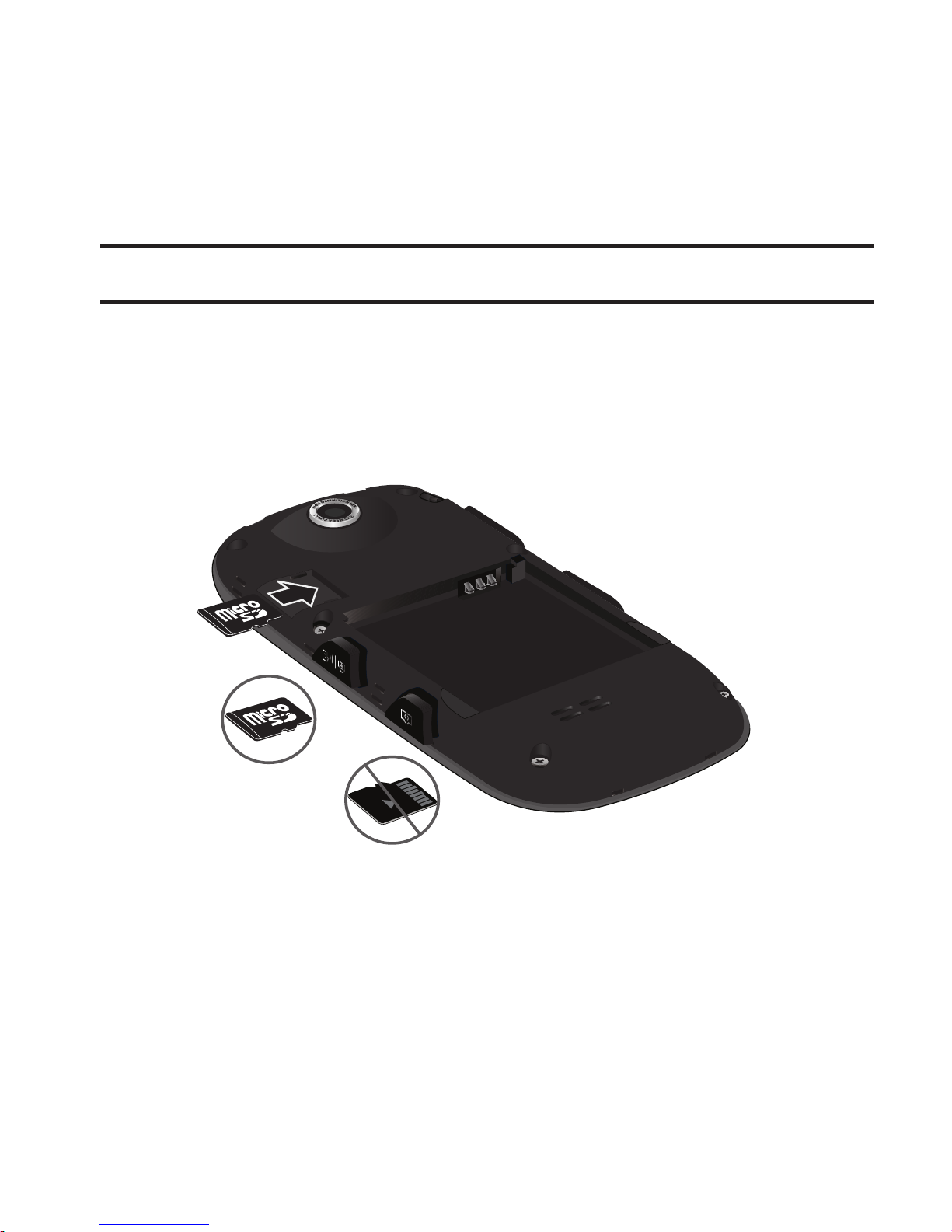
16
Memory Card
Install an optional microSDTM or microSDHCTM card (not included) in
your phone for storing music, sounds, photos, and videos.
Note:
muve music requires that an optional Memory Card be installed.
Installing a Memory Card
1. Remove the battery cover from the phone, as shown. For more
information, refer to “Battery Cover” on page 9. There is no
need to turn off the phone.
2. Align the memory card as shown, with the gold contacts facing
down, then carefully slide the memory card into the card slot
until you feel the card click into place.
3. Replace the battery cover.
Incorrect
Correct

Getting Started 17
Headset Jack
Your phone includes a jack for
attaching an optional Headset or
Headphones. You can use a Headset
for hands-free telephone
conversations, or Headphones, to
listen to music or videos.
䊳
Plug the Headset or Headphone
cable into the Headset Jack on
the top of the phone.
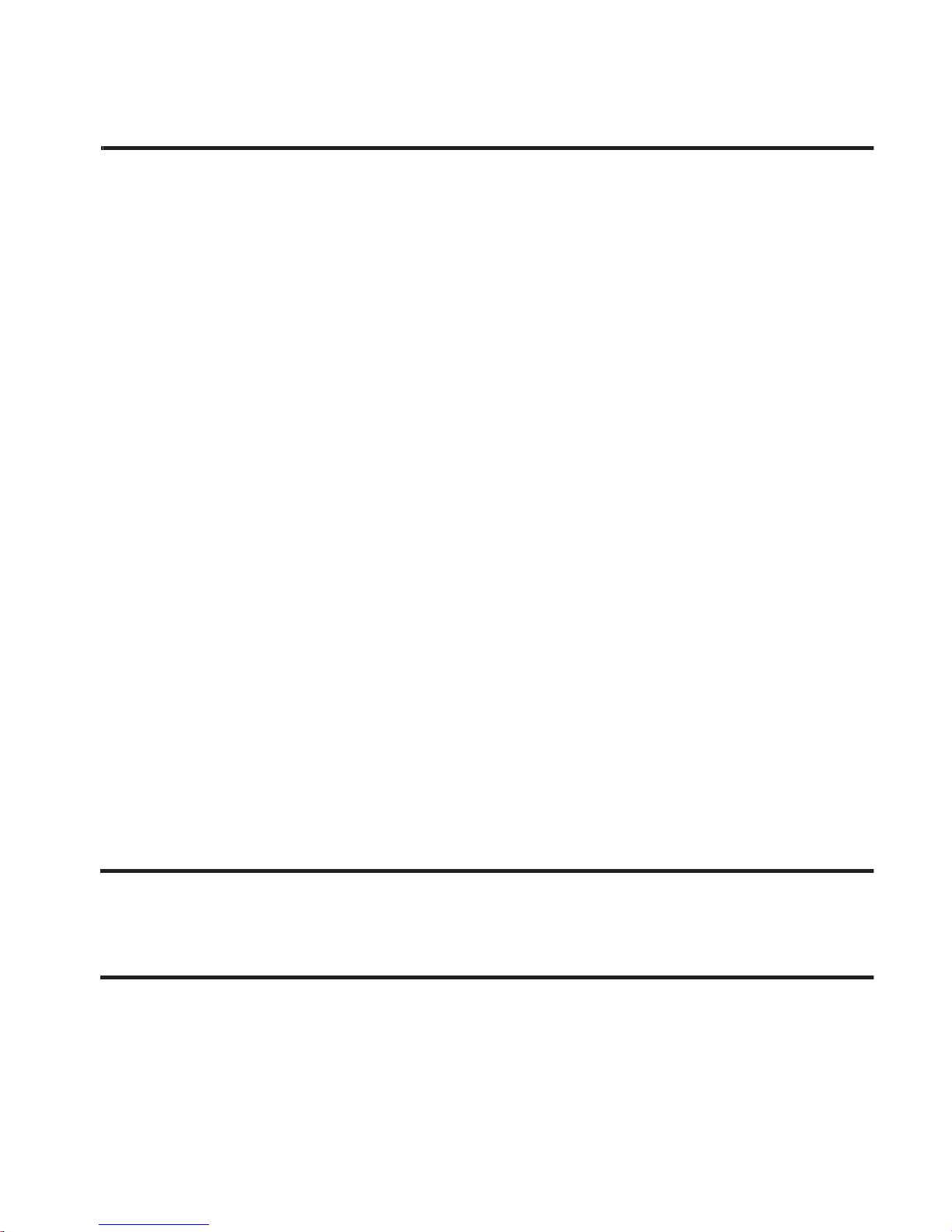
18
Section 2: Understanding Your Phone
This section describes key features of your phone, including the
touch screen and icons displayed when the phone is in use.
Features of Your Phone
• Color
full-screen high-resolution touch screen (240 x400 pixels)
•
Widget bar and three-page Standby and Main Menu screens
•
Motion and position sensitivity
•
Full HTML Browser
•
Text, Picture, Video, and Email messaging with QWERTY Touch Keypad
•
3.0 Megapixel wide screen Camera-Camcorder
•
High speed data (3G-EVDO)
•
Bluetooth® 2.0 Wireless Technology (see Note)
•
Global Positioning (GPS) Technology
•
Personal Information Management Applications
•
Voice and Touch Keypad Dialing
•
Music (MP3) Player and Video (MP4) Player
•
Memory Card slot
Note:
The R710 supports the wireless headset, handsfree, stereo headset, file
transfer, object push, basic printing, dial up networking, and phonebook
access profiles for Bluetooth wireless technology.
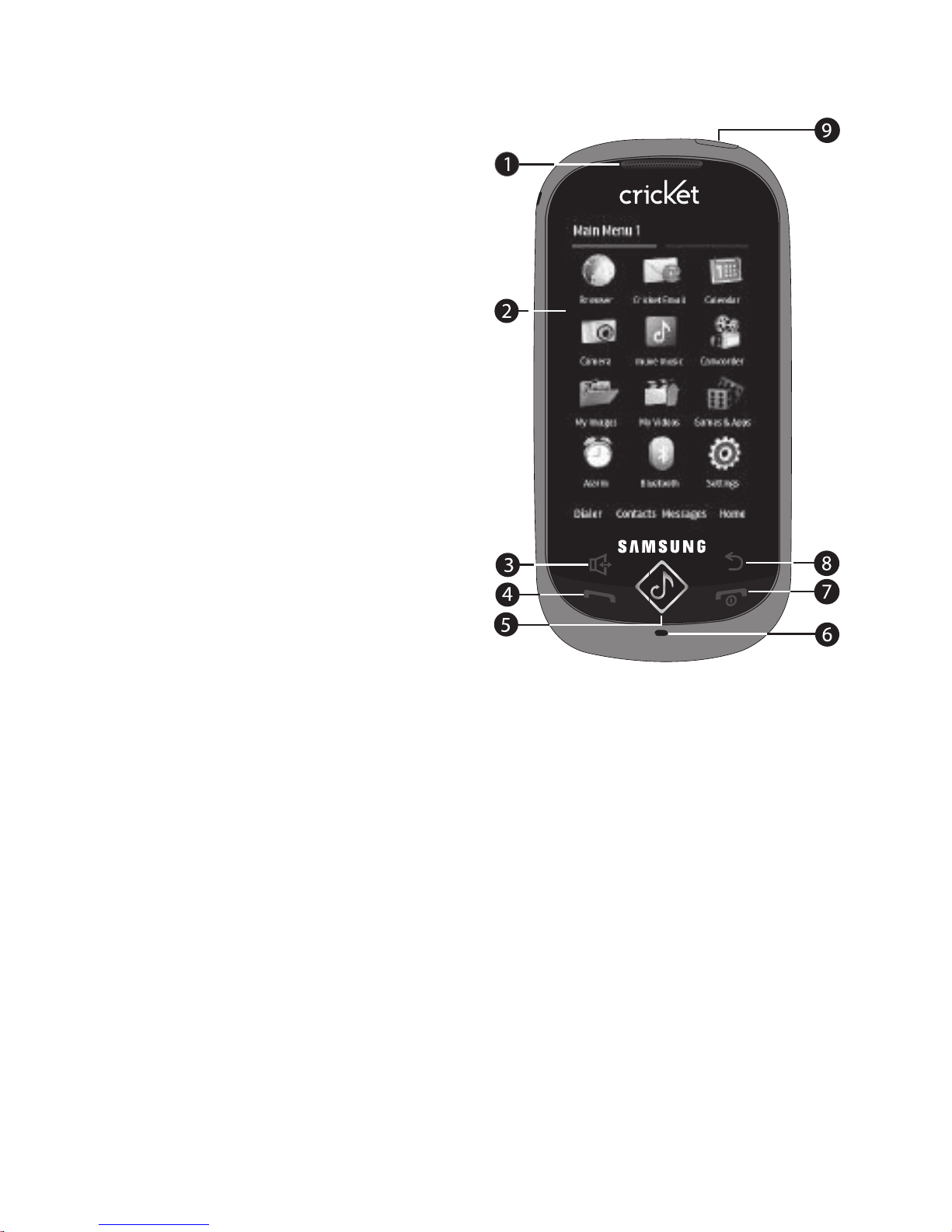
Understanding Your Phone 19
Front View of Your Phone
1.
Earpiece / Speaker
: Lets
you hear tones and the
other parties to calls.
2.
Touch Screen
: Displays
your phone’s status and
touch controls.
3.
Speakerphone Key
: Touch
to enable or disable
Speakerphone mode.
4.
Send Key
: Press to place or
answer a call. In Standby
mode, press to access the
Recent Calls log.
5.
muve music Key
: In
Standby mode, press to launch muve music. For more
information, see “muve music” on page 69.
6.
Microphone
: Lets the other caller hear you clearly.
7.
Power
/
End Key
: Press and hold to power on or off. Press to
end a call, or to return to Standby mode.
8.
Clear Key
: When entering text, press to delete characters. When
navigating, press to return to the previous menu or screen.
9.
Headset Connector
: Used to connect an optional wired headset
or TTY device to your phone.
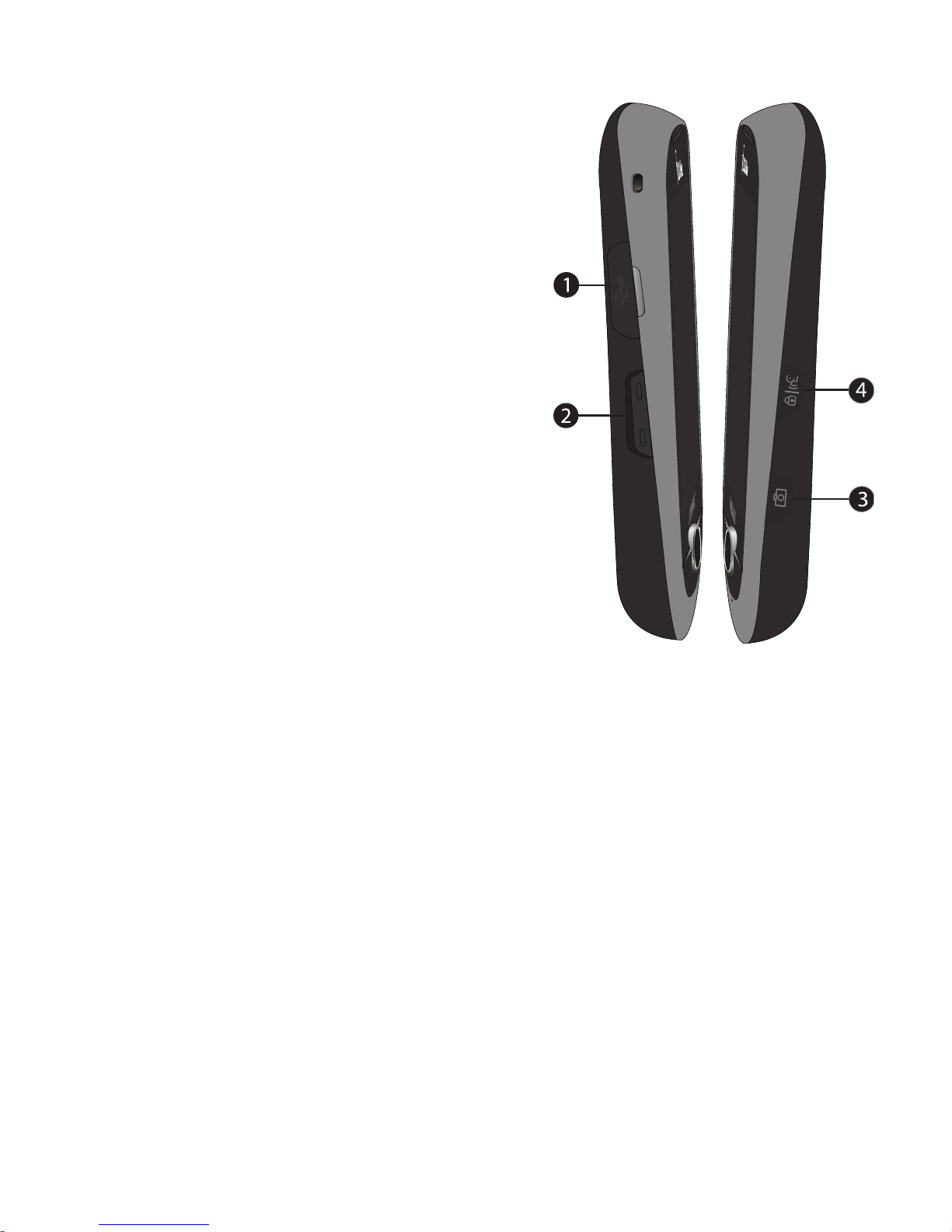
20
Side Views
1.
Power
/
Accessory Connector
:
Connect charging accessories
or other optional accessories.
2.
Volume Key
: Press to adjust
rington volume in Standby
mode, adjust voice volume
during a call, or mute the
ringtone for an incoming call.
3.
Camera Key
: Press to launch
the Camera-Camcorder.
4.
Lock
/
Voice Service Key
: Press
to lock the phone keys and
screen. From a Home screen,
press and hold to launch Voice
Service voice recognition.
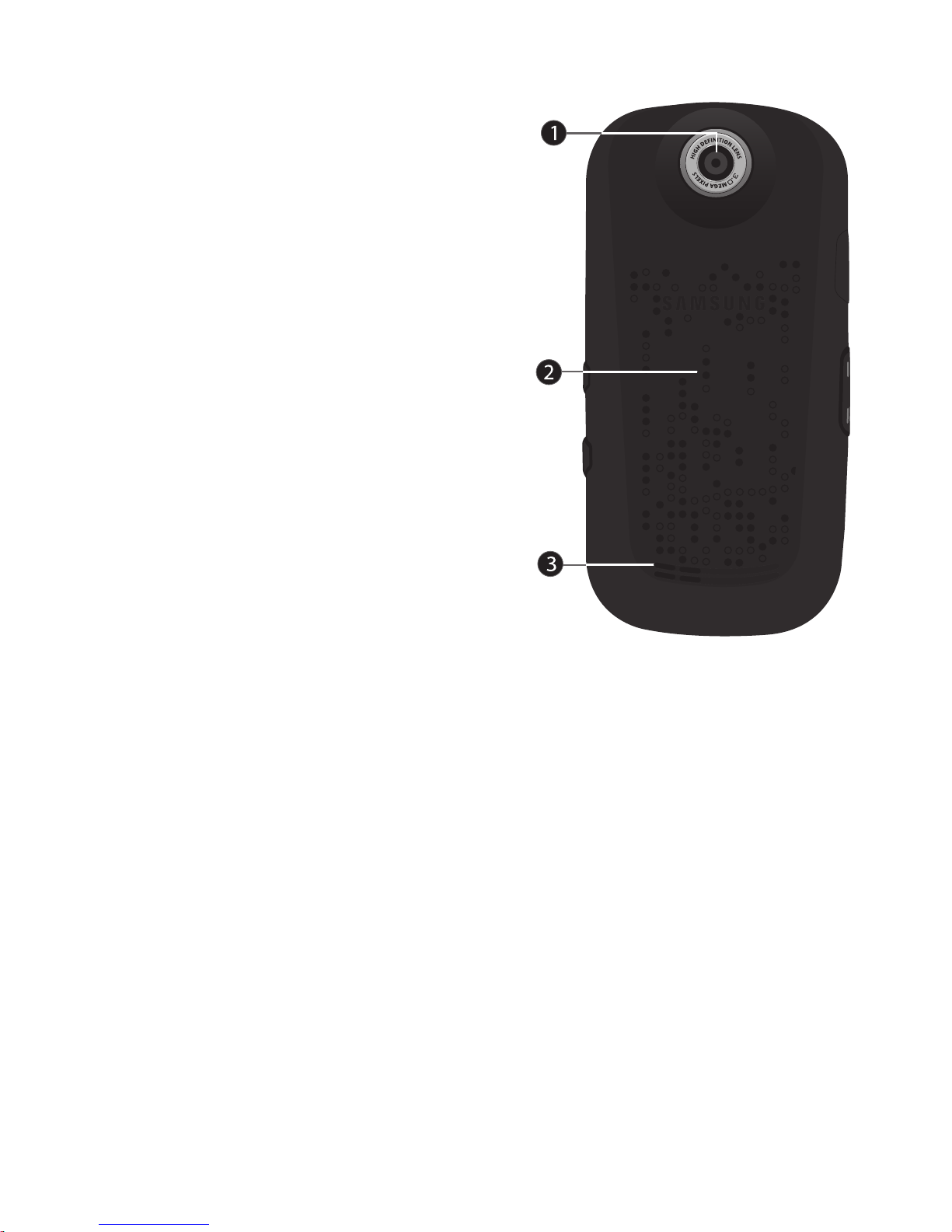
Understanding Your Phone 21
Rear View
1.
Camera Lens
: The lens of your
built-in camera.
2.
Battery Cover
: Protects the
battery.
3.
Speaker
: Lets you hear music,
video soundtracks, and lets you
conduct calls hands-free and/
or allow other parties listen to
calls.
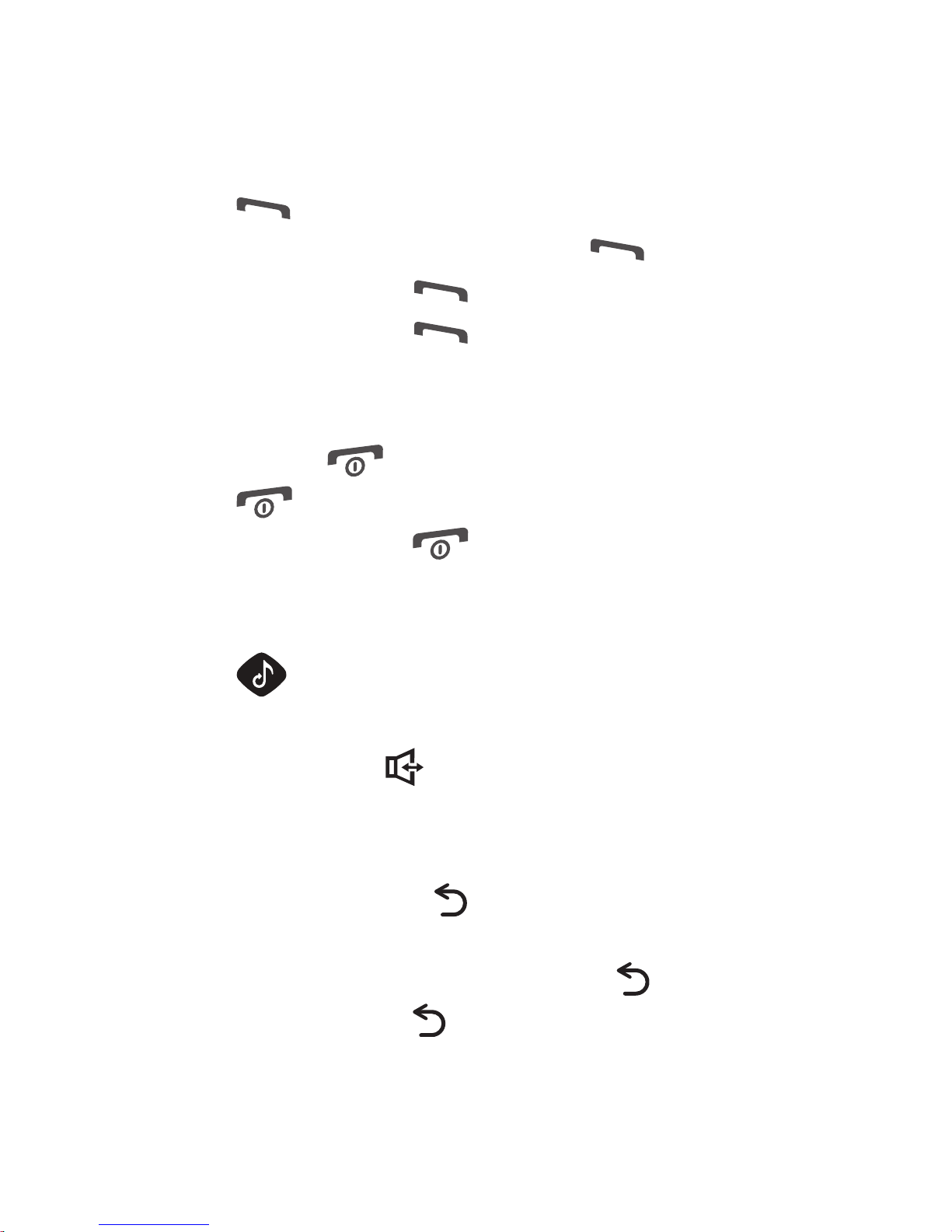
22
Command Keys
Send Key
•
Press the
Send key
to answer an incoming call.
•
To make a call, enter a number and press the
Send key
.
•
In Standby mode, press the
Send key
to display the Calls log.
•
In Standby mode, press the
Send key
twice to call the most recent
number.
Power / End key
•
Press and hold the
Power/End key to turn your phone on or off.
•
Press the
Power/End key to end a call.
•
When navigating, press the
Power/End key to return to Standby
mode.
muve music Key
•
Press the muve music key to launch muve music.
Speakerphone Key
•
While in a call, press the Speakerphone key to switch to
Speakerphone mode.
Clear Key
•
When entering text, press the Clear key to erase the previous
character.
•
To delete an entire sentence, press and hold the Clear key.
•
When navigating, press the Clear key to return to the previous screen.
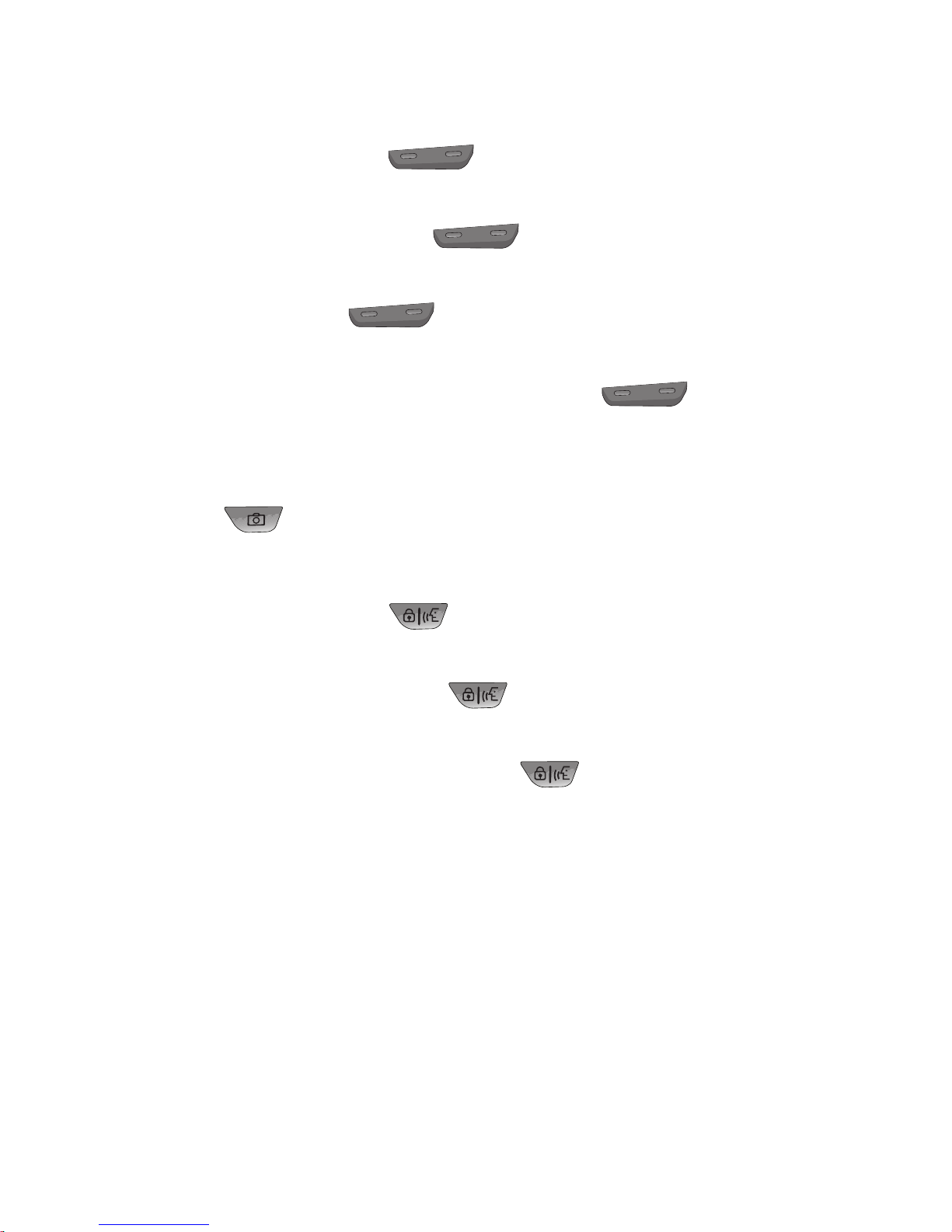
Understanding Your Phone 23
Volume Key
•
In Standby mode, press the
Volume key Up or Down to adjust the
Master Volume level.
•
When receiving a call, press the
Volume key Up or Down to mute
the ringer.
•
During a call, press the
Volume key Up or Down to adjust the
voice volume in the Earpiece or Speakerphone.
•
When playing a music file or video clip, press the
Volume key Up
or Down to adjust the playback volume.
Camera Key
• Press the Camera key to launch the Camera/Camcorder.
Lock / Voice Service Key
•
From any screen, press the Lock/Voice Service key to lock the
phone.
•
In Lock mode, press and hold the Lock/Voice Service key to unlock
the phone.
•
From a Home screen, press and hold the Lock/Voice Service key to
launch Voice Service.
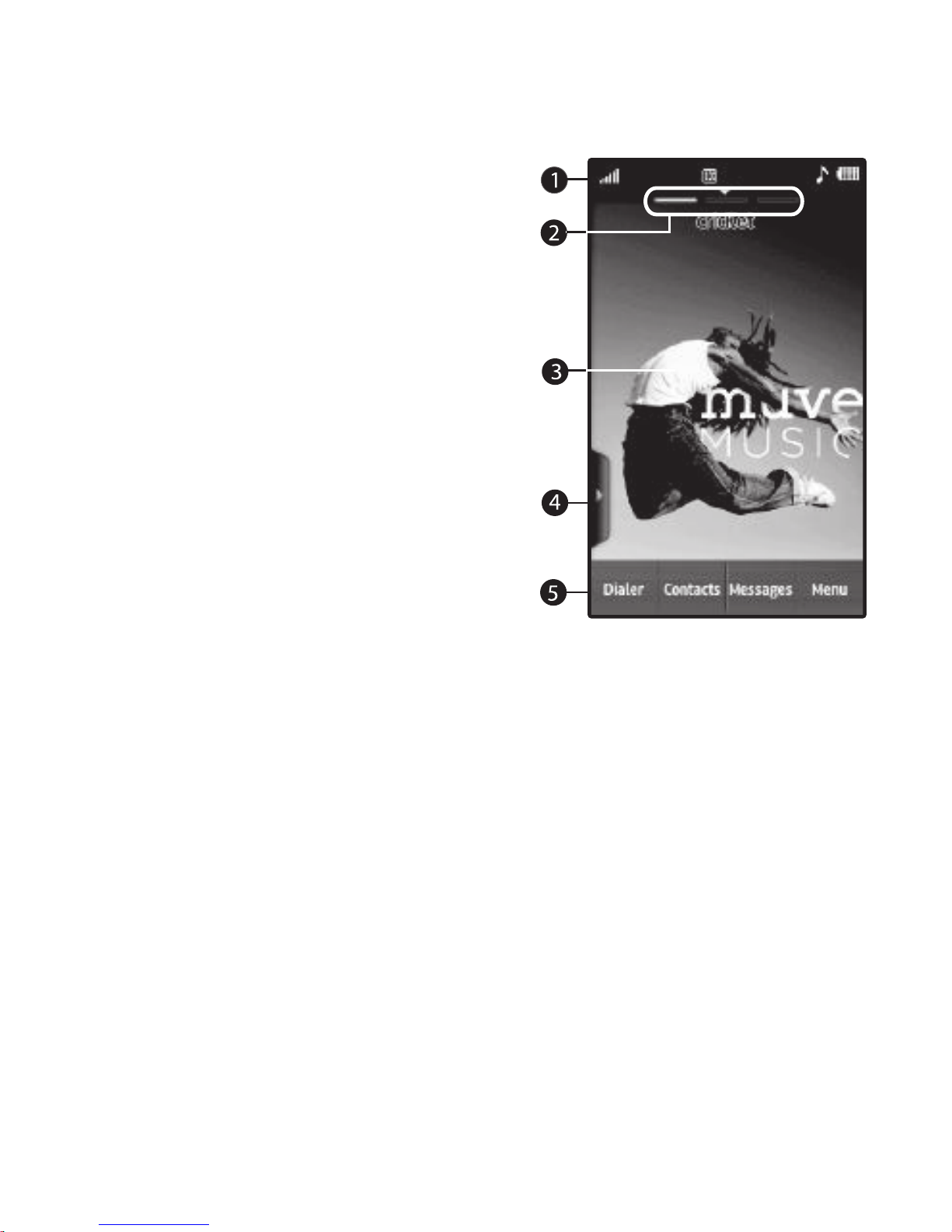
24
Understanding the Display
1.
Status Bar
: Displays icons to
indicate network status,
battery power, signal
strength, connection type,
and more. For more
information, see “Status Bar”
on page 25.
2.
Shortcut Bar
: Touch the arrow
at the bottom of the Status
Bar to display the Shortcut
Bar. For more information,
see “Shortcut Bar” on
page 25.
The indicators below the Status Bar show the Home screen
panel.
3.
Home screen
: Shows information such as call progress
information, messages, and widgets. For more information,
see “Home Screen” on page 26.
4.
Widget Tray
: Touch the tab to open the Widget Tray. For more
information, see “Widgets and the Widget Tray” on page 27.
5.
Soft Keys
: Touch to quickly access features.
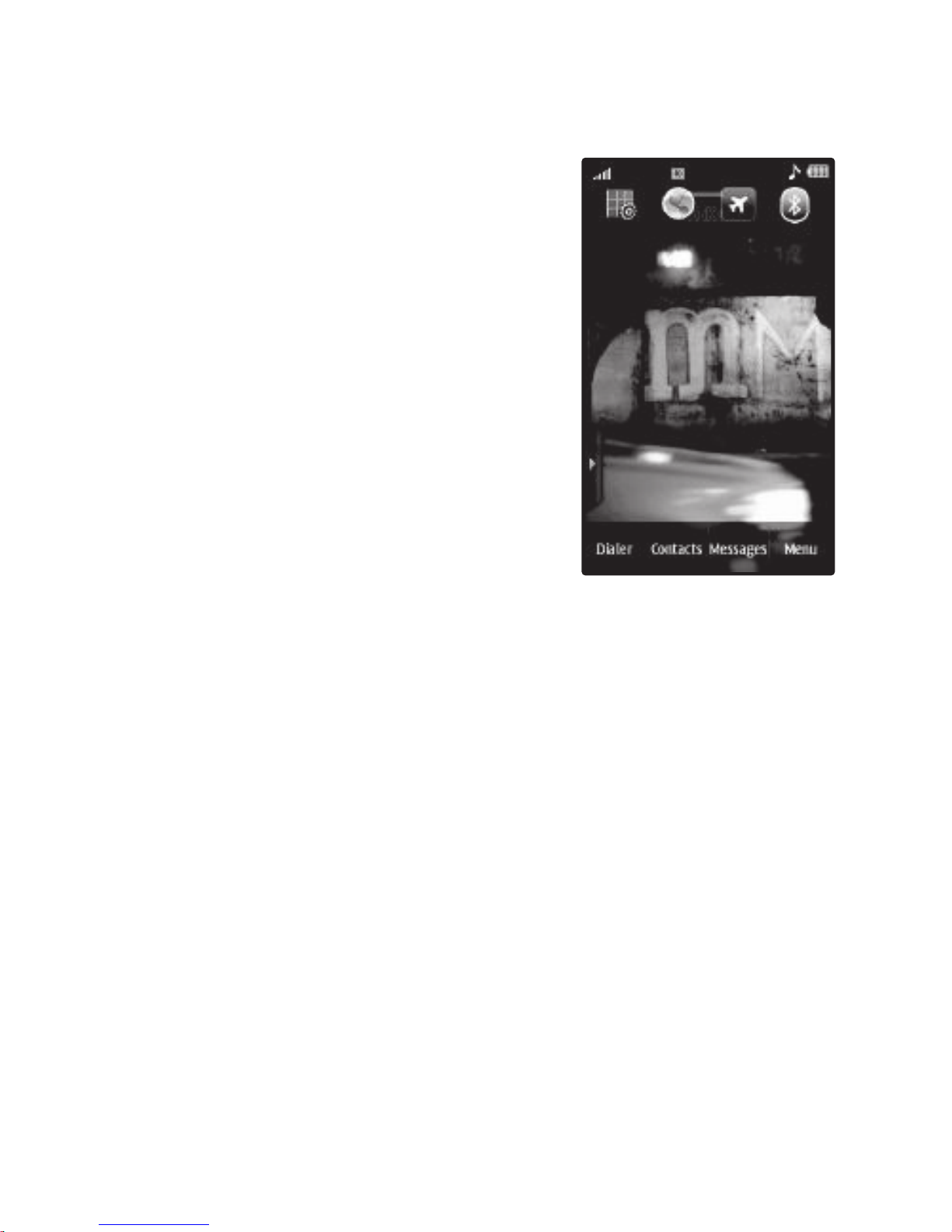
Understanding Your Phone 25
Shortcut Bar
From a Home screen, touch the arrow at
the bottom of the Status Bar to display
the Shortcut Bar.
To hide Shortcut Bar, touch anywhere on
the Home screen.
The Shortcut Bar contains these
shortcuts:
•
Widget setup
: Choose Widgets to appear in
the Widget Tray.
•
Browser
: Launch your phone’s HTML web
browser.
•
Airplane Mode
: Activate or deactivate
Airplane mode. For more information, see
“Phone Settings”
on page 88..
•
Bluetooth
: Access Bluetooth. For more information, see
“Bluetooth”
on
page 78.
Status Bar
The Status Bar displays icons to show your phone’s signal strength,
battery power, connection status and more.
The Icon Glossary contains a list of all icons and definitions. To
access the Icon Glossary:
䊳
From a Home screen, touch
Menu
➔
Main Menu 1
➔
Settings
➔
Phone Info
➔
Icon Glossary
.

26
Home Screen
The Home screen is your starting point for using your phone. You can
customize home screens by placing widgets and changing wallpaper.
The Home screen consists of three panels that extend beyond the
display width to provide more space for adding widgets. Slide your
finger horizontally across the screen to scroll to the left or right side
panels. As you scroll, the indicator at the top of the display shows
your current position.
Customizing the Home Screens
Customize the Home screens to suit your preferences.
•
Place widgets
: For more information, see
“Placing Widgets”
on page 28.
•
Change wallpaper
: For more information, see
“Display Settings”
on
page 86.
