Samsung ST54T8P, ST47W3P, ST-65W3P User Manual [en, en]
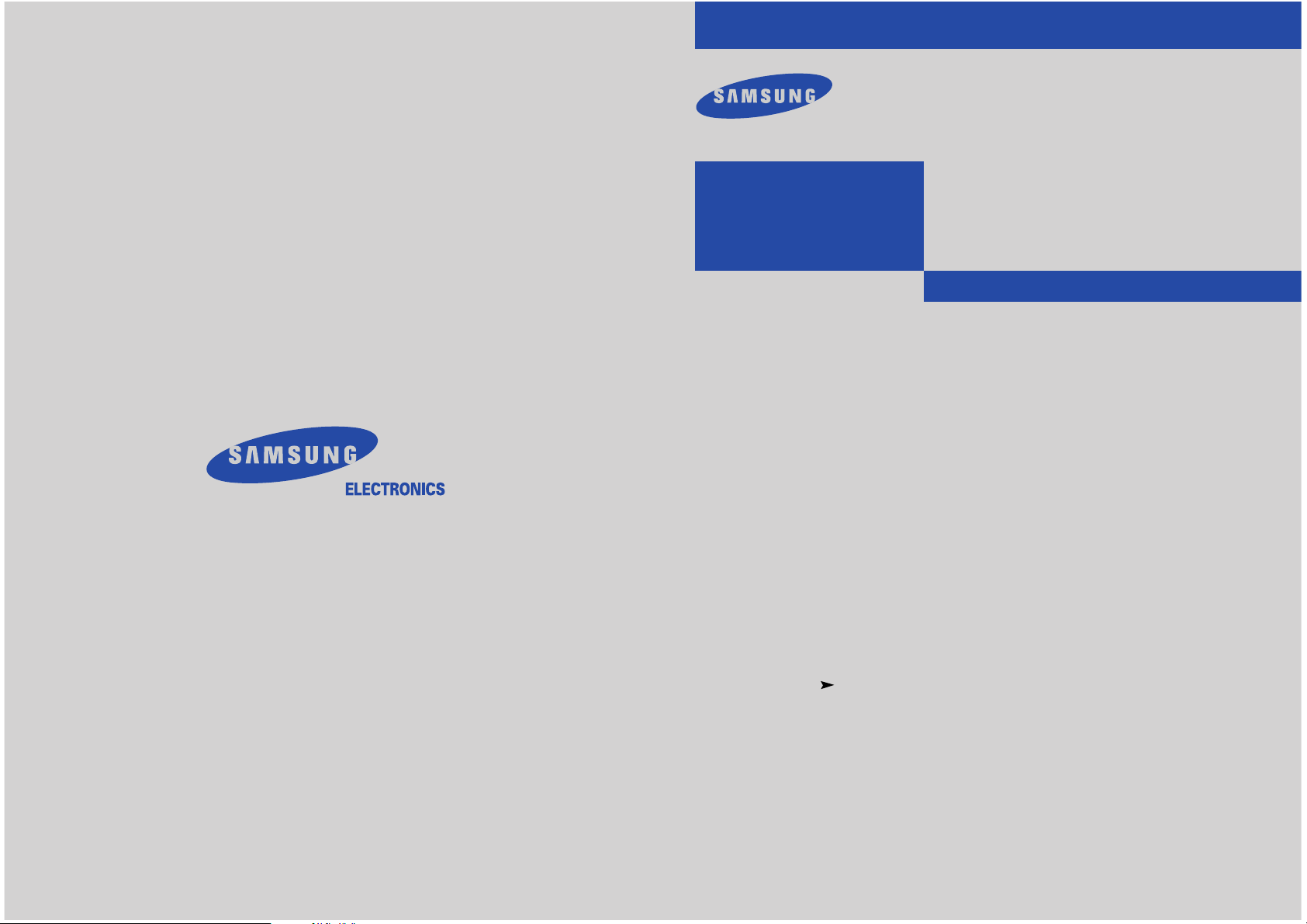
Owner’s
Instructions
PROJECTION TELEVISION
............................................................................................................................
.............
ST42W5P/ST47W3PC
ST55W3PC/ST65W3PC
ST43T8PC/ST54T8PC
ST62T8PC
BP68-00056B-00(ENG)
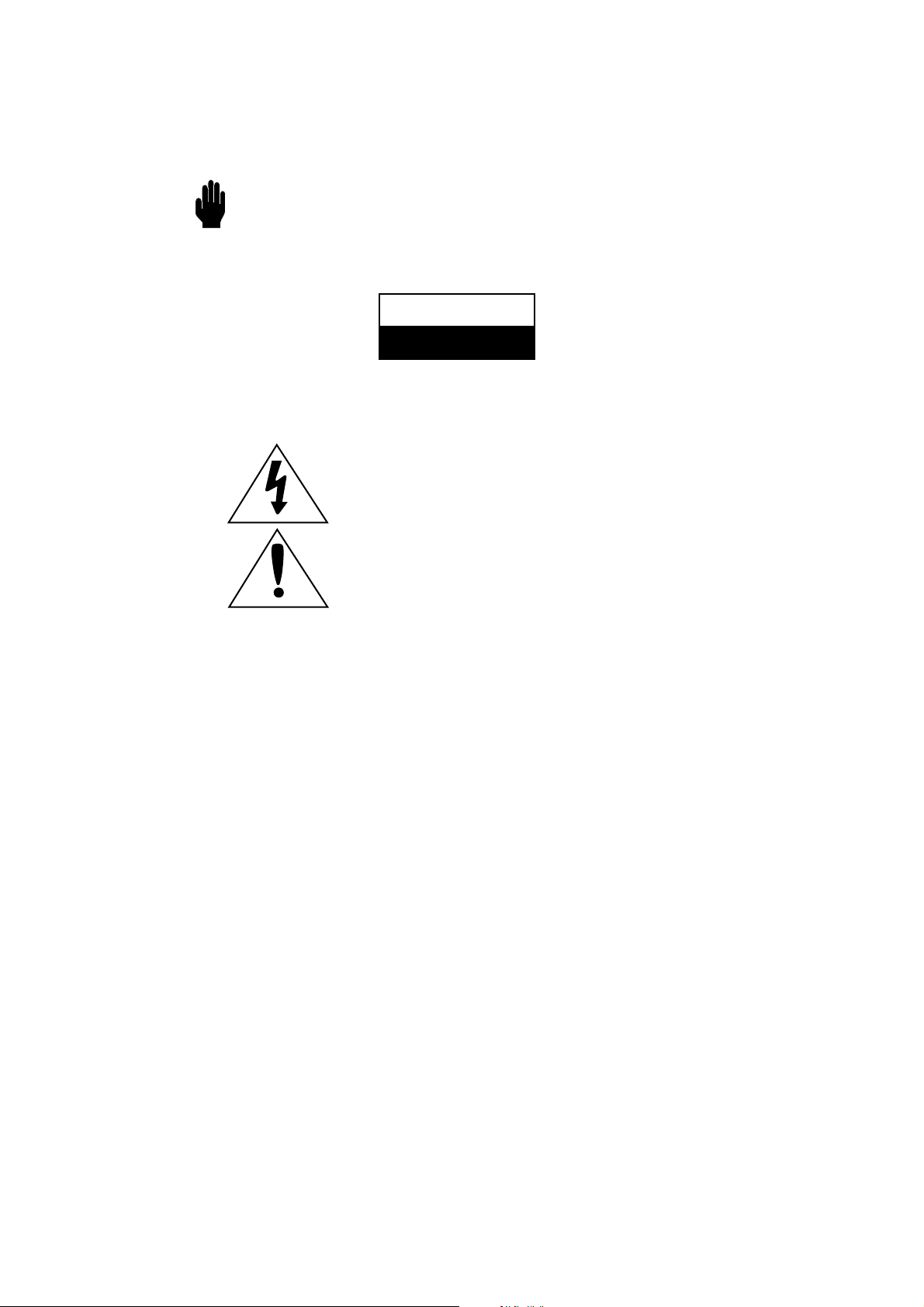
Warning! Important
Safety Instructions
CAUTION: TO REDUCE THE RISK OF ELECTRIC SHOCK, DO NOT
REMOVE COVER (OR BACK). NO USER SERVICEABLE PARTS INSIDE.
REFER SERVICING TO QUALIFIED SERVICE PERSONNEL.
This symbol indicates high voltage is present inside. It is
dangerous to make any kind of contact with any inside part of
this product.
This symbol alerts you that important literature concerning
operation and maintenance has been included with this product.
Note to CATV system installer: This reminder is provided to call CATV system
installer’s attention to Article 820-40 of the National Electrical Code (Section 54 of
Canadian Electrical Code, Part I), that provides guidelines for proper grounding
and, in particular, specifies that the cable ground shall be connected to the
grounding system of the building as close to the point of cable entry as practical.
Caution: FCC/CSA regulations state that any unauthorized changes or modifications to this equipment may void the user’s authority to operate it.
Caution: To prevent electric shock, match the wide blade of plug to the wide slot,
and fully insert the plug.
Attention: pour eviter les chocs electriques, introduire la lame le plus large de la
fiche dans la borne correspondante de la prise et pousser jusqu’au fond.
Important: One Federal Court has held that unauthorized recording of
copyrighted TV programs is an infringement of U.S. copyright laws.
Certain Canadian programs may also be copyrighted and any unauthorized
recording in whole or in part may be in violation of these rights.
To prevent damage which may result in fire or electric shock
hazard, do not expose this appliance to rain or moisture.
CAUTION
RISK OF ELECTRIC SHOCK
DO NOT OPEN

S
AFETY
1
Thank You for Choosing Samsung
Thank you for choosing Samsung! Your new Samsung Projection TV represents the latest in
television technology. We designed it with easy-to-use on-screen menus and closed captioning
capabilities, making it one of the best products in its class. We are proud to offer you a product
that will provide convenient, dependable service and enjoyment for years to come.
Important Safety Information
Always be careful when using your TV receiver. To reduce the risk of fire, electrical shock,
and other injuries, keep these safety precautions in mind when installing, using, and
maintaining your machine.
• Read all safety and operating instructions before operating your TV.
• Keep the safety and operating instructions for future reference.
• Heed all warnings on the TV receiver and in the operating instructions.
• Follow all operating and use instructions.
• Unplug the TV receiver from the wall outlet before cleaning. Use a damp cloth; do not use
liquid or aerosol cleaners.
• Never add any attachments and/or equipment without approval of the manufacturer. Such
additions can increase the risk of fire, electric shock, or other personal injury.
• Do not use the TV receiver where contact with or immersion in water is a possibility, such as
near bath tubs, sinks, washing machines, swimming pools, etc.
• Do not place the TV on an unstable cart, stand, tripod, bracket, or
table where it can fall. A falling TV can cause serious injury to a
child or adult, and serious damage to the appliance. Use only with
a cart, stand, tripod, bracket, or table recommended by the manufacturer or sold with the TV. Follow the manufacturer’s instructions when mounting the unit, and use a mounting accessory recommended by the manufacturer. Move the TV and cart with care.
Quick stops, excessive force, and uneven surfaces can make the
unit and cart unsteady and likely to overturn.
• Provide ventilation for the TV receiver. The unit is designed with slots in the cabinet for
ventilation to protect it from overheating. Do not block these openings with any object, and
do not place the TV receiver on a bed, sofa, rug, or other similar surface. Do not place it near
a radiator or heat register. If you place the TV receiver on a rack or bookcase, ensure that
there is adequate ventilation and that you’ve followed the manufacturer’s instructions for
mounting.
• Operate your TV receiver only from the type of power source indicated on the marking label.
If you are not sure of the type of power supplied to your home, consult your appliance dealer
or local power company.
• Use only a grounded or polarized outlet. For your safety, this TV is equipped with a polarized
alternating current line plug having one blade wider than the other. This plug will fit into the
power outlet only one way. If you are unable to insert the plug fully into the outlet, try
reversing the plug. If the plug still does not fit, contact your electrician to replace your outlet.
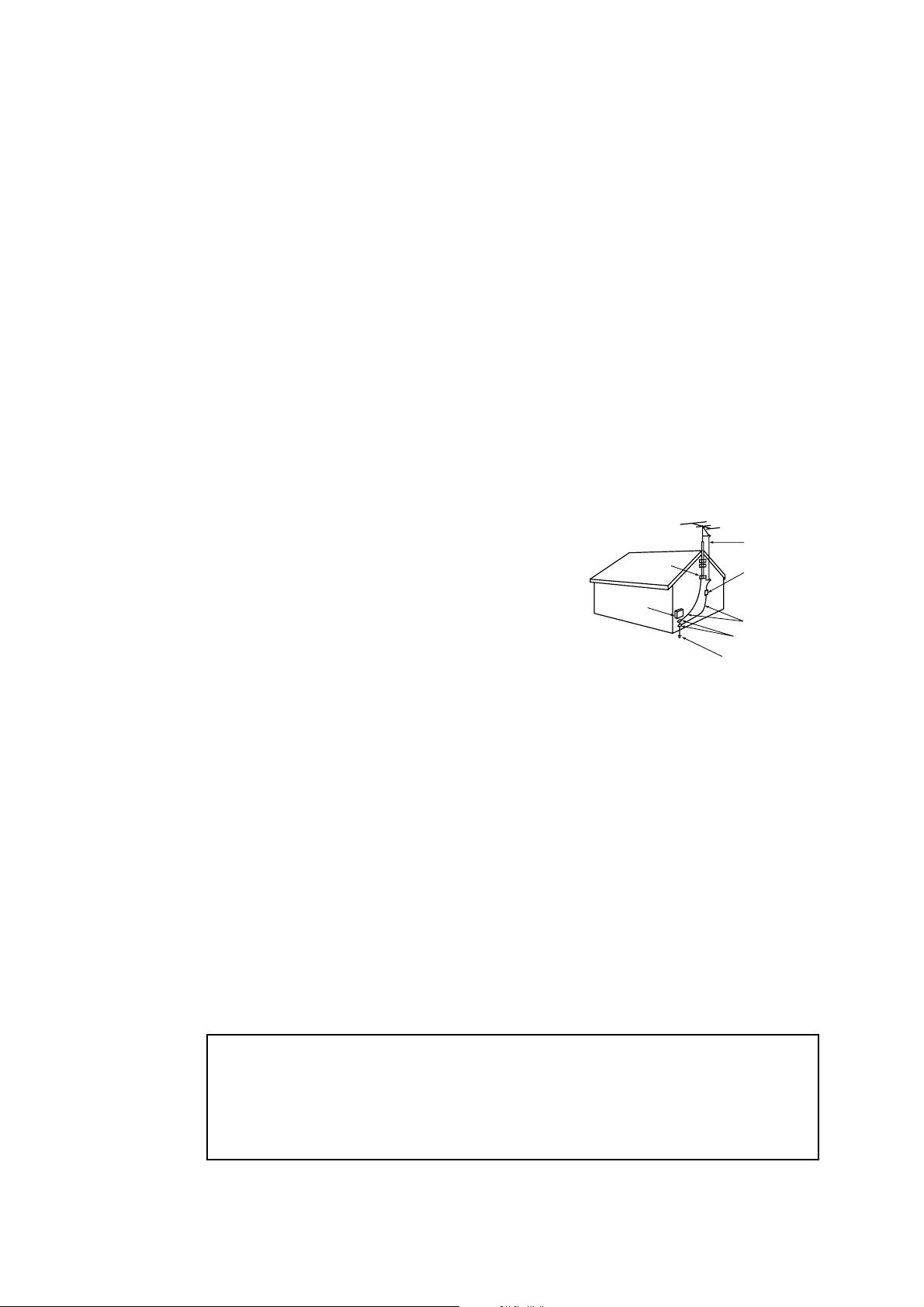
• Protect the power cord. Power supply cords should be routed so that they won’t be walked on
or pinched by objects placed on or against them. Pay particular attention to cords at plugs, convenience receptacles, and the point where they exit from the unit.
• Unplug the TV from the wall outlet and disconnect the antenna or cable system during a lightning storm or when left unattended and unused for long periods of time. This will prevent damage to the unit due to lightning and power-line surges.
• Avoid overhead power lines. An outside antenna system should not be placed in the vicinity of
overhead power lines or other electric light or power circuits or where it can fall into such
power lines or circuits. When installing an outside antenna system, be extremely careful to keep
from touching the power lines or circuits. Contact with such lines can be fatal.
• Do not overload the wall outlet or extension cords. Overloading can result in fire or electric
shock.
• Do not insert anything through the openings in the unit, where they can touch dangerous voltage points or damage parts. Never spill liquid of any kind on the TV.
• Ground outdoor antennas. If an outside antenna or cable
system is connected to the TV, be sure the antenna or
cable system is grounded so as to provide some
protection against voltage surges and built-up static
charges. Section 810 of the National Electrical Code,
ANSI/NFPA No.70-1984, provides information about
proper grounding of the mast and supporting structure,
grounding of the lead-in wire to an antenna discharge
unit, size of grounding conductors, location of antenna
discharge unit, connection to grounding electrodes, and
requirements for the grounding electrode.
• Do not attempt to service the TV yourself. Refer all servicing to qualified service personnel.
Unplug the unit from the wall outlet and refer servicing to qualified service personnel under the
following conditions:
- when the power-supply cord or plug is damaged
- if liquid has been spilled on the unit or if objects have fallen into the unit
- if the TV has been exposed to rain or water
- if the TV does not operate normally by following the operating instructions
- if the TV has been dropped or the cabinet has been damaged
- when the TV exhibits a distinct change in performance
• If you make adjustments yourself, adjust only those controls that are covered by the operating
instructions. Adjusting other controls may result in damage and will often require extensive
work by a qualified technician to restore the TV to normal.
• When replacement parts are required, be sure the service technician uses replacement parts
specified by the manufacturer or those that have the same characteristics as the original part.
Unauthorized substitutions may result in additional damage to the unit.
• Upon completion of any service or repairs to this TV, ask the service technician to
perform safety checks to determine that the TV is in a safe operating condition.
2S
AFETY
This device complies with part 15 of the FCC Rules. Operation is subject to the following
two conditions:
(1) This device may not cause harmful interference, and
(2) This device must accept any interference that may cause undesired operation.
This television receiver provides display of television closed captioning in accordance with
§15.119 of the FCC rules.
EXAMPLE OF
ANTENNA GROUNDING
GROUND CLAMP
ELECTRIC
SERVICE
EQUIPMENT
NEC — NATIONAL ELECTRICAL CODE
GROUND CLAMPS
POWER SERVICE GROUNDING
ELECTRODE SYSTEM
(NEC ART 250, PART H)
ANTENNA
LEAD IN WIRE
ANTENNA
DISCHARGE UNIT
(NEC SECTION 810-20)
GROUNDING
CONDUCTORS
(NEC SECTION 810-21)

SAFETY 3
Important Warranty Information
Regarding Television Format
Viewing
Standard screen format televisions (4:3, the aspect ratio of the screen width to height) are
primarily designed to view standard format full-motion video. The images displayed on
them should primarily be in the standard 4:3 ratio format and constantly moving.
Displaying stationary graphics and images on screen, such as the dark top and bottom
letterbox bars (wide screen pictures), should be limited to no more than 15% of the total
television viewing per week.
Wide screen format televisions (16:9, the aspect ratio of the screen width to height) are
primarily designed to view wide screen format full-motion video. The images displayed
on them should primarily be in the wide screen 16:9 ratio format, or expanded to fill the
screen if your model offers this feature, and constantly moving. Displaying stationary
graphics and images on screen, such as the dark side-bars on non-expanded standard
format television video and programming, should be limited to no more than 15% of the
total television viewing per week.
Additionally, viewing other stationary images and text such as stock market reports,
video game displays, station logos, web sites or computer graphics and patterns, should
be limited as described above for all televisions. Displaying any stationary images that
exceed the above guidelines can cause uneven aging of picture tubes (CRTs) that leave subtle,
but permanent burned-in ghost images in the television picture. To avoid this, vary the programming and images, and primarily display full screen moving images, not stationary patterns or
dark bars. On television models that offer picture sizing features, use these controls to
view the different formats as a full screen picture.
Be careful in the selection and duration of television formats used for viewing. Uneven
CRT aging as a result of format selection and use, as well as other burned-in images, is
not covered by your Samsung limited warranty.
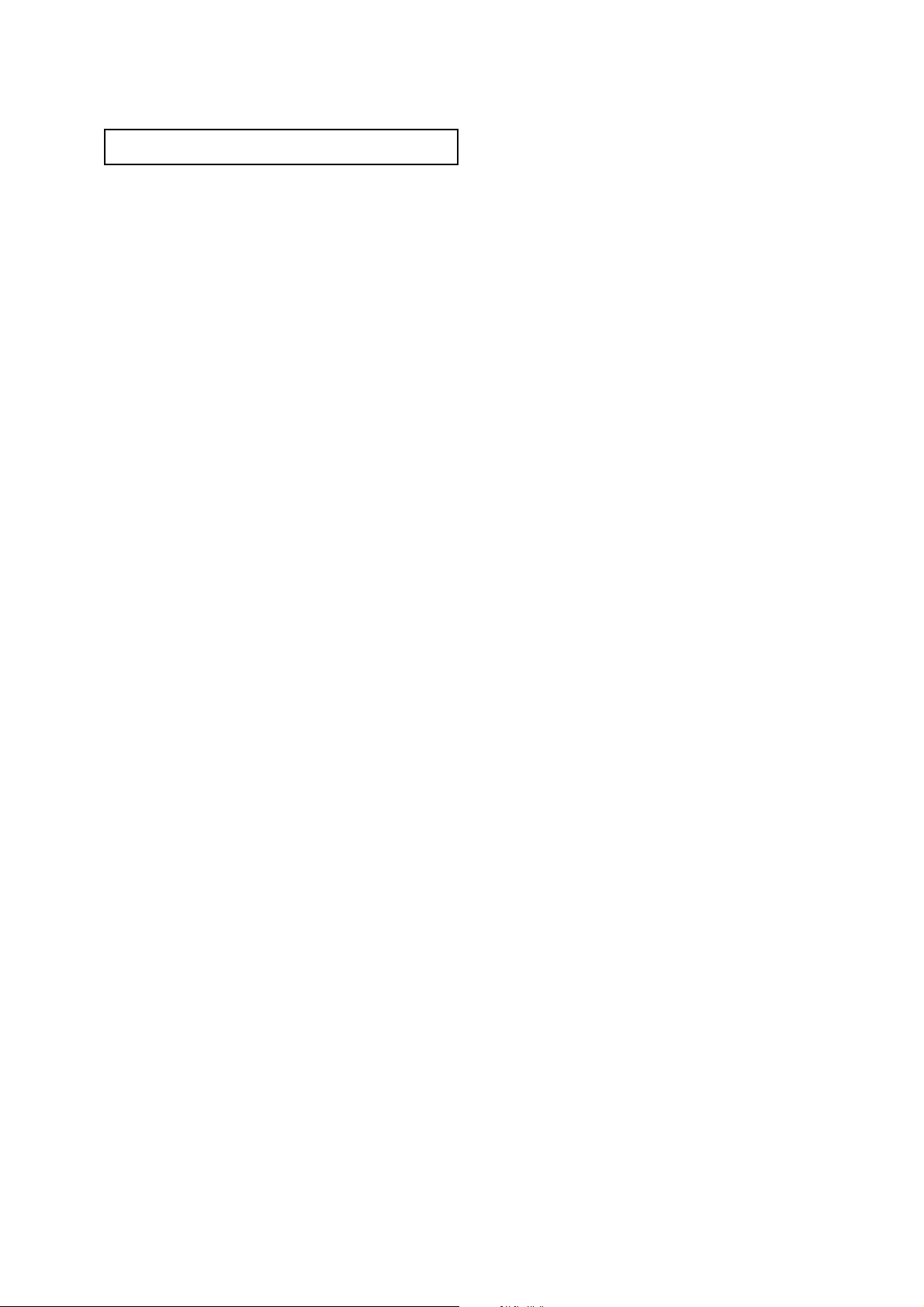
CONTENTS
1 C
ONTENTS
Chapter 1: Your New TV . . . . . . . . . . . . . . .1.1
List of Features . . . . . . . . . . . . . . . . . . . . . . . . . . . . . . . . . . . . . . . . . .1.1
Familiarizing Yourself with Your New TV . . . . . . . . . . . . . . . . . . . . . .1.2
Front Panel Buttons . . . . . . . . . . . . . . . . . . . . . . . . . . . . . . .1.2
Side Panel Jacks . . . . . . . . . . . . . . . . . . . . . . . . . . . . . . . . . .1.3
Rear Panel Jacks (Depending on the model) . . . . . . . . . . . . .1.4
Remote Control . . . . . . . . . . . . . . . . . . . . . . . . . . . . . . . . . .1.5
Chapter 2: Installation . . . . . . . . . . . . . . . . 2.1
Connecting VHF and UHF Antennas . . . . . . . . . . . . . . . . . . . . . . . . .2.1
Antennas with 300-ohm Flat Twin Leads . . . . . . . . . . . . . . .2.1
Antennas with 75-ohm Round Leads . . . . . . . . . . . . . . . . . .2.2
Separate VHF and UHF Antennas . . . . . . . . . . . . . . . . . . . .2.2
Connecting Cable TV . . . . . . . . . . . . . . . . . . . . . . . . . . . . . . . . . . . . .2.2
Cable without a Cable Box . . . . . . . . . . . . . . . . . . . . . . . . . .2.2
Connecting to a Cable Box that Descrambles
All Channels . . . . . . . . . . . . . . . . . . . . . . . . . . . . . . . . . . . .2.3
Connecting to a Cable Box that Descrambles
some Channels . . . . . . . . . . . . . . . . . . . . . . . . . . . . . . . . . .2.3
Connecting a VCR . . . . . . . . . . . . . . . . . . . . . . . . . . . . . . . . . . . . . . .2.5
Connecting a Second VCR to Record from the TV . . . . . . . .2.6
Connecting a Camcorder . . . . . . . . . . . . . . . . . . . . . . . . . . . . . . . . . .2.6
Connecting a DVD Player, DTV Set-Top Box (480i, 480p, 1080i) . . .2.7
Connecting to Y, PB, PR . . . . . . . . . . . . . . . . . . . . . . . . . . . . .2.7
Connecting to regular audio and video jacks . . . . . . . . . . . .2.7
Connecting a DTV Set-Top Box (480p, 1080i) . . . . . . . . . . . . . . . . . .2.8
Installing Batteries in the Remote Control . . . . . . . . . . . . . . . . . . . . .2.9
Chapter 3: Operation . . . . . . . . . . . . . . . . . .3.1
Turning the TV On and Off . . . . . . . . . . . . . . . . . . . . . . . . . . . . . . . .3.1
Plug & Play Feature . . . . . . . . . . . . . . . . . . . . . . . . . . . . . . . . . . . . . .3.1
Using the Perfect Focus Feature . . . . . . . . . . . . . . . . . . . . . . . . . . . . .3.3
Adjusting Manual convergence . . . . . . . . . . . . . . . . . . . . . . . . . . . . .3.4
Adjust Red Convergence . . . . . . . . . . . . . . . . . . . . . . . . . . .3.5
Viewing the Menus and On-Screen Displays . . . . . . . . . . . . . . . . . . .3.6
Viewing the Menus . . . . . . . . . . . . . . . . . . . . . . . . . . . . . . .3.6
Viewing the Display . . . . . . . . . . . . . . . . . . . . . . . . . . . . . . .3.6
Selecting a Menu Language . . . . . . . . . . . . . . . . . . . . . . . . . . . . . . . .3.7
Selecting the Antenna Input . . . . . . . . . . . . . . . . . . . . . . . . . . . . . . . .3.7
Memorizing the Channels . . . . . . . . . . . . . . . . . . . . . . . . . . . . . . . . .3.8
Selecting the Video Signal-source . . . . . . . . . . . . . . . . . . . . .3.8
Storing Channels in Memory (Automatic Method) . . . . . . . .3.9
Adding and Erasing Channels (Manual Method) . . . . . . . . .3.9
Changing Channels . . . . . . . . . . . . . . . . . . . . . . . . . . . . . . . . . . . . .3.10
Using the Channel Buttons . . . . . . . . . . . . . . . . . . . . . . . .3.10
Using the Number Buttons . . . . . . . . . . . . . . . . . . . . . . . .3.10
Using the Previous Channel . . . . . . . . . . . . . . . . . . . . . . . .3.10
Selecting Your Favorite Channels . . . . . . . . . . . . . . . . . . . . . . . . . . .3.11
To Store Your Favorite Channels: . . . . . . . . . . . . . . . . . . . .3.11
To View Your Favorite Channels: . . . . . . . . . . . . . . . . . . . .3.11
Adding and Erasing Channels (Manual Method) . . . . . . . . . . . . . . .3.12
Labeling the Channels . . . . . . . . . . . . . . . . . . . . . . . . . . . . . . . . . . .3.13
Picture Control . . . . . . . . . . . . . . . . . . . . . . . . . . . . . . . . . . . . . . . .3.14
Customizing the Picture . . . . . . . . . . . . . . . . . . . . . . . . . . .3.14
Using Automatic Picture Settings . . . . . . . . . . . . . . . . . . . .3.15
Selecting the Color Tone . . . . . . . . . . . . . . . . . . . . . . . . . .3.16
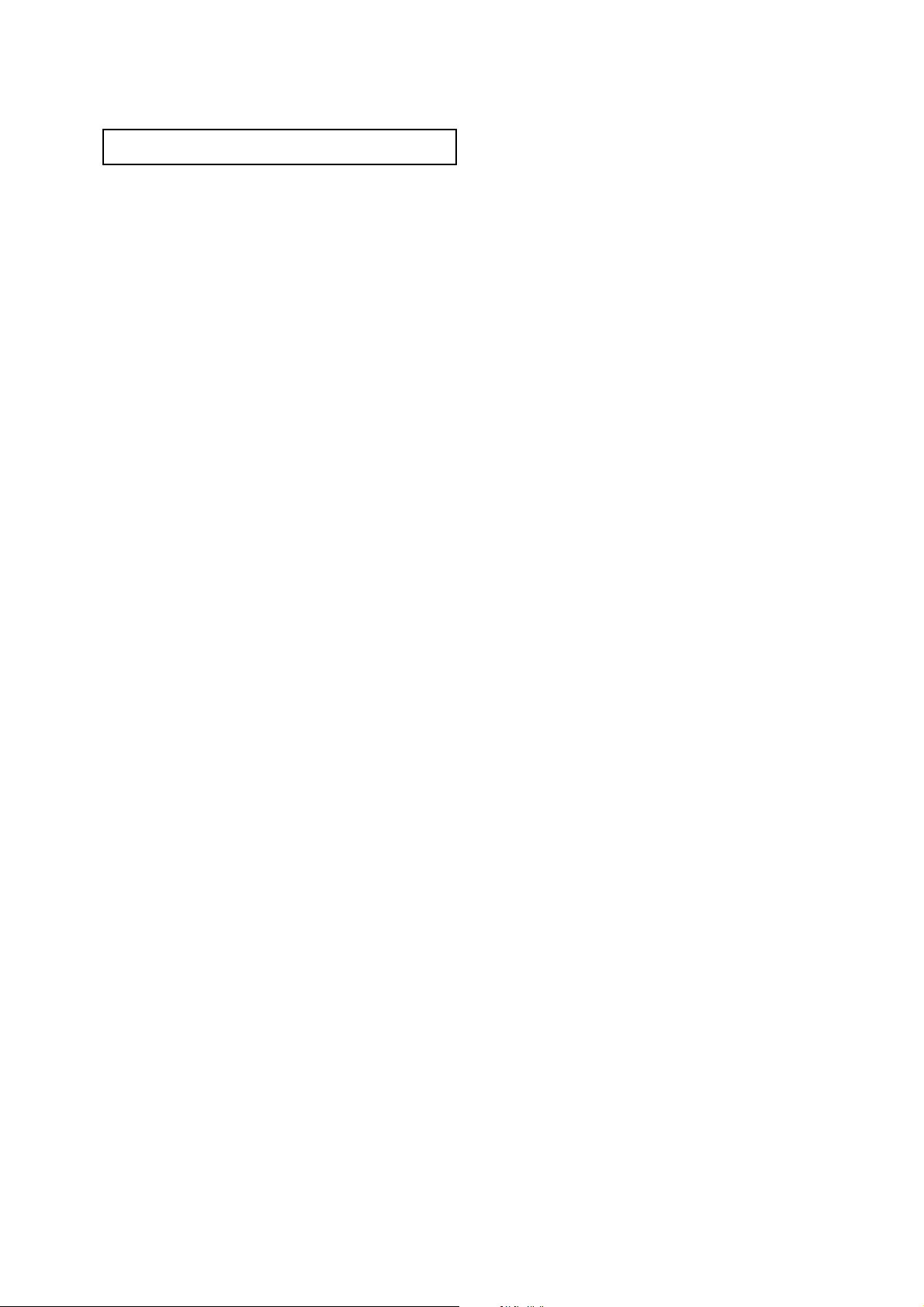
CONTENTS 2
CONTENTS
Chapter 3: Operation (Cont.) . . . . . . . . . .3.16
Sound Control . . . . . . . . . . . . . . . . . . . . . . . . . . . . . . . . . . . . . . . . .3.16
Adjusting the Volume . . . . . . . . . . . . . . . . . . . . . . . . . . . .3.16
Using Mute . . . . . . . . . . . . . . . . . . . . . . . . . . . . . . . . . . . .3.16
Customizing the Sound . . . . . . . . . . . . . . . . . . . . . . . . . . .3.17
Using Automatic Sound Settings . . . . . . . . . . . . . . . . . . . .3.18
Setting the Clock . . . . . . . . . . . . . . . . . . . . . . . . . . . . . . . . . . . . . . .3.19
Viewing an External Signal Source . . . . . . . . . . . . . . . . . . . . . . . . . .3.20
Chapter 4: Special Features . . . . . . . . . . . .4.1
Fine Tuning Channels . . . . . . . . . . . . . . . . . . . . . . . . . . . . . . . . . . . .4.1
Digital Noise Reduction . . . . . . . . . . . . . . . . . . . . . . . . . . . . . . . . . . .4.2
Changing the Screen Size . . . . . . . . . . . . . . . . . . . . . . . . . . . . . . . . . .4.3
Using the R.surf Feature . . . . . . . . . . . . . . . . . . . . . . . . . . . . . . . . . . .4.4
Setting the On/Off Timer . . . . . . . . . . . . . . . . . . . . . . . . . . . . . . . . . .4.5
Setting the Sleep Timer . . . . . . . . . . . . . . . . . . . . . . . . . . . . . . . . . . .4.6
Extra sound settings . . . . . . . . . . . . . . . . . . . . . . . . . . . . . . . . . . . . . .4.7
Choosing a Multi-Channel Sound (MTS) track . . . . . . . . . . . . . . . . .4.8
Viewing Closed Captions . . . . . . . . . . . . . . . . . . . . . . . . . . . . . . . . . .4.9
Viewing Picture-in-Picture . . . . . . . . . . . . . . . . . . . . . . . . . . . . . . . .4.10
Activating Picture-in-Picture . . . . . . . . . . . . . . . . . . . . . . .4.10
Selecting a Signal Source (Antenna or Cable) for PIP . . . . .4.11
Selecting a Signal Source (External A/V) for PIP . . . . . . . . .4.11
Swapping the Contents of the PIP image and Main image .4.12
Changing the Size of the PIP Window . . . . . . . . . . . . . . . .4.12
Changing the PIP Channel . . . . . . . . . . . . . . . . . . . . . . . . .4.13
Changing the Location (Rotating) the PIP mode . . . . . . . .4.13
Scanning the Available Channels . . . . . . . . . . . . . . . . . . . .4.13
Viewing the Demonstration . . . . . . . . . . . . . . . . . . . . . . . . . . . . . . .4.14
Customizing Your Remote Control . . . . . . . . . . . . . . . . . . . . . . . . . .4.15
Setting Up Your Remote Control to Operate Your
VCR or DVD . . . . . . . . . . . . . . . . . . . . . . . . . . . . . . . . . . .4.15
Setting Up Your Remote Control to Operate Your
Cable Box . . . . . . . . . . . . . . . . . . . . . . . . . . . . . . . . . . . . .4.16
Chapter 5: Troubleshooting . . . . . . . . . . . .5.1
Identifying Problems . . . . . . . . . . . . . . . . . . . . . . . . . . . . . . . . . . . . .5.1
Appendix . . . . . . . . . . . . . . . . . . . . . . . . . . .A.1
Cleaning and Maintaining Your TV . . . . . . . . . . . . . . . . . . . . . . . . . .A.1
Using Your TV in Another Country . . . . . . . . . . . . . . . . . . . . . . . . . .A.1
Specifications . . . . . . . . . . . . . . . . . . . . . . . . . . . . . . . . . . . . . . . . . . .A.1
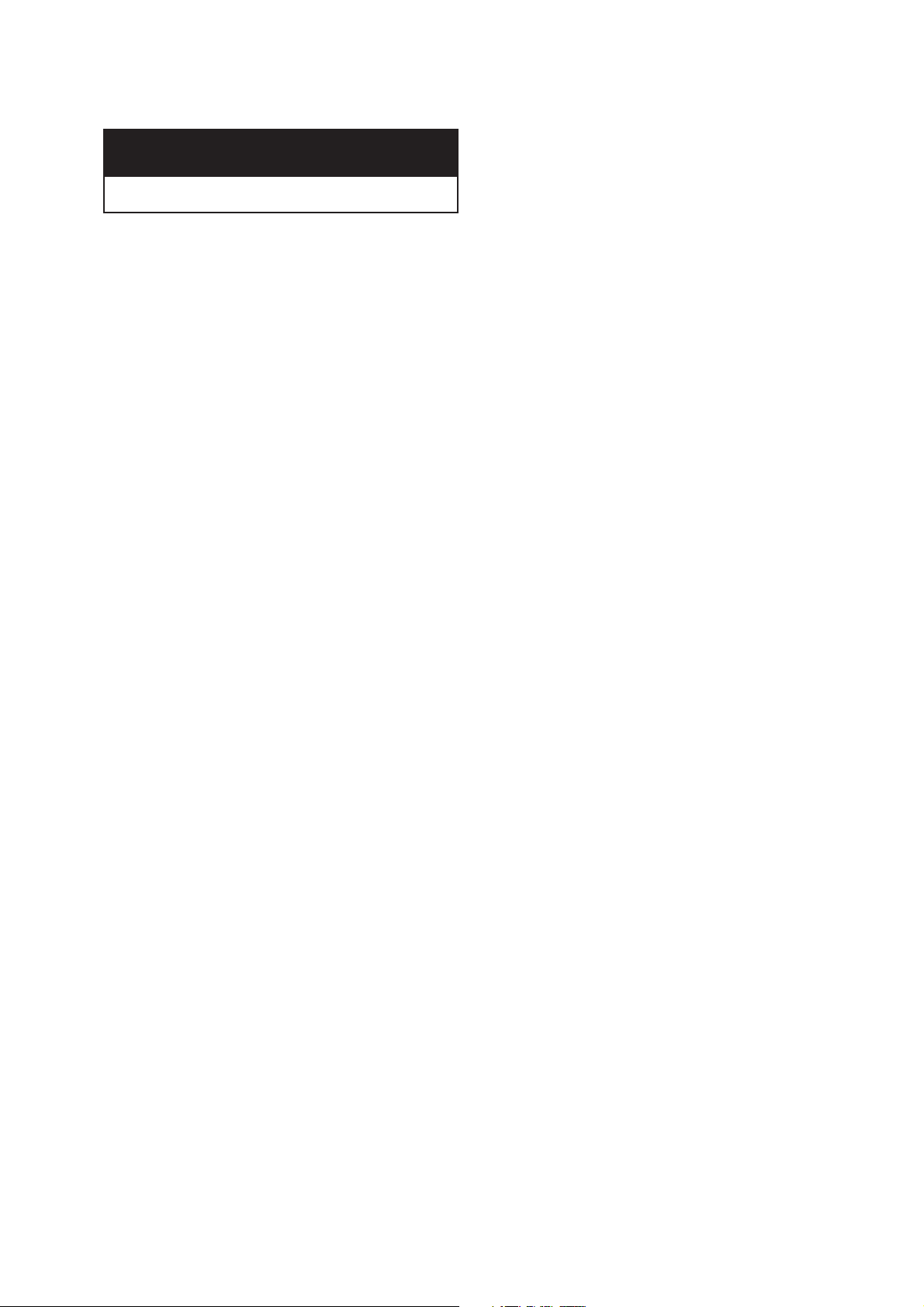
1.1 CHAPTER ONE: YOUR NEW TV
List of Features
Your Samsung TV was designed with the latest technology. This TV is a high-performance
unit that includes the following special features:
• Easy-to-use remote control
• Easy-to-use on-screen menu system
• Automatic timer to turn the TV on and off
• Adjustable picture and sound settings that can be stored in the TV’s memory
• Automatic channel tuning for up to 181 channels
• A special filter to reduce or eliminate reception problems
• Fine tuning control for the sharpest picture possible
• A built-in multi-channel sound decoder for stereo and bilingual listening
• Built-in, dual channel speakers
• A special sleep timer
• Picture-in-Picture
• Component Video Input jacks to obtain a sharper image from external sources
• Perfect Focus
Chapter One
YOUR NEW TV
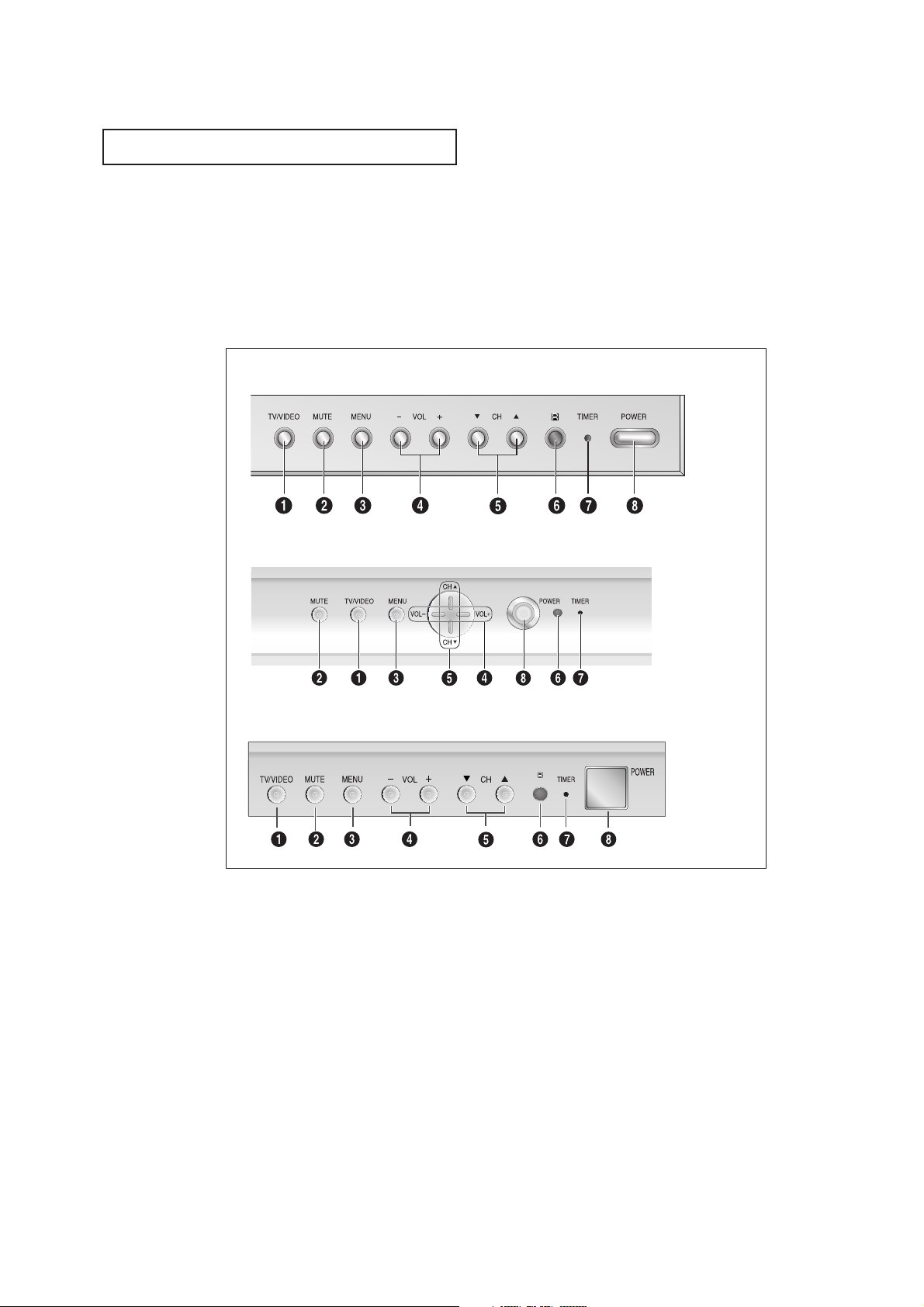
CHAPTER ONE: YOUR NEW TV 1.2
Familiarizing Yourself with The TV
Front Panel Buttons
The buttons on the front panel control your TV’s basic features, including the on-screen
menu. To use the more advanced features, you must use the remote control.
YOUR NEW TV
Œ
TV/VIDEO
All the inputs connected to the external component jacks will be shown in regular sequence.
´
MUTE
Press to temporarily cut off the sound.
ˇ
MENU
Press to see an on-screen menu of your TV's features.
¨
VOL – , +
Press to increase or decrease the volume. Also
used to select items on the on-screen menu.
ˆ
CH▼ and CH▲
Press to change channels. Also press to highlight
various items on the on-screen menu.
Ø
Remote Control Sensor
Aim the remote control towards this spot on the TV.
∏
Timer indicator
When the TV is turned on, the Timer indicator blinks
about ten times. This indicator illuminates when the
Timer mode is set to the “On” position after setting the
clock and either the On timer or Off timer, with the
remote control. Even if the power is turned off, this
indicator stays lit. (Clock must be set before using this
function.).
”
POWER
Press to turn the TV on and off.
ST42W5P
ST47W3PC / ST55W3PC / ST65W3PC
ST43T8PC / ST54T8PC / ST62T8PC
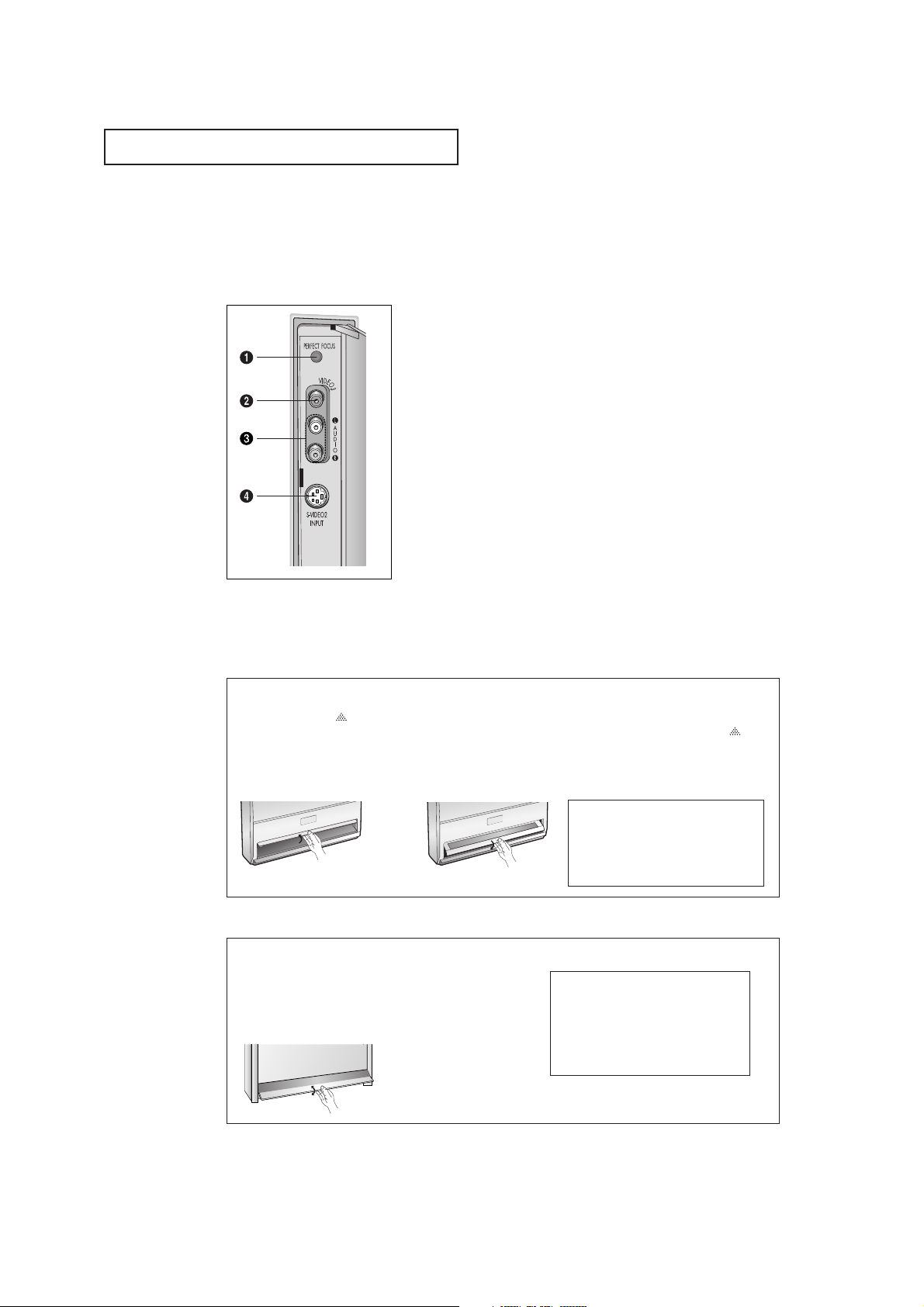
1.3 CHAPTER ONE: YOUR NEW TV
YOUR NEW TV
Œ
PERFECT FOCUS
Press to adjust for the optimum picture set in the Factory.
´
VIDEO INPUT jack
Use to connect a video signal from a camcorder or a video game.
ˇ
AUDIO INPUT jacks
Use to connect the audio signals from a camcorder or video game.
¨
S-VIDEO INPUT jack
Use to connect an S-Video signal from a camcorder or a video game.
Side Panel Jacks
You can use the side panel jacks to connect an A/V component that is used only
occasionally, such as a camcorder or video game. (For information on connecting
equipment, see pages 2.1 – 2.8.)
ST47W3PC / ST55W3PC / ST65W3PC
ST54T8PC / ST62T8PC
Using the Component Shelf
You can place a VCR, a DVD player, etc. on the Component Shelf.
1
Press the symbol ““
in the center of the
Component Shelf door.
2
As shown in figure
below, hold the center
of door and lift it up.
3
After placing a component on the shelf,
hold the center of door
and pull it down as
shown in figure below.
4
Shut the door by
pressing the ““
symbol.
➔
Note: When placinga component on
the shelf, make sure it is no more
than 5 inches tall and leave one inch
of space from the front and sides for
ventilation.
1
Hold the center of the
door and lift it up in the
direction of arrow.
2
After placing a component
you have in the display
deck, hold the center of
the door and pull it down.
Note: You should display only the
component that is within 126mm high.
When displaying a component in the
display deck, please space it out
30mm from the front, 20mm from
either end.

CHAPTER ONE: YOUR NEW TV 1.4
YOUR NEW TV
Rear Panel Jacks (Depending on the model)
Use the rear panel jacks to connect an A/V component that will be connected continuously, such as a VCR or a DVD player.
Because there are two sets of input jacks, you can connect two different A/V components
(i.e., a VCR and a DVD, 2 VCRs, etc.)
For more information on connecting equipment, see pages 2.1 – 2.8.
Œ
ANTENNA terminals
Two independent cables or antennas can be
connected to these terminals. Use ANT-A and
ANT-B terminals to receive a signal from
VHF/UHF antennas or your cable system. Use
the ANT-A OUT terminal to send the signal being
received by the ANT-A terminal out to another
component (such as a Cable Set Top Box). The
PIP channel can be received only when a signal
source is connected to ANT-A.
´
AUDIO-VIDEO MONITOR
OUTPUT jacks
Connect to the audio/video input jacks of a
recording VCR.
Note: The monitor out does not operate in DVD
or DTV mode.
ˇ
VIDEO INPUT jacks
Connect to the video output jacks of VCRs, DVD
players and similar devices (Two sets are available: Video1 and Video2).
¨
AUDIO INPUT jacks
Connect to the audio output jacks of VCRs, DVD
players and similar devices.
ˆ
S-VIDEO INPUT jack
Connect to an S-VHS VCR or DVD player.
Ø
COMPONENT 1(480i, 480p,
1080i) AUDIO/VIDEO INPUT
jacks
Connect a source that outputs 480i/480p/1080i
Y, PBand PRsignals, such as a DVD (or DTV SetTop Box.
∏
COMPONENT 2, 3(480p,
1080i) AUDIO/VIDEO INPUT
jacks
Connect a source that outputs 480p/1080i Y, P
B
and PRsignals, such as a DTV Set-Top Box.
(The Component3 jack is available on ST47W3PC /
ST55W3PC / ST65W3PC)
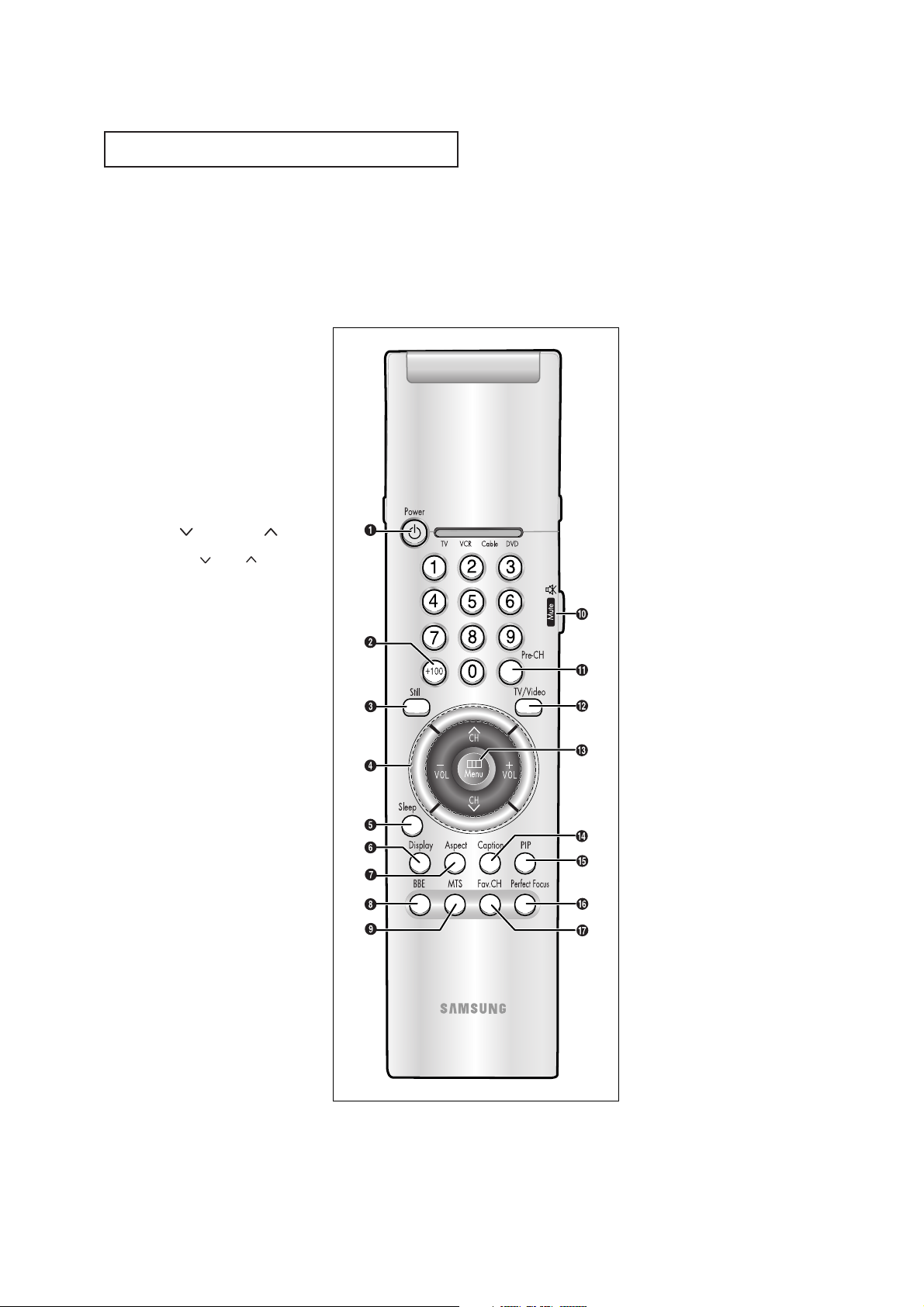
1.5 CHAPTER ONE: YOUR NEW TV
YOUR NEW TV
Remote Control
You can use the remote control up to about 23 feet from the TV. When using the remote,
always point it directly at the TV.
You can also use your remote control to operate your VCR and cable box. See page 4.20
for details.
Œ
Power
Turns the TV on and off.
´
+100
Press to select channels over 100.
For example, to select channel
121, press “+100,” then press “2”
and “1.”
ˇ
Still(Main)
Press to stop the action during a
particular scene. Press again to
resume normal video.
¨
CH and CH
(Channel Up/Down)
Press CH or CH to change
channels.
VOL -, VOL +
Press increase or decrease the
volume.
ˆ
Sleep
Press to select a preset time interval for automatic shutoff.
Ø
Display
Press to display the current channel and the audio-video
settings.
∏
Aspect
Press to change the screen size.
”
BBE
BBE is a built-in effect that adds
clarity, punch and dynamics to the
sound.
’
MTS (Multichannel
Television Sound)
Press to choose stereo, mono or
Separate Audio Program (SAP
broadcast).
˝
Mute
Press to temporarily cut off
the sound.
Ô
Pre-CH
Tunes to the previous channel.
TV/Video
All the inputs connected to the
external component jacks will be
shown in regular sequence.
Ò
Menu
Displays the main on-screen
menu.
Ú
Caption
Controls the caption decoder.
Æ
PIP
Activates picture in picture.
ı
Perfect Focus
Press to adjust for the optimum
picture set in the Factory.
˜
Fav. CH (Favorite
Channel)
Press to switch between your
favorite channels.

CHAPTER ONE: YOUR NEW TV 1.6
YOUR NEW TV
Remote Control (continued)
¯
ANT A/B
Press to select the ANT A or ANT
B.
˘
R.surf
Press to automatically return to a
preferred channel after a userpreset time delay.
¿
S.Mode
Adjust the TV sound by selecting
one of the preset factory settings
(or select your personal, customized sound settings).
¸
P.Mode
Adjust the TV picture by selecting one of the preset factory settings (or select your personal,
customized picture settings).
˛
VCR controls
Controls VCR tape functions:
Rewind, Play, Fast Forward, Stop,
Pause.
◊
PIP Controls
Source
Press to select one of the available signal sources for the PIP
window.
Scan
Press to memorize (scan) the
available channels.
Locate
Press to move the PIP window to
any of the four corners of the TV
screen.
Swap
Exchanges the video signal that
is currently displayed on the
main screen with the signal in
the PIP window.
Size
Press to make the PIP window
large, small or stock ticker.
CH
Displays the available channels
in sequence. (These buttons
change channels in the PIP window only).
±
Mode
Selects a target device to be
controlled by the Samsung
remote control(i.e., TV, VCR,
Cable box or DVD).
≠
Set
Used during set up of this
Samsung remote control, so that
it will work compatibly with
other devices (VCR, cable box,
DVD.)
–
V.Chip
Press to set up and activate the
parental locks. (Not available)
—
Add/Erase
Press to add or erase channels
in the TV’s memory.
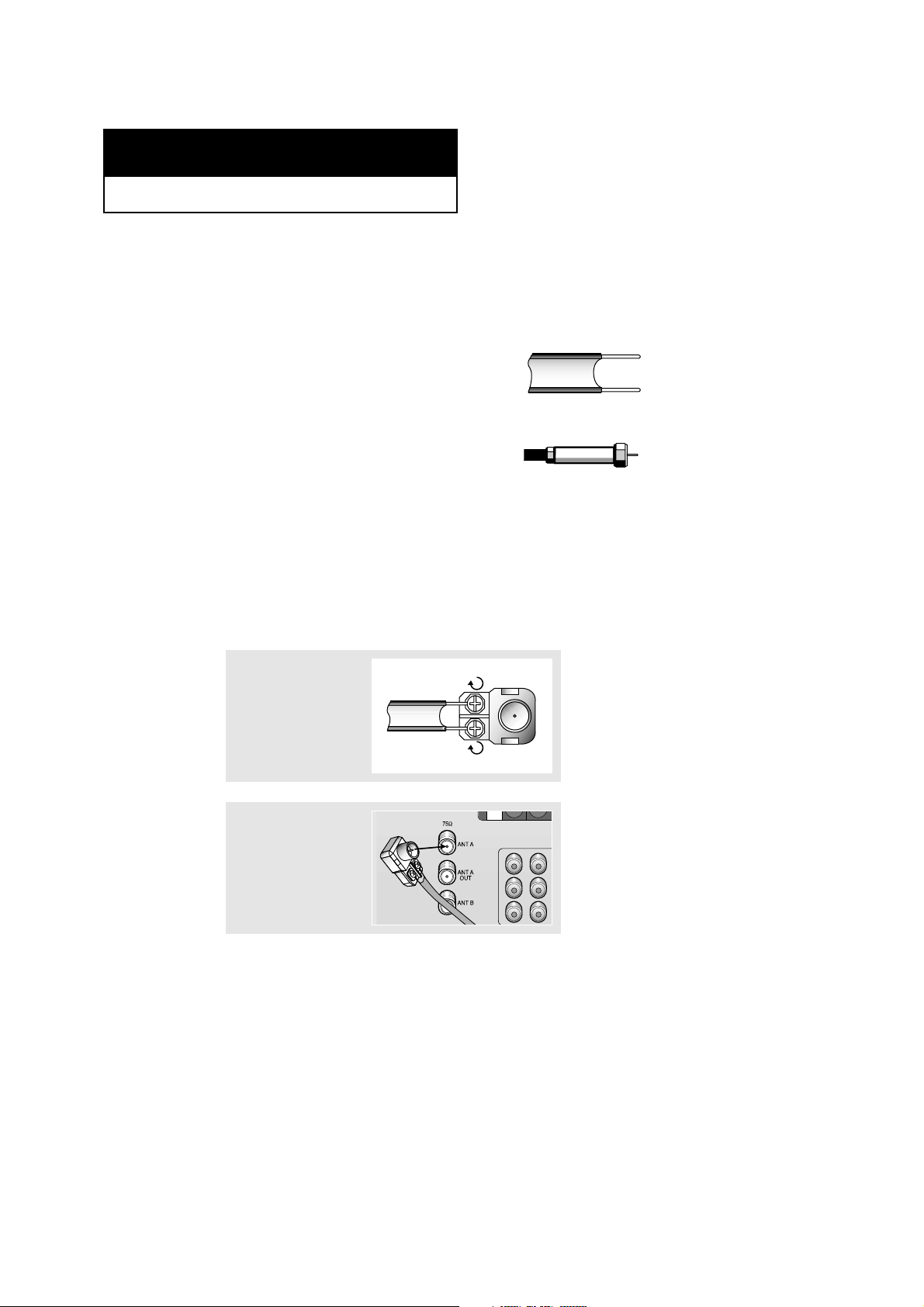
2.1 CHAPTER TWO: INSTALLATION
Connecting VHF and UHF Antennas
If your antenna has a set of leads that
look like this, see “Antennas with
300-ohm Flat Twin Leads,” below.
If your antenna has one lead that looks
like this, see “Antennas with 75-ohm
Round Leads,” on page 2.2.
If you have two antennas, see “Separate
VHF and UHF Antennas,” on page 2.2.
Antennas with 300-ohm Flat Twin Leads
If you are using an off-air antenna (such as a roof antenna or “rabbit ears”) that has 300ohm twin flat leads, follow the directions below.
Chapter Two
INSTALLATION
1
Place the wires from the
twin leads under the
screws on the 300-75
ohm adaptor (not supplied). Use a screwdriver
to tighten the screws.
2
Plug the adaptor into the
ANT-A or ANT-B terminal
on the rear panel.
2
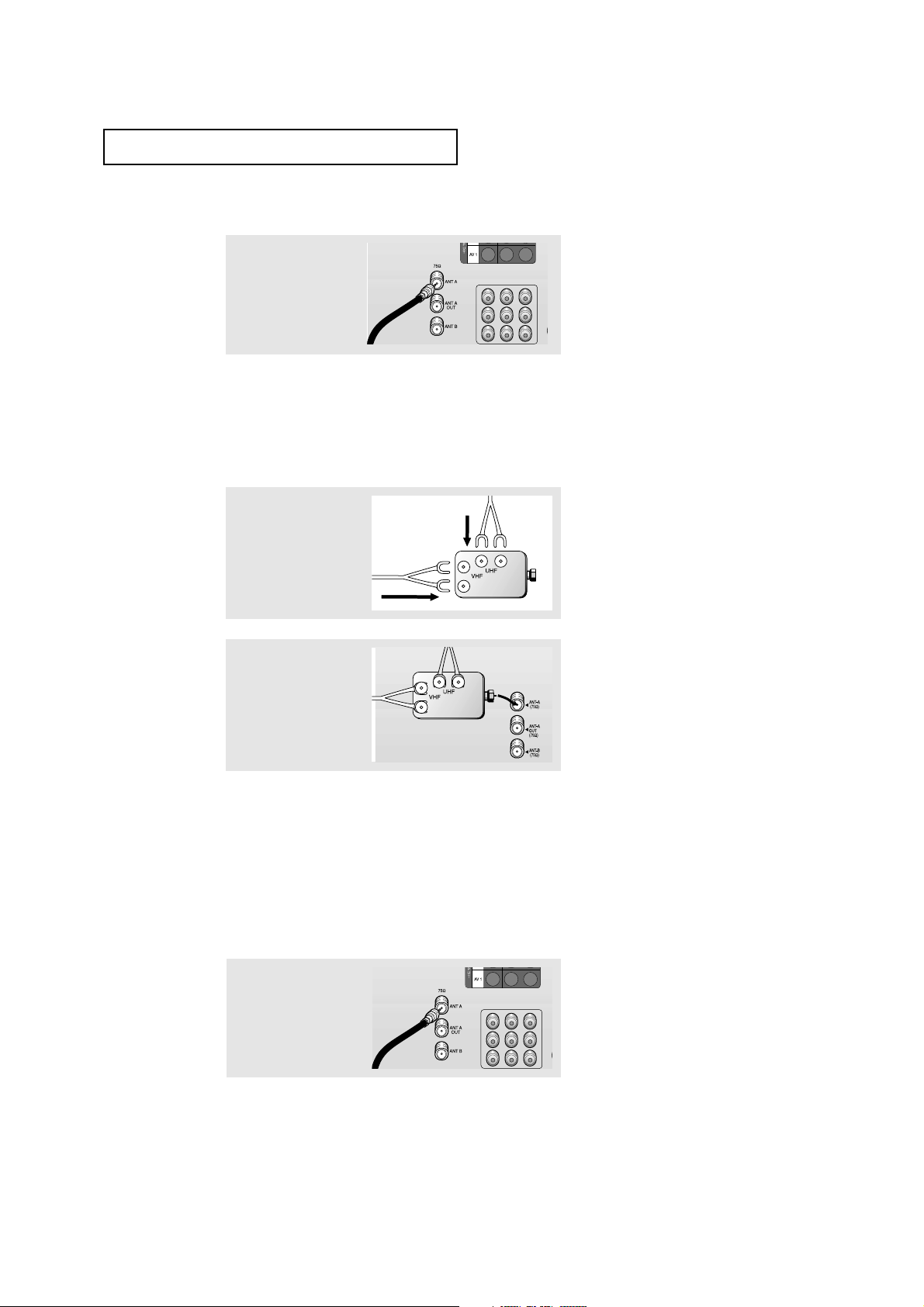
CHAPTER TWO: INSTALLATION 2.2
Connecting Cable TV
You can connect different cable systems to your TV, including cable without a cable box,
and cable with a cable box that descrambles some or all channels.
Cable without a Cable Box
If you want to connect cable, and you do not need to use a cable box:
Plug the incoming cable
into the ANT-A or ANT-B
antenna terminal on the
rear of the TV.
2
Plug the combiner into
the ANT-A or ANT-B terminal on the rear panel.
INSTALLATION
Antennas with 75-ohm Round Leads
Plug the antenna lead
into the ANT-A or ANT-B
terminal on the rear
panel.
Separate VHF and UHF Antennas
If you have two separate antennas for your TV (one VHF and one UHF), you must combine
the two antenna signals before connecting the antennas to the TV. This procedure requires a
an optional combiner-adaptor (available at most electronics shops).
1
Connect both antenna
leads to the combiner.
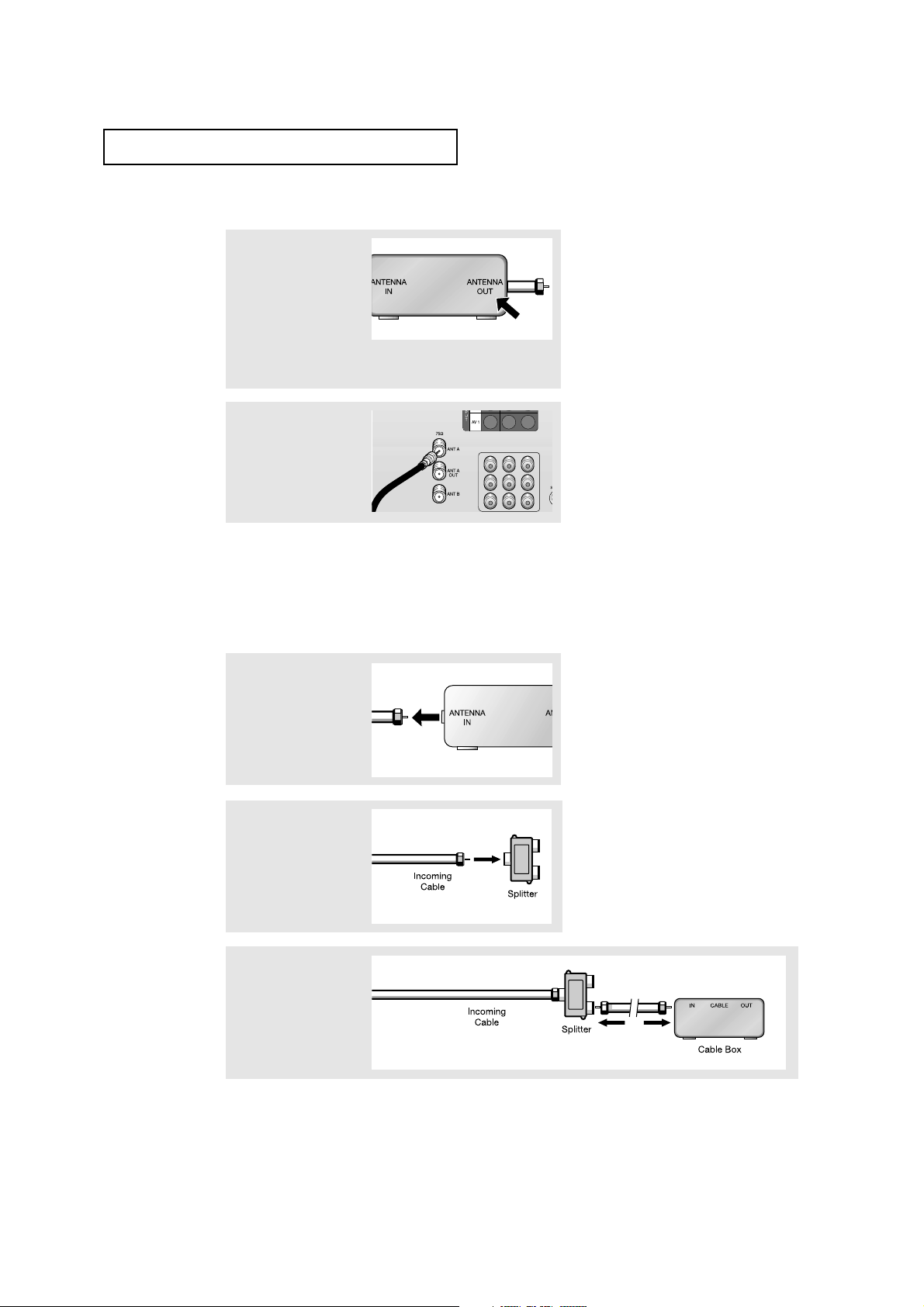
2.3 CHAPTER TWO: INSTALLATION
INSTALLATION
Cable with a Cable box that Descrambles All Channels
1
Find the cable that is
connected to the
ANTENNA OUT terminal
on your cable box. This
terminal might be
labeled “ANT OUT”,
“VHF OUT”, or simply,
“OUT”.
2
Connect the other end of
this cable to the ANT-A
or ANT-B terminal on the
rear of the TV.
▼
This terminal might be labeled
“ANT IN,” “VHF IN,” or simply,
“IN.”
Connecting to a Cable Box that Descrambles Some Channels
If your cable box descrambles only some channels (such as premium channels), follow the
instructions below. You will need a two-way splitter, an RF (A/B) switch, and four lengths of
coaxial cable. (These items are available at most electronics stores.)
1
Find and disconnect the
cable that is connected
to the ANTENNA IN terminal on your cable box.
2
Connect this cable to a
two-way splitter.
3
Connect a coaxial cable
between an OUTPUT terminal on the splitter and
the IN terminal on the
cable box.
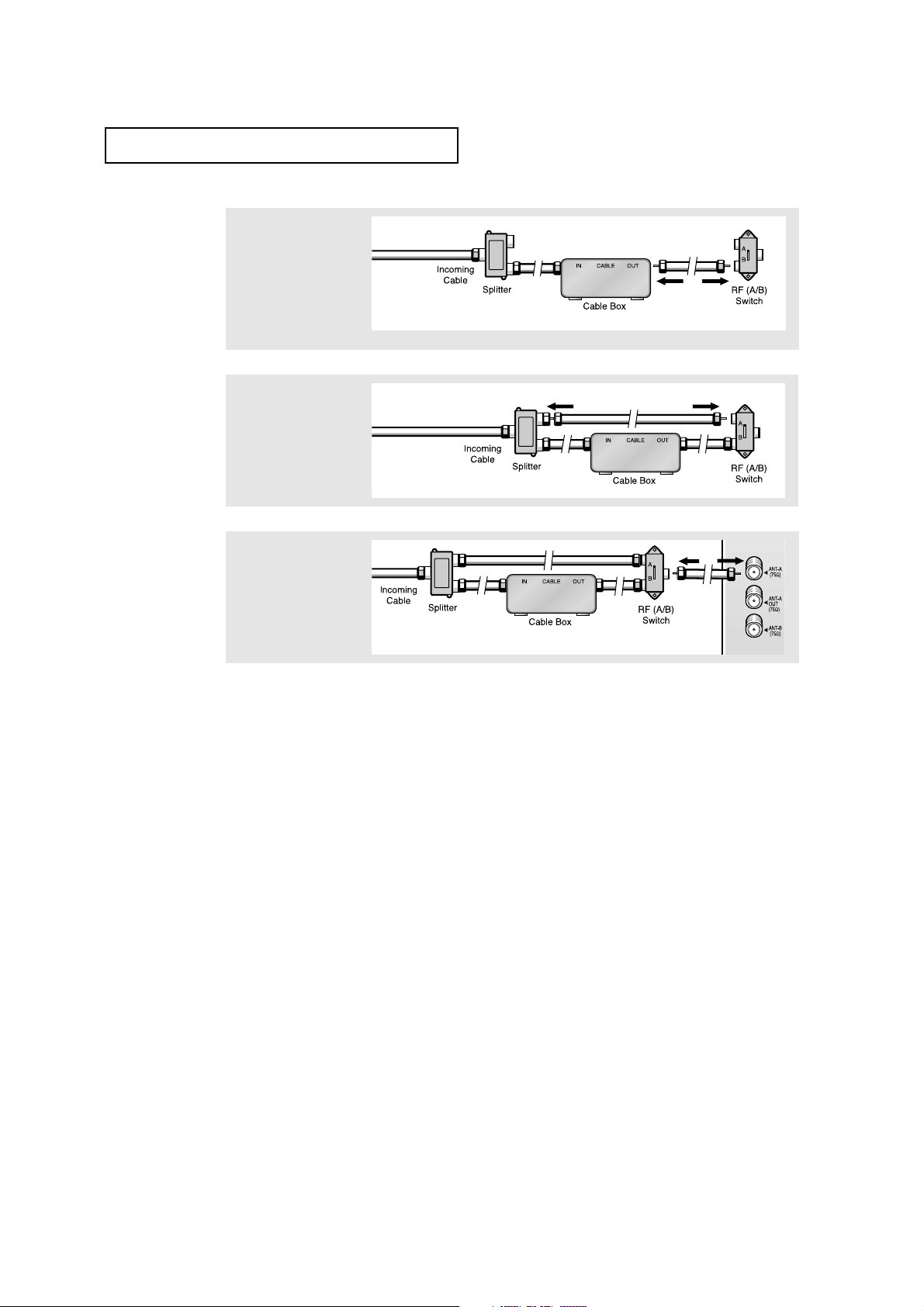
CHAPTER TWO: INSTALLATION 2.4
INSTALLATION
4
Connect a coaxial cable
between the ANTENNA
OUT terminal on the
cable box and the B–IN
terminal on the A/B
switch.
5
Connect another cable
between the other OUT
terminal on the splitter
and the A–IN terminal on
the RF (A/B) switch.
6
Connect the last coaxial
cable between the OUT
terminal on the RF (A/B)
switch and the VHF/UHF
terminal on the rear of
the TV.
After you’ve made this connection, set the A/B switch to the “A” position for normal viewing. Set the A/B switch to the “B” position to view scrambled channels. (When you set the
A/B switch to “B,” you will need to tune your TV to the cable box’s output channel, which is
usually channel 3 or 4.)
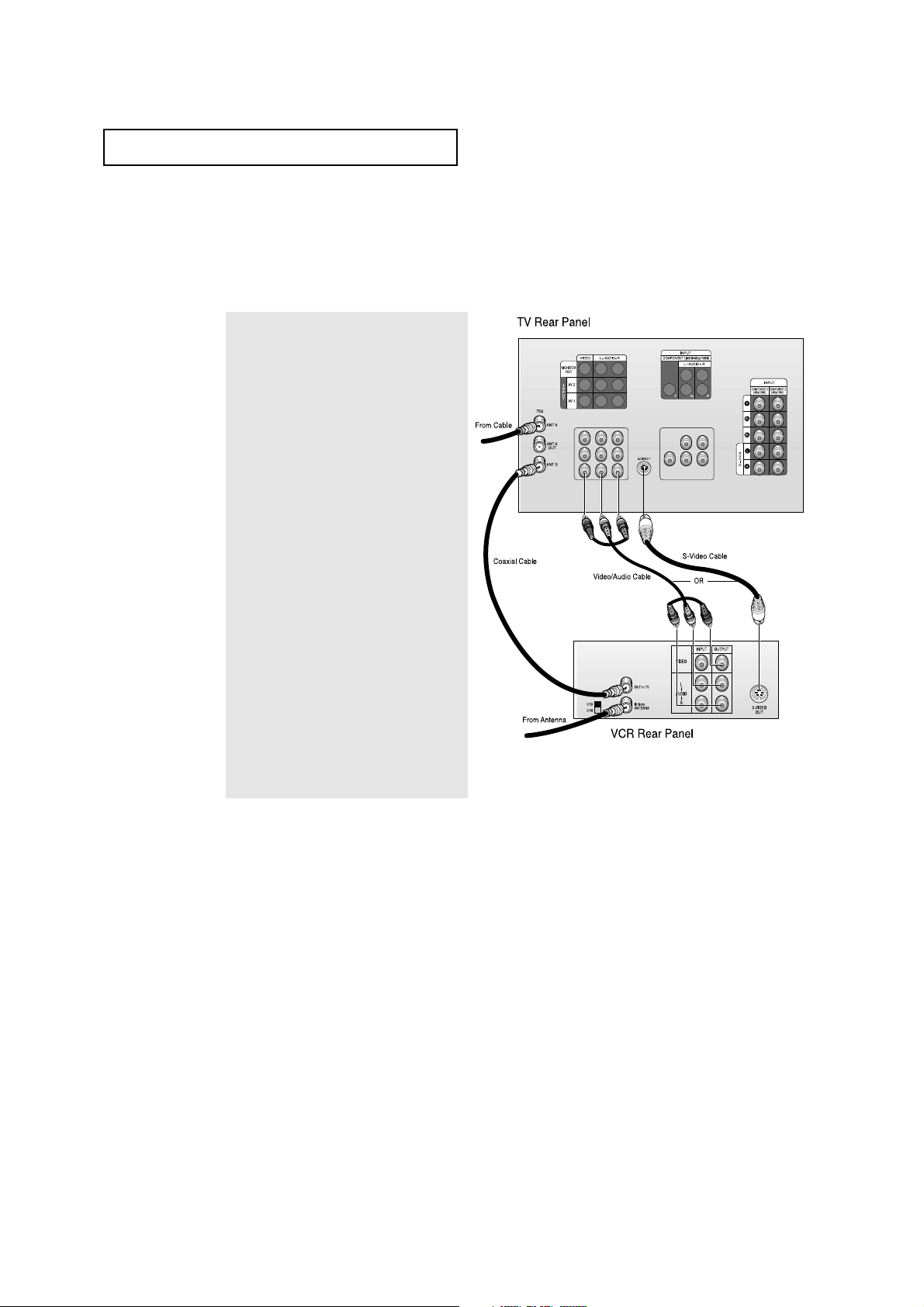
2.5 CHAPTER TWO: INSTALLATION
INSTALLATION
Connecting a VCR
These instructions assume that you have already connected your TV to an antenna or a
cable TV system (according to the instructions on pages 2.1-2.3). Skip step 1 if you have
not yet connected to an antenna or a cable system.
1
Connect a coaxial cable between the
ANTENNA OUT terminal on the VCR and the
antenna terminal on the TV.
A coaxial cable is usually included with a
VCR. (If not, check your local electronics
store).
2
Connect a set of audio cables between the
AUDIO OUT jacks on the VCR and the
AUDIO jacks on the TV.
If you have a mono VCR, connect L(mono)
to VCR audio out using only one audio
cable.
3
Connect a video cable between the VIDEO
OUT jack on the VCR and the VIDEO jack on
the TV.
If you have a S-VHS VCR, use the S-Video
connections and remove the video cable.
Do not connect the video cable and the SVideo cable to video 1 simultaneously.
Follow the instructions in “Viewing a VCR
or Camcorder Tape” to view your VCR tape.
Note: This figure shows the Standard Connector-jack panel. The actual configuration on your TV may
be different, depending on the model.
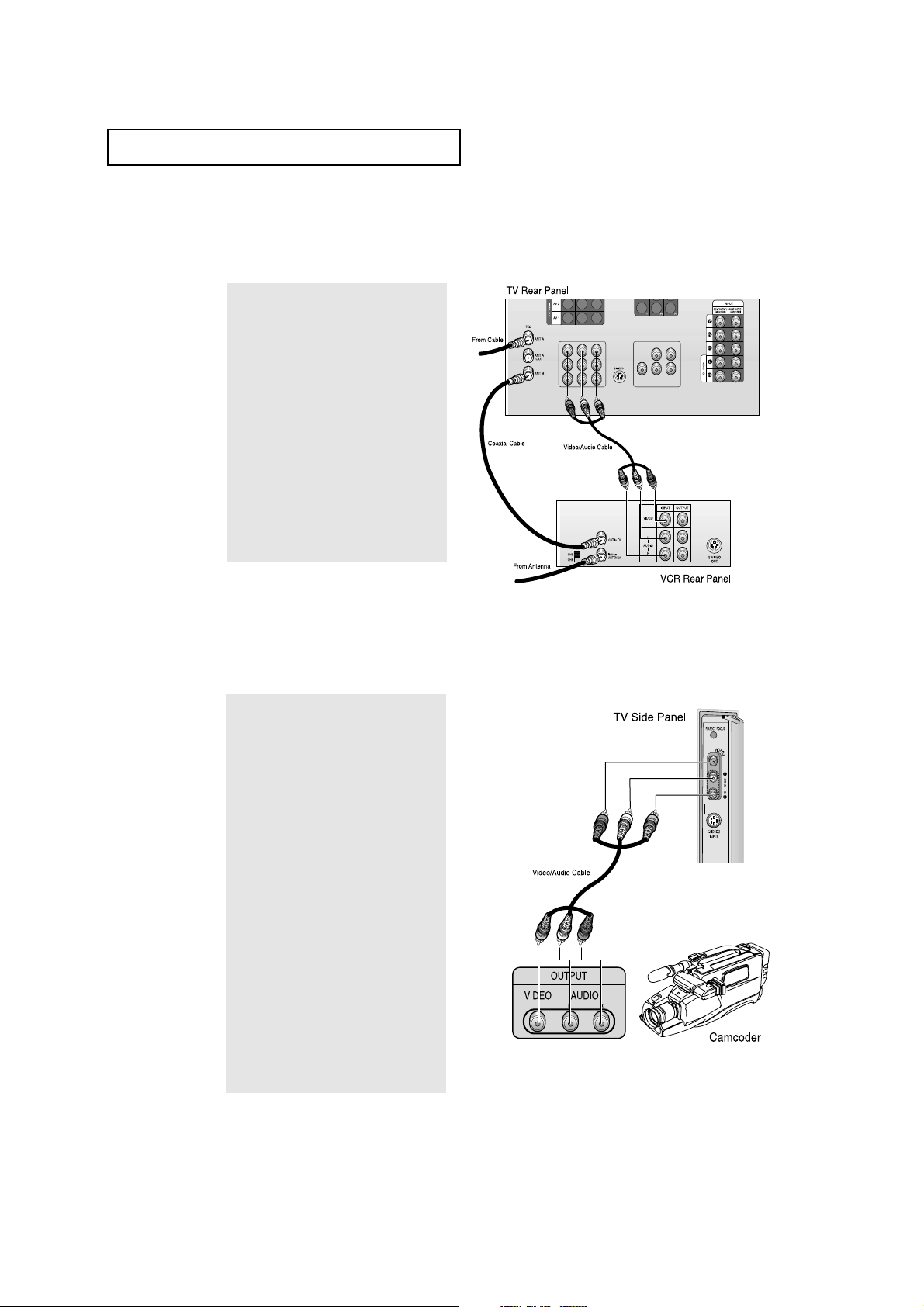
CHAPTER TWO: INSTALLATION 2.6
INSTALLATION
Connecting a Camcorder
The side panel jacks on your TV make it easy to connect a camcorder to your TV. They allow
you to view the camcorder tapes without using a VCR.
1
Locate the A/V output jacks on the
camcorder. They are usually found on
the side or rear of the camcorder.
2
Connect an audio cable between the
AUDIO OUTPUT jack on the camcorder
and the AUDIO terminals on the side of
the TV.
If you have mono camcorder, connect
L(mono) to camcorder audio out using
only one audio cable.
3
Connect a video cable between the
VIDEO OUTPUT jack on the camcorder
and the VIDEO terminal on the sidet of
the TV.
The audio-video cables shown here are
usually included with a Camcorder. (If
not, check your local electronics store.)
If your camcorder is stereo, you need to
connect a set of two cables.
Connecting a Second VCR to Record from the TV
Your TV can send out signals of its picture and sound to be recorded by a second VCR. To do
this, connect your second VCR as follows:
1
Connect a set of audio cables between
the AUDIO OUT jacks on the TV and the
AUDIO IN jacks on the VCR.
(The VCR input jacks might be either
on the front or rear of the VCR.)
2
Connect a video cable between the
VIDEO OUT jack on the TV and the
VIDEO IN jack on the VCR.
Refer to your VCR’s instructions for
more information about how to record
using this kind of connection.
Note: This figure shows the Standard Connector-jack panel. The actual configuration on your TV may
be different, depending on the model.
