Page 1

Click a topic
ST150F/ST151F/ST152F/ST72/ST73
USER
MANUAL
This user manual includes detailed usage instructions for
your camera. Please read this manual thoroughly.
Basic troubleshooting Quick reference Contents
Basic functions Extended functions Shooting options
Playback/Editing
Appendixes Index
Wireless network
(ST150F/ST151F/ST152F only)
Settings
Page 2
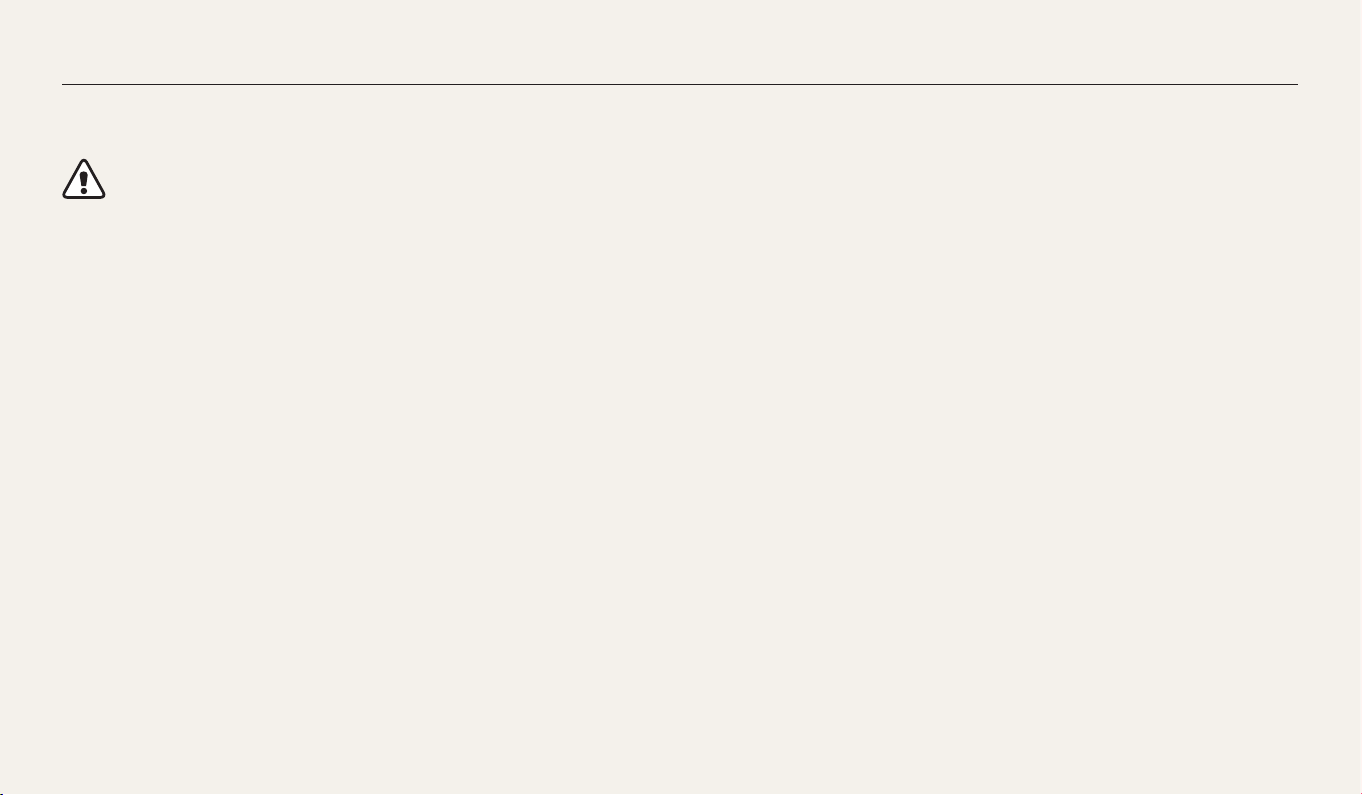
Health and safety information
Always comply with the following precautions and usage tips to avoid dangerous situations and ensure peak performance of your camera
Warning—situations that could cause injury to yourself or others
Do not disassemble or attempt to repair your camera.
This may result in electric shock or damage to the camera.
Do not use your camera near ammable or explosive gases and liquids.
This may cause a fire or explosion.
Do not insert ammable materials into the camera or store these materials
near the camera.
This may cause a fire or electric shock.
Do not handle your camera with wet hands.
This may result in electric shock.
Prevent damage to subjects’ eyesight.
Do not use the ash in close proximity (closer than 1 m/3 ft) to people or animals.
If you use the ash too close to your subject’s eyes, this can cause temporary or
permanent eyesight damage.
Keep your camera away from small children and pets.
Keep your camera and all accessories out of the reach of small children and animals.
Small parts may cause choking or serious injury if swallowed. Moving parts and
accessories may present physical dangers as well.
Do not expose the camera to direct sunlight or high temperatures for an
extended period of time.
Prolonged exposure to sunlight or extreme temperatures can cause permanent
damage to your camera’s internal components.
1
Page 3

Health and safety information
Avoid covering the camera or charger with blankets or clothes.
The camera may overheat, which may distort the camera or cause a re.
Do not handle the power supply cord or go near the charger during a
thunderstorm.
This may result in electric shock.
If liquid or foreign objects enter your camera, immediately disconnect all
power sources, such as the battery or charger, and then contact a Samsung
service center.
Comply with any regulations that restrict the use of a camera in a certain area.
•
Avoid interference with other electronic devices.
•
Turn o the camera when in an aircraft. Your camera can cause interference with
aircraft equipment. Follow all airline regulations and turn o your camera when
directed by airline personnel.
•
Turn o the camera near medical equipment. Your camera can interfere with
medical equipment in hospitals or health care facilities. Follow all regulations,
posted warnings, and directions from medical personnel.
Avoid interference with pacemakers.
Maintain the distance between this camera and all pacemakers to avoid potential
interference, as recommended by the manufacturer and research groups. If you
have any reason to suspect that your camera is interfering with a pacemaker
or other medical device, turn o the camera immediately and contact the
manufacturer of the pacemaker or medical device for guidance.
2
Page 4

Health and safety information
Caution—situations that could cause damage to your camera or other
equipment
Remove the batteries from your camera when storing it for an extended period
of time.
Installed batteries may leak or corrode over time and cause serious damage to your
camera.
Use only authentic, manufacturer-recommended, Lithium-ion replacement
batteries. Do not damage or heat the battery.
Inauthentic, damaged, or heated batteries may cause a re or personal injury.
Use only Samsung-approved batteries, chargers, cables and accessories.
•
Using unauthorized batteries, chargers, cables or accessories can cause batteries
to explode, damage your camera, or cause injury.
•
Samsung is not responsible for damage or injuries caused by unapproved
batteries, chargers, cables or accessories.
Use the battery only for its intended purpose.
Misusing the battery may cause a re or electric shock.
Do not touch the ash while it res.
The ash is very hot when red and may burn your skin.
When you use the AC charger, turn o the camera before you disconnect the
power to the AC charger.
Failing to do so may result in re or electric shock.
Disconnect the charger from the wall socket when not in use.
Failing to do so may result in re or electric shock.
Do not use a damaged power supply cord, plug, or loose outlet when you
charge batteries.
This may cause a re or electric shock.
Do not allow the AC charger to come in contact with the +/- terminals on the
battery.
This may cause a re or electric shock.
Do not drop or subject the camera to strong impacts.
Doing so may damage the screen or external or internal components.
Exercise caution when you connect cables or adapters and install batteries and
memory cards.
If you force the connectors, improperly connect cables, or improperly install
batteries and memory cards, you can damage ports, connectors, and accessories.
3
Page 5

Health and safety information
Keep cards with magnetic strips away from the camera case.
Information stored on the card may be damaged or erased.
Never use a damaged charger, battery, or memory card.
This may result in electric shock or camera malfunction or cause a re.
Do not place the camera in or near magnetic elds.
Doing so may cause the camera to malfunction.
Do not use the camera if the screen is damaged.
If the glass or acrylic parts are broken, visit a Samsung Electronics Service Center to
have the camera repaired.
Check that the camera is operating properly before use.
The manufacturer takes no responsibility for any loss of les or damage that may
result from camera malfunction or improper use.
You must plug the small end of the USB cable into your camera.
If the cable is reversed, it may damage your les.
The manufacturer is not responsible for any loss of data.
Avoid interference with other electronic devices.
Your camera emits radio frequency (RF) signals that may interfere with unshielded
or improperly shielded electronic equipment, such as pacemakers, hearing aids,
medical devices, and other electronic devices in homes or vehicles. Consult the
manufacturers of your electronic devices to solve any interference problems you
experience. To prevent unwanted interference, use only Samsung-approved devices
or accessories.
Use your camera in the normal position.
Avoid contact with your camera’s internal antenna.
Data transference and your responsibilities
•
Data transferred via WLAN could be leaked, so avoid transferring sensitive data in
public areas or on open networks.
•
The camera manufacturer is not liable for any data transfers that infringe on
copyrights, trademarks, intellectual property laws, or public decency ordinances.
4
Page 6
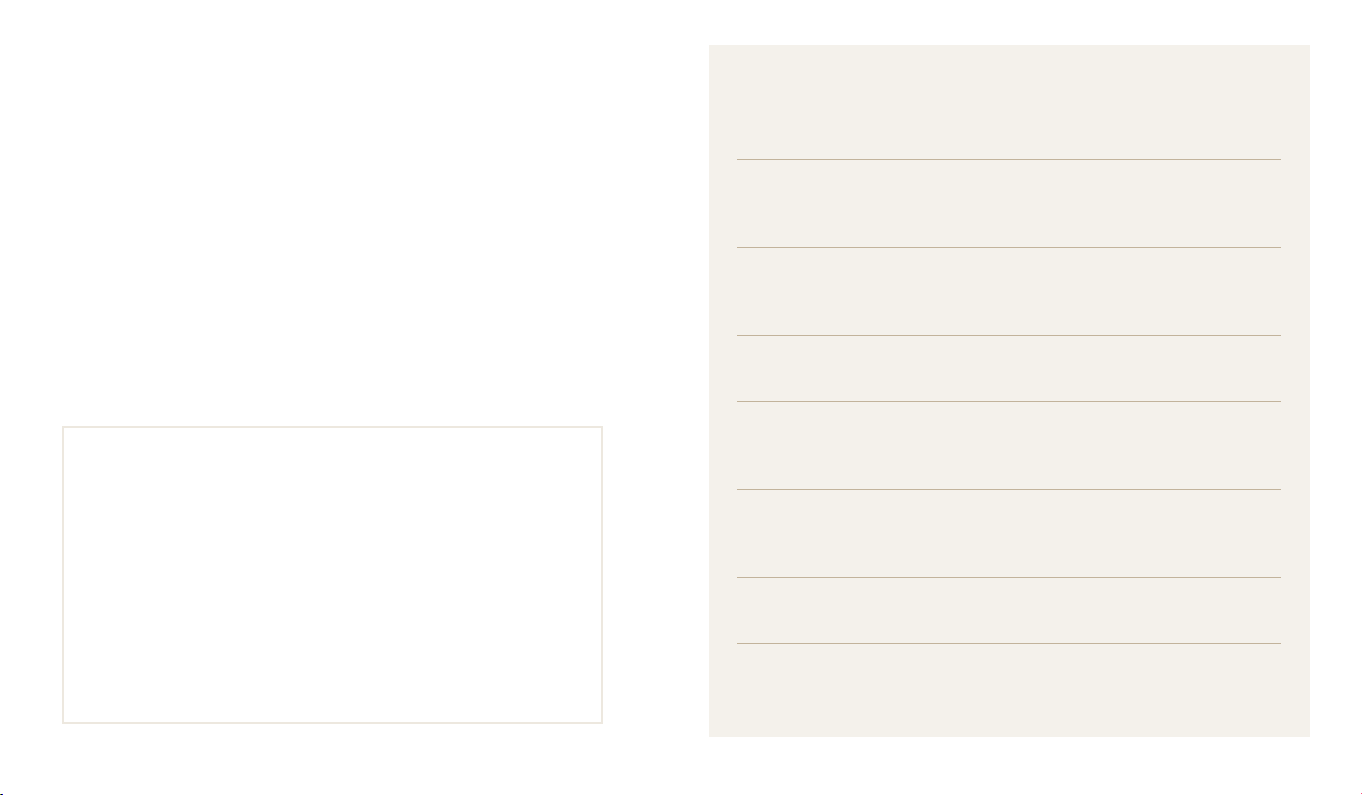
Outline of the User Manual
Copyright information
•
Microsoft Windows and the Windows logo are registered trademarks of the
Microsoft Corporation.
•
Mac and Apple App Store are registered trademarks of the Apple Corporation.
•
Google Play Store is a registered trademark of Google, Inc.
•
microSD™, microSDHC™, and microSDXC™ are registered trademarks of the SD
Association.
•
Wi-Fi®, the Wi-Fi CERTIFIED logo, and the Wi-Fi logo are registered trademarks
of the Wi-Fi Alliance.
•
Trademarks and trade names used in this manual are the property of their
respective owners.
•
The user manual covers the ST150F/ST151F/ST152F (Wi-Fi support) and
ST72/ST73 models.
•
The illustrations and explanations of ST150F/ST151F/ST152F (Wi-Fi support)
are used in the user manual.
•
Although some features of ST150F/ST151F/ST152F (Wi-Fi support) and ST72/
ST73 are dierent, they operate in the same way except Wi-Fi functions.
•
Camera specications or contents of this manual may be changed without
prior notice due to an upgrade of the camera's functions.
•
We recommend using your camera within the country where you purchased.
•
Use this camera responsibly and adhere to all laws and regulations
concerning its use.
•
You are not allowed to reuse or distribute any part of this manual without
prior permission.
Basic functions 18
Learn about your camera’s layout, icons, and basic functions for
shooting.
Extended functions 42
Learn how to capture a photo and record a video by selecting a
mode.
Shooting options 57
Learn how to set the options in Shooting mode.
Playback/Editing 78
Learn how to play back photos or videos, and edit photos or videos.
Also, learn how to connect your camera to your computer or TV.
Wireless network (ST150F/ST151F/ST152F only) 101
Learn to connect to wireless local area networks (WLANs) and use
functions.
Settings 121
Refer to options to congure your camera’s settings.
Appendixes 127
Get information about error messages, specications, and
maintenance.
5
Page 7

Icons used in this manual
Icon Function
Additional information
Safety warnings and precautions
Camera buttons. For example, [Shutter] represents the shutter button.
[ ]
Page number of related information
( )
The order of options or menus you must select to perform a step; for
example: Select Face Detection → Normal (represents Select Face
→
Detection, and then select Normal).
Annotation
*
Expressions used in this manual
Pressing the shutter
•
Half-press [Shutter]: Press the shutter halfway down
•
Press [Shutter]: Press the shutter all the way down
Subject, background, and composition
•
Subject: The main object in a scene, such as a person, animal, or still life
•
Background: The objects around the subject
•
Composition: The combination of a subject and background
Background
Subject
Exposure (Brightness)
The amount of light that enters your camera determines the exposure. You can alter
the exposure by changing the shutter speed, aperture value, or ISO sensitivity. By
altering the exposure, your photos will be darker or lighter.
Composition
Half-press [Shutter] Press [Shutter]
6
Normal exposure
Overexposure (too bright)
Page 8

Special features of your camera
Using the DIRECT LINK button (ST150F/ST151F/ST152F only)
Press the DIRECT LINK button to activate the Wi-Fi function that you have
designated.
Setting a DIRECT LINK button option
You can select a Wi-Fi function to launch when you press the DIRECT LINK button.
Access Settings.
1
Access the DIRECT LINK button option.
2
Select a Wi-Fi feature from the list.
3
7
Page 9

Special features of your camera
Using AutoShare (ST150F/ST151F/ST152F only)
When you capture a photo with your camera, the photo is saved to the smart phone automatically. The camera connects to a smart phone wirelessly.
Install Samsung SMART CAMERA
1
App on the smart phone.
Turn on the AutoShare feature.
2
Launch Samsung SMART CAMERA
3
App on the smart phone.
8
Select the camera from the list and
4
connect the smart phone to the
camera.
•
If a pop-up message appears on your
camera, allow the smart phone to
connect to your camera.
Capture a photo.
5
•
The captured photo is saved to the camera, and then transferred to the
smart phone.
Page 10

Special features of your camera
Using MobileLink (ST150F/ST151F/ST152F only)
You can send les easily from your camera to a smart phone. The camera connects wirelessly to smart phones that support the MobileLink feature.
Install the Samsung SMART
1
CAMERA App on the smart phone.
Access the MobileLink mode.
2
•
If a pop-up message appears, select an
option.
Launch the Samsung SMART
3
CAMERA App on the smart phone.
9
Select the camera from the list and
4
connect the smart phone to the
camera.
•
If a pop-up message appears on your
camera, allow the smart phone to
connect to your camera.
On the smart phone or camera,
5
select les to transfer from the
camera.
On the smart phone, touch the copy
6
button or on the camera, select
Share.
Page 11

Special features of your camera
Using Remote Viewnder (ST150F/ST151F/ST152F only)
You can remotely control your camera from a smart phone. The camera connects to a smart phone wirelessly. Use the smart phone as a remote shutter release with the Remote
Viewnder feature. The captured photo will appear on the smart phone.
Install the Samsung SMART
1
CAMERA App on the smart phone.
Access the Remote Viewnder
2
mode.
Launch the Samsung SMART
3
CAMERA App on the smart phone.
10
Select the camera from the list and
4
connect the smart phone to the
camera.
•
If a pop-up message appears on your
camera, allow the smart phone to
connect to your camera.
Touch and hold to focus, and
5
then release it to capture a photo.
Touch the thumbnail to view the
6
photo.
Page 12

Special features of your camera
Shooting samples – Macro
You can capture close up shots of a subject or small subjects, such as owers or
insects.
The example image may dier from the actual photo that you capture.
Select the macro option ( ).
1
Capture a photo.
2
11
Page 13

Basic troubleshooting
Learn to solve common problems by setting shooting options.
The subject’s eyes
appear red.
Photos have dust spots. If dust particles are present in the air, you may capture them in photos when you use the ash.
Photos are blurred. Blurring can occur if you capture photos in low light conditions or hold the camera incorrectly.
Photos are blurred when
shooting at night.
Subjects come out
too dark because of
backlighting.
Red eye occurs when the subject's eyes reect light from the camera ash.
•
Set the ash option to Red-eye or Red-eye Fix. (p. 61)
•
If the photo has already been captured, select Red-eye Fix in the edit menu. (p. 92)
•
Turn o the ash or avoid capturing photos in a dusty place.
•
Set ISO sensitivity options. (p. 63)
Use the DIS function or half-press [Shutter] to ensure the subject is in focus. (p. 40)
As the camera tries to let in more light, the shutter speed slows. This can make it dicult to hold the camera steady long
enough to capture a clear photo and may result in camera shake.
•
Select Night Shot mode. (p. 51)
•
Turn on the ash. (p. 61)
•
Set ISO sensitivity options. (p. 63)
•
Use a tripod to prevent your camera from shaking.
When the light source is behind the subject or when there is a high contrast between light and dark areas, the subject may
appear too dark.
•
Avoid shooting toward the sun.
•
Select Backlight in Scene mode. (p. 47)
•
Set the ash option to Fill in. (p. 61)
•
Adjust the exposure. (p. 69)
•
Set the Auto Contrast Balance (ACB) option. (p. 70)
•
Set the metering option to Spot if a subject is in the center of the frame. (p. 70)
12
Page 14
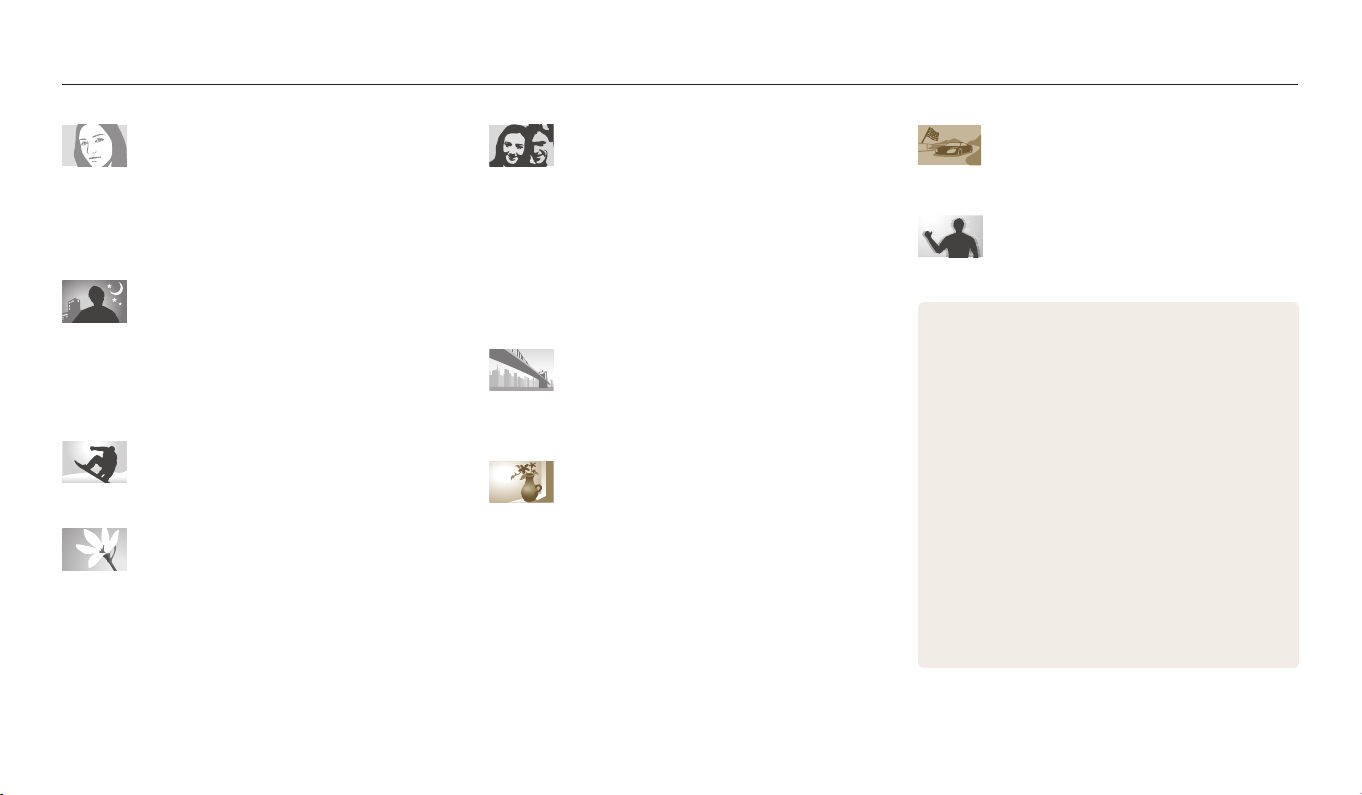
Quick reference
Capturing photos of people
•
Beauty Shot mode 50
•
Red-eye/Red-eye Fix (to prevent or correct red-eye)
61
•
Face Detection 67
Capturing photos at night or in the dark
•
Scene mode > Sunset, Dawn 47
•
Night Shot mode 51
•
Flash options 61
•
ISO sensitivity (to adjust the sensitivity to light) 63
Capturing action photos
•
Continuous, Motion Capture 73
Capturing photos of text, insects, or
owers
•
Scene mode > Text 47
•
Close-up Shot mode 51
•
Macro 64
Adjusting the exposure (brightness)
•
ISO sensitivity (to adjust the sensitivity to light) 63
•
EV (to adjust exposure) 69
•
ACB (to compensate for subjects against bright
backgrounds)
•
Metering 70
•
AEB (to capture 3 photos of the same scene with
dierent exposures)
•
Scene mode > Landscape 47
•
Live Panorama mode 48
•
Magic Frame mode 52
•
Photo Filter mode 53
•
Split Shot mode 55
•
Motion Photo mode 56
•
Image Adjust (to adjust Sharpness, Contrast, or
Saturation)
70
73
Capturing photos of scenery
Applying eects to photos
74
Applying eects to videos
•
Movie Filter mode 54
Reducing camera shake
•
Digital Image Stabilization (DIS) 39
•
Viewing les as thumbnails 80
•
Viewing les by category 81
•
Deleting all les on the memory 83
•
Viewing les as a slide show 86
•
Viewing les on a TV 93
•
Connecting your camera to a computer 94
•
Sending photos or videos via email
(ST150F/ST151F/ST152F only) 114
•
Using photo or video sharing websites
(ST150F/ST151F/ST152F only) 115
•
Adjusting sound and volume 123
•
Adjusting the brightness of the display 124
•
Changing the display language 125
•
Setting the date and time 125
•
Before contacting a service center 138
13
Page 15

Contents
Basic functions
................................................................................................................. 18
Unpacking ................................................................................................................... 19
Camera layout ............................................................................................................ 20
Using the DIRECT LINK button (ST150F/ST151F/ST152F only) ....................... 22
Inserting the battery and memory card .......................................................... 23
Charging the battery and turning on your camera ..................................... 24
Charging the battery ............................................................................................. 24
Turning on your camera ........................................................................................ 24
Performing the initial setup ................................................................................. 25
Learning icons ........................................................................................................... 27
Using the Home screen .......................................................................................... 28
Accessing the Home screen .................................................................................. 28
Icons on the Home screen .................................................................................... 29
Setting Wallpaper ................................................................................................... 31
Selecting options or menus .................................................................................. 32
Setting the display and sound ............................................................................. 34
Setting the display type ........................................................................................ 34
Setting the sound ................................................................................................... 35
Capturing photos ..................................................................................................... 36
Zooming .................................................................................................................. 37
Reducing camera shake (DIS) ............................................................................... 39
Tips for getting a clearer photo ........................................................................... 40
Extended functions
....................................................................................................... 42
Using Basic modes ................................................................................................... 43
Using the Smart Auto mode ................................................................................. 43
Using the Program mode ...................................................................................... 44
Using the Smart Movie mode .............................................................................. 45
Using the Movie mode .......................................................................................... 46
Using the Scene mode .......................................................................................... 47
Using the Live Panorama mode ........................................................................... 48
Using Scene modes ................................................................................................. 50
Using the Beauty Shot mode ............................................................................... 50
Using the Night Shot mode .................................................................................. 51
Using the Close-up Shot mode ............................................................................ 51
Using the Magic Frame mode .............................................................................. 52
Using the Photo Filter mode ................................................................................ 53
Using the Movie Filter mode ................................................................................ 54
Using the Split Shot mode .................................................................................... 55
Using the Motion Photo mode ............................................................................ 56
14
Page 16

Contents
Shooting options
............................................................................................................ 57
Selecting a resolution and quality ..................................................................... 58
Selecting a resolution ............................................................................................ 58
Selecting an image quality ................................................................................... 59
Using the timer .......................................................................................................... 60
Shooting in the dark ................................................................................................ 61
Preventing red-eye ................................................................................................. 61
Using the ash ........................................................................................................ 61
Adjusting the ISO sensitivity ................................................................................. 63
Changing the camera’s focus ............................................................................... 64
Using macro ............................................................................................................ 64
Changing the focus option ................................................................................... 64
Adjusting the focus area ....................................................................................... 65
Using Face Detection .............................................................................................. 67
Detecting faces ....................................................................................................... 67
Capturing a smile shot ........................................................................................... 67
Detecting eye blinking .......................................................................................... 68
Tips for detecting faces ......................................................................................... 68
Adjusting brightness and color ........................................................................... 69
Adjusting the exposure manually (EV) ............................................................... 69
Compensating for backlighting (ACB) ................................................................ 70
Changing the metering option ............................................................................ 70
Selecting a White Balance setting ....................................................................... 71
Using burst modes ................................................................................................... 73
Adjusting images ..................................................................................................... 74
Reducing the sound of the zoom ....................................................................... 75
Available shooting options by shooting mode ............................................. 76
15
Page 17

Contents
Playback/Editing
............................................................................................................. 78
Viewing photos or videos in Playback mode ................................................. 79
Starting Playback mode ........................................................................................ 79
Viewing photos ....................................................................................................... 84
Playing a video ........................................................................................................ 87
Editing a photo .......................................................................................................... 89
Resizing photos ...................................................................................................... 89
Rotating a photo .................................................................................................... 89
Applying Smart Filter eects ................................................................................ 90
Adjusting your photos ........................................................................................... 91
Viewing les on a TV ............................................................................................... 93
Transferring les to the computer ..................................................................... 94
Transferring les to your Windows OS computer ............................................. 94
Transferring les to your Mac OS computer ...................................................... 95
Using programs on a computer .......................................................................... 96
Installing i-Launcher .............................................................................................. 96
Using i-Launcher .................................................................................................... 97
Wireless network (ST150F/ST151F/ST152F only)
.......................................... 101
Connecting to a WLAN and conguring network settings ..................... 102
Connecting to a WLAN ........................................................................................ 102
Using the login browser ...................................................................................... 103
Network connection tips .................................................................................... 104
Entering text .......................................................................................................... 105
Saving les to a smart phone automatically ................................................ 106
Sending photos or videos to a smart phone ................................................ 107
Using a smart phone as a remote shutter release ...................................... 108
Using Auto Backup to send photos or videos .............................................. 110
Installing the program for Auto Backup on your PC ....................................... 110
Sending photos or videos to a PC ..................................................................... 110
Sending photos or videos via email ................................................................ 112
Changing email settings ..................................................................................... 112
Sending photos or videos via email ................................................................. 114
16
Page 18

Contents
Using photo or video sharing websites ........................................................ 115
Accessing a website ............................................................................................. 115
Uploading photos or videos ............................................................................... 115
Using AllShare Play to send les ....................................................................... 117
Uploading photos to online storage ................................................................. 117
Viewing photos or videos on devices that support AllShare Play ................ 118
Sending photos using Wi-Fi Direct .................................................................. 120
Settings
............................................................................................................................. 121
Settings menu ......................................................................................................... 122
Accessing the settings menu ............................................................................. 122
Sound ..................................................................................................................... 123
Display .................................................................................................................... 123
Connectivity .......................................................................................................... 124
General ................................................................................................................... 125
Appendixes
..................................................................................................................... 127
Error messages ........................................................................................................ 128
Camera maintenance ............................................................................................ 129
Cleaning your camera .......................................................................................... 129
Using or storing the camera ............................................................................... 130
About memory cards ........................................................................................... 131
About the battery ................................................................................................. 134
Before contacting a service center ................................................................... 138
Camera specications ........................................................................................... 141
Glossary ..................................................................................................................... 145
Index ........................................................................................................................... 150
17
Page 19

Basic functions
Learn about your camera’s layout, icons, and basic functions for shooting.
Unpacking
Camera layout
Using the DIRECT LINK button
(ST150F/ST151F/ST152F only)
……………………………………… 19
…………………………………… 20
………………… 22
Inserting the battery and memory card
Charging the battery and turning
on your camera
Charging the battery
Turning on your camera
Performing the initial setup
Learning icons
Using the Home screen
Accessing the Home screen
Icons on the Home screen
Setting Wallpaper
………………………………… 24
…………………………… 24
……………………… 24
…………………… 25
…………………………………… 27
………………………… 28
…………………… 28
……………………… 29
……………………………… 31
……… 23
Selecting options or menus
…………………… 32
Setting the display and sound
Setting the display type
Setting the sound
Capturing photos
Zooming
Reducing camera shake (DIS)
……………………………………… 37
………………………… 34
……………………………… 35
……………………………… 36
Tips for getting a clearer photo
………………… 34
………………… 39
………………… 40
Page 20

Unpacking
The following items are included in your product box.
Camera AC adapter/USB cable
Rechargeable battery Strap
Quick Start Guide
Optional accessories
Camera case A/V cable
Battery charger Memory card/Memory card adapter
•
The illustrations may dier slightly from the items shipped with your product.
•
The items included in the box may dier depending on the model.
•
You can purchase optional accessories at a retailer or a Samsung service center.
Samsung is not responsible for any problems caused by using unauthorized
accessories.
Basic functions
19
Page 21

Camera layout
Before you start, familiarize yourself with your camera’s parts and their functions.
* Avoid contact with the internal antenna while
Internal antenna*
using the wireless network.
(ST150F/ST151F/ST152F only)
Shutter button
Flash
Lens
POWER button
Tripod mount
Battery chamber cover
Insert a memory card and battery
Microphone
Speaker
AF-assist light/Timer lamp
USB and A/V port
Accepts USB cable and A/V cable
Basic functions
20
Page 22

Camera layout
Status lamp
•
Blinking: When the camera is saving a
photo or video, being read by a computer,
when the image is out of focus, there is a
problem charging the battery (On ST150F/
ST151F/ST152F, when the camera is
connecting to WLAN or sending a photo)
•
Steady: When the camera is connected to a
computer, charging the battery, or when the
image is in focus
Display
Buttons
(See the table below)
Zoom button
•
In Shooting mode: Zoom in or out
•
In Playback mode: Zoom in on part of a photo, view
les as thumbnails, or adjust the volume
Attaching the strap
x
y
Button Description
Start a preset Wi-Fi function. (ST150F/ST151F/ST152F only) (p. 22)
Access the Home screen. (p. 28)
Access options or menus.
Enter Playback mode.
Delete les in Playback mode.
Basic functions
Button Description
D
c
F
t
Conrm the highlighted option or menu.
21
Basic functions Other functions
Change the display option. Move up
Change the macro option. Move down
Change the ash option. Move left
Change the timer option. Move right
Page 23

Camera layout
Using the DIRECT LINK button (ST150F/ST151F/ST152F only)
You can turn on the Wi-Fi feature conveniently with [x].
x
Press [
Press [
] to activate the Wi-Fi function that you have designated.
x
] again to return to the previous mode.
Setting a DIRECT LINK button option
You can select a Wi-Fi function to launch when you press [x].
On the Home screen, scroll to <Basic>.
1
Select .
2
Select General → DIRECT LINK (Wi-Fi Button).
3
Select a Wi-Fi feature. (p. 126)
4
Basic functions
22
Page 24

Inserting the battery and memory card
Learn how to insert the battery and an optional memory card into the camera.
Insert a memory card with the goldcolored contacts facing up.
Memory card
Insert the battery with the Samsung logo
facing up.
Rechargeable battery
Removing the battery and memory card
Slide the lock up to release the
Battery lock
Rechargeable battery
battery.
Push the card gently until it disengages
from the camera, and then pull it out of
the slot.
Memory card
You can use the internal memory for temporary storage if a memory card is not
inserted.
Basic functions
23
Page 25

Charging the battery and turning on your camera
Charging the battery
Before you use the camera for the rst time, you must charge the battery. Plug the
small end of the USB cable into your camera, and then plug the other end of the
USB cable into the AC adapter.
Status lamp
•
Red light on: Charging
•
Red light o: Fully charged
•
Red light blinking: Error
Use only the AC adapter and USB cable supplied with your camera. If you use
another AC adapter (such as SAC-48), the camera battery may not charge or work
properly.
Turning on your camera
Press [X] to turn your camera on or o.
•
The initial setup screen appears when you turn on
the camera for the rst time. (p. 25)
Turning on your camera in Playback mode
Press [P]. The camera turns on and immediately
accesses Playback mode.
Basic functions
24
Page 26

Performing the initial setup
When the initial setup screen appears, follow the steps below to congure the camera’s basic settings. The default language is preset for the country or region where the camera
is sold. You can change the language as desired by selecting Language.
Press [c] to select Time Zone, and then press [t] or [o].
1
Press [
2
3
D/c
•
When you travel to another country, select Visit, and then select a new time
zone.
Press [F/t] to select a time zone, and then press [o] → [
Time Zone : Home
Cancel
] to select Home, and then press [o].
London
Set
m
Press [c] to select Date/Time Set, and then press [t] or [o].
4
Date/Time Set
Year Month Day Hour Min DST
].
Cancel
Press [F/t] to select an item.
5
Press [
6
D/c
then press [
o
Set
] to set the date, time, and daylight-saving time, and
].
Basic functions
25
Page 27

Performing the initial setup
Press [c] to select Date Type, and then press [t] or [o].
7
Press [
8
9
10
11
D/c
Date Type
YYYY/MM/DD
MM/DD/YYYY
DD/MM/YYYY
Exit Select
Press [c] to select Time Type, and then press [t] or [o].
Press [
D/c
Press [
m
The screen may dier depending on the language selected.
] to select a date type, and then press [o].
] to select a time type, and then press [o].
] to nish the initial setup.
Basic functions
26
Page 28

Learning icons
The camera displays icons for the mode and options you set. The icons ash yellow for a while if you change options.
1
Icon Description
Burst option
AutoShare On
2
(ST150F/ST151F/ST152F only)
3
Shooting information
Icon Description
Current date
Current time
Available number of photos
1
Shooting options (left)
Icon Description
Shooting mode
Exposure value adjusted
ISO sensitivity
White balance
Face detection
Focus Area
Face tone
3
2
Shooting options (right)
Icon Description
Intelli zoom on
Photo resolution
Video resolution
Metering
Frame rate (per second)
Flash
Sound Alive on
Digital Image Stabilization (DIS)
Focus
Image adjustment (sharpness, contrast,
and saturation)
Timer
Basic functions
27
Memory card inserted
•
: Fully charged
•
: Partially charged
•
: Empty (Recharge)
•
: Charging (Connected with the
charger)
Aperture value
Shutter speed
Available recording time
Auto focus frame
Camera shake
Zoom indicator
Photo resolution when the Intelli
zoom is on
Zoom ratio
Page 29

Using the Home screen
You can select a shooting mode or access the settings menu by selecting the icons on the Home screen.
Accessing the Home screen
In Shooting or Playback mode, press [h].
h
Press [
] again to return to the previous mode.
Album Wi-Fi
Smart Auto
Scene
Back
No. Description
Program
Live
Panorama
Basic
Smart Movie
Settings
Page Move
Current Home screen
•
Rotate [Zoom] to the left or right to switch to another Home screen.
1
•
Press [
D
] to scroll to the Home screen name, and then press [F/t]
to switch to another Home screen.
•
Press [F/t] repeatedly to switch to another Home screen.
Mode icons
2
•
Press [
D/c/F/t
to access the mode.
1
Movie
2
] to scroll to a desired mode, and then press [o]
Basic functions
28
Page 30

Using the Home screen
Icons on the Home screen
<Basic>
Icon Description
Smart Auto: Capture a photo with a scene mode selected
automatically by the camera. (p. 43)
Program: Capture a photo with settings you have adjusted manually.
(p. 44)
Smart Movie: Record a video with a scene mode selected
automatically by the camera. (p. 45)
Movie: Record a video. (p. 46)
Scene: Capture a photo with options that are preset for a specic
scene. (p. 47)
Live Panorama: Capture and combine a series of photos to create a
panoramic image. (p. 48)
Settings: Adjust settings to match your preferences. (p. 122)
<Wi-Fi> (ST150F/ST151F/ST152F only)
Icon Description
MobileLink: Send photos or videos to a smart phone. (p. 107)
Remote Viewnder: Use a smart phone as a remote shutter release
and see a preview on your smart phone of an image from your
camera. (p. 108)
Auto Backup: Send photos or videos that you captured with the
camera to a PC wirelessly. (p. 110)
Email: Send photos or videos stored on the camera via email. (p. 112)
SNS & Cloud: Upload photos or videos to le sharing websites.
(p. 115)
AllShare Play: Upload photos to AllShare Play online storage or view
les on devices that support AllShare Play. (p. 117)
Basic functions
29
Page 31

Using the Home screen
<Scene>
Icon Description
Beauty Shot: Capture a portrait with options to hide facial
imperfections. (p. 50)
Night Shot: Capture a night scene by adjusting shutter speed. (p. 51)
Close-up Shot: Capture close-up photos of subjects. (p. 51)
Magic Frame: Capture a photo with various frame eects. (p. 52)
Photo Filter: Capture a photo with various lter eects. (p. 53)
Movie Filter: Record a video with various lter eects. (p. 54)
Split Shot: Capture several photos and arrange them with preset
layouts. (p. 55)
Motion Photo: Capture and combine a series of photos, and then
select an area to be animated to create a GIF animation. (p. 56)
<Album>
Icon Description
Album: View les as thumbnails. (p. 80)
Photo Editor: Edit photos with various eects. (p. 89)
Basic functions
30
Page 32

Using the Home screen
Setting Wallpaper
Set wallpaper for the Home screen with the desired image.
On the Home screen, scroll to <Basic>.
1
Select .
2
Select Display → Wallpapers.
3
Select an option.
4
Option Description
Wallpaper Gallery
Album
Select the desired wallpaper from the default gallery.
Set a photo you have captured as a wallpaper.
Scroll to the desired wallpaper, and then press [o].
5
•
If you select a photo you have captured, you can set a specied area as
wallpaper. Rotate [Zoom] to the left or right to reduce or enlarge the area.
D/c/F/t
Press [
Press [o] to save.
6
•
If you select a photo you have captured, press [o], and then select Ye s .
You can also set the photo you are viewing as wallpaper by pressing [m], and
then selecting Set Wallpaper in Playback mode.
] to move the area.
Basic functions
31
Page 33

Selecting options or menus
To select an option or a menu, press [
m
], and then press [
D/c/F/t
] or [o].
In Shooting mode, press [
1
Select an option or a menu.
2
•
To move up or down, press [
•
To move left or right, press [F] or [t].
Press [o] to conrm the highlighted option or menu.
3
m
D
].
] or [c].
Going back to the previous menu
Press [
m
] to go back to the previous menu.
Half-press [Shutter] to return to Shooting mode.
Basic functions
32
Page 34

Selecting options or menus
For example, to select a White Balance option in Program mode:
On the Home screen, scroll to <Basic>.
1
Select .
2
Press [
m
3
4
AutoShare
EV
White Balance
ISO
Flash
Focus
Press [
[
o
].
AutoShare
EV
White Balance
ISO
Flash
Focus
].
Exit
D/c
Exit Select
Select
] to select White Balance, and then press [t] or
Press [F/t] to select a White Balance option.
5
White Balance : Daylight
Back
Press [o] to save your settings.
6
AutoShare is available in ST150F/ST151F/ST152F only.
Select
Basic functions
33
Page 35

Setting the display and sound
Learn how to change the basic display information and sound settings.
Setting the display type
You can select a display type for the Shooting or Playback mode. Each type displays
dierent shooting or playback information. See the table below.
Press [
D
] repeatedly to change the display type.
Mode Display type
•
Shooting
Playback
Hide all information about shooting options.
•
Show all information about shooting options.
•
Hide all information about the current le.
•
Hide all information about the current le except basic
information.
•
Show all information about the current le.
Setting the option display view
You can hide or show the option display appearing in some modes.
Press [o] repeatedly.
•
Hide the option display.
•
Show the option display.
Landscape
Option display
Panel o
▲ For example, in Scene mode
Basic functions
34
Page 36

Setting the display and sound
Setting the sound
Turn on or o the sound your camera emits when you perform functions.
On the Home screen, scroll to <Basic>.
1
Select .
2
Select Sound → Beep Sound.
3
Select an option.
4
Option Description
O
On
The camera does not emit any sounds.
The camera emits sounds.
Basic functions
35
Page 37

Capturing photos
Learn how to capture photos easily and quickly in Smart Auto mode.
On the Home screen, scroll to <Basic>.
1
Select .
2
Align your subject in the frame.
3
Half-press [Shutter] to focus.
4
•
A green frame means the subject is in focus.
•
A red frame means the subject is out of focus.
Press [Shutter] to capture a photo.
5
Press [P] to view the captured photo.
6
•
To delete the photo, press [f], and then select Ye s .
Press [P] to return to Shooting mode.
7
See page 40 for tips to get clearer photos.
Basic functions
36
Page 38

Capturing photos
Zooming
You can capture close-up photos by adjusting the zoom.
Zoom ratio
Zoom out
When you rotate the zoom button, the zoom ratio shown on the screen may
change inconsistently.
Zoom in
Digital zoom
The Digital zoom is supported by default in Shooting mode. If you zoom in on
a subject in Shooting mode and the zoom indicator is in the digital range, your
camera is using the Digital zoom. By using both the 5X Optical zoom and 5X Digital
zoom, you can zoom in up to 25 times.
Optical range
Zoom indicator
Digital range
•
Digital zoom is not available with the Tracking AF option.
•
If you capture a photo with the Digital zoom, the photo quality may be lower
than normal.
Basic functions
37
Page 39

Capturing photos
Intelli zoom
If the zoom indicator is in the Intelli range, your camera is using the Intelli zoom.
Photo resolution varies according to the zoom rate if you use the Intelli zoom. By
using both the Optical zoom and Intelli zoom, you can zoom in up to 10 times.
Photo resolution
when the Intelli
Optical range
Zoom indicator
Intelli range
•
Intelli zoom is not available with the Text option in SCN mode and the Tracking
AF option.
•
The Intelli zoom helps you capture a photo with less quality deterioration than
the Digital zoom. However, the photo quality may be lower than when you use
the Optical zoom.
•
The Intelli zoom is available only when you set a 4:3 resolution ratio.
If you set another resolution ratio with Intelli zoom on, the Intelli zoom will be
turned o automatically.
•
The Intelli zoom is always on in Smart Auto mode.
zoom is on
Setting Intelli zoom
In Shooting mode, press [
1
Select Intelli Zoom.
2
Select an option.
3
Icon Description
O: The Intelli zoom is deactivated.
On: The Intelli zoom is activated.
m
].
Basic functions
38
Page 40

Capturing photos
Reducing camera shake (DIS)
Reduce camera shake digitally in Shooting mode.
Before correction
In Shooting mode, press [
1
Select DIS.
2
Select an option.
3
Icon Description
O: DIS is deactivated.
On: DIS is activated.
After correction
m
].
•
DIS may not function properly when:
-
you move your camera to follow a moving subject
-
you use the Digital zoom
-
there is too much camera shake
-
the shutter speed is slow (for example, when you capture night scenes)
-
the battery is low
-
you capture a close-up shot
•
If the camera is hit or dropped, the display will be blurry. If this occurs, turn o
the camera, and then turn it on again.
•
DIS is available in Program mode only.
Basic functions
39
Page 41

Tips for getting a clearer photo
Holding your camera correctly
Half-pressing the shutter button
Half-press [Shutter] and adjust the focus. The camera
adjusts the focus and exposure automatically.
The camera sets the aperture value and shutter
speed automatically.
Focus frame
•
Press [Shutter] to capture the photo if the
focus frame appears in green.
•
Change the composition and half-press
[Shutter] again if the focus frame appears in
red.
Ensure nothing is blocking the lens,
ash, or microphone.
Basic functions
Reducing camera shake
Set the Digital Image Stabilization option to reduce camera
shake digitally. (p. 39)
When is displayed
Camera shake
When you shoot in the dark, avoid setting the ash option to Slow Sync or O. The
aperture remains open longer and it may be harder to hold the camera steady long
enough to capture a clear photo.
•
Use a tripod or set the ash option to Fill in. (p. 61)
•
Set ISO sensitivity options. (p. 63)
40
Page 42

Preventing your subject from being out of focus
It may be dicult to get your subject in focus when:
-
there is little contrast between the subject and background (for example, when
your subject is wearing clothing that is similar in color to the background)
-
the light source behind the subject is too bright
-
the subject is shiny or reective
-
the subject includes horizontal patterns, such as blinds
-
the subject is not positioned in the center of the frame
Using the focus lock
Half-press [Shutter] to focus. When the subject is in focus, you can
reposition the frame to change the composition. When you are ready,
press [Shutter] to capture your photo.
•
When you capture photos in low light
•
When subjects are moving rapidly
Turn on the ash.
(p. 61)
Use the Continuous
or Motion Capture
function. (p. 73)
Basic functions
41
Page 43

Extended functions
Learn how to capture a photo and record a video by selecting a mode.
Using Basic modes
Using the Smart Auto mode
Using the Program mode
Using the Smart Movie mode
Using the Movie mode
Using the Scene mode
Using the Live Panorama mode
……………………………… 43
………………………… 46
………………………… 47
…………………… 43
……………………… 44
………………… 45
……………… 48
Using Scene modes
Using the Beauty Shot mode
Using the Night Shot mode
Using the Close-up Shot mode
Using the Magic Frame mode
Using the Photo Filter mode
Using the Movie Filter mode
Using the Split Shot mode
Using the Motion Photo mode
……………………………… 50
………………… 50
…………………… 51
………………… 51
………………… 52
…………………… 53
…………………… 54
……………………… 55
………………… 56
Page 44

Using Basic modes
Capture photos or record videos using basic modes. You can also use the Scene mode and the Live Panorama mode.
Using the Smart Auto mode
In Smart Auto mode, your camera automatically chooses the appropriate camera
settings based on the type of scene it detects. The Smart Auto mode is helpful if you
are not familiar with the camera settings for various scenes.
On the Home screen, scroll to <Basic>.
1
Select .
2
Align your subject in the frame.
3
•
The camera automatically selects a scene. An appropriate scene icon appears
at the top left of the screen. The icons are listed below.
Icon Description
Landscapes
Scenes with bright white backgrounds
Landscapes at night
Portraits at night
Landscapes with backlighting
Portraits with backlighting
Portraits
Close-up photos of objects
Close-up photos of text
Sunsets
Indoors, dark
Partially lit
Close-up with spot lighting
Portraits with spot lighting
Blue skies
Forested areas
Extended functions
43
Page 45

Using Basic modes
Icon Description
Close-up photos of colorful subjects
Camera is stabilized on a tripod and the subject is not moving for a
certain period of time. (when shooting in the dark)
Actively moving subjects
Fireworks (when using a tripod)
Half-press [Shutter] to focus.
4
Press [Shutter] to capture the photo.
5
•
If the camera does not recognize an appropriate scene mode, it uses the default
settings for Smart Auto mode.
•
Even if it detects a face, the camera may not select a portrait mode depending on
the subject's position or lighting.
•
The camera may not select the correct scene depending on the shooting
conditions, such as camera shake, lighting, or distance to the subject.
•
Even if you use a tripod, the camera may not detect the mode if the subject is
moving.
•
The camera consumes more battery power, because it changes settings often to
select appropriate scenes.
Using the Program mode
In Program mode, you can set most options, except the shutter speed and aperture
value, which the camera sets automatically.
On the Home screen, scroll to <Basic>.
1
Select .
2
Set the desired options.
3
•
For a list of options, refer to "Shooting options". (p. 57)
Align your subject in the frame, and then half-press [Shutter] to
4
focus.
Press [Shutter] to capture the photo.
5
Extended functions
44
Page 46

Using Basic modes
Using the Smart Movie mode
In Smart Movie mode, your camera automatically chooses the appropriate camera
settings based on the scene it has detected. This mode is available only when you
insert a memory card into the camera.
On the Home screen, scroll to <Basic>.
1
Select .
2
Align your subject in the frame.
3
•
The camera automatically selects a scene. An appropriate scene icon will
appear at the top left of the screen.
Icon Description
Landscapes
Sunsets
Blue skies
Forested areas
Press [Shutter] to start recording.
4
Press [Shutter] again to stop recording.
5
•
If the camera does not recognize an appropriate scene mode, it uses the default
settings for Smart Movie mode.
•
The camera may not select the correct scene depending on the shooting
conditions, such as camera shake, lighting, and distance to the subject.
Extended functions
45
Page 47

Using Basic modes
Using the Movie mode
In Movie mode, you can customize settings to record HD videos (1280X720) of up to
20 minutes in length. The camera saves recorded videos as MP4 (H.264) les.
This mode is available only when you insert a memory card into the camera.
•
H.264 (MPEG-4 part10/AVC) is a high-compression video format established by
the international standards organizations ISO-IEC and ITU-T.
•
Some memory cards may not support high denition recording. If your card
does not, set a lower resolution.
•
Memory cards with slow writing speeds will not support high-resolution videos.
To record high-resolution videos, use memory cards with faster write speeds.
•
If you use the zoom function when recording a video, the camera may record
the noise of the zoom operating. To decrease zoom noise, use the Sound Alive
function. (p. 75)
On the Home screen, scroll to <Basic>.
1
Select .
2
Set desired options.
3
•
For a list of options, refer to "Shooting options". (p. 57)
Press [Shutter] to start recording.
4
Press [Shutter] again to stop recording.
5
Extended functions
46
Page 48

Using Basic modes
Pause recording
The camera allows you to temporarily pause a video while recording. With this
function, you can record separate scenes as a single video.
•
Press [o] to pause while recording.
•
Press [o] to resume.
Using the Scene mode
In Scene mode, you can capture a photo with options that are preset for a specic
scene.
On the Home screen, scroll to <Basic>.
1
Select .
2
Select a scene.
3
Landscape
Panel o
Extended functions
47
Page 49

Using Basic modes
Option Description
Landscape
Sunset
Dawn
Backlight
Beach &
Snow
Tex t
Align your subject in the frame, and then half-press [Shutter] to
4
Capture still-life scenes and landscapes.
Capture scenes at sunset, with natural-looking reds and yellows.
Capture scenes at sunrise.
Capture backlit subjects.
Reduce underexposure of subjects caused by sunlight reected
from sand or snow.
Clearly capture text from printed or electronic documents.
focus.
Press [Shutter] to capture the photo.
5
Using the Live Panorama mode
In Live Panorama mode, you can capture a wide panoramic scene in a single photo.
Capture and combine a series of photos to create a panoramic image.
Shooting example
On the Home screen, scroll to <Basic>.
1
Select .
2
Align your subject in the frame, and then half-press [Shutter] to
3
focus.
•
Align the camera with the far left or the far right, or very top or bottom, of the
scene you want to capture.
Press and hold [Shutter] to start shooting.
4
Extended functions
48
Page 50

Using Basic modes
With [Shutter] pressed, slowly move the camera in the direction that
5
will let it capture the rest of the panorama.
•
Arrows toward the direction of motion are displayed, and the entire shooting
image is displayed in the preview box.
•
When the viewnder is aligned with the next scene, the camera captures the
next photo automatically.
When you are nished, release [Shutter].
6
•
When you have captured all the necessary shots, the camera combines them
into one panoramic photo.
•
For best results when capturing panoramic photos, avoid the following:
-
moving the camera too quickly or too slowly
-
moving the camera too little to capture the next image
-
moving the camera at irregular speeds
-
shaking the camera
-
shooting in dark places
-
capturing moving subjects nearby
-
shooting conditions where the brightness or color of light is changing
•
Photos taken are automatically saved, and shooting is stopped under the
following conditions:
-
if you change the shooting direction while shooting
-
if you move the camera too rapidly
-
if you don't move the camera
•
Selecting Live Panorama mode will disable the digital and optical zoom
functions. If you select Live Panorama mode while the lens is zoomed in, the
camera automatically zooms out to the default position.
•
Some shooting options are not available.
•
The camera may stop shooting due to the shooting composition or movement
within the scene.
•
Your camera may not capture the last scene in its entirety if you stop moving the
camera exactly where you want the scene to end. To capture the entire scene,
move your camera slightly beyond the point where you want the scene to end.
Extended functions
49
Page 51

Using Scene modes
Capture a photo or record a video by selecting appropriate modes for various scenes or eects.
Using the Beauty Shot mode
In Beauty Shot mode, you can capture a portrait with options to hide facial
imperfections.
On the Home screen, scroll to <Scene>.
1
Select .
2
Press [F/t] to adjust Face Retouch.
3
•
For example, increase the face retouch setting to hide more imperfections.
Face Retouch : 2
Panel o
Press [
m
4
Select Face Tone.
5
].
Press [F/t] to adjust Face Tone.
6
•
For example, increase the face tone setting to make skin appear lighter.
Face Tone : 2
Cancel
Press [o] to save the setting.
7
Align your subject in the frame, and then half-press [Shutter] to
8
focus.
Press [Shutter] to capture the photo.
9
Set
Extended functions
50
Page 52

Using Scene modes
Using the Night Shot mode
In Night Shot mode, you can use a slow shutter speed to extend the time the
shutter stays open. Increase the aperture value to prevent overexposure.
On the Home screen, scroll to <Scene>.
1
Select .
2
Press [F/t] to adjust the shutter speed.
3
Shutter Speed : 1 sec
Panel o
Align your subject in the frame, and then half-press [Shutter] to
4
focus.
Press [Shutter] to capture the photo.
5
Use a tripod to prevent blurry photos.
Using the Close-up Shot mode
In Close-up Shot mode, you can capture close-up photos of subjects, such as
owers or insects.
On the Home screen, scroll to <Scene>.
1
Select .
2
Align your subject in the frame, and then half-press [Shutter] to
3
focus.
Press [Shutter] to capture the photo.
4
Extended functions
51
Page 53

Using Scene modes
Using the Magic Frame mode
In Magic Frame mode, you can apply various frame eects to your photos. The
shape and the feel of the photos will change according to the frame you select.
On the Home screen, scroll to <Scene>.
1
Select .
2
Select a desired frame.
3
Wall Art
Panel o
Align your subject in the frame, and then half-press [Shutter] to
4
focus.
Press [Shutter] to capture the photo.
5
The resolution is automatically set to .
Extended functions
52
Page 54

Using Scene modes
Using the Photo Filter mode
Apply various lter eects to your photos to create unique images.
Miniature Vignetting
Fish-eye Sketch
On the Home screen, scroll to <Scene>.
1
Select .
2
Select an eect.
3
Option Description
Apply a tilt-shift eect to make the subject appear in
Miniature
Vignetting
Ink Painting
Oil Painting
Cartoon
Cross Filter
Sketch
Soft Focus
Fish-eye
Old Film
Half Tone Dot
Classic
Retro
Zooming Shot
miniature. (The top and bottom of the photo will be
blurred.)
Apply the retro-looking colors, high contrast, and strong
vignette eect of Lomo cameras.
Apply a watercolor painting eect.
Apply an oil painting eect.
Apply a cartoon painting eect.
Add lines that radiate outward from bright objects to
imitate the visual eect of a cross lter.
Apply a pen sketch eect.
Hide facial imperfections or apply dreamy eects.
Distort close objects to imitate the visual eect of a sheye
lens.
Apply a vintage lm eect.
Apply a halftone eect.
Apply a black and white eect.
Apply a sepia tone eect.
Blur the edges of a photo to emphasize the subjects in the
center.
Extended functions
53
Page 55

Using Scene modes
Align your subject in the frame, and then half-press [Shutter] to
4
focus.
Press [Shutter] to capture a photo.
5
•
Depending on the option you select, the resolution may change to or smaller
automatically.
•
To apply lter eects to saved photos, press [m], and then select Open
Image → a desired image.
Using the Movie Filter mode
Apply various lter eects to your videos to create unique images.
This mode is available only when you insert a memory card into the camera.
On the Home screen, scroll to <Scene>.
1
Select .
2
Select an eect.
3
Option Description
Apply a tilt-shift eect to make the subject appear in
Miniature
Vignetting
miniature. (The top and bottom of the photo will be
blurred.)
Apply the retro-looking colors, high contrast, and strong
vignette eect of Lomo cameras.
Option Description
Half Tone Dot
Sketch
Fish-eye
Classic
Retro
Palette Eect 1
Palette Eect 2
Palette Eect 3
Palette Eect 4
Press [Shutter] to start recording.
4
Press [Shutter] again to stop recording.
5
•
If you select Miniature, playback speed will increase.
•
If you select Miniature, you cannot record sound in the video.
•
Depending on the option you select, the recording resolution may change to
or smaller automatically.
Apply a halftone eect.
Apply a pen sketch eect.
Distort close objects to imitate the visual eect of a
sheye lens.
Apply a black and white eect.
Apply a sepia tone eect.
Create a vivid look with sharp contrast and strong color.
Make scenes clean and clear.
Apply a soft brown tone.
Create a cold and monotone eect.
Extended functions
54
Page 56

Using Scene modes
Using the Split Shot mode
In Split Shot mode, you can capture several photos and arrange them with preset
layouts.
On the Home screen, scroll to <Scene>.
1
Select .
2
Select a split style.
3
•
To adjust the sharpness of the dividing line, press [
Line Blur → a desired value.
•
To apply a Smart Filter eect to part of the shot, press [
select Smart Filter → a desired option. You can apply dierent Smart Filter
eects to each part of the shot.
Panel o
m
], and then select
m
], and then
Align your subject in the frame, and then half-press [Shutter] to
4
focus.
Press [Shutter] to capture a photo.
5
•
Repeat steps 4 and 5 to capture the rest of the photos.
•
To recapture a photo, press [f].
The resolution is automatically set to or smaller.
Extended functions
55
Page 57

Using Scene modes
Using the Motion Photo mode
In Motion Photo mode, you can capture and combine a series of photos, and then
select an area to be animated to create a GIF animation. This mode is available only
when you insert a memory card into the camera.
On the Home screen, scroll to <Scene>.
1
Select .
2
Align your subject in the frame, and then half-press [Shutter] to
3
focus.
Press [Shutter] to capture the photo.
4
•
The camera captures multiple photos while the status lamp is blinking.
Press [
5
D/c/F/t
•
To recapture a photo, press [
] to scroll to an area to be animated.
m
].
Rotate [Zoom] to the left or right to reduce or enlarge the area.
6
Select a part to be animated.
Frame Size
Cancel
Press [o] to save the photo.
7
•
The resolution is automatically set to .
•
Use a tripod to prevent your camera from shaking.
•
It may take longer to save les.
Save
Extended functions
56
Page 58

Shooting options
Learn how to set the options in Shooting mode.
Selecting a resolution and quality
Selecting a resolution
Selecting an image quality
Using the timer
Shooting in the dark
Preventing red-eye
Using the ash
Adjusting the ISO sensitivity
Changing the camera’s focus
Using macro
Changing the focus option
Adjusting the focus area
…………………………………… 64
Using Face Detection
Detecting faces
Capturing a smile shot
Detecting eye blinking
Tips for detecting faces
………………………… 58
…………………… 59
………………………………… 60
…………………………… 61
…………………………… 61
………………………………… 61
…………………… 63
…………………… 64
…………………… 64
……………………… 65
…………………………… 67
………………………………… 67
………………………… 67
………………………… 68
………………………… 68
…………… 58
Adjusting brightness and color
Adjusting the exposure manually (EV)
Compensating for backlighting (ACB)
Changing the metering option
Selecting a White Balance setting
Using burst modes
Adjusting images
……………………………… 73
………………………………… 74
Reducing the sound of the zoom
………………… 69
………… 69
………… 70
………………… 70
……………… 71
……………… 75
Available shooting options by shooting mode
… 76
Page 59

Selecting a resolution and quality
Learn how to change the image resolution and quality settings.
Selecting a resolution
As you increase the resolution, your photo or video will include more pixels, so it
can be printed on larger paper or displayed on a larger screen. When you use a high
resolution, the le size will also increase.
Setting the photo resolution
In Shooting mode, press [
1
Select Photo Size.
2
Select an option.
3
Icon Description
4608 X 3456: Print on A1 paper.
4608 X 3072: Print on A1 paper in wide ratio (3:2).
4608 X 2592: Print on A1 paper in panorama ratio (16:9) or play
back on an HDTV.
3648 X 2736: Print on A2 paper.
2592 X 1944: Print on A4 paper.
1984 X 1488: Print on A5 paper.
1920 X 1080: Print on A5 paper in panorama ratio (16:9) or play
back on an HDTV.
1024 X 768: Attach to an email.
m
].
Setting the video resolution
In Video Shooting mode, press [
1
Select Movie Size.
2
Select an option.
3
Icon Description
1280 X 720: HD les to play back on an HDTV.
640 X 480: SD les to play back on an analog TV.
320 X 240: Post on a web page.
For Sharing (ST150F/ST151F/ST152F only): Post on a website using
the wireless network (30 seconds maximum).
m
].
Shooting options
58
Page 60

Selecting a resolution and quality
Selecting an image quality
Set a photo quality settings. Higher image quality settings will result in larger le
sizes. The camera compresses and saves the photos you capture in the JPEG format.
In Shooting mode, press [
1
Select Quality.
2
Select an option.
3
Icon Description
Super Fine: Capture photos in super high quality.
Fine: Capture photos in high quality.
Normal: Capture photos in normal quality.
m
].
Shooting options
59
Page 61

Using the timer
Learn how to set the timer to delay shooting.
In Shooting mode, press [t].
1
Timer
O
10 Sec
2 Sec
Double
Exit
Select an option.
2
Icon Description
O: The timer is not active.
10 Sec: Capture a photo after a 10-second delay.
2 Sec: Capture a photo after a 2-second delay.
Double: Capture one photo after a 10-second delay and another
photo after a 2-second delay.
Available options may dier depending on the shooting conditions.
Select
Press [Shutter] to start the timer.
3
•
The AF-assist light/timer lamp blinks. The camera will automatically capture a
photo after the specied time has elapsed.
•
Press [Shutter] or [t] to cancel the timer.
•
Depending on the Face Detection options you selected, the timer function may
not be available.
•
Timer options are not available if you set burst options.
•
In some modes, you can also set the timer option by pressing [m], and then
selecting Timer.
Shooting options
60
Page 62

Shooting in the dark
Learn how to capture photos at night or in low light conditions.
Preventing red-eye
If the ash res when you capture a photo of a person in the dark, a red glow may
appear in the person’s eyes. To prevent this, select Red-eye or Red-eye Fix. Refer to
ash options in "Using the ash."
Before correction
After correction
Using the ash
Use the ash when you capture photos in the dark or when you need more light in
your photos.
In Shooting mode, press [F].
1
Flash
O
Auto
Red-eye
Fill in
Slow Sync
Red-eye Fix
Exit Select
Select an option.
2
Icon Description
O:
•
The ash will not re.
•
The camera will display the shake warning when you are
shooting in low light.
Auto: The camera will select a proper ash setting for the scene it
detects in Smart Auto mode.
Shooting options
61
Page 63

Shooting in the dark
Icon Description
Auto: The ash will re automatically when the subject or
background is dark.
Red-eye:
•
The ash will re twice when the subject or background is dark to
reduce the red-eye eect.
•
There is an interval between the 2 bursts of the ash. Do not move
until the ash res a second time.
Fill in:
•
The ash always res.
•
The camera automatically adjusts light intensity.
Slow Sync:
•
The ash res and the shutter stays open longer.
•
This option is recommended when you want to capture more
ambient light to reveal more details in the background.
•
Use a tripod to prevent your photos from blurring.
•
The camera will display the shake warning when you are
shooting in low light.
Red-eye Fix:
•
The ash res twice when the subject or background is dark. The
camera corrects red-eyes through its advanced software analysis.
•
There is an interval between the 2 bursts of the ash. Do not move
until the ash res a second time.
Available options may dier depending on the shooting conditions.
•
Flash options are not available if you set burst options or select Blink Detection.
•
Make sure that your subjects are within the recommended distance from the
ash. (p. 142)
•
If light from the ash is reected or there is a substantial amount of dust in the
air, tiny spots may appear in your photo.
•
In some modes, you can also set the ash option by pressing [m], and then
selecting Flash.
Shooting options
62
Page 64

Shooting in the dark
Adjusting the ISO sensitivity
The ISO sensitivity is the measure of a lm’s sensitivity to light as dened by the
International Organization for Standardization (ISO). The higher ISO sensitivity you
select, the more sensitive to light your camera becomes. Use a higher ISO sensitivity
to capture better photos and reduce camera shake when not using the ash.
In Shooting mode, press [
1
Select ISO.
2
Select an option.
3
•
Select to use an appropriate ISO sensitivity based on the brightness of
the subject and lighting.
Higher ISO sensitivities may result in more image noise.
m
].
Shooting options
63
Page 65

Changing the camera’s focus
Learn how to adjust the camera’s focus to suit the subject and the shooting conditions.
Using macro
Use macro to capture close-up photos of subjects, such as owers or insects. (Refer
to "Changing the focus option".)
•
Try to hold the camera rmly to prevent blurry photos.
•
Turn o the ash if the distance to the subject is less than 40 cm.
Changing the focus option
You can get clearer photos by selecting an appropriate focus option according to
the distance between the camera and subjects.
In Shooting mode, press [c].
1
Focus
Normal (AF)
Macro
Exit
Select
Shooting options
64
Page 66

Changing the camera’s focus
Select an option.
2
Icon Description
Normal (AF): Focus on a subject farther than 31 in. (80 cm) away.
Farther than 98 in. (250 cm) away when you use the zoom.
Macro: Focus on a subject that is 2-31 in. (5-80 cm) from the
camera. 39-98 in. (100–250 cm) cm when you use the zoom.
Auto Macro:
•
Focus on a subject farther than 2 in. (5 cm) away.
Farther than 39 in. (100 cm) away when you use the zoom.
•
Auto Macro is set automatically in some modes. You cannot set it
manually.
Available options may dier depending on the shooting conditions.
In some modes, you can also set the focus option by pressing [m], and then
selecting Focus.
Adjusting the focus area
You can get clearer photos by selecting an appropriate focus area according to your
subject's location in the scene.
In Shooting mode, press [
1
Select Focus Area.
2
Select an option.
3
Icon Description
Center AF: Focus on the center of the frame (suitable when subjects
are located at or near the center).
Multi AF: Focus on one or more of 9 possible areas.
Tracking AF: Focus on and track the subject. (p. 66)
Available shooting options may dier depending on the shooting conditions.
m
].
Shooting options
65
Page 67

Changing the camera’s focus
Using tracking auto focus
Tracking AF allows you to track and auto focus on your subject, even when you are
moving.
In Shooting mode, press [
1
Select Focus Area → Tracking AF.
2
Focus on the subject you want to track, and then press [o].
3
•
A focus frame appears on the subject and follows the subject as you move
the camera.
•
The white frame means that your camera is tracking the subject.
•
When you half-press [Shutter], the green frame means that your subject is in
focus.
•
The red frame means that your camera failed to focus.
Press [Shutter] to capture the photo.
4
m
].
•
If you do not select a focus area, the focus frame will appear in the center of the
screen.
•
Tracking a subject may fail when:
-
the subject is too small
-
the subject moves excessively
-
the subject is backlit or you are shooting in a dark place
-
colors or patterns on the subject and the background are the same
-
the subject includes horizontal patterns, such as blinds
-
the camera shakes excessively
•
When tracking fails, the feature will be reset.
•
If the camera fails to track the subject, you must reselect the subject to track.
•
If the camera fails to focus, the focus frame will change to red and the focus will
be reset.
•
If you use this function, you cannot set Face Detection options, Timer options,
Burst options, and Intelli zoom.
Shooting options
66
Page 68

Using Face Detection
If you use Face Detection options, your camera can automatically detect a human face. When you focus on a human face, the camera adjusts the exposure automatically. Use
Blink Detection to detect closed eyes or Smile Shot to capture a smiling face.
Detecting faces
Your camera automatically detects up to 10 human faces in one scene.
In Shooting mode, press [
1
Select Face Detection → Normal.
2
The closer you are to the subjects, the quicker your camera will detect faces.
m
].
The face nearest the camera or nearest
the center of the scene appears in a
white focus frame and the rest of the
faces appear in gray focus frames.
Capturing a smile shot
The camera automatically releases the shutter when it detects a smiling face.
In Shooting mode, press [
1
Select Face Detection → Smile Shot.
2
Compose your shot.
3
•
The camera automatically releases the shutter when it detects a smiling face.
m
].
When your subject smiles
broadly, your camera can detect
the smile more easily.
Shooting options
67
Page 69

Using Face Detection
Detecting eye blinking
If your camera detects closed eyes, it will automatically capture 2 photos in
succession.
In Shooting mode, press [
1
Select Face Detection → Blink Detection.
2
m
].
Tips for detecting faces
•
When your camera detects a face, it tracks the detected face automatically.
•
Face Detection may not be eective when:
-
the subject is far from the camera (The focus frame will appear orange for Smile
Shot and Blink Detection.)
-
it is too bright or too dark
-
the subject is not facing the camera
-
the subject is wearing sunglasses or a mask
-
the subject’s facial expression changes drastically
-
the subject is backlit or the lighting conditions are unstable
•
When you set Face Detection options, the AF area is automatically set to Multi AF.
•
Depending on the Face Detection options you selected, some shooting options
may not be available.
•
Depending on the shooting options you selected, Face Detection options may
not be available.
Shooting options
68
Page 70

Adjusting brightness and color
Learn how to adjust the brightness and color for better image quality.
Adjusting the exposure manually (EV)
Depending on the intensity of the ambient light, your photos may be too bright or
dark. In these cases, you can adjust the exposure to get a better photo.
Darker (-)
In Shooting mode, press [
1
Select EV.
2
Neutral (0)
m
].
Brighter (+)
Press [F/t] to adjust the exposure.
3
•
The photo will be brighter as the exposure value increases.
EV : 0
Cancel Set
Press [o] to save your settings.
4
•
Once you adjust the exposure, the setting will be stored automatically. You
may need to change the exposure value later to avoid overexposure or
underexposure.
•
If you cannot decide on an appropriate exposure, select the AEB (Auto Exposure
Bracket) option. The camera will capture 3 consecutive photos, each with a
dierent exposure: normal, underexposed, and overexposed. (p. 73)
Shooting options
69
Page 71

Adjusting brightness and color
Compensating for backlighting (ACB)
When the light source is behind your subject or there is high contrast between your
subject and the background, your subject is likely to appear dark in the photo. In
this case, set the Auto Contrast Balance (ACB) option.
▲ Without ACB ▲ With ACB
In Shooting mode, press [
1
Select ACB.
2
Select an option.
3
Icon Description
O: ACB (Auto Contrast Balance) is deactivated.
On: ACB (Auto Contrast Balance) is activated.
•
The ACB feature is always on in Smart Auto mode.
•
The ACB feature is not available when you set Burst options.
m
].
Changing the metering option
The metering mode refers to the way in which a camera measures the quantity
of light. The brightness and lighting of your photos will vary depending on the
metering mode you select.
In Shooting mode, press [
1
Select Metering.
2
Select an option.
3
Icon Description
Multi:
•
Your camera divides the frame into several areas, and then
measures the light intensity of each area.
•
Suitable for general photos.
Spot:
•
Your camera measures only the light intensity at the very center
of the frame.
•
If a subject is not in the center of the frame, your photo may be
improperly exposed.
•
Suitable for a subject with backlighting.
Center-weighted:
•
Your camera averages the meter reading of the entire frame with
emphasis placed on the center.
•
Suitable for photos with subjects in the center of the frame.
m
].
Shooting options
70
Page 72

Adjusting brightness and color
Selecting a White Balance setting
The color of your photo depends on the type and quality of the light source. If you
want the color of your photo to be realistic, select a White Balance setting that
is appropriate for the lighting conditions, such as Auto WB, Daylight, Cloudy, or
Tungsten.
Auto WB
Cloudy
Daylight
Tungsten
In Shooting mode, press [
1
Select White Balance.
2
Select an option.
3
Icon Description
Auto WB: Automatically set the White Balance based on the
lighting conditions.
Daylight: For outdoor photos on a sunny day.
Cloudy: For outdoor photos on a cloudy day or in shadows.
Fluorescent_H: For shooting under a daylight uorescent or 3-way
uorescent light.
Fluorescent_L: For shooting under white uorescent light.
Tungsten: For shooting indoor photos under incandescent bulbs
or halogen lamps.
Custom Set: To use White Balance settings that you dene. (p. 72)
m
].
Shooting options
71
Page 73

Adjusting brightness and color
Dening your own White Balance
You can customize the White Balance by capturing a photo of a white surface, such
as a piece of paper, under the lighting conditions in which you intend to capture a
photo. The White Balance feature will help you to match the colors in your photo
with the actual scene.
In Shooting mode, press [
1
Select White Balance → Custom Set.
2
Aim the lens at a piece of white paper, and then press [Shutter].
3
m
].
Shooting options
72
Page 74

Using burst modes
It can be dicult to capture photos of fast-moving subjects or capture natural facial expressions and gestures of your subjects in photos. Also, it can be dicult to adjust the
exposure correctly and select a proper light source. In these cases, select one of the burst modes.
Icon Description
Motion Capture: While you are pressing [Shutter], the camera
photos (5 photos per second; maximum of
In Shooting mode, press [
1
Select Drive.
2
Select an option.
3
Icon Description
Single: Capture a single photo.
Continuous:
•
While you are pressing [Shutter], the camera continuously
captures photos.
•
The maximum number of photos depends on the capacity of
your memory card.
m
captures
30 photos).
AEB:
•
Capture 3 consecutive photos, each with a dierent exposure:
normal, underexposed, and overexposed.
•
].
Available options may dier depending on the shooting conditions.
•
•
•
It may take longer to capture the photo. Use a tripod for best
results.
When you select Motion Capture, your camera will set the resolution to
and set the ISO sensitivity to Auto.
Depending on the Face Detection option you selected, some shooting options
may not be available.
It may take longer to save the photos depending on the memory card capacity
and performance.
Shooting options
73
Page 75

Adjusting images
Adjust the sharpness, contrast, or saturation of your photos.
In Shooting mode, press [
1
Select Image Adjust.
2
Select an option.
3
•
Sharpness
•
Contrast
•
Saturation
Image Adjust
Sharpness
Contrast
Saturation
Cancel
Set
m
].
Press [F/t] to adjust each value.
4
Sharpness Description
-
+
Contrast Description
-
+
Saturation Description
-
+
Press [o] to save your settings.
5
Select 0 if you do not want to apply any eects (suitable for printing).
Soften the edges on your photos (suitable for editing the
photos on your computer).
Sharpen the edges to improve the clarity of your photos. (This
may also increase the noise in your photos.)
Decrease the color and brightness.
Increase the color and brightness.
Decrease the saturation.
Increase the saturation.
Shooting options
74
Page 76

Reducing the sound of the zoom
When you use the zoom while recording videos, the camera can record the sound of the zoom. Use the Sound Alive function to reduce the zoom noise.
In Video Shooting mode, press [
1
Select Voice.
2
Select an option.
3
Icon Description
Sound Alive On: Turn on the Sound Alive function to reduce the
zoom noise.
Sound Alive O: Turn o the Sound Alive function.
The camera can record the zoom noise.
Mute: Do not record sounds.
•
Do not block the microphone when you use the Sound Alive function.
•
Recordings made with Sound Alive may dier from actual sounds.
m
].
Shooting options
75
Page 77

Available shooting options by shooting mode
For details about shooting options, refer to "Shooting options". (p. 57)
Mode
Option
Resolution
Quality
Timer
Flash
ISO Sensitivity
Macro
Focus Area
Face Detection
EV
ACB
Metering
White Balance
Drive
Image Adjust
Sound Alive
Digital zoom
Intelli zoom
DIS
●: The option is available. Some options may be limited or may not be changeable.
: The option is not available.
Smart Auto Program Smart Movie Movie Scene Live Panorama Beauty Shot
● ● ● ● ● ● ●
● ● ● ● ● ● ●
● ● ● ● ●
● ●
–
● ●
–
● ●
–
● ●
–
–
–
–
– –
–
● ●
–
●
●
●
●
●
●
●
●
●
–
– –
– – – –
–
– – – –
– –
–
– – – –
–
–
– – – –
– – – –
● ●
– –
– –
– – – – –
● ●
●
●
●
●
●
– –
– –
– –
– –
●
●
–
–
–
– –
–
●
●
●
Shooting options
76
Page 78

Available shooting options by shooting mode
Mode
Option
Resolution
Quality
Timer
Flash
ISO Sensitivity
Macro
Focus Area
Face Detection
EV
ACB
Metering
White Balance
Drive
Image Adjust
Sound Alive
Digital zoom
Intelli zoom
DIS
●: The option is available. Some options may be limited or may not be changeable.
: The option is not available.
Night Shot Close-up Shot Magic Frame Photo Filter Movie Filter Split Shot Motion Photo
● ● ● ● ● ● ●
● ● ● ● ● ● ●
● ● ● ● ● ● ●
●
– – – – – – –
●
● ●
Shooting options
77
●
●
Page 79

Playback/Editing
Learn how to play back photos or videos, and edit photos or videos. Also, learn how to connect your camera to
your computer or TV.
Viewing photos or videos in Playback mode
Starting Playback mode
Viewing photos
Playing a video
Editing a photo
Resizing photos
Rotating a photo
Applying Smart Filter eects
Adjusting your photos
………………………………… 87
………………………………… 89
Viewing les on a TV
……………………… 79
………………………………… 84
………………………………… 89
……………………………… 89
…………………… 90
………………………… 91
…………………………… 93
… 79
Transferring les to the computer
Transferring les to your Windows OS
computer
Transferring les to your Mac OS computer
……………………………………… 94
Using programs on a computer
Installing i-Launcher
Using i-Launcher
…………………………… 96
……………………………… 97
…………… 94
……………… 96
…… 95
Page 80

Viewing photos or videos in Playback mode
Learn how to play back photos or videos and how to manage les.
Starting Playback mode
View photos or play videos stored in your camera.
Press [P].
1
•
The most recent le will be displayed.
•
If the camera is o, it will turn on and display the most recent le.
•
To view les by category, select on the Home screen. (p. 81)
Press [F/t] to scroll through les.
2
•
Press and hold [F/t] to scroll through les quickly.
•
If you want to view les stored in the internal memory, remove your memory
card.
•
You may not be able to edit or play back les that were captured with other
cameras, due to unsupported sizes (image size, etc) or codecs. Use a computer
or another device to edit or play back these les.
•
Photos or videos captured in portrait orientation do not rotate automatically and
are displayed in landscape orientation by the camera and other devices.
Photo le information
Memory in use
File Information
Album/Zoom In
Icon Description
Current le/Total les
Folder name–File name
GIF le
Protected le
To display le information on the screen, press [D].
Playback/Editing
79
Page 81

Viewing photos or videos in Playback mode
Video le information
File Information
Album
Play
Icon Description
Capture
Current le/Total les
Folder name-File name
Current playback time
Video length
Protected le
To display le information on the screen, press [D].
Viewing les as thumbnails
Scan thumbnails of les.
In Playback mode, rotate [Zoom] to the left to view thumbnails
(12 at a time). Rotate [Zoom] to the left once more to display more
thumbnails (24 at a time). Rotate [Zoom] to the right to return to
the previous view.
Menu
•
You can also view les as thumbnails by scrolling to <Album> on the Home
screen, and then selecting
Press [
D/c/F/t
.
] to scroll through les.
Playback/Editing
80
Page 82

Viewing photos or videos in Playback mode
Viewing les by category
View les by category, such as date or le type.
In Playback mode, rotate [Zoom] to the left.
1
•
You can also view les as thumbnails by scrolling to <Album> on the Home
screen, and then selecting
Press [
m
2
Select Filter → a category.
3
Filter
Icon Description
].
All
Date
File Type
Back
All: View les normally.
Date: View les by the date they were saved.
File Type: View les by the le type.
.
Select
Scroll to a desired list, and then press [o] to open the list.
4
Scroll to a desired le, and then press [o] to view the le.
5
Rotate [Zoom] to the left, and then press [
6
m
] to return to the
previous view.
•
If you change the category, it may take some time for the camera to reorganize
les depending on the number of les.
•
If you delete a category classied by Date or File Type, all les in the category
will be deleted.
Playback/Editing
81
Page 83

Viewing photos or videos in Playback mode
Protecting a le
Protect a le from accidental deletion.
In Playback mode, select a le to protect.
1
Press [
m
2
Repeat steps 1 and 2 to protect additional les.
3
You cannot delete, resize, or rotate a protected le.
], and then select Protect → On.
Deleting les
Select les to delete in Playback mode.
Deleting a single le
You can select one le, and then delete it.
In Playback mode, select a le, and then press [f].
1
When the pop-up message appears, select Ye s .
2
You can also delete les in Playback mode by pressing [m], and then selecting
Delete → Delete → Yes .
Playback/Editing
82
Page 84

Viewing photos or videos in Playback mode
Deleting multiple les
You can select multiple les, and then delete them at once.
In Playback mode, press [f].
1
•
When in thumbnails view, press [
skip to step 3, or press [
When the pop-up message appears, select Multiple Delete.
2
Scroll to each le you want to delete, and then press [o].
3
•
Press [o] again to cancel your selection.
Press [f].
4
When the pop-up message appears, select Ye s .
5
f
m
], select Delete → Select, and then
], select Select, and then skip to step 3.
Deleting all les
You can select all les, and then delete them at once.
In Playback mode, press [
1
•
When in thumbnails view, press [
skip to step 3, or press [
Select Delete → Delete All.
2
When the pop-up message appears, select Ye s .
3
•
All unprotected les are deleted.
Copying les to a memory card
Copy les from the internal memory to a memory card.
In Playback mode, press [
1
Select Copy to Card.
2
m
].
m
], select Delete → Delete All, and then
f
], select Delete All, and then skip to step 3.
m
].
Playback/Editing
83
Page 85

Viewing photos or videos in Playback mode
Viewing photos
Enlarge part of a photo or view photos as a slide show.
Enlarging a photo
In Playback mode, rotate [Zoom] to the right to enlarge a portion of
the photo. Rotate [Zoom] to the left to zoom out.
Enlarged area
Crop
To Description
Move the enlarged area
Press [
D/c/F/t
].
Press [o], and then select Ye s .
Trim the enlarged photo
(The trimmed photo will be saved as a new le. The
original photo is retained in its original form.)
When you view photos that were captured by another camera, the zoom ratio may
dier.
Playback/Editing
84
Page 86

Viewing photos or videos in Playback mode
Viewing panoramic photos
View photos captured in Live Panorama mode.
In Playback mode, press [F/t] to scroll to a desired panoramic
1
photo.
•
The entire panoramic photo appears on the screen.
Press [o].
2
•
The camera automatically scrolls through the photo from left to right for a
horizontal panoramic photo and from top to bottom for a vertical panoramic
photo. The camera then switches to Playback mode.
•
While playing back a panoramic photo, press [o] to pause or resume.
•
After you have paused the playback of a panoramic photo, press
D/c/F/t
[
the direction you moved when capturing the photo.
Press [
3
m
The camera automatically scrolls through the panoramic photo only if the longest
side of the photo is two or more times longer than the shortest side.
] to move the photo horizontally or vertically, depending on
] to return to Playback mode.
Viewing animated photos
View animated GIF les repeatedly that were captured in Motion Photo mode.
In Playback mode, press [F/t] to scroll to a desired GIF le.
1
Press [o].
2
•
The GIF le plays back repeatedly.
Press [o] to stop playing back.
3
Playback/Editing
85
Page 87

Viewing photos or videos in Playback mode
Playing a slide show
Apply eects and audio to a slide show of your photos. The slide show function
does not work for videos and GIF les.
In Playback mode, press [
1
Select Slide Show Options.
2
•
Skip to step 5 to start a slide show with no eects.
Select a slide show eect option.
3
Option Description
Play Mode
Interval
Music
Eect
Set whether or not to repeat the slide show. (One Play*, Repeat)
•
Set the interval between photos. (1 sec*, 3 sec, 5 sec, 10 sec)
•
You must set the Eect option to O to set the interval.
Set background audio.
•
Set a scene change eect between photos. (O, Calm*, Shine,
Relax, Lively, Sweet)
•
Select O to cancel eects.
•
When you use the Eect option, the interval between photos
will be set to 1 second.
m
].
* Default
Press [
m
4
Select Start Slide Show.
5
View the slide show.
6
•
Press [o] to pause the slide show.
•
Press [o] again to resume the slide show.
•
Press [o], and then press [F/t] to stop the slide show and return to Playback
mode.
•
Rotate [Zoom] to the left or right to adjust the volume level.
].
Playback/Editing
86
Page 88

Viewing photos or videos in Playback mode
Playing a video
In Playback mode, you can view a video, and then capture or trim parts of the
playing video. You can save the captured or trimmed segments as new les.
In Playback mode, select a video, and then press [o].
1
View the video.
2
Current playback time/
Video length
Pause
Stop
To Description
Press [F]. Each time you press [F], you
Scan backward
Pause or resume playback
Scan forward
Adjust the volume level
When playing a movie, you can begin using features such a scanning backward,
scanning forward, or pausing after the video has run for 2 seconds.
change the scan speed in this order: 2X, 4X,
8X.
Press [o].
Press [t]. Each time you press [t], you
change the scan speed in this order: 2X, 4X,
8X.
Rotate [Zoom] to the left or right.
Playback/Editing
87
Page 89

Viewing photos or videos in Playback mode
Trimming a video
In Playback mode, select a video, and then press [
1
Select Trim Movie.
2
Press [o] to start playing the video.
3
Press [o] → [c] at the point where you want the trimming to
4
begin.
Press [o] to resume playing the video.
5
Press [o] → [c] at the point where you want the trimming to end.
6
Press [c] to trim.
7
When the pop-up message appears, select Ye s .
8
•
The original video should be at least 10 seconds long.
•
The camera will save the edited video as a new le and leave the original video
intact.
m
].
Capturing an image from video
While viewing a video, press [o] at the point where you want to
1
capture an image.
Press [c].
2
•
The resolution of the captured image will be the same as the original video.
•
The captured image is saved as a new le.
Playback/Editing
88
Page 90

Editing a photo
Learn how to edit photos.
•
The camera will save edited photos as new les.
•
When you edit photos, the camera will automatically convert them to a lower resolution. Photos that you rotate or resize manually are not automatically converted to a lower
resolution.
•
Photos captured in some modes cannot be edited.
Resizing photos
Change the size of a photo and save it as a new le.
In Playback mode, select a photo, and then press [
1
Select Resize.
2
Select an option.
3
Resize
2592 X 1944
1984 X 1488
1024 X 768
Back Select
Available resize options dier depending on the original size of the photo.
m
Rotating a photo
On the Home screen, scroll to <Album>.
].
Playback/Editing
1
Select .
2
Rotate [Zoom] to the left, and then select a photo.
3
Select Rotate → an option.
4
Press [c] to save.
5
Rotate : Right 90˚
Cancel Save
•
The camera will overwrite the original le.
•
In Playback mode, press [m], and then select Rotate to rotate a photo.
89
Page 91

Editing a photo
Applying Smart Filter eects
Apply special eects to your photos.
On the Home screen, scroll to <Album>.
1
Select .
2
Rotate [Zoom] to the left, and then select a photo.
3
Select Smart Filter → an option.
4
Smart Filter : Miniature
Back
Option Description
Normal
Miniature
Set
No eect
Apply a tilt-shift eect to make the subject appear in
miniature. (The top and bottom of the photo will be
blurred.)
Option Description
Vignetting
Ink Painting
Oil Painting
Cartoon
Cross Filter
Sketch
Soft Focus
Fish-eye
Old Film
Half Tone Dot
Classic
Retro
Zooming Shot
Press [c] to save.
5
Apply the retro-looking colors, high contrast, and strong
vignette eect of Lomo cameras.
Apply a watercolor painting eect.
Apply an oil painting eect.
Apply a cartoon painting eect.
Add lines that radiate outward from bright objects to
imitate the visual eect of a cross lter.
Apply a pen sketch eect.
Hide facial imperfections or apply dreamy eects.
Distort close objects to imitate the visual eect of a sheye
lens.
Apply a vintage lm eect.
Apply a halftone eect.
Apply a black and white eect.
Apply a sepia tone eect.
Blur the edges of a photo to emphasize the subjects in the
center.
Playback/Editing
90
Page 92

Editing a photo
Adjusting your photos
Learn how to adjust the brightness, contrast, or saturation or how to correct the
red-eye eect. If the center of a photo is dark, you can adjust it to be brighter.
The camera will save an edited photo as a new le, but may convert it to a lower
resolution.
•
You can adjust brightness, contrast, and saturation and apply Smart Filter eects
at the same time.
•
You cannot apply the ACB, Face Retouch, and Red-eye Fix eects at the same
time.
Adjusting brightness, contrast, or saturation
On the Home screen, scroll to <Album>.
1
Select .
2
Rotate [Zoom] to the left, and then select a photo.
3
Select an adjusting option.
4
Icon Description
Brightness
Contrast
Saturation
Press [F/t] to adjust the option.
5
Press [o].
6
Press [c] to save.
7
Adjusting dark subjects (ACB)
On the Home screen, scroll to <Album>.
1
Select .
2
Rotate [Zoom] to the left, and then select a photo.
3
Select ACB.
4
Press [c] to save.
5
Playback/Editing
91
Page 93

Editing a photo
Retouching faces
On the Home screen, scroll to <Album>.
1
Select .
2
Rotate [Zoom] to the left, and then select a photo.
3
Select Face Retouch.
4
Press [F/t] to adjust the option.
5
•
As the number increases, the skin tone becomes brighter and smoother.
Press [c] to save.
6
Removing red-eye
On the Home screen, scroll to <Album>.
1
Select .
2
Rotate [Zoom] to the left, and then select a photo.
3
Select Red-eye Fix.
4
Press [c] to save.
5
Playback/Editing
92
Page 94

Viewing les on a TV
Play back photos or videos by connecting your camera to a TV with the A/V cable.
On the Home screen, scroll to <Basic>.
1
Select .
2
Select Connectivity → Video Out.
3
Select the video signal output for your country or region. (p. 124)
4
Turn o your camera and TV.
5
Connect your camera to your TV with the A/V cable.
6
Audio
Video
Turn on your TV, and then select the A/V video source.
7
Turn on your camera.
8
•
The camera automatically enters into Playback mode when you connect it to
a T V.
View photos or play videos using the camera buttons.
9
•
Depending on the TV model, you may see some digital noise or part of an image
may not appear.
•
Images may not be centered on the TV screen depending on your TV settings.
Playback/Editing
93
Page 95

Transferring les to the computer
Connect the camera to a computer to transfer les from the camera's memory card to the computer.
Transferring les to your Windows OS computer
Connect the camera to your computer as a removable disk.
Your computer must be running Windows XP, Windows Vista, , Windows 7, or
Windows 8 for you to connect the camera as a removable disk.
On the Home screen, scroll to <Basic>.
1
Select .
2
Select Connectivity → i-Launcher → O.
3
Turn o the camera.
4
Connect the camera to your computer with the USB cable.
5
You must plug the small end of the USB cable into your camera. If the cable is
reversed, it may damage your les. The manufacturer is not responsible for any
loss of data.
Turn on the camera.
6
•
The computer recognizes the camera automatically.
On your computer, select My Computer → Removable Disk →
7
DCIM → 100PHOTO.
Drag or save les to your computer.
8
Disconnecting the camera (for Windows XP)
With Windows Vista , Windows 7 and Windows 8 the methods for disconnecting the
camera are similar.
If the status lamp on your camera is blinking, wait until it stops.
1
Click on the tool bar at the bottom right of your computer screen.
2
Click the pop-up message.
3
Click the message box that indicates the camera can be removed
4
safely.
Remove the USB cable.
5
Playback/Editing
94
Page 96

Transferring les to the computer
Transferring les to your Mac OS computer
When you connect the camera to your Mac OS computer, the computer will
automatically recognize the device. You can transfer les directly from the camera to
the computer without installing any programs.
Mac OS 10.5 or later (except PowerPC) is supported.
Turn o the camera.
1
Connect your camera to your Mac OS computer with the USB cable.
2
You must plug the small end of the USB cable into your camera. If the cable is
reversed, it may damage your les. The manufacturer is not responsible for any
loss of data.
Turn on the camera.
3
•
The computer recognizes the camera automatically and displays a removable
disk icon.
Double-click the removable disk icon.
4
Drag or save les to your computer.
5
Playback/Editing
95
Page 97

Using programs on a computer
i-Launcher allows you to playback les with Multimedia Viewer and provides links so that you can download useful programs.
Installing i-Launcher
On the Home screen, scroll to <Basic>.
1
Select .
2
Select Connectivity → i-Launcher → On.
3
Turn o the camera.
4
Connect the camera to your computer with the USB cable.
5
You must plug the small end of the USB cable into your camera. If the cable is
reversed, it may damage your les. The manufacturer is not responsible for any
loss of data.
Turn on the camera.
6
Select a destination folder on your computer, and then select Yes .
7
•
If a pop-up window prompting you to run iLinker.exe appears, run it rst.
•
When you connect the camera to a computer with i-Launcher installed, the
program will launch automatically.
Follow the on-screen instructions to complete the installation.
8
•
An i-Launcher shortcut will appear on the computer.
•
Before installing the program, ensure that the PC is connected to a network.
•
To install i-Launcher on your Mac OS computer, click Devices → i-Launcher →
Mac → iLinker.
Playback/Editing
96
Page 98

Using programs on a computer
Available programs when using i-Launcher
Option Description
Multimedia Viewer
Firmware Upgrade
PC Auto Backup
(ST150F/ST151F/
ST152F only)
If you use a Mac OS computer, only Firmware Upgrade and PC Auto Backup are
available.
You can view les with Multimedia Viewer.
You can update the rmware of your camera.
i-Launcher provides a link for downloading the PC
Auto Backup program when you connect the camera
to a computer. You can send photos or videos that you
captured with the camera to a PC wirelessly.
Using i-Launcher
i-Launcher allows you to play back les with Multimedia Viewer and provides a link
to download the PC Auto Backup program.
•
The requirements are recommendation only. i-Launcher may not work properly
even when the computer meets the requirements, depending on the condition
of your computer.
•
If your computer does not meet the requirements, videos may not play correctly.
The manufacturer is not responsible for any damage that results from using
unqualied computers such as a computer you assembled yourself.
Playback/Editing
97
Page 99

Using programs on a computer
Windows OS Requirements
Item Requirements
CPU
RAM
OS*
Hard disk capacity
Intel® Pentium®4 3.2 GHz or higher/
AMD Athlon™ FX 2.6 GHz or higher
Minimum 512 MB RAM (1 GB or more recommended)
Windows XP SP2, Windows Vista, , Windows 7, or
Windows 8
250 MB or more (1 GB and above recommended)
•
1024 X 768 pixels, 16-bit color display compatible
monitor (1280 X 1024 pixels, 32-bit color display
recommended)
•
Others
USB 2.0 port
•
nVIDIA Geforce 7600GT or higher/
ATI X1600 series or higher
•
Microsoft DirectX 9.0c or higher
* A 32-bit version of i-Launcher will be installed—even on 64-bit editions of Windows XP,
Windows Vista, Windows 7, and Windows 8.
Mac OS requirements
Item Requirements
OS
RAM
Hard disk capacity
Others
Mac OS 10.5 or higher (except PowerPC)
Minimum 256 MB RAM (512 MB or more recommended)
Minimum 110 MB
USB 2.0 port
Opening i-Launcher
On your computer, select Start → All Programs → Samsung → i-Launcher →
Samsung i-Launcher. On your Mac, click Applications → Samsung → i-Launcher.
Playback/Editing
98
Page 100

Using programs on a computer
Using Multimedia Viewer
Multimedia Viewer allows you to play back les. From the Samsung i-Launcher screen, click Multimedia Viewer.
•
Multimedia Viewer supports the following formats:
-
Videos: MP4 (Video: H.264, Audio: AAC), WMV (WMV 7/8/9), AVI (MJPEG)
-
Photos: JPG, GIF, BMP, PNG, TIFF, MPO
•
Files that have been recorded with other manufacturers’ devices may not play back smoothly.
Viewing photos
1
66%
2
No. Description
1
2
3
4
5
6
7
8
3
9
0
!
File name
Enlarged area
Histogram
Open the selected le.
Histogram button
Rotate to the left/Rotate to the right.
Move to the previous le/Move to the next le.
Fit the photo to the screen.
View the photo in its original size.
Zoom in/Zoom out
Switch between 2D and 3D mode.
6790! 8 5 4
Playback/Editing
99
