Samsung SSGS3000GR Users Manual
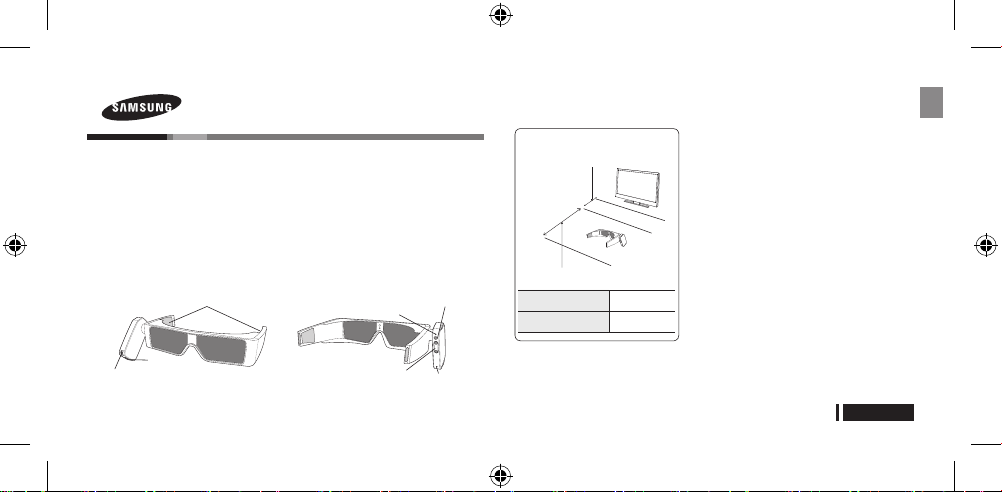
3D Active Glasses
SSG-S3000GR
Product Overview
The 3D glasses are designed for the viewing of 3D video.
To enjoy the 3D experience, 3D glasses and a Samsung TV are needed.
This product allows you to connect devices via the 2.45GHz RF band.
✎The Samsung 3D glasses cannot connect to a non-Samsung wireless communication device.
✎This product is only compatible with the Bluetooth headphone connection function on a Samsung 3D TV.
✎This product can only connect to a Samsung 3D TV released after 2011.
Detailed View
Front view
Connects to a security wire
USB port
Speakers
Rear view
Charging status LED
Volume buttons
Power (pairing) button
Reset button
Pairing the 3D Glasses
What is Pairing? Pairing is a preparatory process of exchanging data between devices in advance so
that data can be transmitted immediately.
Operating range
Recommended pairing distance
10cm
2~6m
Recommended viewing distance
Recommended viewing
distance
Recommended pairing
distance
2~6m
10cm
✎Ensure your Samsung TV and 3D glasses are within a
distance of 10cm while pairing or when a device search is in
progress.
✎The maximum viewing distance depends on obstacles
(a person, metal, walls, etc.) or electromagnetic waves.
Pairing for the first time
Set Store Demo to on, and perform pairing following the
steps below.
1. Power on the TV and enter 3D mode.
2. Briefly press the power button on the 3D glasses. The
glasses will power on and pairing will start.
✎The LED will blink red and green. When pairing is
complete, the LED will turn off.
3. The message “3D glasses is connected to TV. Do
you want to connect Bluetooth headphone?” will
be displayed on the TV screen when the pairing is
successfully completed.
✎The 3D glasses will start operating once the pairing is
successfully completed.
✎If the pairing failed, the 3D glasses will power off.
English-1
English
SSG-S3000GR_L2.indb 1 2011-02-07 오후 5:36:23

4. Select “Yes” to open the Bluetooth headphone connection menu.
✎Select “No” if you want to disable the sound on this product.
5. Perform a device search and select 3D glasses (model: S3000GR).
✎The model number is indicated on the product.
✎A device search may not find the 3D glasses if they are too far from the TV.
✎If the device is not found, press and hold both the volume control buttons <+, -> for 2 seconds and
then try a device search again.
6. Select the connect menu on the TV screen. The glasses will attempt to connect to the Samsung 3D
TV.
✎A connection will not be established if the 3D glasses are turned off.
7. If a connection is established, a beep will indicate the connection and sound will output from the
speakers.
✎If the first pairing fails, press and hold the power button on the 3D glasses for 2 seconds and
perform pairing from step 3 (ensure that 3D mode is selected in Shop mode).
<Pairing is needed again in the following occasions>
–The 3D glasses do not function even when the power button is pressed (after the 3D TV was
repaired).
–You want to view 3D video on a new Samsung 3D TV released in 2011.
Using the 3D glasses
Powering on the 3D glasses
1. Briefly press the power button on the 3D glasses that were paired successfully.
2. The green LED will turn on for 3 seconds and a beep will indicate that a connection is being
established again.
3. Select “Yes” in the “Previously connected Bluetooth headset is turned on. Do you want to connect?”
option.
4. Sound will output from the speakers if a connection is established.
Powering off the 3D glasses
1. Briefly press the power button.
2. The red LED of the power button will turn on for 3 seconds and there will be a beeping sound.
3. The 3D glasses will power off.
✎Control the volume using the volume control (+/-) buttons. A beeping sound indicates that the
volume is maximized or minimized.
Charging the battery (more than 3 hours is required)
If the red LED of the power button blinks every 3 seconds, charge the battery on the glasses as shown
below. The charging status LED will turn red when charging is in progress. The charging status LED will
turn off when charging is complete.
SAMSUNG TV
USB1
USB
PC
Micro USB cable
Viewing guidelines
●Audio on this p roduct is only avai lable whe n 3D mode is select ed in Sho p mode.
✎If the 3D glasses do not function in 3D mode, the speakers will not function.
✎Both the 3D glasses and speakers do not function in 2D mode.
●The p ower canno t be tur ned on or off if the green or red LED o f the powe r button is on.
●There will be n o audio ou tput if t he sound is muted on the TV.
Notebook PC
English-2
SSG-S3000GR_L2.indb 2 2011-02-07 오후 5:36:24
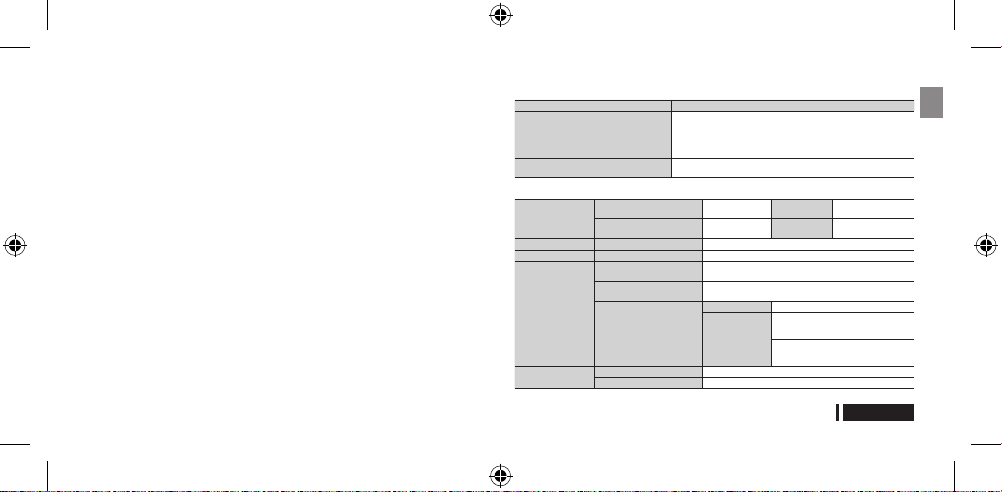
●When viewing a 3D video under a f luorescent lamp (50 Hz – 60 H z) or 3-w avelength lamp, yo u
may n otice a sm all amoun t of scree n flicker ing.
✎If so, dim the light or turn the lamp off.
●Selec ting a men u option on the TV may disru pt the au dio outpu t.
●If th e 3D glass es move o utside of the effec tive rang e of signa l receptio n, the si gnal from the
TV wi ll disconn ect and t he displa y and audi o for the 3D glass es will t urn off af ter 3 sec onds.
The 3 D glasses will auto matically power off 30 secon ds after t he displa y turns o ff. When this
happe ns, the re d LED will turn on for 3 sec onds.
✎If yo u move out side of t he recomme nded rang e of use for a brie f period of time, 3D
opera tion and a udio may be disrup ted.
●If yo u lie on y our side while wat ching TV w ith 3D ac tive glas ses, the picture ma y look da rk or
may n ot be visi ble.
●The 3 D glasses may not f unction p roperly if there are any nearb y 3D produ cts or
elect romagnetic devices ( a microwa ve or a de vice that uses 2.4 Ghz-bandw idth freq uency
such as an Inte rnet rout er) turne d on. If an uninte nded oper ation of t he 3D fun ction occ urs, it
is be st to remo ve nearby electroma gnetic dev ices or w ireless co mmunicati ons devic es.
●If a lens or an y part of the 3D g lasses is defective or damag ed, the g lasses can not be re paired
and s hould be e xchanged. Broken 3D glasses can be ex changed fo r a new p air free o f charge
within the warr anty peri od. Note t hat damag e caused by the fau lt of the user is not covere d by
the w arranty.
Installation Guide
●In th e 3D Video Sync men u, set Cu rrent Mode to Stand -Alone or Master.
✎Audio is not available in Slave mode.
●The a udio conne ction men u can onl y be activ ated or a ccessed i n Shop mo de.
●Attac h the lock device t o the low er part of the hand le on the glasses.
Troubleshooting
Issues Try This.
The 3D glasses do not function.
The red LED of the power button blinks
continuously.
Product specifications (model name: SSG-S3000GR)
Optical properties
Weight Glasses 150g
Power Glasses 3.7V Lithium-polymer battery x 1
Power consumption
Operating conditions
✎Speci fications of this p roduct are subject t o change without n otice to i mprove qu ality.
Recommended viewing
When both the glasses and
audio are turned on
When only the glasses are
Operating temperature 0°C ~ 40°C
Storage temperature -20°C ~ 60°C
¾Ensure that your Samsung TV and 3D glasses are within a
distance of 6m.
¾Check the 3D function settings on the TV.
¾Check that the audio is connected in the setup menu.
¾Press the reset button and then press the power button.
¾The battery is low. Charge the battery.
Shutter Liquid crystal shutter
distance
turned on
Battery
2~6m Field rate 120 fields/s
70mA
4mA
Type 650mAh, 3.7V
Run time
Transmission
rate
When both the
glasses and audio
are turned on
When only the
glasses are turned
on
37±2%
10 hours (when the
sound is at a medium
volume level)
160
hours
English-3
English
SSG-S3000GR_L2.indb 3 2011-02-07 오후 5:36:24
