Samsung SSC-5000P User Manual
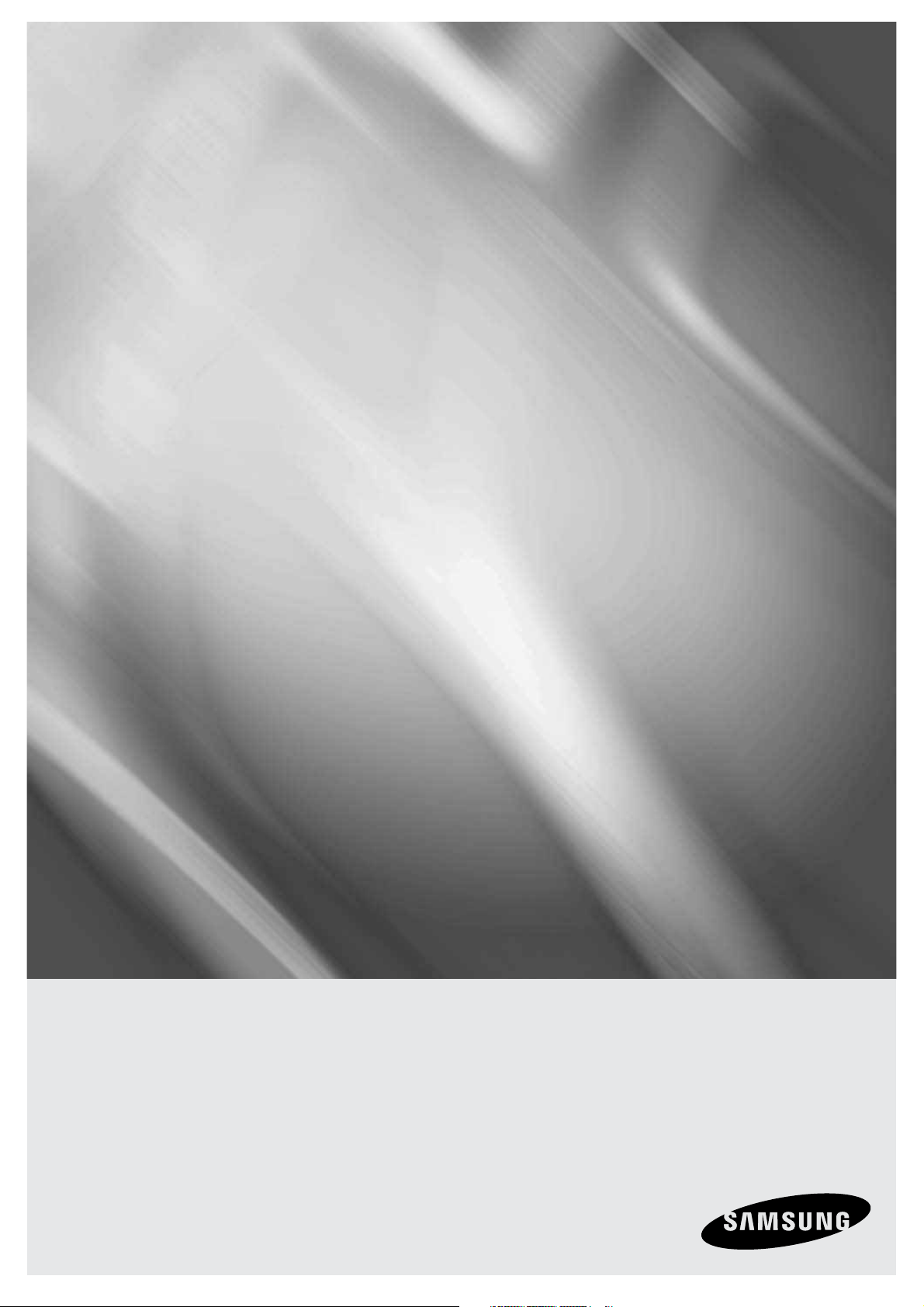
System Keyboard
SSC-5000
user manual
imagine the possibilities
Thanks you for purchasing this Samsung product.
To receive a more complete service, please
register your product at
www.samsung.com/global/register
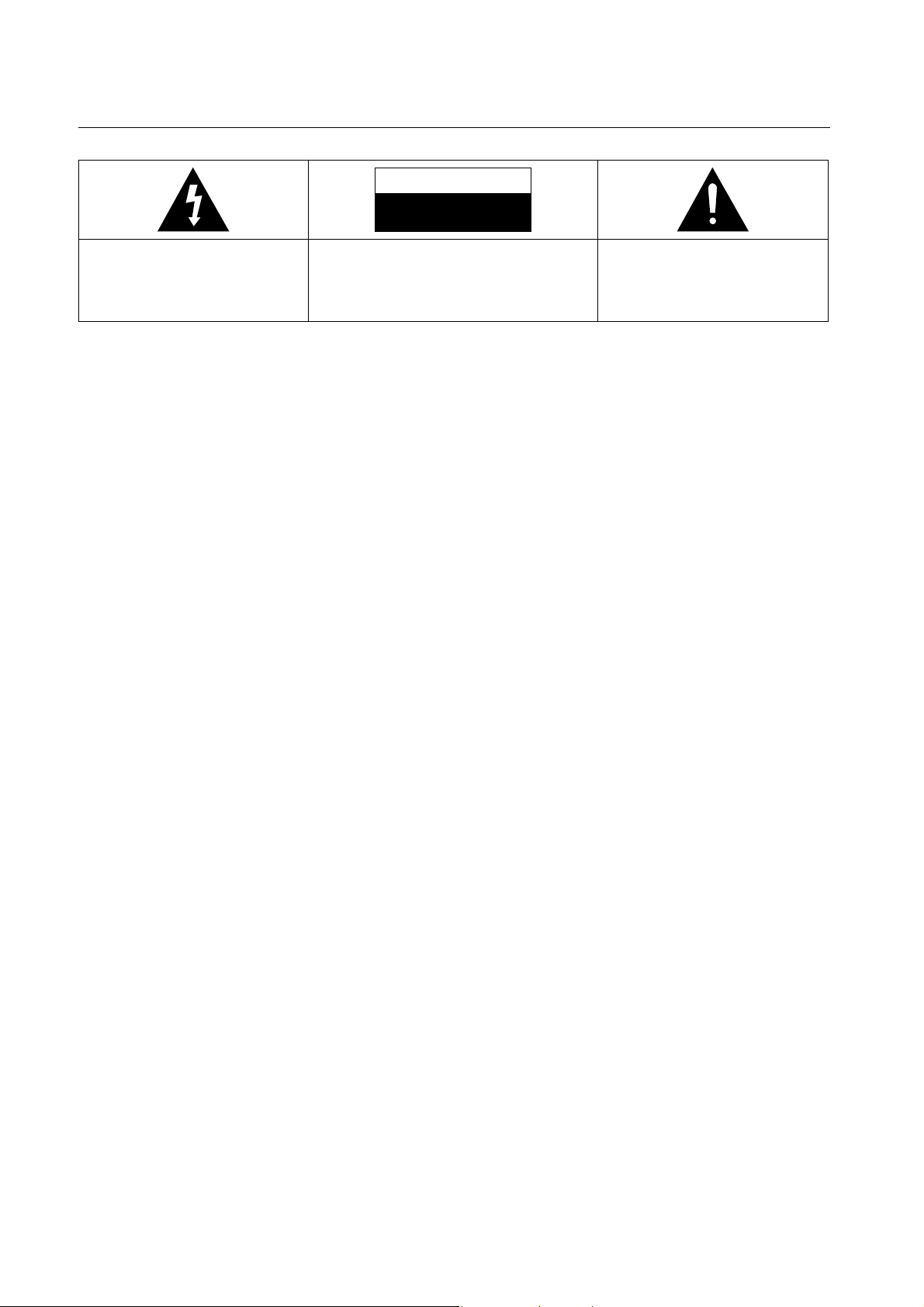
general facts
CAUTION
RISK OF ELECTRIC SHOCK.
DO NOT OPEN
This symbol indicates that dangerous
voltage consisting a risk of electric shock
is present within this unit.
WARNING
To reduce the risk of fire or electric shock, do not expose this appliance to rain or moisture.
•
To prevent injury, this apparatus must be securely attached to the floor/wall in accordance with the installation
•
instructions.
If this power supply is used at 240V ac, a suitable plug adapter should be used.
•
Be sure to use only the standard adapter that is specified in the specification sheet.Using any other adapter
1.
could cause fire, electrical shock, or damage to the product.
Incorrectly connecting the power supply or replacing battery may cause explosion, fire, electric shock, or
2.
damage to the product.
Do not connect multiple cameras to a single adapter. Exceeding the capacity may cause
3.
generation or fire.
4.
Securely plug the power cord into the power receptacle. Insecure connection may cause fire.
5.
When installing the camera, fasten it securely and firmly. A falling camera may cause personal injury.
6.
Do not place conductive objects (e.g. screwdrivers, coins, metal things, etc.) or containers filled with water on
top of the camera. Doing so may cause personal injury due to fire, electric shock, or falling objects.
7.
Do not install the unit in humid, dusty, or sooty locations. Doing so may cause fire or electric shock.
8.
If any unusual smells or smoke come from the unit, stop using the product. In such case, immediately
disconnect the power source and contact the service center. Continued use in such a condition may cause fire
or electric shock.
9.
If this product fails to operate normally, contact the nearest service center. Never disassemble or modify this
product in any way. (SAMSUNG is not liable for problems caused by unauthorized modifications or attempted
repair.)
10.
When cleaning, do not spray water directly onto parts of the product. Doing so may cause fire or electric
shock.
CAUTION : TO REDUCE THE RISK OF ELECTRIC
SHOCK, DO NOT REMOVE COVER (OR BACK) NO
USER-SERVICEABLE PARTS INSIDE REFER SERVICING
TO QUALIFIED SERVICE PERSONNEL
This symbol indicates that there are
important operating and maintenance
instructions in the literature accompanying
this unit.
abnormal heat
CAUTION
1.
Do not drop objects on the product or apply strong shock to it. Keep away from a location subject to excessive
vibration or magnetic interference.
2.
Do not install in a location subject to high temperature (over 122°F), low temperature (below 14°F), or high
humidity. Doing so may cause fire or electric shock.
3.
If you want to relocate the already installed product, be sure to turn off the power and then move or reinstall it.
4.
Remove the power plug from the outlet when then there is a lightning. Neglecting to do so may cause fire or
damage to the product.
5.
Keep out of direct sunlight and heat radiation sources. It may cause fire.
6.
Install it in a place with good ventilation.
7.
Avoid aiming the camera directly towards extremely bright objects such as sun, as this may damage the CCD
image sensor.
8.
Apparatus shall not be exposed to dripping or splashing and no objects filled with liquids, such as vases, shall
be placed on the apparatus.
9.
The Mains plug is used as a disconnect device and shall stay readily operable at any time.
2_ general facts
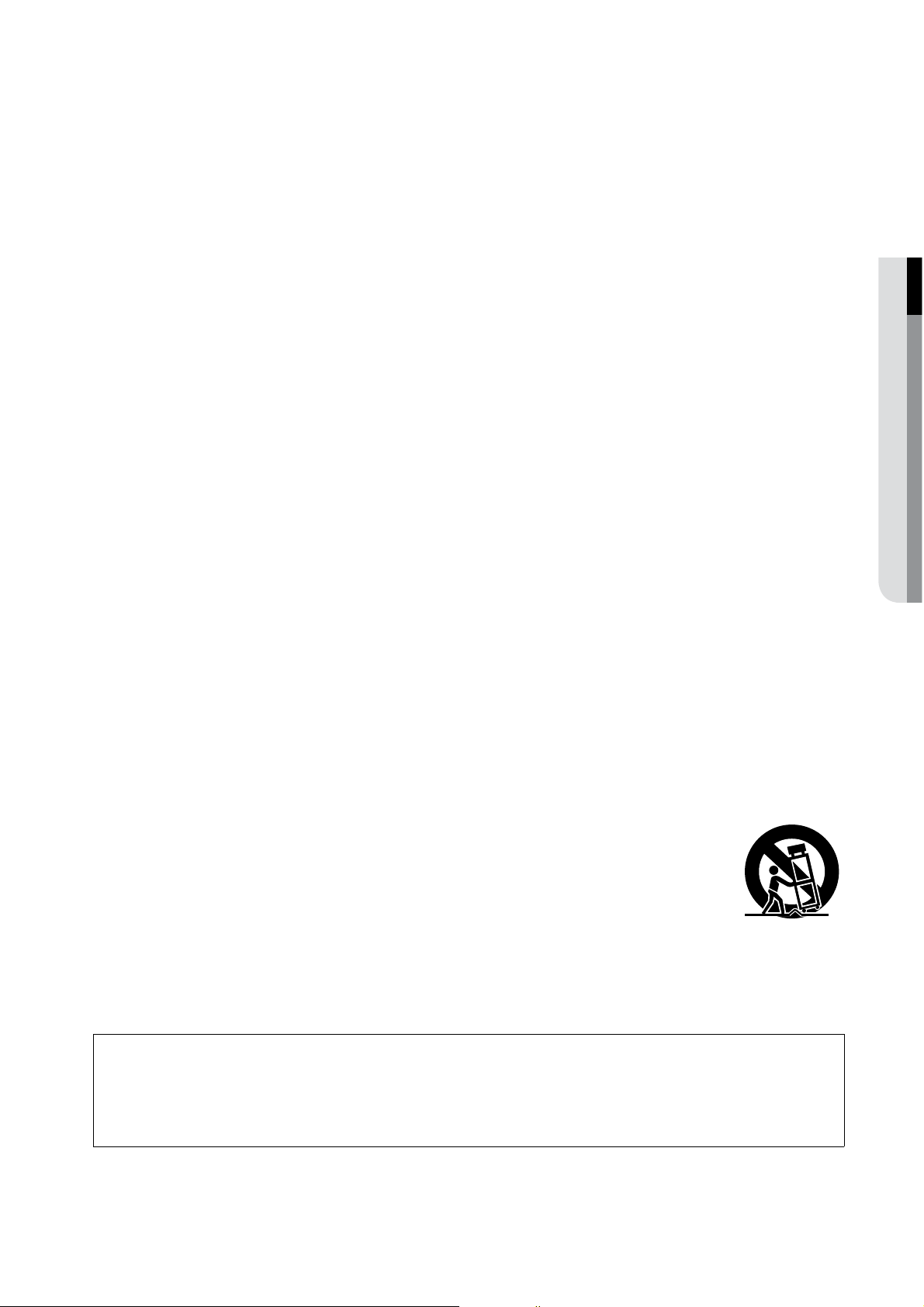
FCC STATEMENT
This device complies with part 15 of the FCC Rules. Operation is subject to the following two conditions:
1) This device may not cause harmful interference, and
2) This device must accept any interference received including interference that may cause undesired operation.
This equipment has been tested and found to comply with the limits for a Class A digital device, pursuant to part 15
M
J
IMPORTANT SAFETY INSTRUCTIONS
Read these instructions.
1.
Keep these instructions.
2.
Heed all warnings.
3.
Follow all instructions.
4.
Do not use this apparatus near water.
5.
Clean only with dry cloth.
6.
Do not block any ventilation openings. Install in accordance with the manufacturer’s instructions.
7.
Do not install near any heat sources such as radiators, heat registers, or other apparatus (including amplifiers)
8.
that produce heat.
Do not defeat the safety purpose of the polarized or grounding-type plug. A polarized plug has two blades with
9.
one wider than the other. A grounding type plug has two blades and a third grounding prong. The wide blade
or the third prong is provided for your safety. If the provided plug does not fit into your outlet, consult an
electrician for replacement of the obsolete outlet.
Protect the power cord from being walked on or pinched particularly at plugs, convenience receptacles, and
10.
the point where they exit from the apparatus.
Only use attachments/accessories specified by the manufacturer.
11.
Use only with the cart, stand, tripod, bracket, or table specified by the manufacturer, or sold
12.
with the apparatus. When a cart is used, use caution when moving the cart/apparatus
combination to avoid injury from tip-over.
Unplug this apparatus during lightning storms or when unused for long periods of time.
13.
Refer all servicing to qualified service personnel. Servicing is required when the apparatus has been damaged
14.
in any way, such as power-supply cord or plug is damaged, liquid has been spilled or objects have fallen into
the apparatus, the apparatus has been exposed to rain or moisture, does not operate normally, or been
dropped.
of FCC Rules. These limits are designed to provide reasonable protection against harmful interference when the
equipment is operated in a commercial environment. This equipment generates, uses, and can radiate radio
frequency energy and, if not installed and used in accordance with the instruction manual, may cause harmful
interference to radio communications. Operation of this equipment in a residential area is likely to cause harmful
interference in which case the user will be required to correct the interference at his own expense.
FCC regulations state that any unauthorized changes or modifications to this equipment may void the
user’s authority to operate it.
IC Compliance Notice
This Class A digital apparatus meets all requirements of the Canadian interference-Causing Equipment Regulations
of ICES-003.
M GENERAL FACTS
CALIFORNIA USA ONLY
This Perchlorate warning applies only to primary CR (Manganese Dioxide) Lithium coin cells in the product sold or
distributed ONLY in California USA. “Perchlorate Material - special handling may apply, See www.dtsc.ca.gov/
hazardouswaste/perchlorate.”
English _3
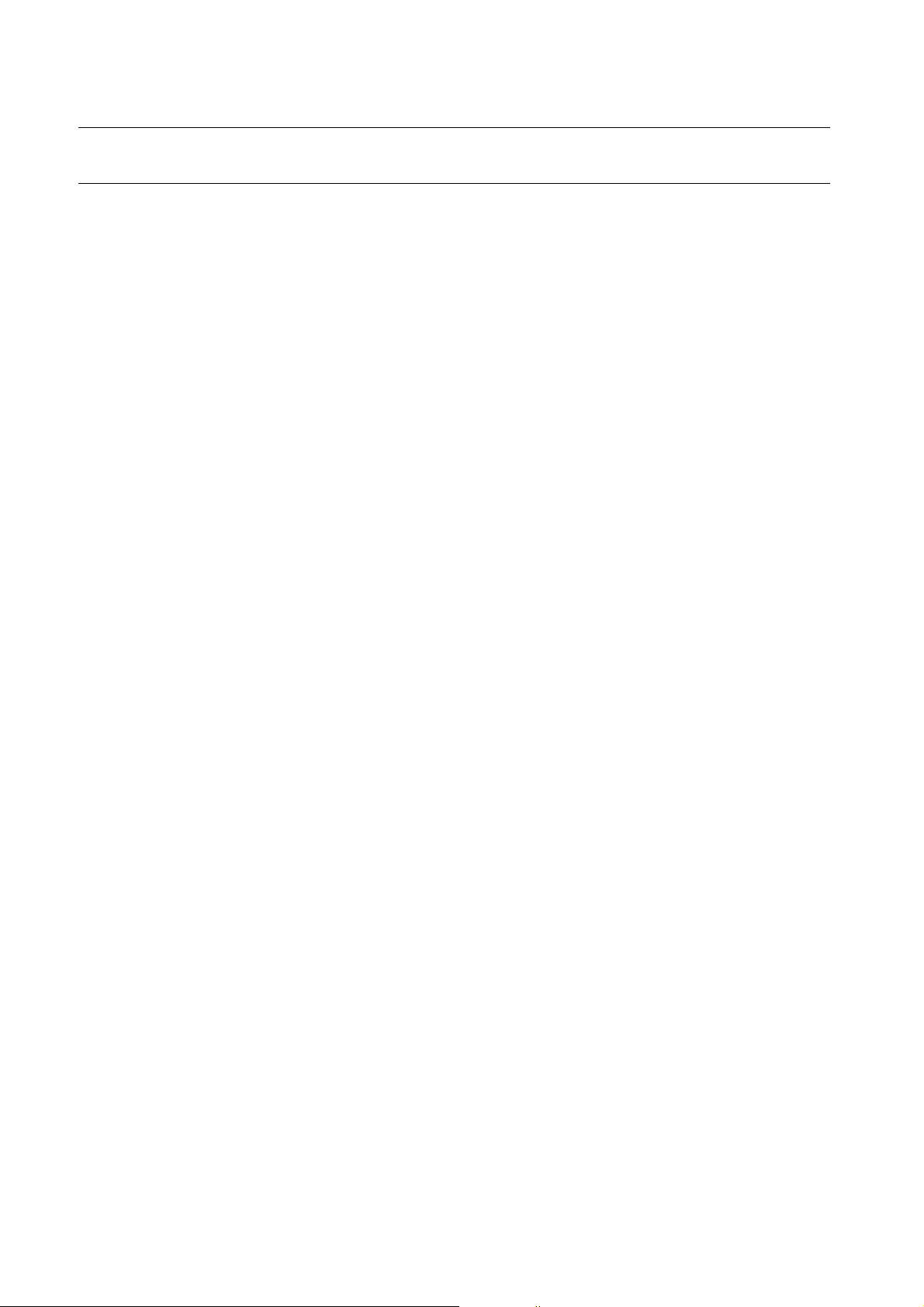
general facts
CONTENTS
GENERAL FACTS
2
INSTALLATION
8
CONNECTING WITH OTHER
EQUIPMENT
10
INSTRUCTIONS
14
4 Contents
5 Introduction
5 Checking Contents & Accessories
6 Name and function of each part
8 Installation Environment Setup
8 Cautions for Installation
9 Adjusting System Keyboard Angle
9 Fixing Power Cord
10 Connecting RS-485 Device
12 Connecting to PC using USB port
12 Connecting Other System Keyboard
13 Basic System Diagram of SSC-5000
14 Log-in
15 Camera control
19 DVR control
MENU SETUP
22
OTHERS
29
22 Main Menu
22 Keyboard Setup
22 RS-485 Communication Setup
23 Change Password
24 Check Password
24 Register New Operator
25 Camera Data Download
26 Camera Data Upload
27 System Information and Setup
28 Operator Level
29 Product Specification
30 Troubleshooting (FAQ)
4_ general facts
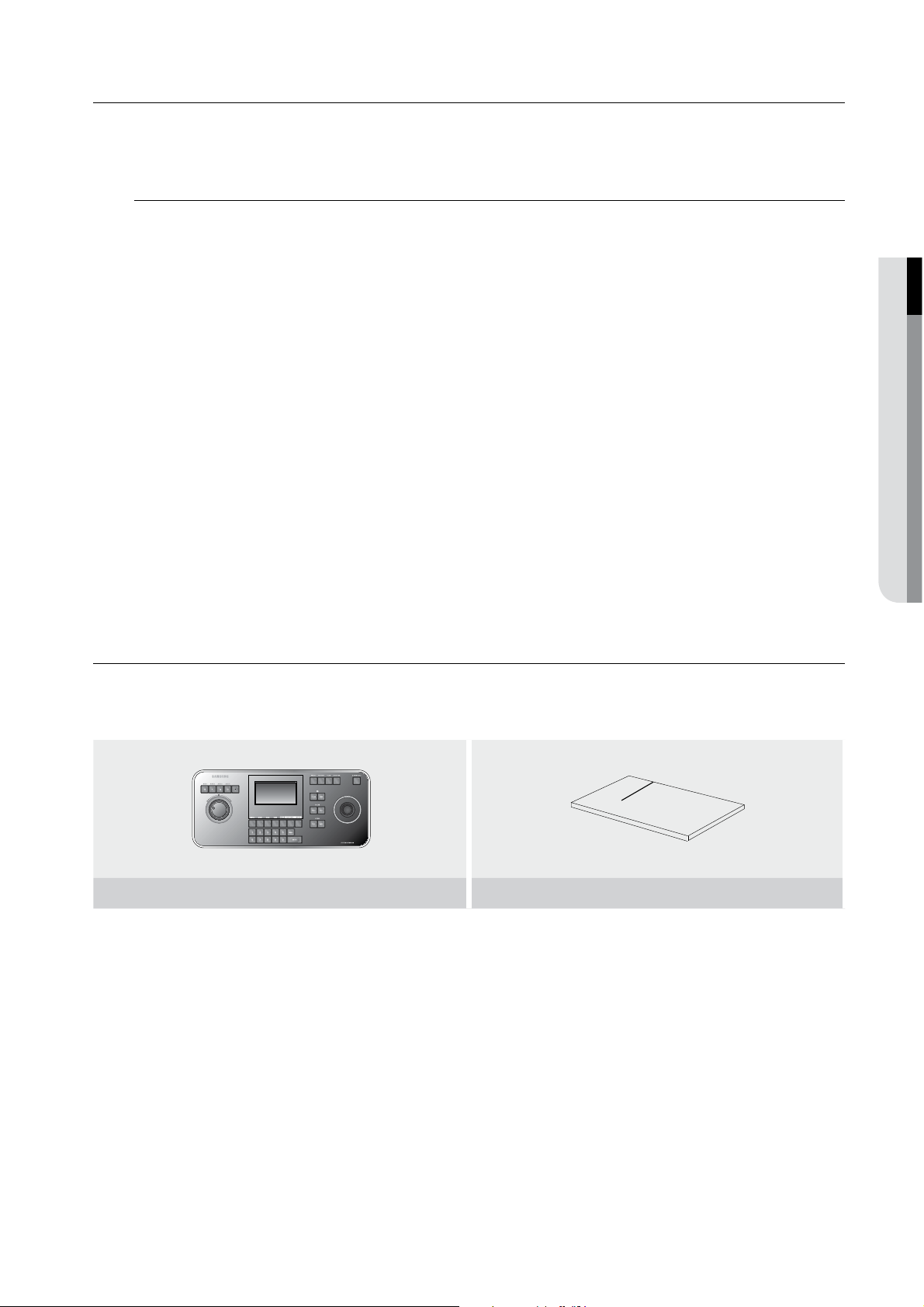
English _5
M GENERAL FACTS
INTRODUCTION
System
Keyboard
SSC-5000 system keyboard is a controller that controls Cameras, DVR, and other devices by using RS-485.
An user-friendly on-screen menu, touch screen, and joystick applied, it is easy to operate.
Features
Long-distance remote control
•
Through RS-485 communication, remote control is possible up to 1.2 kilometers. (Based on the one
System Keyboard)
Integrated System Control
•
A System Keyboard can control Camera (Receiver Unit) and DVR.
You can connect 2 or more System Keyboards together.
•
Maximum 32 keyboards can be connected simultaneously and the system can be controlled from different
places.
Easy to operate
•
There is an LCD showing the operating status of the System Keyboard, Touch Screen that helps users to
choose the menu easily, and a Joystick.
Controllable products List
W
Camera
•
DVR
•
SHR-4081, SHR-4160,
SHR-504Xseries, 508Xseries, 516Xseries, SHR-2XXXseries,
PC Based DVR
(SPR-7XXXseries, SPR-9XXXseries)
CHECKING CONTENTS & ACCESSORIES
On buying a product, unwrap it first and put it down on a plane or where you want to use it.
Then, you shall check if the followings are contained in the box.
Main Body User’s Manual
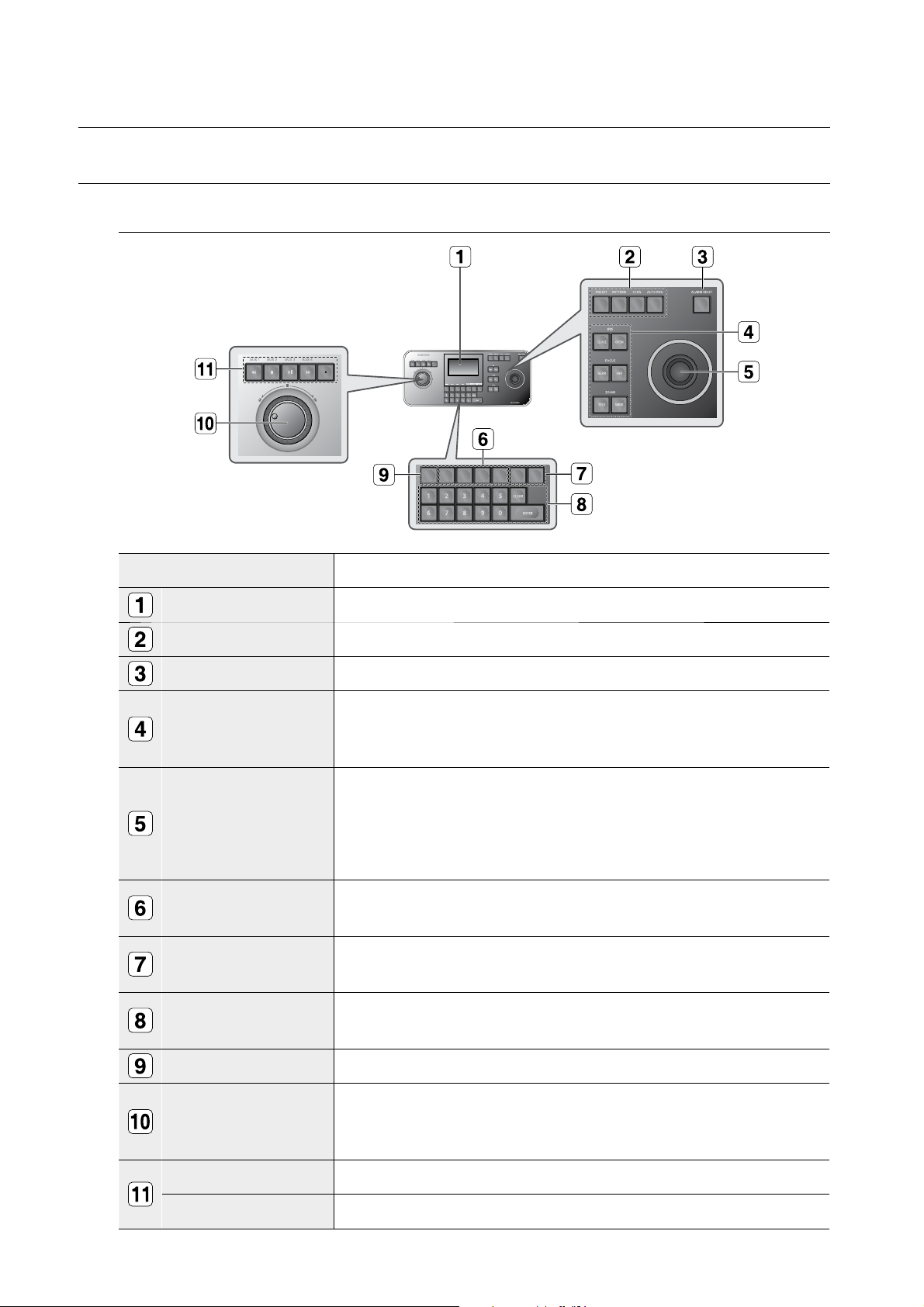
general facts
NAME AND FUNCTION OF EACH PART
Front side
Name Function
LCD Display
Camera movement button
ALARM RESET button
Camera lens button
Joystick controller (UP/
DOWN/LEFT/DOWN/ZOOM)
Device select button
(MON/CAM/VMS/DVR)
DVR control button
(SEQUENCE, MODE)
Number (0~9),
ENTER, CLEAR button
It shows the operating status of the system keyboard..
PRESET, PATTERN, SCAN, AUTO PAN
Use this to set on or off the alarm.
-
IRIS control (IRIS CLOSE/OPEN)
-
FOCUS control (FOCUS NEAR/FAR)
-
ZOOM control (ZOOM TELE/WIDE)
The Pan/Tilt connected with Samsung Dome Camera or Receiver Unit is moved to UP/
DOWN/LEFT/RIGHT. Press the button on the top of Joystick to control the Auto Focus. And
use for the zoom control by turning to the clockwise or counterclockwise. The function of
UP/DOWN/LEFT/RIGHT keys is controlled in the menu screen of the connected controller.
Press the button of the top to execute ENTER motion.
This key is to select Camera, Monitor, DVR or others.
SEQUENCE : Executes the SEQUENCE function of DVR.
-
MODE : Executes the partition screen selection function of DVR.
-
This key is to select Camera, Monitor, DVR, Preset, Pattern Number, or others.
MENU button
Jog shuttle
DVR Play button
AUX 1, 2, 3, 4 button
6_ general facts
This key is to go into the menu mode for the setup of various devices.
-
JOG : Is in use for Forward / Reverse Frame search in the playback mode of DVR.
Shuttle : Executes the Play / Reverse Play / FF / REW functions in the playback mode of
-
DVR.
PLAY/PAUSE, STOP, FAST FORWARD, REWIND, RECORD
Controls the AUX output of the receiver unit.
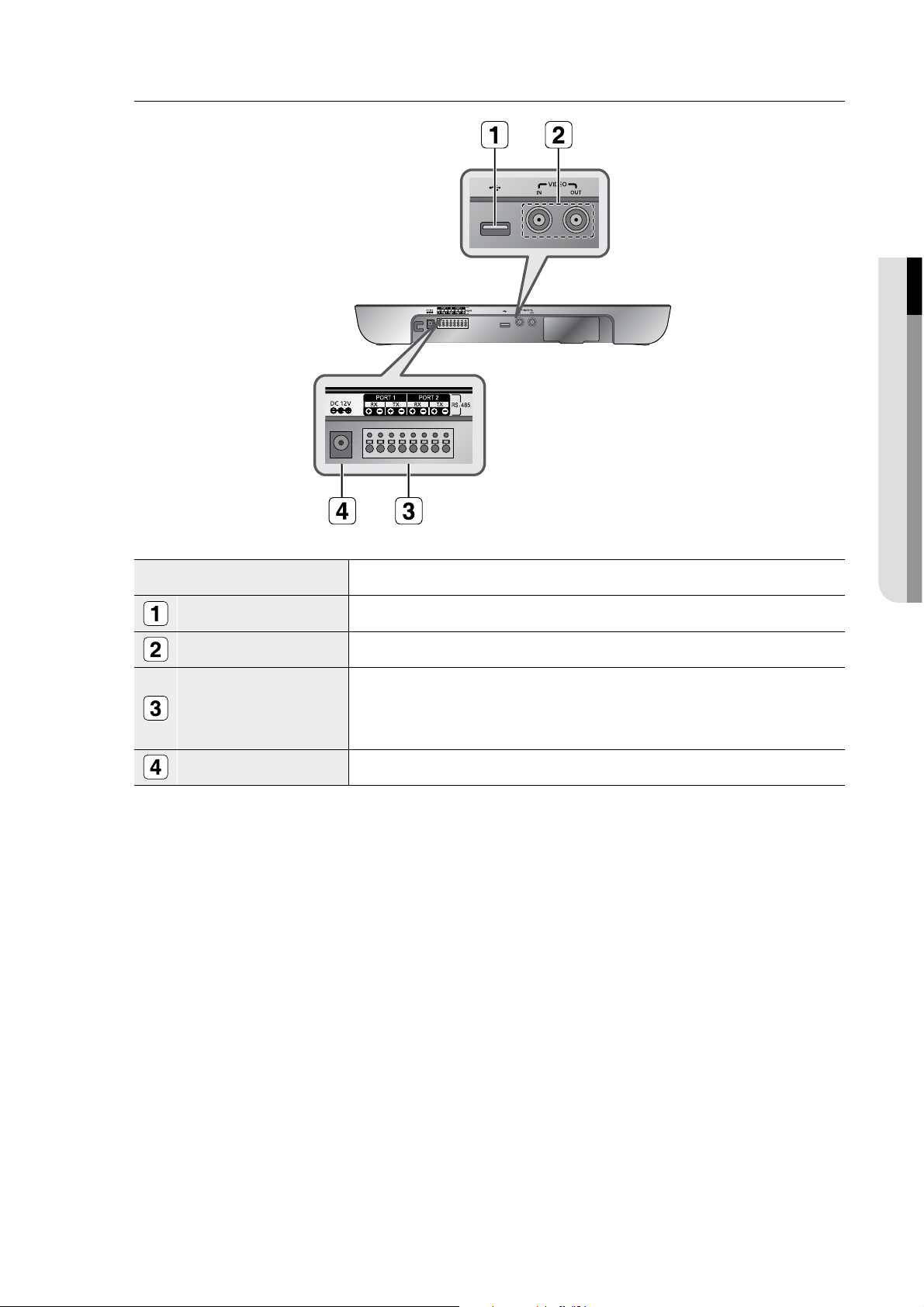
English _7
M GENERAL FACTS
Back side
Name Function
USB Port
Composite Video IN/OUT
RS-485 (Port1, 2)
DC12V IN
This is a software uploading port of the System Keyboard.
This is an AV In / Out port.
For RS-485 communication, it will be connected to the RS-485 terminals of other System
Keyboards or controlling devices such as cameras, and DVR.
M
You can specify different protocols for Port 1 and Port 2.
DC 12V power input terminal
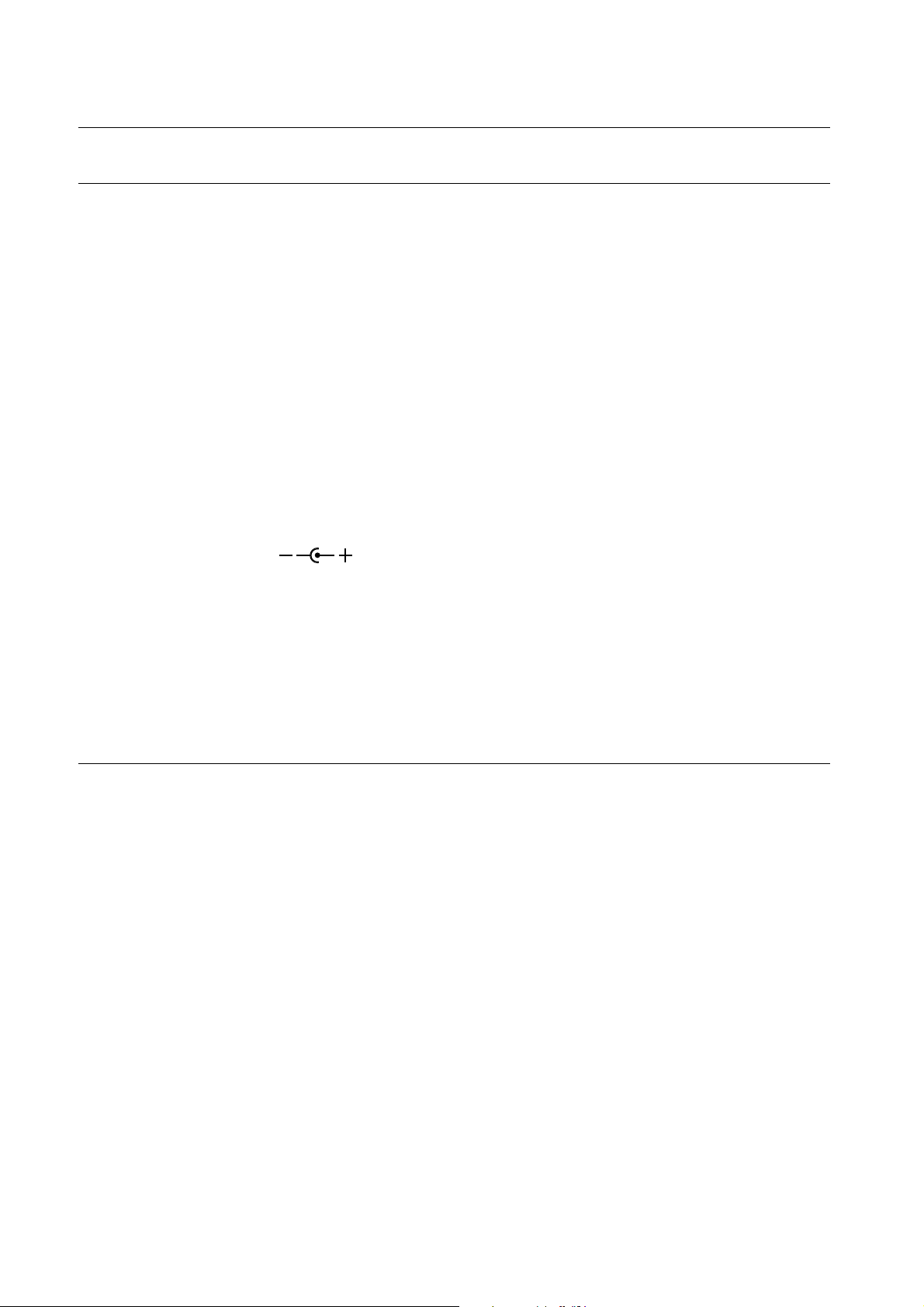
installation
INSTALLATION ENVIRONMENT SETUP
The following information is prepared for safe installation of the unit.
This unit can be placed on a flat table or installed in the rack.
•
It should not be used vertically or skew, but horizontally.
The location of the unit and the composition of wiring are very important in properly operating the system.
•
When equipment is placed too close or if ventilation is not properly done, system may not work properly, and
maintenance of the system may be difficult.
In order to prevent system failure and to reduce system shut-down by outside environmental factors, air
•
circulation in the system operating room, and the cover of the unit must be fixed.
Do not open the cover voluntarily because high voltage within the unit may cause electric shock.
•
PHYSICAL & ENVIRONMENTAL
Operating Temperature : 0°C ~ 40°C
Maintenance Temperature : -20°C~60°C
Operating Humidity : 20%~85% RH
Maintenance Humidity : 20%~90%RH
Power Supply : DC 12V, 1A (
Power Consumption : 4W
-
)
J
grounded. Heating devices such as hair dryer, iron, refrigerator should not be used together.
For safe power supply, AVR (Automatic Voltage Regulator) is recommended. The connector linked to this equipment
can affect EMI, so it is recommended to coil the CORE-FERRITE for use.
When system is operated, input voltage range must be within 10% of nominal voltage, and power consent should be
CAUTIONS FOR INSTALLATION
Be sure to turn the unit off before installing.
Avoid shock or vibration since they may cause unit malfunction.
Keep away from magnets, radio or TV to avoid magnetic damage.
During or after installing the unit, be sure to maintain the area around the unit clean.
Place the unit on a flat surface and maintain temperature properly.
Allow 15 cm of clearance between the rear panel and the wall.
Be careful not to drop any conductive materials into the hole for ventilation.
When replacing built-in fuse, be sure to turn the power off, and unplug the unit.
-
-
Avoid locating the unit where direct sunlight will fall, and maintain it cool.
Keep tools and equipment away from people so that they would not be hurt.
-
If ignoring smoke or smell while using the unit, fire or electric shock may occur. In this case, turn the power switch off
immediately, and consult professionals in the closest service center.
-
Be sure to check dangers, which may occur due to damped floor, ungrounded power extension cable, worn
power cord or lack of safety grounding.
J
8_ installation
When cleaning this unit, be sure to wipe with a dried cloth. If the unit is heavily contaminated, wipe it with a soft
cloth dampened with a mild detergent solution, then wipe dry with a soft clean cloth.
Do not use chemicals such as alcohol, benzene, or thinner because a chemical reaction could result permanent
damaging of the cabinet surface.
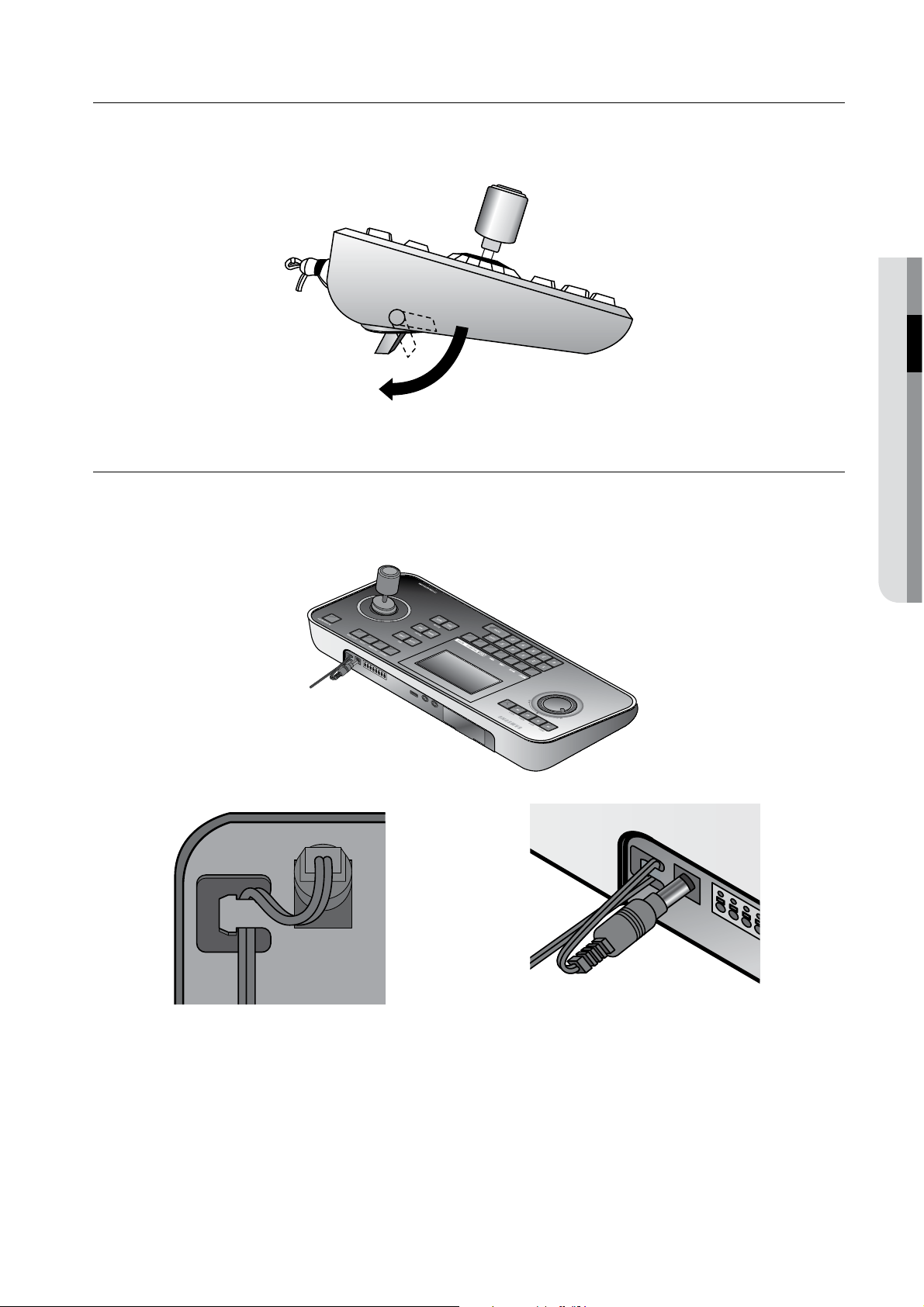
ADJUSTING SYSTEM KEYBOARD ANGLE
You may adjust the angle of the product as shown below.
FIXING POWER CORD
Hang the power cord as shown in the following figure to prevent it from being deviated when you connect it with the
main body.
M INSTALLATION
English _9

connecting with other equipment
You can use the SSC-5000 System Keyboard with a camera, DVR, and the other equipments.
This chapter describes how to connect each equipment.
CONNECTING RS-485 DEVICE
- Connect RS-485 Device through the port in the back of SSC-5000.
- You are able to install and control the camera and DVR supporting RS-485 communication.
- Either Half Duplex or Full Duplex method is applicable for connection.
For the Half Duplex method, use TX +,-.
M
To connect RS-485, be careful not to be confused between + and -.
M
Also, you shall check if the RS-485 device can support SSC-5000.
Please refer to “RS-485 Communication Setup” of “Menu Setup” for RS-485 communication setup. (see page 22)
M
Connecting the SAMSUNG Dome Camera
Connect with SSC-5000 by using the RS-485 port on the back of Dome Camera
In case of connecting with Half Duplex
W
- Connect the RX (+) of Dome Camera RS-485 port with the
TX(+) of SSC-5000.
- Connect the RX (-) of Dome Camera RS-485 port with the
TX(-) of SSC-5000.
W
In case of connecting with Full Duplex
- Connect the RX (+) of Dome Camera RS-485 port with the
TX (+) of SSC-5000.
- Connect the RX(-) of Dome Camera RS-485 port with the
TX (-) of SSC-5000.
- Connect the TX (+) of Dome Camera RS-485 port with the RX (+)
of SSC-5000.
- Connect the TX (-) of Dome Camera RS-485 port with the RX (-)
of SSC-5000.
TXD+
TXDRXD+
RXD-
10_ Connecting with Other Equipment
