Page 1
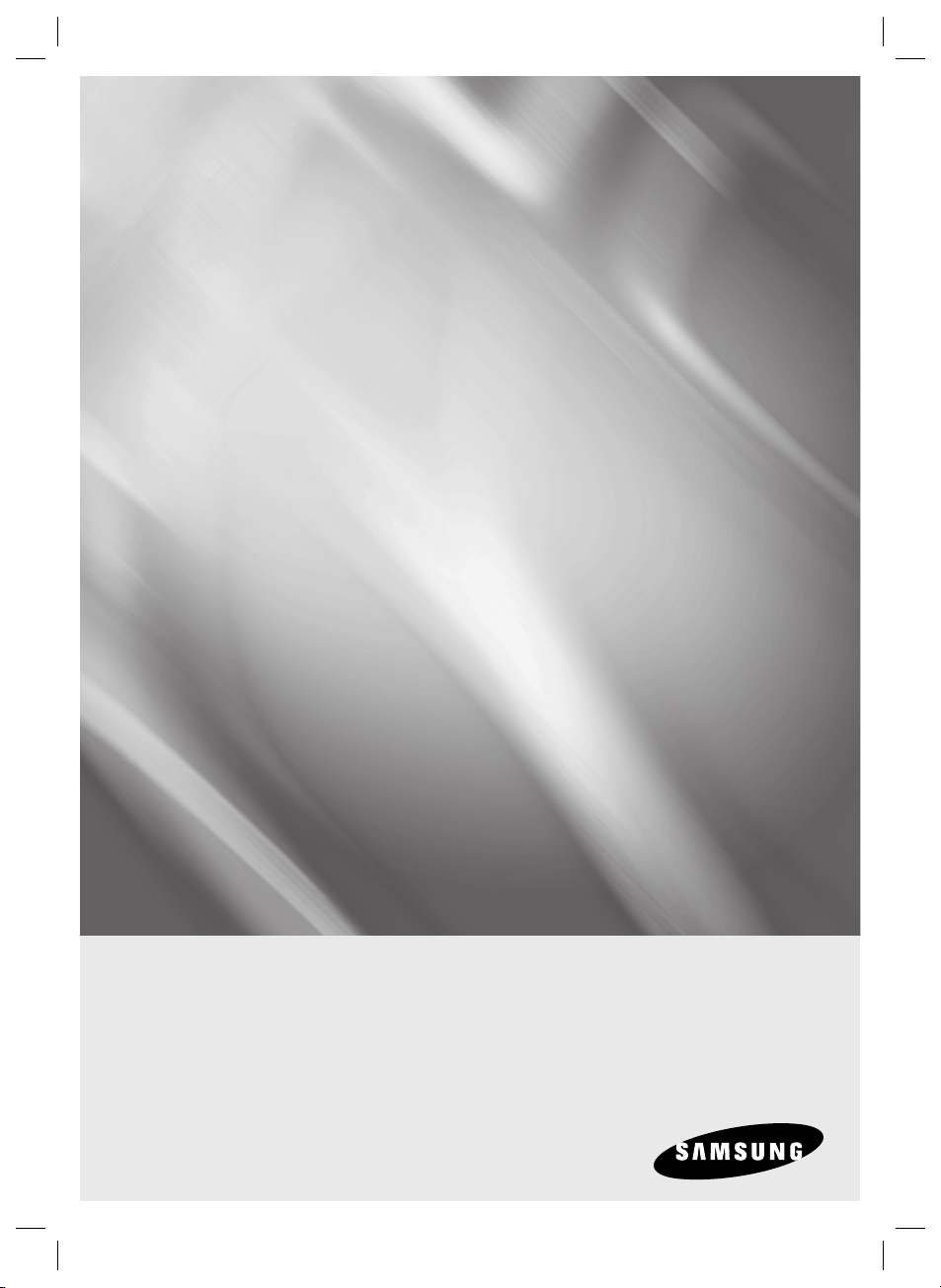
SSA-P400
SSA-P400T
SSA-P401
SSA-P401T
Access Control Panel
user manual
imagine the possibilities
Thank you for purchasing this Samsung product.
To receive more complete service,
please visit our website.
www.samsungsecurity.com
Page 2
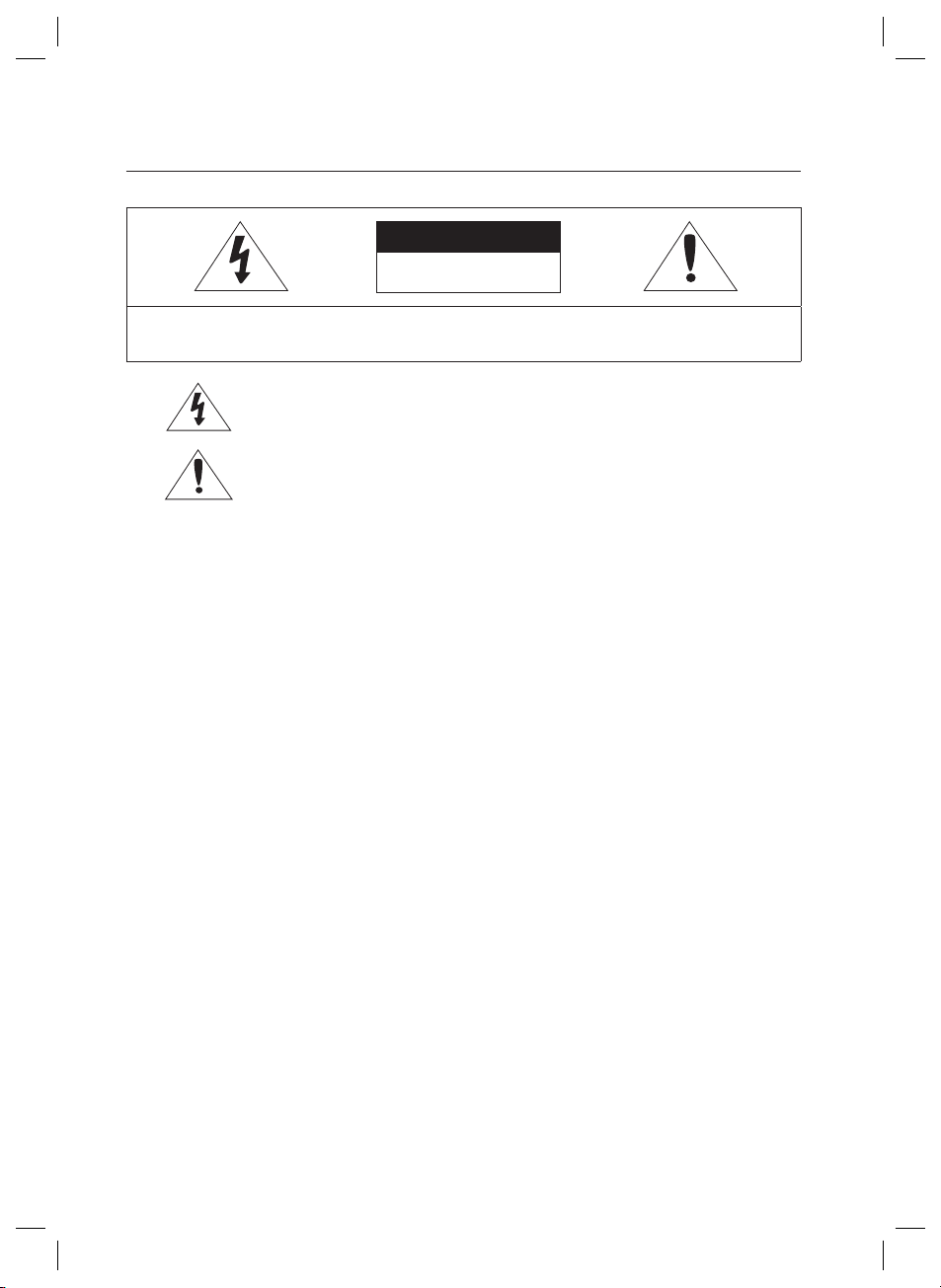
safety information
CAUTION
RISK OF ELECTRIC SHOCK.
DO NOT OPEN
CAUTION: TO REDUCE THE RISK OF ELECTRIC SHOCK, DO NOT REMOVE COVER (OR BACK) NO USER SERVICEABLE
PARTS INSIDE. REFER SERVICING TO QUALIFIED SERVICE PERSONNEL.
This symbol indicates that dangerous voltage consisting a risk of electric shock is
present within this unit.
This exclamation point symbol is intended to alert the user to the presence of
important operating and maintenance (servicing) instructions in the literature
accompanying the appliance.
WARNING
To reduce the risk of fi re or electric shock, do not expose this appliance to rain or moisture.
•
WARNING
1.
Be sure to use only the standard adapter that is specifi ed in the specifi cation sheet.
Using any other adapter could cause fi re, electrical shock, or damage to the product.
2.
Incorrectly connecting the power supply or replacing battery may cause explosion, fi re, electric shock, or damage to
the product.
3.
Do not connect multiple controllers to a single adapter. Exceeding the capacity may cause abnormal heat generation or fi re.
4.
Securely plug the power cord into the power receptacle. Insecure connection may cause fi re.
5.
When installing the controller, fasten it securely and fi rmly. The fall of controller may cause personal injury.
6.
Do not place conductive objects (e.g. screwdrivers, coins, metal parts, etc.) or containers fi lled with water on top of the
controller. Doing so may cause personal injury due to fi re, electric shock, or falling objects.
7.
Do not install the unit in humid, dusty, or sooty locations. Doing so may cause fi re or electric shock.
8.
If any unusual smells or smoke come from the unit, stop using the product. In such case, immediately disconnect the
power source and contact the service center. Continued use in such a condition may cause fi re or electric shock.
9.
If this product fails to operate normally, contact the nearest service center. Never disassemble or modify this product in
any way. (SAMSUNG is not liable for problems caused by unauthorized modifi cations or attempted repair.)
10.
. When cleaning, do not spray water directly onto parts of the product. Doing so may cause fi re or electric shock.
CAUTION
1.
Do not drop objects on the product or apply strong blows to it. Keep away from a location subject to excessive
vibration or magnetic interference.
2.
Do not install in a location subject to high temperature (over 50°C), low temperature (below 0°C), or high humidity.
Doing so may cause fi re or electric shock.
3.
If you want to relocate the already installed product, be sure to turn off the power and then move or reinstall it.
4.
Remove the power plug from the outlet when there is a lighting storm. Neglecting to do so may cause fi re or damage
to the product.
2_ safety information
Page 3
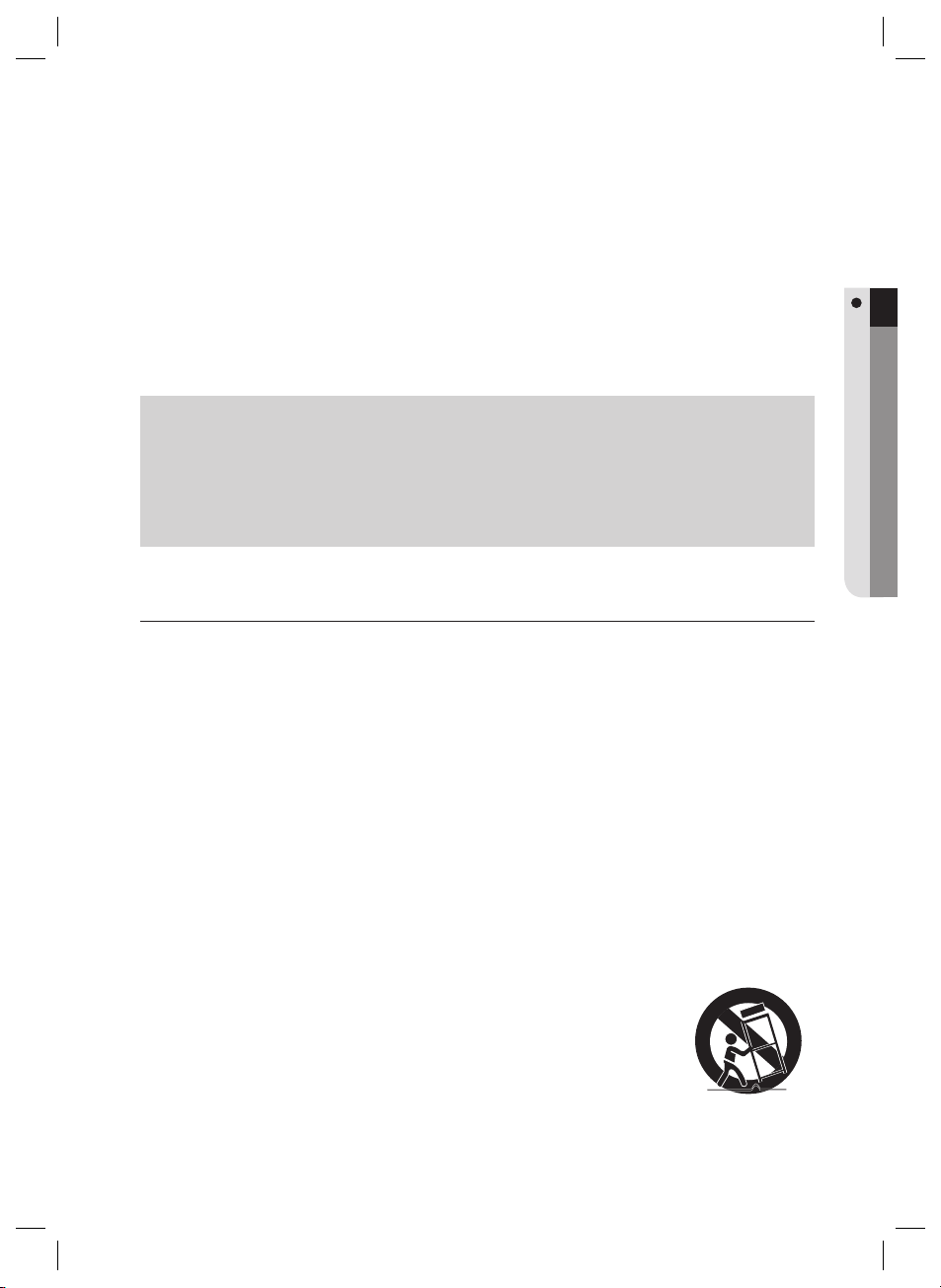
5.
Keep out of direct sunlight and heat radiation sources. It may cause fi re.
6.
Install it in a place with good ventilation.
7.
Avoid aiming the controller directly towards extremely bright objects such as sun.
8.
Apparatus shall not be exposed to dripping or splashing and no objects fi lled with liquids, such as vases, shall be
placed on the apparatus.
9.
The Mains plug is used as a disconnect device and shall stay readily operable at any time.
FCC Statement
This device complies with part 15 of the FCC Rules. Operation is subject to the following two conditions :
1)
This device may not cause harmful interference, and
2)
This device must accept any interference received including interference that may cause undesired operation.
SAFETY INFORMATION
Caution
This equipment has been tested and found to comply with the limits for a Class A digital device, pursuant to part
15 of FCC Rules. These limits are designed to provide reasonable protection against harmful interference when
the equipment is operated in a commercial environment.
This equipment generates, uses, and can radiate radio frequency energy and, if not installed and used in accordance with the instruction manual, may cause harmful interference to radio communications. Operation of this
equipment in a residential area is likely to cause harmful interference in which case the user will be required to
correct the interference at his own expense.
IMPORTANT SAFETY INSTRUCTIONS
Read these instructions.
1.
Keep these instructions.
2.
Heed all warnings.
3.
Follow all instructions.
4.
Do not use this apparatus near water.
5.
Clean only with dry cloth.
6.
Do not block any ventilation openings. Install in accordance with the manufacturer’s instructions.
7.
Do not install near any heat sources such as radiators, heat registers, or other apparatus (including amplifi ers) that
8.
produce heat.
Do not defeat the safety purpose of the polarized or grounding-type plug. A polarized plug has two blades with one
9.
wider than the other. A grounding type plug has two blades and a third grounding prong. The wide blade or the third
prong is provided for your safety. If the provided plug does not fi t into your outlet, consult an electrician for
replacement of the obsolete outlet.
Protect the power cord from being walked on or pinched particularly at plugs, convenience receptacles, and the
10.
point where they exit from the apparatus.
Only use attachments/accessories specifi ed by the manufacturer.
11.
Use only with cart, stand, tripod, bracket, or table specifi ed by the manufacturer, or sold with
12.
the apparatus.
Unplug this apparatus when a card is used. Use caution when moving the cart/ apparatus
13.
combination to avoid injury from tip-over.
Refer all servicing to qualifi ed service personnel. Servicing is required when the apparatus has been damaged in any
14.
way, such as powersupply cord or plug is damaged, liquid has been spilled or objects have fallen into the apparatus,
the apparatus has been exposed to rain or moisture, does not operate normally, or has been dropped.
English3
Page 4
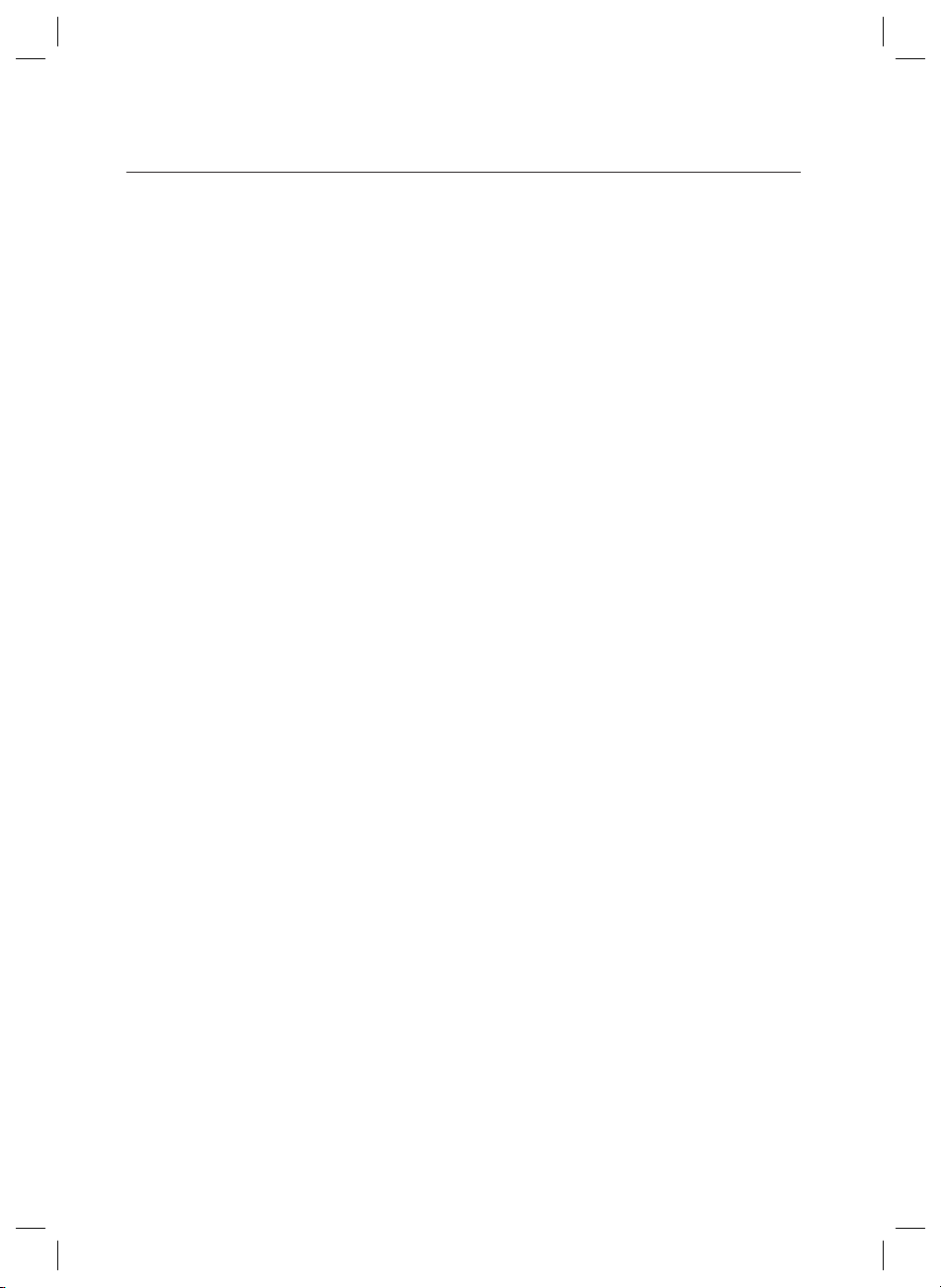
contents
PRODUCT INTRODUCTION
5
INSTALLATION AND EXTERNAL
CONNECTION
13
INITIALIZATION
22
TROUBLESHOOTING
24
5 Features
7 What’s included
12 Cable Selection
13 Connecting the termination resistor and
diode
14 Earth-grounding the communication cables
15 Power, Reader, and I/O Connection
18 Communication Line Connection
22 System Initialization
23 Board ID Setting
24 Troubleshooting
4_ contents
PRODUCT SPECIFICATIONS
26
26 Product Specifi cations
Page 5

product introduction
FEATURES
State-of-the-art Access Controller
SSA-P400(T)/SSA-P401(T) is a state-of-the-art door access controller device that provides a high level security
system in an affordable price, meeting the needs in the security industry.
SSA-P400(T)/SSA-P401(T) can control access of 2-4 doors with simple manipulation and high level stability as well
as its affordable cost.
You can specify up to 1000 ~ 20,000(30,000/ 40,000/50,000) instances of card registration to your preference,
which you can delete or change as necessary. The built-in event memory can save up to 20,000 ~ 29,500(14,000/
8,000/3,000) instances of entires and alerts according to the number of registered cards.
You can connect a wide range of readers via the 4 reader ports, and operate the reader in either RF Card or RF
Card + PW mode.
15 independent input ports can be used to connect to various devices such as Exit Button, Door Contact Sensors,
PIR Sensors, and Window Breakage Sensors to reinforce security.
You can use the keypad (optional) to confi gure your settings with easy.
You can establish the independent or network connection via RS-232 or RS-422 communications. SSA-P400(T)/
SSA-P401(T) is equipped with a built-in TCP/IP module, which enables you to establish LAN communications. All
settings including card registration information, I/O settings, Real Time Clock, Time Schedules and all Event
Transaction Reports can be downloaded /uploaded from/to the host computer with software supporting a variety
of reporting formats.
Installed and managed inside the security zone for preventing the risk of damage, SSA-P400 (P401) can implement
a high level security access control system with multiple control options, best fi t for access control and time &
attendance management.
Standalone Operation
By connecting to 4 card readers, you can use this product to control the access of the maximum of 4 doors. This
controller determines to allow access by reading data from the card reader, and controls the open/close of the
door relay and enables you to change other output settings. Upon receipt of an incoming external input signal
(sensor or Exit button), it launches an output device such as the relay. This controller has an independent control
system, assuring a normal operation regardless of problems on any other systems and, not affecting them in the
reverse situation.
Anti-Pass Back
A door has two card readers installed: one for the entrance, and the other for the exit, so anyone who enters
should recognize his/her card on the reader at the entrance time before he can exit normally. If a person does not
go under the card recognition process and just follows another person’s way inside the door, the person is not
allowed to exit when he/she recognizes the access card on exit card reader, and the anti-pass-back error (APB
error) occurs which will be saved into the internal memory. And you can confi gure to output a certain signal through
a specifi c port if such an error occurs. (Make your setting using the Application program (controlled access, time
and attendance management, etc) – I/O Setup – APB Error) You can use Anti-Pass Back for controlling two doors
independently or in synchronization with each other.
PRODUCT INTRODUCTION
Computer-based Management
All records of authorized or unauthorized accesses and any external signal will be saved in the internal memory.
You can download such data onto your computer according to the specifi ed communications protocol. With the
downloaded data, you can store, process, and create a report based on your query (access and alert details, etc)
on the central computer.
Door Count Setup (2/3/4 doors)
As it is equipped with 4 card readers, you can use this product to control the access on a maximum of 4 doors.
For controlling 2 doors, install reader 1 and reader 2 on door 1 while installing reader 3 and reader 4 on door 2. For
controlling 3 doors, install reader 1 and reader 2 on door 1 while installing reader 3 on door 2, and reader 4 on
door 3. For controlling 4 doors, install one reader on each door, totalling 4.
English5
Page 6
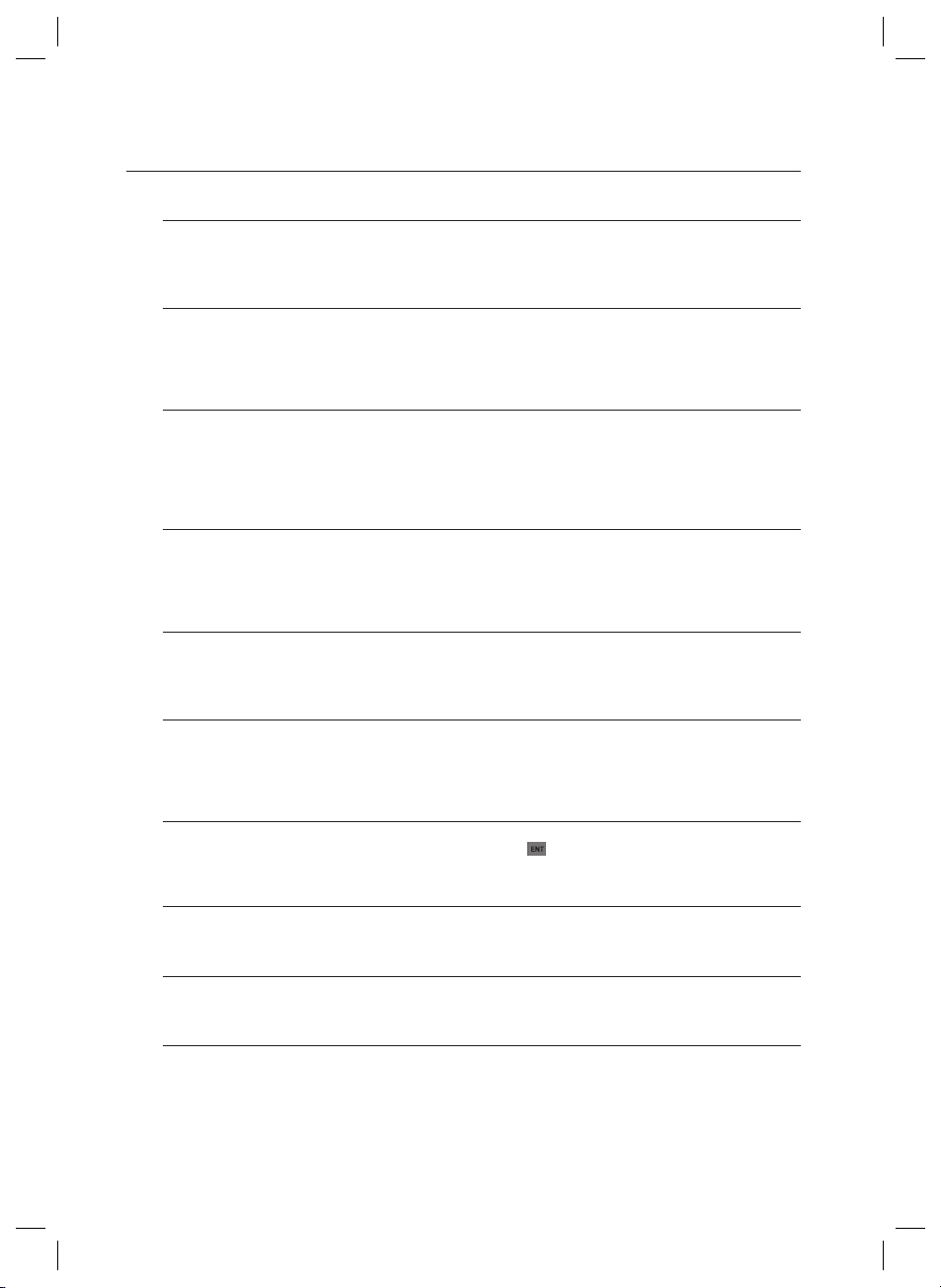
product introduction
Input Port Format Setup
15 input ports are provided by default. For these ports, you can specify if the format of the incoming signal is
blocked (NO) or connected (NC) in normal operation. This setting will make all ports operate same regardless of the
output status of the input device.
Time Scheduling
You can specify a time range during which a specifi c operation is performed. You can specify a specifi c time range
for a schedule code, which will be transferred to the applicable device. You can specify up to 5 different time
intervals for a day, ranging from Monday to Sunday including holidays. Each time schedule code can produce a
single different (or same) holiday code.
Door Open Alarm and Forced Door Open Alarm
The Door Open Alarm function notifi es the administrator that the door is still open if a door stays open after the
normal door open time and the standby time. (The output signal can be transferred via the output port, data on any
abnormal state will be stored in memory, which will be transferred upon request from the PC software. The Forced
Door Open Alarm function produces an alert when the door is forced to open and makes an alert again if the door
is still open after the timeout.
I/O Settings
This product is equipped with 15 input ports, 12 relay output ports, and 3 TTL output ports. You can use the
input ports to receive signals from the Exit button and the fi re sensor, and utilize this product to meet various
situations such as attaching the door lock to any of the 12 relays. You can also set the output time for these
output ports.
Holiday Setup
You can specify a holiday (legal holiday or bi-weekly holiday) excluding Sunday. You can specify up to 100 holidays
for a single holiday code. (Access can be permitted only for an allowable time range according to your time
schedule setting) A holiday code can be assigned to the time schedule code.
ARM/DISARM
In the condition where the ARM/DISARM code is specifi ed, if you enter the ARM/DISARM code and present the
card of the administrator (with master permissions) to the reader, the device triggers the alarm mode where you
can control the output signal in sync with the security system. In this mode, all connected readers will not take the
card input any further.
Duress Mode
This is used in a situation where you should open the door inevitably by a robber insisting to do so. Open the door
by entering the two-digit duress alarm password and pressing the
(or recognizing the card number), in the meantime this forcibly duress situation will be notifi ed to the PC application.
Two Men Operation Mode
This will allow access by visitors only under the control of the visitor guide.
Access will be permitted only if two cards are presented within a specifi ed time (10 seconds).
Dual Door Time Control
This allows you to specify two different settings for the entrance door control time according to the passers-by.
However, this can not be enabled with the ARM/DISARM function at the same time.
Data Maintenance
In the event of power failure, the controller retains all card information and the access/alert history (event data) until
it is damaged on the memory.
button before presenting the registered card
You can use the application program (SAMS Basic) to confi gure all theses settings to your preference.
J
6_ product introduction
Page 7
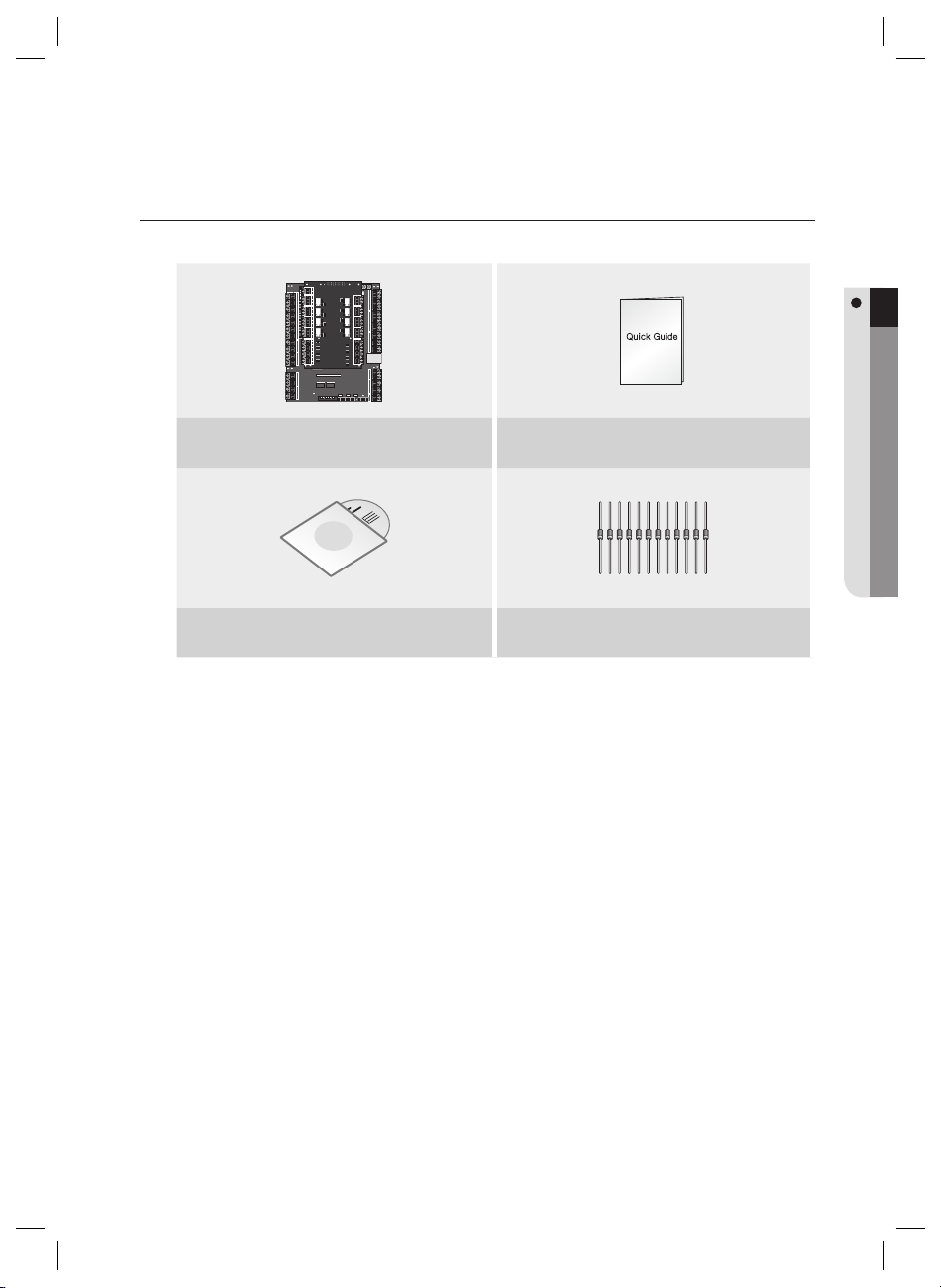
WHAT’S INCLUDED
Check if the following items are included in the product package.
Main Unit Quick Guide
PRODUCT INTRODUCTION
xGn
CD Manual
Diode (x12)
(UF4004, 1N4001~4007)
English7
Page 8
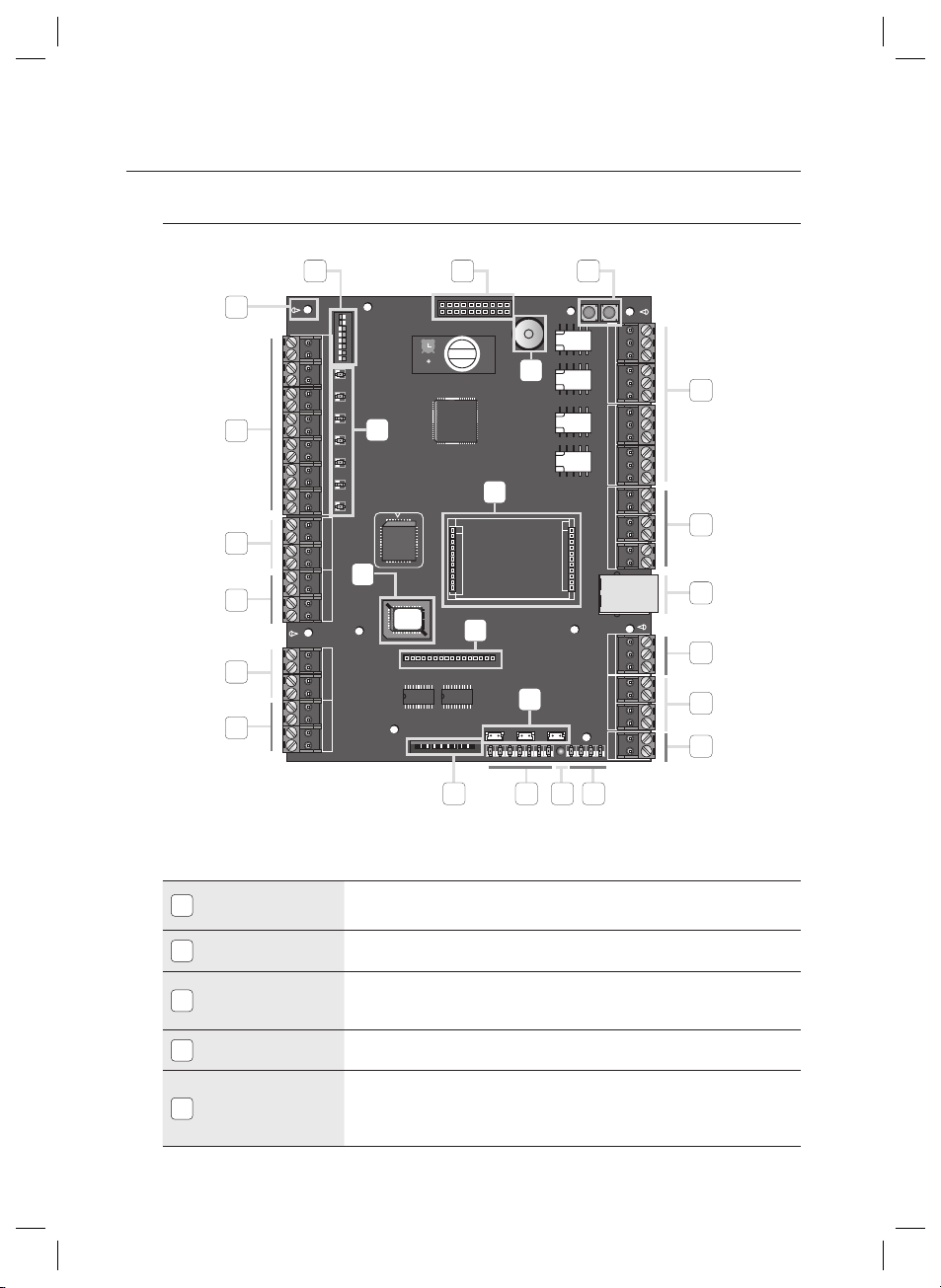
product introduction
Main Board
1 2 3
24
25
4
23
21
20
19
18
Board ID Setup
1
Switch
I/O Board Connection
2
Port
System Initialization
3
Switch
Output (Relay #1 ~
4
Relay #4) Ports
Output (TTL #1 ~
TTL #3) Ports
5
Address Setup
Switch
22
16
5
17
6
15
7
10
8
9
11121314
The address number specifi ed by the address setup switch should match that of the
host computer as it is used for communications with the host computer.
Communication ports to connect to the I/O board, which include Input #8 through Input
#15 and Output #8 through Output #15.
Pressing both of the switches at the same time for about 2 seconds will sound
initialization ready beep. Releasing both switches will stop the beep, and restarts the
system after the initialization.
4 relay outputs (FORM-C(COM, NO, NC)) are provided. (DC12~18V, Max Current 2A)
3 TTL output ports are provided.
The voltage depends on the output occurrence, DC 0V for no output occurrence, and DC
5V for any output occurrence.
8_ product introduction
Page 9
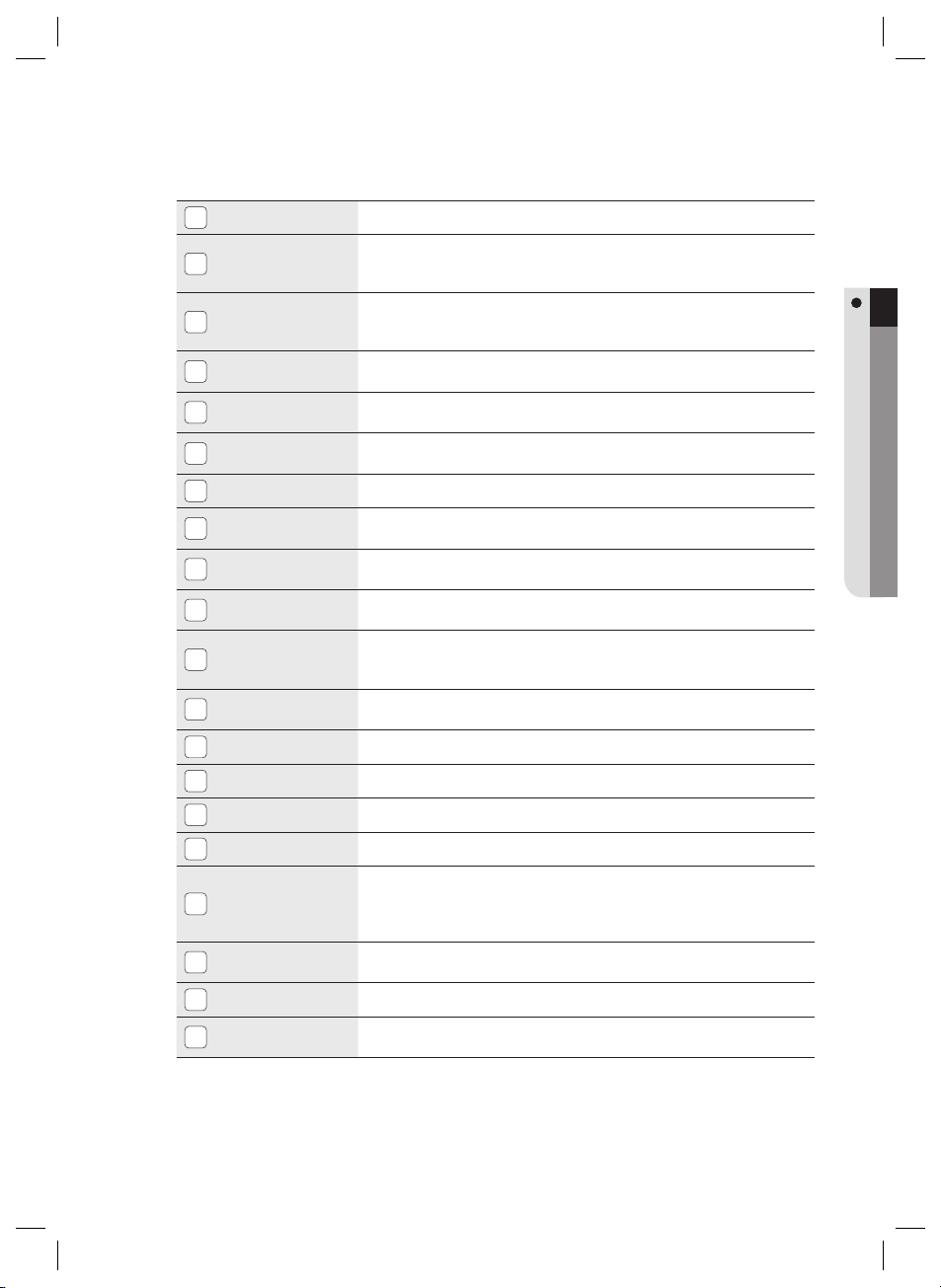
RJ-45
6
RS-232
Communication
7
Port
RS-422
Communication
8
Port
Power Connection
9
Port
LED Extension Port
10
TCP/IP Module LED
11
Indicator
Power LED Indicator
12
Output LED
13
Indicator
Keypad Connection
14
Port
LCD Connection
15
Port
TCP/IP Module
16
Connection Port
Firmware ROM
17
Reader #1 Port
18
Reader #2 Port
19
Reader #3 Port
20
Reader #4 Port
21
Input LED Indicator
22
Input Ports
23
(Input #1 ~ #7)
Fixing Hole
24
Buzzer
25
Connect the LAN cable for TCP/IP communications.
One RS-232 communication port is provided. Used to exclusively connect to a PC in a
local area.
One RS-422 communication port is provided.
You can establish up to 32 multi-drop communications.
DC +12V is used for the power source.
Port used to extend the power and communication indicators so that they can display
in an external device.
For TCP/IP module communications, the status of the TCP/IP module will be provided
additionally.
Power connection status indicator. It always stays ON while the power is applied.
Output status indicator for the output port. A fl ashing indicator denotes the occurrence
of any output.
Optional item.
Optional item.
The TCP/IP module is optional so it is not provided by default. Communication can be
established using the built-in TCP/IP module. Communication with the PC can be
established using the built-in TCP/IP module.
This must be replaced before the fi rmware update; you can check the current fi rmware
version.
The fi rst reader connection port.
The second reader connection port.
The third reader connection port.
The fourth reader connection port.
Indicates the status of the incoming signal to the input port. A fl ashing indicator denotes
the occurrence of any signal to the input port (NC-type input device). In the NO-type
connection, the LED indicator turns on if no sensor signal occurs while it turns off if any
signal occurs.
Input ports #1 ~ #7.
Fixing hole used to install the product through the bezel, using screws.
It will sound beeps on system initialization to the confi gured output depending on the
buzzer control settings.
PRODUCT INTRODUCTION
English9
Page 10

product introduction
I/O Board
1 2 3
19
18
17
16
15
14
13
12
Fixing Hole
1
Power LED Indicator
2
Main Board Connection
3
Port
Output (Relay #5) Port
4
Output (Relay #6) Port
5
Output (Relay #7) Port
6
Output (Relay #8) Port
7
20
4
5
6
7
8
21
9
10
11
Used to fi x the main board to the I/O board using screws.
The red indicator turns on in the normal power supply condition.
Connector used to connect to the main board.
Output port #5.
Output port #6 (FORM-C).
Output port #7 (FORM-C).
Output port #8 (FORM-C).
10_ product introduction
Page 11

INPUT #8
8
INPUT #9
9
INPUT #10
10
INPUT #11
11
INPUT #12
12
INPUT #13
13
INPUT #14
14
INPUT #15
15
Output (Relay #9) Port
16
Output (Relay #10) Port
17
Output (Relay #11) Port
18
Input port #8.
Input port #9.
Input port #10.
Input port #11.
Input port #12.
Input port #13.
Input port #14.
Input port #15.
Output port #9 (FORM-C).
Output port #10 (FORM-C).
Output port #11 (FORM-C).
PRODUCT INTRODUCTION
Output (Relay #12) Port
19
Output LED Indicator
20
Input LED Indicator
21
Output port #12 (FORM-C).
LED Indicator that indicates the output status.
LED Indicator that indicates the input status.
English11
Page 12

product introduction
Cable Type
Belden #9409, 18 AWG 2 Conductor, Unshielded
lzj
lu{
i
lzj
lu{
i
CABLE SELECTION
RS-232 RS-422/RS-232
HOST P.C.
RS-422
Converter
RS-422 RS-422
DC12V
Power Supply
DC12V
Power Supply
X Y Z
[ \ ]
^ _ `
lzj
lu{
W
i
RF Reader Lock/Alarm
Exit Button/Sensor Input
X Y Z
[ \ ]
^ _ `
lzj
lu{
W
i
RF Reader Lock/Alarm
Exit Button/Sensor Input
Item
Power (DC12V)
1
DC Power Device
Reader (power and data)
2
External reader Device
Door Contact Sensor
Exit Button
3
Sensor Input
Input Device
Door Lock
Alarm Device
4
Lock (Alarm) Device
RS-232 Cable
5
Converter Host P.C.
Belden #9409, 18 AWG 2 Conductor, Unshielded
Belden #9512, 22 AWG 4 Conductor, Shielded
Belden #9514, 22 AWG 8 Conductor, Shielded
Belden #9512, 22 AWG 4 Conductor, Shielded
Belden #9514, 22 AWG 8 Conductor, Shielded
Belden #9409, 18AWG 2 Conductor, Unshielded
Belden #9829, 24 AWG 2-twisted pair, Shielded
RS-485 Cable
Device Device
Device Converter
6
RS-422 Cable
Device Device
Belden #9829, 24 AWG 2-twisted pair, Shielded
Belden #9830, 24 AWG 3-twisted pair, Shielded
Device Converter
* The cables should be thick enough to allow the maximum current consumed by the reader.
J
Cable Type
12_ product introduction
Page 13

installation and external connection
CONNECTING THE TERMINATION RESISTOR AND DIODE
Termination Resistor
A resistor is inserted for matching the line’s impedance to prevent distortion and reduction in RS-422 or RS-485
long distance data communications, which is referred to as termination resistor.
Note that termination resistors of lower than 90 are not allowed, neither more than one termination resistor is
accepted for the communications system.
INSTALLATION AND EXTERNAL CONNECTION
RS-485/
RS-232
Converter
RS-422/
RS-232
Converter
"
#
120Ω 120Ω
<Termination Resistor in RS-485 Communication>
120Ω
<Termination Resistor in RS-422 Communication>
RS-485 RS-485
Termination Resistors
TX+
TX-
RX+
RX-
RS-422 RS-422
Termination Resistors
RX+
RX-
TX+
TX-
A
B
SSA-P400(401)
120Ω
SSA-P400(401)
Bypass Diode Connection
If you connected an inductor (door lock or alarm device) to the output relay, there should occur a voltage surge
while the inductor was between turning on and turning off. If you do not connect a bypass diode to the relay, the
voltage surge will cause damage to the electric circuit of the controller. To reduce this surge, it is recommended to
connect a bypass diode to the relay.
DC+
Cathode Anode
SSA-P400(401)
DC-
1N4004 ~ 1n4007 or equiv.
Lock/Alarm
English13
Page 14

installation and external connection
EARTH-GROUNDING THE COMMUNICATION CABLES
We recommend you to use a proper grounding system for the communication cables.
The best grounding method is to earth-ground the shield wire of the communication cable. However, the earth-grounding
of the communication cable is not easy at all, and it also causes an increased installation cost. There are three grounding
points available for installation:
1. Earth Ground
2. Chassis Ground
3. Power Ground
The most important thing about the earth-grounding lies in connecting neither end of the shield wire to the grounding
system simultaneously. This will cause a current fl ow through the shield wire when the voltage level of both ends of the
shield wire is not equal and this current fl ow will introduce some noise and interference to communications.
It is recommended to connect ONLY one end of the shield wire of the communication cable to the grounding system. If
you can locate an earth grounding point nearby, connect one end of the shield wire to that point. If you could hardly locate
an earth grounding point nearby, connect one end of the shield wire to the chassis ground point. If you could locate
neither of an earth or chassis grounding point nearby, connect one end of the shield wire to the power ground point
(GND). Note that if the chassis is not properly earthed and fl oated from the ground level, then grounding communication
cable to the chassis will produce the worst communication. If this is the case, use the power ground point rather than the
chassis ground.
RS-422/RS-232
Converter
RS-422
GND
#1
HOST PC
Earth Ground
or Chasis Ground
or Power Ground
RS-232
14_ installation and external connection
Connect
GND
RS-422 Cable
ShieldWire
#3
Communication
Wires
RS-422 RS-422 RS-422
GND
#2
Open
GND
#n
Page 15

POWER, READER, AND I/O CONNECTION
Power Connection
DC +12V
GND
- Connect the plus (+) line of DC 12V to the corresponding port (+12V).
- Connect the GND (-) line of DC 12V to the GND (-) port.
Reader Connection
INSTALLATION AND EXTERNAL CONNECTION
Reader #1
- Connect the plus (+) line of the reader to the corresponding port (DC +12V).
- Connect the minus (-) line of the reader to the GND (-) port.
- Connect the data 0 line of the reader to its port data 0 (D0).
- Connect the data 1 line of the reader to its port data 1 (D1).
Two Door Control
Three Door Control
Four Door Control
Refer to the list of compatible readers.
•
- SSA-P400(T) : 26Bit Wiegand Reader
- SSA-P401(T) : 34Bit Wiegand Reader
Reader #4
Reader #3
Reader #2
GND
D1
D0
DC+12V
Door Number External Reader Internal Reader Exit Button
1 Reader #1 Reader #2 None
2 Reader #3 Reader #4 None
1 Reader #1 Reader #2 None
2 Reader #3 None Internal Exit Button
3 Reader #4 None Internal Exit Button
1 Reader #1 None Internal Exit Button
2 Reader #2 None Internal Exit Button
3 Reader #3 None Internal Exit Button
4 Reader #4 None Internal Exit Button
English15
Page 16

installation and external connection
Input Connection
GND
Input #7
GND
Input #6
GND
Input #5
GND
Door Open Sensor
Door Open Sensor
- Exit Button Connection (Input #1, Input #3)
1.
2.
P
U
S
Exit Button
Exit Button
H
P
U
S
H
Connect one line of the Exit button to an input port (Door 1: Input #1, Door 2: Input #3) of the Exit button.
Connect the other line of the Exit button to GND (-).
Input #4
GND
Input #3
GND
Input #2
GND
Input #1
- Door Sensor Connection (Input #2, Input #4)
Connect one line (COM) of the door open/close sensor to the input port (Door 1: Input #2, Door 2: Input #4) of
1.
the door sensor.
Connect the other line (NC) of the door sensor to GND (-).
2.
Door Number Exit Button Door Open Sensor Note
Two Door Control
1 Input #1 Input #2
2 Input #3 Input #4
1 Input #1 Input #2
Three Door Control
2 Input #8 Input #9 I/O Board
3 Input #10 Input #11 I/O Board
1 Input #1 Input #2
Four Door Control
2 Input #3 Input #4
3 Input #8 Input #9 I/O Board
4 Input #10 Input #11 I/O Board
16_ installation and external connection
Page 17

Output Connection
DC +12V GND
Door Lock
NC
COM
COM
NO
POWER FAIL SAFE
Alarm Device
GND
POWER FAIL SECURE
- If the door lock is in POWER FAIL SAFE mode: (Door 1: Relay #1, Door 2: Relay #3)
Connect the COM line of the Door Lock relay to DC +12V.
1.
Connect the plus (+) line of the Door Lock to the Normal Close (NC) line of the Door Lock relay.
2.
Connect the minus (-) line of the Door Lock to GND (-).
3.
- If the Door Lock is in POWER FAIL SECURE mode: (Door 1: Relay #1, Door 2: Relay #3)
Connect the COM line of the relay to DC +12V.
1.
Connect the plus (+) line of the Door Lock to the Normal Open (NO) line of the Door Lock relay.
2.
Connect the minus (-) line of the Door Lock to GND (-).
3.
Alarm Device Connection (Door 1 Alarm: Relay #2, Door 2 Alarm: Relay #4)
Connect the COM line of the alarm device relay to DC +12V.
1.
Connect the plus (+) line of the alarm device to the NO line of the alarm device relay.
2.
Connect the minus (-) line of the alarm device to GND (-).
3.
Door Number Door Lock Alarm Device Note
Two Door Control
1 Relay Output #1 Relay Output #2
2 Relay Output #3 Relay Output #4
1 Relay Output #1 Relay Output #2
Three Door Control
2 Relay Output #8 Relay Output #9 I/O Board
3 Relay Output #10 Relay Output #11 I/O Board
1 Relay Output #1 Relay Output #2
Four Door Control
2 Relay Output #3 Relay Output #4
3 Relay Output #8 Relay Output #9 I/O Board
4 Relay Output #10 Relay Output #11 I/O Board
INSTALLATION AND EXTERNAL CONNECTION
English17
Page 18

installation and external connection
COMMUNICATION LINE CONNECTION
RS-232 Communication Port Connection
A 9-pin connector for serial communication is required to make connection to the PC.
Connect the 9 pin connector for RS-232 communications as follows:
HOST PC
RS-232
2
3
5
9-Pin Female Connector
Connect RS-232 TX to pin #2 of the 9-pin connector.
1.
Connect RS-232 RX to pin #3 of the 9-pin connector.
2.
Connect RS-232 GND to pin #5 of the 9-pin connector.
3.
Connect the serial communication connector to the serial COM port of the computer.
4.
Install and launch the application (SAMS).
5.
- Check the location of the communication port.
18_ installation and external connection
GND
RX
TX
Page 19

RS-422 Communication Port Connection (Standalone)
The RS-422/RS-232 converter is required to establish RS-422 communications. Connect the 9-pin connector of
the RS-422/RS-232 converter as follows:
RS-422/232
Converter
RxD
TxD
Power
T+ T- R+ R-
RS-232C
HOST
MAX. 1200m
TX-
TX+
RX-
RX+
Connect RS-422 TX(-) to the RX(-) port of the converter.
1.
Connect RS-422 TX(+) to the RX(+) port of the converter.
2.
Connect RS-422 RX(-) to the TX(-) port of the converter.
3.
Connect RS-422 RX(+) to the TX(+) port of the converter.
4.
Connect the 9-pin connector of the RS-422/RS-232 converter to the serial COM port of the computer.
5.
Install and launch the application (SAMS).
6.
INSTALLATION AND EXTERNAL CONNECTION
- Check the location of the communication port.
RX+
RX-
TX+
TX-
English19
Page 20

installation and external connection
RS-422 Communication Port Connection (Multiple Units)
The RS-422/RS-232 converter is required to establish RS-422 communications.
RS-422/232
Converter
RxD
TxD
Power
RS-232C
T+ T- R+ R-
HOST
MAX. 1200m
TX-
TX+
RX-
RX+
- Follow the guidelines below to make connection between devices.
Connect TX(-) of one device to TX(-) of other one.
1.
Connect TX(+) of one device to TX(+) of other one.
2.
Connect RX(-) of one device to RX(-) of other one.
3.
Connect RX(+) of one device to RX(+) of other one
4.
Set a unique board ID for each product.
5.
- Follow the guidelines below to make connection between the terminal device and the RS-422 9-pin
connector of the RS-422/RS-232 converter.
1.
Connect RS-422 TX(-) to the RX(-) port of the converter.
2.
Connect RS-422 TX(+) to the RX(+) port of the converter.
3.
Connect RS-422 RX(-) to the TX(-) port of the converter.
4.
Connect RS-422 RX(+) to the TX(+) port of the converter.
5.
Connect the 9-pin connector of the RS-422/RS-232 converter to the COM port of the computer.
6.
Install and launch the application (SAMS).
20_ installation and external connection
Page 21

TCP/IP Communication Port Connection
1) TCP/IP Communication Confi guration
TCP / IP
PC
2) TCP/IP Connection
Connect the LAN cable to the TCP/IP RJ-45 jack as shown.
(applicable only to SSA-P400T / SSA-P401T)
TCP / IP
HUB
INSTALLATION AND EXTERNAL CONNECTION
Connect the RJ45 jack of the unit to the RJ45 plug, the LAN cable of the network system.
1.
Set a unique communication address (COMM ADDR) for each unit
2.
Install and launch the application (SAMS).
3.
English21
Page 22

initialization
SYSTEM INITIALIZATION
Initializing the system using the Initialize switch
Apply the power and initialize the system by using the initialization switch.
1.
Locate the Initialize switch ( ) on the upper right corner and press both
switches simultaneously.
•
Pressing both of the switches at the same time for about 2 seconds will
sound initialization ready beep. Releasing both switches will stop the beep,
and restarts the system after the initialization.
Initializing the system restores all your settings to the default, consequently all ID data will be lost.
J
Initialize Switch
22_ initialization
Page 23

BOARD ID SETTING
Each device in the multi-serial communication connection is assigned a unique number to identify
each other.
1.
The initial value of the switch is “0”, and all of the 8 switches are defaulted to OFF.
2.
Each switch has a unique value, and the board ID is the sum of the values of the switches.
•
You can specify between 0 and 255 for the board ID.
Refer to the example below for the board ID.
❖
Example 1 Example 2 Example 3
,4%)0/
INITIALIZATION
1+2 = 3 (Board ID = 3) 4+32 = 36 (Board ID = 36)
The board ID is the unique address of the device so it should not be duplicated.
M
1+2+4+8+16+32+64+128
= 255 (Board ID = 255 )
English23
Page 24

troubleshooting
TROUBLESHOOTING
If the product does not work properly, please check the followings before contacting us. If the trouble persists, please
contact the SAMSUNG Customer Service near you.
Problem Action
Can I specify RF only or RF+P/W
mode differently according to the
card?
Ever since I mass-transferred data
using the PC application, some
cards are not allowed for access.
The RF card works normally, but
the key input (for the card number)
using the keypad does not work
properly.
The reader reads a card normally
but no reaction is made by the
device or an irrelevant card number
is displayed.
1) It is not available.
2) The mode is defi ned for each reader device, not the card.
Thus, you can not specify the mode for each card differently.
1) You might have not saved card information to the PC, but just to the device
when registering card using the PC application.
Check if there is a registered, but disallowed card in the PC.
2)
3) For an unregistered card, try to enter it again and save to the PC before
transferring to the device.
4) The Mass Transfer/Group Transfer function of the PC application will delete
all card data in the device before transferring the PC data to the device. As
such, if you usually register one card on a daily basis, you may not save it
to the PC but transfer to the device, which causes unsaved card numbers
not to be registered with the device in the operation of a mass-transfer.
5) If this is not the case, the problem may be caused by the defective of an
internal circuit.
Contact the nearest customer service for technical assistance.
Use the provided software program to check the use of the keypad while the
reader is operating in a certain mode.
Enable the use of the keypad before downloading data to the device.
1) Check the power source of the reader. (Check if the LED indicator of the
reader is blinking when it has read a card.)
2) Check if the reader works properly. (Disconnect the reader from the system
and use a measuring device such as an oscilloscope to measure the output
port of the reader.)
3) Check if the reader is properly connected to the system (device).
- Check if the Wiegand communication lines between the reader and the
system are properly established. (D0, D1)
- The Wiegand communication line should be connected to GND. (A
different power source may be fi ne but the earth-grounding point should
be connected to GND of the device.)
4) If you fi nd the output signal from the device but with severe noise when
using a measuring device to measure the Wiegand communication line,
please check the followings:
- Connect the shield wire and the spare wire of the cable to GND.
- Use the repeater.
5)
If the problem persists after performing all the checkpoints above, contact the customer
service for technical help.
24_ troubleshooting
Page 25

Problem
No communication is available
when the system is in sync with the
PC.
Action
1) Check the communication settings between the PC application and the device.
- Check the board ID (COMM address) and match it with that of the PC application.
- Specify a unique board ID (COMM address) for each of the multiple devices.
-
Check the baud rate if it matches with the PC application.
- If you initialize the device, it will be defaulted to 9,600bps.
- Check if the communication port of the PC matches that of the PC application.
- Check the communication settings of the PC application.
Parity Bit : NONE, Data Bit: 8bit, Stop Bit: 1bit
2) Check the connection status of RS-232 and RS-422.
RS-232 RS-422 (Independent Communication)
SSA-P400 PC SSA-P400
TX Port RX RX(-) TX(-)
RX Port TX RX(+) TX(+)
GND GND TX(-) RX(-)
TX(+) RX(+)
Rs-422 (Multi-Unit Communication)
SSA-P400
RX(+) RX(+) TX(+)
TX(+) TX(+) RX(+)
SSA-P400
RX(-) RX(-) TX(-)
TX(-) TX(-) RX(-)
RS-232/RS-422
Converter
Connected to the
RS-232 cable of the
converter
RS-232/RS-422 PC
Connected to the
RS-232 cable of the
converter
PC
For RS-422 communications, install a termination resistor at the point where the
system is connected to the RS-422/RS-232 converter of the PC.
(Install a 120Ω termination resistor between the RX+ and the RX- terminals on the
device side, another 120Ω between the TX+ and the TX- terminals; the same
should be done to the converter. If you are not sure about the wiring, contact the
customer service for your help.)
If the problem persists after you followed the instructions above, this may be caused
by the defective of an internal circuit. Contact the customer service.
¼ If no communication is established after you tried to do so with multiple
devices, pick just one device and connect it to the RS-232/RS-422
converter, and to the PC. Then, check if there is any communication
available.
English 25
Page 26

product specifi cations
PRODUCT SPECIFICATIONS
Item SSA-P400 SSA-P400T SSA-P401 SSA-P401T
Users
Event Buffer
Power / Current
Reader Port
Door Open Time
Communication
Baud Rate(bps)
Input Port
Output Port
LED Indicator
Beeper
Operating Temperature
Operating Humidity
Color / Material
Dimension
(W x H x D(mm))
Weight
1,000 ~ 20,000 / 30,000 / 40,000 / 50,000 Users (Default :20,000)
20,000 ~ 29,500 / 3,000 / 8,000 / 14,000 (Default : 29,500)
DC 12V, MAX.
380mA
4ea: 26bit Wiegand, 4 / 8bit Burst for PIN 4ea: 34bit Wiegand, 4 / 8bit Burst for PIN
00~99 Sec. (Default 3Sec.)
RS232 / RS422 /
RS485
9,600bps
15ea
12ea : 2 FORM-C Relay Output (COM, NO, NC) / DC12V~18V, Rating Max.2A
3ea: TTL Output / DC5V, Rating Max.20mA
38ea : 21 LED Indicators (Red, Green and Yellow)
17 LED Indicators (Red, Yellow)
Piezo Buzzer
0°C to +50°C
10% to 90% relative humidity non-condensing
Black/ PCB
145 x 185 x 18
340g 350g 340g 350g
DC 12V,
MAX.430mA
RS232 / RS422 /
RS485, TCP/IP
DC 12V, MAX.
RS232 / RS422 /
RS485
380mA
DC 12V,
MAX.430mA
RS232 / RS422 /
RS485, TCP/IP
26_ product specifi cations
Page 27

Correct Disposal of This Product (Waste Electrical & Electronic Equipment)
(Applicable in the European Union and other European countries with separate collection systems)
This marking on the product, accessories or literature indicates that the product and its electronic accessories (e.g.
charger, headset, USB cable) should not be disposed of with other household waste at the end of their working life. To
prevent possible harm to the environment or human health from uncontrolled waste disposal, please separate these
items from other types of waste and recycle them responsibly to promote the sustainable reuse of material resources.
Household users should contact either the retailer where they purchased this product, or their local government office, for
details of where and how they can take these items for environmentally safe recycling.
Business users should contact their supplier and check the terms and conditions of the purchase contract.
This product and its electronic accessories should not be mixed with other commercial wastes for disposal.
Correct disposal of batteries in this product
(Applicable in the European Union and other European countries with separate battery return systems.)
This marking on the battery, manual or packaging indicates that the batteries in this product should not be disposed of
with other household waste at the end of their working life. Where marked, the chemical symbols Hg, Cd or Pb indicate
that the battery contains mercury, cadmium or lead above the reference levels in EC Directive 2006/66. If batteries are
not properly disposed of, these substances can cause harm to human health or the environment.
To protect natural resources and to promote material reuse, please separate batteries from other types of waste and
recycle them through your local, free battery return system.
AB82-02555A
