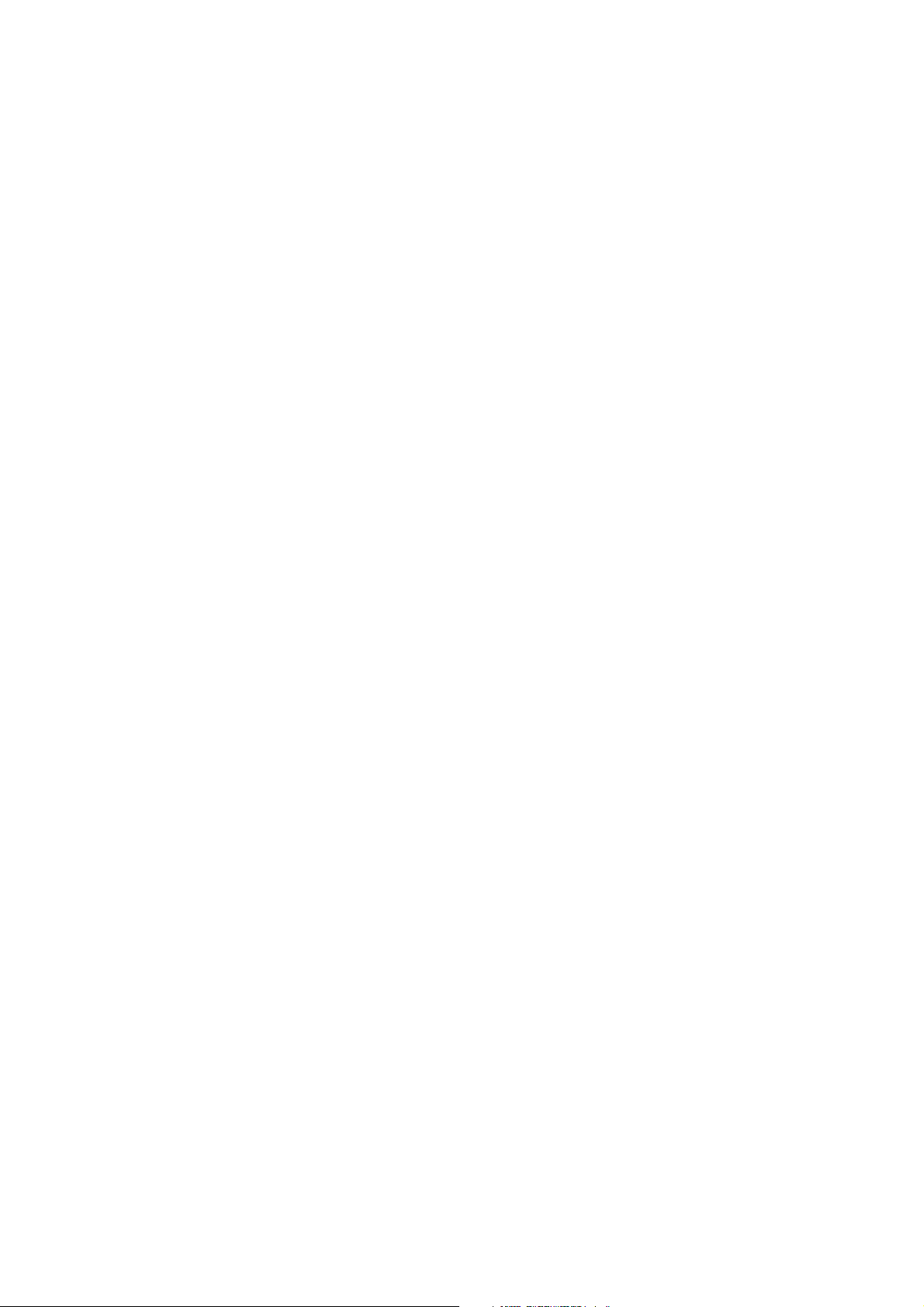
S
S
(Samsung Label Command Set)
Target Models - SRP-770/SRP-770II/SRP-780
Programming
L
L
Manual
C
C
S
S
Manual Version 1.10 2005-12-26
Copyright to BIXOLON
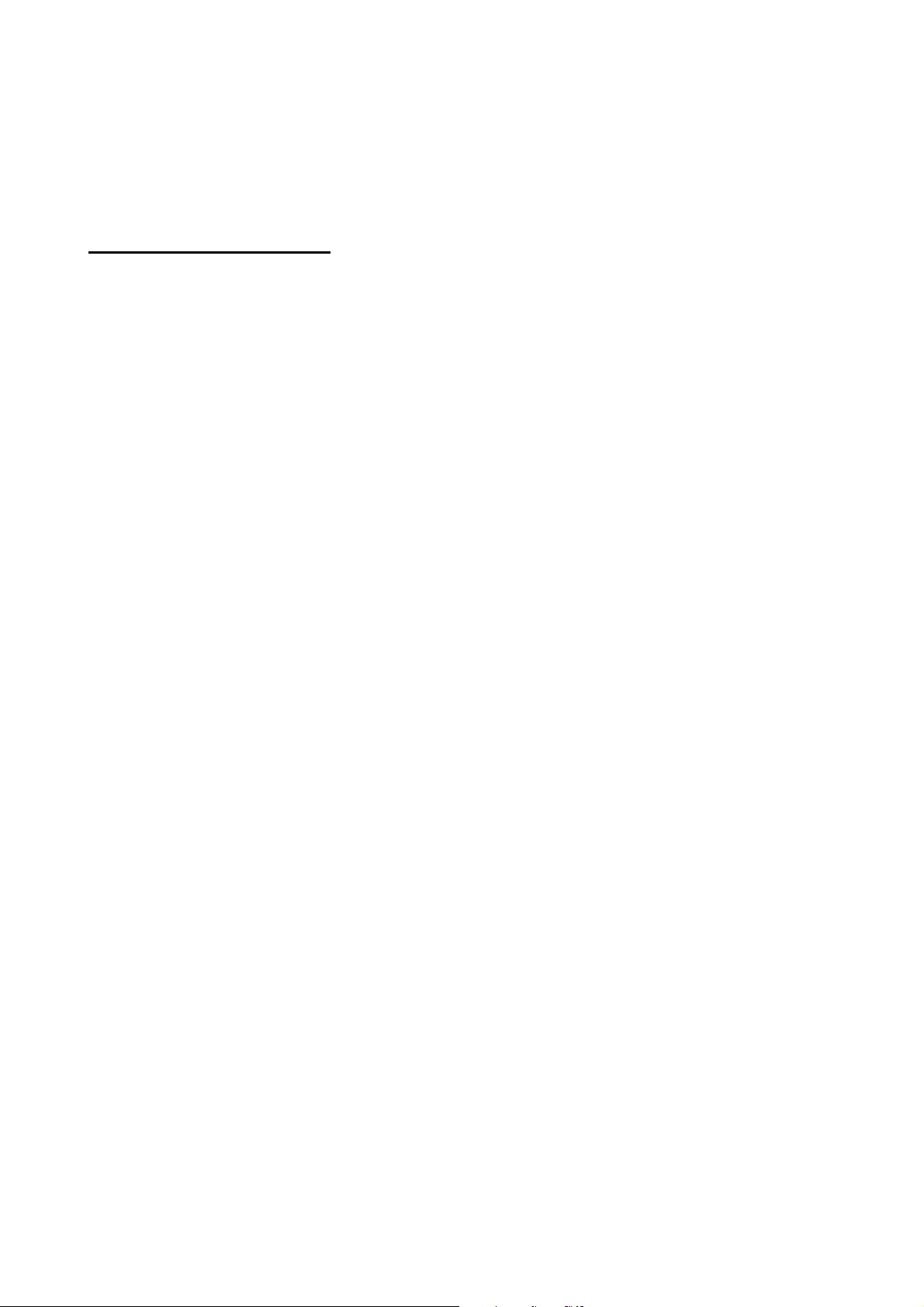
Frqwhqwv#
Chapter1. Programming Reference
Chapter2. Detail Description
Chapter3. Programming Example
2
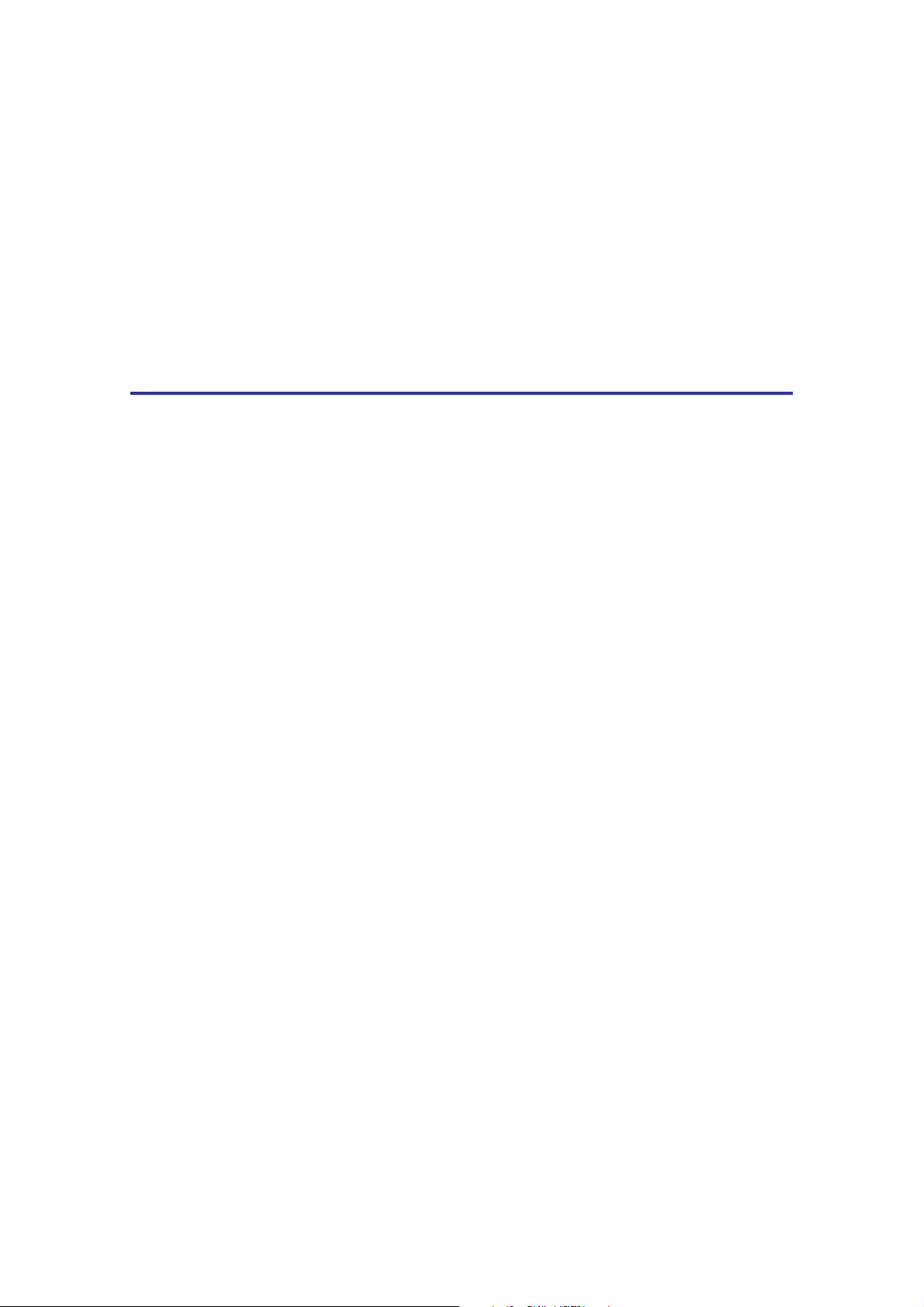
CH1. Programming Reference
In this chapter, the basic concept of SLCS and some information necessary
for the programmer to use SLCS will be explained. Please read this part
before starting programming for efficient and easy use of BIXOLON Label
Printers.
3
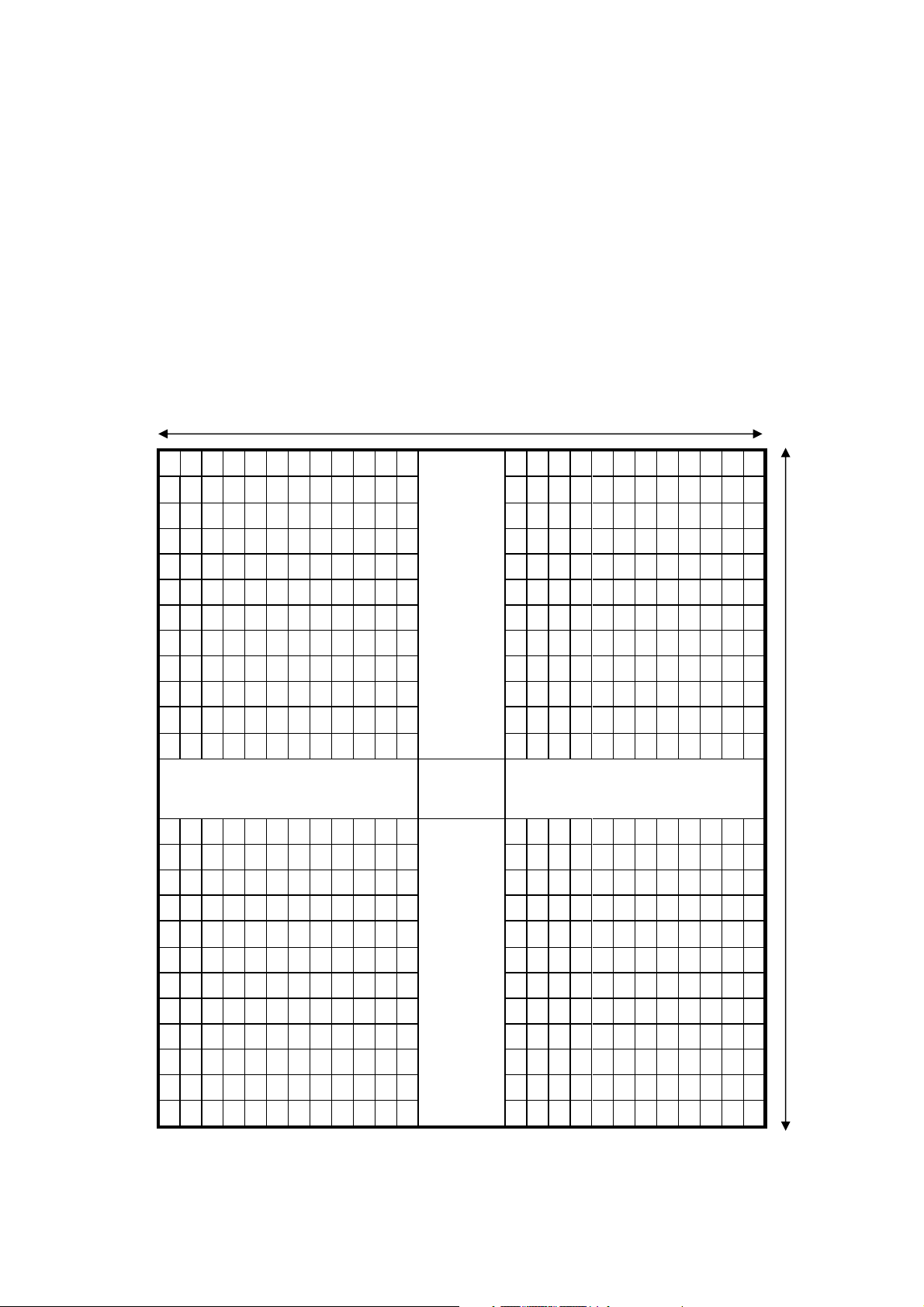
1. Image Buffer Configuration
1) Maximum size
A) When using Double Buffering Function
832dots × 1216dots (104mm × 152mm) = 4 inch × 6 inch
B) When using Single Buffering Function (default)
832dots × 2432dots (104mm × 304mm) = 4 inch × 12 inch
2) Dot size : 0.125mm(W) × 0.125mm(H) (203dpi)
832 dots(104mm = 4inch)
…
1216 dots(152mm = 6inch)
.
.
.
.
…
.
…
.
.
.
Image Buffer
4
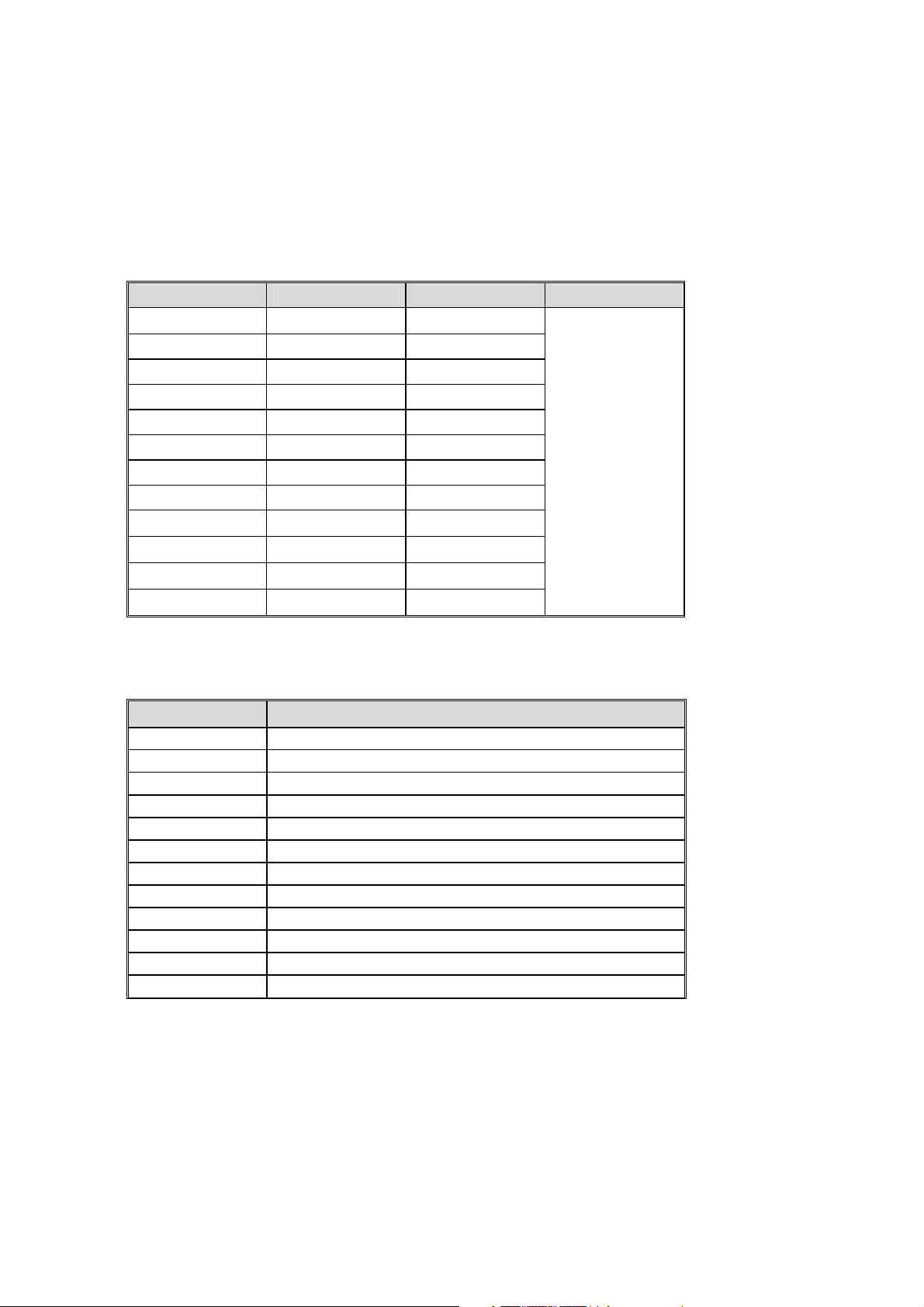
2. Information for calculating position on image buffer
1) Relation between position and number of dots
Inch mm dots Resolution
0.04 1 8
0.40 10.00 80
1.00 25.40 203
1.25 31.75 254
1.50 38.10 305
1.75 44.45 355
2.00 50.80 406
2.25 57.15 457
2.50 63.50 508
2.75 69.85 556
3.00 76.20 610
4.00 101.6 813
203 dpi
2) Font Information
Font Size (pt) Width × Height (dots)
6
8
10
12
15
20
30
Korean 1
Korean 2
Korean 3
Korean 4
Korean 5
09
×15
12
× 20
× 25
16
× 30
19
24
× 38
32
× 50
48
× 76
16
× 16 (ascii:9×15)
24
× 24 (ascii:16×25)
20
× 20 (ascii:12×20)
26
× 26 (ascii:16×30)
20
× 26(ascii:16×30)
5
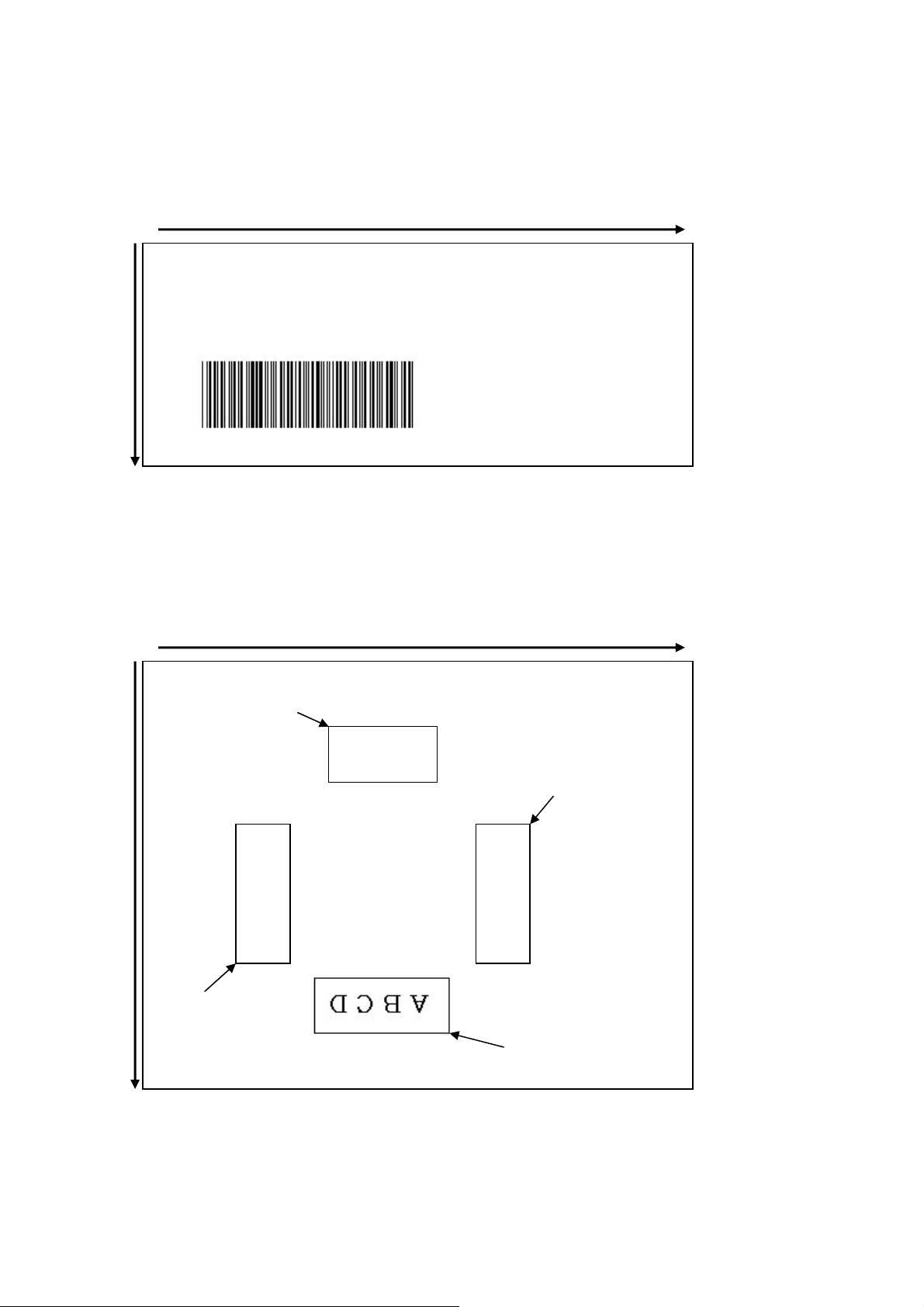
3) Example of text and barcode
VDPVXQJ# VUS::3#
y
y
ଢ଼ୟୠ
ଢ଼ୟୠ
ଢ଼ୟୠ
(0.0)
(124 , 160) (503 , 160)
axis
Direction of
(124 , 356)
4) Example of rotation
(0.0)
Direction of x axis
Direction of x axis
Start Position
axis
Direction of
Start Position
270°
0°
Start Position
90°
Start Position
180°
6
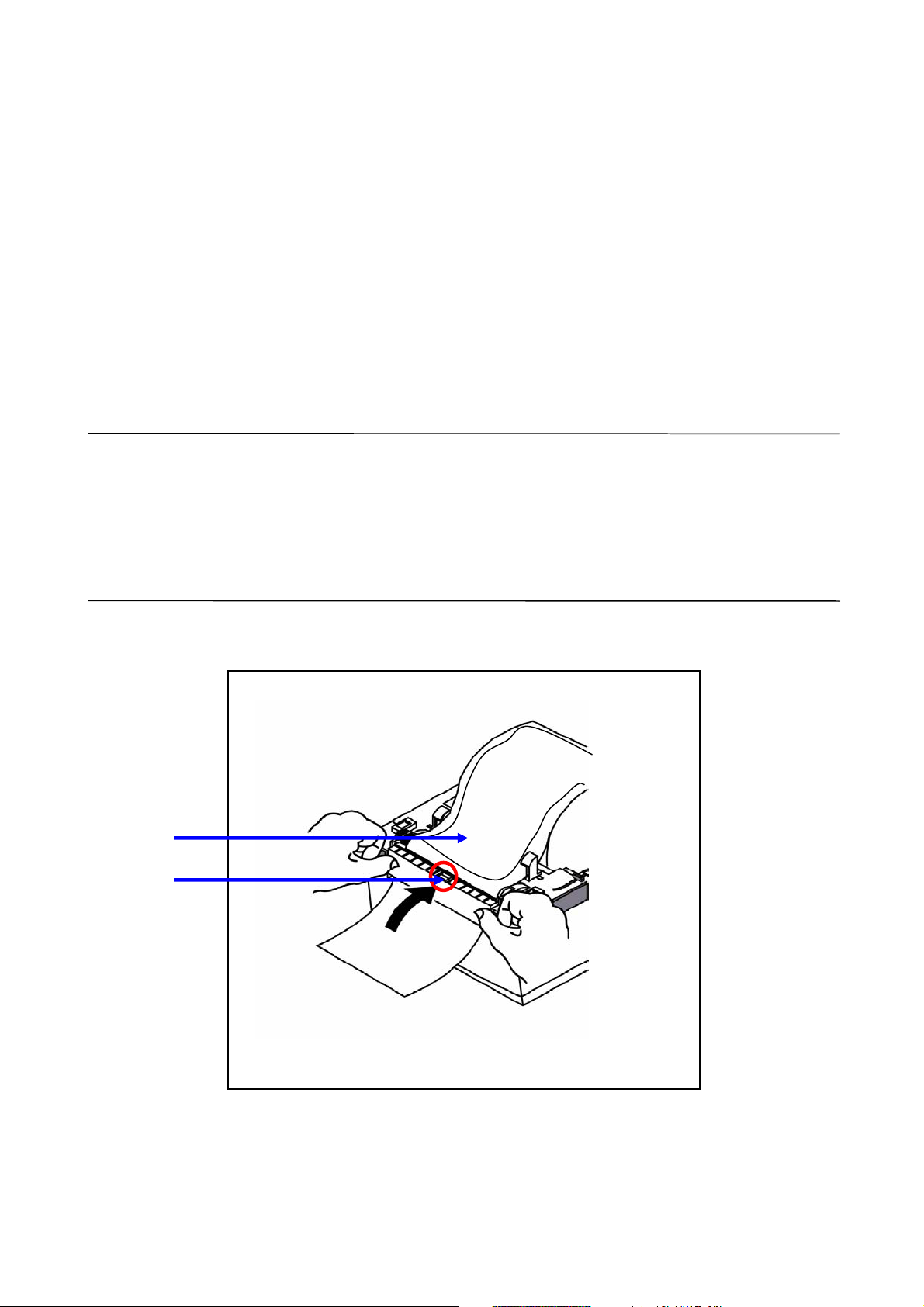
3. Using Peel- Off (Dispenser) function
h
A peeler(liner dispenser) module is available with BIXOLON label printers and the peel-off
function is switched on and off by slide switch which is located in peeler module. The factory
setting is switched off. When the peel-off function is enabled, the next label can not be printed out
until the peeled off label is removed from the dispenser module.
Caution
When the media is inserted in the dispenser, please be careful that the peel-off
sensor is not covered with the label after closing the dispenser. Otherwise the
printer will not start printing. In peel off mode, the printer starts printing just when
the label is not checked by the sensor. If a label is sensed by the peel off sensor, the
printer waits for the label to be removed.
Label
Sensor
7
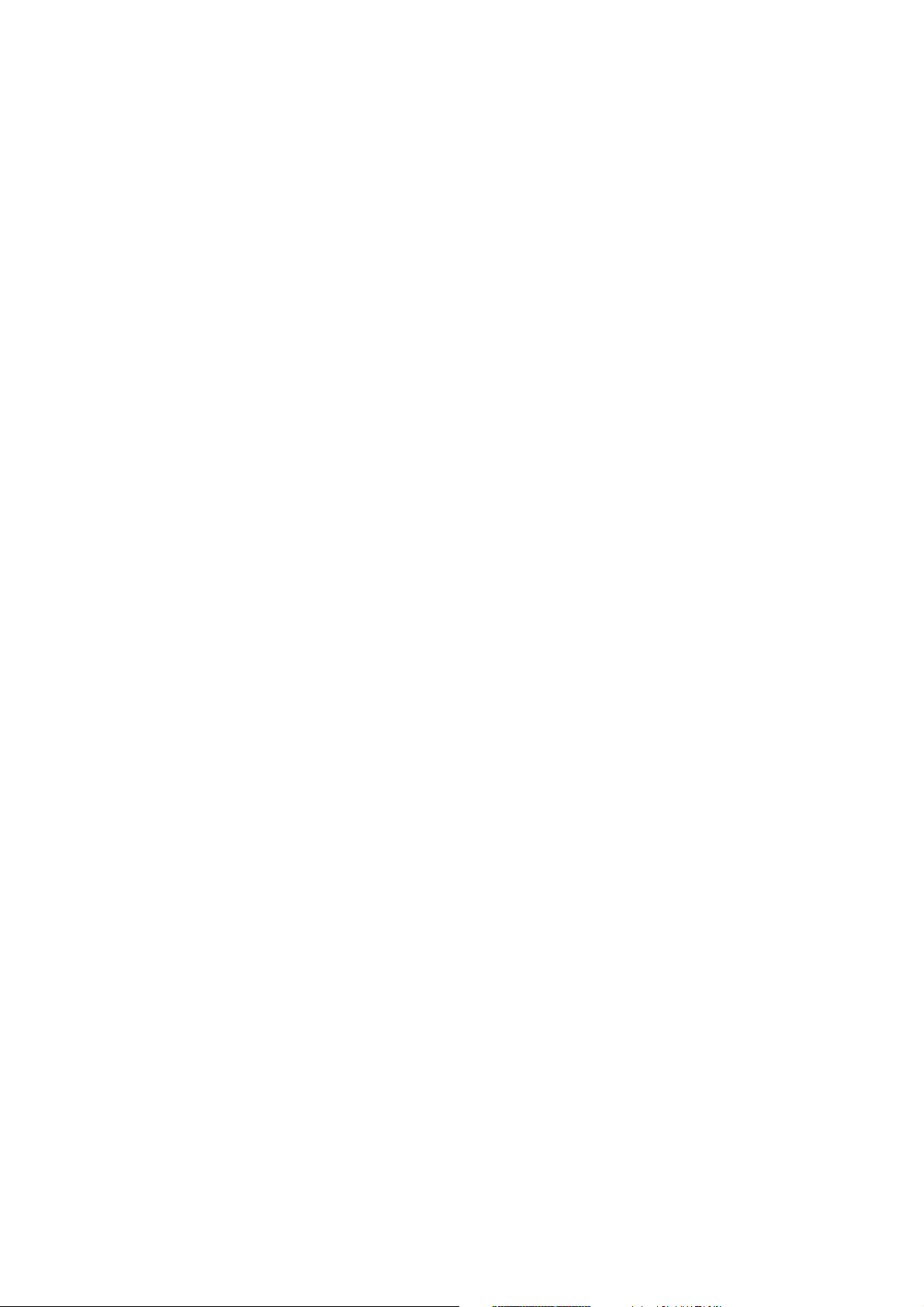
4. LED Displays.
1) When the Green color keeps on,
- Printer is ready to print and is waiting for data reception from host.
2) When the Red color blinks,
A) Cover open error. Printer cover is not closed.
B) Cutter error. Sensor is damaged or jam occurred.
3) When the Orange color blinks,
- Media is not installed in the printer.
4) When the Green color blinks,
A) TPH is over-heated.
B) The printer is starting gap sensor auto-calibration mode.
5) When the Orange color keeps on,
- Auto-sensing failure. The media gap is not detected. That means printer can’t
sense the installed media or paper jam occurred.
6) When the Red color keeps on,
- Printing job is paused by user. Please push feed button to restart print job.
8
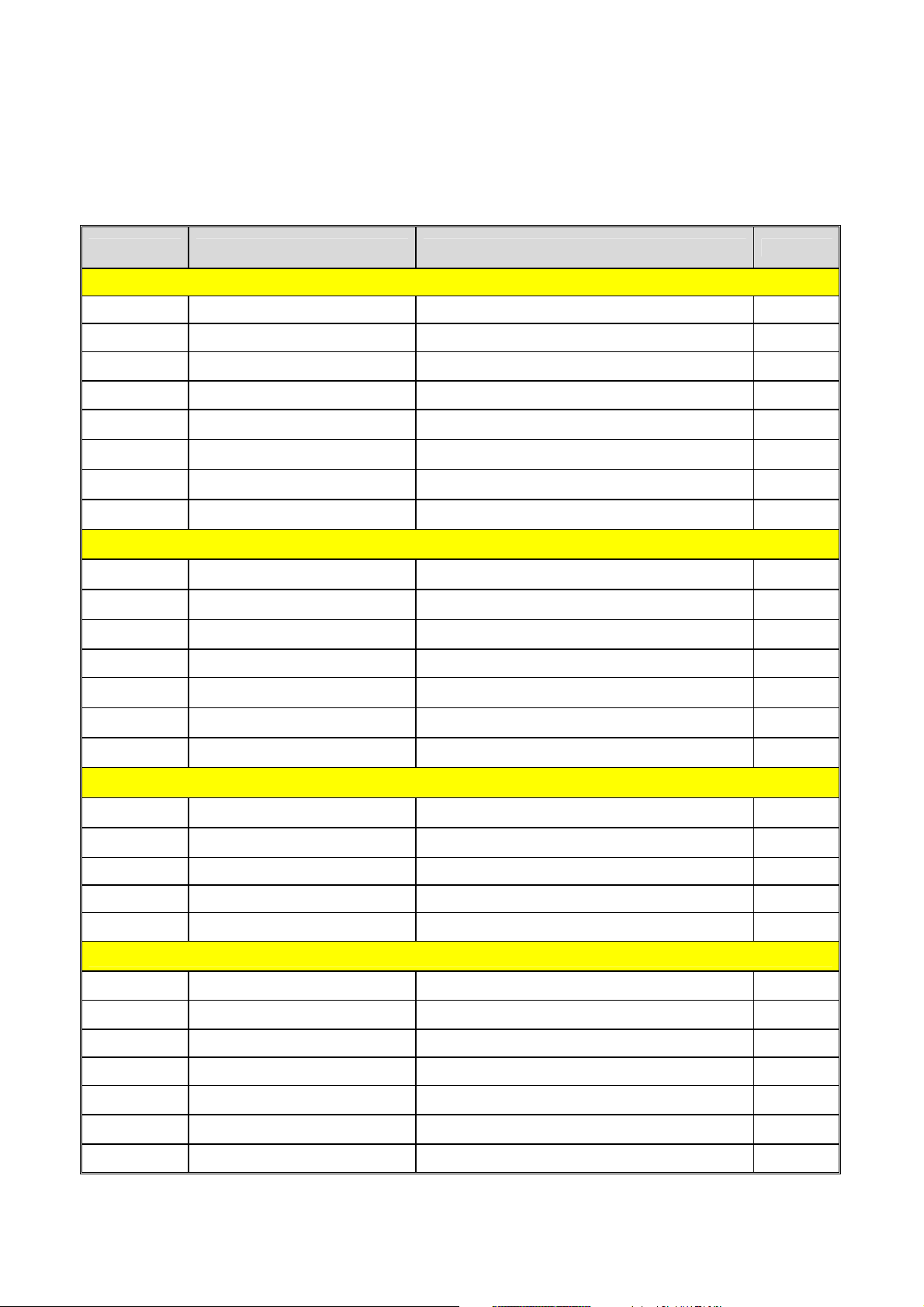
5. Commands List
Command Name Description Page
1. Commands for Designing Label
T
B1
B2
BD
CD
CS
P
Text Draw text string on the image buffer
1d barcode Draw 1D Barcode on the image buffer
2d barcode Draw 2D Barcode on the image buffer
Block Draw Draw line or box on the image buffer
Circle Draw Draw circle on the image buffer
Character Set selection Select international code table
Print Start printing the content of image buffer
2. Media & Buffer related Commands
SM
SL
SW
SB
CB
Set Margin Set the marginal value of the image buffer
Set label Length Set length of label
Set label Width Set length of label
Set Buffer mode Enable or Disable double buffering function
Clear Buffer Clear image buffer
3. Printer Setting Commands
SS
SD
SO
SP
Set Speed Set printing speed
Set Density Set printing density from level 0 to 20
Set Orientation Set printing direction
Set serial Port Set serial port configurations.
4. Variable related Commands
SC
AC
SV
?
PV
Set Counter Used in Template sequence
Set Counter Used in normal mode
Set Variable Used in Template sequence
Get variables Get content of variables and counters.
Print with Variable Use this command in Template
9
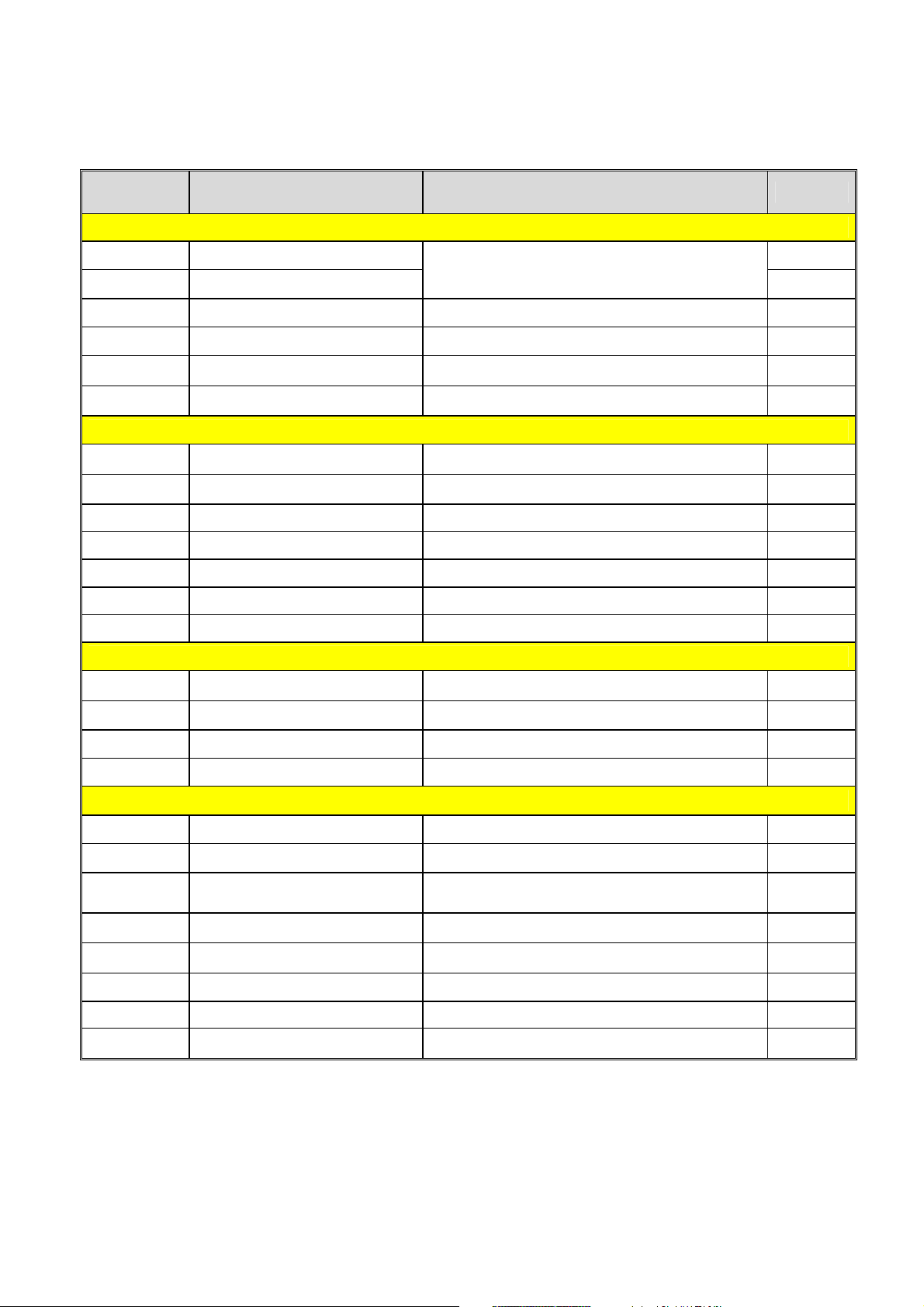
Command Description Remarks Page
5. Template Related Commands
TS
TE
TR
TD
TI
Template store Start
Template store End
Template Recall Load and reuse the stored Template.
Template Delete Delete stored Template from printer memory
Template Information Print the list of currently stored Templates.
All contents between these commands are saved
in printer memory.
6. Image Data Related Commands
IS
IR
ID
II
LD
BMP
Image Store PCX format image file can be stored.
Image Recall Load and reuse the stored image
Image Delete Delete stored image
Image Information Print the list of currently stored images
Bitmap data draw Draw bitmap image data on the image buffer
BMP format file draw Draw BMP format file on the image buffer
7. Downloadable Font Related Commands
DS
Downloaded font Store Any size of fonts can be used
DD
DI
Downloaded font Delete Delete downloaded font.
Downloaded font Information Print the list of currently stored images
8. The Others
@
PI
CUT
^cp
^cu
Reset printer Initialize the printer
Printer Information Print current setting of printer
Enable/Disable Cutter option
Check Printer Status Return 2 bytes status values to host.
Check Printer Status Return 1 byte status value to host.
Cutting is executed after Printing is finished if
cutting option is enabled by this command.
10
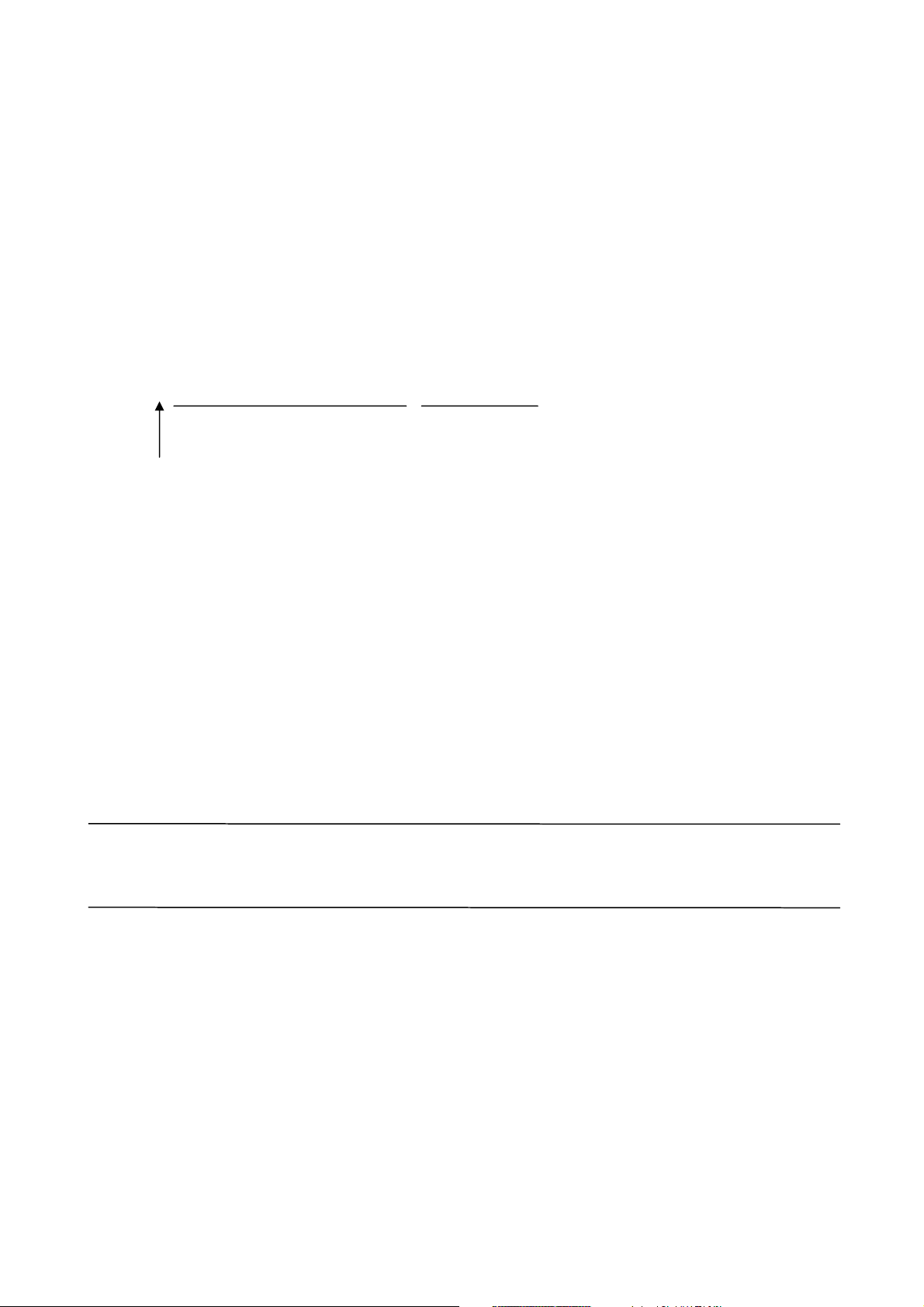
6. Programming Considerations
h
1. All commands are case-sensitive and some commands require one or more
parameters and ‘Data’.
2. Command Conventions
Tp1,p2,p3,p4,p5,p6,p7,p8,p9,’TEXT DATA’
Parameters Command Specific Data
Command
3. Each command line must be terminated with a ‘CR’(0Dh, 13). The ‘LF’(0Ah,10) is
ignored.
4. The commands which draw text, barcode, lines… just draw on the image buffer,
they do not print. The printer will start to print when the ‘P’ command shows.
Caution
The ‘P’ command must be terminated by ‘CR’(0x0d). If not, the printer will not start
pint till ‘CR’ shows.
11
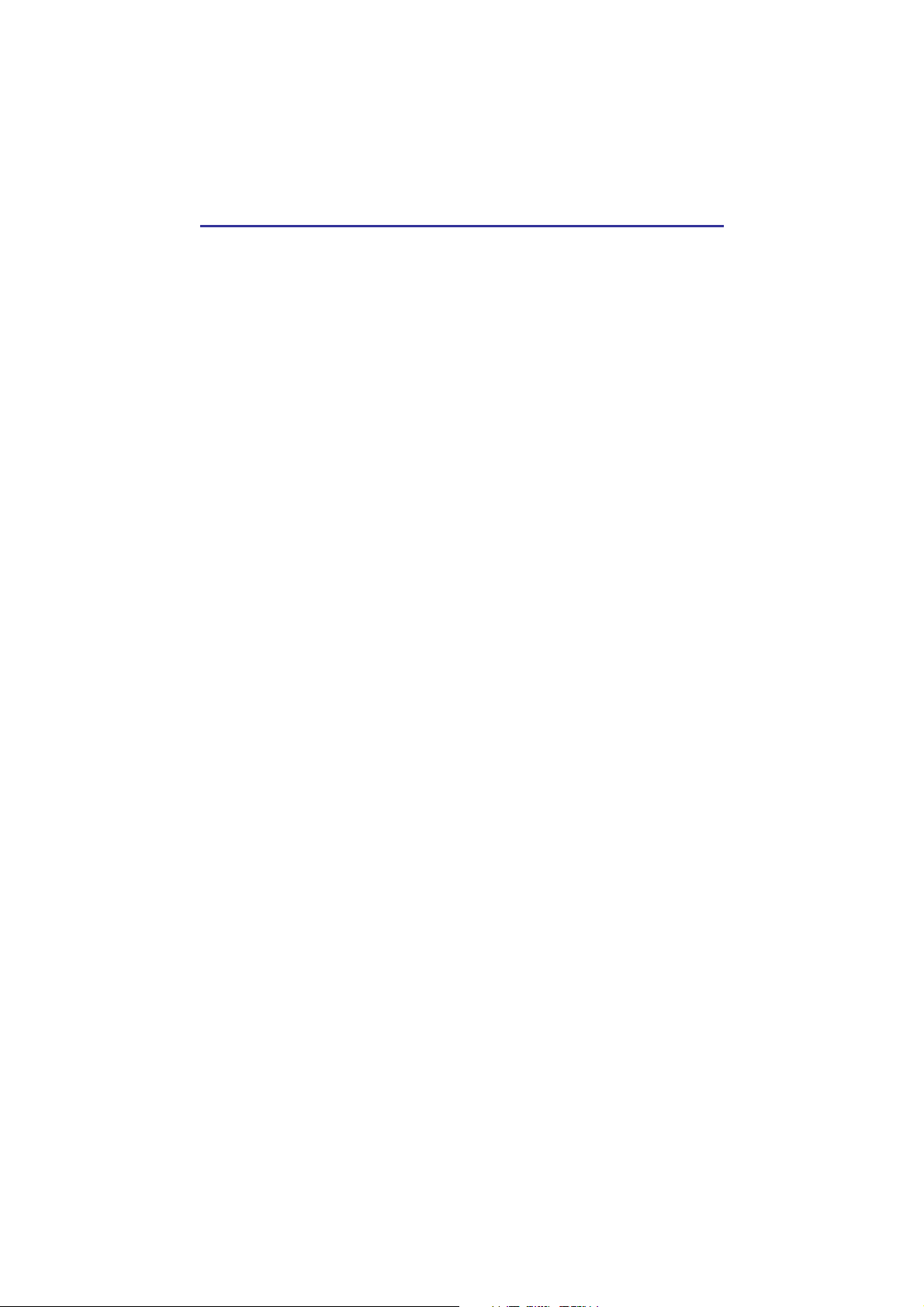
CH2. Detail Description
1. Commands for Designing Labels
- T, B1, B2, BD, CD, CS, P
2. Media & Buffer related Commands
- MT, SM, SL, SW, CB, SB
3. Printer Setting Commands
- SS, SD, SO, SP
4. Variables Related Commands
- SC, SV, ?, PV
5. Template Related Commands
- TS, TE, TR, TD, TI
6. Image Related Commands
- IS, IR, ID, II, LD, BMP
7. Download font Related Commands
- DS, DD, DI
8. The Others
- @, PI, CUT, ^cp
12
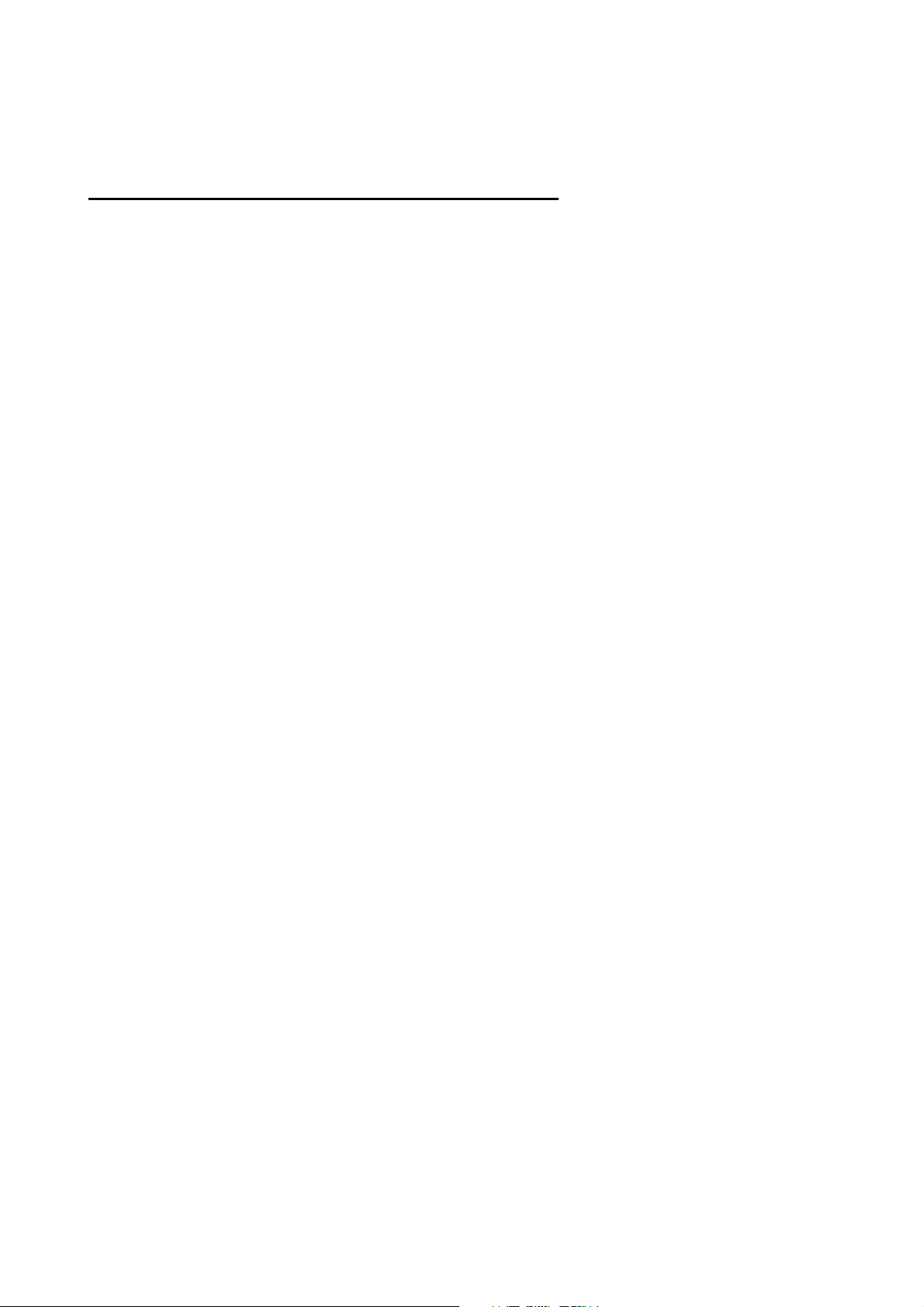
1. Commands for Designing a Label.
These commands are used to design a label by providing text, barcode, line, box…
and to print content of image buffer on media.
1) T
Draw ‘Text String’ on the image buffer.
2) B1
Draw ‘1D Barcode’ on the image buffer.
3) B2
Draw ‘2D Barcode’ on the image buffer.
4) BD
Draw ‘Line, Block, Box & Slope’ on the image buffer.
4) CD
Draw ‘Circle’ on the image buffer.
6) CS
Set international character set.
7) P
Start printing the content of image buffer.
13
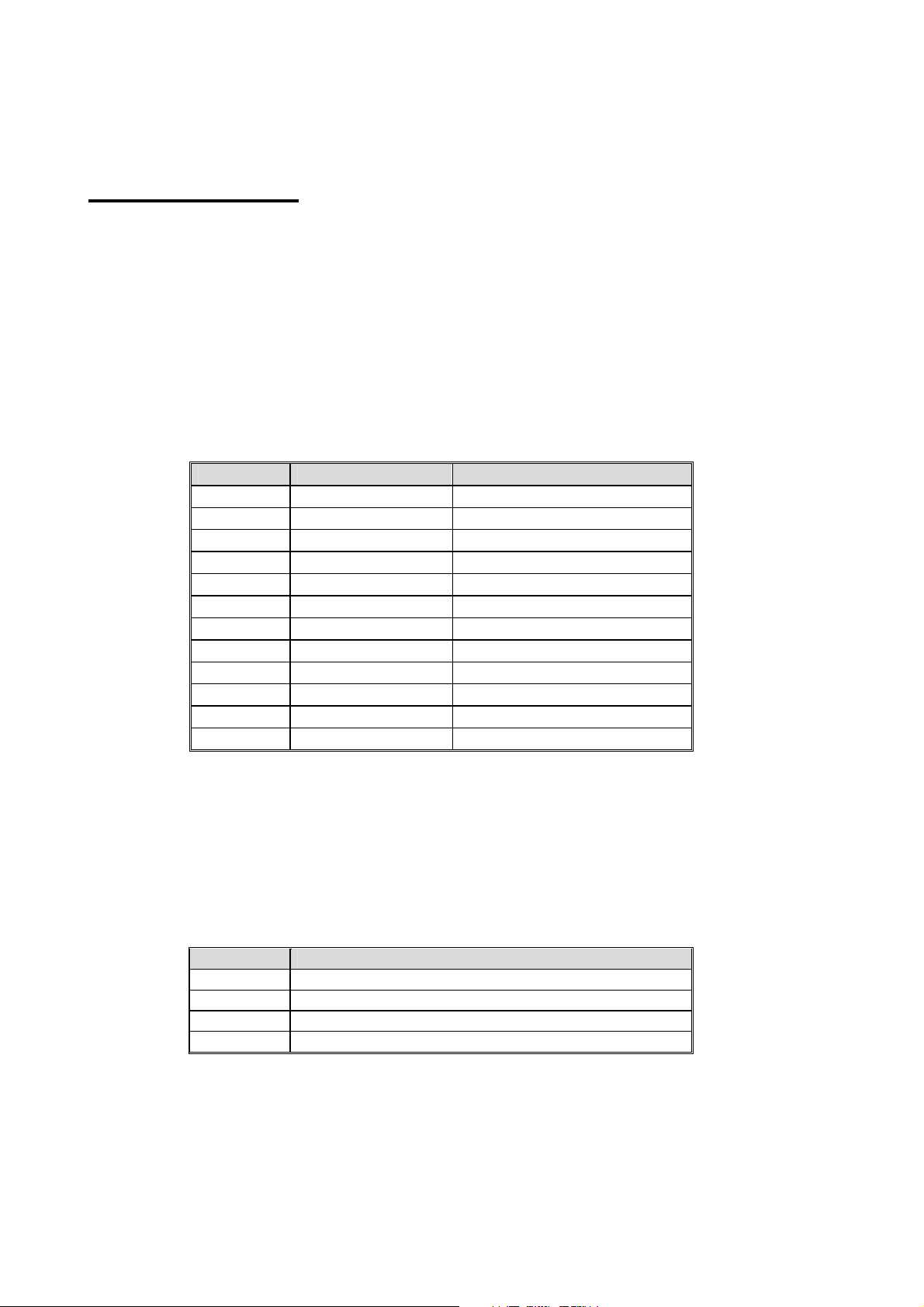
T – Text Stri ng
h
h
Description
Draw text string on the image buffer
Syntax
Tp1,p2,p3,p4,p5,p6,p7,p8,p9(,p10),’D ATA’
Parameters
p1 : Horizontal position (X) [dot]
p2 : Vertical position (Y) [dot]
p3 : Font selection
Value Font Size(pt)
0 6
1 8
2 10
3 12
4 15B
5 20B
6 30B
a KOREAN 1
b KOREAN 2
c KOREAN 3
d KOREAN 4
e KOREAN 5
A to Z are assigned to ‘Downloaded font’. Refer to ‘DS’ command
B means bold type.
p4 : Horizontal multiplier : 1 ~ 4
p5 : Vertical multiplier : 1 ~ 4
p6 : Right-side text spacing [dot]
Plus(+)/Minus(-) option can be used. Ex) 5, +3, -10…
Width u Height(dots)
9 u 15
12 u 20
16 u 25
19 u 30
24 u 38
32 u 50
48 u 76
16 u 16 (ascii 9u15)
24 u 24(ascii 16u25)
20 u 20(ascii 12u20)
26 u 26(ascii 16u30)
20 u 26(ascii 16u30)
p7 : Rotation
Value Rotation
0 No Rotation
1 90 degrees
2 180 degrees
3 270 degrees
p8 : Reverse printing
N : Normal printing R : Reverse printing
p9 : Bold
N : Normal B : Bold
14
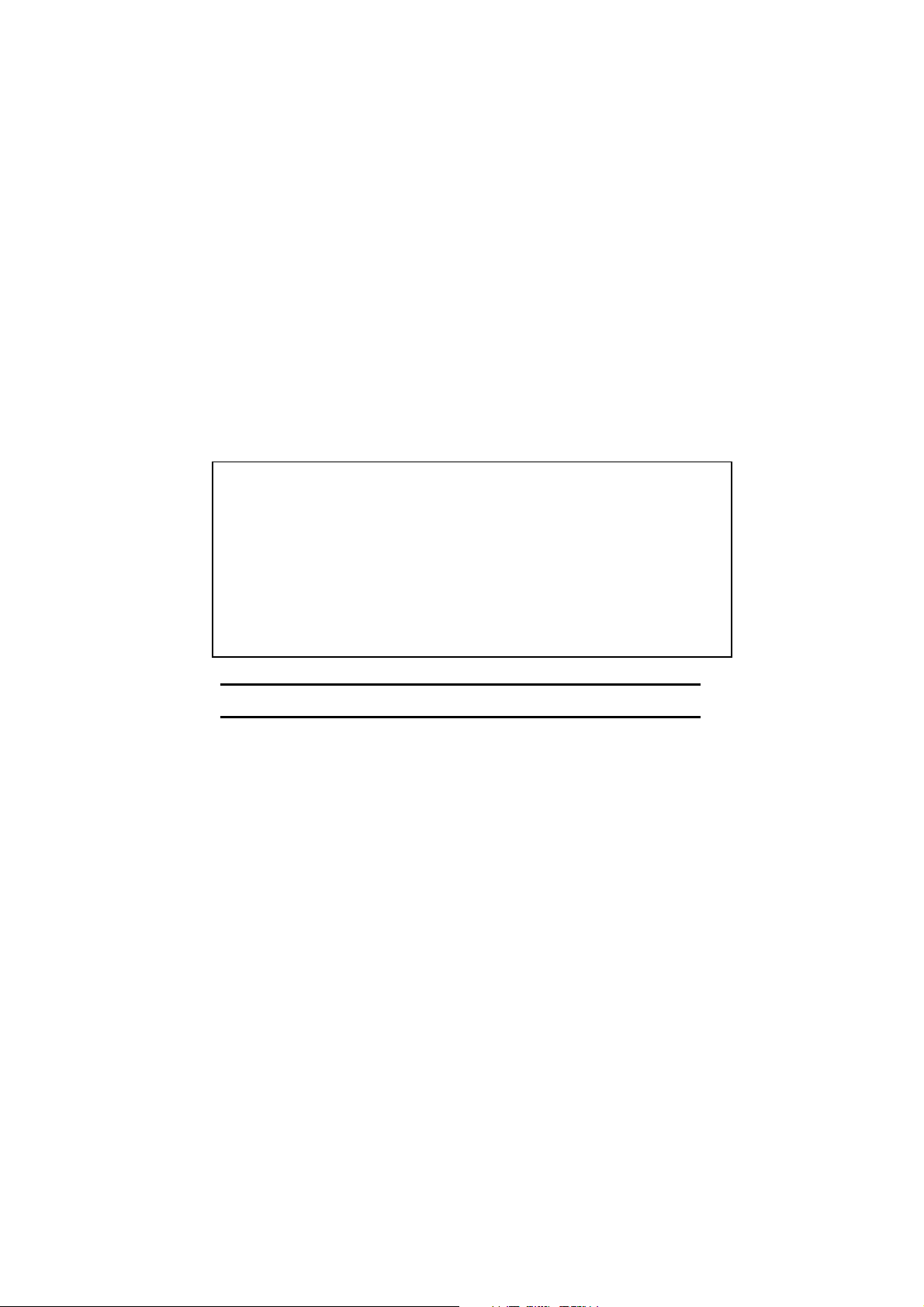
p10 : Text Alignment(Optional)
h
h
h
’or\
\\
F : p1 means the position of the first character in text string.(Left alignment)
L : p1 means the position of the last character in text string.(Right alignment)
This parameter is for alignment of text lines.
‘DATA’ : The various data types can be used in the data field as followings.
1) Fixed text string : ‘ Text String’
2) Variables declared in template by SV command : Vnn
3) Counters declared by the SC command : Cn
1) , 2) and 3) can be mixed together
Example
T50,100,3,1,1,0,0,N,N,’Samsug Label Printer’
T50,100,3,1,1,0,0,N,N,’Manufacturer :’V00
T50,100,3,1,1,0,0,N,N,V00
T50,100,3,1,1,0,0,N,N,’Manufacturer :’C0
T50,100,3,1,1,0,0,N,N,C0
If you want to print
then you must type like \’ or
.
15
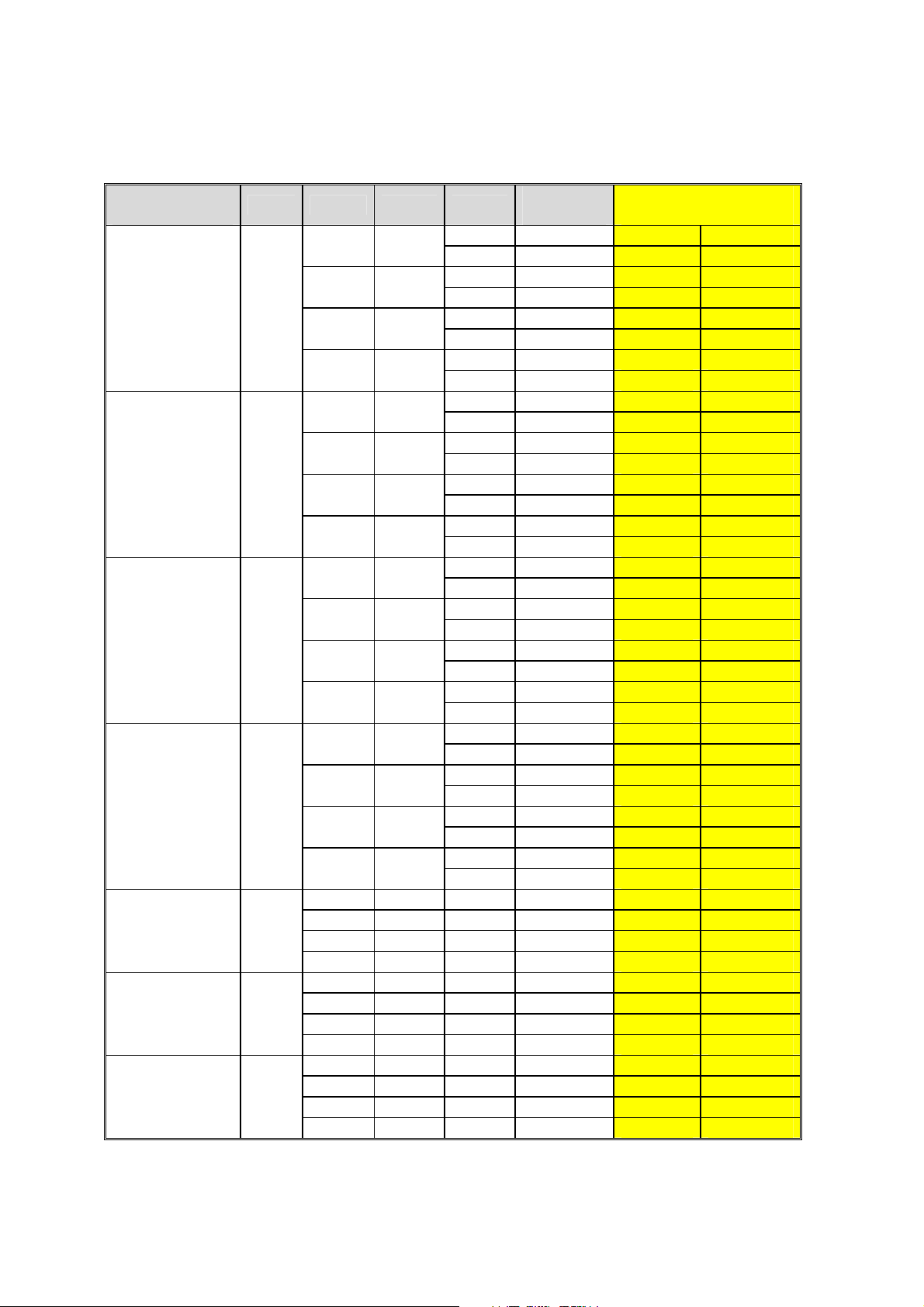
All available fonts in SRP770.
Resident
Fonts
6 0
8 1
10 2
12 3
15B 4
20B 5
30B 6
p3 p4 p5 P9
1 1
2 2
3 3
4 4
1 1
2 2
3 3
4 4
1 1
2 2
3 3
4 4
1 1
2 2
3 3
4 4
1 1 B
2 2 B
3 3 B
4 4 B
1 1 B
2 2 B
3 3 B
4 4 B
1 1 B
2 2 B
3 3 B
4 4 B
Result
Fonts
N
B
N
B
N
B
N
B
N
B
N
B
N
B
N
B
N
B
N
B
N
B
N
B
N
B
N
B
N
B
N
B
6
6B
12
12B
18
18B
24
24B
8
8B
16
16B
24
24B
32
32B
10
10B
20
20B
30
30B
40
40B
12
12B
24
24B
36
36B
48
48B
15B
30B
45B
60B
20B
40B
60B
80B
30B
60B
90B
120B
All Available
Fonts(Sorted)
No Fonts
1
2
3
4
5
6
7
8
9
10
11
12
13
14
15
16
17
18
19
20
21
22
23
24
25
26
27
28
29
30
31
6
6B
8
8B
10
10B
12
12B
15B
16
16B
18
18B
20
20B
24
24B
30
30B
32
32B
36
36B
40
40B
48
48B
60B
80B
90B
120B
16
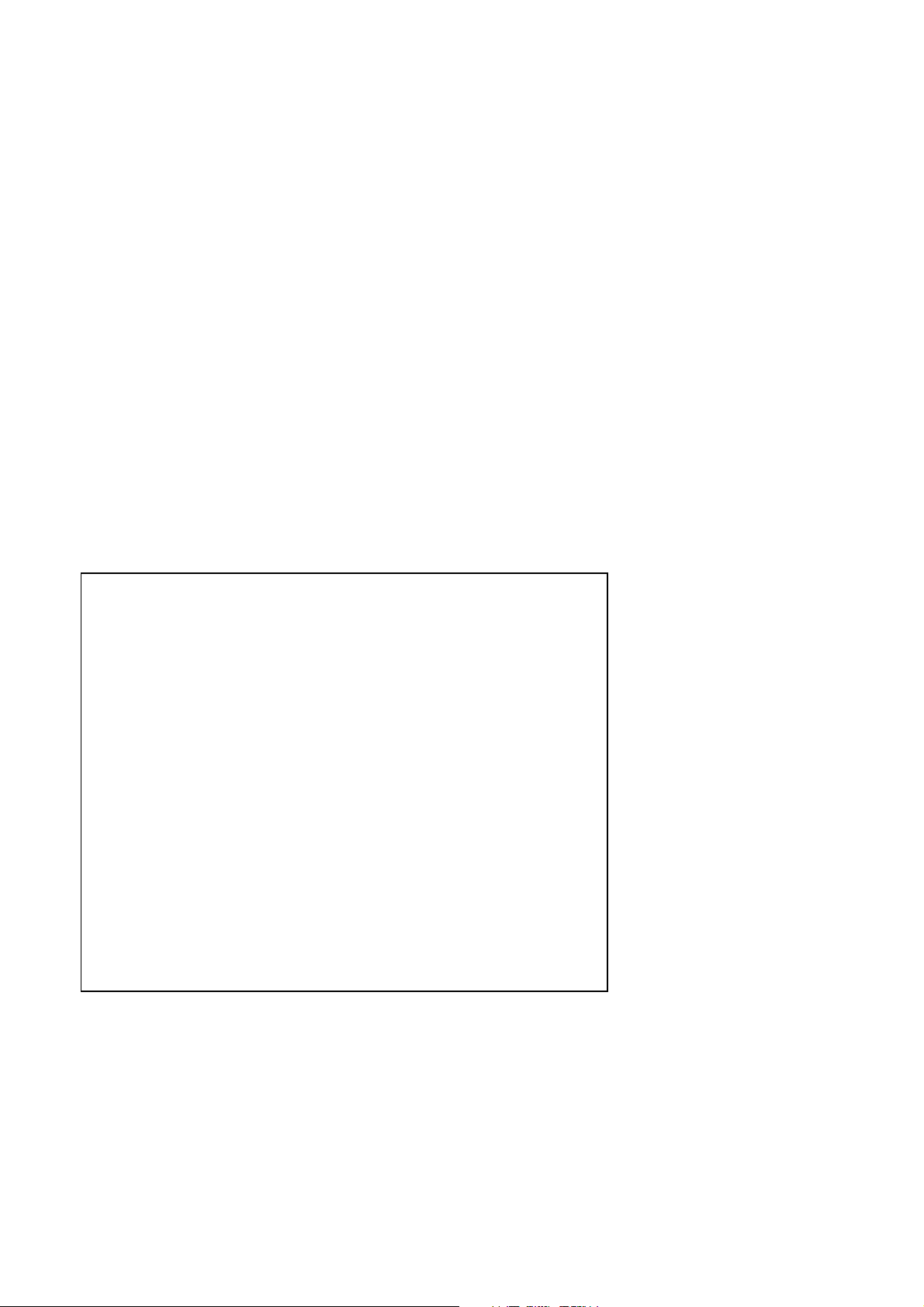
Example
CB
SM20,20
T26,20,0,0,0,0,0,N,N,’Font- 6 pt’
T26,49,1,0,0,0,0,N,N,’Font - 8 pt’
T26,81,2,0,0,0,0,N,N,’Font - 10 pt’
T26,117,3,0,0,0,0,N,N,’Font - 12 pt’
T26,156,4,0,0,0,0,N,N,’Font - 15 pt’
T26,200,5,0,0,0,0,N,N,’Font - 20 pt’
T26,252,6,0,0,0,0,N,N,’Font - 30 pt’
P1
Result
Font – 6 pt
Font – 8 pt
Font – 10 pt
Font – 12 pt
Font – 15 pt
Font – 20 pt
Font – 30 pt
17
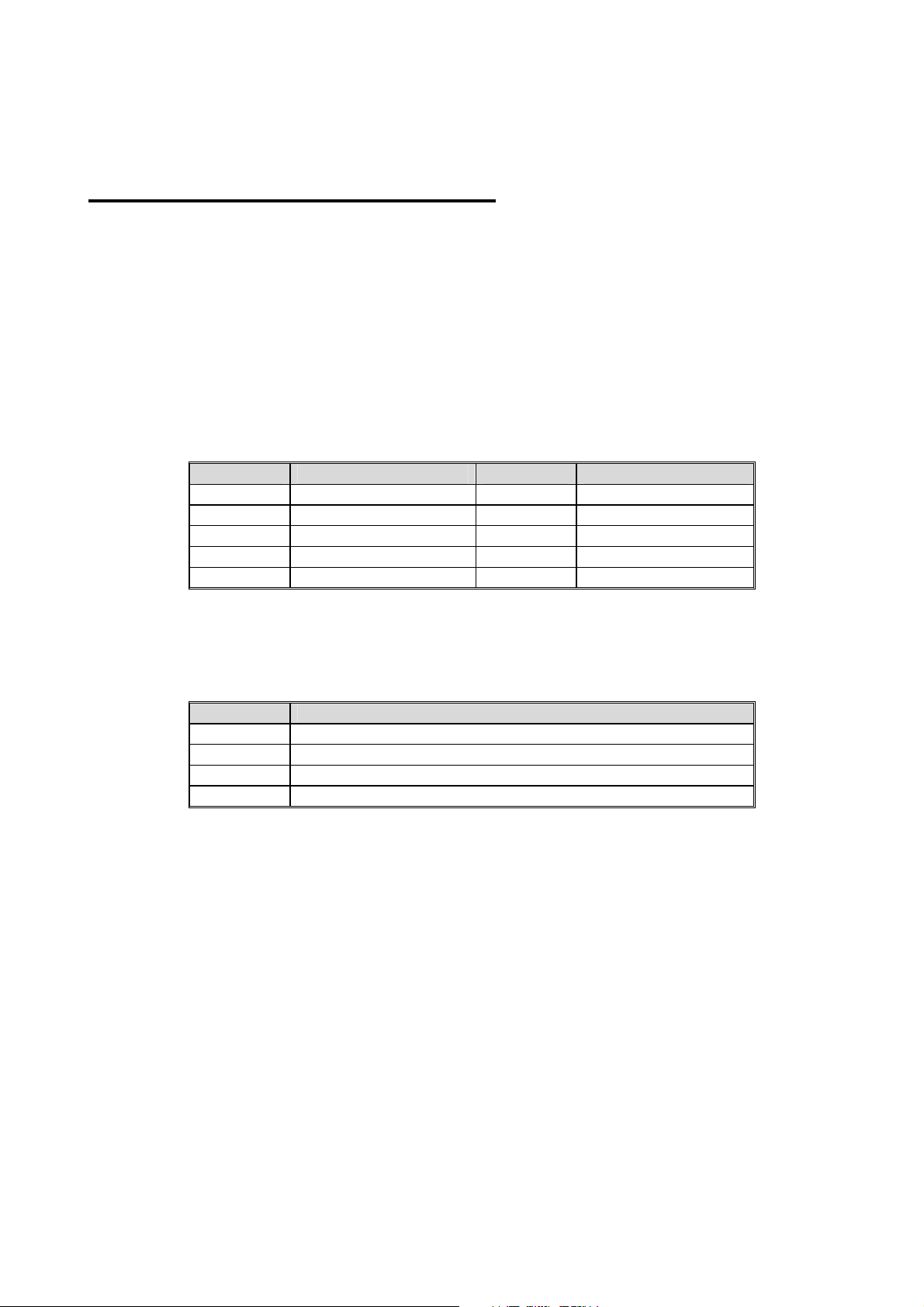
B1 – 1 Dimensional bar code
Description
Draw 1D Barcode on the image buffer
Syntax
B1p1,p2,p3,p4,p5,p6,p7,p8(,p9),’DATA’
Parameters
p1 : Horizontal position (X) [dot]
p2 : Vertical position (Y) [dot]
p3 : Barcode selection
p3 Barcode p3 Barcode
0 Code39 5 UPC-A
1 Code128 6 UPC-E
2 I2of5 7 EAN13
3 Codabar 8 EAN8
4 Code93 9 UCC/EAN128
p4 : Narrow bar width [dot]
p5 : Wide bar width [dot]
p6 : Bar code height [dot]
p7 : Rotation
Value Rotation
0 No Rotation
1 90 degrees
2 180 degrees
3 270 degrees
p8 : HRI (Human Readable Interpretation)
0 : Not printed
1 : Below the bar code(Font Size : 1)
2 : Above the bar code(Font Size : 1)
3 : Below the bar code(Font Size : 2)
4 : Above the bar code(Font Size : 2)
5 : Below the bar code(Font Size : 3)
6 : Above the bar code(Font Size : 3)
7 : Below the bar code(Font Size : 4)
8 : Above the bar code(Font Size : 4)
(p9) : quiet zone width(optional) : 0 ~ 20
18
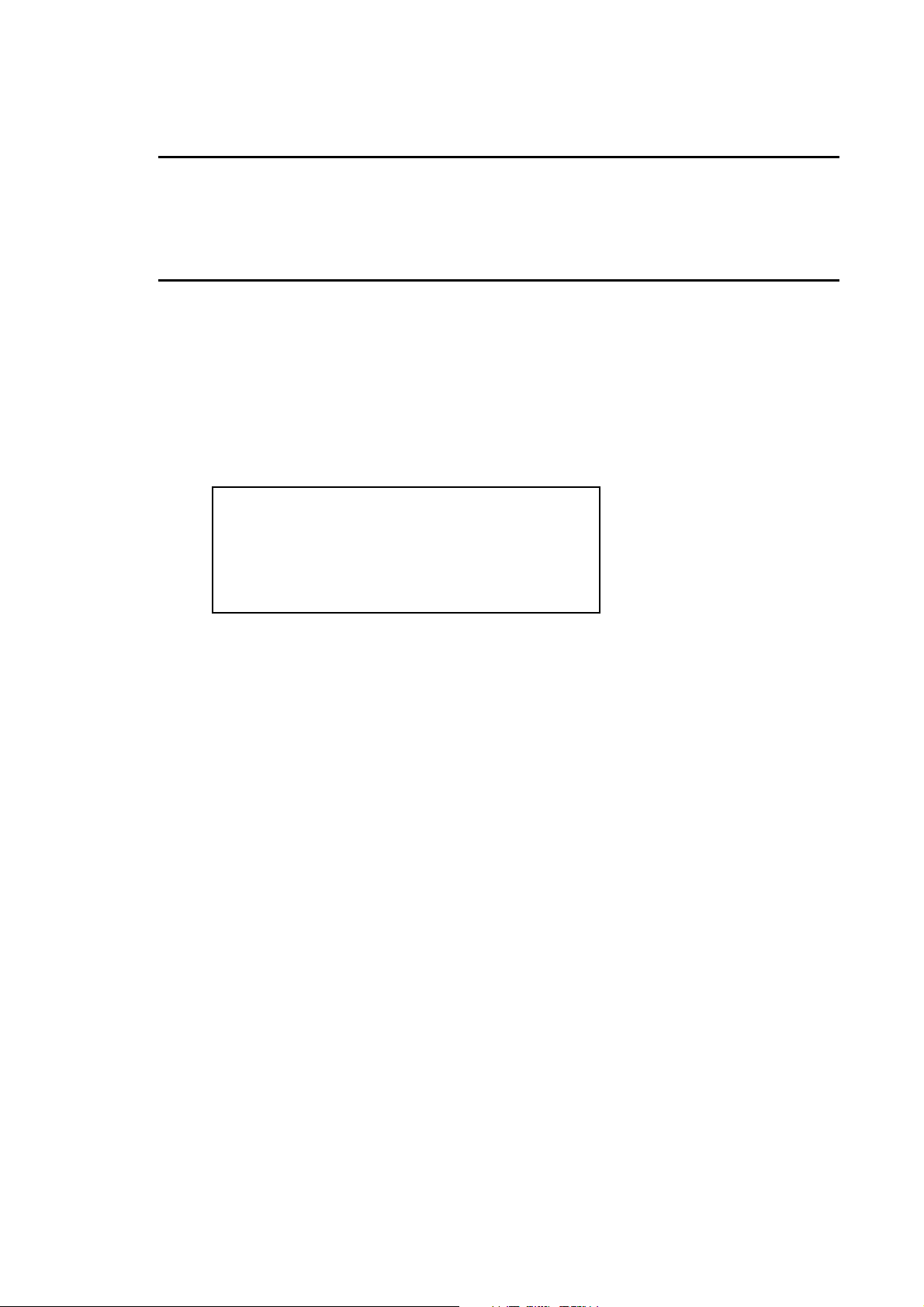
h
Quiet zone is added to the front and end of the barcode for safe scanning.
h
Because of the quiet zone, the barcode seems to be seen drawn in incorrect
position. If p9 is not used, the printer automatically sets parameter to 12.
‘DATA’ : The various data types can be used in the data field as followings.
1) Fixed text string : ‘ Text String’
2) Variable declared in template by SV command : Vnn
3) Counter declared by the SC command : Cn
Quiet zone with = p9 u narrow bar width(p4)
1) , 2) and 3) can be mixed together
Example
B178,196,0,2,6,100,0,0,’1234567890’
B178,196,0,2,6,100,0,0,V00
B178,196,0,2,6,100,0,0,C0
19
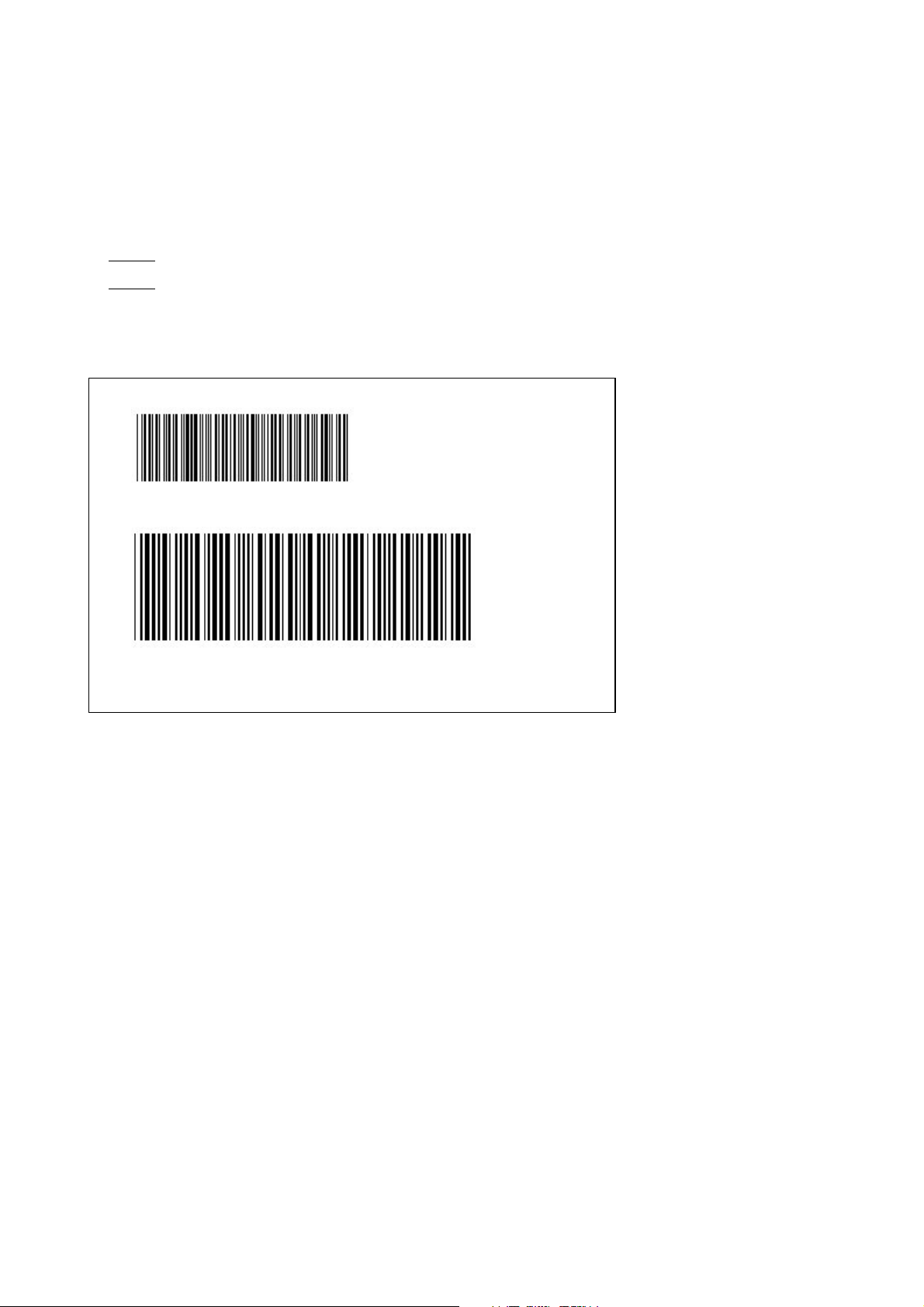
Example
CB
SM20,20
B178,196
B150,468
P1
Result
,0,2,6,100,0,0,’1234567890’ // Caution : The position is not (178,196) but (78,196)
,0,4,10,200,0,0,’1234567890’
20
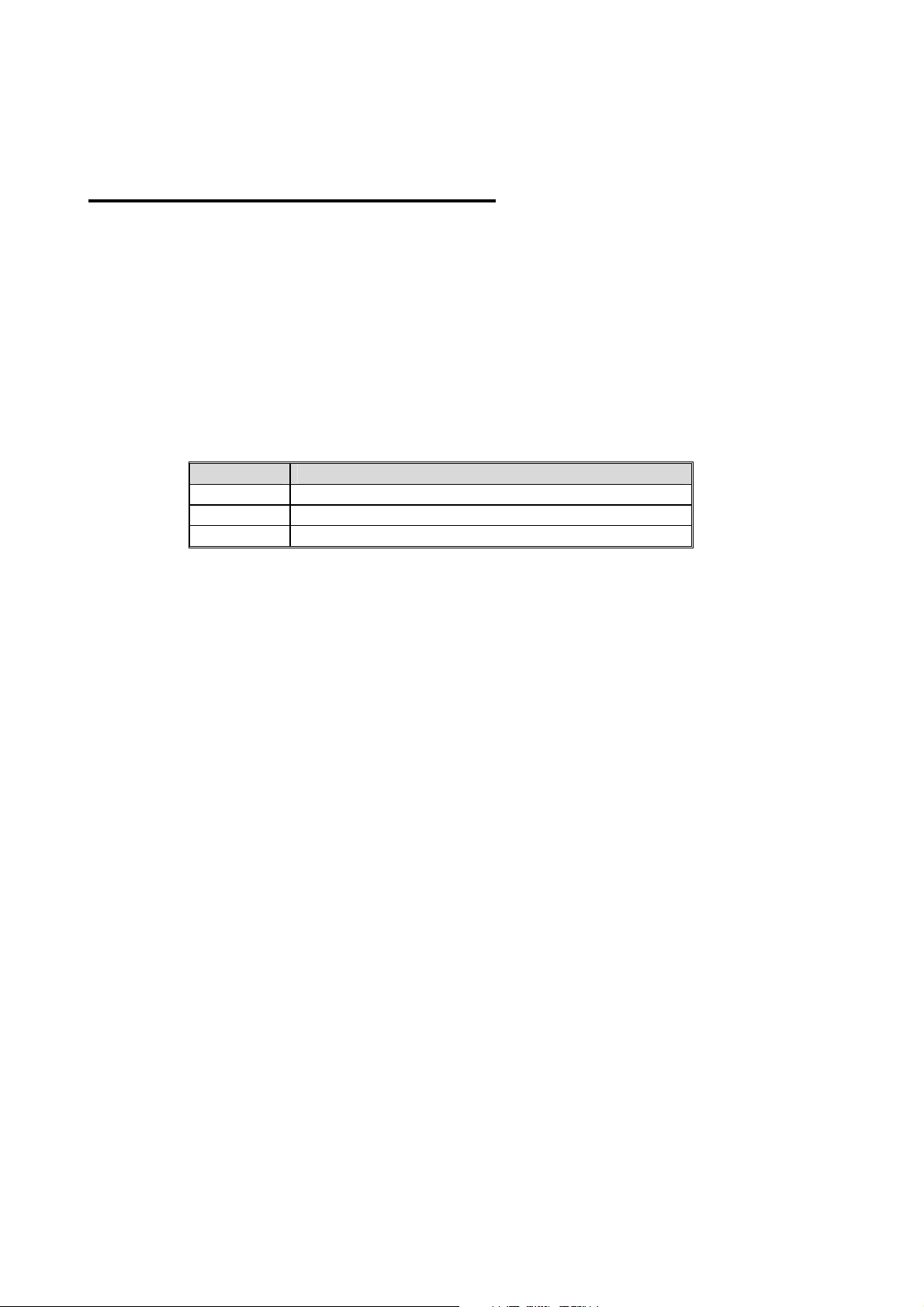
B2 – 2 Dimensional bar code
hh
Description
Draw 2D Barcode on the image buffer
Syntax
B2p1,p2,p3……’DATA’
Parameters
p1 : Horizontal position (X) [dot]
p2 : Vertical position (Y) [dot]
p3 : 2D barcode selection
p3 2D Barcode
M MaxiCode
P PDF417
Q QR Code
Following parameters(p4, p5 …. ,Data) are barcodes-specific.
See the following pages for details about ‘Maxicode’ and ‘PDF417’.
21
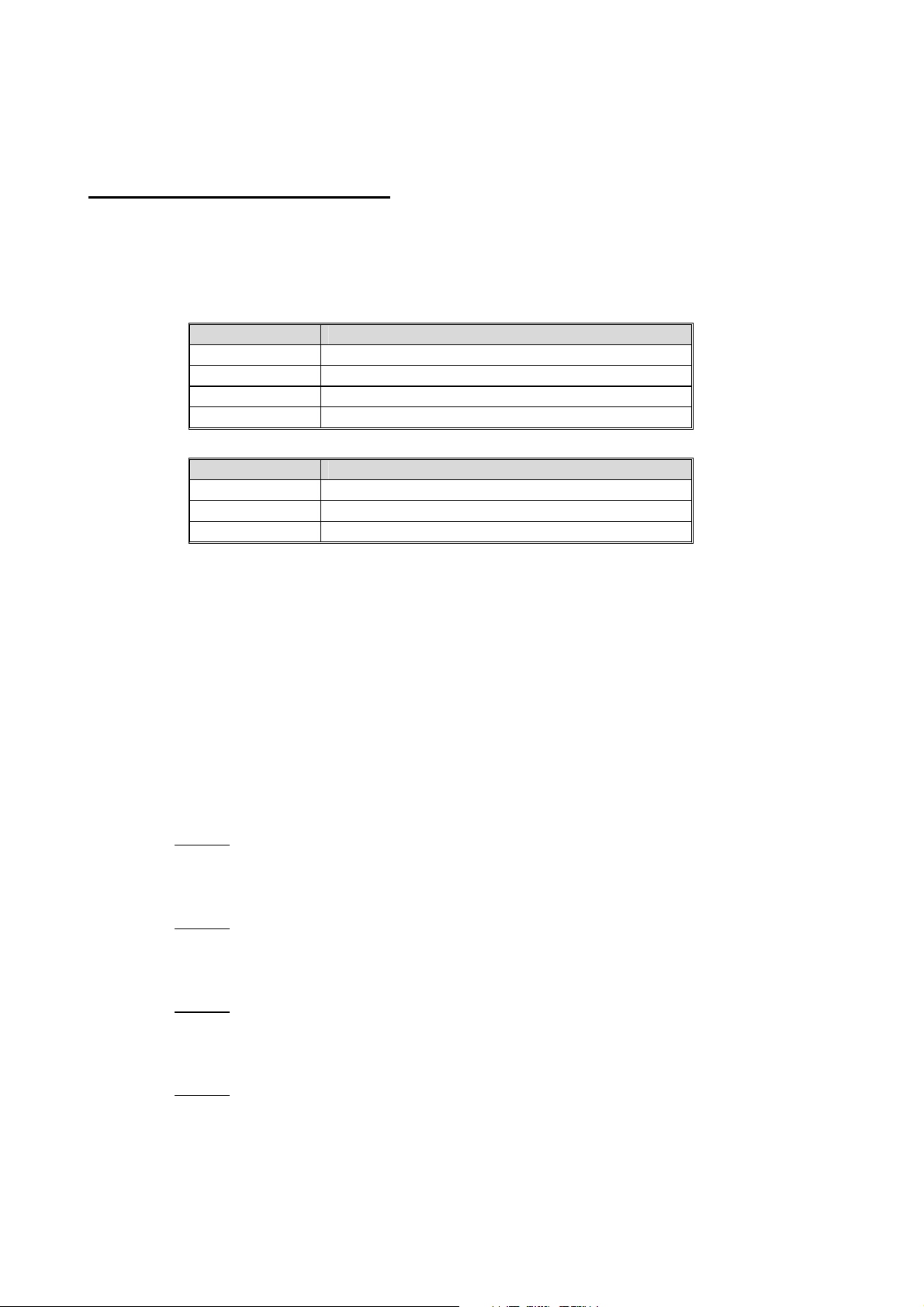
Maxicode(When p3 is M)
p1 : Horizontal position (X) [dot]
p2 : Vertical position (Y) [dot]
p3 : M (means ‘Maxicode’)
p4 : Mode selection
p4 Rotation
0 Mode0
2 Mode2
3 Mode3
4 Mode4
‘DATA’ : Data format is dependent on ‘Mode’
Mode Data Format
0
2 or 3 ‘cl,co,pc,lpm’
4 ‘lpm’
cl : Class Code(3 digits)
co : Country Code(3digits)
Mode2 : Numeric Characters
Example
1)Mode 0
B2200,200
CARRIER MESSAGE ENCODING. THIS IS AN 84 CHAR MSG’
2)Mode 2
B2200,200
SRP770. MODE 2 ENCODING. THIS IS AN 84 CHAR.’
3)Mode3
B2200,200
SRP770. MODE 3 ENCODING. THIS IS AN 84 CHAR.’
4)Mode4
B2200,200
Mode3 : International Characters
pc : Postal Code
lpm : Low priority message(data)
,M,0,’999,840,06810,7317,THIS IS A TEST OF MODE 0 STRUCTURED
,M,2,’999,840,06810,7317,THIS IS A TEST OF SAMSUNG LABEL PRINTER
,M,3,’999,056,B1050,7317,THIS IS A TEST OF SAMSUNG LABEL PRINTER
,M,4,’THIS IS A 93 CHARACTER CODE SET A MESSAGE THAT FILLS A
MODE 4, UNAPPENDED, MAXICODE SYMBOL...’
22
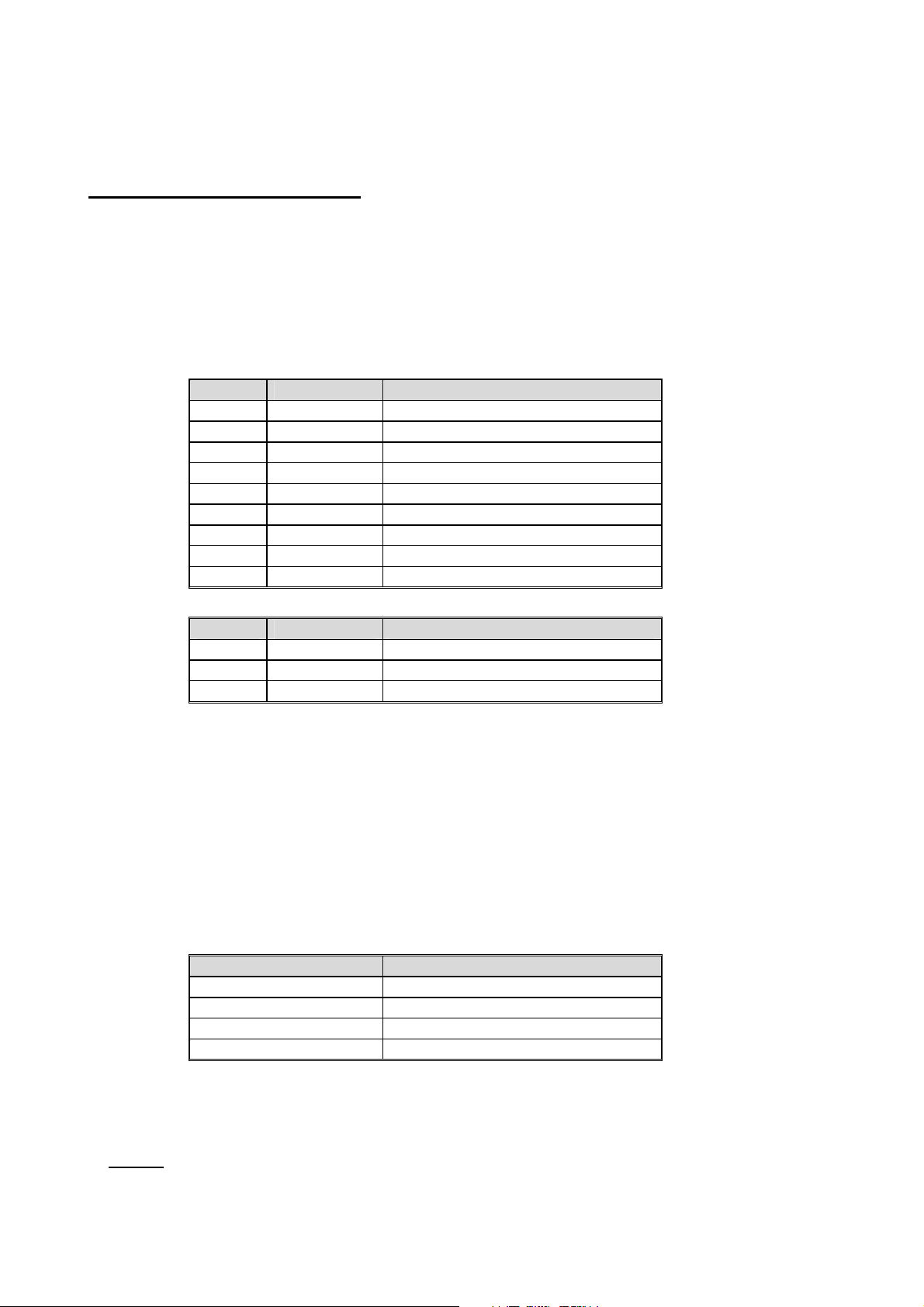
PDF417(When p3 is P)
p1 : Horizontal position (X) [dot]
p2 : Vertical position (Y) [dot]
p3 : P (means ‘PDF417’)
p4 : Maximum Row Count : 3 ~ 90
p5 : Maximum Column Count : 1 ~ 30
p6 : Error Correction level
p6 EC Level EC Codeword
0 0 2
1 1 4
2 2 8
3 3 16
4 4 32
5 5 64
6 6 128
7 7 256
8 8 512
p7 : Data compression method
p7 Data Type Compression
0 Text 2 Characters per codeword
1 Numeric 2.93 Characters per codeword
2 Binary 1.2 Bytes per codeword
p8 : HRI
0 : Not Printed
1 : Below the barcode
p9 : Barcode origin point
0 : Center of barcode
1 : Upper left corner of barcode(default)
p10 : Module Width : 2 ~ 9
p11 : Bar Height : 4 ~ 99
p12 : Rotation
Value Rotation
0 No Rotation
1 90 degrees
2 180 degrees
3 270 degrees
‘DATA’ : ASCII data or Binary data.
Example
B2100,750,P,30,5,0,0,1,1,3,10,0,’Samsung Label Printer SRP770’ // The position is (100,750)
23
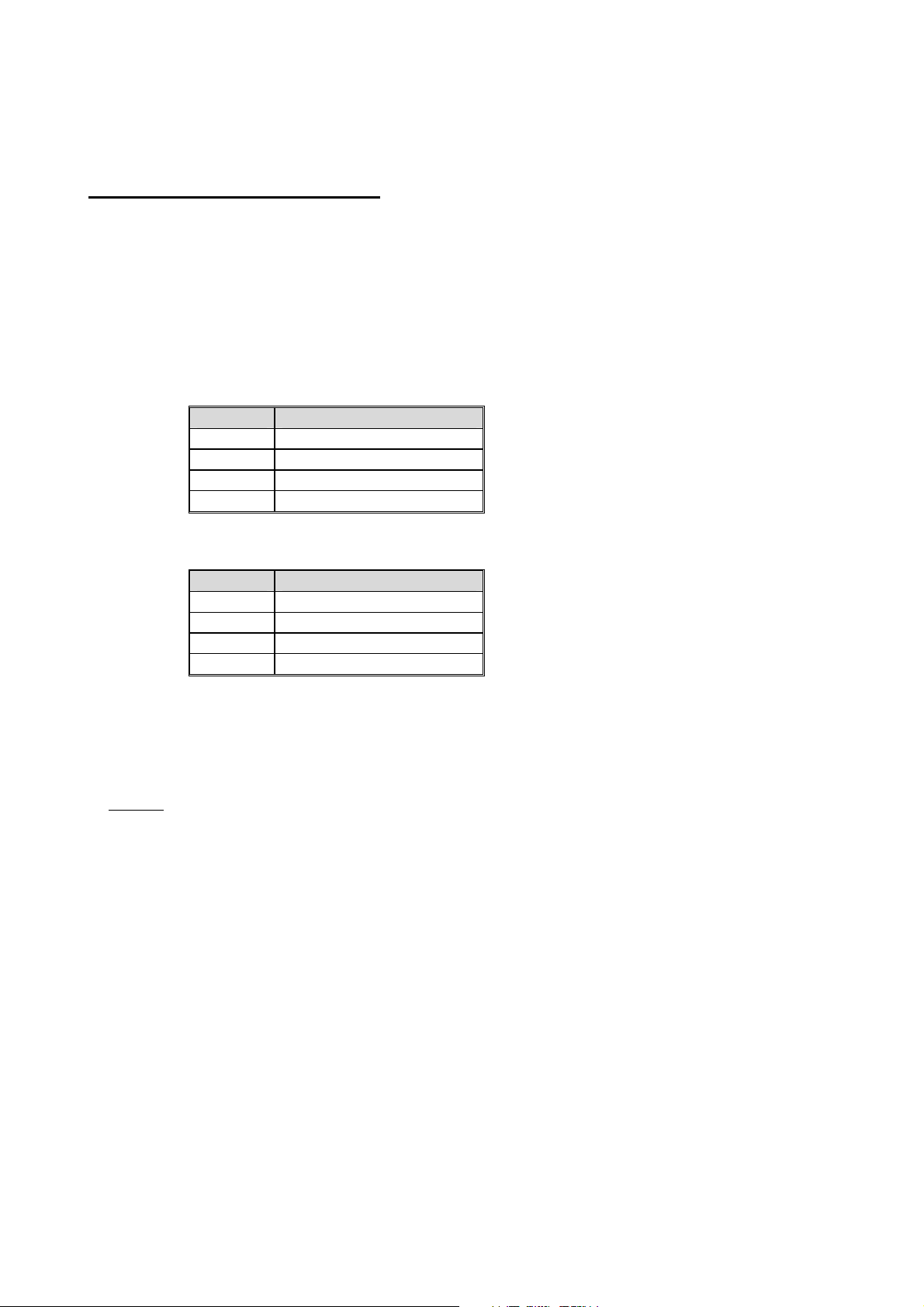
QR Code(When p3 is Q)
p1 : Horizontal position (X) [dot]
p2 : Vertical position (Y) [dot]
p3 : Q (means ‘QR Code’)
p4 : MODEL selection
1 : MODEL1
2 : MODEL2
p5 : ECC Level
p6 Recovery Rate
L 7%
M 15%
Q 25%
H 30%
p6 : Barcode Size : 1~4
p7 : Rotation
Value Rotation
0 No Rotation
1 90 degrees
2 180 degrees
3 270 degrees
‘DATA’ : ASCII data or Binary data.
Example
B2200,100,Q,2,M,4,0,'ABCDEFGHIJKLMN1234567890' // The position is (200,100)
24
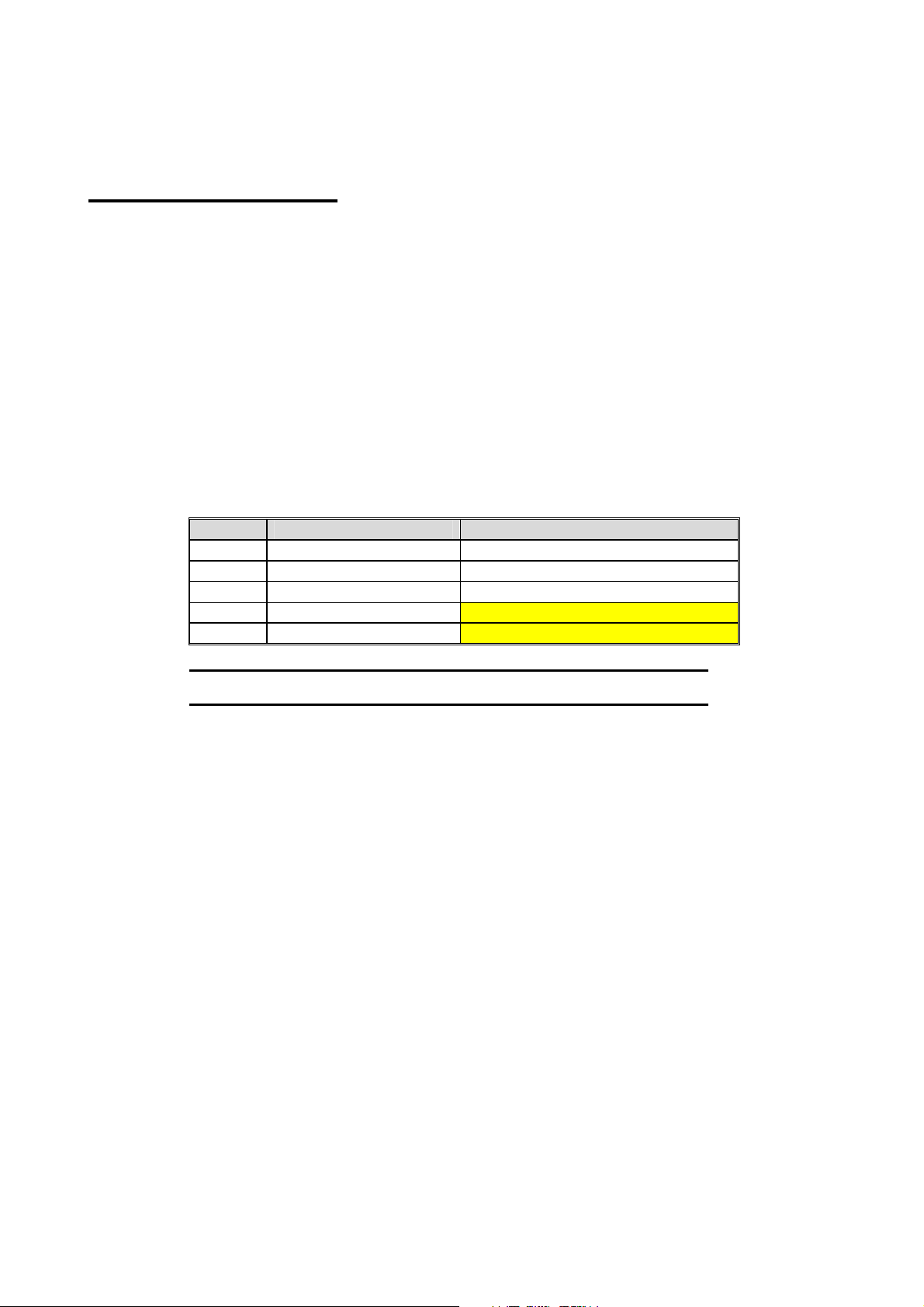
BD – Block Draw
h
Description
Draw Line, Block, Box & Slope on the image buffer
Syntax
BDp1,p2,p3,p4,p5(,p6)
Parameters
p1 : Horizontal start position (X) [dot]
p2 : Vertical start position (Y) [dot]
p3 : Horizontal end position (X) [dot]
p4 : Vertical end position (Y) [dot]
p5 : Options
p5 Type Additional p6
O Line Overwriting Not necessary
E Line Exclusive OR Not necessary
D Line Delete Not necessary
S Slope(a oblique line) Thickness
B Box Thickness
If p5 is S or B, then additional p6 must follow p5.
25
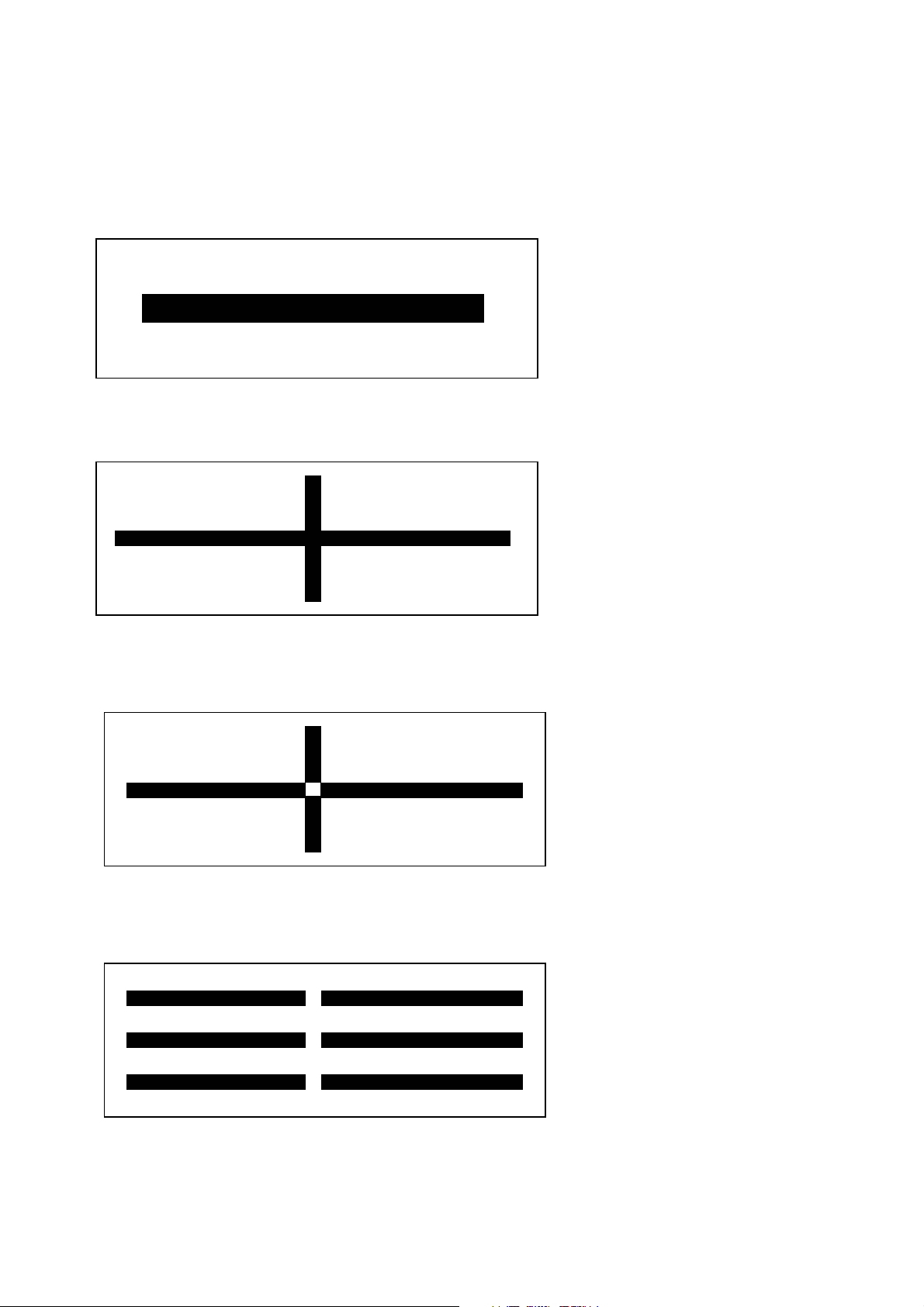
Example
1. Start and end position
(p1,p2)
2. Overwriting mode(when p5 is O)
(p3,p4)
3. Exclusive OR mode(when p5 is E)
4. Delete block mode(when p5 is D)
26
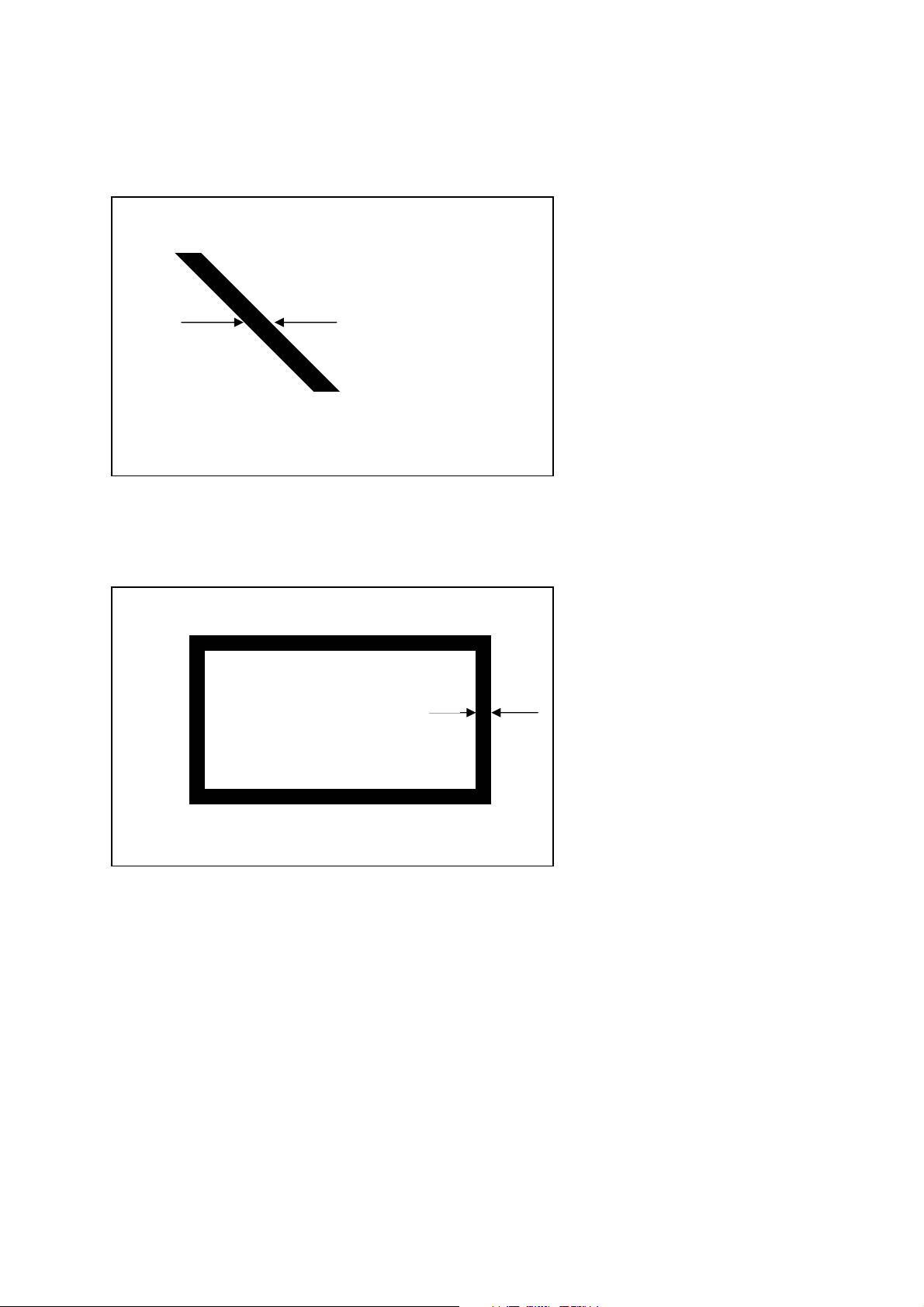
5. Slope block mode(when p5 is S)
(p1,p2)
p6 : Thickness
(p3,p4)
6. Draw box mode(when p5 is B)
(p1,p2)
p6 : Thickness
(p3,p4)
27
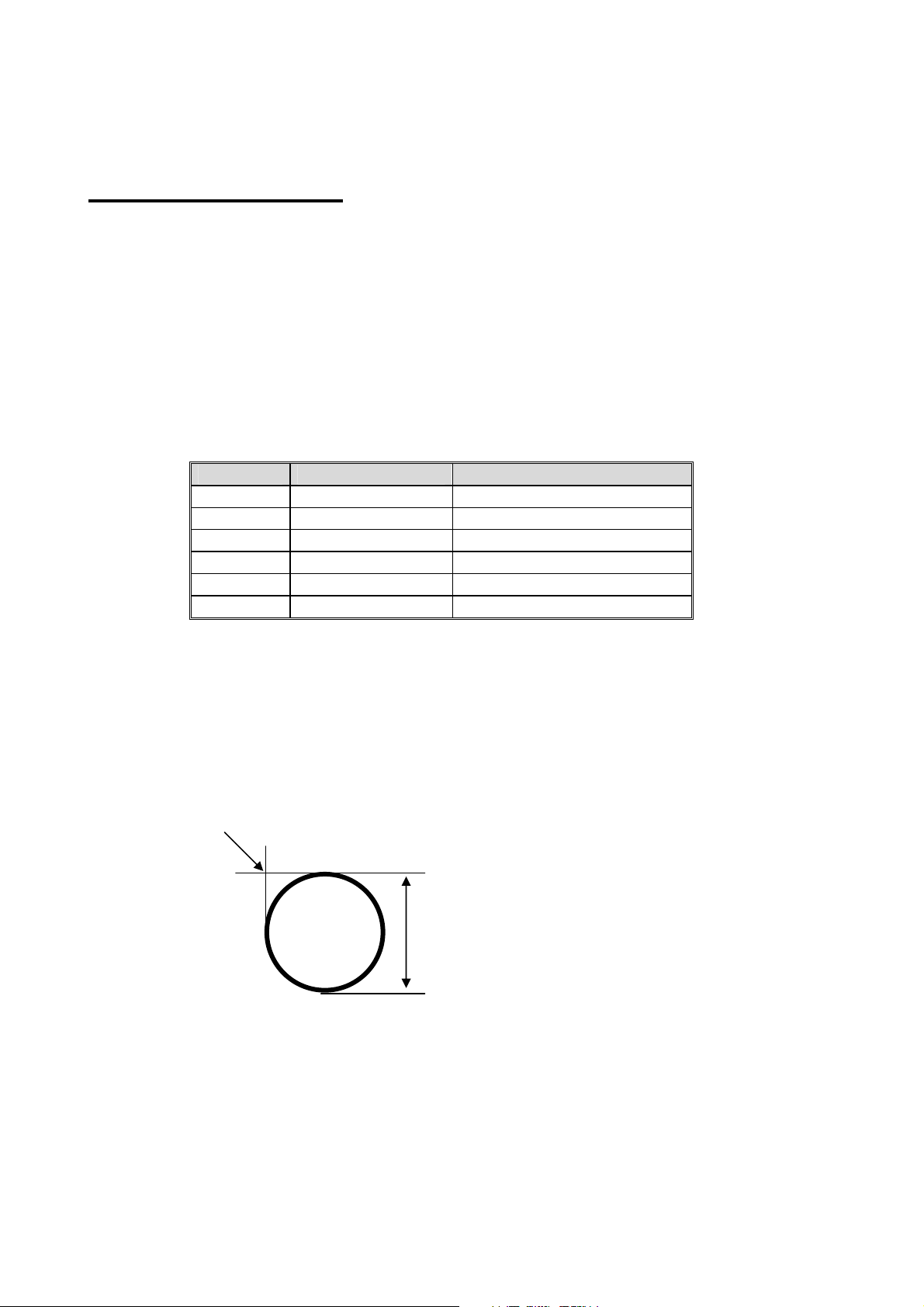
CD – Circle Draw
Description
Draw Circle on the image buffer
Syntax
CDp1,p2,p3,p4
Parameters
p1 : Horizontal start position (X) [dot]
p2 : Vertical start position (Y) [dot]
p3 : Circle Size Selection
p4 : Multiplier : 1 ~ 4
Example
CD100,200,2,1
Value Diameter (mm)
1 5
2 7
3 9
4 11
5 13
6 21
(100,200)
Width u Height(dots)
40 u 40
56 u 56
72 u 72
88 u 88
104 u 104
168 u 168
Circle size(diameter is 7mm)
28
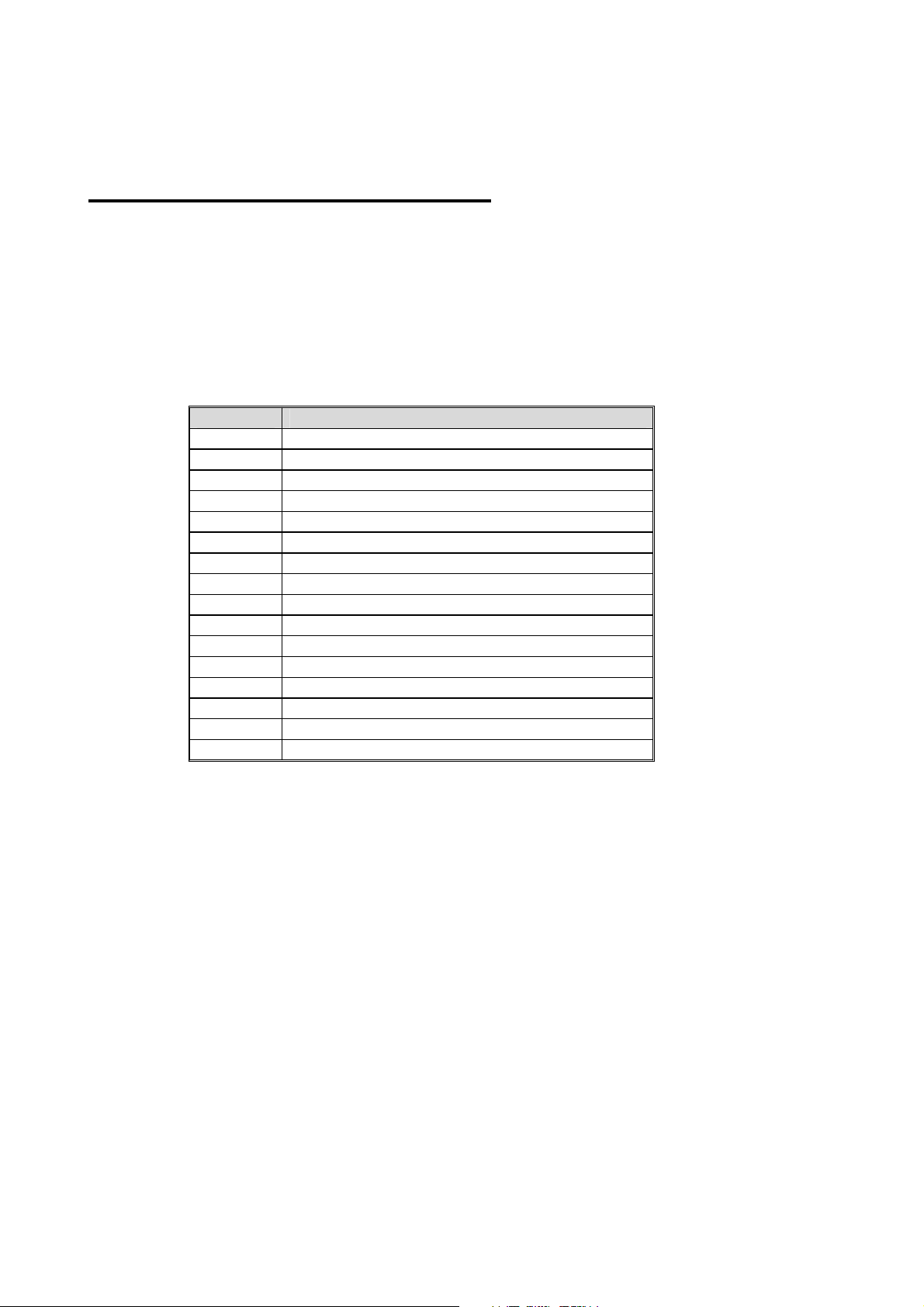
CS – Character Set selection
Description
To select international character set and code table.
Syntax
CSp1,p2
Parameters
p1 : International Character Set
p1 Country
0 U.S.A
1 France
2 Germany
3 U.K
4 Denmark I
5 Sweden
6 Italy
7 Spain I
8 Norway
9 Denmark II
10 Japan
11 Spain II
12 Latin America
13 Korea
14 Slovenia/Croatia
15 China
29
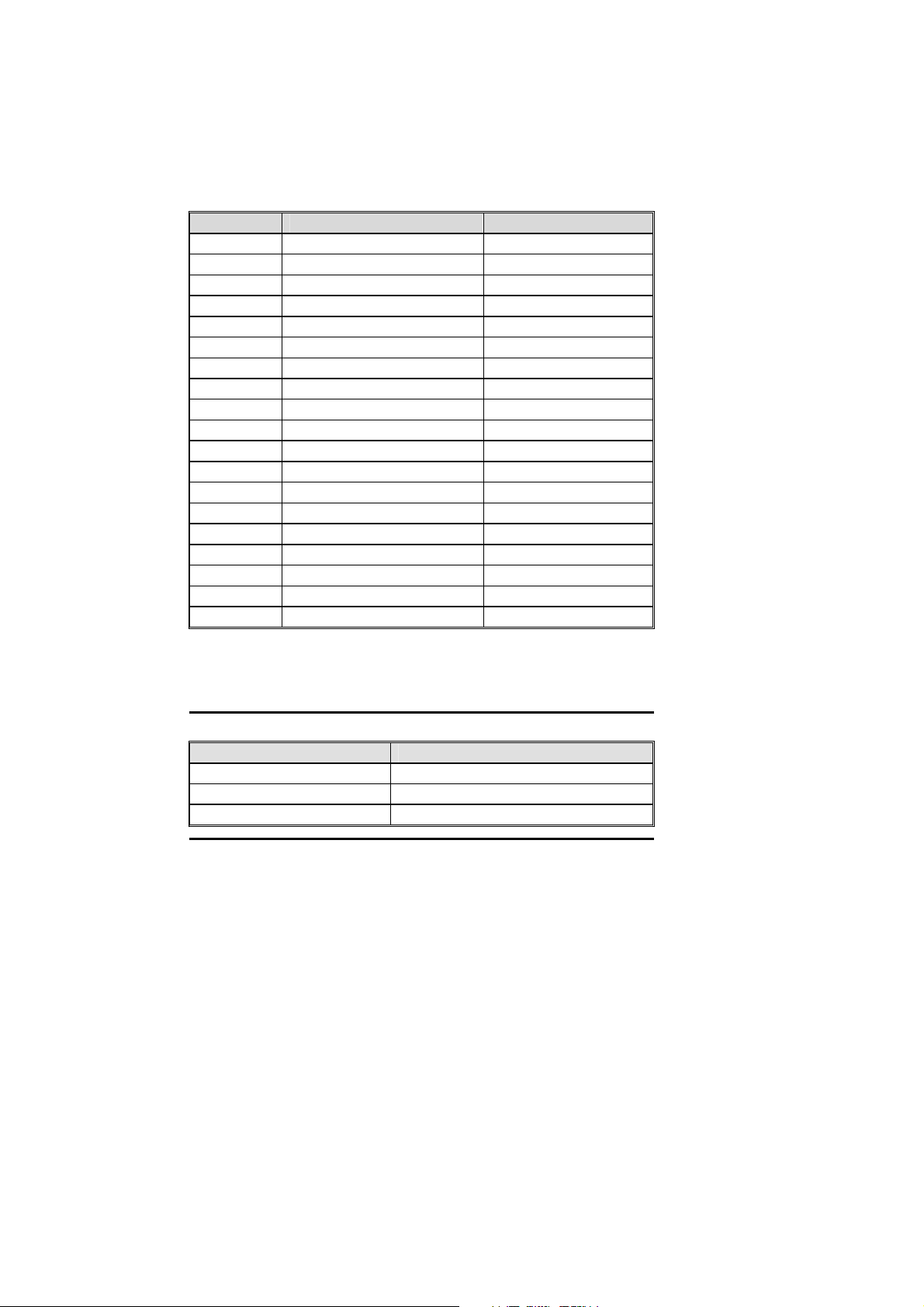
p2 : Code Table
h
h
p2 Code Table Language
0 PC437 U.S.A
1 PC850 Latin1
2 PC852 Latin2
3 PC860 Portuguese
4 PC863 Canadian French
5 PC865 Nordic
6 PC1252 Latin I
7 PC865 + PC1252 European Combined
8 PC857 Turkish
9 PC737 Greek
10 PC1250 Latin 2
11 PC1253 Greek
12 PC1254 Turkish
13 PC855 Cyrillic
14 PC862 Hebrew
15 PC866 Cyrillic
16 PC1251 Cyrillic
17 PC1255 Hebrew
18 PC928 Greek
Default Setting is U.S.A standard (p1=0 and p2=0).
European Combined Page
Address Code Page
0x80 Euro Currency
0x81 ~ 0x9f PC865
0xA0 ~ 0xff PC1252
30
