Page 1
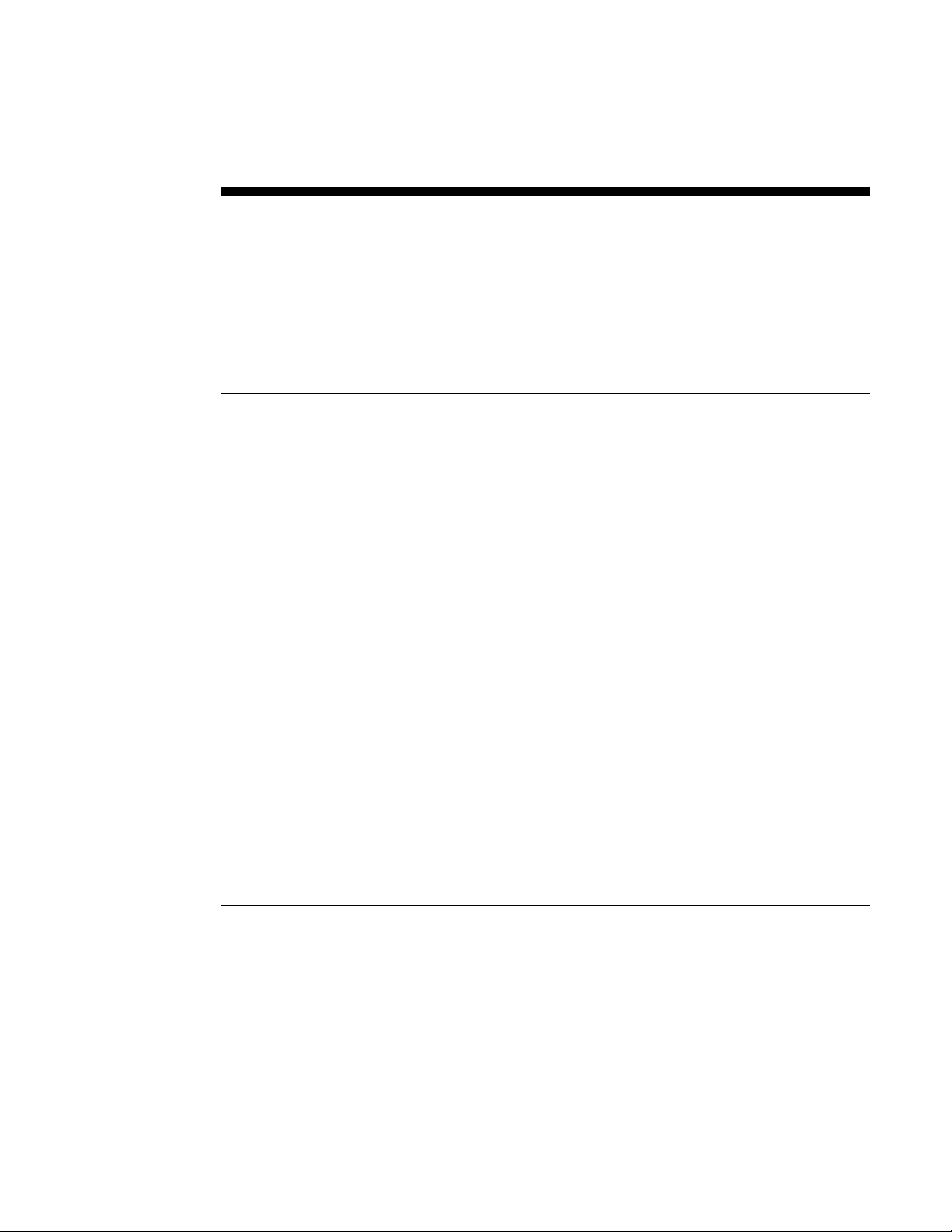
Samsung SRP-270 Dot Matrix Receipt Printer
Integrator’s Manual
Contents
Driver Installation Information 2
Overview .............................................................................................................................2
Windows 98 SRP-270 Driver Installation ............................................................................. 3
Windows 98 Generic / Text Driver Settings ......................................................................... 4
Windows 2000 Generic / Text Driver Settings......................................................................5
Windows XP Generic / Text Driver Settings ........................................................................ 6
Hexadecimal Dumping 7
Overview .............................................................................................................................7
Hexadecimal Dump Sample Printout.................................................................................... 9
Troubleshooting.................................................................................................................10
Cash Drawer 11
Generate Pulse Command.................................................................................................. 11
Connection Information..................................................................................................... 12
Special Application Firmware 13
Overview ........................................................................................................................... 13
CRS, Inc.
2909 Anthony Lane
Minneapolis, MN 55418
(612) 781-3474
All specifications are subject to change without notice 2002, Cash Register Sales, Inc.
Page 2
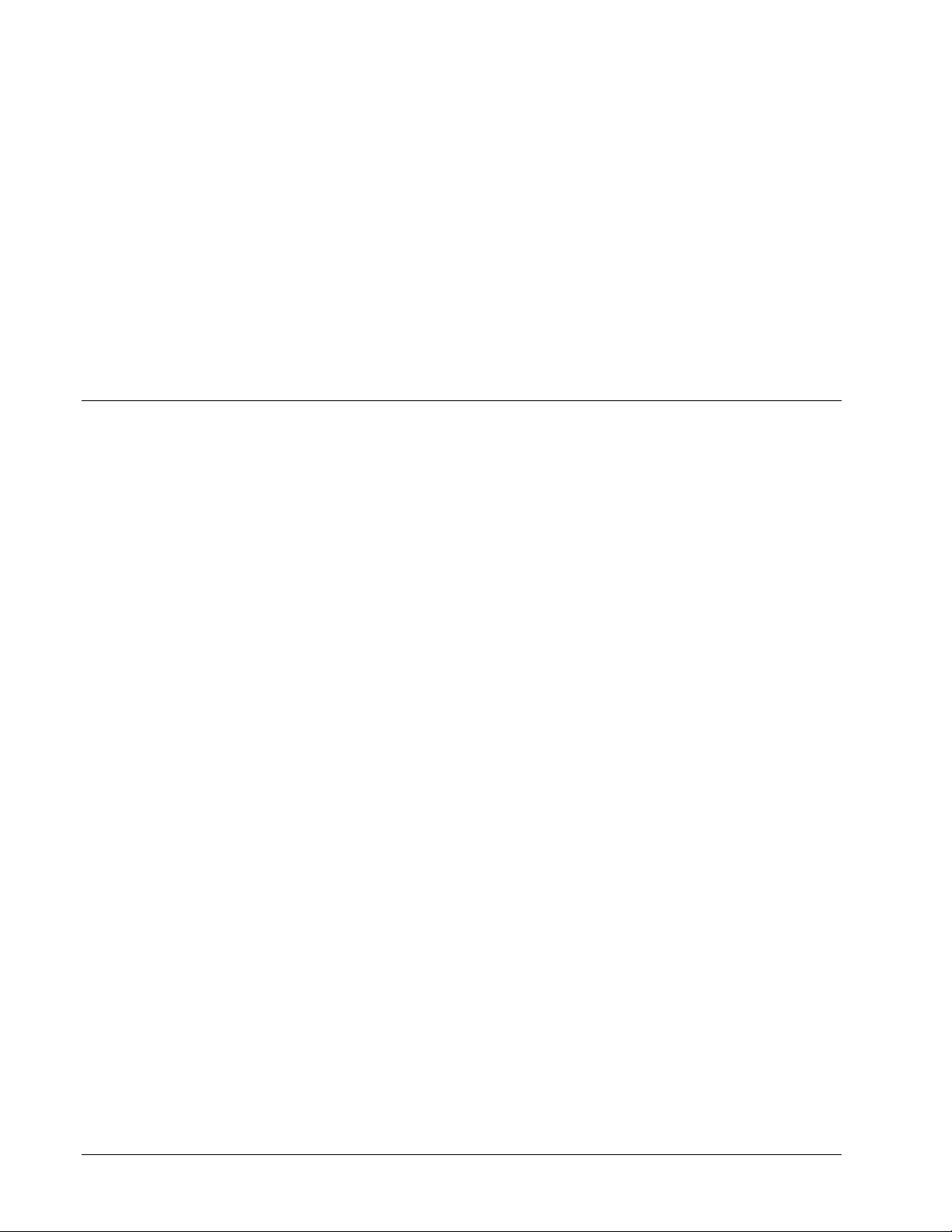
Driver Installation Information
Overview
If your POS software requires a generic printer driver, you must make the appropriate driver
settings for auto cut and cash drawer opening.
If you are using one of the SRP-270 drivers the generic driver settings shown here do not
apply. The appropriate SRP-270 drivers operate the cutter and cash drawer automatically.
2 • Driver Installation Information Samsung SRP-270 Setup & Service Information
Page 3
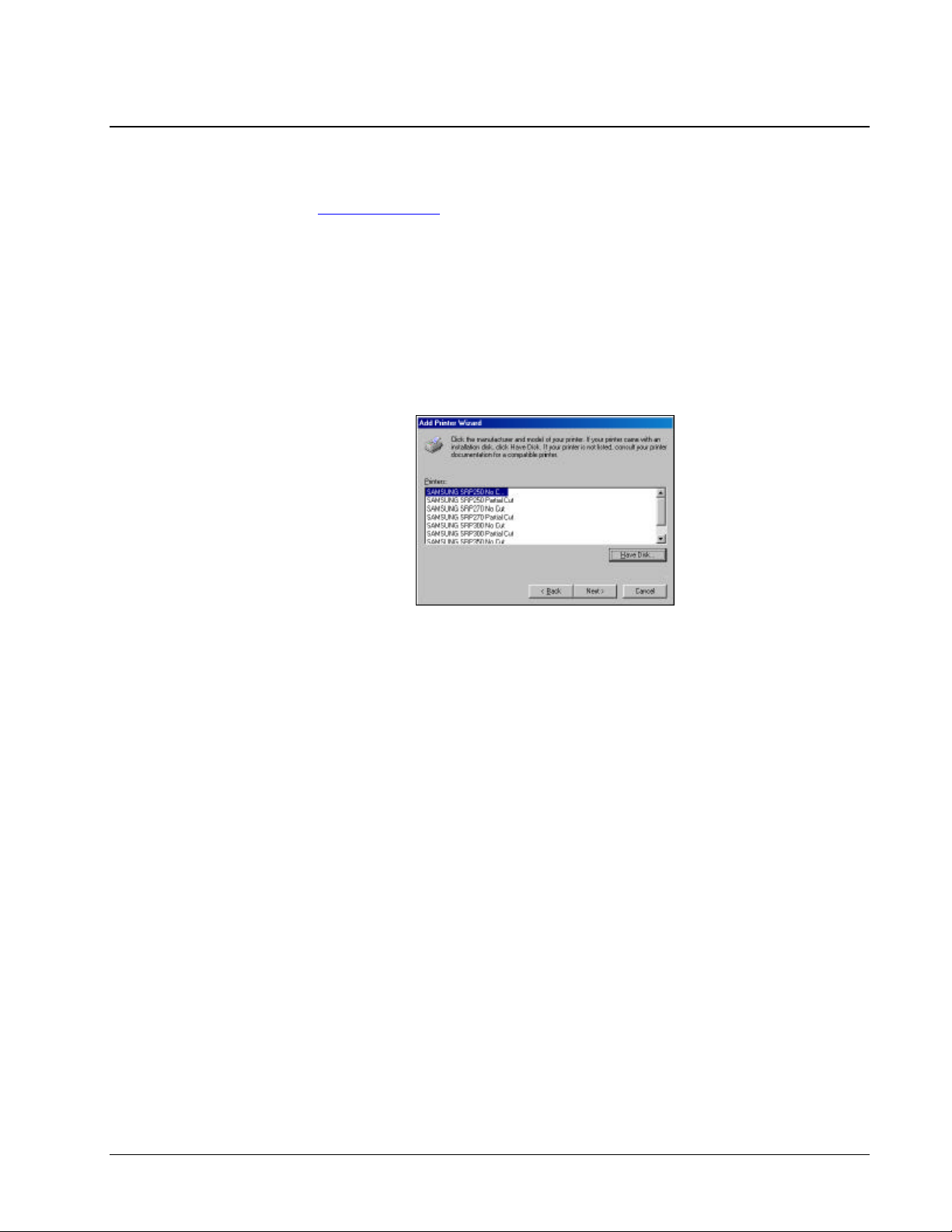
Windows 98 SRP-270 Driver Installation
You can download the compressed SRP-270 driver, 270 9xDriver.zip, from the dealer area of
the CRS site, www.crs-usa.com. Unzip (extract) the files srp270.drv and Samsung.inf.
1. Select Start, then Settings, and then Printers.
2. From the printers dialog, right click the Add Printer icon.
3. From the Add Printer wizard window, click Next.
4. Choose Local Printer, click Next.
5. Click the Have Disk command button. From the Install From Disk dialog box, click
the Browse button to locate the driver file SRP270.drv. Click OK. The wizard
displays the list of drivers for several Samsung printers.
6. Select either SRP270 No Cut (use when paper cutter is not used) or SRP Partial Cut
(use when paper cutter is used) click Next.
7. Select the port to which the printer will be connected and click Next.
8. Enter a printer name and select whether you want your windows based program to use
this printer as the default printer. Click Next.
9. Select whether you wish to print a test page and click Finish. The printer driver
installation is complete.
Samsung SRP-270 Setup & Service Information Driver Installation Information • 3
Page 4
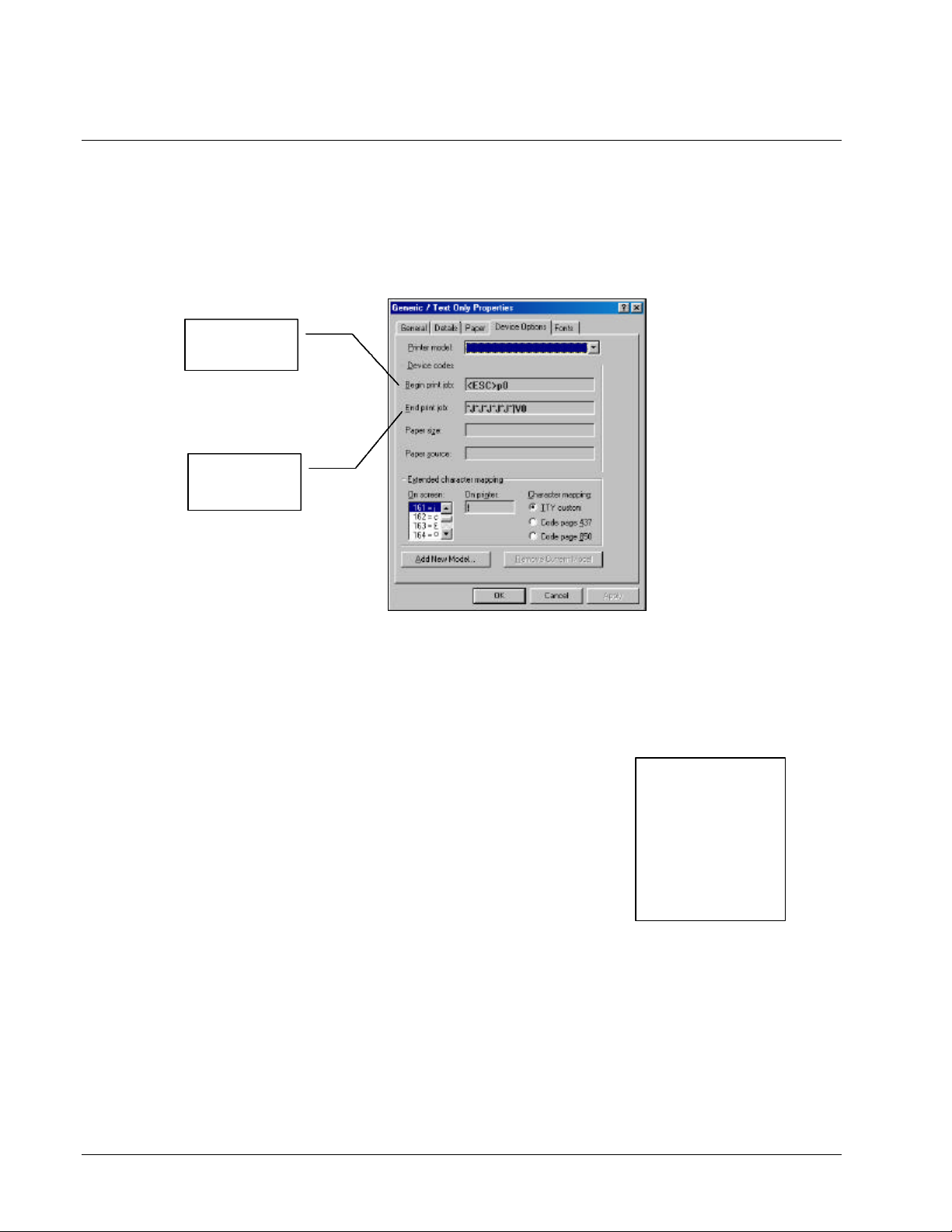
Windows 98 Generic / Text Driver Settings
1. Select Start, then Settings, and then Printers.
2. From the printers dialog, right click the Generic / Text Only driver and choose
Properties.
3. From the Generic / Text Only dialog box, click the Device Options tab:
Cash Drawer
Command
Auto Cut
Command
4. For the cash drawer command, in the Begin Print Job field:
Type: ESC (<ESC> will display)
Type: p (lower case)
Type: 0 (drawer 1) or 1 (drawer 2)
Type: 25 (on time)
Type: 125 (off time)
5. For the auto cut command, in the End print Job field:
Press ALT and type: 0010 (line feed) :
Press ALT and type: 0010 (line feed) :
Press ALT and type: 0010 (line feed) :
Press ALT and type: 0010 (line feed) :
Press ALT and type: 0010 (line feed)
Press ALT and type: 0029 (GS) :
Press ALT and type: 0086 (V) :
NOTE:
To enter these
commands, it may
be necessary to
activate the Num
Lock and use the
10-key pad on your
keyboard.
Press ALT and type: 0001 (ASCII 01)
6. Click OK to save the new settings.
4 • Driver Installation Information Samsung SRP-270 Setup & Service Information
Page 5

Windows 2000 Generic / Text Driver Settings
1. Click the Start button, and then choose Settings, and then choose Printers.
2. From the printers dialog, right click the Generic / Text Only driver and choose
Properties.
3. From the Generic / Text Only dialog box, click the Printer Commands tab:
Cash Drawer
Command
Auto Cut
Command
4. For the cash drawer command, in the Begin Print Job field:
Type: “<1B>p<00>”
5. For the auto cut command, in the End print Job field:
Type: “<1B>m”
6. Click OK to save the new settings.
NOTE:
To enter these
commands, it may
be necessary to
activate the Num
Lock and use the
10-key pad on your
keyboard.
Samsung SRP-270 Setup & Service Information Driver Installation Information • 5
Page 6

Windows XP Generic / Text Driver Settings
1. Click the Start button, and then choose Printers and Faxes.
2. From the printers dialog, right click the Generic / Text Only driver and choose
Properties.
3. From the Generic / Text Only dialog box, click the Printer Commands tab:
Cash Drawer
Command
Auto Cut
Command
4. For the cash drawer command, in the Begin Print Job field:
Type: “<1B>p<00>”
5. For the auto cut command, in the End print Job field:
Type: “<1B>m”
6. Click OK to save the new settings.
NOTE:
To enter these
commands, it may
be necessary to
activate the Num
Lock and use the
10-key pad on your
keyboard.
6 • Driver Installation Information Samsung SRP-270 Setup & Service Information
Page 7

Hexadecimal Dumping
Overview
This feature allows experienced users to see exactly what data is coming to the printer. This
can be useful in finding software problems. When you turn on the hexadecimal dump function,
the printer prints all commands and data in hexadecimal format along with a guide section to
help you find specific commands.
SRP-270 Hexadecimal Dump
To use the hexadecimal dump function, follow these steps:
1. Make sure that the printer is off.
2. Open the access panel on the bottom of the printer to expose the dip switches. Set
switch 2-2 to the ON position.
3. Turn on the printer; the printer is in the hexadecimal dump mode.
4. Run any software program that sends data to the printer. The printer will print all the
codes it receives in a two-column format. The first column contains the hexadecimal
codes and the second column gives the ASCII characters that correspond to the codes.
5. When the printing finishes, turn off the printer and return switch 2-2 to the OFF
position.
6. Turn on the printer. Hexadecimal mode is OFF.
Samsung SRP-270 Setup & Service Information Hexadecimal Dumping • 7
Page 8

Epson TM-300/U200 Hexadecimal Dump
It may be useful to compare hexadecimal dumps with a known printer, such as the Epson TM300 or U200. To print a hexadecimal dump on the TM-300/U200:
1. Make sure the printer is off and set dip switch 1-2 to ON.
2. Hold down the PAPER FEED button while you turn on the printer, and then release
the PAPER FEED button quickly.
Note: Releasing and pressing the PAPER FEED button should be performed before
the printer finishes initializing, otherwise the printer begins the self test.
3. When the printer enters the hex dump mode, it prints “Hexadecimal Dump”.
4. Run any program the sends data to the printer – the hexadecimal dump will print.
5. When the printing finishes, turn off the printer or reset it to turn off the hex dump
mode.
6. If you changed the dip switch 1-2, return it to the OFF position.
8 • Hexadecimal Dumping Samsung SRP-270 Setup & Service Information
Page 9

Hexadecimal Dump Sample Printout
The sample “No Sale” transaction below is also shown in the two-column hexadecimal dump
format on the right.
The first column contains the hexadecimal codes.
The second column prints the ASCII characters that
correspond to the codes.
• A period is printed for each code that has no
ASCII equivalent.
• Control codes are printed in bold for emphasis.
• During the hex dump, all commands except
DLE EOT and DLE ENG are disabled.
Samsung SRP-270 Setup & Service Information Hexadecimal Dumping • 9
Page 10

SRP-270 Receipt & Hex Dump
TM-300 Receipt & Hex Dump
Troubleshooting
If you are connecting an SRP-270 to a specific software application for the first time, you may
encounter printing differences from a printer model you are currently supporting. You can
isolate the commands causing the print difference by comparing hex dumps from a working
printer the printer with a problem print format. For example, receipts and the corresponding
hex dumps from two printers, the Samsung SRP-270 and the Epson TM-300 are shown below:
10 • Hexadecimal Dumping Samsung SRP-270 Setup & Service Information
Page 11

Cash Drawer
Generate Pulse Command
ESC p m t1 t2
[Name] Generate Pulse
[Format] ASCII ESC p m t1 t2
Hex 1B 70 m t1 t2
Decimal 27 112 m t1 t2
[Range] m = 0, 1, 48, 49
0 ≤ t1 ≤ 255, 0 ≤ t2 ≤ 255
[Description] Outputs the pulse specified by t1 & t2 to
connector pin m as follows:
m Connector pin
0,48 Drawer kick-out connector pin 2
0,49 Drawer kick-out connector pin 5
Samsung SRP-270 Setup & Service Information Cash Drawer • 11
Page 12

Connection Information
SRP 350
CRS Cash Drawer
Description
Pi Pin
Description
Drawer kick-out drive signal 2
5 5 (black)
Not used
SRP 350
CRS Cash Drawer
Description
Pi Pin
Description
Drawer kick-out drive signal 2
5 5 (black)
Not used
SRP 270 to CRS Cash Drawer (Drawer #1)
Frame ground 1 1 (blue) Frame ground
Drawer kick-out drive signal 1 2 2 (yellow) Solenoid
Drawer open/close signal 3 3 (green) Drawer open switch
+24V 4 4 (red) Solenoid
Signal ground 6 6 (white) Drawer open switch
SRP 270 to CRS Cash Drawer (Drawer #2)
Frame ground 1 1 (blue) Frame ground
Drawer kick-out drive signal 1 2 2 (yellow) Solenoid
Drawer open/close signal 3 3 (green) Drawer open switch
+24V 4 4 (red) Solenoid
Signal ground 6 6 (white) Drawer open switch
12 • Cash Drawer Samsung SRP-270 Setup & Service Information
Page 13

Special Application Firmware
Overview
Special application firmware can be downloaded from www.crs-usa.com.
SRP270 version 1.35 beep #1
This special software will fire cash drawer #1 command when the cut command is executed
and also when the paper is out. This requires part number 205089.
SRP270 version 1.35 beep #2
This special software will fire cash drawer #2 command when the paper is out. This requires
part number 205089.
Samsung SRP-270 Setup & Service Information Special Application Firmware • 13
