Samsung SRF2 Owner's Manual
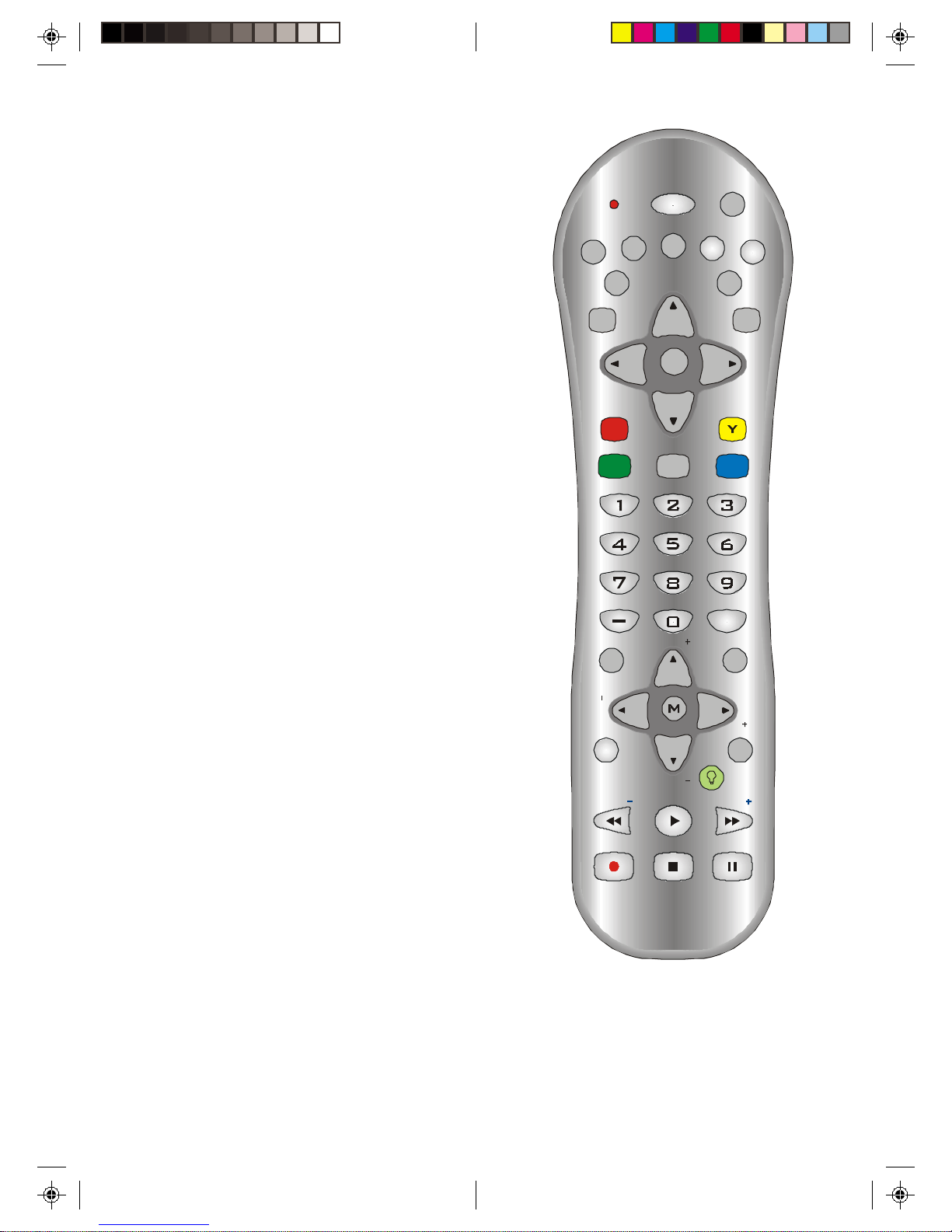
REC
POWER
GAME
R
G
AUDIO
VOL
WHO
BACK
MENU
PAGE
CHAN
VO L
INFO
VCR
INPUT
PAGE
SET
TV
DIRECTV
CAL LER
ID
OK/I
DVD
AUX
GUIDE
EXIT
B
FREEZE
TV/VIDEO
SEARCH
HELP
CHAN
SCAN SCAN
PLAY
STOP PAUSE
quick
SRF2
Owner’s Manual
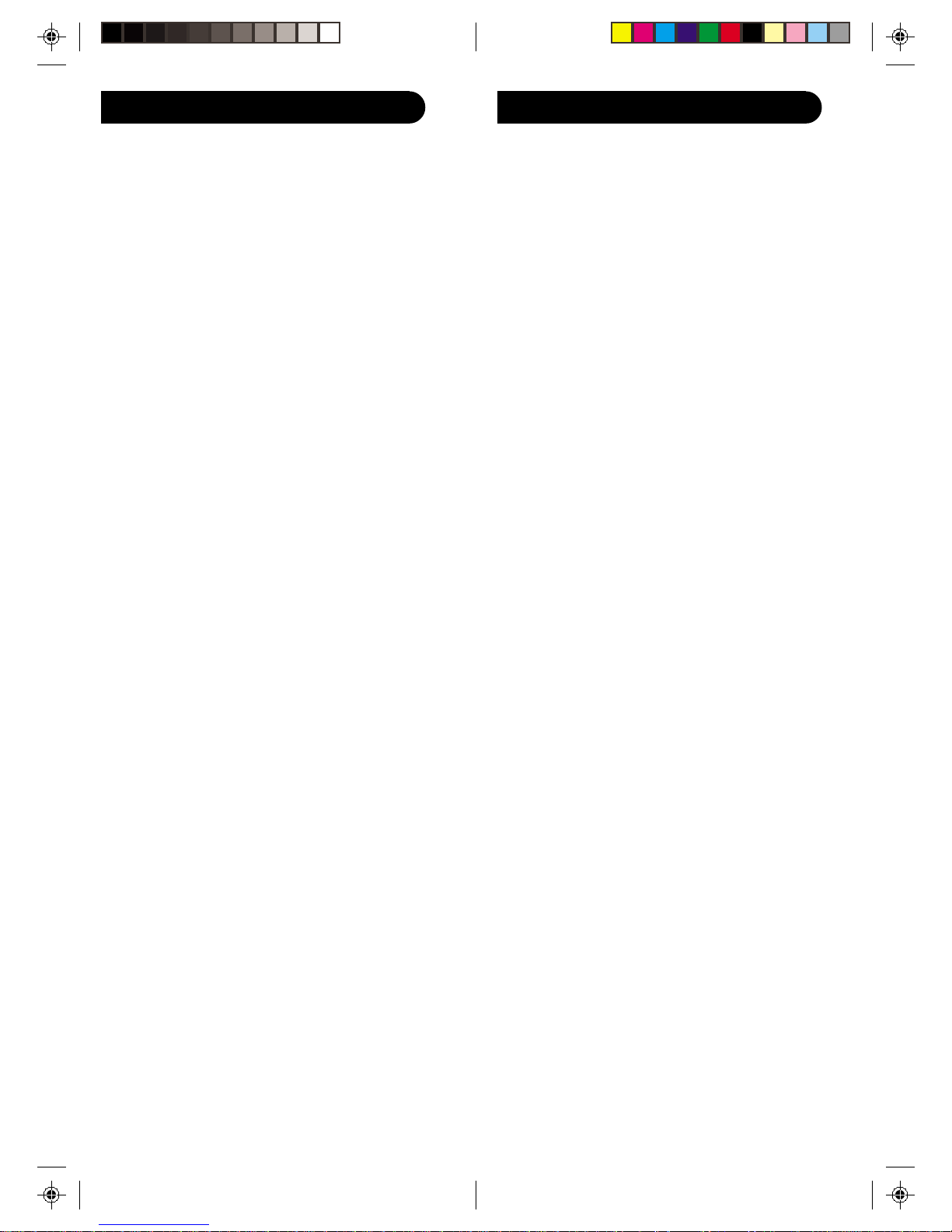
IntroductionTable of Contents
Introduction ......................................................3
Setup ...............................................................4
Battery Installation .......................................4
Battery Saver...............................................4
Code Saver ................................................. 4
Power-On default ........................................4
TV Punch Through Feature ..........................5
VCR/DVD Punch Through Feature .............. 5
Code Setup ................................................. 5
Button Functions............................................... 6
Advanced Functions .........................................8
DirecTV Functions....................................... 8
DVD Functions............................................ 9
VCR/DVD Punch Through Feature .............. 9
TV/VCR/INPUT ....................................... 10
TV/VCR and TV/DVD Combo units ......... 10
Code Entry..................................................... 11
Direct Code Entry...................................... 11
Code Search ............................................. 12
Brand Search.............................................13
Code Identification Feature ........................15
Product Operation.......................................... 16
RF Receiver ...................................................17
Troubleshooting ..............................................18
Congratulations on your purchase of a Samsung
Universal Remote Control. Samsung Universal Remotes
let you replace a broken or lost remote or combine more
than one remote into one.
This remote control operates the common features of
most but not all models and brands of IR Infrared
Controlled Video Equipment. This remote may provide
functions that are not available on your equipment.
Some functions of your particular equipment (e.g. menu
functions) may not be controlled by this remote.
In such cases, use the original remote control for your
equipment. Please use this manual to become familiar
with your Samsung Universal Remote. After you are
familiar with your remote the first thing you need to do is
to install batteries and setup your remote for your
particular product and brand.
The remote also transmits wireless Radio Frequency
(RF) commands. The wireless receiver (included)
receives these commands and converts them to regular
Infrared (IR) commands. These IR commands are then
emitted from the IR Extender (also included) to control
your A/V components. This lets you control your A/V
components from ANY room in your home - you don’t
need to aim the remote at your component!
Thank you for buying a Samsung remote and we hope it
will give you many years of service.
FCC Caution
THIS DEVICE COMPLIES WITH P ART 15 OF THE FCC
RULES. OPERA TION IS SUBJECT TO THE FOLLOWING TWO CONDITIONS:
(1) THIS DEVICE MAY NOT CAUSE HARMFUL
INTERFERENCE, AND
(2) THIS DEVICE MUST ACCEPT ANY INTERFERENCE RECEIVED, INCLUDING INTERFERENCE THA T
MA Y CAUSE UNDESIRED OPERA TION.
This equipment generates and uses radio frequency
energy, and if not installed and used properly, that is, in
strict accordance with the manufacturers instructions, it
may cause interference to radio and television reception.
It has been type tested and found to comply with the
limits for remote control devices in accordance with the
specifications in Sub-Parts B and C of Part 15 of FCC
Rules, which are designed to provide reasonable
protection against such interference in a residential
installation. However, there is no guarantee that interference will not occur in a particular installation. If this
equipment does cause interference to radio or television
reception, which can be determined by unplugging the
equipment, try to correct the interference by one or more
of the following measures.
• Reorient the antenna of the radio/TV experiencing the
interference.
• Relocate the interface with respect to the radio/TV .
• Move the interface away from the radio/TV .
• Plug the interface into an outlet on a different electrical
circuit from the radio/TV
experiencing the interference.
• If necessary, consult your local Dealer for additional
suggestions.
NOTE: Modifications to any of the components in this
kit will void the user’s authority to operate this
equipment.
32
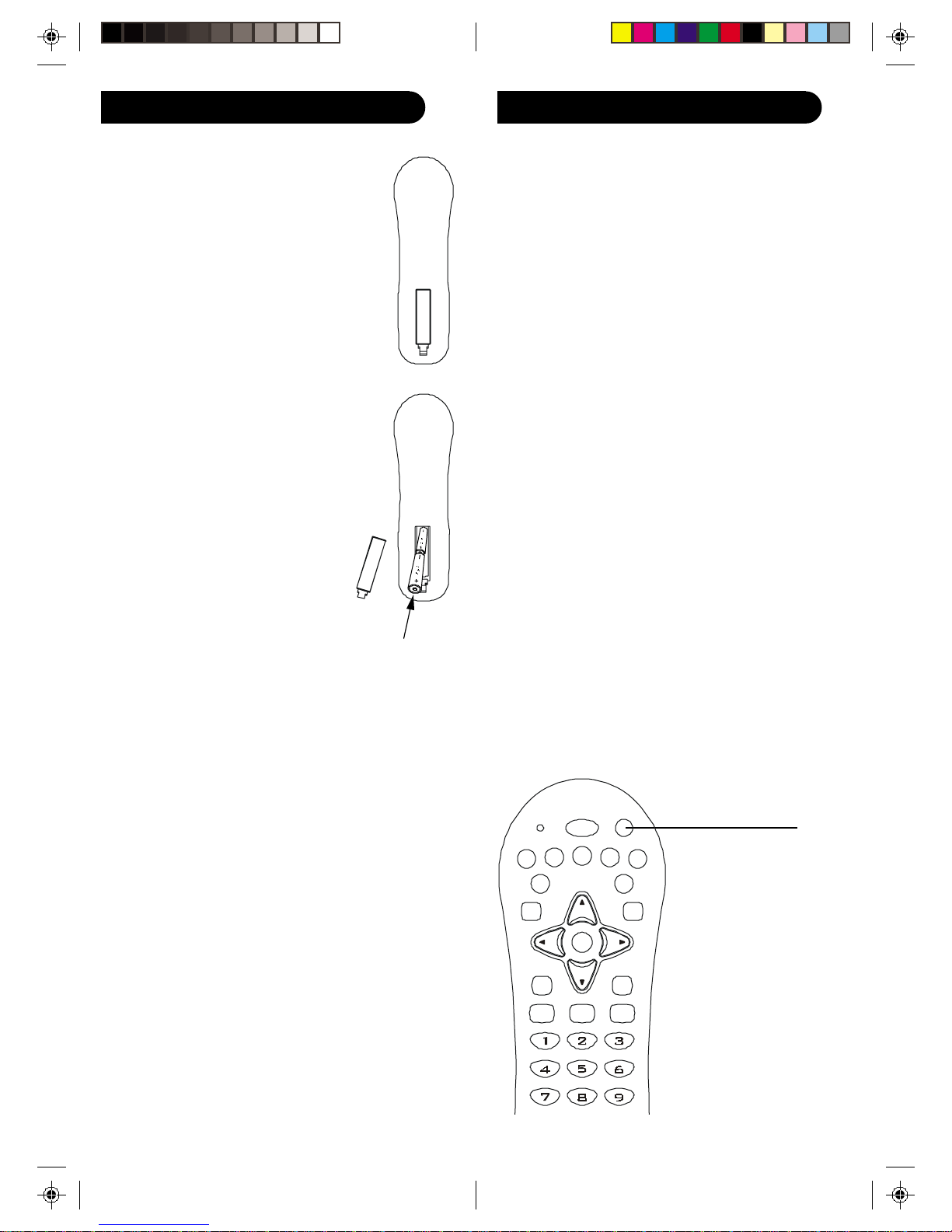
Setup Setup, cont.
AUDIO
Y
B
INPUT
OK/I
TV
DVD
AUX
GUIDE
EXITMENU
SET
DIRECT V
INFO
VCR
Battery Installation
1. On the back of the remote,
push down on the tab and
lift the cover off.
2. Match the batteries to the
+ and - marks inside the
battery case, then insert 2
AAA Alkaline batteries.
3. Press the battery cover
back into place.
Battery Saver
Y our remote automatically
turns off if the buttons are
depressed more than 30
seconds. This will save your
batteries should your remote
get stuck in a place where the
buttons remain depressed
(e.g., between the sofa
cushions).
TV V olume/Mute Punch-Thr ough Feature
The TV Volume/Mute punch-through feature lets you
control the Volume and Mute function of your TV in any
mode programmed to be a VCR, DVD, CABLE or SA T
device, without needing to change to TV mode.
VCR/DVD Punch-Through Feature
Back of Remot e
Punch-through to VCR/DVD mode i.e. the 6 keys (PLAY,
PAUSE, STOP, FF, REWIND, and REC) is only allowed
in modes programmed for TV or Cable codes.
Code Setup
The SET button is used to setup the remote. You can
either setup the remote using the code for your brand of
product, from the code tables (on separate sheet), or
you can search through the library of codes until you
find a code that works for your product.
Please refer to “Programming with Code Search” on page
12 for more information on using the code search feature
to learn how to search through the library of codes for
your products.
NOTE: You can store any kind of code under any mode
(except TV). I.E. you can store a VCR code under the
DVD button, or a DVD code under the VCR button, etc.
However, you can only store TV codes under the TV
Code Saver
button.
Y ou will have up to 10 minutes to change the batteries
in your remote without losing codes you have
programmed. However, do not press any buttons until
POWER
SET
batteries are installed in the remote. If buttons are
pressed without batteries in the remote, all codes will be
lost.
Power-On Default
The remote powers on in DirecTV mode.
CALLER
FREEZE
R
ID
G
TV/VIDEO
SEARCH
54
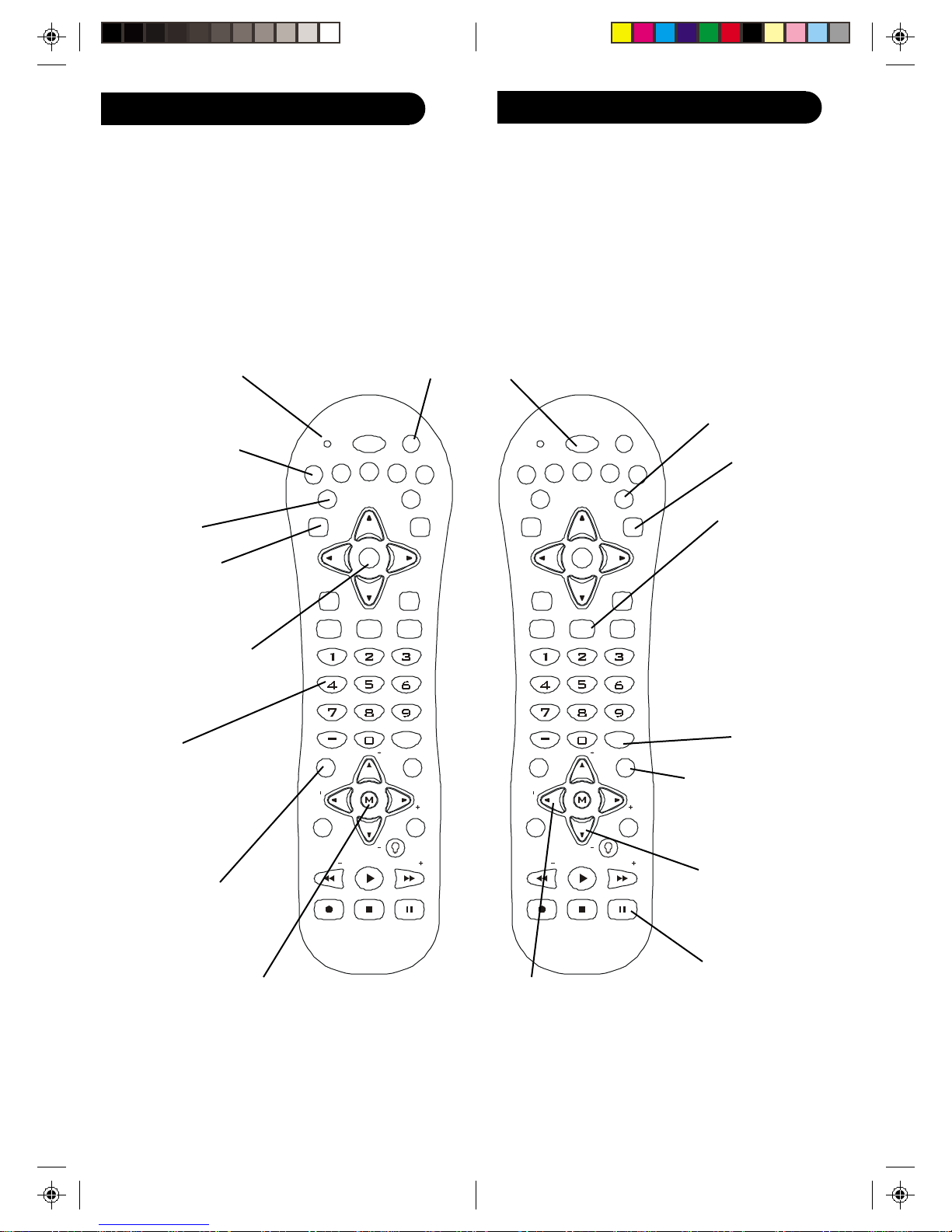
REC
VOL
BACK
PAGE
CHAN
VOL
R
G
AUDIO
Y
B
INPUT
OK/I
TV
DVD
AUX
GUIDE
EXITMENU
SET
DIRECT V
INFO
VCR
Button Functions
Some buttons on the remote might have functions that
are referred to by different names on the device you are
controlling. E.G. BACK may be called RECALL, or ENTER
may be called DISPLAY. These differences depend on the
brand and model of your product. Also, this remote can
only operate features that exist on your product. E.G.,
your product must have BACK ability for the BACK
button to operate this feature.
Button Functions, cont.
POWER Turns
product On or Off.
POWER
CALLER
ID
FREEZE
TV/VIDEO
PAGE
WHO
CHAN
PLAY
SCAN SCAN
STOP PAUSE
SEARCH
GAME
HELP
quick
GUIDE Displays on-
screen program guide
EXIT Used to exit
menu functions.
TV/VIDEO/INPUT
For some TVs, press
repeatedly to select
from available viewing
sources (antenna,
cable box, VCR, etc.).
GAME (ENTER)
Used after direct
channel number
entry to immediately
change to the
selected channel.
HELP (CC /SUBTITLE)
TV Closed Caption (if
your TV has this feature)
or DVD Subtitle toggle.
CHANNEL UP/DOWN
Changes the channels.
POWER
DIRECT V
SET
For setup.
SET
DVD
AUX
GUIDE
EXITMENU
Red Indicator Lights when
any button is pressed.
TV, VCR, DirecTV
®
DVD, AUX Selects
product to be operated.
INFO Displays
Channel Banner
information in
VCR
TV
INFO
DirecTV mode.
CALLER
FREEZE
OK/I
R
ID
G
TV/VIDEO
Y
AUDIO
INPUT
B
SEARCH
MENU Access the
Menu functions of
the device you are
controlling.
OK/I Press this button
to select highlighted
items in the on-screen
Menu or Guide.
NUMBERS
Enter numbers for direct
channel selection. Some
products require Enter to
be pressed after channel
selection.
BACK
Returns to the previously
CHAN
BACK
WHO
PAGE
VOL
PAGE
CHAN
PLAY
SCAN SCAN
STOP PAUSEREC
GAME
HELP
VOL
quick
selected channel, or DVD
repeat toggle.
MUTE Turns off the TV
Note: The REC button must be pressed TWICE to
record from your VCR. For some brands of VCRs, you
sound while the picture
remains.
might need to press the REC button once, then press it
again for three seconds.
VOLUME UP/
DOWN Changes
the volume level
of the product,
normally the TV .
RECORD, PLA Y , STOP ,
REW , FF, PAUSE VCR
control buttons operate
your VCR even when the
remote is set to operate the
TV . Also operates DVD
Scan -/+.
76
