Page 1
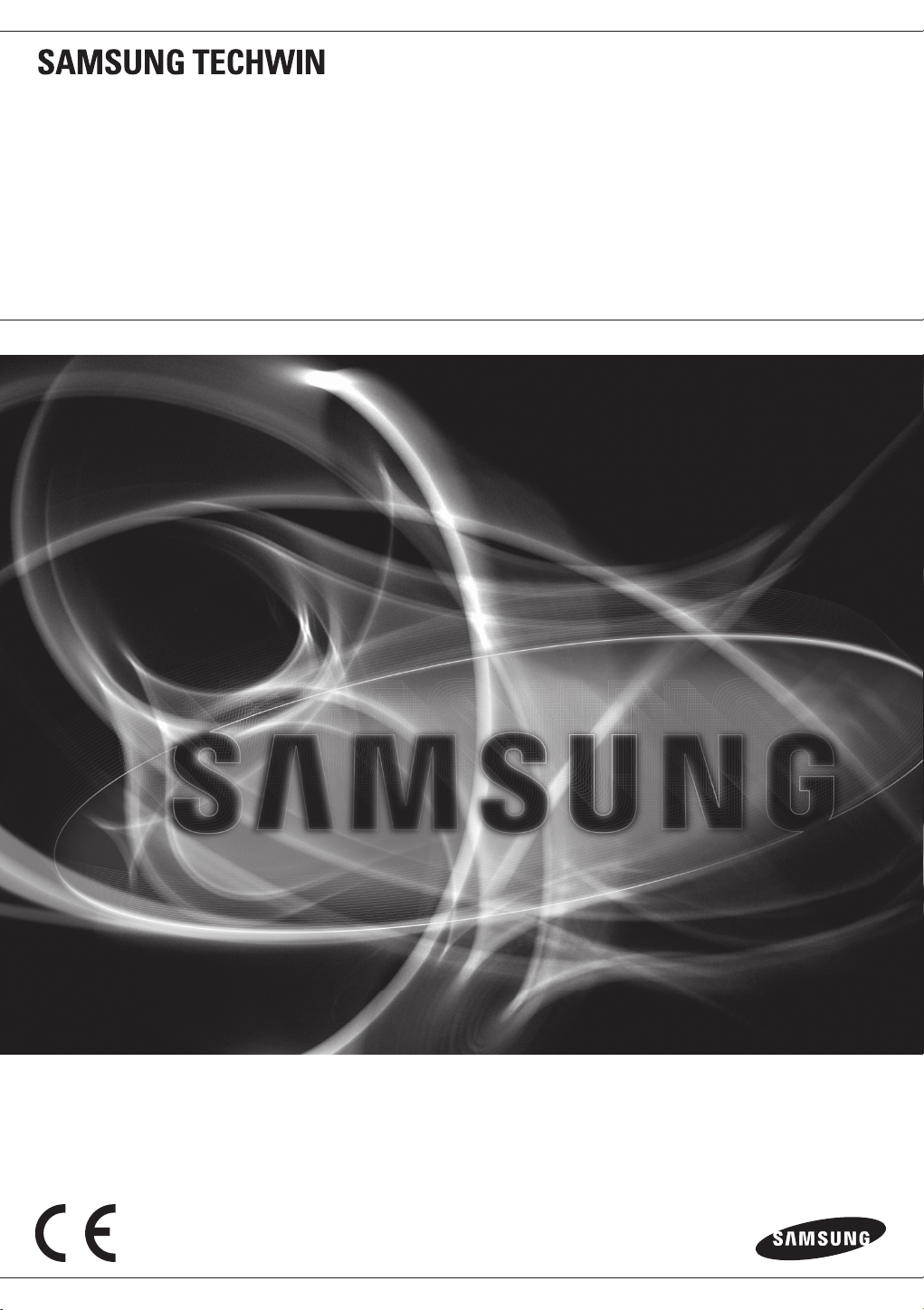
8 CHANNEL/
16 CHANNEL DVR
User Manual
SRD-873D/1653D/1673D
Page 2
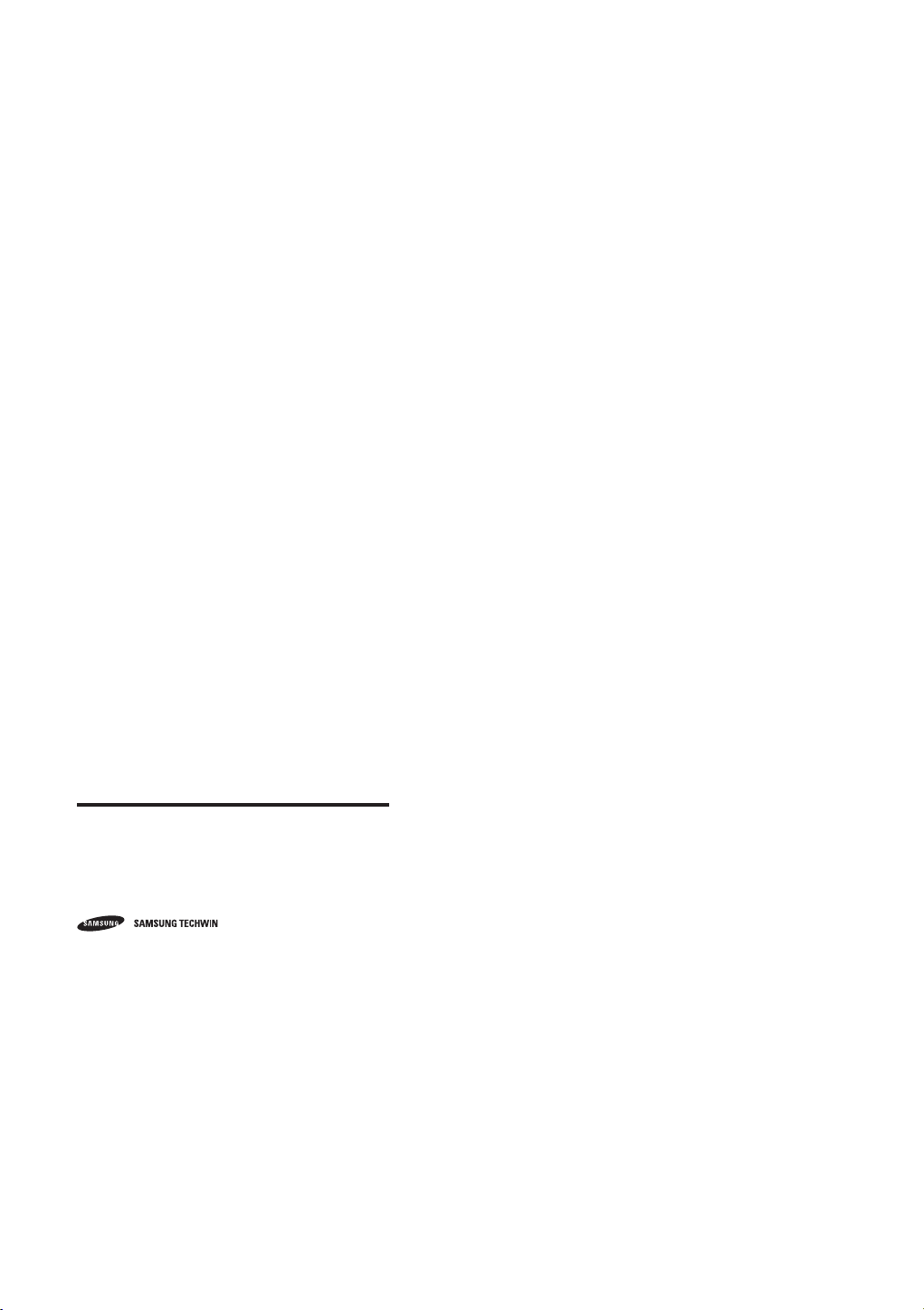
8 Channel/
16 Channel DVR
User Manual
Copyright
©2012 Samsung Techwin Co., Ltd. All rights reserved.
Tra de mar k
The name of this product is the registered trademark of Samsung Techwin Co., Ltd.
Other trademarks mentioned in this manual are the registered trademark of their respective company.
Restriction
Samsung Techwin Co., Ltd shall reserve the copyright of this document. Under no circumstances, this document shall be reproduced, distributed or
changed, partially or wholly, without formal authorization of Samsung Techwin.
Disclaimer
Samsung Techwin makes the best to verify the integrity and correctness of the contents in this document, but no formal guarantee shall be provided.
Use of this document and the subsequent results shall be entirely on the user's own responsibility. Samsung Techwin reserves the right to change the
contents of this document without prior notice.
Design and specifications are subject to change without prior notice.
The default password can be exposed to a hacking thread so it is recommended to change the password after ins talling t he product.
Set password for your wireless network if you use the product with a wireless router. Being not protected with password or using the
default wireless router password may expose your video data to potential threat.
Note that the security and other related issues caused by the unchanged password shall be responsible for the user.
is the registered logo of S amsung Techwin Co., Ltd.
Page 3
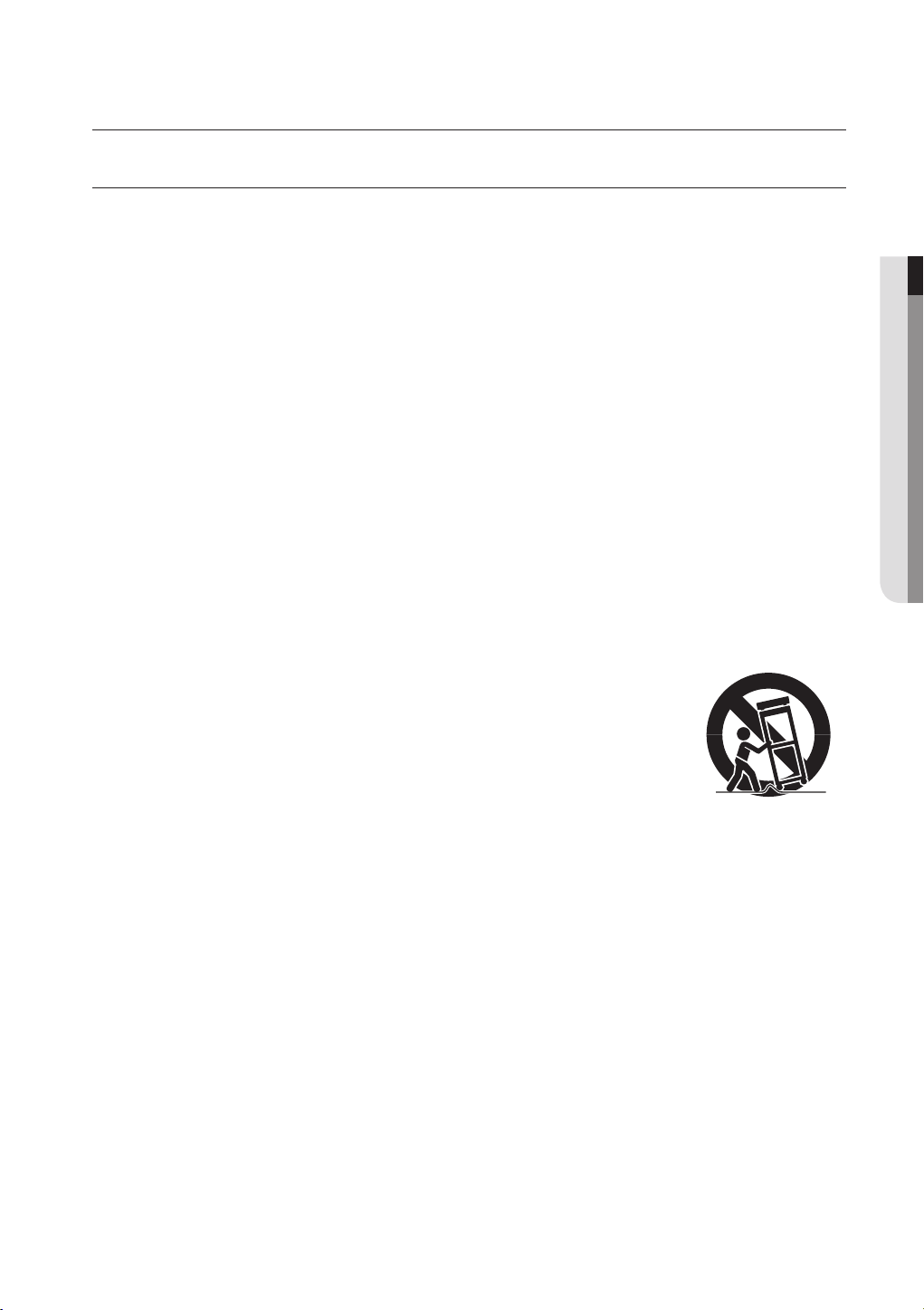
overview
IMPORTANT SAFETY INSTRUCTIONS
Read these operating instructions carefully before using the unit.
Follow all the safety instructions listed below.
Keep these operating instructions handy for future reference.
1) Read these instructions.
2) Keep these instructions.
3) Heed all warnings.
4) Follow all instructions.
5) Do not use this apparatus near water.
6) Clean only with dry cloth.
7) Do not block any ventilation openings, Install in accordance with the manufacturer’s instructions.
8) Do not install near any heat sources such as radiators, heat registers, stoves, or other apparatus
(including amplifiers) that produce heat.
9) Do not defeat the safety purpose of the polarized or grounding- type plug. A polarized plug has two
blades with one wider than the other. A grounding type plug has two blades and a third grounding
prong. The wide blade or the third prong are provided for your safety. if the provided plug does not fit
into your outlet, consult an electrician for replacement of the obsolete outlet.
10) Protect the power cord from being walked on or pinched particularly at plugs, convenience
receptacles, and the point where they exit from the apparatus.
11) Only use attachments/accessories specified by the manufacturer.
12) Use only with the cart, stand, tripod, bracket, or table specified by the
manufacturer, or sold with the apparatus. When a cart is used, use caution
when moving the cart/apparatus combination to avoid injury from tip-over.
13) Unplug this apparatus during lightning storms or when unused for long periods
of time.
14) Refer all servicing to qualified service personnel. Servicing is required when the
apparatus has been damaged in any way, such as power-supply cord or plug is
damaged, liquid has been spilled or objects have fallen into the apparatus, the apparatus has been
exposed to rain or moisture, does not operate normally, or has been dropped.
● OVERVIEW
English _3
Page 4
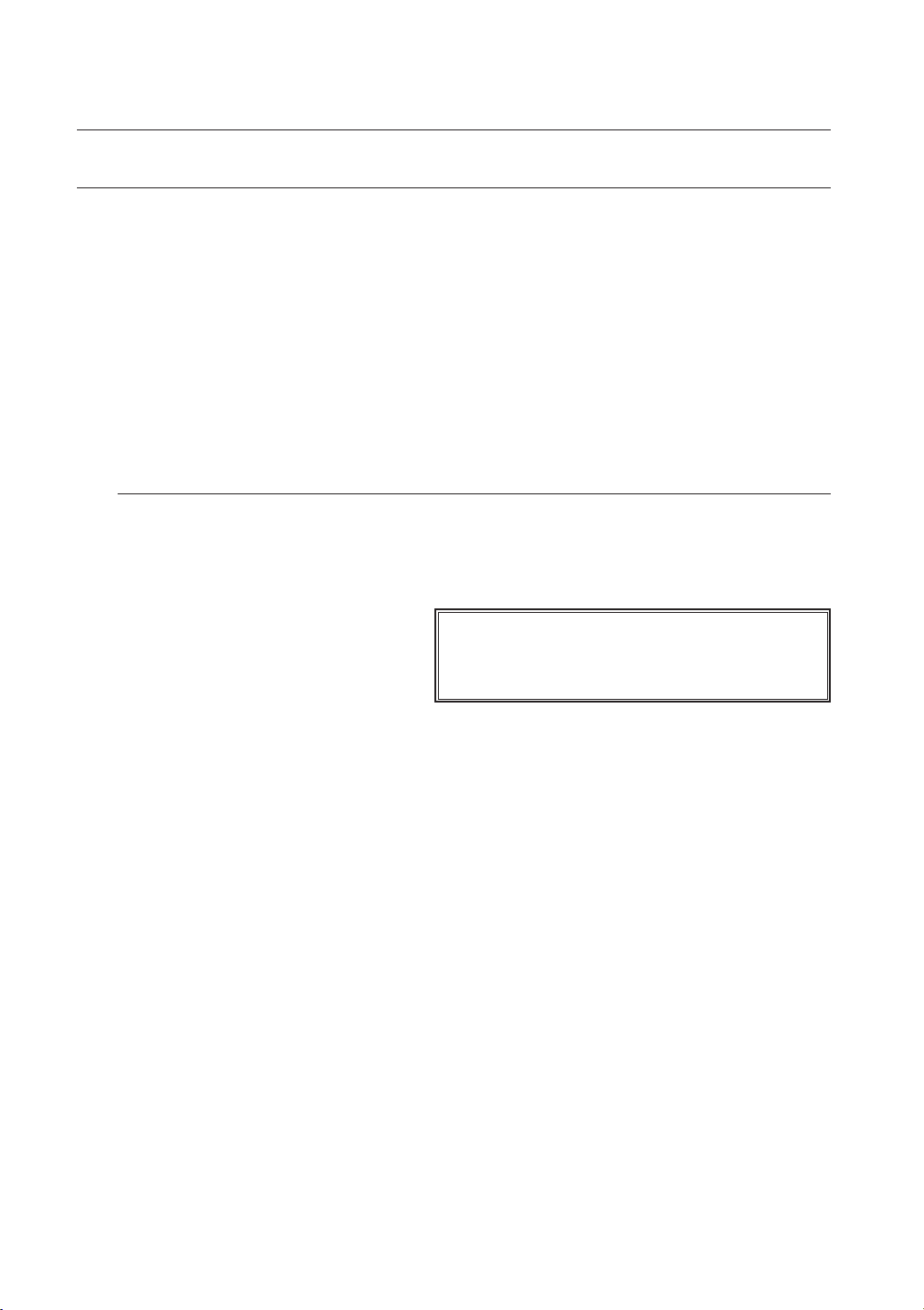
overview
BEFORE START
This manual provides operational information necessary for using the product and contains a description about each
component part and its function as well as menu or network settings.
You have to keep in mind the following notices :
• SAMSUNG retains the copyright on this manual.
• This manual cannot be copied without SAMSUNG’s prior written approval.
• We are not liable for any or all losses to the product incurred by your use of non-standard product or violation of
instructions mentioned in this manual.
• Prior to opening the case, please consult a qualified technician first. Whenever this is needed power must be
removed from the unit.
• Before installing additional HDD or connecting the SATA device to this product, check if it is compatible with the
product.
Warning
Battery
It is essential that when changing the battery in the unit, the replacement battery must be of the same type
otherwise there may be a possibility of an explosion.
The following are the specifications of the battery you are using now.
• Normal voltage : 3V
• Normal capacity :
• Discharge Current : 0.2mA
• Operating temperature : -20°C ~ +85°C
(-4°F ~ +185°F)
220mAh
CALIFORNIA USA ONLY
This Perchlorate warning applies only to primary CR (Manganese Dioxide)
Lithium coin cells in the product sold or distributed ONLY in California USA.
“Perchlorate Material - special handling may apply,
See www.dtsc.ca.gov/hazardouswaste/perchlorate.”
Caution
• Connect the power cord into a grounded outlet.
• The Mains plug is used as a disconnect device and shall stay readily operable at any time.
• Batteries shall not be exposed to excessive heat such as sunshine, fire or the like.
• Risk of Explosion if Battery is replaced by an Incorrect Type. Dispose of Used Batteries According to the
Instructions.
System Shutdown
Turning off the power while the product is in operation, or undertaking improper actions may cause damage
or malfunction to the hard drive or the product.
To safely cut off power, press the front Power button on the product to display the confirmation message.
Click <OK> and then unplug the power cable.
You may want to install a UPS system for safe operation in order to prevent damage caused by an
unexpected power stoppage. (Any questions concerning UPS, consult your UPS retailer.)
4_ overview
Page 5
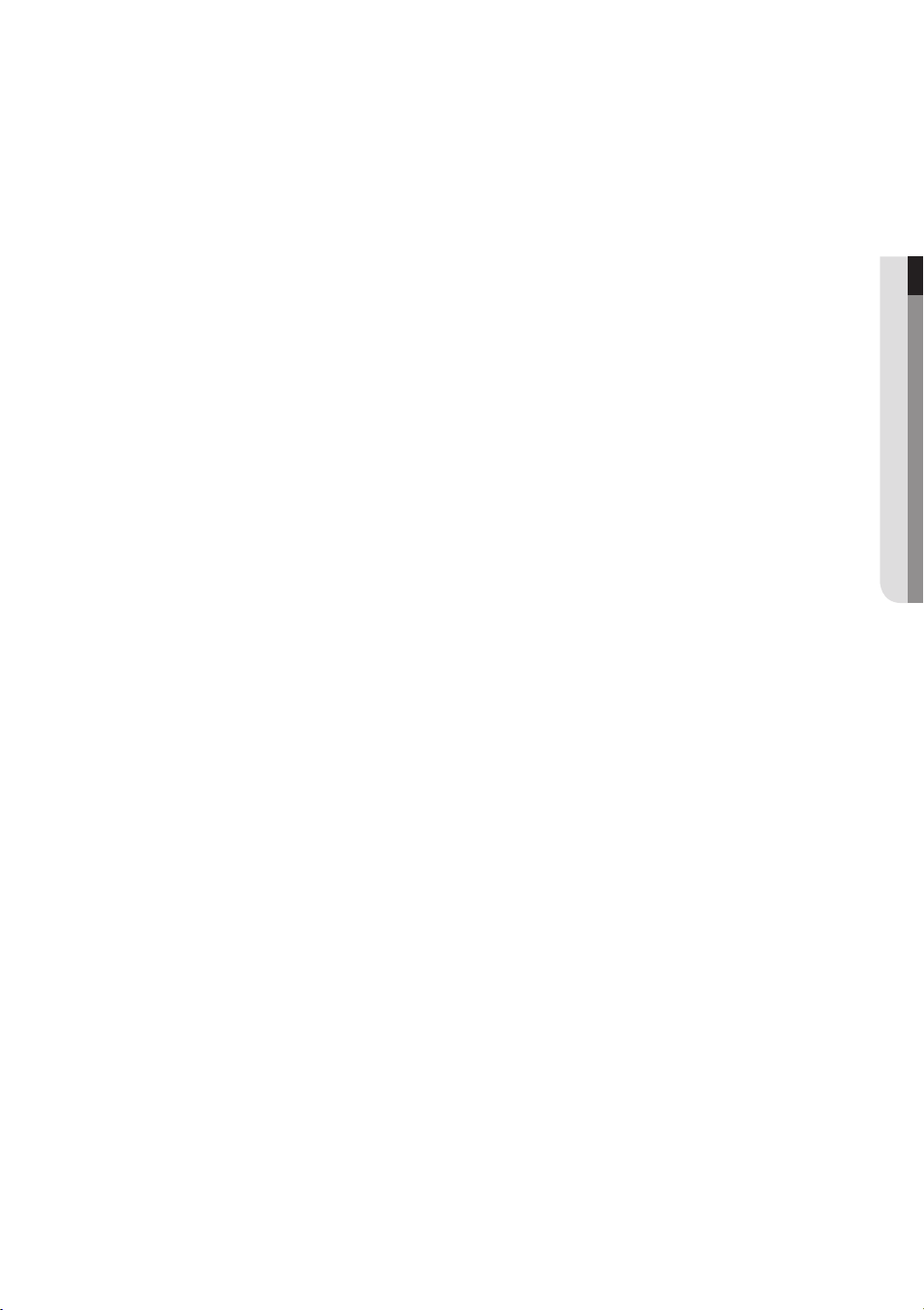
Operating Temperature
The guaranteed operating temperature range of this product is 0°C ~ 40°C (32°F ~ 104°F).
This product may not work properly if you run right after a long period of storage at a temperature below the
guaranteed one.
Prior to using a device that has been stored for a long period in low temperatures, allow the product to stand
at room temperature for a period.
Especially for the built-in HDD in the product, its guaranteed temperature range is 5°C ~ 55°C (41°F ~ 131°F).
Likewise, the hard drive may not work at a temperature below the guaranteed one.
Ethernet Port
This equipment is in door use and all the communication wirings are limited to inside of the building.
Security Precautions
The default password can be exposed to a hacking thread so it is recommended to change the password
after installing the product.
Set password for your wireless network if you use the product with a wireless router. Being not protected with
password or using the default wireless router password may expose your video data to potential threat.
Note that the security and other related issues caused by the unchanged password shall be responsible for
the user.
● OVERVIEW
English _5
Page 6
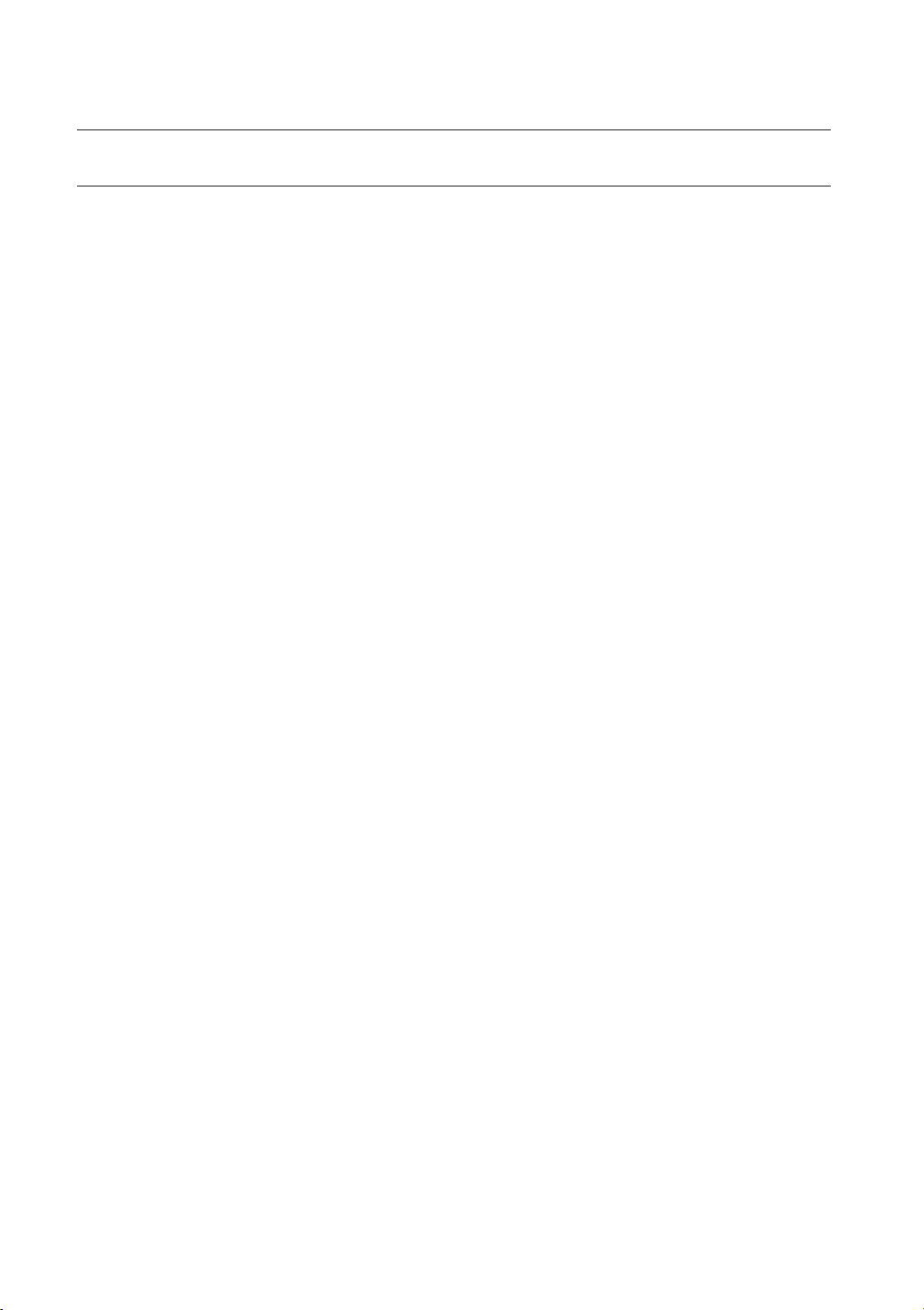
overview
CONTENTS
OVERVIEW
3
INSTALLATION
16
CONNECTING WITH OTHER DEVICE
22
LIVE
27
3 Important Safety Instructions
4 Before Start
6 Contents
8 Features
10 Part Names and Functions (Front)
12 Part Names and Functions (Rear)
14 Remote Control
16 Checking the installation environment
17 Rack Installation
17 Installing The HDD
22 Connecting External Devices
25 Connecting the Network
27 Getting Started
30 Live Screen Configuration
35 Live Mode
37 Spot Out
38 Zoom
38 Audio ON/OFF
38 Freeze
39 Event Monitoring
6_ overview
MAIN MENU
40
40 System Setup
50 Setting the Device
60 Setting the Recording
63 Setting the Event
66 Backup
68 Network Configuration
77 Controlling a PTZ device
Page 7
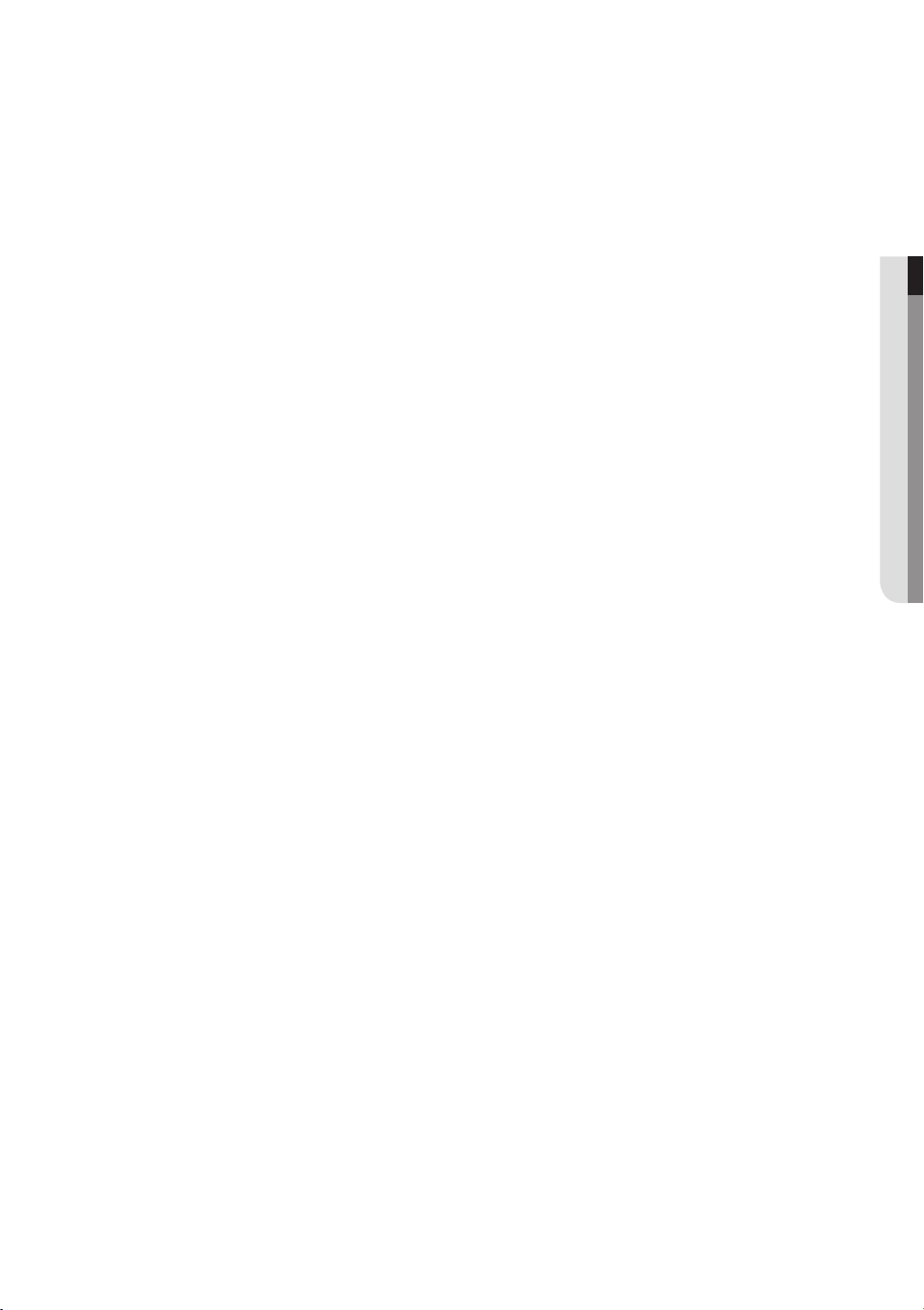
SEARCH & PLAY
80
80 Search
83 Playback
WEB VIEWER
85
BACKUP VIEWER
112
APPENDIX
114
85 Introducing Web Viewer
86 Connecting Web Viewer
88 Using Live Viewer
93 Controlling a Connected Network Camera
96 Using Search Viewer
99 Viewer Setup
110 About
111 Mobile Viewer
112 SEC Backup Viewer
114 Product Specification
117 Product Overview
119 Default Setting
122 Troubleshooting
125 Open Source Announcement
● OVERVIEW
English _7
Page 8
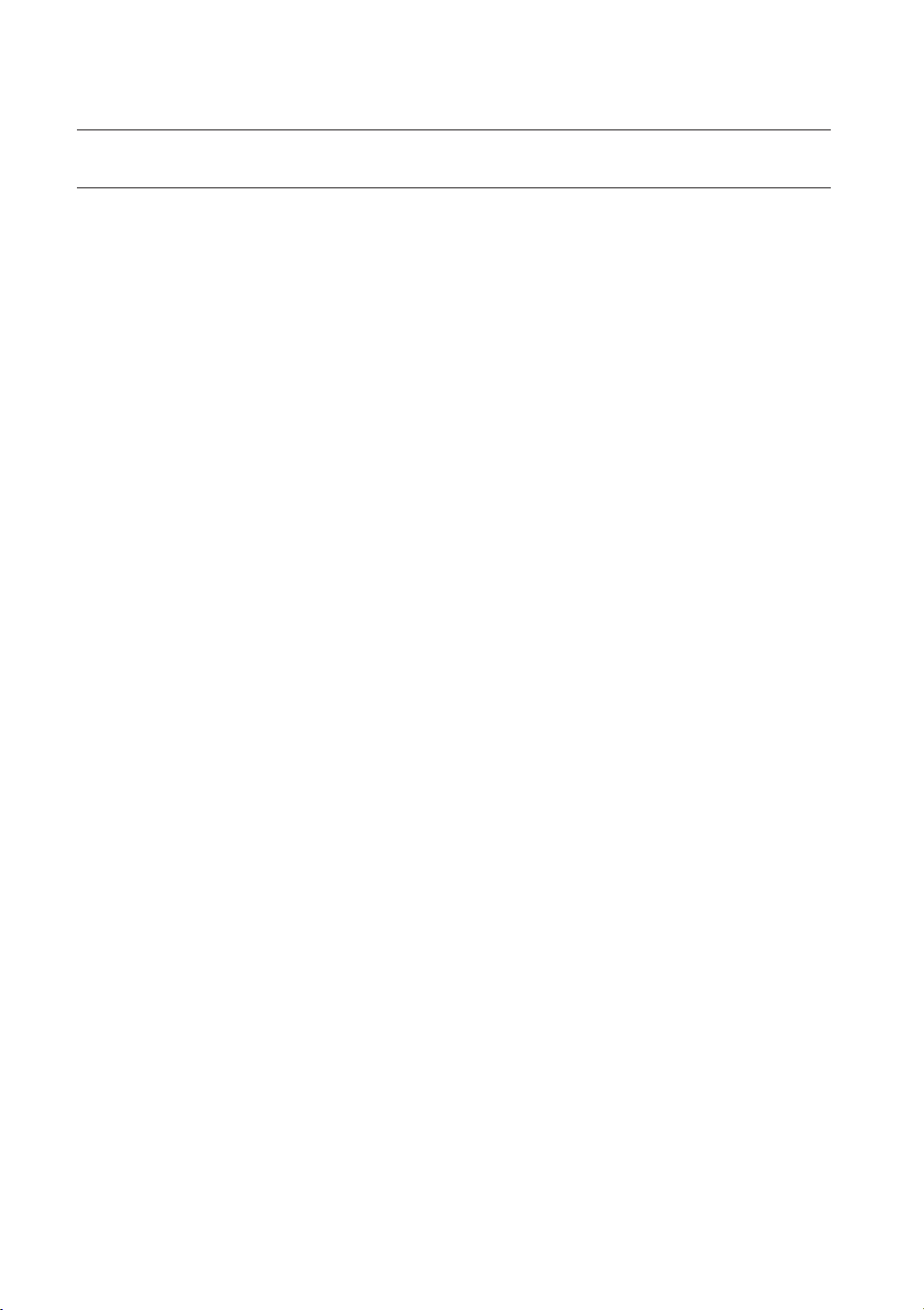
overview
FEATURES
The product compresses camera inputs from 8/16 channels with H.264 video codec, and supports simultaneous
recording and playback of 8/16-channel audio input to/from HDD.
These DVRs also supports network connectivity, providing remote monitoring from a remote PC transferring video
and audio data.
• Provides a convenient User Interface
• 8/16 CH Composite Input Connectors
• Supports CIF(S)/2CIF(M)/4CIF(L)/WD1 recording formats
• With the network specific codec, network transfer enabled regardless of the recording conditions
• Display of HDD information and status by using HDD SMART
• HDD overwrite function
• Mass storage HDD backup through high-speed USB 2.0
• Simultaneous Record and Playback of 8/16-channel video data
• Various Search Modes (Time, Event, Backup, Pos, Motion Detection)
• Various Recording Modes (Manual, Event, Scheduled Recording)
• Alarm Interface
• Remote Monitoring function by Network Viewer, Smart Viewer and Mobile Viewer
• Supports coaxial protocols
• Tampering Detection
8_ overview
Page 9
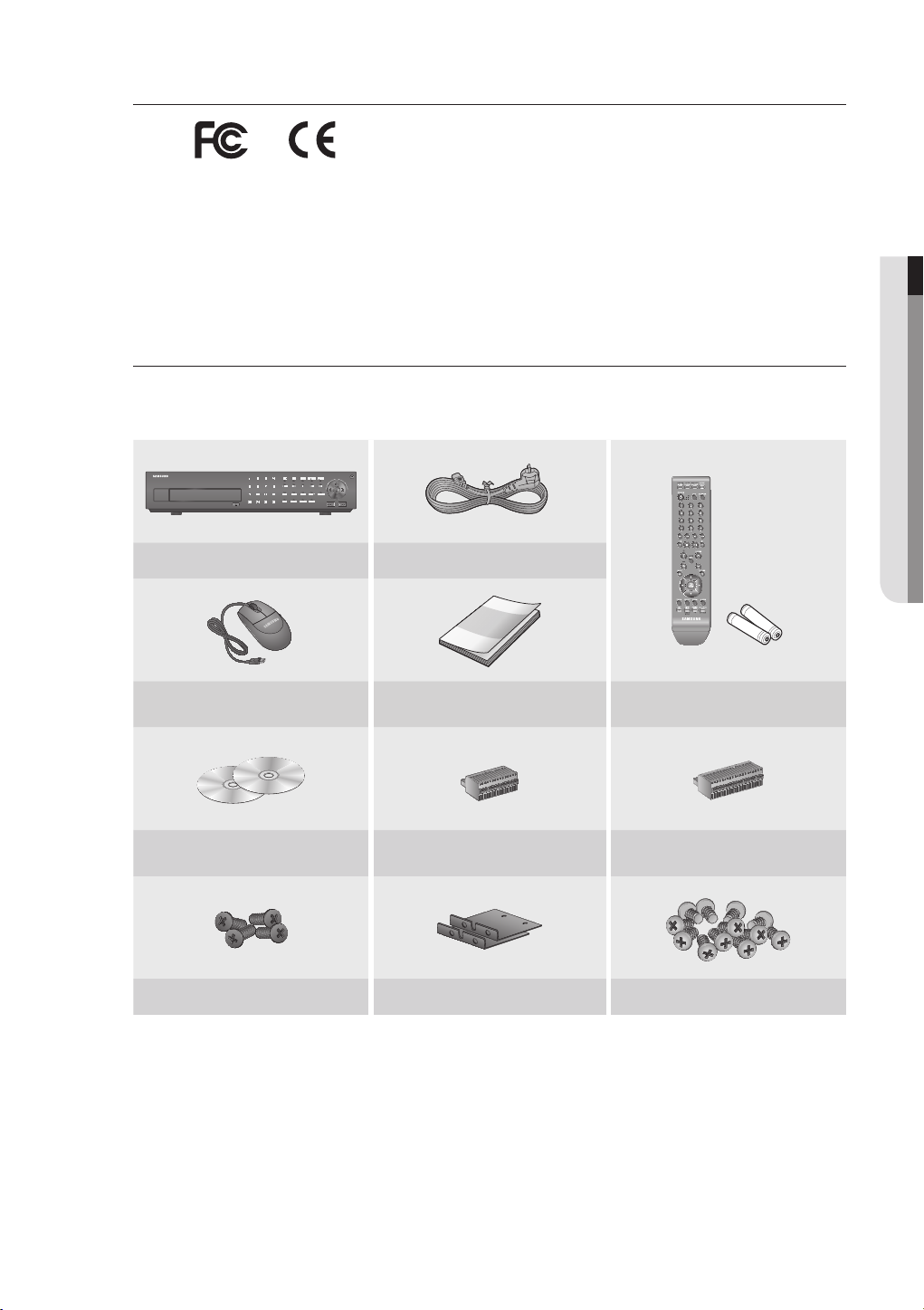
Standards Approvals
This equipment has been tested and found to comply with the limits for a Class A digital device, pursuant to part 15 of the
M
FCC Rules. These limits are designed to provide reasonable protection against harmful interference when the equipment is
operated in a commercial environment.
This equipment generates, uses, and can radiate radio frequency energy and, if not installed and used in accordance with
the instruction manual, may cause harmful interference to radio communications. Operation of this equipment in a
residential area is likely to cause harmful interference in which case the user will be required to correct the interference at
his own expense.
Package Contents
Please unwrap the product, and place the product on a flat place or in the place to be installed.
Please check the following contents are included in addition to the main unit.
USB
DVR Power Cable
● OVERVIEW
Mouse User Manual or Quick Manual
Network Viewer Software /
User Manual CD
Bracket Fixing Screw Bracket Rack HDD Fixing Screw
Terminal Block (15 pin) Terminal Block (20 pin)
Remote Control /
Remote Control Battery (AAA)
English _9
Page 10
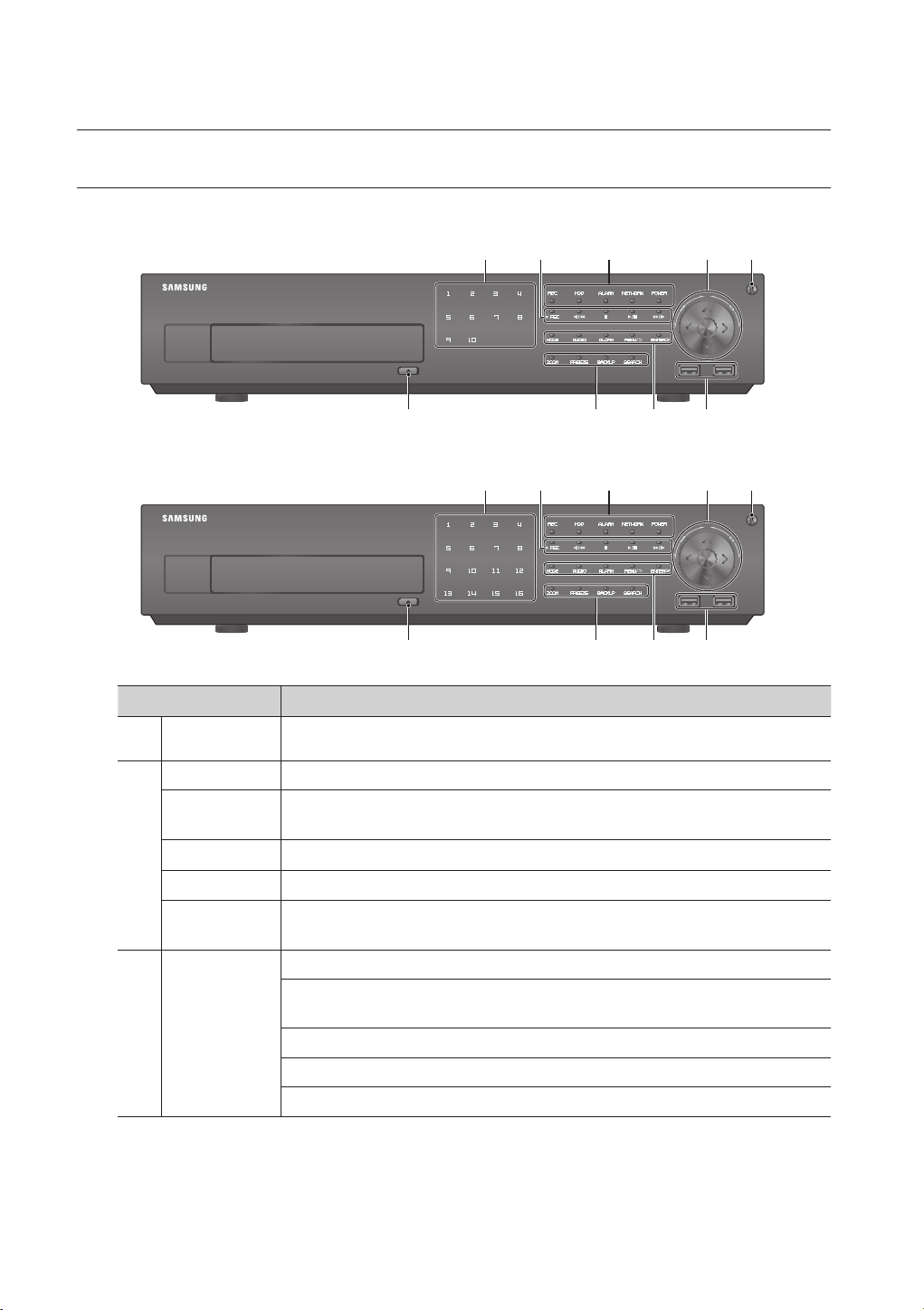
overview
PART NAMES AND FUNCTIONS (FRONT)
SRD-873D
SRD-1653D/1673D
cb
USB
cb
USB
Part Names Functions
Channel Used to select channel numbers directly in the Live Mode, or numbers in the numeric input mode.
REC Starts or ends the recording.
) : Used for backward frame-by-frame search while in PAUSE.
) : Used for forward frame-by-frame search while in PAUSE.
b
c
/
►/
/
LED Indicator
Step Rewind (
Fast Rewind () : Used for quick backward search while in Play.
Stop : Used to stop the playback.
Play/Pause : Used to pause or resume the screen.
Fast Forward () : Used for quick forward playback.
Step Forward (
REC : Lights on when recording is in progress.
HDD : Displays the normal access to HDD.
Upon access to HDD, LED repeats on and off.
ALARM : Lights on when an event occurs.
NETWORK : Displays both network connection and data transfer status.
POWER : Displays the power ON/OFF status.
10_ overview
Page 11
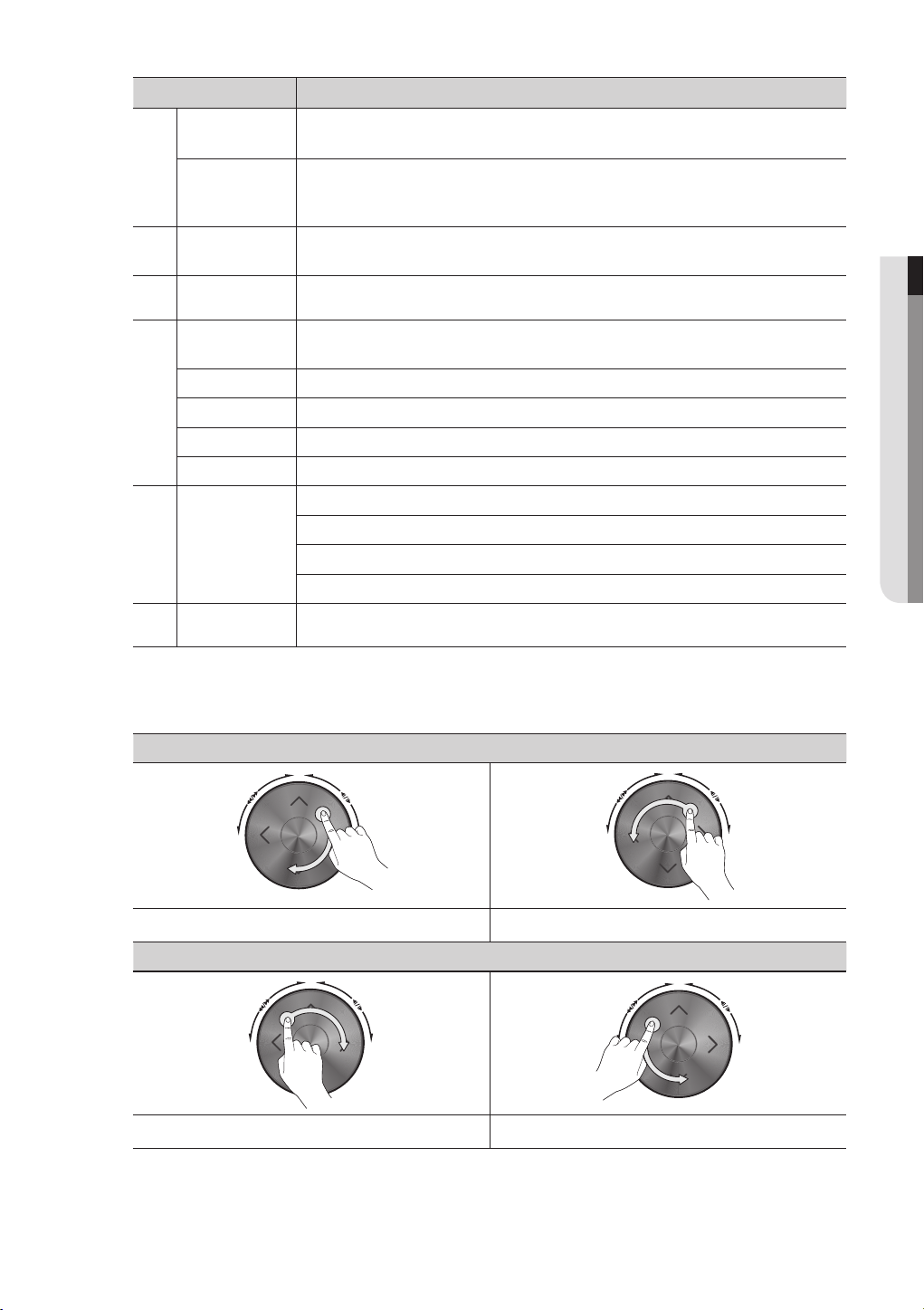
Part Names Functions
Direction /
Select Button
Jog shuttle
Power
USB Port 1 / 2 Connects the USB devices.
Used to change a value or move the cursor up/down/left/right (◄ ►).
Selects a menu item or executes the selected menu.
When a scroll bar appears in each menu, acts as a scrolling.
In Play mode, - Jog : Pauses the playback and steps backward or forward.
- Shuttle : Fast playback forward or backward.
Used to turn the DVR ON/OFF.
Functions only if the button was held for 2 seconds.
● OVERVIEW
MODE
AUDIO Sets Audio ON/OFF.
ALARM Cancels the ALARM LED and the audible alarm when the alarm is going off, and to remove the icon.
MENU/' Either goes to the system menu screen or moves to the upper menu from the lower menu.
ENTER
Camera Control
OPEN/CLOSE Used to open and close the DVR-RW disc tray.
Using the jog shuttle
Each time you press the button in Live mode, the screen mode will be switched in sequence.
Each time you press the button in play mode, the screen mode will be switched in sequence.
Runs selected menu function.
ZOOM : Sets the screen to the x2 digital zoom.
FREEZE : Runs the FREEZE function in the Live Mode.
BACKUP : Runs the BACKUP function.
SEARCH : Goes to the search screen.
Jog starts from the right point and shuttle starts from the left point.
< Jog >
In play mode, DVR playback steps forward video by 1 frame. In play mode, DVR playback steps backward video by 1 frame.
< Shuttle >
In play mode, DVR plays fast forward. In play mode, DVR plays fast reverse.
English _11
Page 12

overview
PART NAMES AND FUNCTIONS (REAR)
SRD-873D
b c
NO
NCNO NO NO
COM COMCOM COM
+-TX+-
G
1
234
ALARM
RESET
ALARM OUT
RX
CH1 CH2
CH3 CH4
AUDIO IN
AUDIO IN CH5 ~ CH8
AUDIO OUT
VIDEO IN
VIDEO IN
G G
12345678
ALARM IN
NO CONNECTION
CONSOLE
HDMI eSATA
SPOT 14321
SPOT 28765
NETWORK
VGA OUT
SERIAL
SRD-1653D/1673D
b c
NO
NCNO NO NO
COM COM COM COM
G
G GG G
12345678 9
ALARM IN
10 11 12 13 14 15 16
CONSOLE
HDMI eSATA
8 SPOT 17654321
SPOT 2161514131211109
CH1 CH2
CH3 CH4
AUDIO IN
AUDIO IN CH5 ~ CH16
AUDIO OUT
VIDEO IN
VIDEO IN
+-TX+-
1
234
ALARM
RESET
ALARM OUT
RX
Part Names Functions
AUDIO IN Audio input signal port (RCA jack) and port for optional audio extension cable.
- ALARM IN : Alarm Input port.
SRD-873D : 1~8 CH
ALARM
b
RS-485 Used for RS-485 communication. (TX+, TX-, RX+, RX-)
SR D-1653D/16 73 D : 1~16 CH
- ALARM RESET : Alarm Reset port.
- ALARM OUT 1~4 : Alarm Output port.
NETWORK
VGA OUT
SERIAL
c
12_ overview
HDMI HDMI connector port.
eS ATA Ports used for external storage device connections.
NETWORK NETWORK connector port.
Power cable holder
To fix the cable, hang the cable on the holder.
For more information, refer to the drawing. (Page 13)
Page 13
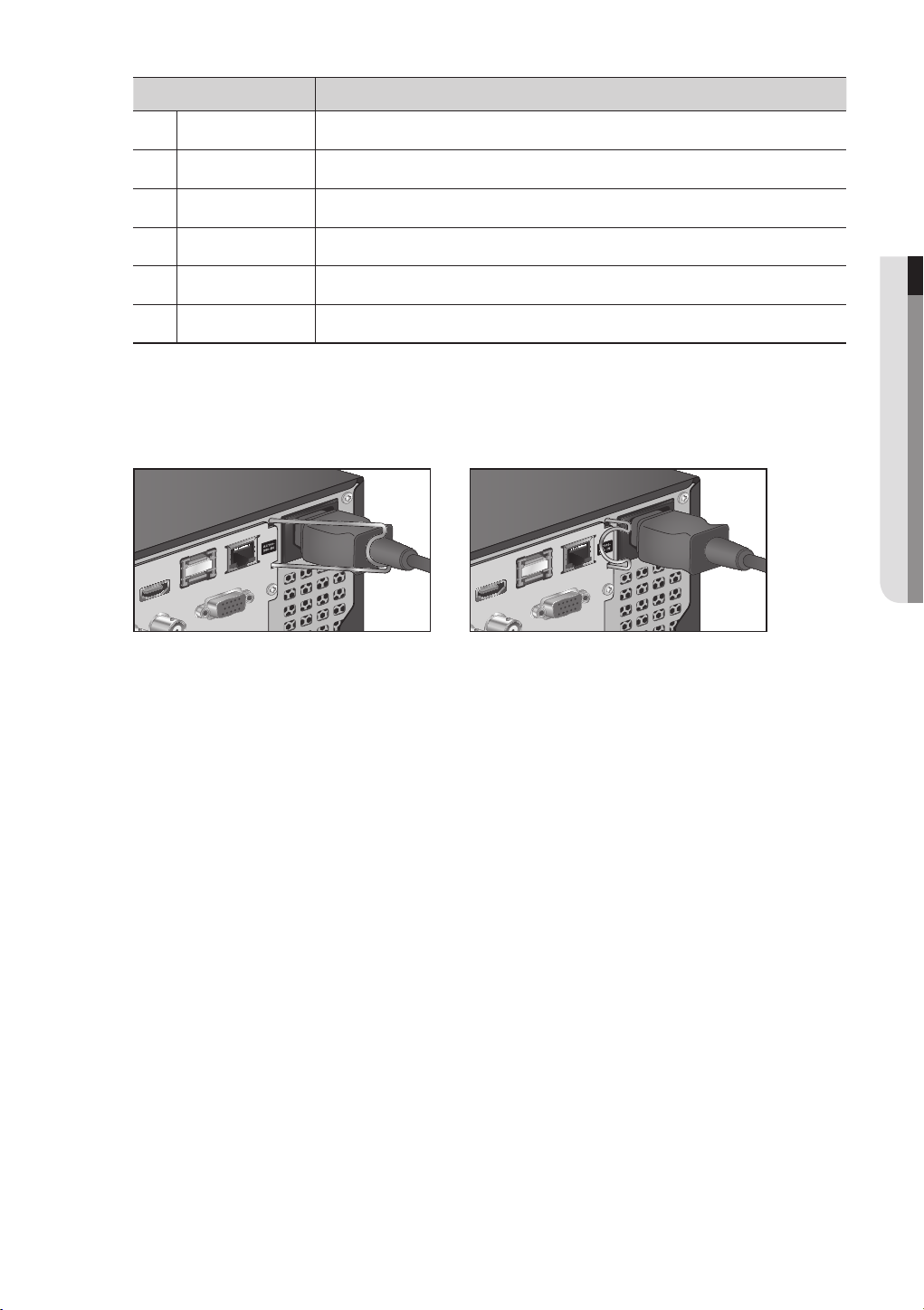
Part Names Functions
Power Power connection port.
VIDEO OUT Composite Video Signal Output Port (VGA type connector).
SERIAL Serial port for connecting to a POS device.
SPOT1/2 BNC type of output port for the Spot signal.
VIDEO IN Video Signal Input Port (BNC type connector).
AUDIO OUT Audio Signal Output Port (RCA jack).
[CONSOLE] is designed for the service repair purpose only.
M
How to insert the power cable on the holder
● OVERVIEW
NETWORK
eSATA
HDMI
VGA OUT
<Inserting> <Separating>
HDMI eSATA
NETWORK
VGA OUT
English _13
Page 14

overview
REMOTE CONTROL
Displays the search menu.
Changes the screen mode.
Displays the Exit pop up screen.
Used as the numeric input keys, or displays a single
Skip Backward (by unit time),
Slow Rewind, Slow Forward,
Skip Forward (by unit time)
Goes to the system menu screen.
Up/Down/Left/Right(
Moves the cursor up/down/left/right, and runs the Select
Freezes the screen temporarily.
Runs the digital zoom (x2) function.
Starts or ends the live recording.
Runs the View function in the PTZ mode.
SEARCH
MODE
POWER
NUMBER [0~+10]
channel.
T/W
Zooms in or out.
MENU
)/ENTER
▲▼◄ ►
Menu.
FREEZE
ZOOM
REC
VIEW
BACKUP
Displays the Backup Menu.
OPEN/CLOSE
Opens or closes the CD tray.
DVR
Activates the DVR function.
ID
Sets the ID of the system.
Select 2 digits from 0 ~ 9 while pressing the ID Key.
Move Frame
While paused, moves to the previous/next frame.
FR, STOP, PLAY/PAUSE, FF
PTZ
Displays or ends PTZ.
SCROLL
,.
Moves the menu scroll.
RETURN
Returns to the previous screen.
AUDIO
Turns Audio on/off.
ALARM
Cancels the Alarm.
REC LOCK
Selects the recording lock function.
PRESET
Displays the Preset Setup.
14_ overview
Page 15
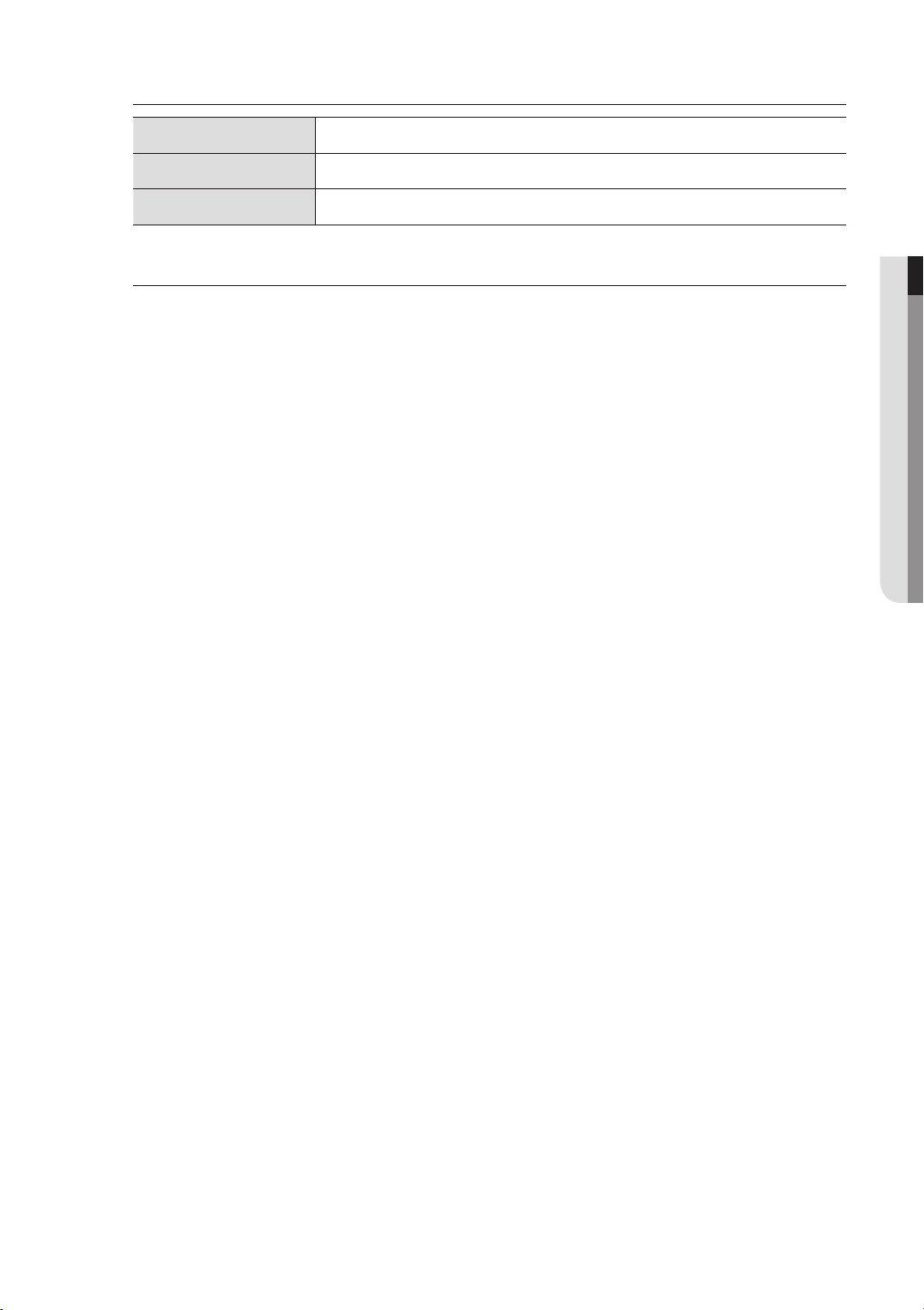
Using the Numeric buttons
CHANNEL 1–9 Press each button between 1 to 9.
CHANNEL 10 Press the [+10] button first, then press the 0 button again within 3 seconds.
CHANNEL 11–16 Press the [+10] button first, then press any number between 1 to 6 within 3 seconds.
Changing the Remote Control ID
Remote control’s ID and DVR’s ID should be matched for proper operation.
1. Press the [ID] button of the remote control and check the ID displayed on the DVR screen.
The factory default ID of the remote control is 00.
2. Enter 2 digits of your selection in order, while pressing the system [ID] button.
3. When ID input is done, press the system [ID] button again to check the setting.
If you want to change the remote control ID to 08: Press 0 and 8 in order while the system [ID] button is pressed.
M
Refer to “Remote Devices”. (Page 56)
● OVERVIEW
English _15
Page 16
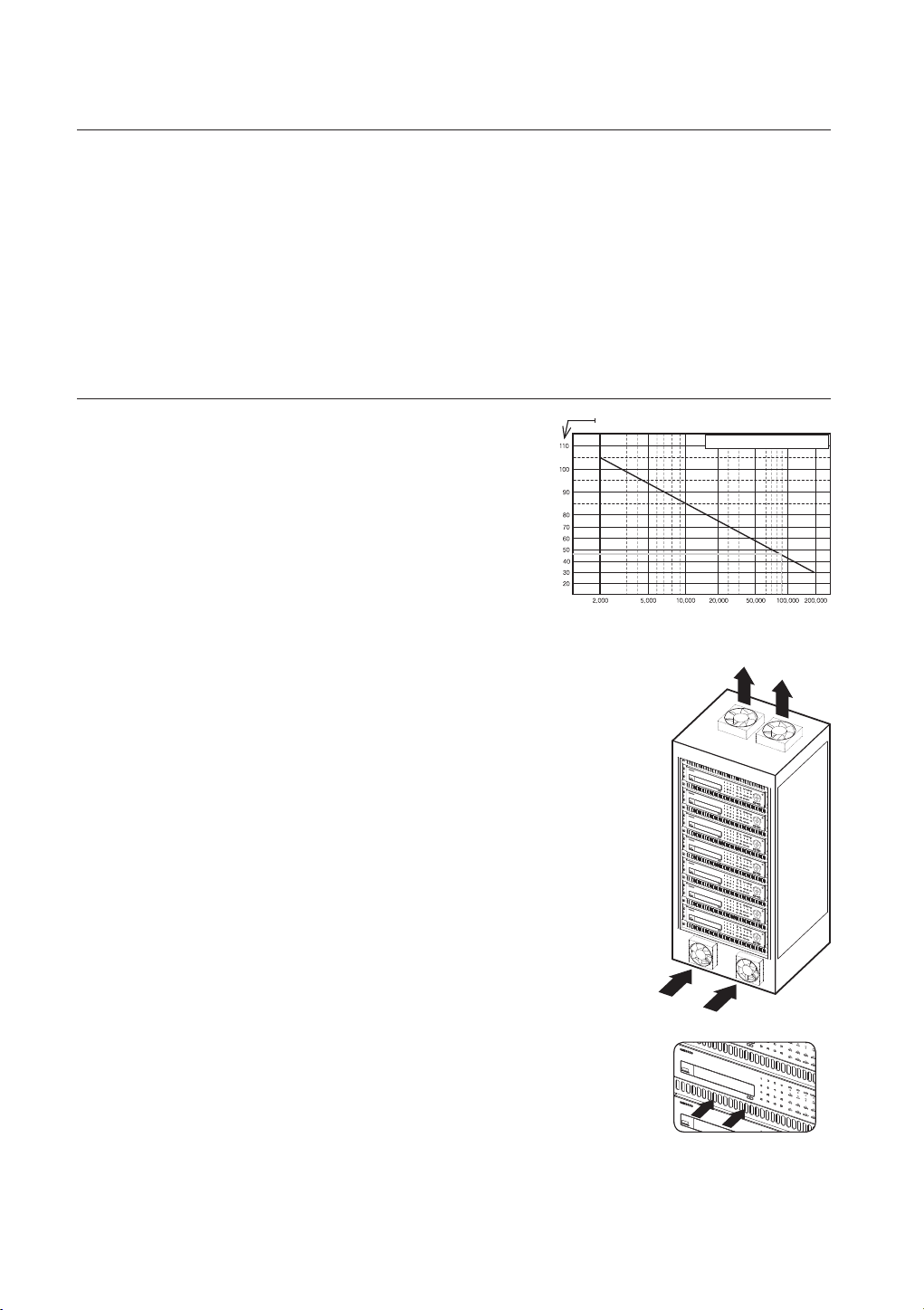
installation
DVD RECO
RDER
DVD RECO
RDER
Please take note of the followings before using this product.
• Do not use the product outdoor.
• Do not spill water or liquid in the connection part of the product.
• Do not impose the system to excessive shock or force.
• Do not pull out the power plug forcefully.
• Do not disassemble the product on your own.
• Do not exceed the rated input/output range.
• Use a certified power cord only.
• For the product with an input ground, use a grounded power plug.
CHECKING THE INSTALLATION ENVIRONMENT
This product is a top-notch security device that is equipped with a
high-capacity HDD and other key circuit boards.
Temperature Unit: ºC
One Year: 24HR X 365 DAY =8,760 HR
When the temperature rises inside the product, the product may
breakdown and the product life be shortened. Please pay attention to
the following recommendations before installation.
Life (Unit: HOURS)
[Figure 1]
When mounting the product on a rack, comply with the following instructions.
1. Please ensure that the rack inside is not sealed.
2. Please ensure the air is circulated through the inlet/outlet as shown in the picture.
3. If you pile up the prudcts or other rack-mount devices as shown in figure 2, secure
room for ventilation or install a vent.
DVD RE
C
O
R
D
E
4.
For natural air convection, place the inlet at the bottom of the rack and the outlet on top.
5. It is strongly recommended that a fan motor is installed at the inlet and the outlet for
air circulation. (Please fit a filter at the inlet to screen dust or foreign substances.)
6. Please maintain the temperature inside the rack or surrounding areas between 0°C
~ 40°C (32°F ~ 104°F) as shown in the figure 1.
Rack Mount Instructions - The following or similar rack-mount instructions are included
with the installation instructions :
A) Elevated Operating Ambient - If installed in a closed or multi-unit rack assembly, the
operating ambient temperature of the rack environment may be greater than room
R
D
VD
RECO
R
D
ER
DVD R
EC
O
R
D
E
R
D
VD
RE
C
O
RDE
R
D
V
D
REC
O
RDER
DVD R
E
C
O
R
D
E
R
DVD R
EC
O
R
D
ER
US
B
USB
U
SB
US
B
US
B
USB
US
B
ambient. Therefore, consideration should be given to installing the equipment in an
environment compatible with the maximum ambient temperature (Tma) specified by
the manufacturer.
B) Reduced Air Flow - Installation of the equipment in a rack should be such that
the amount of air flow required for safe operation of the equipment is not
compromised.
C) Mechanical Loading - Mounting of the equipment in the rack should be such
that a hazardous condition is not achieved due to uneven mechanical loading.
D) Circuit Overloading - Consideration should be given to the connection of the
equipment to the supply circuit and the effect that overloading of the circuits
might have on overcurrent protection and supply wiring. Appropriate
[Figure 2]
consideration of equipment nameplate ratings should be used when addressing
this concern.
E) Reliable Earthing - Reliable earthing of rack-mounted equipment should be maintained. Particular attention should
be given to supply connections other than direct connections to the branch circuit (e.g. use of power strips).
16_ installation
Page 17
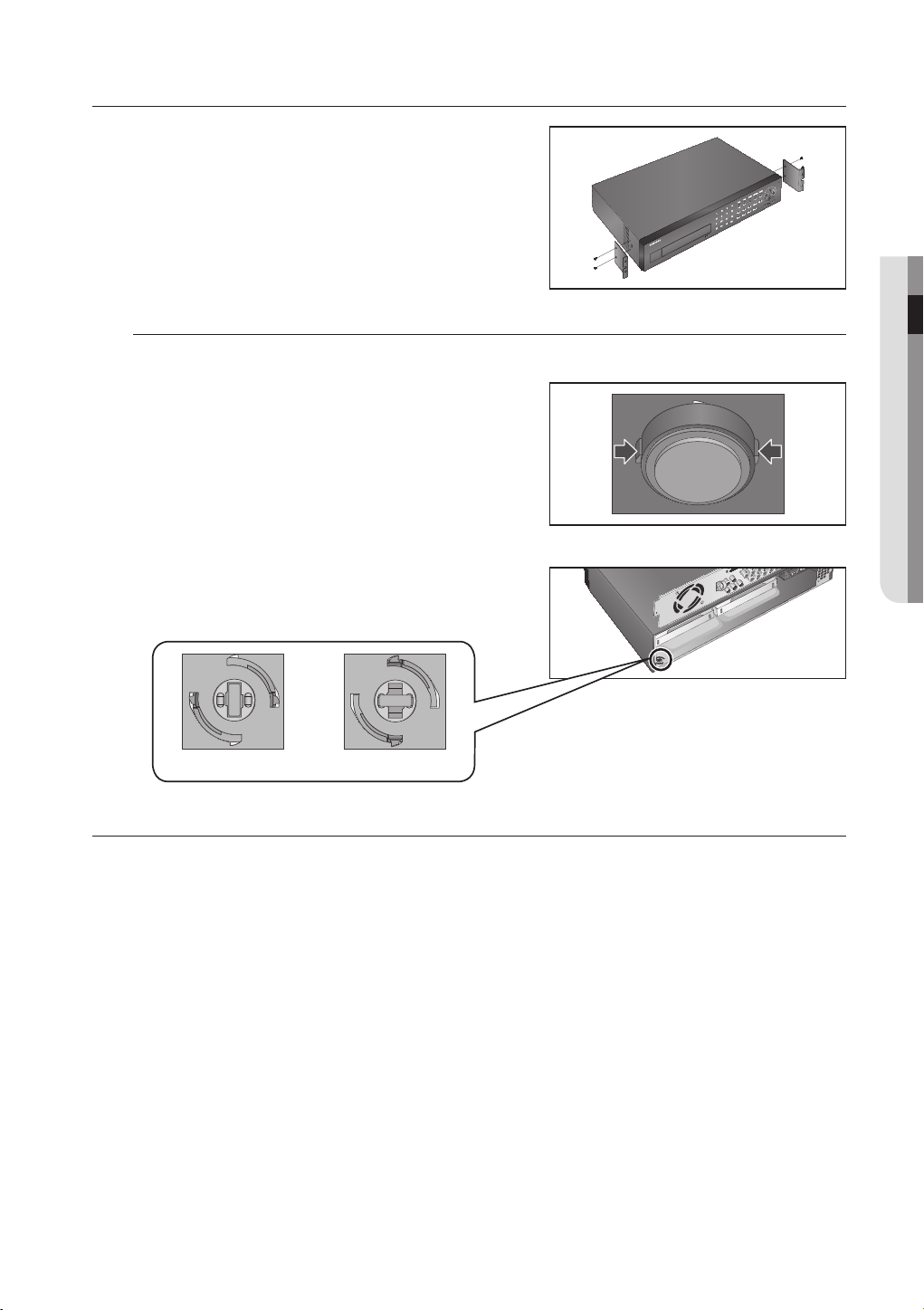
RACK INSTALLATION
Install the Bracket-Rack as shown in the figure, and then fasten the
screws on both sides (2 screws on each side).
Fix the screws not to be loosened by vibrations.
Cautions when Installing in the Rack
To install multiple DVRs in the rack, make sure to separate the FOOT at the bottom of each DVR.
1. There are four FOOTs at the bottom of a DVR.
Press the projected parts at both-ends of each “FOOT”
and turn it counterclockwise.
2. “FOOT” is separated from the main body when it is turned
to the end of fastening groove.
● INSTALLATION
<Separation> <Installation>
INSTALLING THE HDD
Make sure to unplug the power cord from the wall outlet to prevent possible electric shock, injury or product
damage.
Please consult your provider for further information on HDD installation since improper installation or settings may
damage the product.
Make sure to unplug the power cord from the wall outlet before proceeding with the installation.
Cautions for data loss (HDD care)
J
Please pay attention so that the data inside the HDD is not damaged.
Before adding a HDD, please check the compatibility with this product.
HDD is vulnerable to malfunction due to its sensitive nature especially against shock when operating.
Please ensure that the HDD is free from such shock.
We are not liable for any damage to the HDD incurred by user’s carelessness or miss use..
Cases might cause damage to HDD or recorded data
To minimize the risk of data loss from a damaged HDD, please backup data as often as possible.
If exposed to shock when disassembling or installing, data stored in the hard disk may be damaged.
A sudden power failure or turning off the product while in HDD operation may damage the hard disk drive.
HDD or files stored inside may be damaged if the main body is moved or impacted during the HDD operation.
English _17
Page 18
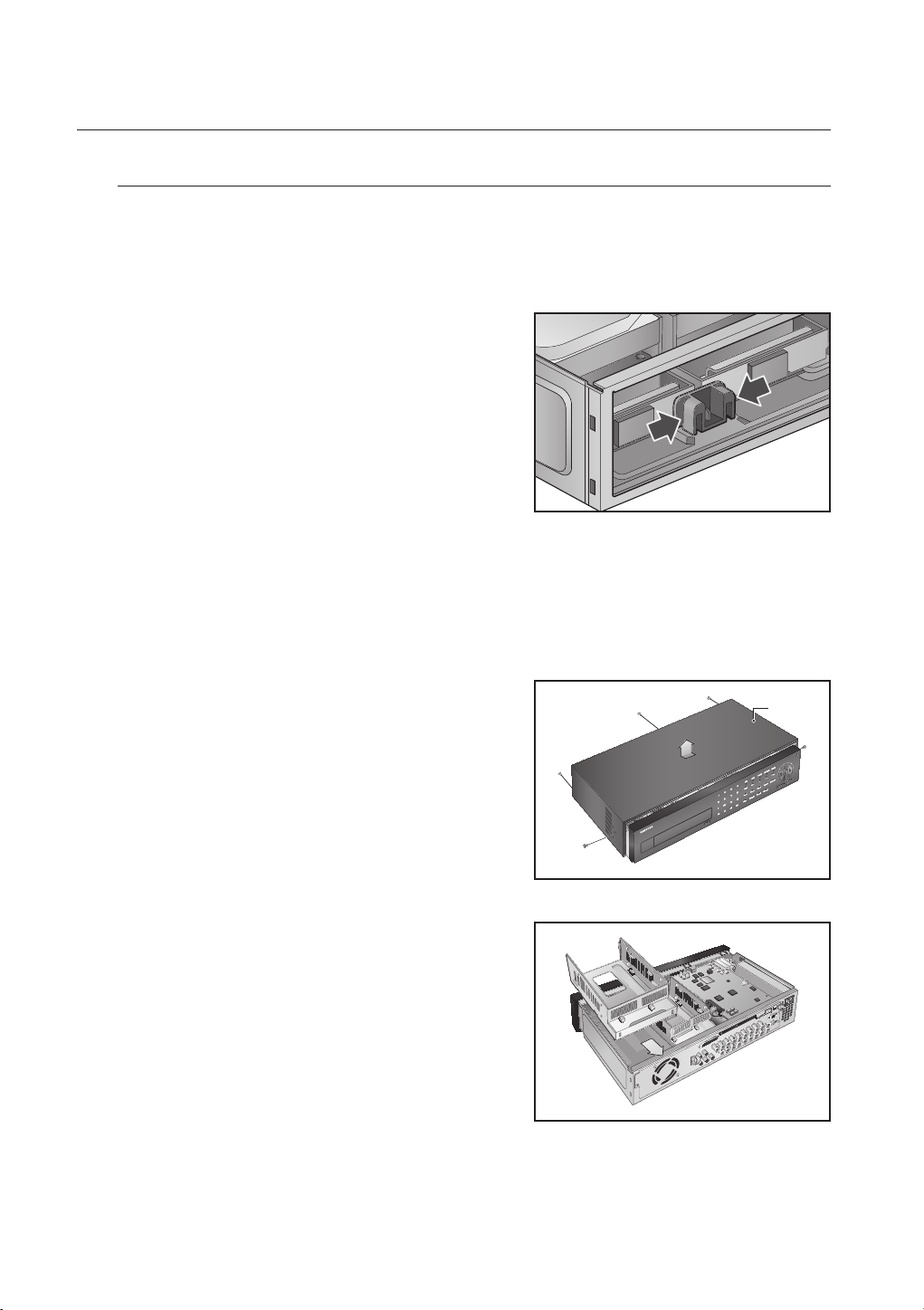
installation
Cautions on HDD installation
1. When adding a new HDD, make sure to fasten screws tightly and use appropriate parts if required to fix
the HDD. Otherwise, the product may be damaged or does not operate properly.
2. Please check the HDD compatibility before adding a HDD.
Please contact your nearest dealer to obtain the list of compatible devices.
3. When adding an HDD, make sure to separate SUPPORT
HDD first to separate HDD bracket.
Remove “SUPPORT HDD” by pressing left and right parts (indicated
in figure) of “SUPPORT HDD”, and disassemble and replace the
HDD.
Installing the HDD
If the installed HDD had been used with other devices, it will be automatically formatted.
J
• Installing HDD by opening the cover
1. Remove the product’s cover by pushing backward after
removing the screws on both sides and rear side.
2. Separate the HDD bracket by pushing it backwards.
Cover
18_ installation
Page 19
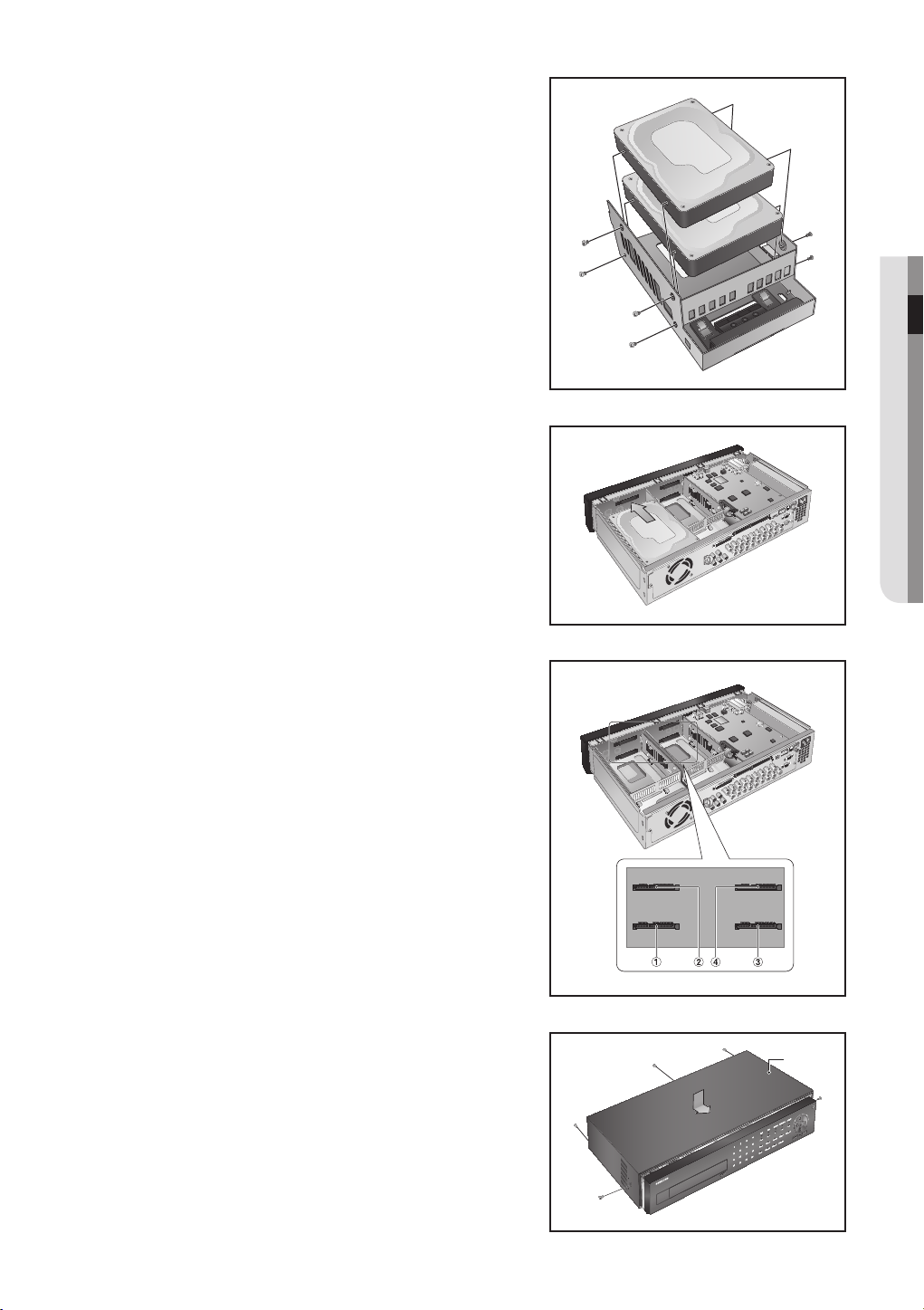
3. Attach the HDD onto the bracket, and fasten the screws
on both sides to fix it.
4. Align the bracket with installed HDD to the guide of the
case, push it toward the board, and connect to the
board’s power and data ports.
● INSTALLATION
5. You can check the HDD map directly on the DVR.
Refer to “Storage Device > HDD Map”. (Page 53)
6. Attach the cover and fasten the screws on both sides and
rear side.
Cover
English _19
Page 20
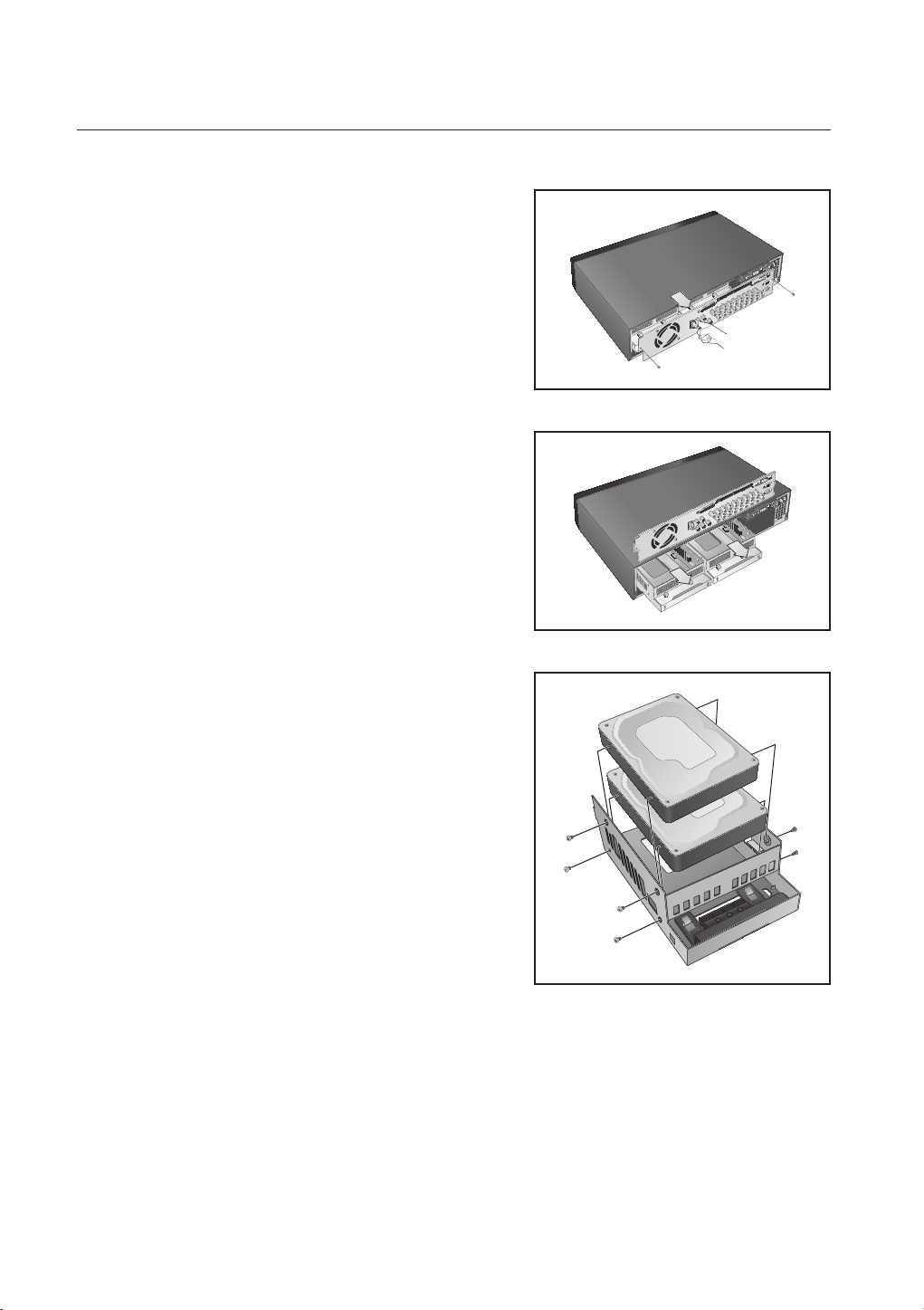
installation
• Installing HDD by separating the rear panel
1. Remove screws on the rear panel, and pull the panel’s
hook to separate it.
2. Separate the HDD bracket by pushing it backwards.
3. Attach the HDD onto the bracket, and fasten the screws
on both sides to fix it.
20_ installation
Page 21
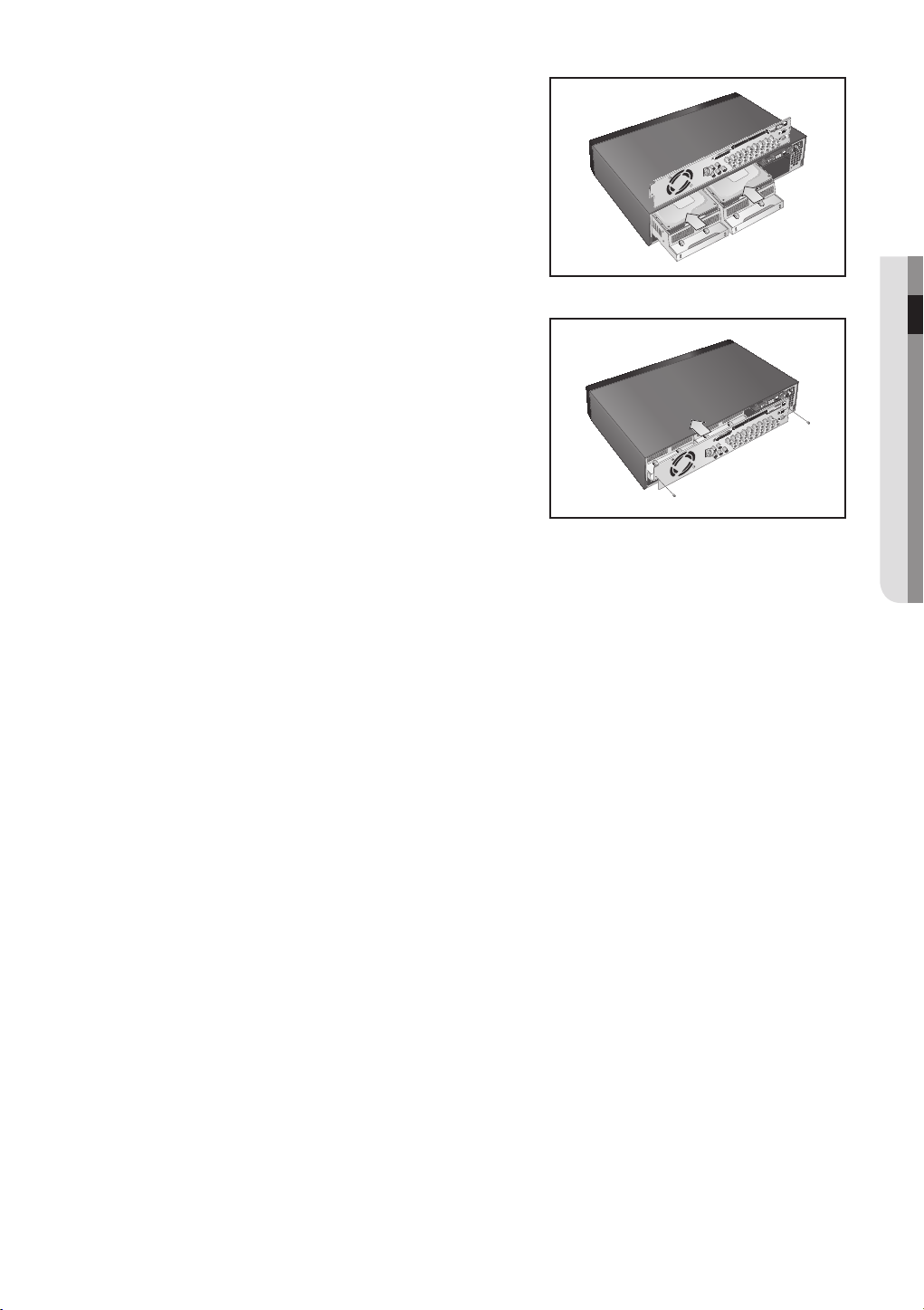
4. Align the bracket with installed HDD to the guide of the
case, push it toward the board, and connect to the board’s
power and data ports.
5. Attach the rear panel, and fasten screws to fix it.
● INSTALLATION
English _21
Page 22
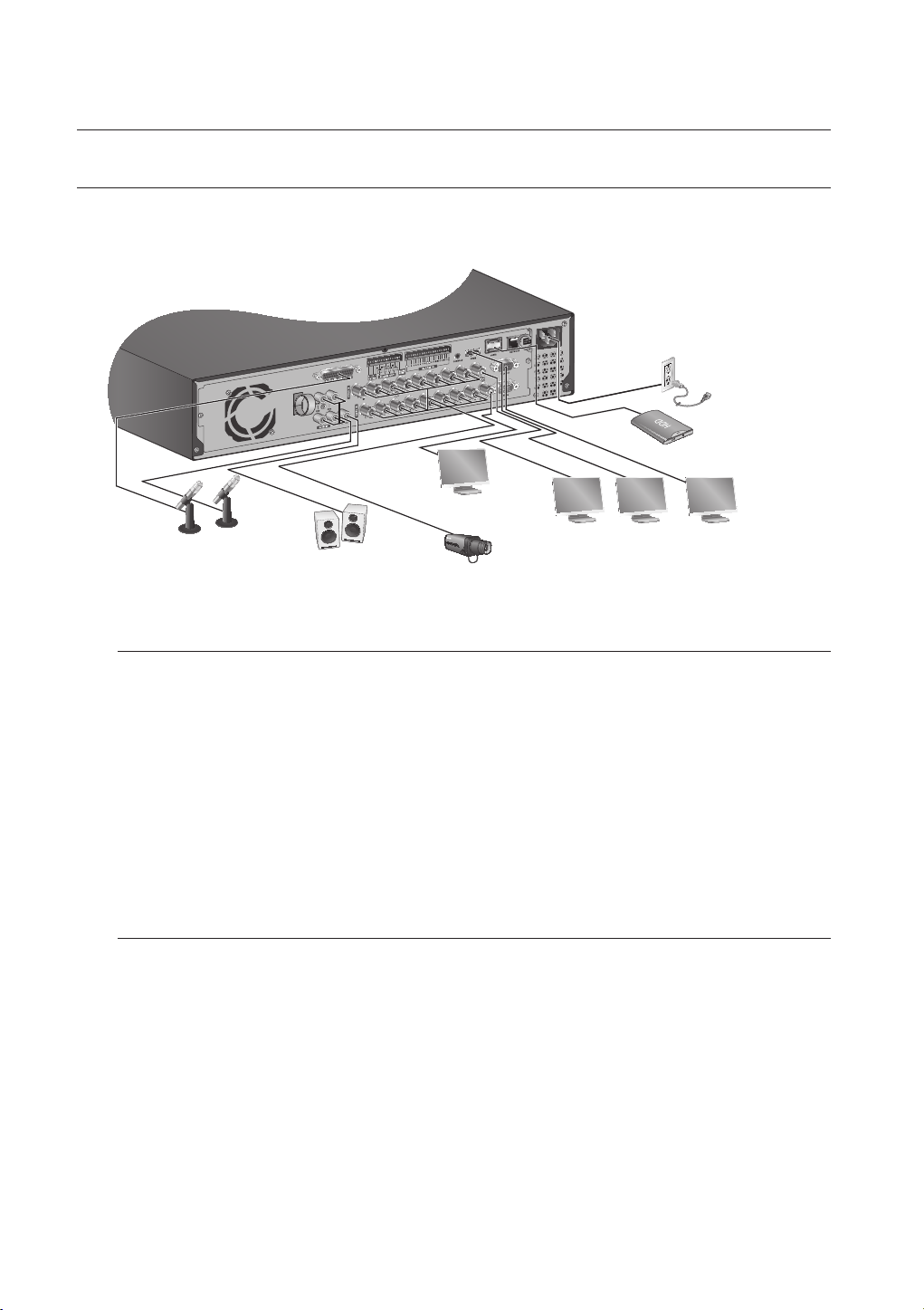
connecting with other device
CONNECTING EXTERNAL DEVICES
The following figures are based on Model SRD-1673D.
M
AC 100-240V~IN
eSATA HDD
SPOT2
AUDIO IN
Connecting the USB
AUDIO OUT
VIDEO IN
HDMISPOT1 VIDEO OUT
(VGA)
1. By factory default, a USB port is provided for external connection.
2. You can connect a USB HDD, USB CD/DVD player, USB memory or mouse to the USB port.
If a USB HDD is connected to the system, recognition and settings are available in “Main Menu >
3.
Storage Device”. (Page 53)
4. The product supports hot plugging function that enables connecting/disconnecting USB devices while in
operating the system.
If the USB storage media for backup is not formatted by the product, format it as FAT32 file system with a PC.
J
Device
Connecting External SATA HDD (eSATA)
External SATA port is provided on the rear panel.
If connected to the system, the external SATA HDD (eSATA) can be recognized and configured in “Main Menu >
Device > Storage Device”.
Use a cable shorter than 1 m for the external external SATA HDD (eSATA) connections.
J
Unexpected disconnection to a device in use which is connected via eSATA may restart the system. Check whether the
device is in use before disconnecting it.
>
22_ connecting with other device
Page 23
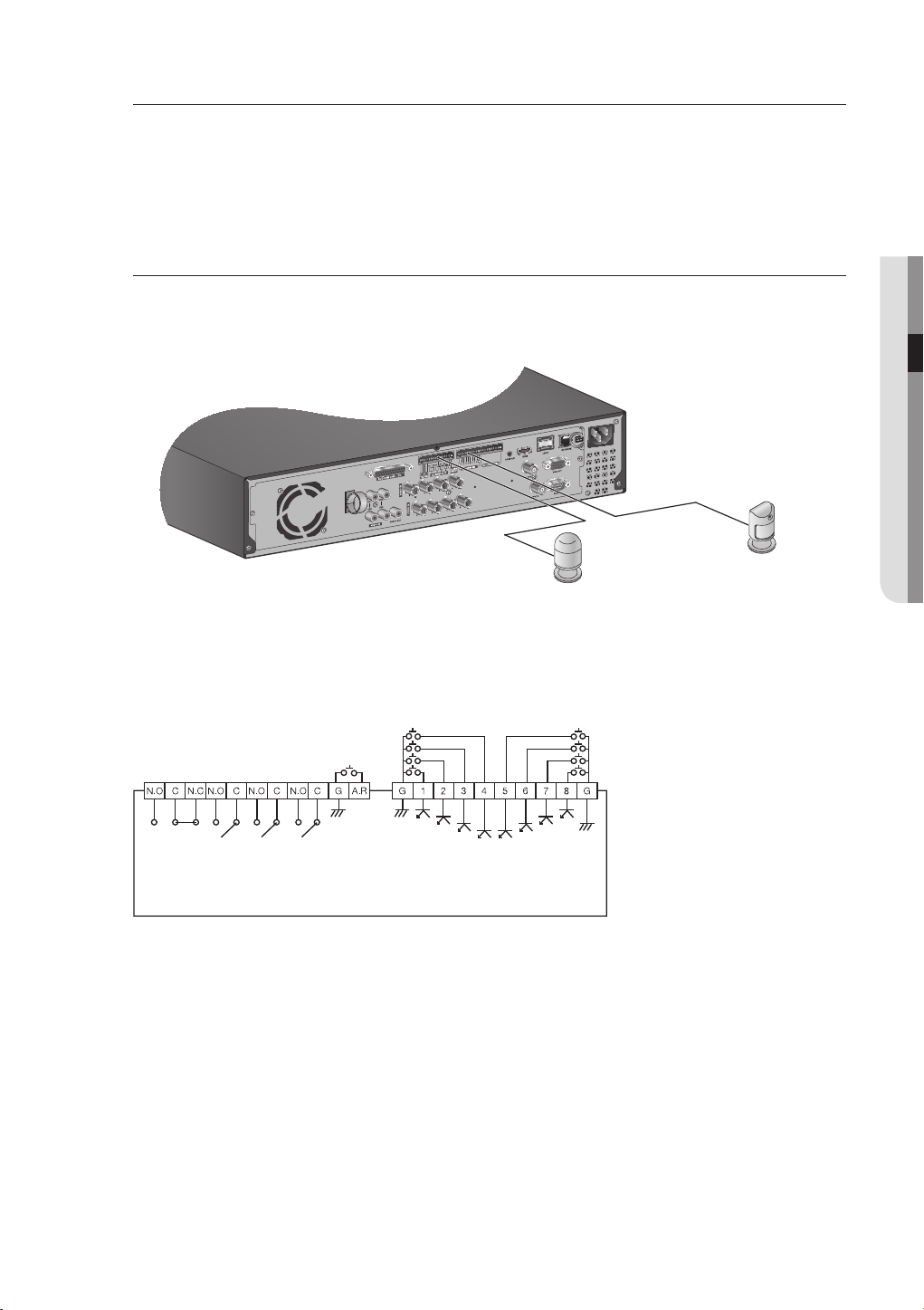
Connecting POS Device
8
You can connect a POS device to the RS-232C port on the product’s rear side when you connect it directly
with a RS-232C cable.
Connection setup for the RS-232C port is available in “Main Menu > Device > POS Devices”, press the
<POS Device Setup> button and set <Baudrate, Parity, Data, Stop
bit>. (Page 57)
Connecting the Alarm Input/Output
The Alarm In/Out port at the back is composed of the following.
SRD-873D
Sensors
Alarm
• ALARM IN 1 ~ 8 : Alarm Input Port
• ALARM RESET : On receiving an Alarm Reset signal, the system cancels the current Alarm Input and
resumes sensing.
• ALARM OUT 1 ~ 4 : Alarm Output Port
● CONNECTING WITH OTHER DEVICE
ALARM OUT
(30VDC 2A,
125VAC 0.5A MAX)
ALARM IN
(5mA sink)
English _23
Page 24
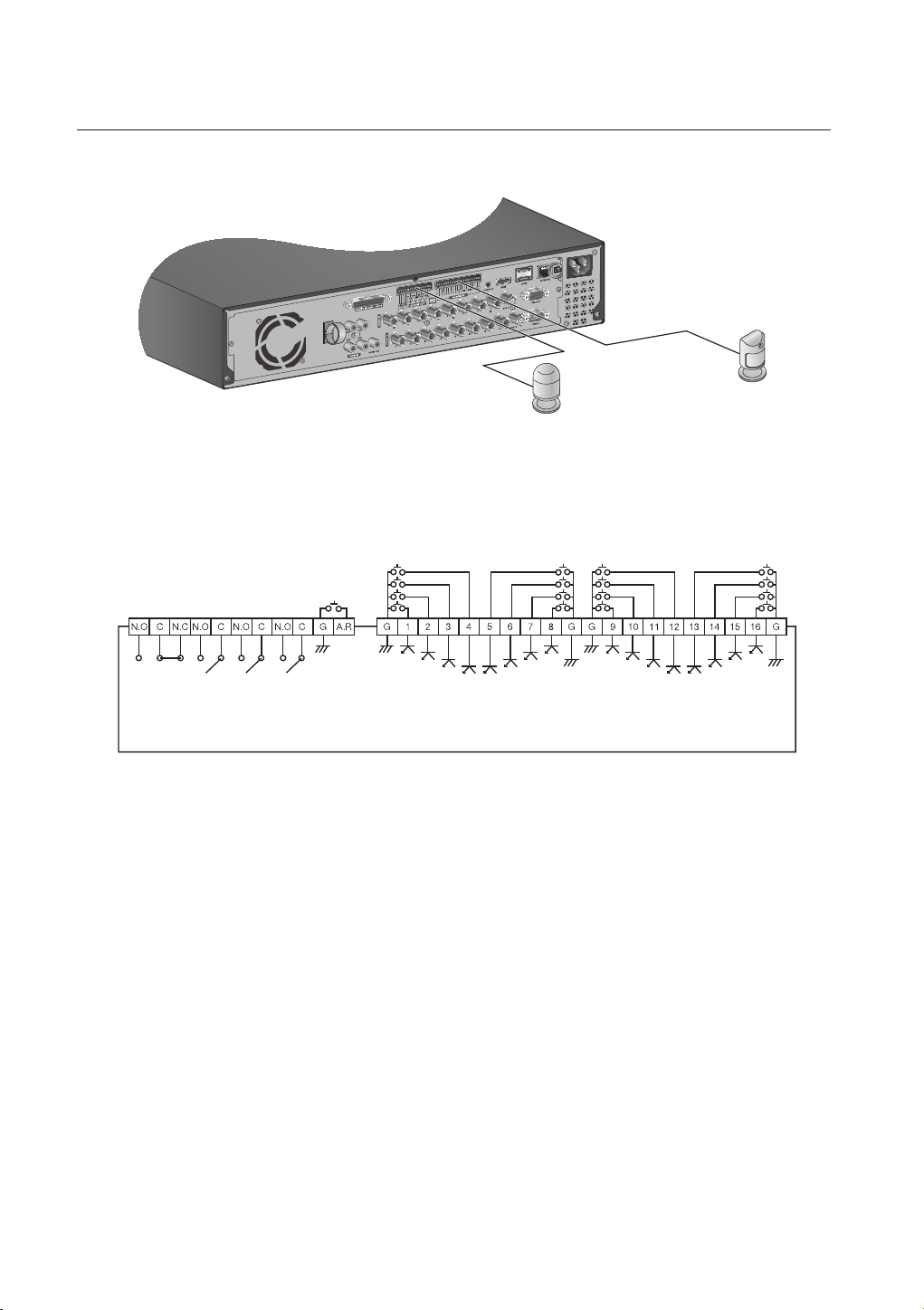
connecting with other device
SRD-1653D/1673D
Sensors
Alarm
• ALARM IN 1 ~ 16 : Alarm Input Port
• ALARM RESET : On receiving an Alarm Reset signal, the system cancels the current Alarm Input and
resumes sensing.
• ALARM OUT 1 ~ 4 : Alarm Output Port
ALARM OUT
(30VDC 2A,
125VAC 0.5A MAX)
ALARM IN
(5mA sink)
ALARM IN
(5mA sink)
24_ connecting with other device
Page 25
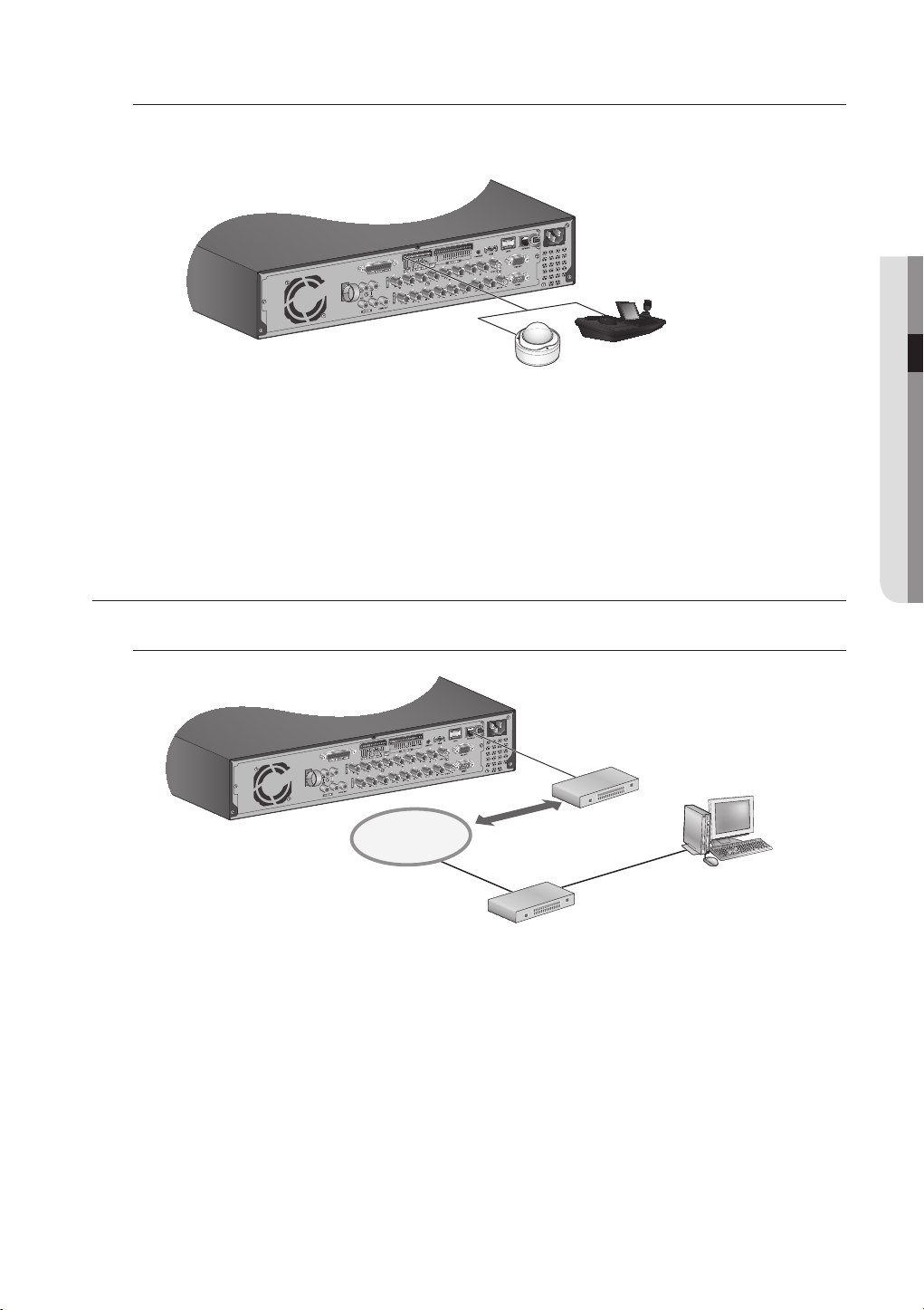
Connecting the RS-485 Device
Connect the [TX/RX +, –] device through the back port.
You can connect and control the PTZ camera which supports the RS-485 communication.
M
Check if the RS-485 device is compatible with the product first.
Pay attention not to change the polarity (+/-) of the RS-485 device when connecting it.
Depending on camera’s type, connection polarity can be different.
For further information, refer to the respective PTZ Camera’s documentation.
CONNECTING THE NETWORK
● CONNECTING WITH OTHER DEVICE
system keyboard
PTZ camera
Connecting to Network through Ethernet (10/100/1000BaseT)
RJ-45 Ethernet Cable
(Direct Cable)
Hub/Switcher
NETWORK
Hub/Switcher
Back Bone
Windows
Network Viewer
English _25
Page 26
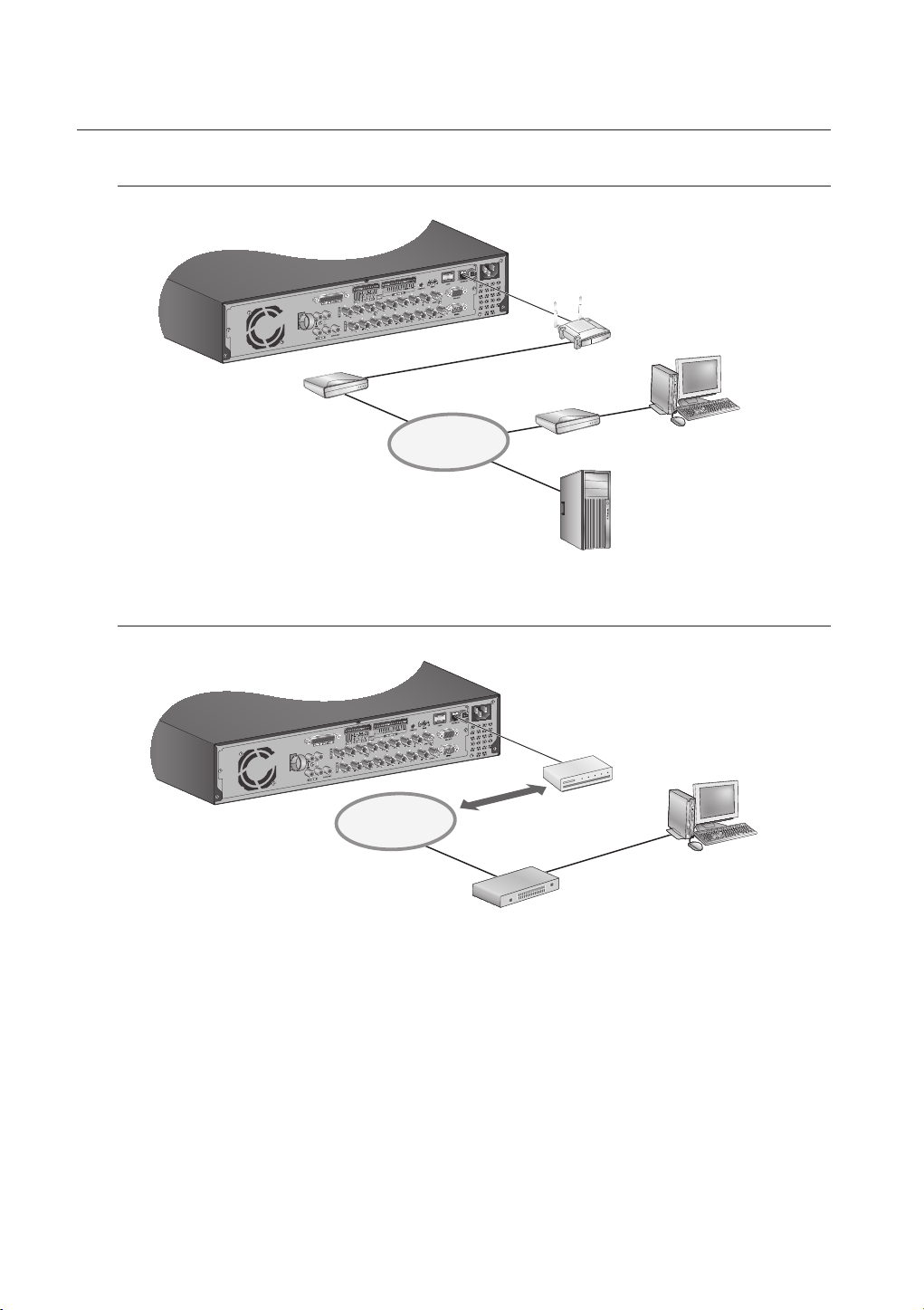
connecting with other device
Connecting to the Network using the router
Broadband Router
xDSL or Cable Modem
NETWORK
Connecting to Network through
NETWORK
Hub/Switcher
PPPoE
Phone(
xDSL or Cable Modem
RJ-45 Ethernet Cable
(Direct Cable)
) Line
PPPoE
Network Viewer
External Remote PC
DDNS Server
(Data Center)
PPPoE MODEM
Windows
26_ connecting with other device
Page 27
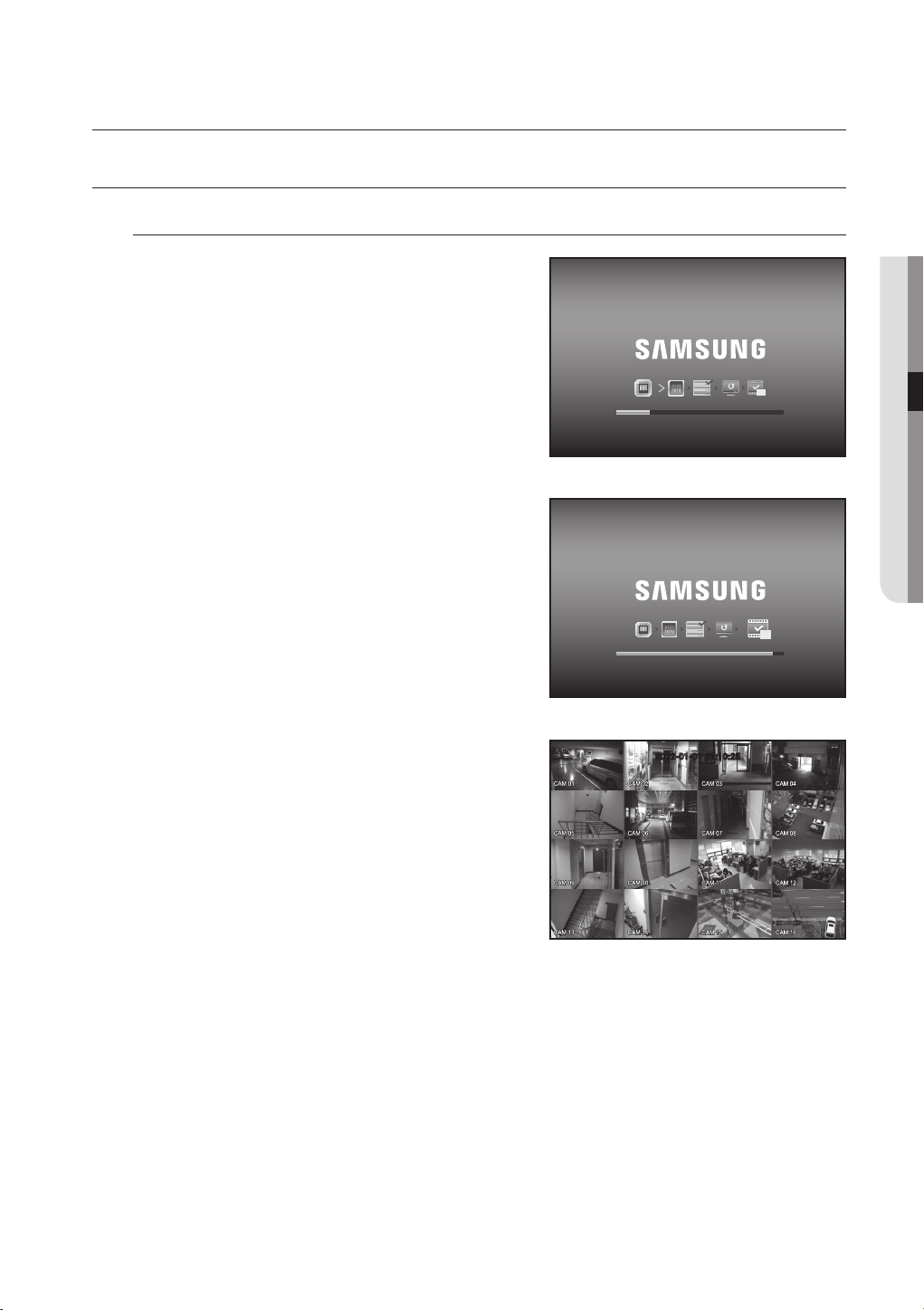
live
GETTING STARTED
Starting the system
1. Connect power cable to the product’s rear.
2. Touch and hold the front power button for over 2 seconds.
It takes about 10 seconds to display the start screen after
M
booting.
3. The boot up screen appears.
Booting up may take about 1 minute, as indicates
progress with icons.
If a new HDD is installed, the initialization process may
take longer.
4. The live screen appears with a beep.
● LIVE
REC
REC
2012-01-01 01:10:25
English _27
Page 28
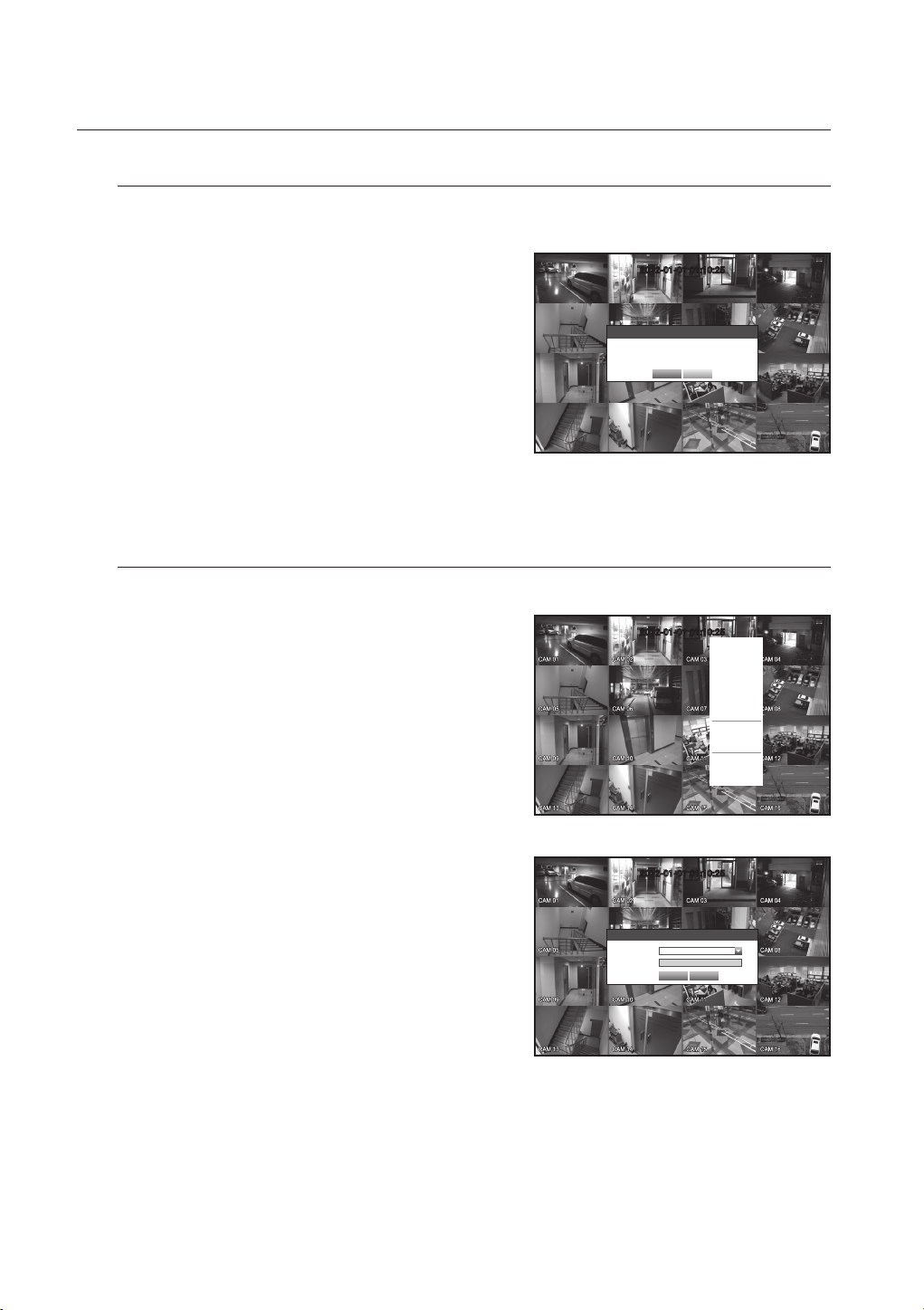
live
Shutting Down the System
You can shut down the system only if you have logged in to the DVR.
You require permission to shut down the system if you are not logged in as admin.
1. Hold the [POWER] button on the front or the remote
control for over 2 seconds, or right click and click
<Shutdown>.
2. The “Shutdown” confirmation window appears.
3. Use the arrow keys on the remote control or the front
panel to move to <OK> and press the [ENTER] button or
click <OK>.
The system will shut down.
For the permission management, refer to “Permission
M
Management > Setting Permissions”. (Page 45)
Login
To access a DVR or restricted menu, you should have logged in to the DVR.
1. In live mode, right-click any area of the screen.
You will see the context sensitive menu as in the right
figure.
2012-01-01 01:10:25
Shutdown
Are you sure to shutdown?
OK Cancel
2012-01-01 01:10:25
Scene Mode
Spot Out 1
Spot Out 2
Audio Off
Freeze
Stop Alarm
Record
Play
Search
Backup
Main Menu
Shutdown
Hide Launcher
Login
2. Click <Login>.
The login dialog appears.
You can also see the login dialog to access a desired
menu by pressing the [MENU] button on the remote
control or the front panel.
28_ live
The login dialog will also appear if you press a menu button on the
remote control or the front panel of the DVR when the
corresponding menu requires logging in.
After logged in, press [RETURN] on the remote control to display
the logout dialog.
By default, initial ID and password are set to “admin”, and “4321”.
2012-01-01 01:10:25
Login
ID admin
Password
OK Cancel
Page 29
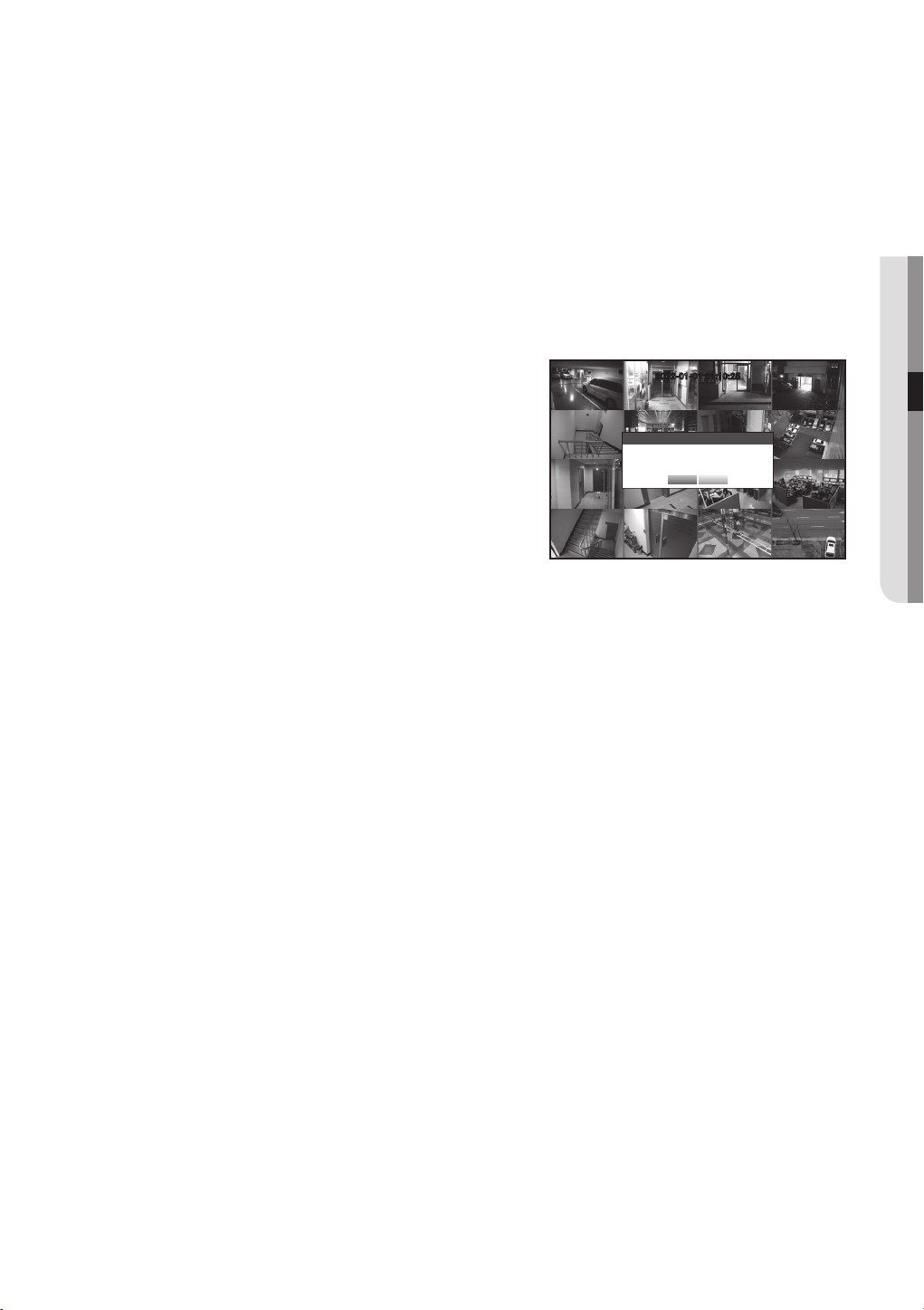
The default password can be exposed to a hacking thread so it is recommended to change the password after installing
J
the product.
Set password for your wireless network if you use the product with a wireless router. Being not protected with password or
using the default wireless router password may expose your video data to potential threat.
Note that the security and other related issues caused by the unchanged password shall be responsible for the user.
For the restricted permission, refer to “Permission Management > Setting Permissions”. (Page 45)
M
Locking All Buttons
This will restrict access to all buttons available in the DVR.
1. In Live mode, press buttons in the order of [STOP (@)]
[FREEZE][STOP (@)][FREEZE][MENU].
<All Key Lock> confirmation window appears.
2. Select <OK>.
All keys are locked.
3. In the lock condition, press any button to display a dialog
where you are prompted to enter the password for
unlocking the buttons.
The button lock will be released if you enter the admin
password.
2012-01-01 01:10:25
All Key Lock
Are you sure to all key lock?
OK Cancel
● LIVE
English _29
Page 30
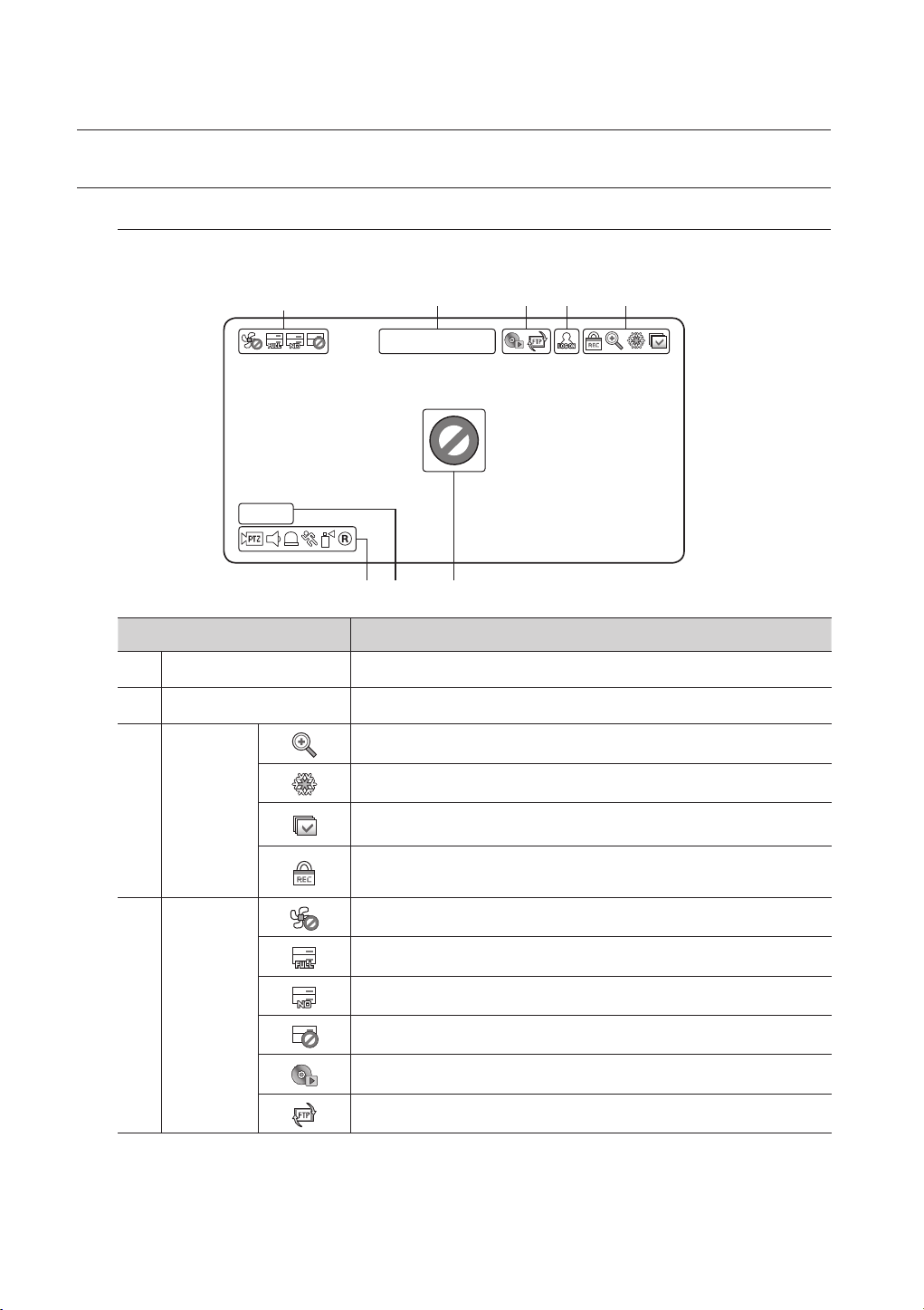
live
CAM 01
LIVE SCREEN CONFIGURATION
Icons on the Live Screen
You can check the status or operation of the DVR with the icons on the live screen.
b
c
CAM 01
Part Names Functions
Current Date, Time Displays the current time and date.
Login Information When you are logged in, the “LOG ON” icon will be displayed.
Displayed if the zoom function is activated.
Displayed if you press the Pause button.
Screen Mode
Displayed in Auto Sequence mode where all channels are switched at the specific time
interval.
Displayed if the recording is in process.
To cancel the recording, enter the password.
b c
2012-01-01 01:10:25
30_ live
System
Operation
Displayed if there is a problem with the cooling fan.
Displayed if the HDD is full and the DVR has an insufficient space to record.
Displayed if no HDD is installed or the existing HDD should be replaced.
Displayed if the HDD needs a technical examination.
Displayed while the backup is in process or if the backup data is played.
Displayed if a new firmware is found from the network.
Page 31

Part Names Functions
Video Input
Status
Camera Name/ Channel Displays the camera name and the changed channel, if any.
Displayed if no input is entered in the condition that the camera is set to <ON>.
Nothing will be displayed on the screen if the camera is set to <OFF>.
Displayed in PTZ setting, and highlighted yellow if PTZ is in operation.
Displays AUDIO ON/MUTE.
Not displayed in video mode if deactivated.
If the sensor is set to <ON>, the input signal will be displayed on the screen of the
Camera
Operation
connected channel.
Displayed if a motion detected in the condition that the motion detection is set to <ON>.
Appears when the Tampering Detection is set to <ON> and a tampering attempt is
detected.
Displays the current record mode from Record/Event/Schedule.
Error Information
• If the internal HDD is not connected, the “NO HDD”( ) message will appear; if there occurs a problem,
you will see the “HDD FAIL”( ) message in the top left corner. In this case, make sure you contact the
service center for assistance as this may cause a failure of recording, playback or backup.
• If the cooling fan does not work properly or has a problem, the <Fan Information> window will appear and
the fan error icon (
works.
As a fan error can shorten the product life, make sure you contact the service center for assistance.
) will be displayed on the top left corner. In this case, check to see if the internal fan
● LIVE
If you see the fan error icon or No HDD, HDD FAIL icons on the screen, contact the service center for more details.
M
Live Screen Menu
In addition to the buttons on the front panel or the remote control, you can access a desired menu by rightclicking the mouse any area in live mode.
Right click opens the context menu which shows different menu items according to the situation, such as
logged in/out state, split screen mode, and various operational conditions.
Menu items of Search, Record, Backup, Shutdown and PTZ can be deactivated, depending on the user permission.
M
Scene Mode
2012-01-01 01:10:25
Spot Out 1
Spot Out 2
Audio Off
Freeze
Stop Alarm
Record
Play
Search
Backup
Main Menu
Shutdown
Hide Launcher
Logout
< Split Mode Menu >
2012-01-01 01:10:25
Scene Mode
Spot Out 1
Spot Out 2
PTZ Control
Zoom In
Audio
Freeze
Stop Alarm
Record
Play
Search
Backup
Main Menu
Shutdown
Hide Launcher
Logout
< Single Mode Menu >
English _31
Page 32

live
Split Mode Menu
The context sensitive menu in split mode differs, depending on the login/logout status.
m
b
c
Menu Functions
Scene Mode Refer to “Live Mode”. (Page 35)
Spot Out1/2 Refer to “Spot Out”. (Page 37)
b
Audio On/Off Refer to “Audio ON/OFF”. (Page 38)
c
Freeze Refer to “Freeze”. (Page 38)
Stop Alarm Stops the alarm output and the event monitoring. Refer to “Event Monitoring”. (Page 39)
Record/Stop Starts/stops the standard recording.
Play Plays the search result (data). Refer to “Search & Play > Play”. (Page 83)
Scene Mode
Spot Out
Spot Out
Audio Off
Freeze
Stop Alarm
Record
Play
Search
Backup
Main Menu
Shutdown
Hide Launcher
Logout
2012-01-01 01:10:25
1
2
32_ live
Search Refer to “Search & Play > Search”. (Page 80)
Backup Refer to “Main Menu > Setting the Backup”. (Page 66)
Main Menu Accesses the main menu. Refer to the Using the DVR section. (Page 40)
Shutdown Turns down the DVR.
Show/Hide Launcher Shows or hides the launcher. Refer to “View the Launcher Menu”. (Page 34)
Login/Logout You can log in or out.
m
Page 33

Single Mode Menu
2012-01-01 01:10:25
The single mode menu is available only in Single Mode.
The context sensitive menu for the One Channel mode, in Split mode is different from that of the Single mode.
Full Screen
Spot Out 1
Spot Out 2
PTZ Control
Zoom In
Audio
Freeze
Stop Alarm
Record
Play
Search
Backup
Main Menu
Shutdown
Hide Launcher
Logout
c
b
Menu Functions
Full Screen
PTZ Control
b
Zoom In Enlarges the selected image. (Page 38)
c
Select and click a desired channel in Split mode to switch to the full screen of the selected
channel.
Accesses the PTZ Control menu.
The PTZ menu is activated only in One-Channel Live mode. (Page 77)
● LIVE
English _33
Page 34

live
View the Launcher Menu
The Launcher menu appears on the bottom of the live screen.
1. In Live mode, right-click to display the context menu and select <Show Launcher>.
2. Move the cursor to the bottom and click a desired item in the Launcher menu.
If no input is entered for 10 seconds, the menu will disappear.
M
The Launcher menu can be accessed only by using the mouse.
SRD-873D do not support the 16-split screen mode.
2012-01-01
01:10:25
2012-01-01
01:10:25
c b
Menu Functions
Displays the current time and date.
b
Date/Time
Screen Mode
The indication of AM/PM is displayed if you set 12 hours for the time format in “System >
Date/Time/Language > Time”. (Page 40)
Press this button to switch the screen mode in sequence.
The current mode is highlighted in white.
Menu Expansion Button Click to display the hidden menu to the right.
c
Audio Turns ON/OFF the sound of the selected channel.
Zoom Enlarges the selected area. This is available only in Single Live mode.
PTZ
Alarm Stops the alarm if it's activated.
Freeze Freezes the Live screen temporarily.
Play Enters Play mode if a file to play exist, and if not, enters Search mode.
Record Start/End recording the Live screen.
Runs the PTZ Control launcher.
The PTZ control launcher will be active on the Live screen after you select a single channel.
34_ live
Page 35

LIVE MODE
SRD-1653D/1673D
display Live images from 16 channels in a total of 8 layout of split screens.
Switching the screen mode
To switch the split mode, select a screen mode in the launcher menu, or right-click to select a screen mode in
the context menu.
Press the [MODE] button on the front panel or the remote control to switch the mode in the sequence of the
launcher menu items.
SRD-873D do not support the 16-split screen mode.
M
CH3
CH7
CH11
CH15
CH4
CH12
CH4
CH8
CH12
CH16
CH5
CH7
CH19
CH13
CH2
CH1 CH3
CH4 CH5
CH7 CH8 CH9
CH2
CH1 CH3
CH4 CH5
CH10 CH11 CH12 CH13 CH14 CH15 CH16
CH7 CH8 CH9
CH6
CH6
CH1 CH2
CH3 CH4
CH1
CH2
CH1
CH4
CH5
CH1
Auto Sequence
CH6 CH7
CH1
CH2
CH5
CH6
CH9
CH10
CH13
CH14
16-split mode 9-split mode 4-split mode 7-split mode
CH2 CH3
CH6
CH8
CH1
CH10
CH11
13-split mode 16(A)-split mode PIP
● LIVE
CH2
CH3
Switching the split mode
SRD-1653D/1673D display 16 Live images in the sequence of Single, 4-split and 9-split modes.
Auto Sequence
CH1 CH2
CH1
CH1
CH1
CH1
CH1
CH1
CH1
CH1
CH1
CH1
CH1
CH1
CH1
CH1
CH1
CH1
Single mode
In Single mode, If you have set <SEQ-Dwell Time> in “Setting the Device > Camera”, Auto Sequence will be conducted
M
1
at the set interval. (Page 50)
In a split mode, If you have set <Multi CH SEQ Time> in “Setting the Device > Monitor”, Auto Sequence will be
conducted at the set interval. (Page 58)
16
CH1 CH2
CH3 CH4
CH1 CH2
CH3 CH4
CH1 CH2
CH3 CH4
CH3 CH4
4-split mode
1-4
5-8
9-12
13-16
CH2
CH1 CH3
CH4 CH5
CH2
CH1 CH3
CH7 CH8 CH9
CH4 CH5
CH7 CH8 CH9
9-split mode
CH6
CH6
1-9
10-16
English _35
Page 36

live
Manual Switching
Press the left/right button on the front panel or the remote control, or click the arrow <◄/►> key to move to
the next split mode.
• If pressing the right [►] button in 9-split mode :
9-split (CH 1~9) mode 9-split (CH 10~16) mode Auto Sequence
CH2
CH1 CH3
CH4 CH5
CH7 CH8 CH9
CH6
• If pressing the right [►] button in 4-split mode :
Channel (CH 1~4) Channel (CH 5~8) Channel (CH 9~12) Channel (CH 13~16) Auto Sequence
CH11
CH10 CH12
CH13 CH14
CH16
CH15
CH2
CH1 CH3
CH2
CH1 CH3
CH4 CH5
CH4 CH5
CH7 CH8 CH9
CH7 CH8 CH9
CH6
CH6
1-9
10-16
CH1 CH2
CH5 CH6
CH9 CH10
CH13 CH14
CH3 CH4
CH7 CH8
CH11 CH12
CH15 CH16
CH1 CH2
CH1 CH2
CH1 CH2
CH3 CH4
CH1 CH2
CH3 CH4
CH3 CH4
CH3 CH4
Channel Setting
You can display the channel in a desired area of a split screen.
1. Place the cursor over the camera name of each channel to display the <▼> key to the right on the screen.
2. Click a camera name to display a channel list where you can select a different channel.
3. Select a desired channel and click it.
The current channel will be switched to the selected one.
Use the cursor to select a channel to move, and drag and drop it to a desired channel; this can also
change the channel position.
Ex : if switching CH 1 to CH 7
13-16
9-12
5-8
1-4
36_ live
CH1
CH5
CH9
CH13
CH2
CH6
CH10
CH14
CH3
CH7
CH11
CH15
CH4
CH8
CH12
CH16
CH7
CH5
CH9
CH13
CH2
CH6
CH10
CH14
CH3
CH1
CH11
CH15
CH4
CH8
CH12
CH16
Page 37

Switching to Single Mode
When in split mode, select and double-click a desired channel to switch to its Single mode.
Press the number corresponding to a desired channel on the front panel or the remote control to switch to its
Single mode.
Refer to “Remote Control > Using the numeric buttons”. (Page 15)
Ex : If double-clicking CH 3 or pressing the number “3” on the remote control or the front panel.
CH3
CH7
CH11
CH15
CH4
CH8
CH12
CH16
CH3
CH1
CH5
CH9
CH13
CH2
CH6
CH10
CH14
SPOT OUT
The Spot Out monitoring is independent of the Live mode, which monitors a specific channel through the Spot Out port.
Selecting a Spot Out mode
If an event occurs such as sensor, motion or alarm from the Spot Out port in connection with a monitor, you
can select a output screen mode.
1. In Live mode, right-click any area on the screen.
The Live menu appears.
2. Click Spot Out.
The split screen appears according to the Spot Out source.
(Page 59)
Spot Out 1: It supports auto sequence and single mode by default,
and additionally supports 16-split, 9-split and 4-split modes if
selected multi-spot out.
Spot Out 2: It supports auto sequence and single mode.
Scene Mode
Spot Out1
Spot Out2
Audio Off
Freeze
Stop Alarm
Record
Play
Search
Backup
Main Menu
Shutdown
Hide Launcher
Logout
2012-01-01 01:10:25
Auto Sequence
CH1
CH2
CH3
CH4
CH5
CH6
CH7
CH8
CH9
CH10
CH11
CH12
CH13
CH14
CH15
CH16
● LIVE
English _37
Page 38

live
2012-01-01 01:10:252012-01-01 01:10:25
ZOOM
This is available only in Single Live mode. In Single mode, select a desired area and use the Zoom function to enlarge
it twice.
1. Select <Zoom In> in the right-click menu.
Press the [ZOOM] button on the front panel or the remote control, or simply click < > in the launcher
menu. The zoom box appears.
2. Use the direction keys, or drag and drop to specify an area to enlarge.
3. Press the [ENTER] button, or double-click the selected area to enlarge it twice.
In the enlarged image, use the direction buttons (◄ ►) on the remote control or the front panel to move the enlarged
area.
4. Press the [ZOOM] button on the front panel or the remote control, or simply click <
menu to release the zoom.
> in the launcher
AUDIO ON/OFF
You can turn the sound on/off corresponding to the channel in Live mode.
AUDIO ON/OFF in Single mode
Click the audio icon ( ) on the screen, or press the [AUDIO] button on the front panel or the remote control
to turn it on/off.
Only the channel where <Audio> is set to <ON> in “Device > Camera” displays the audio icon ( ) in Live mode that
M
you can use to turn the sound on/off.
FREEZE
This is available only in Live mode, this pauses playing the Live image temporarily.
Press the [FREEZE] button on the front panel or the remote control, or click <
1.
The playback of the image is stopped temporarily.
2. Press the [FREEZE] button again, or click <
This will release the freeze.
38_ live
>.
> in the launcher menu.
Page 39

EVENT MONITORING
This will display the channel in sync with a specific event (Sensor/Motion/Video Loss) if it occurs.
In “Monitor > Event Display”, set the event monitoring to ON/OFF and specify the event display time. (Page 58)
• If multiple events occur simultaneously, the screen will switch to a split mode.
2~4 events : 4-split mode
5~9 events : 9-split mode
10~16 events : 16-split mode
-
• If the second event occurs within the set time of <Event Display>, the first event will last until the second
one is terminated. (Page
Ex : If you set <Event Display> to 5 seconds, and only one event occurs in CH 1.
Event occurrence 5 seconds
CH1
Ex : If you set <Event Display> to 5 seconds, and the second event occurs in CH 2 within the set time after the first
event occurred in CH 1.
58)
Stop alarm
● LIVE
Event occurrence 4 seconds 9 seconds
Stop alarm
CH1 CH2
CH1
Press the [ALARM] button to reset the alarm settings and to release the event mode.
M
If an alarm activates in the condition you have set the event record, and pre/post alarm times, the event record will be
performed.
This will also apply to the Spot Out monitor.
In case of continuous events such as motion detection, switching to another split mode display may not immediate if
J
concatenating events follow, even when you stopped alarm of the event.
English _39
Page 40

main menu
You can setup the system properties, devices, and options for recording, event, backup
and network.
SYSTEM SETUP
You can setup Date/Time/Language, Permission, System Properties and Log.
Date/Time/Language
You can check and setup the current Date/Time and time related properties, as well as the language used for
the interface on the screen.
Setting the Date/Time/Language
Set the Date/Time/Language
Using the mouse may help make setup easier.
1. Press the [MENU] button on the remote control or on the front panel.
If not logged in, it prompts with login window.
Refer to “Login”. (Page 28)
2. Use the left/right buttons (◄ ►) to select the <System>.
System property setup menu is selected.
3. Use the up/down buttons () to select <Date/Time/
Language> and press the [ENTER] button.
4. Select <Date/Time/Language>.
A dialog to setup Date, Time and Language.
5. Use direction buttons (◄ ►) to select an item to set
System
Date/Time/Language
Permission Management
System Management
Log Information
and make your changes.
• Date : Sets the date that will appear on the screen.
You can select the date format.
• Time : Sets the time and its format that will appear on the
screen.
Select either one from <24 Hours, 12 Hours (AM/PM)>.
• Time Zone : Sets the time zone of your area based on the
Greenwich Mean Time (GMT).
GMT (Greenwich Mean Time) is standard World Time and the basis
of world time zone.
Date/Time/Language
Date/Time/Language
Date 2012-01-01 YYYY-MM-DD
Time 08:14:24 24 Hours
Time Zone GMT
Time Sync.
DST
Language English
Holiday
Setup
Dec First (Sun) 0 Dec First (Sun) 0
OK Cancel
• Time Sync. : You can set the DVR’s current time
synchronized to a selected <Time Server> regularly if you select to use <Time Server>.
In this case, <Date/Time/Language> setup does not allow time adjustment.
Logout
Return
40_ main menu
Page 41

- Time Server : Enter an IP or URL address of the time server.
- Last Sync Time : Displays the most recent synchronization
time from the selected time server.
- Activate as Server : Set to <Use> to allow the DVR to act
as a Time Server for other DVRs.
• DST : Set up Daylight Saving Time with its period to make
the time earlier than the GMT of its time zone by 1 hour
during the set period.
• Language : Select your language. Sets the language for the
interface.
Date/Time/Language
Date/Time/Language
Date 2012 -01-01 YYYY-MM-DD
Time Synchronization Setup
Synchronization Use
Time 08:14:24 24 Hours
Time Server 203.248.240.103
Time Zone GMT+08:00
Last Sync Time Fail
Time Sync.
Activate as Server Use
DST
Language English
Holiday
Setup Not Used
Dec First (Sun) 0H Dec First (Sun) 0H
OK Cancel
OK Cancel
English, French, German, Spanish, Italian, Chinese(Simplified),
Russian, Korean, Polish, Japanese, Dutch, Portuguese, Turkish, Czech, Danish, Swedish, Thai, Romanian,
Serbian, Croatian, Hungarian, Greek, Chinese (Traditional), Finnish and Norwegian are available.
6. When the Date/Time/Language setup is done, press <OK>.
You can also use numeric buttons on the remote control or front panel to enter values for Date, Time and other numeric
M
fields.
Setting Holiday
You can set specific dates to Holidays according to your preferences.
Holidays are applied to <Recording Schedule> and <Alarm Schedule> too.
Using the mouse may help make setup easier.
1.
Use the up/down buttons () in <Date/Time/Language> window to select <Date/Time/Language>, and
press the [ENTER] button.
2. Select <Holiday>.
A calendar for Holiday setup appears.
3. Use the left/right <
> buttons to select year or month,
and press the [ENTER] button.
Date/Time/Language
Date/Time/Language
2012 Jan
Sun Mon Tue Wed Thu Fri Sat
1 2 3 4 5 6 7
8 9 10 11 12 13 14
15 16 17 18 19 20 21
22 23 24 25 26 27 28
29 30 31
Holiday
● MAIN MENU
OK Cancel
4. Use direction buttons (◄ ►) to select a desired date,
and press the [ENTER] button.
You will see the “Setting Holiday” screen.
Ex : Select January 9th and check on <1/9> only to make every
January 9th a holiday. Check both on <1/9> and
<Jan 2nd Mon> to make every January 9th and 2nd Monday of
January holidays.
Date/Time/Language
Date/Time/Language
2012 Jan
Setting Holiday
Sun Mon Tue Wed Thu Fri Sat
15 16 17 18 19 20 21
22 23 24 25 26 27 28
29 30 31
Holiday
1 2 3 4 5 6 7
1 / 9
8 9 10 11 12 13 14
Jan 2nd Mon
OK Cancel
5. When the Holiday setup is done, press <OK>.
OK Cancel
Using the Calendar
Using the mouse may help make setup easier.
Select year and month.
Select the left/right < > key on the left/right side of year/month and press [ENTER] button to adjust
by 1 year/month.
Use direction buttons to select a date and press [ENTER] button.
A date with recorded data to be searched will appear in yellow in the System Log, Event Log, Time Search and Event Search.
English _41
Page 42

main menu
Permission Management
You can set permissions of each user over the DVR's specific function and settings.
Setting the Administrator
You can set and change Administrator’s ID and password.
The administrator can use and set all menu items and functions.
Using the mouse may help make setup easier.
1. Use the up/down buttons () in <System> window to
move to <Permission Management>, and press
[ENTER] button.
2. Select <Admin>.
A dialog for Admin ID and Password input appears.
3. Use direction buttons (◄ ►) to move to a desired item,
and set the ID and password.
Permission Management
Admin
ID admin
New Password
Confi rm P/W
Group
************
************
User Setup
By default, initial ID and password are set to “admin”, and
M
“4321”.
OK Cancel
The default password can be exposed to a hacking thread so it is recommended to change the password after installing
the product.
Note that the security and other related issues caused by the unchanged password shall be responsible for the user.
4. When the administrator setup is done, press <OK>.
Using Virtual Keyboard
For alphanumeric inputs, the virtual keyboard window
appears.
Use direction buttons (◄ ►) to move to a desired
character, and press the [ENTER] button.
In the upper text input box of the virtual keyboard, there
displays a list of candidate words containing the selected
character.
Select a word from the list, or use the keyboard to enter the whole word.
If there are many of candidate words, use < , > buttons to move between them forward and backward.
You can use mouse wheel and jog shuttle button too.
Select <OK>.
Entered word is applied.
For upper case letters, use <Caps Lock> button.
For special characters, use <Shift> button.
Using the virtual keyboard is the same to a normal keyboard use in your region.
You can enter the ID with case-insensitive alphanumeric characters only.
For the password, use alphabets and special characters excluding <
\
You can use number buttons on the remote control or front panel.
` 1 2 3 4 5 6 7 8 9 0 - =
q w e r t y u i o p [ ] \
a s d f g h j k l ; ‘
z x c v b n m , . /
Space Ctrl
OK Cancel
> and <">.
Caps Lock
Shift
Del
42_ main menu
Page 43

Setting the Group
You can create user groups and setup permissions for those user groups.
You can register a user for each group in <User>.
Using the mouse may help make setup easier.
1. Use the up/down buttons () in <System> window to
move to <Permission Management>, and press
[ENTER] button.
2. Select <Group>.
A window for <Add>, <Delete>, <Rename>, and
<Group Authority> setup appears.
3. Use direction buttons (◄ ►) to move to a desired item,
and set the value.
• Add, Delete, Rename : You can add, delete, rename a
group or modify the permissions given to the group.
The virtual keyboard appears when <Add> or <Rename> was selected.
- Add : When you first run the DVR with the admin account, only the admin account exists. Add has already
been deactivated. Select <Add> to display the virtual keyboard. Enter a group name. You can add up to
10 groups.
- Delete : Deletes a user group that is already registered. Selecting Delete will delete all user accounts
belonging to that group.
- Rename : Renames a group that is already registered. Select <Rename> to display the virtual keyboard.
For entering a group name, refer to “Using Virtual Keyboard”. (Page 42)
• Group Authority : Sets permissions to access menu items of each group.
Users of a group can access checked functions.
4. When the group setup is done, press <OK>.
Permission Management
Admin
Group
Group Authority
Group
Live View
Search
Backup
Menu
Bi-directional audio
Record Lock PTZ Remote Alarm Out Shutdown
Setup
Setup
Setup
Setup
User
Add Delete Rename
OK Cancel
Setup
● MAIN MENU
To set the group authority
You can set the permissions of the group users to access the menu according to the channel.
1. Select a menu to which the group permission is assigned.
The menu where the group permission is assigned will be
displayed in the Live menu when a group user logs in.
• Live View : You can set the permission to access the Live
screen according to the channel.
• Search : You can set the permission to access the Search
menu according to the channel.
• Backup : You can set the permission to access the Backup
menu according to the channel.
• Menu : You can set menus accessible with a specific
permission.
Group users can access the permitted menus only.
Select a menu to display the Menu Permission screen.
• Bi-directional audio: You will be given permission to use
two-way audio features.
• Record Lock, PTZ, Remote Alarm Out, Shutdown : Select
an item so that the item will be added to the permissions.
2. Select <OK>.
Select and assign a group user so that the user can
access the specified menu.
Permission Management
Admin
Group ABC
Group Authority
Permission Management
Menu Permission
Admin
All
System
Group ABC
Group Authority
Date/Time/Language
Date/Time/Language Holiday
System Management
System Informati
Log Information
System Log Event Log Backup Log
Group
Channel Setup
Live View
Search
Backup
Menu
Bi-directional audio
Record Lock PTZ Remote Alarm Out Shutdown
Live View
Search
Backup
Menu
Record Lock PTZ Remote Alarm Out Shutdown
Setup
All
Setup
1 2 3 4
Setup
5 6 7 8
Setup
9 10 11 12
13 14 15 16
Group
Device Record Event Backup Network
Setup
Setup
Setup
on
Setup
OK Cancel
OK Cancel
OK Cancel
OK Cancel
User
Add Delete Rename
User
Add Delete Rename
Setup
Setup
English _43
Page 44

main menu
To restrict the user permissions
If the admin restricts all permissions of an added group, the users belonging to that group can access only
the default minimum menus and can change the user’s own password only.
1. Start the DVR.
If all permissions are restricted, only the Login dialog
should appear.
2. Log in with a registered user ID.
2012-01-01 01:10:25
Login
ID abc
Password
OK Cancel
3. Right-click any area on the screen.
If all permissions are restricted, only the accessible context
2012-01-01 01:10:25
menus should appear.
Scene Mode
Audio Off
Freeze
Stop Alarm
Record
User Menu
Hide Launcher
Logout
To change the user password
If you log in with a user account that is restricted to access the menu, you can change your own password only.
1. Log in with your account.
2. Select <User Menu>.
The Permission Management setup screen appears.
3. Select <Permission Management>.
The Password setup dialog appears.
4. Enter a new password.
5. Select <OK>.
You change to the password will be applied.
Permission Management
User
ID
New Password
Confi rm P/W
USER
************
************
OK Cancel
44_ main menu
Page 45

Setting the User
You can add a user and edit information of a registered user.
Users can be added only if a group was created in <Group> menu.
Using the mouse may help make setup easier.
1. Use the up/down buttons () in <System> window to
move to <Permission Management>, and press
[ENTER] button.
2. Select <User>.
A window for Add User appears.
3. Use direction buttons (◄ ►) to select <Add> from the
window.
A window for “Add User” appears.
You can configure the Network Viewer settings including
name, ID, viewer, Select Group and password.
Result of the user setup appears in the <User> window.
To change the user property, use “Edit User”.
The “Edit User” window appears when you select a
desired item to be changed in the <User> window.
• Viewer : If you select <Use>, you will be given access to the
Web Viewer and Network Viewer.
Refer to “Connecting Web Viewer”. (Page 86)
For more information about use of Network Viewer, refer to the
Network Viewer's user guide.
4. When the user setup is done, press <OK>.
Permission Management
Admin
Group All Group
Group Name ID Viewer Delete
Permission Management
Admin
Group All Group
Group Name ID Viewer Delete
Group
Group
Add User
Name
ID
Viewer Not Used
Select Group ABC
Password
Confi rm P/W
OK Cancel
OK Cancel
OK Cancel
User
User
Setup
Previous/Next Page
Setup
Previous/Next Page
Add
● MAIN MENU
Add
Setting Permissions
You can set restricted access for all general users.
Items with restrictions will require logging in for use.
Using the mouse may help make setup easier.
1. Use the up/down buttons () in <System> window to
move to <Permission Management>, and press
[ENTER] button.
2. Select <Setup>.
The Restricted Access, Restriction on Network Access,
Auto Log out, Manual Input of ID setup screen appear.
3. Use direction buttons (◄ ►) to move to a desired item,
and set the value.
• Restricted Access : All menu items allowed for a user can
be set with restricted access.
- Checked (
- Not checked (
If it is not checked ( ) in <Restricted Access>, any user can access the item no matter what the <Group Authority>
) : Restricted
) : Accessible
setting.
If it is checked ( ) in <Restricted Access>, a user can access the item only if the user has permission in <Group
Authority> setting.
• Restriction on Network Access : Restricts remote access from a <Restricted Access> network.
- All Network : Restricts all access instances via Network Viewer and Web Viewer.
- Web Viewer : Restricts access via the Web Viewer.
• Auto Log out : A user will be automatically logged out if there is no operation on DVR for over set period of
time.
Permission Management
Admin
Restricted Access
Restriction on Network Access
Auto Log out OFF
Manual Input of ID ON
Touch Button Sound ON OFF
Touch Button ON OFF
Group
Live View Backup Record Lock Search
PTZ Remote Alarm Out Shutdown All
All Network Web Viewer
User
OFF
OK Cancel
Setup
English _45
Page 46

main menu
• Manual Input of ID : Prompts you to enter the user ID
manually for the login process.
- Checked (
[] symbols.
Use the virtual keyboard to enter the user ID.
• Touch Button Sound : You can set whether to sound beep
on use of front touch buttons.
• Touch Button : You can set whether to use the front touch
buttons or not.
4. When the permission setup is done, press <OK>.
System Management
You can check the system version, update to a newer version, as well as data backup and initialization.
Checking the System Information
You can check the current system version, broadcasting system, MAC address. You can update the system.
Using the mouse may help make setup easier.
1. Use the up/down buttons () in <System> window to
move to <System Management>, and press [ENTER]
button.
2. Check the
Address.
• System Information : Shows the current system’s
information.
The values can not be changed by a user.
• S/W Upgrade : Updates the DVR’s software up to date.
• DVR Name: Assigned name will be displayed in Network
Viewer, when connected to the DVR.
) : Encloses the registered user IDs with the
Software Version, Broadcast Format and MAC
Login
ID
*****
Password
OK Cancel
System Management
System Information
System Information
Software Version v1.0xh_yymmddhhmmss
Broadcast Format
MAC Address 00:00:F0:54:FF:FF
S/W Upgrade
Device
Version
DVR Name DVR
NTSC
Network
No S/W Data
Settings
Previous
Search
OK
46_ main menu
Page 47

• Updating the Software
1. Connect a device storing the software to be updated. (It may take about 10 seconds to recognize the
device.)
Upgradeable devices include USB memory, CD/DVD and network device.
To update the network, the current DVR should have been connected to the network.
Upgrade via the proxy server may not be enabled due to the restricted access.
2. Select <System Management> from <System> window.
3. Select <System Information>.
4. Press <Search> button to display updated image, then the <Search> button switches to <Upgrade>.
The <Upgrade> button will be activated only if the current <Software Version> of the <System Information> is same to
or older than that of <S/W Upgrade>.
● MAIN MENU
5. Press <Upgrade> button to display confirmation popup
for upgrading.
Press <OK> in the “System Upgrade” window.
While updating, it shows the progress.
6. When the updating is done, it automatically restarts.
Do not turn the power off until it finishes restarting.
System Management
System Information
System Information
Software Version v1.0xh_yymmddhhmmss
System Upgrade
Broadcast Format
MAC Address 00:00:F0:54:FF:FF
Current Version v1.0xh_yymmddhhmmss
New Version v1.0xh_yymmddhhmmss
S/W Upgrade
Device
Version
DVR Name DVR
Settings
NTSC
Do you want to upgrade?
Network
OK Cancel
No S/W Data
Previous
System Management
System Information
System Information
Software Version v1.0xh_yymmddhhmmss
Broadcast Format
S/W Upgrade
MAC Address 00:00:F0:54:FF:FF
Software upgrading...
S/W Upgrade
Device
Version
DVR Name DVR
NTSC
Network
No S/W Data
Settings
Previous
Search
OK
Search
OK
If “Upgrade Failed” appears, retry from the step 4.
M
When you experience continued failure, consult the service
center for assistance.
When you perform S/W update remotely using Smart Viewer,
it may take a max of 3 minutes to complete the update since
Smart Viewer popped up a confirmation message. This is to
guarantee that the DVR set operates stably. For a faster update,
use the USB cable to connect to the DVR set.
English _47
Page 48

main menu
Settings
You can copy and import the DVR settings by using a storage media.
Using the mouse may help make setup easier.
1. Use the up/down buttons () in <System> window to
move to <System Management>, and press [ENTER]
button.
2. Select <Settings>.
A window of storage device and load factory default
appears.
3. Use direction buttons (◄ ►) to move to a desired item,
and export or import settings data to a storage device.
• Storage Device : Shows the connected storage device.
• Export :
storage media.
• Import : Imports DVR settings from the storage device and applies to the DVR.
• Load Factory Default : If <Default> is selected, a
confirmation dialog for “Load Factory Default” prompts.
Press <OK> to initialize the system to the factory default.
4. To move to the previous menu, press <Previous>.
All logs recorded in the DVR are exported to the
If <Include Network Settings> is checked, the network settings will be imported too.
System Management
System Information
Storage Device 0 MB (Remained Capacity)
DVRUSB
USBDVR
Include Network Settings
Load Factory Default
System Management
System Information
Storage Device 0 MB (Remained Capacity)
Load Factory Default
DVRUSB
USBDVR
Include Network Settings
Load Factory Default
Settings
38010100
No data
Default
Previous
Settings
38010100
No date
Sure to Default Setting?
Recording stops few second.
OK Cancel
Default
Export
Import
Export
Import
Previous
Log Information
You can browse logs on the system and events.
System Log
System Log shows log and timestamp on every system start up, system shutdown, and changes on system
settings.
Using the mouse may help make setup easier.
1. Use the up/down buttons () in <System> window to
move to <Log Information>, and press [ENTER] button.
2. Select <System Log>.
Refer to “Using the Calendar”. (Page 41)
Click on the calendar < > to display the calendar window.
• Type : When there are too many logs, you can display logs
of the desired format by selecting the type.
• Export :
storage media.
3. Use direction buttons (◄ ►) to move to a desired item, and press <Search>.
All logs recorded in the DVR are exported to the
Log Information
System Log
Search Day 2012-01-01
First Page
No. Log List Date/Time
Export
Event Log
Last Page
Previous
Backup Log
Search
Type View all
Previous/Next Page
48_ main menu
Page 49

Event Log
Event log shows recorded events on alarms, motion detections and video loss.
It also shows the log and its timestamp.
Using the mouse may help make setup easier.
1. Use the up/down buttons () in <System> window to
move to <Log Information>, and press [ENTER] button.
2. Select <Event Log>.
3. Use direction buttons (◄ ►) to move to the desired
item.
4. Set Search Day, Channel and Type and the press
<Search>.
Refer to “Using the Calendar”. (Page 41)
Log Information
System Log
Search Day 2012-01-01
No. Log List Date/Time
7 Motion Detection [CH 7] 2012-01-01 00:02:18
6 Motion Detection [CH 6] 2012-01-01 00:02:18
5 Motion Detection [CH 5] 2012-01-01 00:02:18
4 Motion Detection [CH 4] 2012-01-01 00:02:18
3 Motion Detection [CH 3] 2012-01-01 00:02:18
2 Motion Detection [CH 2] 2012-01-01 00:02:18
1 Motion Detection [CH 1] 2012-01-01 00:02:18
First Page
Export
Event Log
Last Page
CH All CHs Type View all
Previous
Backup Log
Search
Previous/Next Page
Click on the calendar < > to display the calendar window.
Backup Log
You can find out who backed up and the details (backup time, channel, device to use, file format, etc.).
Using the mouse may help make setup easier.
1. Use the up/down buttons () in <System> window to
move to <Log Information>, and press [ENTER] button.
2. Select <Backup Log>.
3. Use the four direction buttons (◄ ►) to move to a
desired item.
4. Specify a search term and select <Search> in the right
corner.
Backup details for the search term will be listed.
Log Information
System Log
Search Day 2012-01-01 ~ 2012-01-02
First Page
No. User Date/Time
Event Log
Last Page
Export
Backup Log
Previous/Next Page
Previous
Search
● MAIN MENU
English _49
Page 50

main menu
SETTING THE DEVICE
You can setup Camera, Storage Device, Remote Device, POS Device and Monitor.
Camera
Setting the Camera
You can set Video, Audio, Channel Name and Dwell Time of a Camera.
Using the mouse may help make setup easier.
1. Press the [MENU] button on the remote control or front
panel.
2. Use the left/right button (◄ ►) to select <Device>.
Device setting menu is selected.
3. Use the up/down buttons () to move to <Camera>,
and press [ENTER] button.
Device
Camera
Storage Device
Remote Device
POS Device
Monitor
Logout
Return
4. Select <Camera>.
Displays settings window for Video, Audio, CH Name,
SEQ-Dwell Time, Screen Setup and Privacy Region.
5. Use direction buttons (◄ ►) to move to a desired item,
and set the value.
• Video
-<ON/OFF> : You can turn ON/OFF the selected channel’s
camera.
Camera
Camera
CH Video Audio CH Name SEQ-Dwell Time
1 ON OFF CAM 01 5 sec
2 ON OFF CAM 02 5 sec
3 ON OFF CAM 03 5 sec
4 ON OFF CAM 04 5 sec
5 ON OFF CAM 05 5 sec
6 ON OFF CAM 06 5 sec
7 ON OFF CAM 07 5 sec
8 ON OFF CAM 08 5 sec
Screen Setup Privacy Region
-<Covert1> : Shows information other than the video of
the selected channel.
For privacy protection, it does not display the video while the recording continues.
-<Covert2> : Shows nothing but an empty screen while the recording continues.
If the channel is set to <Covert1> or <Covert2> mode, the channel’s sound is not hearable.
M
However, the channel’s sound is recorded if its Audio setting is set to <ON>, even the sound is not heard in Live mode.
• Audio
- If set to <ON>, you can turn the audio of the channel ON/OFF on the Live screen.
- If set to <OFF>, the channel’s audio is off on the Live screen and not recorded.
Audio output is available for only 1 channel.
PTZ
OK Cancel
Previous/Next Page
50_ main menu
Page 51

• CH Name : Up to 15 characters including blanks are allowed. (The first character should not be empty.)
Refer to “Using Virtual Keyboard”. (Page 42)
• SEQ-Dwell Time : You can set the dwell time between channels for the Live screen and Spot Out.
If set to <OFF>, the channel is not listed in the Auto Sequence mode.
• Screen Setup : The video appeared on the screen may vary
depending on the channel’s camera, configure the DVR
display to your preferences.
Select a channel and adjust the <(Brightness)>,
<
(Contrast)>, and <(Color)> of the selected channel.
Press the <Init> to initialize settings back to the default 50.
• Privacy Region : You can specify a certain area of the
camera video to be protected for your privacy.
Screen Setup
CH1 50 50 50
OK Cancel
Init Apply to All CH
6. When the camera setup is done, press <OK>.
To set the privacy zone
Select <Privacy Region>.
When “Privacy Region” window appears, select a
channel for detection and set the area of motion
detection.
• To set the area in “Privacy Region” window
In the “Privacy Region” window, select desired region
from <
>.
• Privacy Region
You can specify up to 4 privacy zones for each channel,
which can be identified by the color.
1
Purple 2 Green 3 Blue 4 Yellow
• To set the area using <Individual> selection
In the “Privacy Region” window, you can select cells individually by using <Individual>.
When selected <Individual>, “Privacy Region” window disappears and you can select cells one by one.
When the motion area setup is done, Right-click to select <Menu> in the context menu or the [MENU]
button on the remote control to display the “Privacy Region” window again.
- Clear All : Selected cell is removed from the Privacy Region.
- Menu : After selecting individual motion areas, move to the “Privacy Region” window.
If selected <Apply to All CH>, selected motion area is applied to all channels.
When completing the privacy zone settings, click <OK>.
Privacy Region
CH1
Privacy Region1
Individual
OK Cancel
Apply to All CH
Clear All
Menu
● MAIN MENU
English _51
Page 52

main menu
Setting the PTZ
To use Camera’s PTZ functions, ID and protocols of each camera and DVR should be matched.
For other settings, refer to the <Remote Devices> settings. (Page 56)
Using the mouse may help make setup easier.
1. Use the up/down buttons () in <Device> window to
move to <Camera>, and press [ENTER] button.
2. Select <PTZ>.
A window of PTZ settings appears.
3. Use direction buttons (◄ ►) to move to a desired item,
and select it.
• Port : Select a port control method for the camera that is
connected to a channel.
You have two choices : <RS-485> and <Coaxial>.
• ID : Set the ID of the connected camera of each channel.
You can easily setup by using the numeric buttons on the remote control or front panel.
• Protocol : Set the protocol of the connected camera of each channel.
You can check the camera’s ID and protocol if you turn the camera off and on after connecting it to the DVR. (Page 79)
M
For the <Coaxial> type, CCVC and PELCO-C protocols are supported.
4. When the PTZ setup is done, press <OK>.
Camera
Camera
CH Port
1 RS-485 0 > None
2 RS-485 1 > None
3 RS-485 2 > None
4 RS-485 3 > None
5 RS-485 4 > None
6 RS-485 5 > None
7 RS-485 6 > None
8 RS-485 7 > None
PTZ
OK Cancel
ID Protocol
Previous/Next Page
52_ main menu
Page 53

Storage Device
You can check information on storage devices.
Confirming Devices
You can check storage devices and their free space, usage as well as status.
Devices available are HDD, and USB devices (Memory, HDD, CD/DVD).
Using the mouse may help make setup easier.
1. Use the up/down buttons () in <Device> window to
move to <Storage Device>, and press [ENTER] button.
2. Select <Device>.
• No. : Shows the assigned number of the internal HDD.
To see the detailed positioning of the HDD according to the
number, refer to <HDD Map>.
• Used/Total : Shows the used/total capacity of the storage
device.
• Usage : Sets the storage device’s usage.
- USB memory is used only for backups.
External USB HDD, SATA HDD are used for extension and backup.
A maximum of 2TB for each port is supported for backup on a high capacity SATA HDD such as RAID equipment
(ex: SVS-5R), and a maximum of 4TB for extension purposes.
SVS-5R supports only RAID1 and RAID5.
If an eSATA HDD device is used for extended storage or backup purposes, disconnecting eSATA device may restart the
system.
For backup use, the device can be disconnected if it’s not in use.
• Status/Management : Shows the current status of the HDD, as in Normal/Check/Replace.
- Normal : Available to use
- Check : Available to use but recommended to replace
- Replace : Requires immediate replacement.
• HDD Map : Shows the internal HDD’s locations according to
assigned numbers.
Refer to this for servicing or additional HDD installation.
Storage Device
Device
Device No. Used/Total Usage Status/Management
HDD 1 3.92G/0.98T Internal Normal
CD/DVD – 0 / 0 Backup Normal
HDD Map
HDD Map
Format
OK Cancel
HDD Alarm
● MAIN MENU
3. To move to the previous menu, press <OK>.
OK
English _53
Page 54

main menu
Formatting
You can format a storage device.
Using the mouse may help make setup easier.
1. Use the up/down buttons () in <Device> window to
move to <Storage Device>, and press [ENTER] button.
2. Select <Format>.
A window for selection of device for formatting appears.
3. Use direction buttons (◄ ►) to select a device to be
formatted.
Storage Device
Device
Device Select Used/Total Usage
HDD 1 3.92G/0.98T Internal
CD / DVD – 0 / 0 Backup
Format
Format
OK Cancel
HDD Alarm
4. Select <Format> on the bottom of the screen.
Press <OK> on the “Manage” confirmation window will
start formatting the selected device.
5. When the formatting is done, press <OK>.
Storage Device
Device
Device Select Used/Total Usage
HDD 1 3.92G/0.98T Internal
CD / DVD – 0 / 0 Backup
Format
Manage
Format
HDD Alarm
Formatting deletes all recordings.
Proceed formatting?
Recording stops few second.
OK Cancel
OK Cancel
54_ main menu
Page 55

HDD Alarm
You can set alarm settings for HDD defects such as Check Alarm Output Port, Replace Alarm Output Port,
and its duration.
Using the mouse may help make setup easier.
1. Use the up/down buttons () in <Device> window to
move to <Storage Device>, and press [ENTER] button.
2. Select <HDD Alarm>.
A window for setting HDD check and replace output ports
and their durations appears.
3. Use direction buttons (◄ ►) to move to the desired
item.
• Alarm
- Alarm signal will output through the alarm out port on the
rear side when selected <1>, <2>, <3>, and <4>.
- If <BEEP> was selected, a beep will sound.
- If <All> was selected, both beep sound and alarm signal through rear side ports will output.
• Check Alarm Output Port : If HDD generates check alarm, the alarm signal will output to the specified alarm
output port.
• Replace Alarm Output Port : If HDD generates replace alarm, the alarm signal will output to the specified
alarm output port.
• Duration : Sets the alarm duration for the alarm signal and beep sound.
- Check Alarm, Replace Alarm signals will output through the selected alarm out ports (1, 2, 3, and 4).
- If <BEEP> was selected, a beep will sound.
- If <All> was selected, both beep sound and alarm signal through rear side ports will output.
Storage Device
Device
Check Alarm Output Port
Duration OFF
Replace Alarm Output Port
Duration OFF
Format
1 2 3
4 BEEP All
1 2 3
4 BEEP All
OK Cancel
HDD Alarm
● MAIN MENU
<Check> status means that the HDD is operating but it has problems that require technical examination.
M
(
) appears on the Live screen.
<Replace> status means that the HDD has defect and requires immediate replacement.
( ) appears on the Live screen.
If the installed HDD is not recognized properly, a confirmation popup will appear.
4. When the HDD Alarm setup is done, press <OK>.
English _55
Page 56

main menu
Remote Devices
You can set the RS-485 communication for use of PTZ Camera and system keyboard with the DVR.
Using the mouse may help make setup easier.
1. Use the up/down buttons () in <Device> window to
move to <Remote Device>, and press [ENTER] button.
2. Use direction buttons (◄ ►) to move to the desired
item, and press [ENTER] button.
3. Set the values of each communication setup of the remote
device.
• Baudrate : Baud rate settings of the DVR, PTZ camera and
system keyboard should be matched for proper operations.
4. Make sure to match IDs of the DVR, System Keyboard
and Remote Control, and press <OK>.
For changing the remote control’s ID, refer to “Changing the Remote Control ID”. (Page 15)
M
POS Devices
You can set properties of POS devices connected to the DVR.
A POS device connection requires channel, preset, and Port/Ethernet settings.
Using the mouse may help make setup easier.
1. Use the up/down buttons () in <Device> window to
move to <POS Device>, and press [ENTER] button.
2. Use direction buttons (◄ ►) to move to a desired item,
and set the value.
• POS USE : When selected <POS USE>, DVR and POS will
be connected.
If you change settings for the device and press <OK> while the
J
<POS USE> is not checked, the changes for POS device will not
be saved.
Remote Device
Baudrate Parity Data Stop Bit Transfer type
9600 None 8 1 Half Duplex
System Keyboard OFF ID 1
Remote Control ON ID 0
OK Cancel
POS Device
POS USE
POS CH Preset Port/Ethernet
1 None No preset None
2 None No preset None
3 None No preset None
4 None No preset None
5 None No preset None
6 None No preset None
7 None No preset None
8 None No preset None
OK Cancel
POS Device Setup
Previous/Next Page
56_ main menu
Page 57

• POS Device Setup : Sets the communication setups for the
POS device and DVR.
It is independent to the Remote Device setup.
POS Device
POS USE
POS CH Preset Port/Ethernet
1 None No preset None
2 None No preset None
POS Device Setup
3 None No preset None
Baudrate Parity Data Stop bit
4 None No preset None
1200 None 8 1
5 None No preset None
6 None No preset None
7 None No preset None
8 None No preset None
OK Cancel
OK Cancel
POS Device Setup
Previous/Next Page
● MAIN MENU
• CH : Select the camera to be synchronized to the POS
device.
If selected a channel input field, “Sync Channel Setup” window
appears.
One POS device can be synchronized to up to 16 cameras
(channels), however one channel cannot be synchronized to
multiple POS devices.
Channels to be synchronized to a POS device should be set to
“Event” in “Main Menu > Record > Recording Schedule”.
(Page 60)
• Preset : Sets the name, start and end strings of the receipt
for the preset.
Preset name should be unique.
Use <Add> button to display “Add Preset” window, and set its
name, start string, and end string.
• Port/Ethernet : Sets the port number for the DVR and POS
device connection.
COM1 : For RS-232C connections
7001~7016 : For Ethernet connections
3. When the POS Device setup is done, press <OK>.
POS Device
POS USE
POS CH Preset Port/Ethernet
1 None No preset None
2 None No preset None
Sync Channel Setup
3 None No preset None
1 2 3 4 5 6 7 8
4 None No preset None
CH
9 10 11 12 13 14 15 16
5 None No preset None
6 None No preset None
7 None No preset None
8 None No preset None
OK Cancel
OK Cancel
POS Device Setup
Previous/Next Page
POS Device
POS USE
Preset Setup
POS CH Preset Port/Ethernet
Add Preset
1 None No preset None
No. Name Start End Input char. Set Del
2 None No preset None
Name
3 None No preset None
4 None No preset None
Start Keyword
5 None No preset None
End Keyword
6 None No preset None
7 None No preset None
8 None No preset None
OK Cancel
OK Cancel
OK Cancel
POS Device Setup
Previous/Next Page
Add
English _57
Page 58

main menu
Monitor
You can configure information to be displayed and its format for Spot Out monitor.
Setting the Monitor
Using the mouse may help make setup easier.
1. Use the up/down buttons () in <Device> window to
move to <Monitor>, and press [ENTER] button.
2. Select <Monitor>.
3. Use direction buttons (◄ ►) to move to a desired item,
and set the value.
• Event Display : Sets the dwell time of the event channel
display on the monitor when an event occurs.
If selected <Continuous>, it displays the channel until you
press [ALARM] button to release it.
• Display : Displays only checked items on the monitor
screen.
• Multi CH SEQ Time : Sets the interval between automatic display switching in 4-split and 9-split mode of
the Live screen.
• VGA/HDMI : Set your preferred screen resolution to <VGA> or <HDMI>.
If the monitor does not support selected resolution of <VGA> or <HDMI>, it may not display video properly.
4. When the monitor setup is done, press <OK>.
Monitor
Monitor
Event Display OFF
Display Date Time CH Name Icon
Display Position Setup
Multi CH SEQ Time
VGA/HDMI
1280X720
Spot Out
5 sec
Mode
OK Cancel
Screen Setup
Some monitors many not display information (camera name, icon, time information, etc.) about the DVR,
depending on the condition. Then, you can change the display position of the data.
1. In the <Device> window, press the up/down () button to move to <Monitor> and press the [ENTER]
button.
2. Select the <Monitor> item.
3. Select <Display Position Setup> in the bottom.
You will move to the <Display Position Setup> window.
4. Use the four direction buttons or the number buttons on
the front panel or the remote control to adjust the data
position.
Display Position Setup
2012-01-01 01:10:25
30
30 30
30
OK Cancel
58_ main menu
Page 59

Setting the Spot Out
You can set the DVR to output information / video apart from the monitor out.
Using the mouse may help make setup easier.
1. Use the up/down buttons () in <Device> window to
move to <Monitor>, and press [ENTER] button.
2. Select <Spot Out>.
The number of Spot Out terminals differs according to the model.
3. Use direction buttons (◄ ►) to move to a desired item,
and set the value.
Monitor
Monitor
Spot Out 1
Spot Out 2
Event Display OFF
Spot Out
Multi Spot
SEQ
SEQ
OK Cancel
Mode
Set Mode
Set Mode
All
All
● MAIN MENU
• Spot Out
1 : It supports auto sequence and single mode by
default, and additionally supports 16-split, 9-split and 4-split
modes if selected multi-spot out.
• Spot Out 2 : It supports auto sequence and single mode.
• Set Mode : A window for “Set Spot Out” appears and you
can set the channel for it.
You can set the dwell time between the screen switching in
“Setting the Device > Camera > SEQ-Dwell Time”.
(Page 50)
• Event Display : Sets the duration for the Spot Out on an
event.
If selected <OFF>, an event will not output to the Spot Out.
You can setup using the mouse right button in Live screen.
M
Refer to “Spot Out”. (Page 37)
If selected <Multi Spot> double frame function is deactivated.
4. When the Spot Out is done, press <OK>.
Setting the Screen Mode
You can configure the Live screen and Split Screens.
Using the mouse may help make setup easier.
1. Use the up/down buttons () in <Device> window to
move to <Monitor>, and press [ENTER] button.
2. Select <Mode>.
3. Use direction buttons (◄ ►) to move to a desired item,
and set the value.
• Live Screen : Select split modes for the Live screen.
16-, 9-, and 4-split screens are included by default.
• Play Screen : Select split modes for the playback screen.
Only the 13-split screen is optional.
Black shows the playback while white shows the Live
screen.
4. When the screen mode setup is done, press <OK>.
Monitor
Monitor
Spot Out 1
Spot Out 2
Event Display OFF
Monitor
Monitor Spot Out
Spot Out
Multi Spot
Set Spot Out
SEQ
SEQ
1 2 3 4
5 6 7 8
9 10 11 12
13 14 15 16
OK Cancel
Live Screen
Play Screen
OK Cancel
Mode
Set Mode
All
Set Mode
All
OK
Mode
Live Play
English _59
Page 60

main menu
SETTING THE RECORDING
You can setup scheduled recording, event recording and other recording related settings.
Recording Schedule
Make your reservation on a date and time to schedule the recording on specified time.
Using the mouse may help make setup easier.
1. Press the [MENU] button on the remote control or front
panel.
2. Use the left/right button (◄ ►) to select <Record>.
Record menu is selected.
3. Use the up/down buttons () to move to <Recording
Schedule>, and press [ENTER] button.
Recording Schedule
Event Record Duration
REC Quality & Resolution
Record Option
Record
Logout
Return
4. Select <Recording Schedule>.
A window of scheduled recording setup appears.
5. Use direction buttons (◄ ►) to move to a desired item,
and set the value.
• Apply to All CH : If selected <Apply to All CH>, “Apply to
All CH” window appears.
Press <OK> to apply the setup to all channels.
6. When the recording schedule setup is done, press <OK>.
Event recording and scheduled recording starts about 3 seconds
M
prior to the event/schedule for guaranteed recording.
Recording Schedule
CH1
00 01 02 03 04 05 06 07 08 09 10 11 12 13 14 15 16 17 18 19 20 21 22 23
All
Sun
Mon
Tue
Wed
Thu
Fri
Sat
Hol
No Recording Continuous
Event Both(Cont&Evnt)
OK Cancel
Recording Schedule
CH1
00 01 02 03 04 05 06 07 08 09 10 11 12 13 14 15 16 17 18 19 20 21 22 23
All
Sun
Apply to All CH
Mon
Tue
Wed
Thu
Fri
Sat
Hol
No Recording Continuous
Event Both(Cont&Evnt)
Apply recording schedule to all channels?
OK Cancel
OK Cancel
Apply to All CH
Apply to All CH
60_ main menu
Page 61

Recording Color Tags
Color Part Names Functions
White No Recording No schedule / event recording
Orange Continuous Scheduled recording only
Blue Event Event recording only
Green Both(Cont&Evnt) Both scheduled / event recordings
Each press of a selected cell will cycle through <No Recording>-<Continuous>-<Event><Both(Cont&Evnt)>.
Event Record Duration
You can set the beginning and ending point of a recording on an event.
Using the mouse may help make setup easier.
1. Use the up/down buttons () in <Record> window to
move to <Event Record Duration>, and press [ENTER]
button.
2. Use direction buttons (◄ ►) to move to a desired item,
and set the value.
• Pre Event : The recording of an event will start at a
pre-determined time prior to the actual occurrence of the event.
If it is set to 5 seconds, the recording begins from
5 seconds before the event.
• POST Event : The recording will continue for a
pre-determined time after the actual end of an event.
If it is set to 5 seconds, the recording ends in 5 seconds after an event.
3. When the event recording duration setup is done, press <OK>.
Event Record Duration
CH Pre Event POST Event
1 OFF
2 OFF
3 OFF
4 OFF
5 OFF
6 OFF
7 OFF
8 OFF
OK Cancel
1 min
1 min
1 min
1 min
1 min
1 min
1 min
1 min
Previous/Next Page
● MAIN MENU
REC Quality / Resolution
You can set resolution, FPS, and quality of recordings by channel, and by recording type of standard / event.
For more information about the resolution, refer to the “Product Specification” section. (Page 114)
Setting Standard Recording Properties
You can set each channel’s resolution, quality and FPS for normal recordings.
Using the mouse may help make setup easier.
1. Use the up/down buttons () in <Record> window to
move to <REC Quality & Resolution>, and press
[ENTER] button.
2. Select <Standard>.
3. When the recording setup is done, press <OK>.
REC Quality & Resolution
Standard
CH Resolution Record Rate Record Quality
1 CIF 7fps Level4
2 CIF 7fps Level4
3 CIF 7fps Level4
4 CIF 7fps Level4
5 CIF 7fps Level4
6 CIF 7fps Level4
7 CIF 7fps Level4
8 CIF 7fps Level4
Event
OK Cancel
Previous/Next Page
English _61
Page 62

main menu
Setting Event Recording Properties
You can set each channel’s resolution, quality and FPS for event recordings.
Using the mouse may help make setup easier.
1. Use the up/down buttons () in <Record> window to
move to <REC Quality & Resolution>, and press
[ENTER] button.
2. Select <Event>.
Event recording setup window appears.
3. Use direction buttons (◄ ►) to move to a desired item,
and select it.
• Resolution : Sets the resolution of the recorded screen.
• Record Rate : Image Per Second, means the frames
recorded per a second.
• Record Quality : Sets the recording quality.
The estimated total remaining count means the total number of remaining recordings for both standard and event
M
recordings. (SRD-1653D)
You cannot increase the remaining count if the current remaining count has reached zero or there is no available remaining
count from any other page. If this is the case, reduce the remaining count for the current page, or do so for the same
channel on any other page.
4. When the Event recording setup is done, press <OK>.
REC Quality & Resolution
Standard
CH Resolution Record Rate Record Quality
1 4CIF 7fps Level4
2 4CIF 7fps Level4
3 4CIF 7fps Level4
4 4CIF 7fps Level4
5 4CIF 7fps Level4
6 4CIF 7fps Level4
7 4CIF 7fps Level4
8 4CIF 7fps Level4
Event
OK Cancel
Previous/Next Page
Record Option
You can set the recording to stop or overwrite when the HDD is full.
Using the mouse may help make setup easier.
1. Use the up/down buttons () in <Record> window to
move to <Record Option>, and press [ENTER] button.
2. Use direction buttons (◄ ►) to move to a desired item,
and set the value.
• Disk End Mode : If selected <Overwrite>, recording will
continue despite the HDD full while overwriting the oldest.
If selected <Stop>, the recording will stop when the HDD is
full.
• Disk End Beep : If selected <Stop>, the button is activated.
If you check it, the beep will sound on the disk full and the
recording stops.
• Auto Delete : If you check it, Record Period setup is activated.
If you specify the auto deletion period, the recording data before the period will be deleted automatically.
This option will be enabled only if Disk End Mode is set to <Overwrite>.
• HDD Free Space : Shows remaining free space available on the HDD.
• Recordable (days/hours) : Shows estimation of remaining days and hours for recording, based on the
remaining free space.
3. When the recording option setup is done, press <OK>.
Record Option
Disk End Mode Overwrite
Disk End Beep
Auto Delete
Auto Delete
Record Status
HDD Free Space : 986 GB / 989 GB
Recordable (Date/Time) :
180 day
The recording information will be deleted.
Do you want to proceed?
OK Cancel
OK Cancel
62_ main menu
Page 63

SETTING THE EVENT
You can set recording options for sensor, motion, and video loss event.
Sensor Detection
You can set the sensor’s operating condition and connected camera, as well as alarm output and its duration.
Using the mouse may help make setup easier.
1. Press the [MENU] button on the remote control or front
panel.
2. Use the left/right button (◄ ►) to select <Event>.
Event setting menu is selected.
Sensor Detection
Motion Detection
Video Loss Detection
Tampering Detection
Alarm Schedule
Logout
Event
Return
● MAIN MENU
3. Use the up/down buttons () to move to <Sensor
Detection>, and press [ENTER] button.
A window of sensor detection setup appears.
4. Use direction buttons (◄ ►) to move to a desired item,
and set the value.
• Sensor Operation : Sets the operation mode of sensors.
-<OFF> : Sensor does not operate.
N.O> : Sensor is opened.
-<
If the sensor is closed, it generates alarm.
N.C> : Sensor is closed.
-<
If the sensor is open by interruption, it generates alarm.
• Cam : Select a channel to be connected to the sensor.
If selected camera, “Cam Preset setup” window appears.
Select a channel and setup the preset.
Preset setup can be done in PTZ mode.
Refer to “Preset Setting”. (page 79)
• Alarm : Sets the alarm output method.
For further information on alarm output, refer to “HDD Alarm >
Alarm”. (Page 55)
• Duration : Sets the duration of alarm signal and alarm
sound.
5. When the sensor detection setup is done, press <OK>.
Sensor Detection
Sensor
Sensor Operation Cam Alarm Duration
1 OFF 1 None 10 sec
2 OFF 2 None 10 sec
3 OFF 3 None 10 sec
4 OFF 4 None 10 sec
5 OFF 5 None 10 sec
6 OFF 6 None 10 sec
7 OFF 7 None 10 sec
8 OFF 8 None 10 sec
OK Cancel
Previous/Next Page
Sensor Detection
Cam Preset setup
Sensor
Sensor Operation Cam Alarm Duration
1 OFF 1 None 10 sec
CH Preset
2 OFF 2 None 10 sec
1 None
3 OFF 3 None 10 sec
2 None
4 OFF 4 None 10 sec
3 None
5 OFF 5 None 10 sec
4 None
6 OFF 6 None 10 sec
5 None
7 OFF 7 None 10 sec
6 None
8 OFF 8 None 10 sec
7 None
8 None
CH Preset
9 None
10 None
11 None
12 None
13 None
14 None
15 None
16 None
OK Cancel
OK Cancel
Previous/Next Page
Sensor Detection
Sensor
Sensor Operation Cam Alarm Duration
1 OFF 1 None 10 sec
2 OFF 2 None 10 sec
Alarm Setup
3 OFF 3 None 10 sec
4 OFF 4 None 10 sec
5 OFF 5 None 10 sec
6 OFF 6 None 10 sec
7 OFF 7 None 10 sec
8 OFF 8 None 10 sec
1 2 3
4 BEEP All
OK Cancel
Previous/Next Page
OK Cancel
English _63
Page 64

main menu
Motion Detection
You can set target detection region and motion, as well as the alarm signal output.
When the motion detection region is set, it detects motion within the area.
Using the mouse may help make setup easier.
1. Use the up/down buttons () in <Event> window to
move to <Motion Detection>, and press [ENTER] button.
A window of motion detection area setup appears.
2. Use direction buttons (◄ ►) to move to a desired item,
and set the value.
• Mode : Sets whether to activate motion detection.
• Sensitivity : Sets the sensitivity level of the motion detection.
• Alarm : Sets the alarm output method.
For further information on alarm output, refer to “HDD Alarm >
Alarm”. (Page 55)
• Alarm Duration : Sets the duration of alarm signal and alarm sound.
3. When the motion detection setup is done, press <OK>.
Setting the Motion Detection Area
Select <Motion Region>.
When “Motion Region” window appears, select a
channel for detection and set the area of motion
detection.
• To set the area in “Motion Region” window
In the “Motion Region” window, select desired region
from <
• To set the area using <Individual> selection
In the “Motion Region” window, you can select cells
individually by using <Individual>.
When selected <Individual>, “Motion Region” window disappears and you can select cells one by one.
When the motion area setup is done, press the <Menu> on the screen or the [MENU] button on the
remote control or front panel to display the “Motion Region” window again.
- Select : Selected cell is set to be a part of motion detection area.
- Unselect : Selected cell is removed from the motion detection area.
- Inverse : Unselected cells are set to be the motion detection area.
- Menu : After selecting individual motion areas, move to the “Motion Region” window.
If selected <Apply to All CH>, selected motion area is applied to all channels.
When the motion detection setup is done, press <OK>.
>.
Motion Detection
CH Mode Sensitivity Alarm Alarm Duration
1 OFF Level10(High) None 10 sec
2 OFF Level10(High) None 10 sec
3 OFF Level10(High) None 10 sec
4 OFF Level10(High) None 10 sec
5 OFF Level10(High) None 10 sec
6 OFF Level10(High) None 10 sec
7 OFF Level10(High) None 10 sec
8 OFF Level10(High) None 10 sec
Motion Region
CH1
OK Cancel
Individual
OK Cancel
Previous/Next Page
Apply to All CH
Select
Unselect
Inverse
Menu
Motion Region
64_ main menu
Page 65

Video Loss Detection
You can set the alarm to be generated on a camera disconnection, which causes a video loss.
Using the mouse may help make setup easier.
1. Use the up/down buttons () in <Event> window to
move to <Video Loss Detection>, and press [ENTER]
button.
A window of video loss detection area setup appears.
2. Use direction buttons (◄ ►) to move to a desired item,
and set the value.
• Video Loss State : Sets whether to activate video loss
Video Loss Detection
CH Video Loss State Alarm Alarm Duration
1 OFF None 10 sec
2 OFF None 10 sec
3 OFF None 10 sec
4 OFF None 10 sec
5 OFF None 10 sec
6 OFF None 10 sec
7 OFF None 10 sec
8 OFF None 10 sec
Previous/Next Page
detection.
• Alarm : Sets the alarm output method.
For further information on alarm output, refer to “HDD Alarm >
OK Cancel
Alarm”. (Page 55)
• Alarm Duration : Sets the duration of alarm signal and alarm sound.
3. When the video loss detection setup is done, press <OK>.
Tampering Detection
You can set to detect tampering attempts and trigger events, such as sudden change of camera’s framing
direction, blocked lens and other overall change of scenes from the video.
Using the mouse may help make setup easier.
1. Use the up/down buttons () in <Event> window to
move to <Tampering Detection>, and press [ENTER]
button.
Tampering detection settings screen appears.
2. Use direction buttons (◄ ►) to move to a desired item,
and set the value.
• Mode : Set whether to use Tampering Detection or not.
• Sensitivity : Set the sensitivity level of tampering detection.
• Alarm : Set the alarm output method.
• Duration : Set the alarm signal output and its dwell time.
3. When the tampering detection setup is done, press <OK>.
Tampering Detection
CH Mode Sensitivity Alarm Duration
1 OFF Medium None 10 sec
2 OFF Medium None 10 sec
3 OFF Medium None 10 sec
4 OFF Medium None 10 sec
5 OFF Medium None 10 sec
6 OFF Medium None 10 sec
7 OFF Medium None 10 sec
8 OFF Medium None 10 sec
OK Cancel
Previous/Next Page
● MAIN MENU
Since the tampering detection is designed and optimized to function in accordance with the user defined sensitivity level, it
M
may not render a significant difference in detection with varied sensitivity in general monitoring situations.
When the tempering detection mode is set <ON>, it is recommended that the pre event recording time of the corresponding
channel should be set to 10 seconds or longer.
English _65
Page 66

main menu
Alarm Schedule
You can set the conditions and operating hours for scheduled alarms.
Using the mouse may help make setup easier.
1. Use the up/down buttons () in <Event> window to
move to <Alarm Schedule>, and press [ENTER] button.
2. Use direction buttons (◄►) to move to a desired item,
and set the value.
• Alarm : Sets the alarm output method.
For further information on alarm output, refer to “HDD Alarm >
Alarm”. (Page 55)
• <ON> : Marked in orange, and always generates alarm on
scheduled time.
• <OFF> : Marked in white, no alarm is generated even if an event occurs.
• Event Sync : Marked in Blue, generates alarm only when an event occurs.
• Apply to All Alarm : Applies the configured schedule to all
alarms.
When the alarm is generated on the scheduled time, you can
M
stop the alarm by canceling the schedule.
3. When the Alarm Schedule setup is done, press <OK>.
Alarm Schedule
Alarm1
00 01 02 03 04 05 06 07 08 09 10 11 12 13 14 15 16 17 18 19 20 21 22 23
All
Sun
Mon
Tue
Wed
Thu
Fri
Sat
Hol
OFF ON Event Sync
OK Cancel
Alarm Schedule
Alarm1
00 01 02 03 04 05 06 07 08 09 10 11 12 13 14 15 16 17 18 19 20 21 22 23
All
Sun
Apply to All Alarm
Mon
Tue
Wed
Thu
Fri
Sat
Hol
OFF ON Event Sync
Apply the alarm scheduling to all?
OK Cancel
Apply to All Alarm
Apply to All Alarm
OK Cancel
BACKUP
You can check the backup device and set the backup schedule by channel or by time.
The product only supports external HDD of USB memory, CD/DVD and USB/SATA type. (Page 114)
Setting the Backup
You can backup the desired data to a connected device.
Using the mouse may help make setup easier.
1. Press the [MENU] button on the remote control or front
panel.
2. Use the left/right button (◄ ►) to select <Backup>.
Backup menu is selected.
Backup
Logout
Backup
Return
66_ main menu
Page 67

3. Press the [ENTER] button.
A backup window appears.
You can directly access it from the “Live screen menu”.
(Page 31)
4. Use direction buttons (◄ ►) to move to a desired item,
and set the value.
• Backup Range : Sets the <Start> and <End> time for the
backup.
• Channel : Sets the channel to backup.
Backup
Start 2012-01-01 00:01:06 End 2012-01-01 08:25:45
Overlap List0
1 2 3 4 5 6 7 8
ALL
9 10 11 12 13 14 15 16
Internal CD/...
Device
Folder \20120101\
Check capacity
Type SEC
Filename 0001
OK Cancel
Backup :
Used :
Free :
Change
You can select multiple channels.
• Device : Select a backup device from the recognized devi
ces.
• Type : Sets the backup data format.
- DVR : Saved data can be played back only by the DVR.
- SEC : Saves data in the Samsung’s proprietary format with built-in viewer, which supports immediate
playback on a PC.
• Filename : You can set the back file name.
Refer to “Using Virtual Keyboard”. (Page 42)
• Check capacity : Shows the size of the selected backup data, used and available capacity of the selected
backup device.
• Overlap : Shows a list of overlapping data on a same time according to the number of data.
It appears when one channel has multiple data on a certain time point due to changing of time or time zone
settings, etc.
Refer to time and time zone of “Setting the Date/Time/Language”. (Page 40)
● MAIN MENU
5. When the backup setup is done, press <OK>.
If no available device is recognized for backup, <OK> button is not activated.
The application may slow down during the backup.
J
You can switch to the menu screen during the backup in operation, but playback of data is not available.
When a CD/DVD or memory device is used for backup, it is not available to use the full capacity of the media since the
system consumes a part of its capacity.
If a CD or DVD media causes errors, the disc tray opens and closes a several times, and eventually backup process will fail.
In this case, replace the CD/DVD media and try again.
If backup has failed, select “Device > Storage Device” and check the free space of the HDD and check also if the HDD is
properly connected.
Pressing the <Exit> during the backup will return to the previous menu, while the backup progresses.
M
English _67
Page 68

main menu
NETWORK CONFIGURATION
It provides networked monitoring of Live screen from a remote place, and supports mail forwarding function with
events. You can configure the network environment which enables such functions.
Connection Mode
You can set the network connection route and protocol.
Setting the Connection
Sets the protocol and environment of the network.
Using the mouse may help make setup easier.
1. Press the [MENU] button on the remote control or front
panel.
2. Use the left/right button (◄ ►) to select <Network>.
Network menu is selected.
3. Use the up/down buttons () to move to <Connection
Mode>, and press [ENTER] button.
Connection Mode
DDNS
Live Transfer
Mailing Service
SNMP
Logout
Return
Network
4. Select <
Interface>.
A window of connection mode setup appears.
5. Use direction buttons (◄ ►) to move to a desired item,
and set the value.
• IP Type : Sets the network connection mode.
• Transfer Bandwidth : Sets the maximum data flow to be
transferred. (Upload speed)
Options will vary depending on the selected connection
mode.
Static>, <DHCP> : Select one from 50 kbps ~
- For <
2Mbps, and Unlimited.
- For <
PPPoE>, select one from 50 kbps ~ 600 kbps.
Connection Mode
Interface
IP Type Static
Transfer Bandwidth 2Mbps
IP
Address 192.168.1.200
Gateway 192.168.1.1
Subnet Mask 255.255.255.0
DNS Manual 168.126.63.1
Port
OK Cancel
68_ main menu
Page 69

• IP Address, Gateway, Subnet Mask, and DNS
Static> : You can directly input IP Address, Gateway,
- For <
Subnet Mask and DNS.
DHCP> : IP Address, Gateway, and Subnet Mask
- For <
are set automatically.
- For <
PPPoE> : IP Address, Gateway, and Subnet Mask
are set automatically.
• ID, Password : In case you selected PPPoE, provide the
“ID” and its “Password”.
DNS server for <DHCP> and <PPPoE> can be set by user only if you selected <Manual>.
M
6. When the connection setup is done, press <OK>.
Setting the Port
Connection Mode
Interface
IP Type PPPoE
Transfer Bandwidth 600kbps
IP
Address 192.168.1.200
Gateway
Subnet Mask
DNS Manual 168.126.63.1
ID ID
Password
Port
192.168.1.1
255.255.255.0
************
OK Cancel
● MAIN MENU
1. Use the up/down buttons () in <Network> window to
move to <Connection Mode>, and press [ENTER]
button.
2. Select <
Port>.
3. Use direction buttons (◄ ►) to move to a desired item,
and set the value.
• Protocol Type : Select the protocol type between TCP and
UDP.
- TCP : If compared to UDP, TCP connection is more stable
Connection Mode
Interface
Protocol Type TCP
Device Port 4520 ~ 4524
UDP Port 8000 ~ 8160
Unicast/Multicast
Multicast IP
Multicast TTL 5
HTTP Port 80
* Multi Browser Support:
Device Port 4505~4530, HTTP Port 80
Port
Unicast
Address 224.126.63.1
OK Cancel
but slow. Recommended for Internet connection.
- UDP : If compared to TCP, UDP connection is less stable but fast. Recommended for use in LAN
environment.
If selected UDP, selections of Device Port, UDP Port and Unicast/Multicast are activated.
If setting the connection mode to PPPoE, you cannot select UDP for the protocol type.
• Device Port : Initially, <4520~4524> is set. It increases / decreases by 5.
- TCP: It has better stability and lower speed when compared to UDP, and recommended for internet
environments.
• UDP Port : Initially, <8000~8160> is set. It increases / decreases by 160.
• Unicast/Multicast : Select one between UDP-Unicast and UDP-Multicast.
If selected Multicast, Multicast IP and TTL are activated.
- UDP- Unicast : Transfers data packet to an individual client.
- UDP-Multicast : Allows data communication to multiple clients causing no additional traffic to the network.
• Multicast IP Address : User can directly input.
• Multicast TTL : Select from 0 ~ 255. Initial value for the TTL is set to <5>.
• HTTP Port : Enter the port number for the Web Viewer. Initially, it is set to <80>.
• Multi Browser Support : The Web Viewer can be used with a browser that supports the Silverlight.
The multi viewer can be used only if the HTTP port is set to 80, protocol type is TPC and device ports range
within 4505-4530.
This is for the Siliverlight’s security purposes.
4. When the protocol setup is done, press <OK>.
English _69
Page 70

main menu
Connecting and Setting the Network
Networking may differ from the connection method, check your environment before setting the connection mode.
When no router is used
• Static mode
- Internet connection : Static
and remote user.
- DVR Network Settings : Set the <Connection Mode> in
<Interface> menu of the connected DVR to <Static>.
Consult your network manager for IP Address, Gateway and
Subnet Mask.
• DHCP mode
- Internet connection : Connect the DVR directly to a cable
modem, DHCP
PPPoE modem or FTTH network.
- DVR Network Settings : Set the <Connection Mode> in
<Interface> menu of the connected DVR to <DHCP>.
• PPPoE mode
- Internet connection : An PPPoE modem is directly connected to the DVR, where the PPPoE connection
requires user ID and password.
- DVR Network Settings : Set the <Connection Mode> in
<Interface> menu of the connected DVR to <PPPoE>.
<ID> and <Password> should be the same to the PPPoE user
information.
If you don’t know the ID and password, consult your PPPoE service
provider.
PPPoE, leased line, and LAN environments allows connection between the DVR
Connection Mode
Interface
IP Type Static
Transfer Bandwidth 2Mbps
IP
Address 192.168.1.200
Gateway 192.168.1.1
Subnet Mask 255.255.255.0
DNS
Connection Mode
Interface
IP Type PPPoE
Transfer Bandwidth 600kbps
IP
Address 192.168.1.200
Gateway
Subnet Mask
DNS Manual 168.126.63.1
ID ID
Password
Port
Manual 168.126.63.1
OK Cancel
Port
192.168.1.1
255.255.255.0
************
OK Cancel
70_ main menu
Page 71

When a router is used
To avoid IP address conflict with the DVR's static IP, check followings :
J
• Setting the DVR with a static IP
- Internet connection : You can connect the DVR to a router which is connected to an ADSL/Cable modem
or a router in a Local Area Network (LAN) environment.
• Setting the DVR Network
1. Set the <Connection Mode> in <
2. Check whether the set IP address is in the static IP range provided by the Broadband Router.
IP Address, Gateway, and Subnet Mask : Consult your network manager.
Check whether the set IP address is in the static IP range provided by the Broadband Router.
If a DHCP server is configured with starting address (192.168.0.100) and end address (192.168.0.200), you should set
J
the IP address out of the configured DHCP range (192.168.0.2 ~ 192.168.0.99 and 192.168.0.201 ~ 192.168.0.254).
3. Check the Gateway address and subnet mask are equal to those set in the Broadband Router.
• Setting the DHCP IP Address of the Broadband Router
1. To access the Broadband Router’s configurations, open a web browser on the local PC that is connected
to the Broadband Router and enter the router’s address (ex : http://192.168.1.1).
2. At this stage, make the local PC's windows network configurations to the below example :
Ex) IP
Address : 192.168.1.2
Subnet Mask : 255.255.255.0
Gateway : 192.168.1.1
- Once connected to the Broadband Router, it prompts with password. While entering nothing to the User
Name field, enter “admin” into the password field and press <OK> to access the router configurations.
- Access the router’s DHCP configuration menu and set its DHCP server activation, and provide the start and
end address.
Set the start address (192.168.0.100) and end address (192.168.0.200).
Interface> menu of the connected DVR to <Static>.
● MAIN MENU
Above steps may differ from the router devices depending on the manufacturer.
M
English _71
Page 72

main menu
• Setting Router’s Port Forwarding
1. Set the protocol to <TCP>.
2. External Port Range : Enter the TCP Port set in the
<
Device Port> in <Port> menu of the connected DVR.
If more than one DVRs are connected to the router, the
TCP port can be different.
3. Internal PC IP Address : Enter the IP address set to the
<IP Address> in <Interface> menu of the connected
DVR.
4. Internal Port Range : Set the same to the “External Port
Range”.
Above steps may differ from the router devices depending on the manufacturer.
M
Port forwarding is required when you want to access the DVR connected to the router from outside of the router’s network.
DDNS
You can set the DDNS site for a remote user’s network connection.
Using the mouse may help make setup easier.
1. Use the up/down buttons () in <Network> window to
move to <DDNS>, and press [ENTER] button.
DDNS Setup screen appears.
2. Use the virtual keyboard to enter the <Product ID>.
Refer to “Using Virtual Keyboard”. (Page 42)
If selected <OFF> input fields are deactivated.
If selected <iPOLiS>, the server name field is disabled.
• DDNS Site : Set whether to use DDNS or not, and select
the DDNS site if enabled.
• Server Name : Enter the server name of the selected DDNS site.
• Product ID : Enter the product ID which was registered to the DDNS site.
• Quick Connect : Appears if the <DDNS Site> is set to <iPOLiS>.
To use this feature, connect the DVR to a UPnP router and set to <Use>.
Connection Mode
Interface
Protocol Type TCP
Device Port 4520 ~ 4524
UDP Port 8000 ~ 8160
Unicast/Multicast
Multicast IP
Multicast TTL 5
HTTP Port 80
* Multi Browser Support:
Device Port 4505~4530, HTTP Port 80
DDNS
DDNS Site
Server Name www.samsungipolis.com
Product ID
Quick Connect Not Used Use
DDNS Host Address http://www.samsungipolis.com/
Port
Unicast
Address 224.126.63.1
OK Cancel
iPOLiS
OK Cancel
If the quick connect setup has been cancelled while progressing, it is automatically set to <Not Used>.
M
3. When the DDNS setup is done, press <OK>.
72_ main menu
Page 73

DDNS Setting
DDNS is a short form of Dynamic Domain Naming System.
DNS (Domain Name System) is a service that routes a domain name consisting of user friendly characters
(ex : www.google.com) to an IP address consisting of numbers (64.233.189.104).
DDNS (Dynamic DNS) is a service that registers a domain name and the floating IP address with the DDNS
server so that the domain name can be routed to the IP address even if the IP is changed in a dynamic IP
system.
• Setting DDNS in the DVR
Set <Protocol Type> in the <Port> menu of the connected DVR to the following :
Ex) Protocol Type : TCP
Device Port : 4520~4524
DDNS Site : iPOLIS
• DDNS Settings of the Router
Select the corresponding menu for the network transfer protocol of the router.
Live Transfer
Sets the quality of the image that is transferred from the DVR to the network.
Using the mouse may help make setup easier.
1. Use the up/down buttons () in <Network> window to
move to <Live Transfer>, and press [ENTER] button.
The Live Transfer window appears.
2. Use direction buttons (◄ ►) to move to a desired item,
and set the value.
• Resolution: Shows the selected network profile’s resolution
setting.
• Quality: Shows the selected network profile’s image quality
setting.
3. When the live transfer is done, press <OK>.
Live Transfer
CH Resolution Quality
1 CIF
2 CIF
3 CIF
4 CIF
5 CIF
6 CIF
7 CIF
8 CIF
Low
Low
Low
Low
Low
Low
Low
Low
OK Cancel
Previous/Next Page
● MAIN MENU
English _73
Page 74

main menu
Mailing Service
You can send an e-mail to a DVR-registered user at a specific time interval, or if an event occurs.
If an event occurs with a channel where the camera’s video is set to <OFF> or the remaining recording count is set to
M
<OFF>, only the text notification will be sent to the applicable email address.
If you set the interval of the e-mail notice too short, the e-mail server may consider it as spam that will not be transferred
J
normally.
SMTP Setting
Sets the SMTP mail server.
Using the mouse may help make setup easier.
1. Use the up/down buttons () in <Network> window to
move to <Mailing Service>, and press [ENTER] button.
2. Select <SMTP>.
You will see the SMTP setting window.
3. Use direction buttons (◄ ►) to move to a desired item,
and set the value.
• ServerType : Displays the connected server type.
• Server Address : Enter a server to connect to.
• Port : Sets the communication port.
• Use Authentication : Check this if the SMTP server uses user authentication.
The account input box will be activated.
• ID : Enter a user to use authentication when connecting to the SMTP server.
• Password : Enter the password of the SMTP server user.
• Secure Transfer : Select one from <Never> and <TLS (if available)>.
• Sender Address : Use the virtual keyboard to enter the sender’s e-mail address.
Refer to “Using Virtual Keyboard”. (Page 42)
• E-mail Test : Conducts the test on the server settings.
4. When the SMTP setup is done, press <OK>.
Mailing Service
SMTP
ServerType SMTP mail Server
Server Address
Port 25
ID
Password
Secure Transfer Never
Sender Address ex. user@example.net
E-mail Test
Event
Use Authentication
OK Cancel
Group Recipient
74_ main menu
Page 75

Event Setting
You can set the interval and type of the event that will be sent to the user.
Using the mouse may help make setup easier.
1. Use the up/down buttons () in <Network> window to
move to <Mailing Service>, and press [ENTER] button.
2. Select <Event>.
3. Use direction buttons (◄ ►) to move to a desired item,
and set the value.
Mailing Service
SMTP
Event Interval 10 min
Use Event Transfer
Event
Sensor Motion Tampering
Change P/W HDD Info Video Loss
Power On/Off Manual Record
Group
• Event Interval : Set the event interval.
If a series of events occurs, the e-mail will be sent at the specified
interval, not on each event.
OK Cancel
• Use Event Transfer : Select an event type to send if an event
occurs.
If the selected event occurs, the e-mail will be sent to the group that has the recipient authority.
4. When the event setup is done, press <OK>.
Group Setting
You can set the group to whom the e-mail is sent, and specify the permission for each group.
You can add recipients for each group in the <Recipient> menu item.
The recipient is set separately from the DVR user group.
Using the mouse may help make setup easier.
1. Use the up/down buttons () in <Network> window to
move to <Mailing Service>, and press [ENTER] button.
2. Select <Group>.
3. Use direction buttons (◄ ►) to move to a desired item,
and set the value.
• Add : Select <Add> and use the virtual keyboard to add a
group.
Refer to “Using Virtual Keyboard”. (Page 42)
• Delete : Deletes the selected group.
• Rename : You can reset the recipient permission of an existing group.
• Recipient Permission : Set the permission of the recipient group.
4. When the group setup is done, press <OK>.
Mailing Service
SMTP
Group
Recipient Permission
Event
Sensor Motion Tampering
Change P/W HDD Info Video Loss
Power On/Off Manual Record
Group
Add Delete Rename
OK Cancel
Recipient
● MAIN MENU
Recipient
English _75
Page 76

main menu
Recipient Setting
You can add/remove a recipient(s) to/from the specified group and edit the group if necessary.
Using the mouse may help make setup easier.
1. Use the up/down buttons () in <Network> window to
move to <Mailing Service>, and press [ENTER] button.
2. Select <Recipient>.
3. Use direction buttons (◄ ►) to move to a desired item,
and set the value.
Mailing Service
SMTP
Group All Group
Group Name e-Mail Address Delete
Event Group
OK Cancel
Recipient
Add
Previous/Next Page
• Add : You can select a recipient name, e-mail address or
group.
You should have created a group in the <Group> menu
item before you can add a user to the group.
For inputting the recipient name and email address, refer to
“Using Virtual Keyboard”. (Page 42)
4. When the recipient setup is done, press <OK>.
SNMP
You can configure the settings for the SNMP protocol.
Using the mouse may help make setup easier.
1. Use the up/down buttons () in <Network> window to
move to <SNMP>, and press [ENTER] button.
The SNMP setup screen appears.
2. Use direction buttons (◄ ►) to move to a desired item,
and set the value.
• Enable SNMP v1: SNMP version 1 will be active.
• Enable SNMP v2c: SNMP version 2 will be active.
- Read Community : Read community where you can
access objects that support the SNMP protocols.
- Write Community : Write community where you can
access objects that support the SNMP protocols.
3. When the SNMP setup is done, press <OK>.
Mailing Service
SMTP
Group ABC
Group Name e-Mail Address Delete
SNMP
Enable SNMP v1
Enable SNMP v2c
Read Community
Write Community write
Event Group
Add recipient
Name
Email
Select Group ABC
OK Cancel
OK Cancel
public
OK Cancel
Recipient
Previous/Next Page
Add
76_ main menu
Page 77

CONTROLLING A PTZ DEVICE
2012-01-01 01:10:252012-01-01 01:10:25
The DVR enables you to adjust the settings of a PTZ camera as well as an ordinary one to your preference.
PTZ Device
The PTZ device can be activated only if a channel in connection with the PTZ camera is selected.
Getting started with PTZ
The PTZ camera is available, only if a channel is selected, in the following way :
Using the remote control buttons
Press the [PTZ] button on the remote control.
2012-01-01 01:10:252012-01-01 01:10:25
Using the launcher menu
PTZ
Click <
> to display the live launcher.
Using the right-click menu in Live mode
Right-click any area on the screen to display the context menu, and
select <PTZ Control>.
Using icons on the live screen
Click the < > icon on the live screen.
The PTZ function is available only if the PTZ camera is connected
M
so that the < > icon is displayed on the screen.
Scene Mode
Spot Out 1
Spot Out 2
PTZ Control
Zoom In
Audio
Freeze
Stop Alarm
Record
Play
Search
Backup
Main Menu
Shutdown
Hide Launcher
Logout
● MAIN MENU
English _77
Page 78

main menu
2012-01-01 01:10:25
Using the PTZ camera
You can use one camera to perform all functions of PAN, TILT and ZOOM for monitoring multiple places and
set the preset to your preference in a desired mode.
1. Launch the <PTZ Control> menu.
As the <
yellow, you access the “PTZ Control” mode to display the
“PTZ Control” menu.
Be sure to configure PTZ working environments before operation,
M
2. Use the PTZ wheel in the launcher menu to adjust the
monitoring area, or use the direction buttons (◄ ►) on
the remote control to move the camera to a desired place.
• PTZ Wheel : Clicking a nearer point to the center will move in that direction slowly; clicking a farther point
from the center will move fast.
Keep clicking left to rotate the lens counter clockwise; keep clicking right to rotate the lens clockwise.
• Zoom ( ) : You can use the Zoom function of the PTZ camera.
• IRIS (
• Focus ( ) : Enables you to adjust the focus manually.
• Swing : Moves between the preset start point and end point.
• Group : Moves in the path specified by combining the preset, pattern and auto pan.
• Trace : Moves camera’s framing in the predefined path.
• Preset : Sets the preset position for camera framing and moves to designated preset position when
selecting a desired preset.
• Tour : Moves in the path specified by combining multiple groups.
For the coaxial communications, the operation may differ depending on the protocol.
> icon on the bottom right corner turns
since the PTZ Working(Active) mark can be appeared to be
activated even when PTZ is not operative.
) : Adjusts the intensity of radiation incoming to the iris.
PTZ Control CAM01
Swing
Group
Trace
Preset
Tour
Select
Select
Select
Select
Exit
Camera Setup
Select Preset
Save Rename
Delete Delete All
Before entering the PTZ device control mode, set the values of the PTZ device in the <Setting the PTZ> menu.
M
(Page 52)
For camera specifications that supports PTZ comtrol depending on communication method, refer to our web site.
78_ main menu
Page 79

Preset Setting
A preset is a set of specific target points of a PTZ camera, and up to 127 presets per a camera can be stored.
Using the mouse may help make setup easier.
1. In PTZ Control mode, use the direction buttons to adjust the camera in a desired direction.
2. Select the <Save> key.
The virtual keyboard for inputting the preset will appear.
Refer to “Using Virtual Keyboard”. (Page 42)
• Save : You can add and save the preset.
• Rename : You can change the settings of the existing presets.
• Delete : Deletes the selected preset.
• Delete All : Deletes all existing presets.
If you replace the camera of the channel that stores the preset list with a new one, you should reset the preset accordingly.
M
3. Press <OK>.
The preset will be saved as a name that you entered.
Camera Setting
A PTZ camera has its own menu system. Optimize the PTZ camera according to the DVR.
Using the mouse may help make setup easier.
• Select <Camera Setup> in the PTZ Control menu.
The camera-specific menu appears.
You can configure the settings of only those cameras that support
the protocols of Samsung, Pelco D/P, AD and Panasonic.
If you are setting Auto Pan or Pattern in the camera menu, press
and hold the appropriate button for a certain time so that the
button operation can be different from that in normal PTZ setting.
2012-01-01 01:10:252012-01-01 01:10:25
Camera Setup
Exit
● MAIN MENU
English _79
Page 80

search & play
SEARCH
You can perform the search for recorded data by the time or by the search criteria such as an event.
You can access the <Search> menu directly in Live mode.
1. In Live mode, right-click any area of the screen.
The Live menu appears.
2. Select <Search>.
Or, press the [SEARCH] button on the remote control or
the front panel.
2012-01-01 01:10:25
Scene Mode
Spot Out 1
Spot Out 2
Audio Off
Freeze
Stop Alarm
Record
Play
Search
Backup
Main Menu
Shutdown
Hide Launcher
Logout
3. The Search menu appears.
2012-01-01 01:10:25
If you have not checked “POS USE” in the “Main Menu > Device
> POS Device” menu, the Search menu does not include the “POS
Search” item. (Page 56)
4. The search can be restricted by the Auto Delete function.
Refer to “Setting the Recording > Record Option”.
62)
(Page
Overlapped data : It only appears if there exists overlapped data
M
on a certain time, produced due to the change of DVR’s time
setup. The latest data comes first, from <List0>.
It does not appear in <Backup Search>.
Time Search
Event Search
Backup Search
POS Search
Motion Search
Return
Time Search
You can search for recorded data of a desired time.
As the time to display may be different depending on the time zone and the DST standard time, the time of
data recorded in the same time can be displayed differently depending on time zone and DST settings.
Using the mouse may help make setup easier.
1. Select <Time Search> in the <Search> menu.
2. Select a date to search.
Refer to “Using the Calendar”. (Page 41)
3. The record data on the specific date will be listed.
The display bar is different according to the data type.
So check the data type for the color in the left pane.
4. Use direction buttons (◄ ►) to set the search criteria
and press the [ENTER] button.
• Go to First : Moves to the earliest date.
• Go to Last : Moves to the most recent date.
• Time : Enter a time to perform the search or use the up/down button <>> to select one.
• Previous/Next Page : Moves to the previous / next page. (Use the remote control or the buttons on the front
panel.)
Time Search
2012-01-01
2012/01/01 00:01:17
Standard Schedule
Motion Sensor
V.Loss Etc
Tampering
Go to First Go to Last
Overlapped Data List1
00:01
All Data
CAM 01
CAM 02
CAM 03
CAM 04
CAM 05
CAM 06
CAM 07
Play Return
Zoom In Zoom Out
Previous/Next Page
80_ search & play
Page 81

• Zoom In : The map enlarges in detail.
It will switch in the sequence of 24 hours - 16 hours - 8 hour
- 4 hours.
• Zoom Out : The map will switch in the reverse order of the
Time Search
2012-01-01
Go to First
Overlapped Data List1
All Data
detailed mode above.
It will switch in the sequence of 4 hours - 8 hour - 16 hours
- 24 hours.
Double-click a desired time to zoom it in/out.
M
2012/01/01 00:01:17
Standard Schedule
Motion Sensor
V.Loss Etc
Tampering
• Preview : Click <Channel> and select (click, drag) a time in
<Duration> to display a still image for the portion.
- If the selected channel does not contain any recorded data, it will be marked black.
5. Select a data item and click <Play>.
The screen switches to the data playback mode.
Event Search
You can search for events by the channel and play them.
Using the mouse may help make setup easier.
1. Select <Event Search> in the <Search> menu.
2. Use direction buttons (◄ ►) to set the search criteria
and press the [ENTER] button.
All record events on a specific date will be found. (Normal/Schedule
recording included)
• Date/Time Preview : If you select a data item in the list, the
still image of the selected data will be displayed in the left
preview pane.
• Event : Displays the type of the event that occurred.
3. Select a data item and click <Play>.
The screen switches to the event data playback mode.
Event Search
CAM 01
2012-01-01
Overlapped Data List1
2012/01/01 00:01:22
No. Date/Time Preview Event
3 02:47:54 ~ 02:48:59 Motion
2 00:39:06 ~ 00:40:30 Motion
1 00:01:22 ~ 00:02:28 Motion
Go to Last
00:01
CAM 01
CAM 02
CAM 03
CAM 04
CAM 05
CAM 06
CAM 07
Play Return
Play Return
Zoom In Zoom Out
Previous/Next Page
● SEARCH & PLAY
View all
Go to First Go to Last
Previous/Next Page
Backup Search
Searches for backup data in the connected backup device.
Only data in the format of DVR is included in the search.
Refer to <Type> in “Backup > Setting the Backup”. (Page 66)
Using the mouse may help make setup easier.
1. Select <Backup Search> in the <Search> menu.
2. Use direction buttons (◄ ►) to set the search criteria
and press the [ENTER] button.
• Record Period : Displays the record period.
• Channel info : Displays the recorded channel.
• Play Start Time : Select a time that you start playing.
3. Select a data item and click <Play>.
The screen switches to the backup data playback mode.
Backup Search
No. Folder Name File Name
1 20120101 16190000
File Name
Record Period 2012-01-01 01:01:01 - 2012-01-01 01:01:10
Play Start Time 2012-01-01 16:30:52
Channel info
USB:USB2FlashStorage
Previous/Next Page
Play Return
English _81
Page 82

search & play
POS Search
You can search for data in the POS device that is connected to the DVR.
You can use the mouse to select the related items.
1. Select <POS Search> in the <Search> menu.
2. Use direction buttons (◄ ►) to set the search criteria
and press the [ENTER] button.
You can enter specific text to refine your search.
• Keyword : Use the virtual keyboard to enter a keyword.
• Search Criteria :
-<Case Sensitive> : If selected, search will be performed
case-sensitively.
-<Whole Word> : If selected, only the exact matches with
the keyword will be found.
• Preview : Select a data item in the list to display the preview image.
Information about the image will be displayed on the bottom of the screen.
•
3. Select a data item and click <Play>.
: You can use these buttons to accelerate your search if you have a huge list of search results.
The screen switches to the POS data playback mode.
POS Search
Date/Time 2012-01-01 02:41:18 2012-01-01 03:41:18
Keyword Case Sensitive Whole Word
Overlapped Data List1
2012/01/01 03:41:15
CHANGE
5.95
Go to First Go to Last
POS CH Start Date/Time Keyword
1 1 2012-01-01 03:41:15 CHANGE _
1 1 2012-01-01 03:41:15 CASH _
1 1 2012-01-01 03:41:10 CASH _
Previous/Next Page
Play Return
Search
Motion Search
If a motion is detected in each channel, you can set a desired area to perform the search.
You can use the mouse to select the related items.
1. Select <Motion Search> in the <Search> menu.
2. Use direction buttons (◄ ►) to set the search criteria
and press the [ENTER] button.
If you set the motion area to <Manual Area>, the <Setup> button
will be activated.
• Motion Region : Select an area to perform the search.
- All Area : Searches for all areas of the selected channel.
- Current Area : Searches for the motion area for each
channel specified in “Motion Detection >
Setting the Motion Detection Area”. (Page
- Manual Area : You can set the motion area manually.
• Setup : The Setup button will be activated only if you have
set the motion area to Manual. Press this button to display
the area setting window.
• Date/Time : The Date/Time will be automatically set by the
hour, and the end time will be automatically set to one hour
later than the start time if it is set.
• Preview : Select a data item in the list to display the still
image of the item.
3. Select a data item and click <Play>.
The screen switches to the motion data playback mode.
64)
Motion Search
Channel CAM 01 Motion Region All Area
Date/Time 2012-01-01 03:41:18 2012-01-01 05:11:44
No. Start Time
7 01:01:30
6 01:01:25
5 01:01:20
4 01:01:15
2012/01/01 01:01:30
3 01:01:10
2 01:01:05
1 01:01:01
Motion Region
CH1
Play Return
OK Cancel
Individual
Go to First Go to LastOverlapped Data List1
Apply to All CH
Setup
Search
Previous/Next Page
82_ search & play
Page 83

PLAYBACK
Play
You can play data stored in the HDD and backup a desired portion of the data.
Using the mouse may help make setup easier.
1. In Live mode, click <Play> in the right-click menu or
< > in the launcher menu, or press the Play button on
the remote control or the front panel.
2. Use the up/down button () to select a menu.
For data search, refer to <Search>. (Page 80)
2012-01-01 01:10:25
Scene Mode
Spot Out 1
Spot Out 2
Audio Off
Freeze
Stop Alarm
Record
Play
Search
Backup
Main Menu
Shutdown
Hide Launcher
Logout
● SEARCH & PLAY
3. Select a data item and click <Play> in the Search menu.
The selected data is played and the play launcher appears
on the screen.
If there is an existing data, <Play> will start immediately without
performing the search.
• Playback Information : Displays the date and time of the
current data in the top corner.
• Backup : Click <
time of backup; you can specify a backup area using the
mouse (yellow triangle).
Click < > again to set the current time to the end time of
the backup and the “Backup Range” window appears.
- Type : Supports formats of DV
Refer to a list of formats in “Setting the Backup”.
(Page 66)
- Device : Select a backup device.
- Check Capacity : Enables you to check the capacity of
the selected storage device.
4. If you want to return to the Live screen in Play mode, click <
[] button on the remote control or the front panel.
> to set the current time to the start
R and SEC.
2012-01-01 01:10:25
Backup Range
Start 2012-01-01 00:01:06 End 2012-01-01 01:10:25
Device
Internal CD/... Type SEC
Folder \20120101\ Filename 0001
Check capacity
OK Cancel
> in the launcher menu or press the
Backup
Used :
Free :
Change
:
REC
English _83
Page 84

search & play
Using the Playback Button
Part Names Functions
Play Timeline Indicates the current playback point, and can be used to move.
Skip Backward Moves backward by unit time.
b
c
Backward Fast
Play
Used for quick backward playback.
REC
Backward Slow
Play
Step Backward Moves backward by one frame at a time.
Pause Stops playing the current video temporarily.
Stop Stops playback and moves to the live screen.
Step Forward Moves forward by one frame at a time.
Forward Slow
Play
Forward Fast Play Used for quick forward playback.
Skip Forward Moves forward by unit time.
Return Return to the search setup screen.
Audio Sets Audio ON/OFF.
m
REC Records all channels in Live mode.
n
Partial Backup
Mode Switch
Used for backward frame-by-frame search while in PAUSE.
Ensured to play forward up to 4 channels simultaneously at a low speed.
In a split mode, the real time playback may not be supported, depending on the record quality,
resolution and number of channels. And some frame rates may be supported.
Begins backup of the selected section of the video being played, with the specified starting/ending
point.
Click a desired playback mode or press [MODE] to switch the screen mode in sequence.
The grey area in the center of the 13-split mode plays the Live channel.
The default channel of the Live mode is CH1, which can be changed later.
84_ search & play
Page 85

web viewer
INTRODUCING WEB VIEWER
What is Web Viewer?
Web Viewer allows remote access to your DVRs. You have
access to live video, archived video, PTZ control
(if configured), etc.
Product Features
• Remote access from a standard browser
• Supports PTZ camera controls
• Supports 1, 4,
16 cameras in the list).
• Gets JPEG format images to print and save to “Print or Save JPEG format images”.
• Record video in AVI format-compatible with popular media players. (needed the H.264 codec)
9, 16 camera viewing formats (maximum of
Network
G
System Requirements
The following lists the minimum suggested hardware and operating system requirements needed to run the
Web Viewer.
Windows XP Professional
OS
Web Browser Internet Explorer
CPU Intel Pentium 4.2 GHz
Windows 2000
Windows Vista Home Basic /Premium
Windows 7
7.0 or later
●
WEB VIEWER
Memory 512 MB
Monitor High Color 16-bit 1024 x 768
HDD
50 MB(Installation space required)
* Additional HDD space required for recording.
Recorded file size will vary depending on recording quality settings.
English _85
Page 86

web viewer
CONNECTING WEB VIEWER
1. Open your web browser and type the IP address or URL of
DVR into the URL address box.
“192.168.1.200” is set to IP by default.
M
Set to an available IP address in IP Installer or "Network >
Connection Mode”.
The URL connection will be enabled only when the DDNS connection settings have been completed.
2. A user with the admin permissions should provide the
admin ID and password. A registered user should provide
the user ID and password.
The default password can be exposed to a hacking thread so
J
it is recommended to change the password after installing the
product.
Set password for your wireless network if you use the product with a wireless router. Being not protected with
password or using the default wireless router password may expose your video data to potential threat.
Note that the security and other related issues caused by the unchanged password shall be responsible for the user.
It allows up to 10 simultaneous access including the Admin and general users.
M
It does not allow multiple login of the Admin user.
Initial password of the Admin user is set to “4321”.
Password of the Admin and general users can be changed in <Permission Management> menu of the DVR.
Normal users should have set <Viewer> under <Permission Management> to “Use” before connecting to the
Web Viewer. (Page 45)
All settings are applied by the DVR’s settings.
If you change such as the permission settings with logged in to the Web Viewer, you may go back to the log in
screen.
3. Click <Install ActiveX Control...>.
4. When the installation confirm message appear, click [Yes ]
button.
86_ web viewer
Page 87

5. When a program installation wizard window appears, press
the [Install] button to install the program.
6. Open the Web Viewer after installing software, and log in
again.
Live Viewer's main screen appears when you log in
successfully after installing the program.
●
WEB VIEWER
English _87
Page 88

web viewer
USING LIVE VIEWER
The Live Viewer screen consists of following :
b
c
Menu Selection
Address, Name, Time
b
DVR Time, PC Time
c
Split Mode Selection
Change Channel
CAPTURE
PRINT
AVI Save
Audio
OSD
Menu Functions
Switches into corresponding menu screen by clicking each menu.
Displays the IP, model name, time, etc. of connected DVR.
Select <DVR Time> or <PC Time> for the OSD time information display setting of the
Live Viewer.
Selects the type of split screen and specify the channel displayed in Display Pane.
Switches into previous/next channel or perform Auto Sequence.
Click Auto Sequence button to display the Time Interval Selection menu.
Saves current video for selected channel in designated path.
Prints current video image for selected channel through designated printer.
Records the live video in AVI file format in designated path, and then stops recording.
Recording status icon is displayed on screen during recording.
Sets the sound connected to each channel to ON/OFF.
Select the format of OSD information that will be displayed.
88_ web viewer
Page 89

Menu Functions
PTZ
Menu
Display Pane
Controls connect PTZ camera(s).
Goes to the relevant menu screen of a camera, which supports OSD menu and changes
the menu.
Displays the video of camera connected to DVR.
OSD Information Display
The channel number of the connected DVR are displayed.
b Either the <DVR Time> or the <PC Time> will be displayed as the
current date and time, according to your configuration.
c It displays whether the PTZ controls are active.
Shows Audio On/Off status.
Alarm icon appears when alarm is issued.
It disappears when pressed the [ALARM] button of the DVR.
Shows the recording status.
If you have set PTZ cameras for the DVR, “PTZ” is displayed on the
M
screen. Select a PTZ camera channel and use the [PTZ] button for
camera control.
Connected DVR
This displays the IP address and the status of the connecting
DVR.
b
c
●
WEB VIEWER
Connection failure message
M
No Response : Appears when the DVR does not respond.
Access Denied : Appears when the maximum number of
users is exceeded.
The number of simultaneous connections are limited to 10.
Setting the Display of the OSD Time Information
Select <DVR Time> or <PC Time> for the OSD time
information display setting.
• DVR Time : Based on the time of the connected DVR
• PC Time : Based on the time of the PC currently running
the Web Viewer.
English _89
Page 90

web viewer
Split-Screen
Click split mode selection button to switch to the
corresponding screen mode.
SINGLE MODE SIXTEEN MODENINE MODEQUAD MODE
To switch to full screen mode
Click <
>.
Current split screen appears in full screen.
Press the [ESC] key to exit the full screen mode.
90_ web viewer
Page 91

Changing the Live Screen Mode
16-split mode does not support “SEQUENCE”, “PREVIOUS” and
“NEXT”.
• : When this button is clicked, the previous screen
appears.
- In SINGLE MODE, the channel numbers are switched in
reverse order.
- In QUAD MODE, the screens are changed like 1st 4 channels (1~4) 2nd 4 channels (13~16)
3rd 4 channels (9~12) 4th 4 channels (5~8).
- In NINE MODE, the screens are changed from 9 channels (1~9) to 7 channels (10~16).
: When this button is clicked, the next screen appears.
•
- In SINGLE MODE, the channel numbers are sequentially switched from 1 to 16.
- In QUAD MODE, the screens are changed like 1st 4 channels (1~4) 2nd 4 channels (5~8)
3rd 4 channels (9~12) 4th 4 channels (13~16).
- In NINE MODE, the screens are changed from 9 channels (1~9) to 7 channels (10~16).
If 16-channel DVR is connected, clicking “NEXT” in QUAD MODE is to change the screen as shown in the picture.
•
: When this button is clicked, screens are switched at a
preset interval.
- In SINGLE MODE, the channel numbers are sequentially
switched from 1 to 16.
- In QUAD MODE, the screens are changed like 1st 4
channels (1~4) 2nd 4 channels (5~8)
3rd 4 channels (9~12) 4th 4 channels (13~16).
- In NINE MODE, the screens are changed from 9 channels (1~9) to 7 channels (10~16).
Preset interval (10 seconds)
●
WEB VIEWER
To capture a screen
1. Click <
2. Select the path and name the file. And then click the
3. Save current camera’s video image as .bmp, .jpg or .png
> button.
When a pop-up window appears, select the saving path
for captured image.
<Save> button.
file.
If the viewer is running without the administrator’s permission
J
in Windows Vista/7, you may not save the captured image as .bmp, .jpg or .png file.
English _91
Page 92

web viewer
To print a screen
1. Click < > button.
2. Print current camera’s video image with the printer
connected to the PC operating the Web Viewer.
To save as AVI
1. Click <
2. Select a desired path, enter the maximum recording
> button.
When “AVI Setup” window appears, select the record
saving path and capacity.
capacity, and then click <OK>button.
Save current channel’s video as .avi file.For playing a video clip,
you can use the free video player to play the video.
(ex: GOM Player, KM Player, etc.)
After saving an AVI file, install the CODEC when playing it in Windows Media Player.
However, the video may not played properly, depending on the CODEC compliance of the player.
At least 1GB of free space is required for recording.
While recording current data in Web Viewer, you cannot select Split Mode buttons, switch to the previous/next
J
screen, or activate Auto Sequence function.
If the viewer is running without the administrator’s permission in Windows Vista / 7, you may not change a folder
when saving a video as AVI file.
Audio
• : Sets audio of each connected channel to On/Off.
OSD
• : Select Show OSD on the Live screen.
92_ web viewer
Page 93

CONTROLLING A CONNECTED NETWORK CAMERA
Controlling PTZ
If PTZ camera is connected, the < > icon appears on screen. When selecting corresponding camera
channel, the PTZ tab is provided to allow you to control the PTZ.
●
WEB VIEWER
Part Names Functions
Direction Adjustment
PT Speed
b
Preset
c
Swing
Group
Tour
Trace
b
c
Adjusts the direction of a camera.
Adjusts the PAN, TILT reaction speed.
Sets the preset position for camera framing and moves to designated preset position
when selecting a desired preset.
Moves between the preset start point and end point.
Moves in the path specified by combining the preset, pattern and auto pan.
Moves in the path specified by combining multiple groups.
Moves camera’s framing in the predefined path.
PowerPTZ
FOCUS
IRIS
ZOOM
Click or drag on the screen to control PTZ.
Adjusts the focus of the camera.
Adjusts image’s brightness by controling the camera’s iris.
Zooms in/out the image by controling camera’s zoom.
English _93
Page 94

web viewer
To set a preset
1. Click <
2. Click <
3. Enter the name of preset.
4. Use direction keys to adjust the direction which camera
5. Click the <RECORD> button.
aims at.
> button to display “Preset” window.
> to select a desired preset number.
To activate the preset
1. Click <
2. Select a desired preset to activate from the list.
> button to display “Preset” window.
The camera’s framing moves to the preset position.
To activate Swing, Group, Tour and Trace
You can activate listed functions in the same manner as using a preset. For more information, refer to
corresponding user manul of applicable camera.
Only selective functions of the camera can be supported, depending on camera.
M
94_ web viewer
Page 95

Controlling OSD Menu
If connected network camera supports the OSD menu, press the <
to change its settings.
Part Names Functions
Direction Adjustment
You can go to a desired menu.
b
ENTER
Menu On/Off
Selects a desired item.
You can On/Off camera’s OSD menu settings.
> to enter camera’s menu screen
b
●
WEB VIEWER
For more information about camera’s OSD menu, refer to corresponding user manul of each camera.
M
English _95
Page 96

web viewer
USING SEARCH VIEWER
The Search Viewer screen consists of following :
Up to 3 users can access simultaneously.
b
c
Menu Selection
Address, Name, Time
b
Split Mode Selection
c
CAPTURE
PRINT
AVI Save
Audio
OSD
Calendar
Overlapped Data
Menu Functions
Switches to the corresponding menu screen by clicking each menu.
Displays the IP, model name, time, etc. of connected DVR.
Selects the type of split screen and selects the channel displayed in Display Pane.
Saves current video for selected channel in designated path.
Prints current video image for selected channel through designated printer.
Records and saves currently playing video image as AVI filie in designated path and then
stops.
Sets the sound connected to each channel to ON/OFF.
Select the format of OSD information that will be displayed.
Displays the video-recorded date in blue and today in white. Click the date in blue color
to display the recorded video information in timeline.
Displays and zooms in/out recorded video data. If overlapping data found, this function
selects one of them to play.
96_ web viewer
Page 97

Menu Functions
Play Control
Recording Color
Display Pane
Adjusts current video’s playback speed and played time position.
Displays the corresponding color depending on recorded data type if you place your
mouse cursor on that area.
Plays corresponding data on the screen if you select a search result.
Searching the Recorded Video in the Calendar
Dates having recorded video are marked in blue.
Click a date marked blue to display video information on the
timeline. When you click <
with the system time (date) of the current PC.
>, it will be synchronized
To search by date
You can select the search date by using calendar.
1. Click <
2. Click <
3. Click the date to search in calendar.
4. To search video data on today, click <
> or <
> to select the year to search.
> or <
> to select the month to search.
The date including data appears in blue and today
appears in red.
The first image of searched video data on the date is displayed on screen and the data is displayed in the
timeline.
Today’s date is selected.
>.
●
WEB VIEWER
To adjust timeline
If searched data are overlapping, you can select a desired data, move its playback time point, and zoom in/
out the timeline.
1. Select the number of data to search if data is overlapping.
It appears only when data are overlapped and assigns <0> to the most recent data.
2. Click your desired time point to play on the timeline.
The playback start point is moved.
3. Click <
4. To show the previous/next timeline in zoomed-in status, click < > or< > to go to the left or right.
>, < > to zoom in/out the zoom factor to display time.
English _97
Page 98

web viewer
Names and Functions of Play Buttons
Moves backward by 10 minutes from the current playing
point.
b Plays in reverse at doubled speed. The playback speed is
doubled up to x64 speed.
c Moves backward by 1 second from current playing point.
Moves forward by 1 second from current playing point.
Plays at doubled speed. The playback speed is doubled up to x64 speed.
Moves forward by 10 minutes from the current playing point.
Moves to the recording start point on the corresponding timeline.
Plays in reverse.
Stops playing. When resuming playback, it is played from the recording start point.
Pauses playing. When resuming playback, it is played from the stopped point..
Plays normally.
Moves to the recording end point on the corresponding timeline.
b c
98_ web viewer
Page 99

VIEWER SETUP
You can configure the DVR settings remotely on the network.
To configure the DVR settings, click <Setup>.
System
You can configure the various settings of the DVR system.
Date/Time/Language
For more information, refer to <Date/Time/Language> in the <System Setup> menu. (Page 40)
1. Select <Date/Time/Language> in the System menu.
2. Configure the DVR settings according to your system environment.
• Date/Time
Set the date and time.
• Time Synchronization Setup
Set the time synchronization.
• Display
Date Format : Set the date type.
Time : Select a time format to display on the screen.
• DST (Daylight Saving Time)
DST is displayed an hour ahead of the standard time of the time zone.
• Language
Select a preferred language for the DVR.
●
WEB VIEWER
English _99
Page 100

web viewer
Holiday
You can set specific dates to Holidays according to your preferences.
For more information, refer to <Setting Holiday> in the <System
Setup> menu. (Page 41)
Permission Management
For more information, refer to <Permission Management> in the <System Setup> menu. (Page 42)
• Admin
You can change the admin ID or the password.
You can type the ID with alphanumeric characters only.
For the password, use alphabets and special characters excluding <\> and
<">.
• Group
Users are classified into groups and the permission can be
set according to the group.
First of all, add a group.
100_ web viewer
