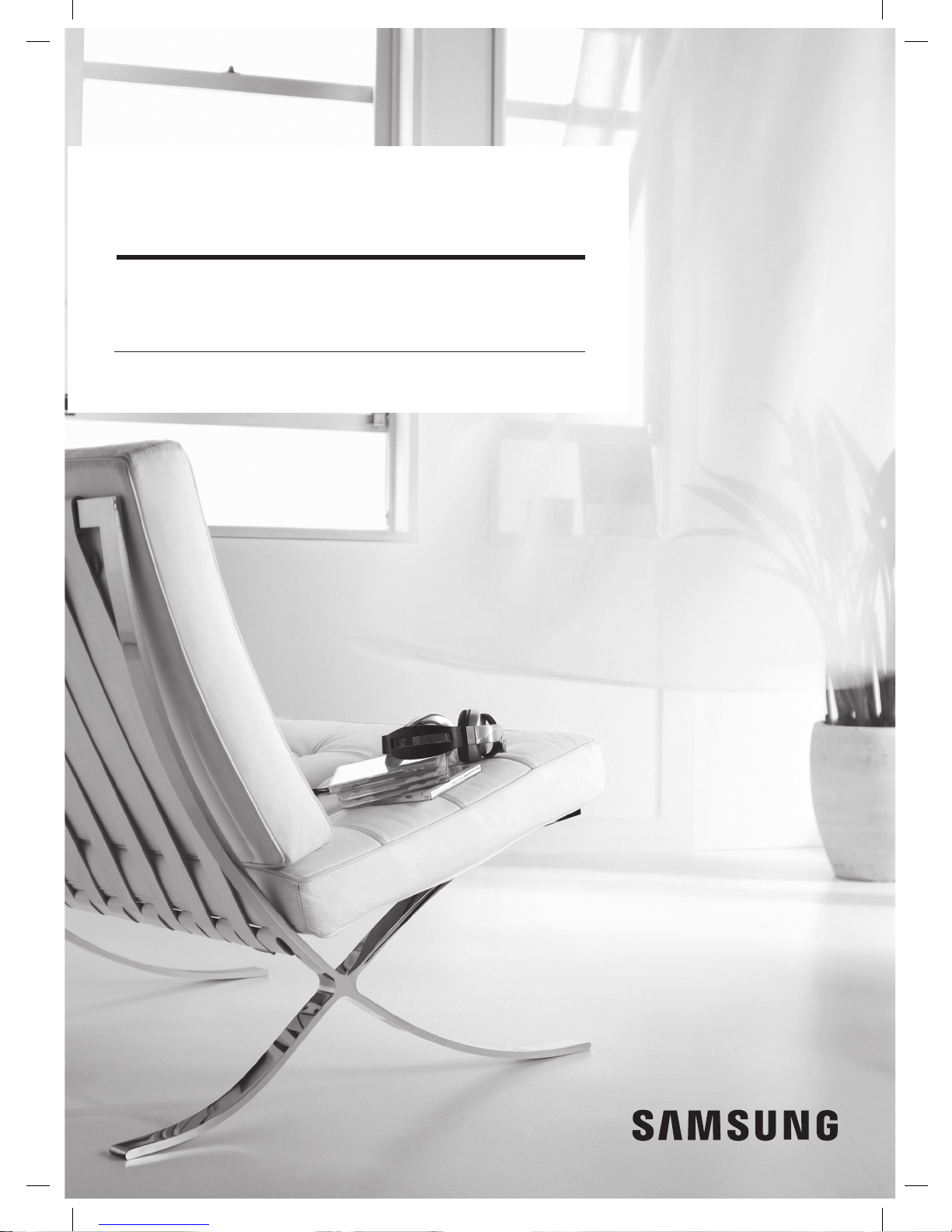
POWERbot
User manual
SR10M70****, SR20M70**** Series
• Before operating this unit, please read the instructions carefully.
• For indoor use only.
VR7000_EN_DJ68-00763D-09_SA.indd 1 2017-12-19 오후 4:17:27
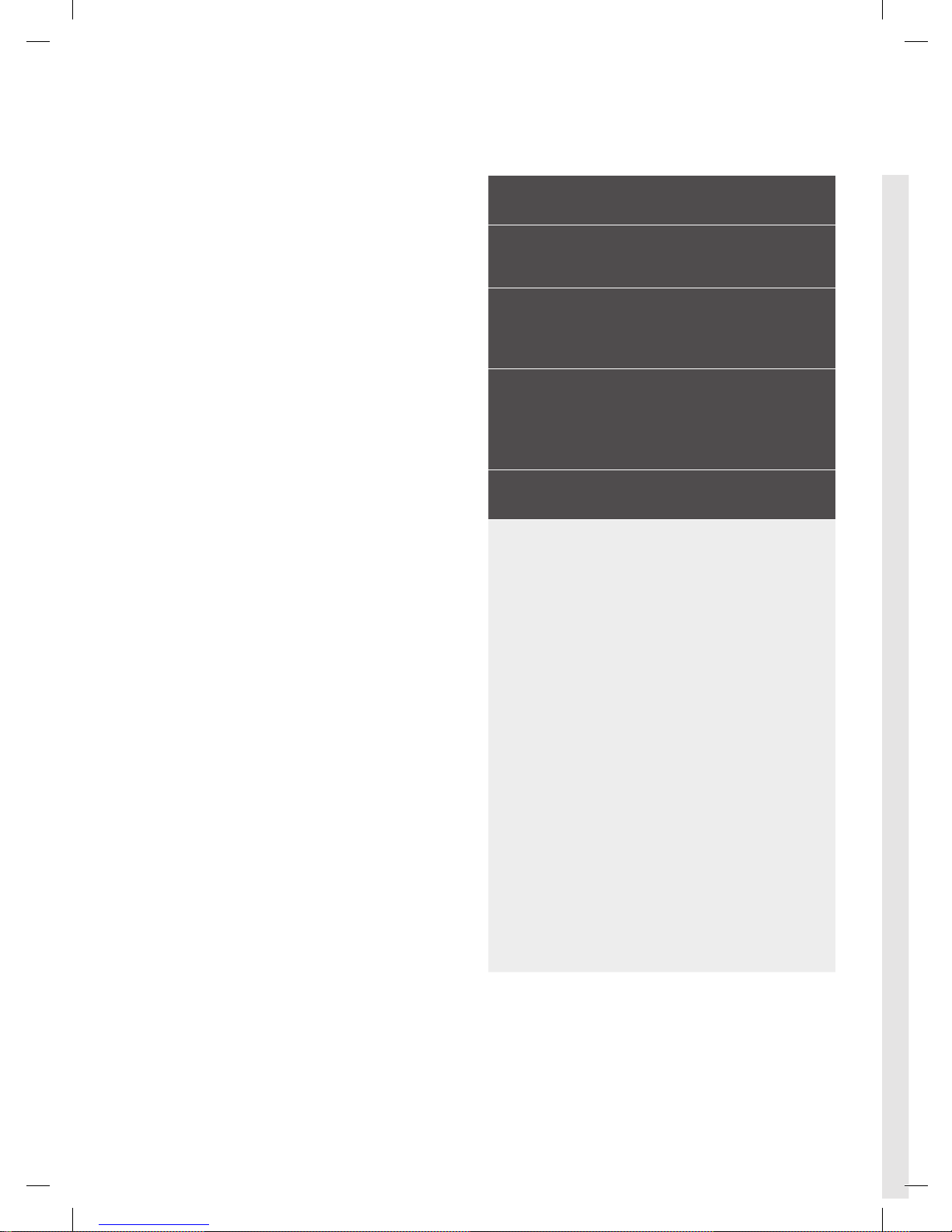
ENGLISH-02
Contents
03
Safety information
08
Installation
Accessories / Installation note
10
Charging
Automatic charging / Recharging / Low
battery (Lo)
12
Using POWERbot
Turning the power on/off / Selecting
cleaning modes/ Using special cleaning
functions
16
Using the remote control
19
Name of each part
Top / Bottom / Display panel
21
Setting time/schedule
Setting the time / Setting the schedule
24
Cleaning and maintaining
Cleaning the dustbin / Cleaning the sensors and
the camera / Cleaning the brush and Auto shutter
tool / Cleaning the Driving wheel
26
Samsung Connect App
30
Notes and cautions
Charging / Using / Cleaning and maintenance /
About the battery / About the IrDA sensor
32
Information codes
34
Troubleshooting
38
Open Source Announcement
39
Specications
VR7000_EN_DJ68-00763D-09_SA.indd 2 2017-12-19 오후 4:17:28
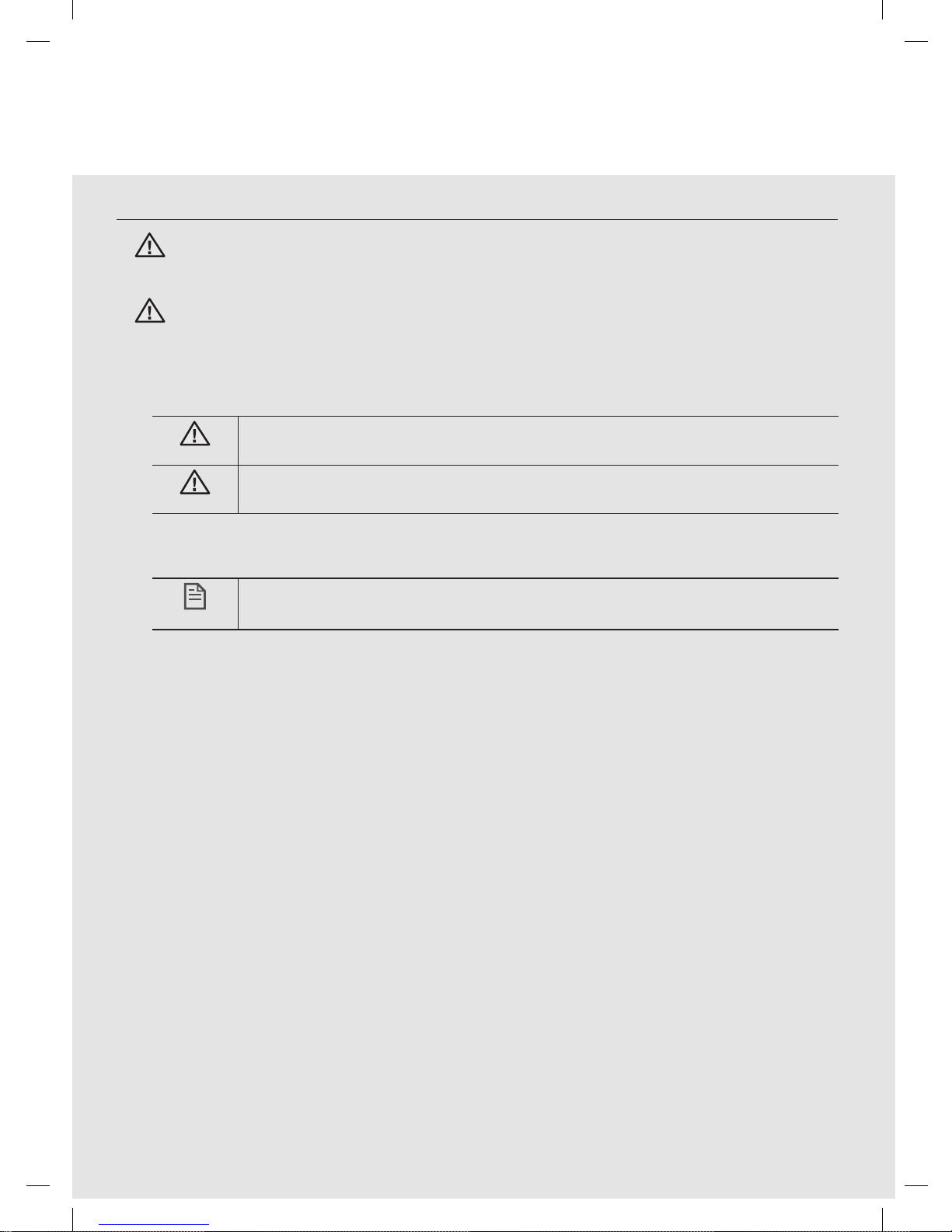
ENGLISH-03
Safety information
SAFETY INFORMATION
WARNING
• Before operating the appliance, please read this manual thoroughly and
retain it for your reference.
WARNING
• Because these following operating instructions cover various models, the
characteristics of your vacuum cleaner may differ slightly from those
described in this manual.
CAUTION/WARNING SYMBOLS USED
WARNING
Indicates that a danger of death or serious injury exists.
CAUTION
Indicates that a risk of personal injury or material damage exists.
OTHER SYMBOLS USED
NOTE
Indicates that the following text contains additional important
information.
VR7000_EN_DJ68-00763D-09_SA.indd 3 2017-12-19 오후 4:17:28
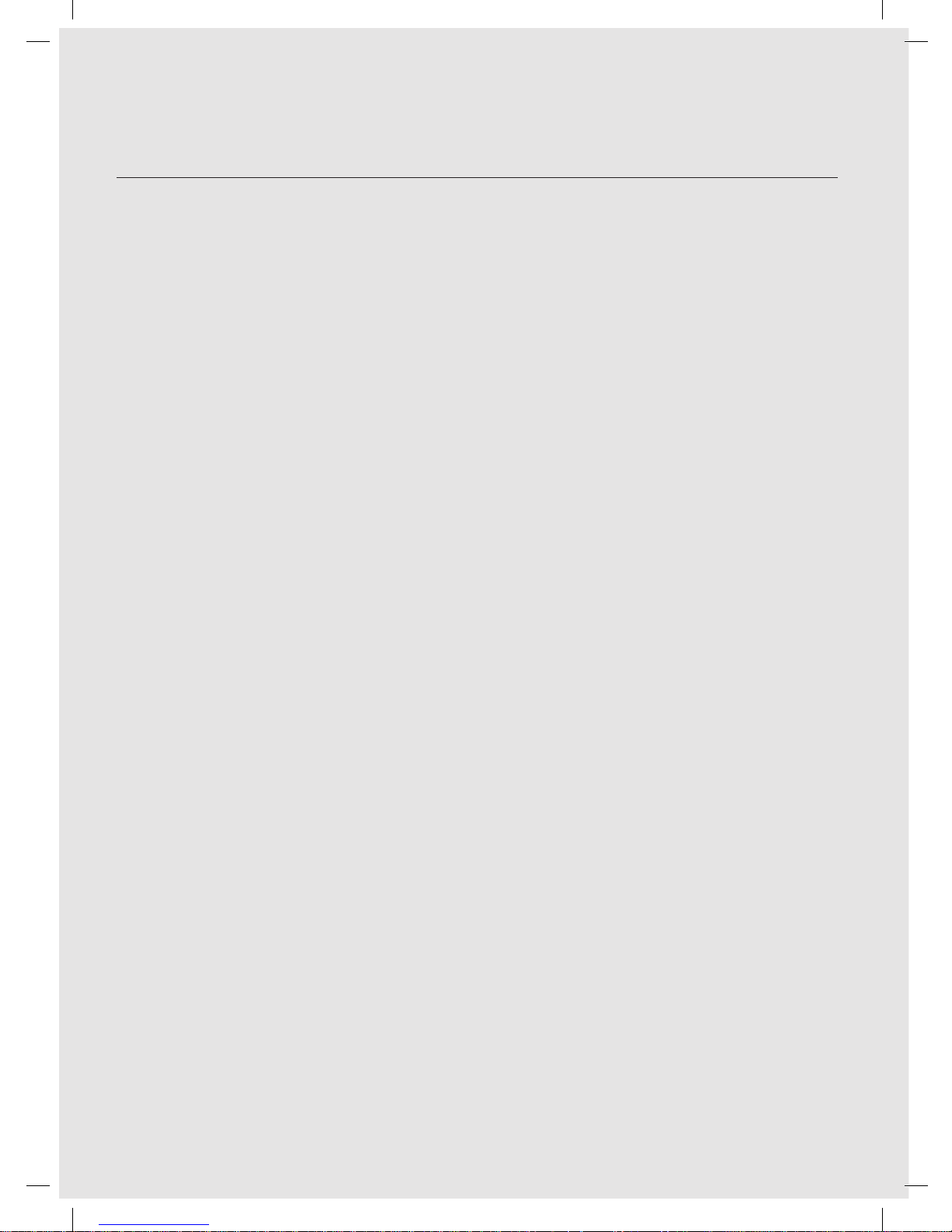
ENGLISH-04
Safety information
IMPORTANT SAFETY INSTRUCTIONS
When using an electrical appliance, basic precautions should be observed, including
the following:
READ ALL INSTRUCTIONS BEFORE USING YOUR POWERbot.
Unplug the battery charger / docking station from outlet when not in use and before
conducting maintenance.
WARNING: to reduce the risk of re, electric shock, or injury:
GENERAL
• Use only as described in this manual.
• Do not operate POWERbot or the battery charger / docking station if it has
been damaged in any way.
• If the vacuum cleaner is not working as it should, has been dropped, damaged,
left outdoors, or dropped in water, return it to a customer care center.
• Do not handle the battery charger / docking station or POWERbot with wet
hands.
• Use only on dry, indoor surfaces.
• This appliance is not intended for use by persons (including children) with
reduced physical, sensory or mental capabilities, or lack of experience and
knowledge, unless they have been given supervision or instruction concerning
use of the appliance by a person responsible for their safety. Cleaning and user
maintenance shall not be made by children without supervision.
• If the supply cord is damaged, it must be replaced by the manufacturer or its
service agent or a similarly qualied person in order to avoid a hazard.
Battery charger / Docking station
• Do not modify the polarized plug to t a non-polarized outlet or extension
cord.
• Do not use outdoors or on wet surfaces.
• Unplug the battery charger / docking station from the outlet when not in use
and before servicing.
• Use only the battery charger / docking station supplied by the manufacturer to
recharge.
• Do not use with a damaged cord or plug or a loose power outlet.
• Do not pull or carry by the cord, use the cord as a handle, close the door on the
cord, or pull the cord around sharp edges or corners. Keep the cord away from
heated surfaces.
VR7000_EN_DJ68-00763D-09_SA.indd 4 2017-12-19 오후 4:17:28
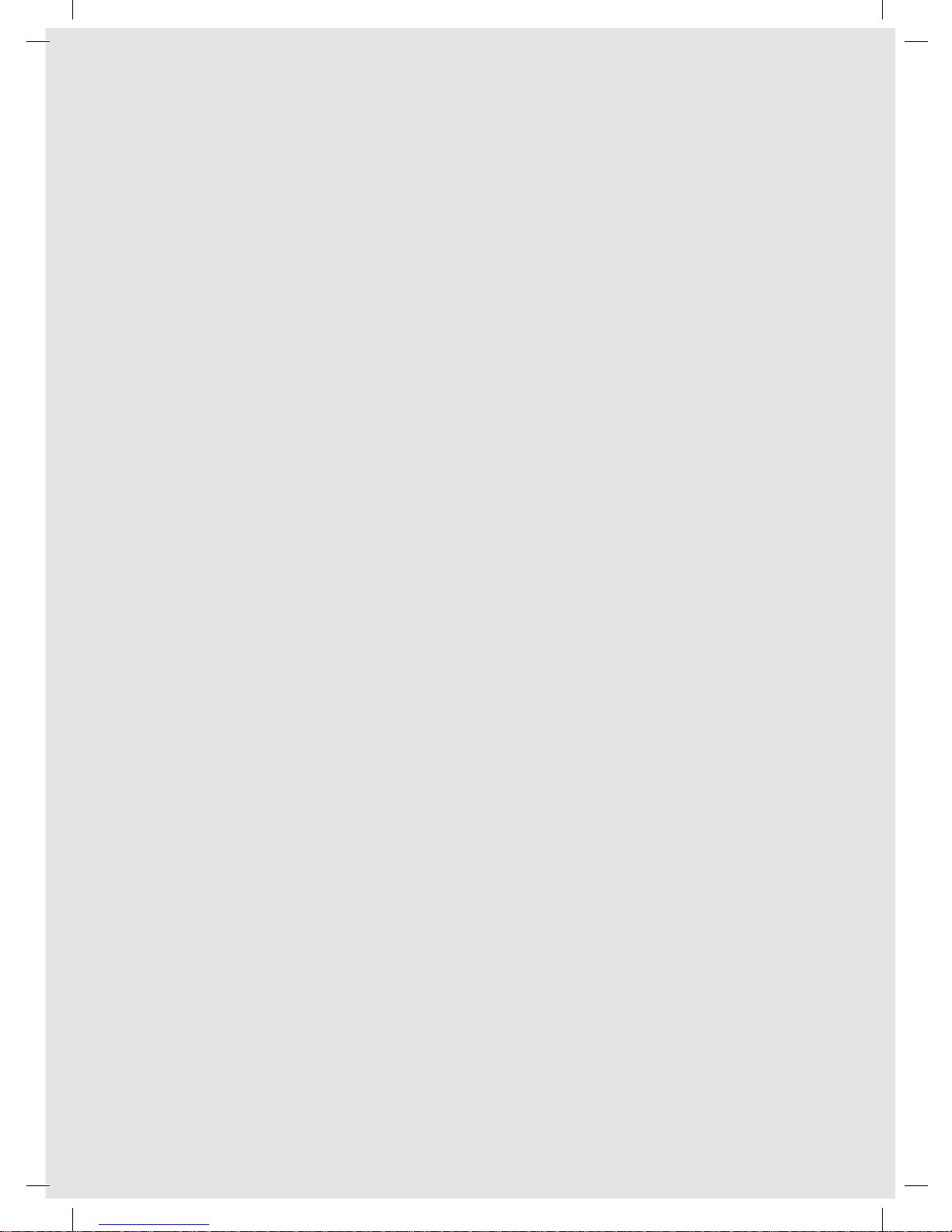
ENGLISH-05
• Do not use extension cords or outlets with inadequate current carrying
capacity.
• Do not unplug by pulling on the cord. To unplug, grasp the plug, not the cord.
• Do not mutilate or incinerate batteries as they will explode at high
temperatures.
• Do not attempt to open the battery charger / docking station. Repairs should
only be carried out by a qualied customer care center.
• Do not expose the battery charger / docking station to high temperatures or
allow moisture or humidity of any kind to come into contact with the battery
charger / docking station.
• Do not charge the non-rechargeable batteries with charger.
POWERbot
• Do not pick up hard or sharp objects such as glass, nails, screws, coins, and etc.
• Do not use without a lter in place. When servicing the unit, never put ngers
or other objects into the fan chamber in case the unit accidentally turns on.
• Do not put any objects into openings. Do not use with any openings blocked;
keep openings free of dust, lint, hair, and anything that may reduce air ow.
• Do not pick up toxic materials (chlorine bleach, ammonia, drain cleaner, etc.).
• Do not pick up anything that is burning or smoke, such as cigarettes, matches,
or hot ashes.
• Do not use to pick up ammable or combustible liquids such as gasoline, nor
use on areas where they may be present.
• Locations with candles or desk lamps on the oor.
• Locations with unattended res (re or embers).
• Locations with distilled alcohol, thinner, ashtrays with burning cigarettes, etc.
• Do not use POWERbot in an enclosed space lled with vapours given off by oil
based paint, paint thinner, moth proong substances, ammable dust, or other
explosive or toxic vapours.
• Leaks from battery cells can occur under extreme usage or temperature
conditions. If the liquid gets on skin, wash quickly with water. If the liquid gets
into the eyes, ush them immediately with clean water for a minimum of 10
minutes. Seek medical attention.
VR7000_EN_DJ68-00763D-09_SA.indd 5 2017-12-19 오후 4:17:28
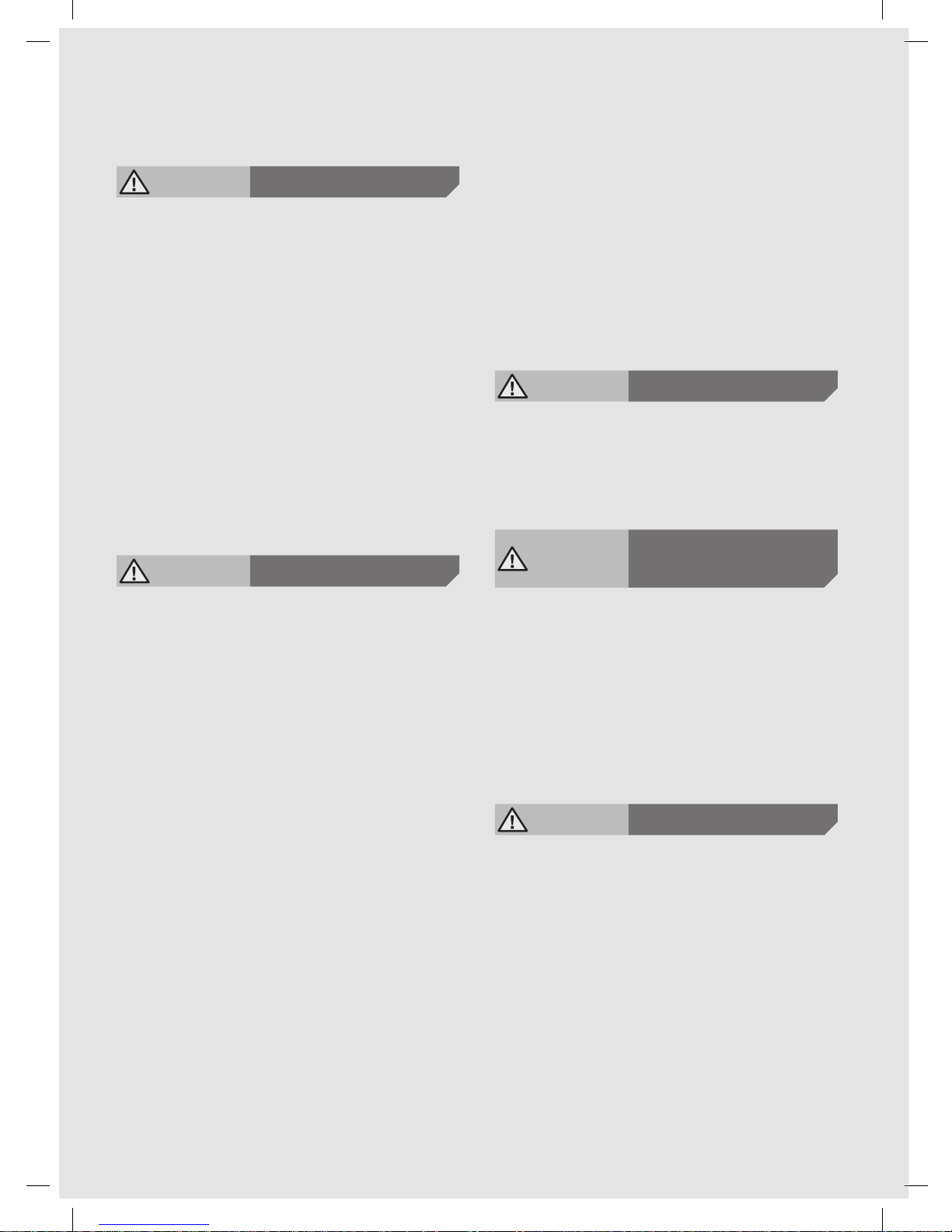
ENGLISH-06
WARNING
Power related
f Please prevent any risk of electric shock
or re.
– Do not damage the power cord.
– Do not pull the power cord too hard or
touch the power plug with wet hands.
– Do not use a power source other than 100-
240V~ and also do not use a multi outlet
to supply power to number of devices
at the same time. (Do not leave the cord
carelessly on the oor.)
– Do not use a damaged power plug, power
cord or loose power outlet.
f Clean dust or any foreign matters on the
pin and contact part of the power plug.
– There is a risk of electric shock or
malfunction.
WARNING
Before use
f Do not use POWERbot near combustible
materials.
– Place near candle, desktop lamps, replace
or near combustible materials such as
gasoline, alcohol, thinners etc.
f The POWERbot is intended for household
use therefore do not use it in an attic,
basement, storage, industrial building,
out of indoor space, places with moisture
(such as bathroom, laundry), on the table
or shelves.
– The POWERbot can be damaged or
malfunction.
f Be sure POWERbot does not pass through
or touch any kind of liquids.
– The POWERbot can be severely damaged
and it may contaminate other areas if the
wheels pass through liquid.
f Attach the boundary markers on a place
where the POWERbot may fall such as
a stair or banister to prevent product
damage and injury.
– Please keep the cliff sensor clean all the
time for safety.
f Do not spill any liquids on the docking
station.
– There is a risk of re or electric shock.
f Do not use the docking station for
anything other than its intended purpose.
– There is a risk of re or severe damage to
the docking station.
f Always keep the cliff sensor clean for
your safety.
WARNING
In use
f If any abnormal sounds, smells or smoke
come from POWERbot, immediately shut
off the emergency switch at the bottom
of POWERbot and contact a service
center.
WARNING
Cleaning and
maintenance
f When power cord is damaged, contact
a service center to get it replaced by a
certied repairman.
– There is a risk of re or electric shock.
f Please check with a Samsung Electronics
service center when exchanging
batteries.
– Using batteries from other products can
cause malfunction.
CAUTION
Before use
f Insert the dustbin before using
POWERbot.
f Be careful with the followings for proper
automatic recharging.
– Always turn on the power of the docking
station.
– Install the docking station where
POWERbot can easily nd.
– Do not leave any object in front of the
docking station.
Safety information
VR7000_EN_DJ68-00763D-09_SA.indd 6 2017-12-19 오후 4:17:28
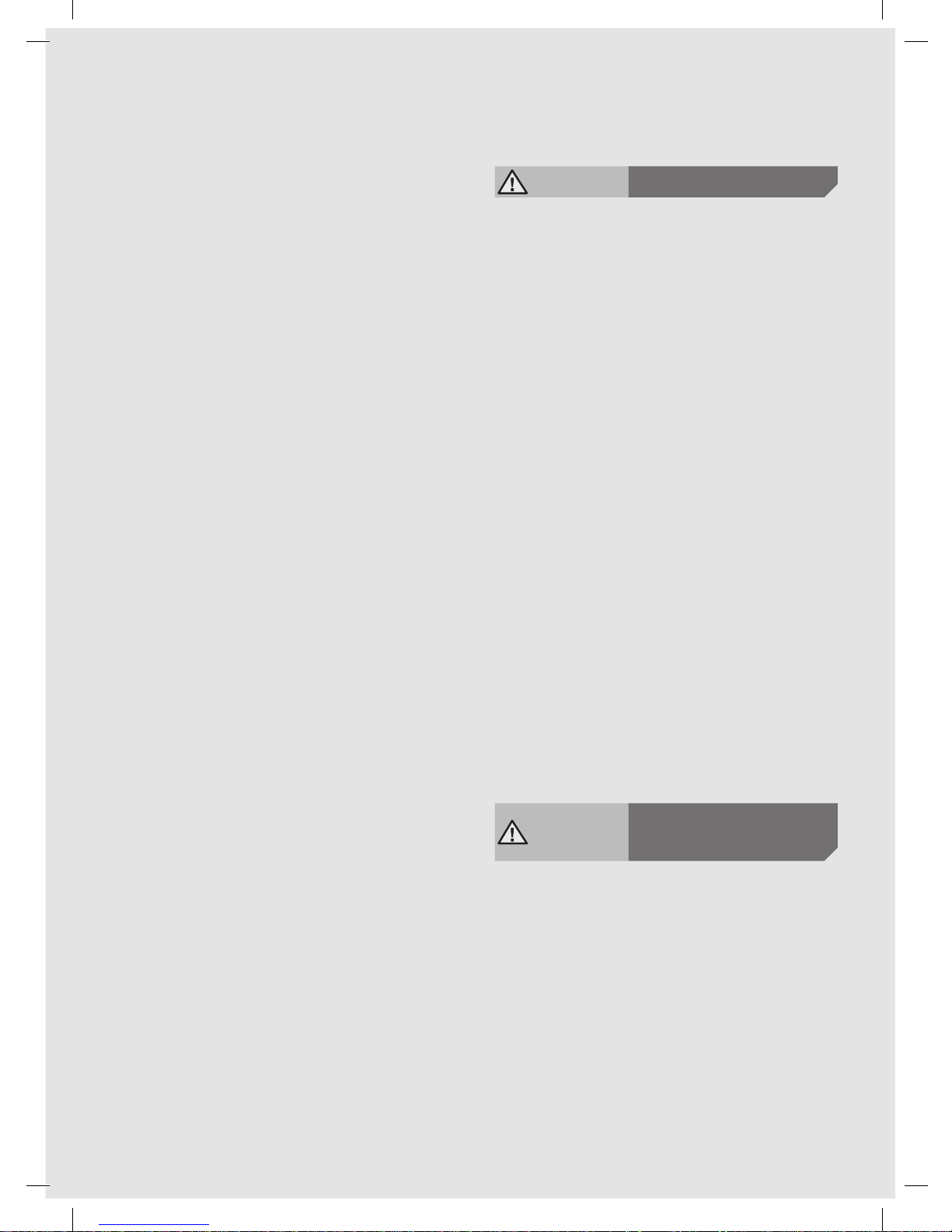
ENGLISH-07
f When installing the docking station, do
not leave the cord carelessly on the oor
since POWERbot may get tangled by it.
f Do not use POWERbot on black colored
oors.
– The POWERbot may not be able to operate
normally.
f Do not place any objects within 0.5m
to both sides and 1m to the front of the
docking station.
f Make sure the docking station's charging
contact is not damaged or have any
foreign matters on it.
f Do not install the docking station in an
area with a dark oor.
– If the oor around the docking station is
dark, recharging is hindered.
f Move any obstacles that may disturb
POWERbot's movement (such as
children's indoor swing or slides) before
cleaning.
f Do not use the POWERbot in a place
which is narrower than the turning
radius (0.5 m or less) of the POWERbot.
f To clean all areas of your house, open all
rooms and attach the boundary markers
on the places where the POWERbot
may get damaged such as a front door,
veranda, bathroom, and stairs for safety.
f For the very low areas where the
POWERbot may get stuck, attach the
boundary markers to prevent the
POWERbot from getting in.
f If a brush or brush cover is not
assembled correctly, scratches may occur
on the oor, or product malfunction may
occur.
f Before operating the POWERbot, remove
the objects which could break such as
a frame, mirror, and porcelain items
so that the POWERbot works without
interruption.
CAUTION
In use
f Using POWERbot on thick carpet may
damage both POWERbot and the carpet.
– The POWERbot cannot pass over carpet
that is thicker than 1 cm.
f Do not use POWERbot on tables or other
high surfaces.
– There is a risk of damage if it falls.
f The POWERbot may bump into chair,
desk legs therefore move them away for
faster and efcient cleaning.
f When POWERbot is operating, do not lift
it up or carry it to another area.
f Do not hold by driving wheels of
POWERbot when carrying it to another
area.
f Do not put any objects on top of
POWERbot and camera since it may
cause malfunction.
f Remove any large papers or plastic bags
immediately when using POWERbot since
they may block the intake.
f Do not aim the red pointer directly at
people or animals.
f Do not lie down around the POWERBOT
that is running.
– Your hair may be caught in the brush,
resulting in physical injury.
CAUTION
Cleaning and
maintenance
f Prevent any damage to POWERbot by
complying with the following
– Do not clean POWERbot by spraying water
directly onto it or use benzene, thinner,
acetone or alcohol to clean it.
f Do not disassemble or repair POWERbot.
This should only be done by a certied
repairman.
f Always keep the obstacle sensor, cliff
sensor and camera clean.
– If foreign matter accumulates, sensors may
malfunction.
VR7000_EN_DJ68-00763D-09_SA.indd 7 2017-12-19 오후 4:17:29
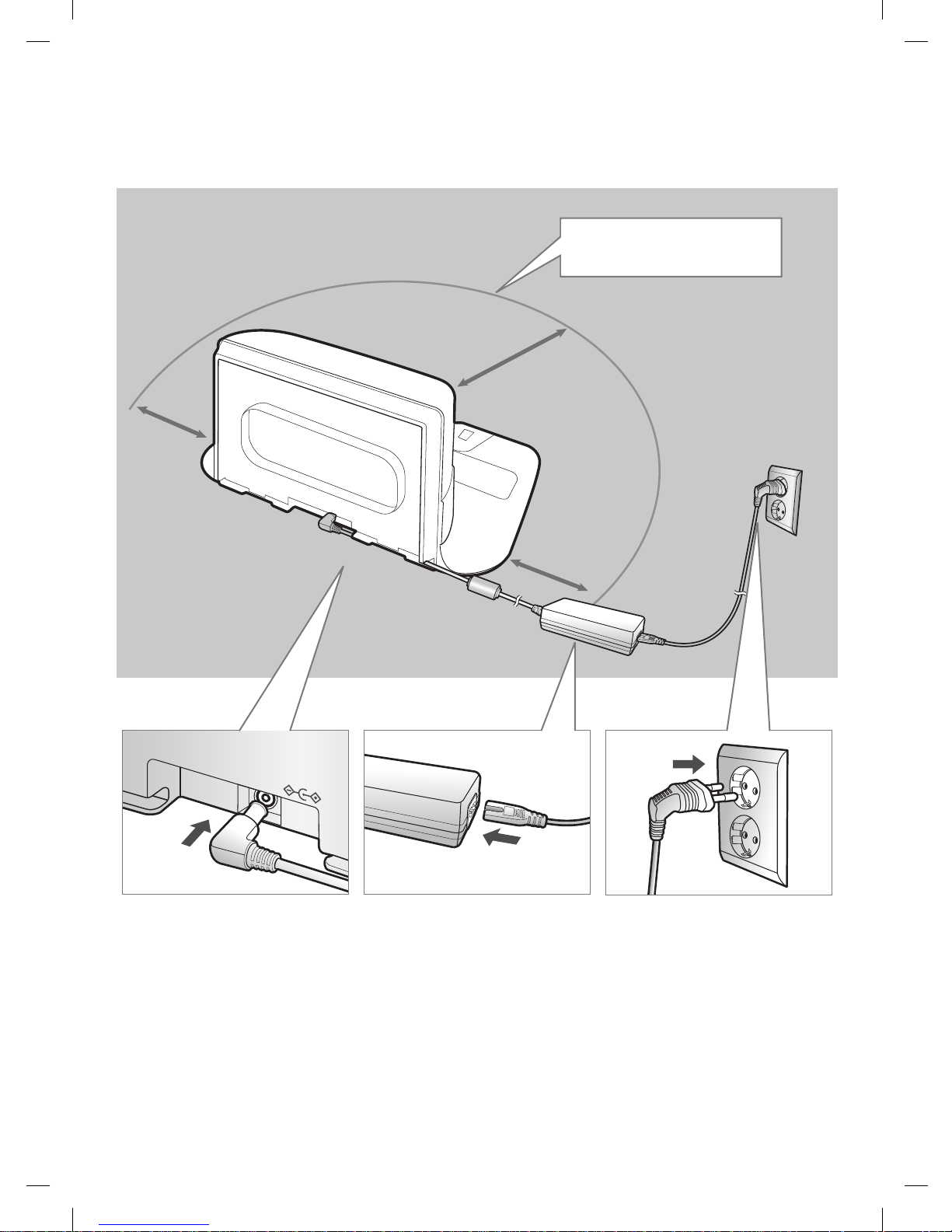
ENGLISH-08
DC-IN
1
Connect the
battery charger
jack to the
docking station
2
Connect the
power cord
to the battery
charger
When using the battery
charger, the side with the
sticker attached must face
down.
3
Connect the
power plug to
the outlet
Installation
The docking station must be plugged in and turned on at all times.
About 1m
About
0.5m
About
0.5m
Install the docking station in
a place without obstacles and
danger of falling.
VR7000_EN_DJ68-00763D-09_SA.indd 8 2017-12-19 오후 4:17:30
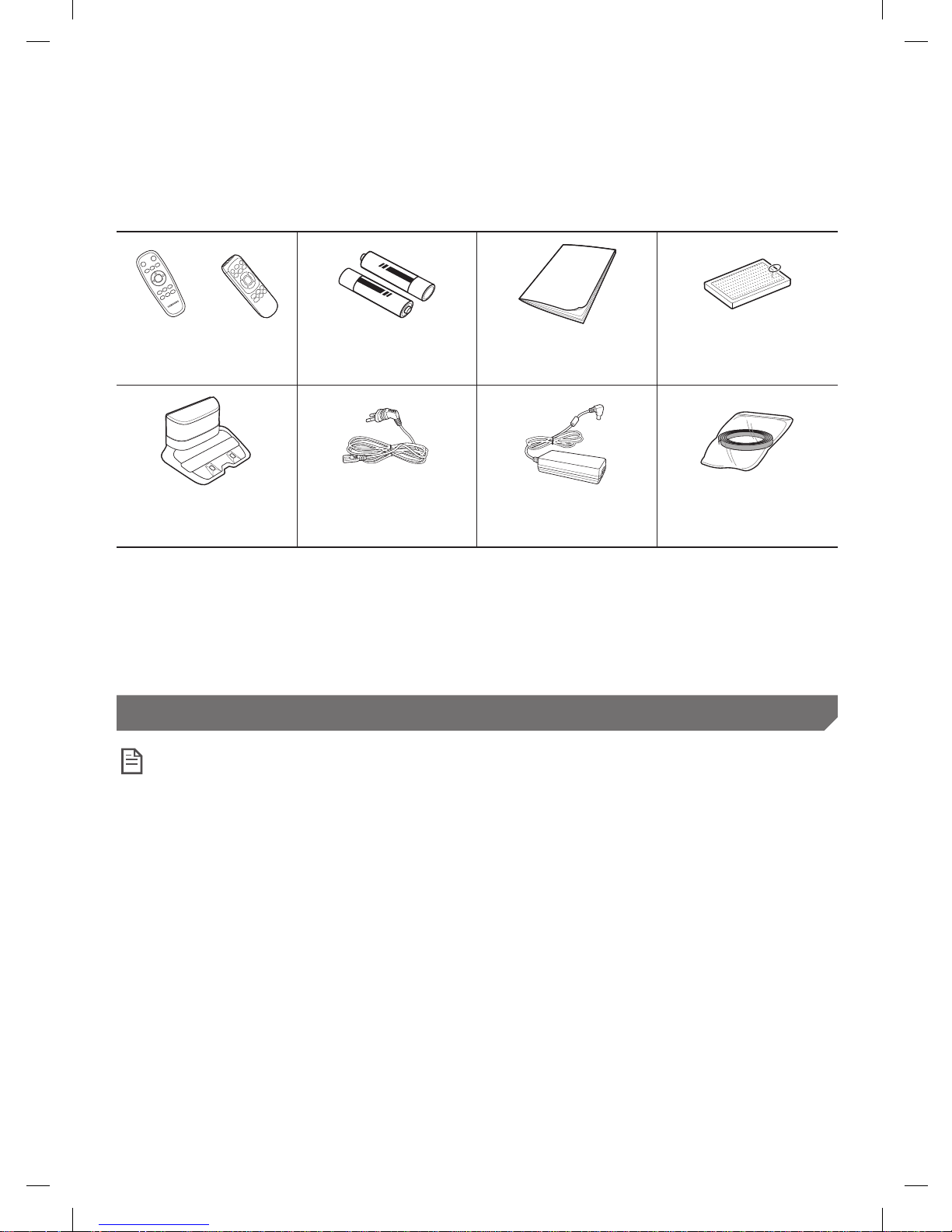
ENGLISH-09
Accessories
or
Remote control
(Optional)
Batteries (AAA type)
(Optional)
User manual Spare lter (Optional)
Docking station Power cord Battery charger Boundary markers
(Optional)
Accessories may differ depending on the models.
Refer to page 15 for the installation of boundary markers.
Battery Spec
SR10M70**** series : Lithium-ion, 21.6V, 1800mAh, 6cell
SR20M70**** series : Lithium-ion, 21.6V, 3600mAh, 12cell
Installation note
Note
f Install the docking station in a place where the oor and wall are level.
f It is best to install the docking station along the grain of wooden oors.
f If the emergency switch is off, the POWERbot will not charge even if it is docked on the
docking station.
f Always turn on the power of the docking station.
– If power is not supplied to the docking station, the POWERbot cannot nd it and cannot
automatically recharge.
– If the POWERbot is left detached from the docking station, the battery will drain naturally.
f If the POWERbot is in sleep mode, power will not come on even if the emergency switch
is turned off and then on. Press and hold the [Start/Stop] button on the POWERbot to turn
the sleep mode off.
VR7000_EN_DJ68-00763D-09_SA.indd 9 2017-12-19 오후 4:17:32
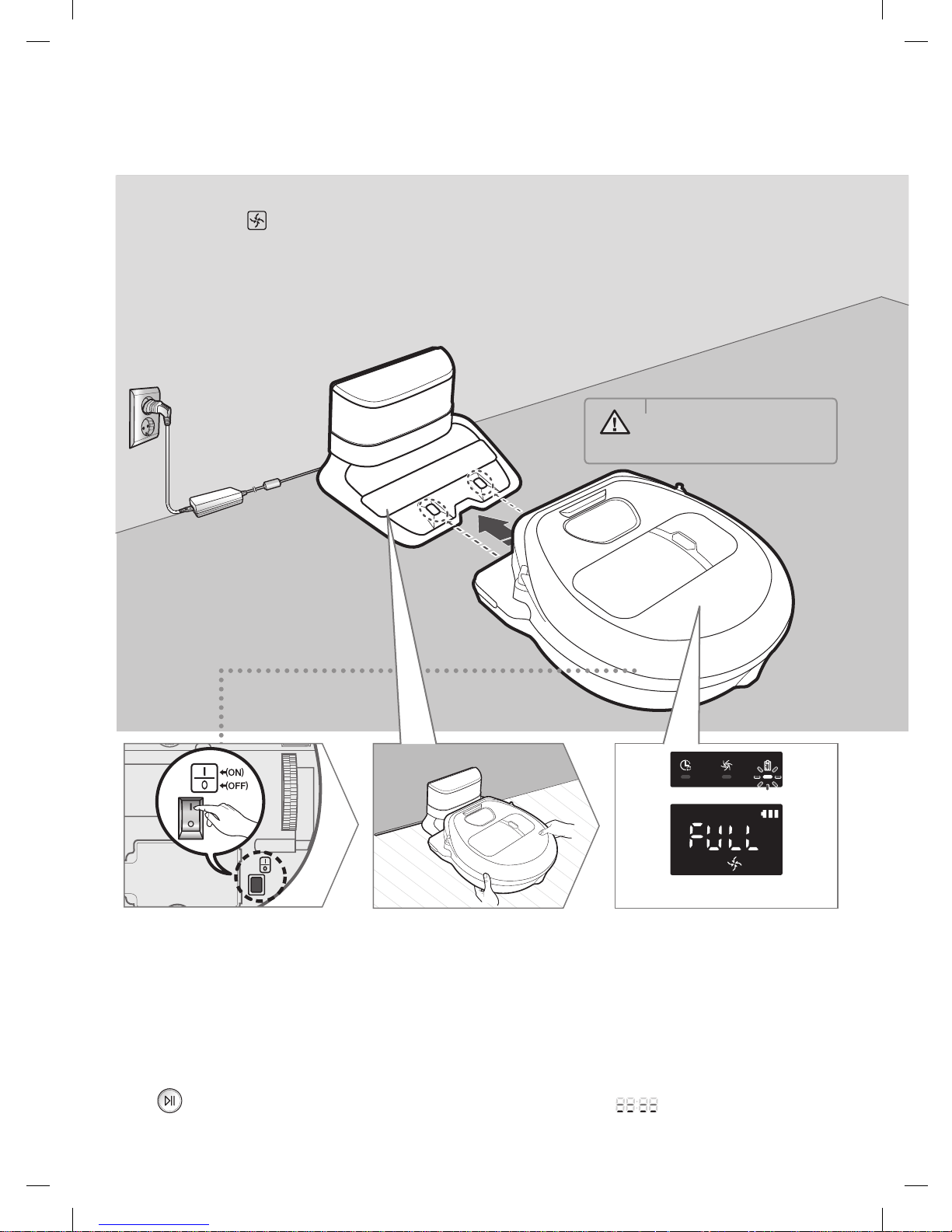
ENGLISH-10
After completely charging the POWERbot for the rst time (after purchase), it can be used for 60
min. in Nomal ( ) mode. (Refer to the page 39 for the charging time.)
Smart Charging
If POWERbot runs out of charge in Auto clean mode, it will automatically return to the docking
station to be charged and will recommence the cleaning to complete the cleaning area after twothird of battery charging is done. (Max. 2 times).
Charging
1
Turn on the
emergency switch
on the bottom
You must turn on the
emergency switch to turn on
the POWERbot.
Press and release the
button.
2
Manually charge
the POWERbot by
placing it on the
docking station
Make sure the charging
pins on the POWERbot
and the docking station
are aligned.
3
Check the
charging status
For SR10M701*** Series,
The battery indicator blinks at 1 sec.
intervals during charging and the indicator
will remain in ON status when fully charged.
For
SR10M702*** / SR10M703*** / SR10M704*** /
SR20M70**** Series
,
" " will turn on according to charging
progress and "FULL" will turn on when
charging is complete.
WARNING
• Rated input voltage of
this product is 100240V~.
<SR10M702***/ SR10M703***/
SR10M704***/ SR20M70**** Series>
<SR10M701*** Series>
VR7000_EN_DJ68-00763D-09_SA.indd 10 2017-12-19 오후 4:17:33
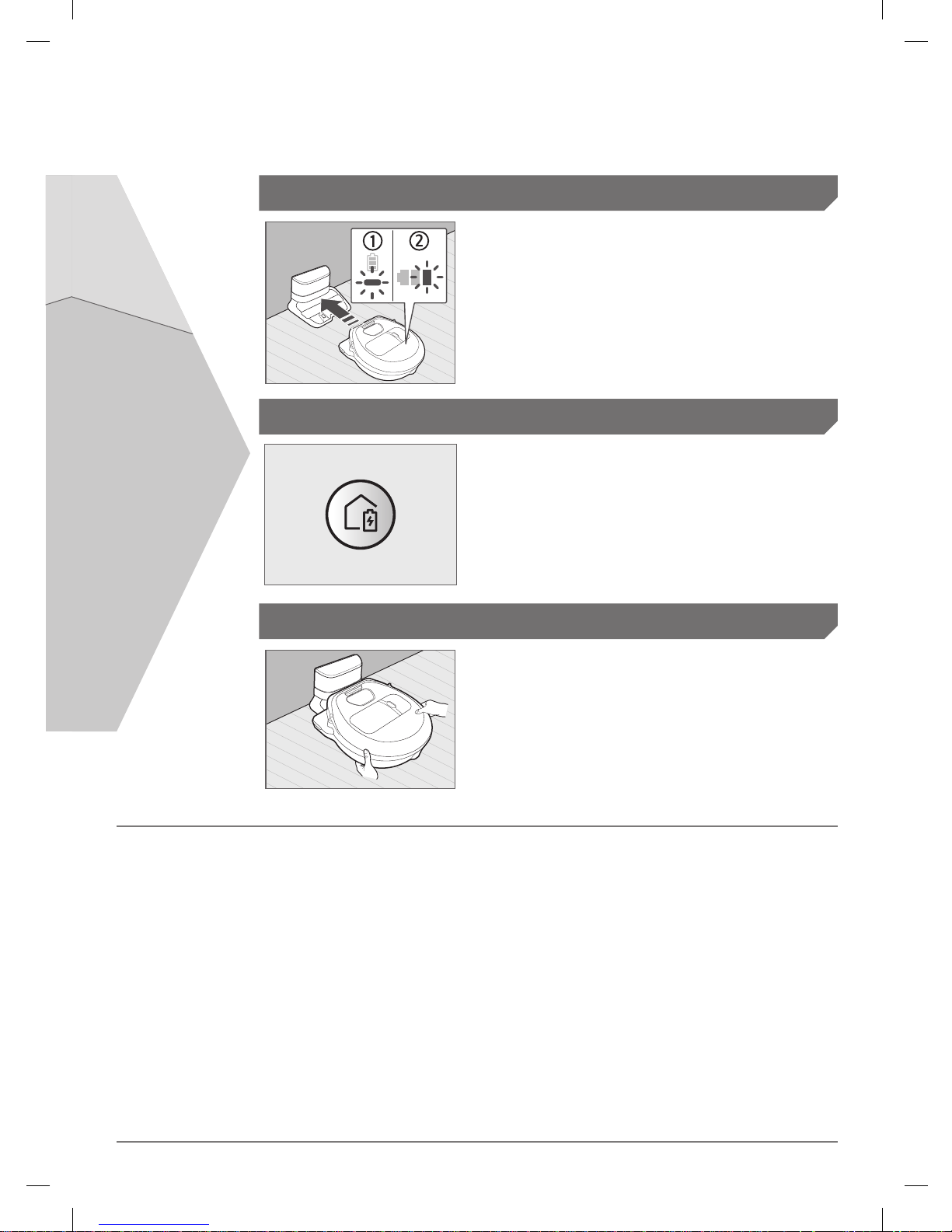
ENGLISH-11
1. SR10M701*** Series
If the battery indicator blinks at 0.4 sec. intervals,
the POWERbot will automatically return to the
docking station to be charged.
2. SR10M70**** / SR2070**** Series
When the battery indicator blinks during cleaning,
the POWERbot will return to the docking station to
charge itself automatically.
Automatic charging
You can command the POWERbot to
recharge at the docking station while it is
in cleaning.
Recharging
Manually charge the POWERbot by placing
it on the docking station.
Low battery (Lo)
Steps to take if recharging not occuring:
Check the installation status of the
docking station when:
fthe docking station is located in a place where
the POWERbot cannot easily access it.
fthe distance between the docking station and
POWERbot is over 5m.
– It may take a long time for POWERbot to
return to the docking station for recharging
Manually charge the POWERbot when:
fthe docking station is located in a corner
fthe battery is fully exhausted
fthe POWERbot is immobilized by an obstacle
(furniture etc.)
fthe POWERbot can't climb a threshold near
the docking station (The maximum height of
a threshold the POWERbot can climb is about
1.5 cm.)
fwhen the battery indicator blinks and "Lo" is
displayed
fwhen the battery indicator blinks (Applicable
to SR10M701*** Series)
fwhen the POWERbot is set to the Spot clean or
Manual clean mode
VR7000_EN_DJ68-00763D-09_SA.indd 11 2017-12-19 오후 4:17:34
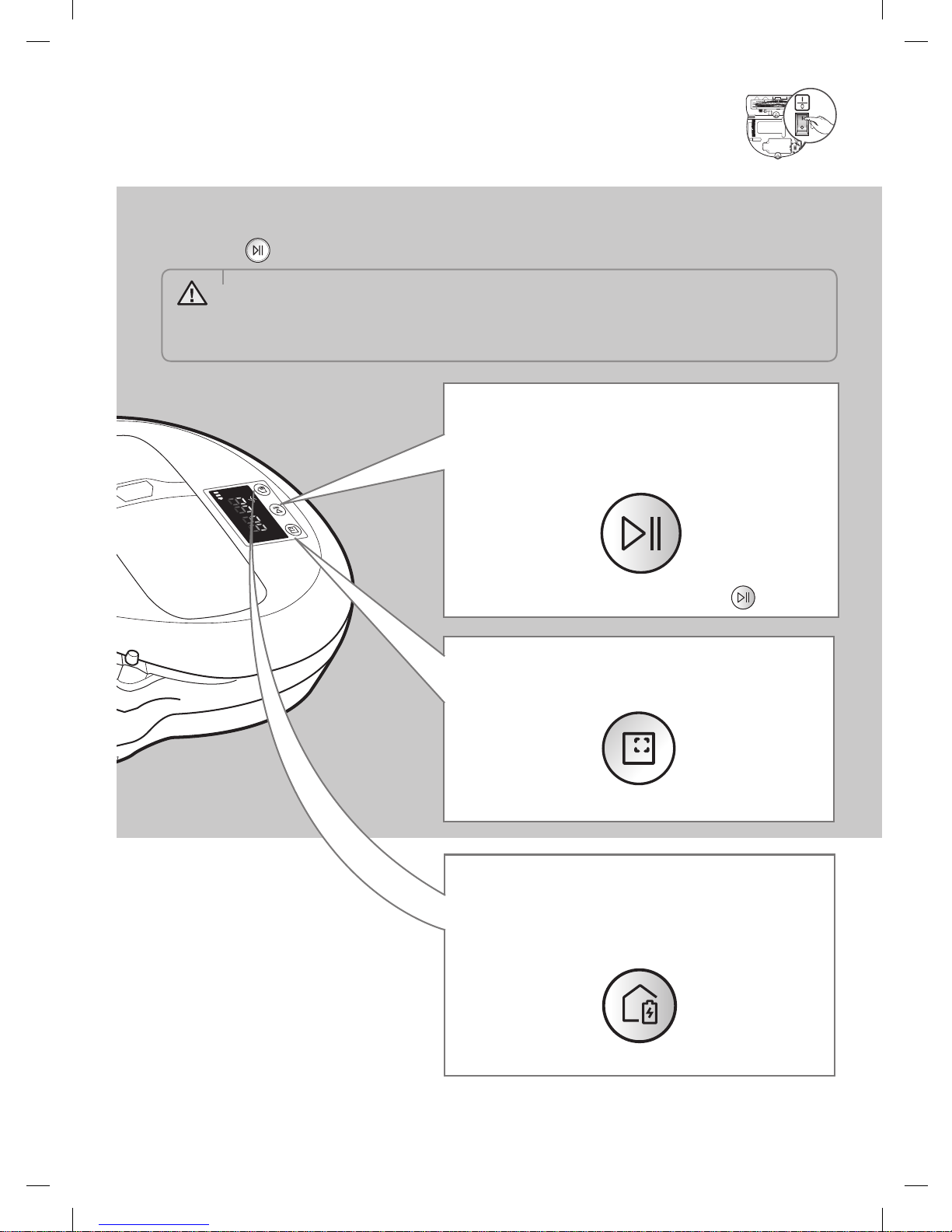
ENGLISH-12
Using POWERbot
You must turn on the emergency switch on the bottom of the unit before using POWERbot.
Turning the power on/off
Press the button for more than 3seconds
Starting Auto clean mode
Press and release this button. The POWERbot
moves and automatically cleans the set areas only
once.
Stop cleaning: Press and release the button
Recharging
You can command POWERbot to recharge at the
docking station automatically while it is cleaning
by pressing this button.
Using Spot clean mode
The POWERbot cleans a localized area intensely.
WARNING
• When POWERbot is not used for 30 min.;
SR10M70**U* / SR20M70**U* series: Turns to energy-saving mode.
SR10M70**W* / SR20M70**W* series: Automatically returns to the docking station
to be charged.
VR7000_EN_DJ68-00763D-09_SA.indd 12 2017-12-19 오후 4:17:36

ENGLISH-13
Selecting cleaning modes
Cleaning mode How to select
Displayed icon
SR10M702***
SR10M703***
SR10M704***
SR20M70****
SR10M701***
Auto clean
Spot clean
Repeat clean
Press the [A,B type
],
[C,D type ] on the remote
controller rst and then press
the [Start/Stop
].
-
Manual clean
Manual clean mode can be
selected by the direction control
buttons of the remote control.
-
If POWERbot fails to return to the docking station, it will turn to energy-saving mode and display
panel will be turned off.
To exit the energy-saving mode, press the [Start/Stop
] or [Power ] button of main body or
remote controller.
If cleaning in Auto clean mode is completed within 15 minutes, POWERbot cleans 1 more time.
VR7000_EN_DJ68-00763D-09_SA.indd 13 2017-12-19 오후 4:17:38

ENGLISH-14
Cleaning method for each modes
About 1.5 m
About 1.5 m
Auto clean
Automatically cleans the
set areas only once.
SR10M701*** series:
Cleans repeatedly
until the battery is
depleted.
Spot clean
Cleans a localized area
intensely. It can be used
to clean bread or cookie
crumbs.
Manual clean
You can move
POWERbot with the
remote control to clean
the desired spot.
This function is
not applicable to
SR10M701*** series.
Repeat clean
Cleans repeatedly until
the battery is depleted.
This function is
not applicable to
SR10M701*** series.
Note
f If Auto clean or Repeat clean is commenced, POWERbot cleans the area near the docking
station rst.
Using special cleaning functions
Cleaning
function
Operation
Displayed icon
SR10M702***
SR10M703***
SR10M704***
SR20M70****
SR10M701***
Intelligent
power control
When the POWERbot detects a
carpet in normal mode, it will
automatically operate with
stronger suction power.
Edge Clean
Master
When the POWERbot detects an
edge or corner in Auto clean or
Spot clean, the auto shutter tool
operates and approaches the
edge or corner section to clean.
fStraight edge (One time cleaning)
fCorner (Two times cleaning)
Using POWERbot
VR7000_EN_DJ68-00763D-09_SA.indd 14 2017-12-19 오후 4:17:40

ENGLISH-15
About the boundary markers
To prevent the POWERbot from entering the following areas,
attach the boundary markers on the oor in the shape at an
interval of about 15cm.
About 15cm
Boundary
markers
About 5cm
About 15cm
Boundary
markers
where a raised spot is below 5cm where there is a slide, swing, replace or any
ammable substance or moisture.
Above 1.5cm
boundary
markers
Boundary
markers
where a threshold is above 1.5cm where there is risk of falling such as stairs,
porches or guardrails.
VR7000_EN_DJ68-00763D-09_SA.indd 15 2017-12-19 오후 4:17:41

ENGLISH-16
Using the remote control
[C Type] [D Type]
1 1
3 3
5
5
2
2
Refer to
page 22
Refer to
page 22
4
4
4
4
6
6
[A Type] [B Type]
1
1
1, 2
1, 2
1, 2
1, 2
3
3
5
5
Refer to
page 21
Refer to
page 21
2
2
4
4
VR7000_EN_DJ68-00763D-09_SA.indd 16 2017-12-19 오후 4:17:43

ENGLISH-17
[A Type] / [B Type] / [C Type] / [D Type]
1 Power / Recharging / Start/Stop
Power
Turn POWERbot's power on/off
Recharging
Select to recharge POWERbot at the docking
station automatically
Start/Stop
Select to start or stop cleaning process
2 Cleaning modes
Auto clean
Select to clean all set areas only once and
then automatically return to the docking
station.
Spot clean
Select to clean a localized area intensely
Repeat clean
Select to clean repeatedly until the battery
becomes very low with indicator blinking
3 Suction power
Turbo mode
Select to clean with the strongest suction
power
Normal mode
Select to clean with moderate suction power
Quiet mode
Select to clean with lower operation noise
4 Additional function
Sound
Each time you press this button, Sound
Effects Mute is selected in this sequence
<SR10M703**9, SR10M704**9 series only>
Star wars Sound Effects Mute
Remote control
Select to turn Wi-Fi function on or off
SR10M701**5 series only: Star wars (Mute function is not available.)
The previously selected setting will not change even if the emergency switch is turned off and then
on.
VR7000_EN_DJ68-00763D-09_SA.indd 17 2017-12-19 오후 4:17:48

ENGLISH-18
5 Manual clean mode & Direction control
Move forward
Select to move forward
Turn left
Select to turn left
Turn right
Select to turn right
Moving backward is not available.
6 Point cleaning
Available only with C, D type remote controllers.
You can use the remote control to point and clean the desired spot while the
POWERbot is in cleaning process.
Point the red light on the oor within 0.5m around POWERbot's location.
Press and hold the Point cleaning button to move the red light to the desired spot. The POWERbot
will follow the light while cleaning.
0.5 m
Operating distance of the remote control
Height of the
remote control
Operating distance
Height of the
remote control
0.5m 1m 1.5 m
Operating
distance
About 1.5m About 2m About 3m
Inserting batteries
Open the battery cover by lifting it
up while pressing the locking tab and
insert the batteries as shown in the
illustration. Then, close the cover until
it clicks into place.
Using the remote control
VR7000_EN_DJ68-00763D-09_SA.indd 18 2017-12-19 오후 4:17:51

ENGLISH-19
Name of each part
1
4
2
2
6
5
3
7
8
Top
1. Display panel
2. Remote control signal receiver
3. Obstacle sensor
4. Dustbin
5. Camera
6. Dustbin button
7. Bumper sensor
8. Auto shutter tool
5
5
4
2
3
4
10
7
4
8
9
6
1
Bottom
1. Charge pins
2. Brush
3. Brush cover
4. Cliff sensor
5. Roller
6. Battery cover
7. Brush cover button
8. Driving wheel
9. Emergency switch
10. Auto shutter tool
6
3
5
2
1
4
Display panel
<SR10M701*** series>
1. Daily schedule
2. Normal/Turbo mode
3. Battery indicator
4. Spot cleaning button, daily
schedule(3sec)
5. Start/Stop button, turbo mode(3sec)
6. Recharging button
VR7000_EN_DJ68-00763D-09_SA.indd 19 2017-12-19 오후 4:17:52

ENGLISH-20
5
15
14
3
4
7
1
6
2
13
11 128 109
<SR10M702*** / SR10M703*** /
SR10M704*** series>
1. Mute
2. Information Indicator
3. *Smart Control Off/On indicator
4. *Wi-Fi
5. Battery indicator
6. One-time/Daily schedule
7. Number display
8. Spot clean mode
9. Manual clean mode
10. Repeat clean mode
11. Normal mode
12. Turbo mode
13. Spot cleaning button
14. Start/Stop button
15. Recharging button
5
16
15
3
4
7
1
6
2
14
12 138 11109
<SR20M70**** series>
1. Mute
2. Information Indicator
3. *Smart Control Off/On indicator
4. *Wi-Fi
5. Battery indicator
6. One-time/Daily schedule
7. Number display
8. Spot clean mode
9. Manual clean mode
10. Repeat clean mode
11. Quiet mode
12. Normal mode
13. Turbo mode
14. Spot cleaning button
15. Start/Stop button
16. Recharging button
SR10M70**W* / SR20M70**W* : Wi-Fi supported model
Name of each part
VR7000_EN_DJ68-00763D-09_SA.indd 20 2017-12-19 오후 4:17:53

ENGLISH-21
Setting time/schedule
[A Type, B Type] Only Auto clean mode can be scheduled.
Setting the time
You must set the current time before using the One-time/daily schedule.
Start setting Select "Hour" Select "Minute"
Select "AM/PM"Setting complete
Skip to previous, next setting
Setting the schedule
Setting/cancelling the schedule can only be done while POWERbot is docked on the docking station.
Start setting Select "One-time" or
"Daily" schedule
Select "Hour"
Select "Minute"Select "AM/PM"Setting complete
Skip to previous, next setting
Cancelling during setup
fSetting will be canceled automatically when there's no
input for 7seconds.
Cancelling One-time/Daily schedule
When both One-time/
Daily schedule is set
or
or
Press for 3 sec. Select the schedule Cancel complete
When either one of
One-time or Daily
schedule is set
Press for 3 sec.
VR7000_EN_DJ68-00763D-09_SA.indd 21 2017-12-19 오후 4:17:56

ENGLISH-22
Setting time/schedule
[C Type, D Type] Only Auto clean mode can be scheduled.
Setting the time
You must set the current time before using the One-time/daily schedule.
Start setting Select "Hour" Select "Minute"
Select "AM/PM"Setting complete
Skip to previous, next setting
Setting the schedule
Setting/cancelling the schedule can only be done while POWERbot is docked on the docking station.
Start setting Select "One-time" or
"Daily" schedule
Select "Hour"
Select "Minute"Select "AM/PM"Setting complete
Skip to previous, next setting
Cancelling during setup
fSetting will be canceled automatically when there's no
input for 7seconds.
Cancelling One-time/Daily schedule
When both One-time/
Daily schedule is set
or or
Press for 3 sec. Select the schedule Cancel complete
When either one of
One-time or Daily
schedule is set
Press for 3 sec.
VR7000_EN_DJ68-00763D-09_SA.indd 22 2017-12-19 오후 4:18:00

ENGLISH-23
[SR10M701*** series] For the models which do not include a remote controller,
schedule setting is available as below.
Setting the schedule
Setting/cancelling the schedule can only be done while POWERbot is docked on the docking station.
Press for 3 sec.
When the schedule LED is turned
on, Daily schedule is set.
The time you press the button will be set as a schedule. Cleaning will be automatically done
everyday according to the schedule time.
Cancelling daily schedule
When a daily schedule is set
Press for 3 sec.
VR7000_EN_DJ68-00763D-09_SA.indd 23 2017-12-19 오후 4:18:01

ENGLISH-24
Cleaning and maintaining
You must turn off the emergency switch before cleaning POWERbot.
Cleaning the dustbin
1
Press the button to
remove the dustbin
2
Remove the dustbin
cover
3
Remove dust in the
dustbin and cyclone
unit
'Click'
4
Detach the cyclone
unit from the dustbin
cover, and then wash
the dustbin and the
lter
5
Reassemble the
dustbin
6
Reinsert the dustbin
into the main body
until it clicks
Cleaning the sensors and the camera
Lightly wipe with soft cloth. Do not use water or cleaning solutions.
Camera
Front sensor
window
Rear sensor
window
Cliff sensors
VR7000_EN_DJ68-00763D-09_SA.indd 24 2017-12-19 오후 4:18:05

ENGLISH-25
Cleaning the brush and Auto shutter tool
Brush design may differ depending on the model.
1
Remove the
brush cover
2
Remove the
brush
3
Clean the
brush
4
Clean the auto
shutter tool
5
Reassemble the brush
6
Reassemble the brush cover
Cleaning the Driving wheel
1
Put a soft cloth on the oor and place
POWERbot upside-down on the cloth.
2
Use a blunt rod or tweezers to remove
foreign matter.
VR7000_EN_DJ68-00763D-09_SA.indd 25 2017-12-19 오후 4:18:09

ENGLISH-26
Samsung Connect App
The Samsung Connect App is only compatible with models that have a Wi-Fi function.
Setting up the wireless router
f Please refer to the user manual of your wireless router if you have access problems.
f Samsung POWERbot supports only Wi-Fi 2.4 Ghz.
f Samsung POWERbot supports IEEE 802.11b/g/n and Soft-AP.
– IEEE 802.11n is recommened.
f Samsung POWERbot supports only DHCP (Dynamic Host Conguration Protocol). Please
make sure that the DHCP server option is activated on your wireless router.
f POWERbot supports the WEP-OPEN, WPA-PSK/TKIP, and WPA2-PSK/AES for the
authentication and encryption protocols.
– WPA2-PSK/AES is recommended.
– Conrm that your router has a unique SSID and password.
f The quality of your wireless network connection may be inuenced by the surrounding
wireless environment.
f If your Internet service provider has permanently registered the MAC address (a unique
identication number) of your PC or modem, your POWERbot may not be able to connect
to the Internet. Ask your Internet service provider about the procedure to connect an
apparatus other than a PC to the Internet.
f If your internet service provider requires your ID or password to connect to the internet,
your POWERbot may not be able to connect. If this is the case, you must enter your ID or
password when connecting to the Internet.
f The POWERbot may not be able to connect to the Internet because of rewall issues.
Contact your Internet service provider to resolve these issues.
f Some wireless routers may transmit an abnormal Domain Name Server (DNS) address
even if the Internet is not connected. If this occurs, contact the manufacturer of your
wireless router and your Internet service provider.
f If you still cannot connect to the Internet even after trying the procedure provided by
your Internet service provider, please contact an authorized Samsung service center.
f If your router is not a Wi-Fi certied product, The POWERbot may not be able to connect
to the Internet.
VR7000_EN_DJ68-00763D-09_SA.indd 26 2017-12-19 오후 4:18:10

ENGLISH-27
Downloading the Samsung Connect App
f Download and install the Samsung Connect app from the markets (Google Play Store,
Apple App Store, or Samsung Galaxy Apps). To nd the app, use the keyword “Samsung
Connect”.
Note
f Samsung Connect is incompatible with tablets and some mobile devices.
– [Android] 6.0 or later (at least 2GB of RAM) is recommended.
f iPad and some mobile devices may not be supported.
– [iOS 10.0] or later / iPhone 6 or later is supported.
f Visit Play Store or App Store to see if your mobile device is compatible with Samsung
Connect.
f The supported features are subject to change without any prior notice.
Setting up a Samsung account
f You must sign in to a Samsung account before using the Samsung connect app.
f To set up a Samsung account, you can follow the directions provided by the Samsung
Connect app.
f Or, if you have a Samsung smartphone, you can add your Samsung account in the setting
app of your smartphone. Then, it will automatically sign in to your Samsung account.
VR7000_EN_DJ68-00763D-09_SA.indd 27 2017-12-19 오후 4:18:10

ENGLISH-28
Adding a device to the Samsung Connect APP
1. Connect your smartphone to your wireless router.
2. Launch the Samsung Connect app on your smartphone.
3. If a pop-up saying that a new device has been found appears, tap ADD NOW.
– If the pop-up doesn’t appear, tap the + button and select the device which you want to connect
from the list of AVAILABLE DEVICES.
– If your device doesn’t appear in the list, add the device manually by selecting the device type
and selecting the specic device model.
4. [Android] The connection to your device will be progressed automatically.
– [iOS] Open the setting app, and select [Robot vacuum] Samsung in the Wi-Fi list.
5. Provide the authentication when you are directed to do so.
6. [Android] The connetion to your wireless router will be progressed automatically.
– [iOS] Open the setting app, and select the wireless router in the Wi-Fi list.
7. The remaining setup will be automatically done. Then, a new Device Card will be added.
Note
f If you cannot complete the product registration, please take the following steps.
– Try the registration procedure again as you have directed by the pop-up messages.
– Conrm that the UPnP option of your wireless router is active, and then try the registration
procedure again.
– Conrm that your wireless router is operating in wireless mode, and then try the registration
procedure again.
– If you have two or more POWERbots, turn off the other POWERbots, and then try to register
your POWERbot again.
– If there is any other wireless router that has the same SSID as your wireless router, the
registration might be failed.
f Smart control and Wi-Fi indicator
On
Smart control is blocked. (The remote controller can
still be allowed.)
Off Smart control is allowed.
On The POWERbot is connected to the wireless router.
Off The POWERbot is trying to connect the wireless router.
f When the Smart control is blocked, you cannot control the POWERbot on your
smartphone.
f The POWERbot and your smartphone are not connected to the same wireless router, a
response delay may occur depending on your network environment.
Samsung Connect App
VR7000_EN_DJ68-00763D-09_SA.indd 28 2017-12-19 오후 4:18:11

ENGLISH-29
Software Update
f When the POWERbot is charging on the docking station, the POWERbot connects to the
server and then checks if a software is available. If a new software is found, POWERbot
will automatically download and update it.
f If “UP” is displayed on the display panel while the POWERbot is charging, it means
that an update is in progress. Please wait for completing the update before using the
POWERbot.
Using the Samsung Connect APP
f When you tap the device card on the Samsung Connect app, the plug-in for your device
will be launched.
1. Power (on / off)
2. Directional controls with Manual clean mode (Forward, Left turn,
Right turn)
3. Auto clean mode (start /stop)
4. Spot clean mode
5. Current status
6. Battery status
7. Suction power
8. Repeat option (on / off)
9. Schedule (Once / Daily)
– The current time of the device will be synchronized when
entering the schedule setting.
– A scheduled cleaning will only be started when the device is
charging on the docking station.
10. Cleaning history
11. Settings > Voice Guide
VR7000_EN_DJ68-00763D-09_SA.indd 29 2017-12-19 오후 4:18:13

ENGLISH-30
Charging
Note
f If the battery overheats during charging,
it may take longer to charge.
f When automatic charging is not working,
do the following:
– Turn the emergency switch (on the bottom
of POWERbot) off and on again.
– Unplug the docking station's power plug
and then plug it back on.
– Unplug the docking station, and then check
whether there is any foreign matter on the
charge pins and clean POWERbot and the
charge pins of the docking station with a
dry cloth or rag.
– Check for any obstacles such as reective
objects, chairs, etc. near the docking
station.
f If POWERbot is left detached from the
docking station, the battery will drain
naturally.
– Try to keep POWERbot being charged on
the docking station. (However, turn off the
emergency switch and leave the docking
station unplugged when planning to leave
the house for long periods of time by
going on a business trip or vacation, etc.)
Using
Note
f The POWERbot may get caught on
thresholds, etc. during cleaning.
– To restart operation, shut off the
emergency switch, move the POWERbot to
an area where it can move easily, and then
turn on the power again.
f The POWERbot cannot completely clean
areas it cannot enter, such as corners,
between the wall and sofa, etc.
– Please use another cleaning tool to clean
them regularly.
f The POWERbot cannot vacuum clumps
of dirt, so some may remain on the oor
after cleaning.
– Please use another cleaning tool to clean
them regularly.
f If POWERbot is turned off, you cannot
turn it on by pressing the Power button
on the remote control. Press and hold the
[Start/Stop] button on POWERbot.
f You cannot select and have the
POWERbot execute Spot clean mode
while it is charging.
f If you press Manual clean / Point
cleaning button while charging, the
POWERbot will be detached from the
docking station and then turn into the
standby mode.
Cleaning and maintenance
Note
f If you washed the dustbin and lter with
water
– Dustbin: Completely wipe out the water.
– Filter: Completely dry it in the shade
before using.
f When cleaning the auto shutter tool, do
not pull the auto shutter tool out too
hard.
Caution
f Watch your ngers when attaching or
detaching the lter, since they may get
stuck in the dustbin's intake.
f To avoid blockages by foreign matter,
do not let the POWERbot vacuum up
toothpicks, cotton swabs etc.
f If it is difcult to remove foreign matter
from the brush, contact an authorized
Samsung service center.
Notes and cautions
VR7000_EN_DJ68-00763D-09_SA.indd 30 2017-12-19 오후 4:18:13

ENGLISH-31
f Since the brush removes dirt from the
oor during cleaning, foreign matter
such as thread, long hair, etc. may get
caught in it. For the best cleaning results,
check and clean it regularly.
f If a brush or brush cover is not
assembled correctly after the
maintenance work, scratches may occur
on the oor, or product malfunction may
occur. Therefore, assemble them correctly
by checking the maintenance method.
About the battery
Note
f Purchase batteries at authorized
Samsung centers and check for the
symbol ( ) which is stuck on the
battery and the model name before
purchasing.
f This battery is exclusively for the
Samsung Electronics POWERbot. Do not
use it for any other product.
f Do not disassemble or modify the
battery.
f Do not throw the battery out in re or
heat it.
f Do not connect any metallic object to the
charging contacts (+,-).
f Store the battery indoors (at 0°C~40°C).
f If the battery malfunctions, do not
disassemble it yourself. Contact your
nearest Samsung service center.
f Battery charging time and usage time
may decrease the more the battery is
used. If the battery’s lifespan has been
exceeded and it no longer docking
stations properly, have it replaced at a
Samsung service center.
f The battery warranty period is 6 months
from the date of purchase.
About the IrDA sensor
Caution
f Infrared signal transmission may not be
smooth in locations exposed to halogen
lamps or in outdoor locations.
f The POWERbot uses 3 types of infrared
devices. Each of the devices has a
different priority level. A device may
not work if it's signal is superseded by a
device with a higher priority.
– Infrared signal Priority: Smart control >
Docking station
f Different infrared signals may interfere
with one another and cause the devices
to malfunction if they are used together
in a small space or in close proximity.
f If more than one POWERbot is used
simultaneously, they may malfunction
due to interference between infrared
signals.
VR7000_EN_DJ68-00763D-09_SA.indd 31 2017-12-19 오후 4:18:13

ENGLISH-32
Information codes
<SR10M701*** series>
1
The three
indicators below
blink and an
information
codes alarm
sounds.
2
Turn off the
emergency switch
and check the
below instructions
and take
appropriate action
3
Information code
will disappear
when you turn on
the emergency
switch
Information codes
Information codes animation
Information codes Checklist
The POWERbot is caught, stuck or trapped while
moving around.
fTurn off the emergency switch and move the POWERbot to
another area.
Foreign matter caught in the brush.
fTurn off the emergency switch and remove the foreign matter
from the brush.
Foreign matter caught in the left Driving wheel.
fTurn off the emergency switch and remove the foreign matter
from the Driving wheel.
Foreign matter caught in the right Driving wheel.
fTurn off the emergency switch and remove the foreign matter
from the Driving wheel.
Bumper sensor needs to be checked.
fTurn off the emergency switch and turn it back on.
fWhen information code does not disappear, check if there's any
small foreign matter between the bumper and the main body. If
there is, pull the bumper slightly and remove the foreign matter.
Foreign matter accumulated on the obstacle sensor.
fTurn off the emergency switch and clean the front and rear
sensor with a soft cloth.
Foreign matter accumulated on the cliff sensor.
fTurn off the emergency switch and clean the cliff sensor with a
soft cloth.
Main PCB needs to be checked.
fTurn off and restart the product. If the same problem occurs
repeatedly, a service check is required.
VR7000_EN_DJ68-00763D-09_SA.indd 32 2017-12-19 오후 4:18:15

ENGLISH-33
<SR10M702***, SR10M703***, SR10M704***, SR20M70**** series>
1
The information
code below is
shown with an
error alarm.
2
Turn off the
emergency switch
and check the
below instructions
and take
appropriate action
3
Information code
will disappear
when you turn on
the emergency
switch
Information codes Checklist
The POWERbot is caught, stuck or trapped while
moving around.
fTurn off the emergency switch and move the POWERbot to
another area.
Foreign matter caught in the brush.
fTurn off the emergency switch and remove the foreign matter
from the brush.
Foreign matter caught in the left Driving wheel.
fTurn off the emergency switch and remove the foreign matter
from the Driving wheel.
Foreign matter caught in the right Driving wheel.
fTurn off the emergency switch and remove the foreign matter
from the Driving wheel.
Bumper sensor needs to be checked.
fTurn off the emergency switch and turn it back on.
fWhen information code does not disappear, check if there's any
small foreign matter between the bumper and the main body.
If there is, pull the bumper slightly and remove the foreign
matter.
Foreign matter accumulated on the obstacle sensor.
fTurn off the emergency switch and clean the front and rear
sensor with a soft cloth.
Foreign matter accumulated on the cliff sensor.
fTurn off the emergency switch and clean the cliff sensor with a
soft cloth.
Main PCB needs to be checked.
fTurn off and restart the product. If the same problem occurs
repeatedly, a service check is required.
VR7000_EN_DJ68-00763D-09_SA.indd 33 2017-12-19 오후 4:18:16

ENGLISH-34
Troubleshooting
Symptom Checklist
The POWERbot is not
working at all.
fCheck if the emergency switch is on.
fCheck if all the icons are displayed on the display panel.
fCheck if the POWERbot's battery is depleted.
– When "Lo" is displayed, place the POWERbot on the docking
station to charge it.
– When the battery indicator blinks, manually place the POWERbot
on the docking station to charge. (Only SR10M701*** series)
fReplace the batteries (AAA type) if the remote control is not
working.
The POWERbot has stopped
during cleaning.
fWhen "Lo" is displayed on the display panel, place the POWERbot
on the docking station to charge it.
fWhen the battery indicator blinks, manually place the POWERbot
on the docking station to charge. (Only SR10M701*** series)
fWhen POWERbot is immobilized by an obstacle such as a cord,
threshold etc, pick it up and move it away from the obstacle.
– If any fabric or string is caught in a drive wheel, turn off the
emergency switch and remove the fabric or string before using
it again.
Suction power is weak.
fWhen there's too much dust in the dustbin, suction power may get
weakened. Turn off the emergency switch and empty the dustbin.
fIf the intake (on bottom of POWERbot) is blocked by foreign
matter, turn off the emergency switch and remove foreign matter
from the intake.
fWhen noise suddenly increase, turn off the emergency switch and
empty the dustbin.
The POWERbot cannot nd
the docking station.
fCheck if there's a power failure or whether the power plug is
unplugged.
fRemove any obstacles around the docking station that may
prevent POWERbot from returning to the docking station.
fWhen there's foreign matter on the charge pins, charging can be
affected. Clean the foreign matter off the pins.
The POWERbot suddenly
cleans diagonally.
fCheck if the docking station is installed along the grain of wooden
oors or tiles.
fThe POWERbot may clean in a diagonal direction if it is moving
to another area using the shortest route. It may also move at a
diagonal if it made contact with an obstacles at that angle, if it
was charged at the docking station at an angle, or if the grain of
the wooden/tile oor skewed is in that direction.
Point cleaning is not working.
fIf you point the red light directly at POWERbot, it may not move in
desired direction.
– Point the red light on the oor within 0.5m of POWERbot.
Do not use point cleaning in direct sunlight, under bright light, or
on dark oors.
VR7000_EN_DJ68-00763D-09_SA.indd 34 2017-12-19 오후 4:18:17

ENGLISH-35
Symptom Checklist
I have installed the
Samsung Connect app, but,
the POWERbot fails to be
connected.
fYou can use the product after connecting the wireless router and
the POWERbot through Easy-Setup according to the procedure.
I fail to log into the Samsung
account.
fCheck your ID and password on the screen of the Samsung
account.
There appears a message
saying there is a failure
during Easy-Setup.
fYou may have failed temporarily due to the distance from the
wireless router or other obstacles. Please try again after a while.
The products do not work
even though the smart
phone is normally connected
to the POWERbot.
fTurn off the Samsung Connect app and then run it again, or
disconnect the smart phone from the wireless router and then
connect it again. Or turn off the power supply of the POWERbot,
turn it on, wait for a minute or longer, and then run the Samsung
Connect app again.
The functions of the
Samsung Connect App do not
work.
fCheck if the Smart control blocking function of the POWERbot
is set. (When the Smart control is locked, the Wi-Fi indicator is
turned off.)
The Samsung Connect Robot
Vacuum App fails to get
started.
fCheck if the POWERbot is connected to the wireless router.
POWERbot is not connected
to Wi-Fi.
fCheck the setting status of the wireless router.
Intelligent power control
function works on a normal
oor.
fCheck whether the oor is not even and then the POWERbot works
with its body a bit lifted up.
fCheck whether there are any foreign matters on the cliff sensor
which is at the bottom of the POWERbot.
fCheck whether the oor color is dark.
Intelligent power control
function does not work.
fWhen the POWERbot cleans a carpet with short bre and
bright color, it may recognize the carpet as a oor and then the
Intelligent power control function may not work.
Edge clean master function
does not work.
fWhen POWERbot cannot recognize the wall, the Edge clean master
may not work.
– When an obstacle made of reective material is in front of the
wall
– When the wall itself is made of reective material
– When the wall is a dark color
Edge clean master function
works though there is no wall
or corner.
fCheck whether small obstacles are arranged in a narrow space.
fWhen the POWERbot recognizes the front obstacle as a wall, Edge
clean master function may work.
The Edge clean master
function works though
the POWERbot has not
approached a wall or corner.
fWhen the degree of the angle of a corner which the POWERbot
detects is large, the Edge clean master function may work without
approaching the wall or corner.
VR7000_EN_DJ68-00763D-09_SA.indd 35 2017-12-19 오후 4:18:17

ENGLISH-36
Troubleshooting
Symptom Checklist
Samsung Connect App
cannot be installed.
fSamsung Connect App operates on Andorid OS 6.0 or higher, iOS 10
or higher.
fThe supporting OS version for Samsung Connect App may change
later.
fFor rooted smart devices, standard installation and use will not be
guaranteed.
A message of product
registration failure appears.
fTry the product registration procedure again by referring to the
pop-up messages.
fPlease refer to the “Setting up the wireless router” in the user
manual.
fPlease refer to the steps for completing the product registration in
the user manual section "Adding a device to the Samsung Connect
APP".
fWhen the product registration fails repeatedly, reset the POWERbot
and Smartphone, run the Samsung Connect App again and try the
product registration.
fThe same Samsung account should be used for the login of App and
product registration.
fAll users should use the Samsung account issued by the same
country.
During product registration,
recharging button is
pressed and held as
instructed but the next step
does not appear.
fPress the recharging button until you hear it beep.
fIf the next step does not appear within several seconds, press the
recharging button one more time.
During product registration,
the wireless router I want
to connect cannot be
searched.
fCancel the product registration, run the Samsung Connect App
again, and try the product registration again.
During product registration,
the AP password
1111122222 is not input
correctly.
fPress and hold the “[Robot Vacuum] Samsung” on the network list
and delete the network to initialize the password.
During product registration,
the password of the
connecting wireless router
is not input correctly.
fCancel the product registration, run the Samsung Connect App
again, and try the product registration again.
fPress and hold the wireless router you want to connect on the
network list, and delete the network to initialize the password.
A connection cut between
the Samsung Connect
App and the POWERbot
occurs though the product
registration is completed.
fRefresh the screen and wait.
fRun the Samsung Connect App again.
fCheck whether there is an internet connection problem. Especially,
a rewall may interrupt standard operation.
VR7000_EN_DJ68-00763D-09_SA.indd 36 2017-12-19 오후 4:18:17

ENGLISH-37
Symptom Checklist
A connection cut between
the Samsung Connect
App and the POWERbot
suddenly occurs during
normal operation of the
app.
fIf the POWERbot is distant from a wireless router, connection cut
may occur.
fReset the POWERbot and the smart phone, and check the
connection again.
fIf the connection cut occurs repeatedly, try the product registration
again.
fWhen the SSID/password of a wireless router is changed, try the
product registration again.
Controlling with Samsung
Connect App does not work
since the remote control
function is disabled.
fRemote control function is disabled status. Make the remote control
function enabled status with a remote controller.
VR7000_EN_DJ68-00763D-09_SA.indd 37 2017-12-19 오후 4:18:17

ENGLISH-38
Open Source Announcement
The software included in this product contains open source software. You may obtain the complete
corresponding source code for a period of three years after the last shipment of this product by
sending an email to mailto:oss.request@samsung.com.
It is also possible to obtain the complete corresponding source code in a physical medium such as a
CD-ROM; a minimal charge will be required.
The following URL http://opensource.samsung.com/opensource/VR7000_A20_TZ/seq/0 leads to the
download page of the source code made available and open source license information as related to
this product. This offer is valid to anyone in receipt of this information.
VR7000_EN_DJ68-00763D-09_SA.indd 38 2017-12-19 오후 4:18:17

ENGLISH-39
Specications
<SR10M70**** series>
Classication Item
Detail information
SR10M701***
SR10M702***
SR10M703***
SR10M704***
Mechanical
specications
(POWERbot)
Size (D x H x L) 340 mm x 97 mm x 348 mm
Weight 4 kg
Sensor
Ceiling shape recognition (Visionary mapping
plus TM)
Button type of POWERbot Touch type
Power
specications
Power voltage 100-240V~, 50 Hz/60 Hz
Power consumption 80 W
Battery specications 21.6 V/ 38.8 Wh
Cleaning
Charging type Automatic charging/Manual charging
Cleaning mode
Auto, Spot, Daily
schedule
Auto, Spot, Repeat,
Manual, One-time
schedule, Daily
schedule
Charging time Approximately 240 minutes
Cleaning time
(On the basis
of hard oor)
Turbo mode Approximately 30minutes
Normal mode Approximately 60minutes
<SR20M70**** series>
Classication Item Detail information
Mechanical
specications
(POWERbot)
Size (D x H x L) 340 mm x 97 mm x 348 mm
Weight 4.3 kg
Sensor
Ceiling shape recognition (Visionary mapping
plus TM)
Button type of POWERbot Touch type
Power
specications
Power voltage 100-240V~, 50 Hz/60 Hz
Power consumption 130 W
Battery specications 21.6 V/ 77.8 Wh
Cleaning
Charging type Automatic charging/Manual charging
Cleaning mode
Auto, Spot, Repeat, Manual, One-time schedule,
Daily schedule
Charging time Approximately 160minutes
Cleaning time
(On the basis
of hard oor)
Turbo mode Approximately 30minutes
Normal mode Approximately 60minutes
Quiet mode Approximately 90minutes
For product improvement purposes, design and specications of the product are subject to change
without prior notice.
Charging and cleaning times may differ according to conditions of use.
VR7000_EN_DJ68-00763D-09_SA.indd 39 2017-12-19 오후 4:18:17

If you have any questions or comments relating to Samsung products,
please contact the SAMSUNG customer care center.
Country Customer Care Center Web Site
AUSTRALIA 1300 362 603 www.samsung.com/au/support
HONG KONG 3698 4698
www.samsung.com/hk/support (Chinese)
www.samsung.com/hk_en/support (English)
MALAYSIA
1800-88-9999
603-77137477 (Overseas
contact)
www.samsung.com/my/support
SINGAPORE 1800-SAMSUNG(726-7864) www.samsung.com/sg/support
INDIA
1800 40 SAMSUNG (1800 40
7267864) (Toll-Free)
www.samsung.com/in/support
This product is RoHS compliant
DJ68-00763D-09
VR7000_EN_DJ68-00763D-09_SA.indd 40 2017-12-19 오후 4:18:18
