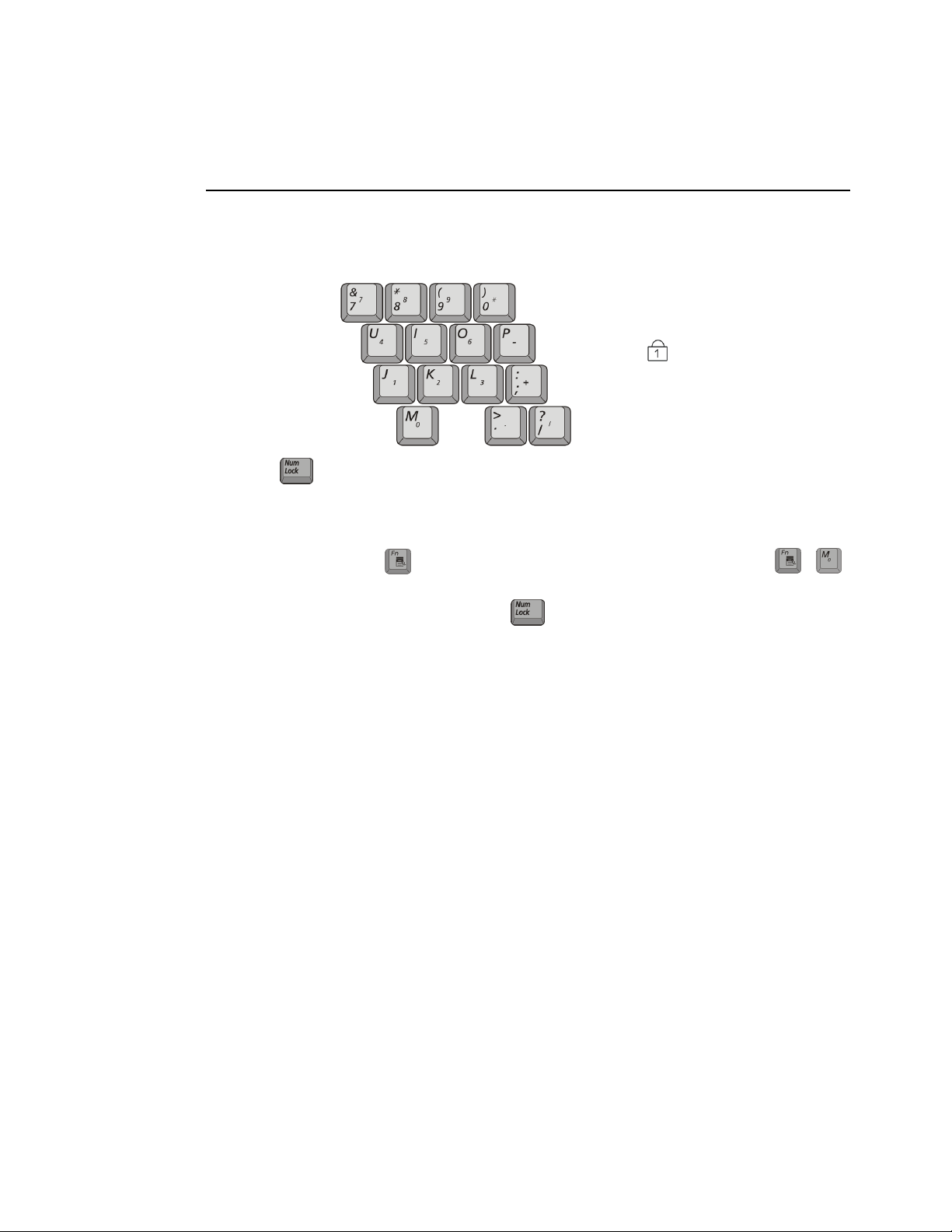
Using the Numeric Keypad
Your keyboard includes a numeric keypad, which is a group of keys that you can set to
type numbers and mathematical symbols, such as the plus sign. A number or symbol
on the right corner of each keypad key shows its numeric function.
Num Lock LED
Press to turn on the embedded numeric keypad. The numeric functions of the
keypad are enabled and the Num Lock LED turns on. (See “Reading the System Status
LEDs” on page 27 for the location of the Num Lock LED.)
While the numeric functions are enabled, you can temporarily return a key to its normal
function by pressing and the key. For example to type the letter m, press ,
this operation displays the letter m.
To turn the numeric keypad off, press again. The Num Lock LED turns off.
+
Using the Keyboard 21
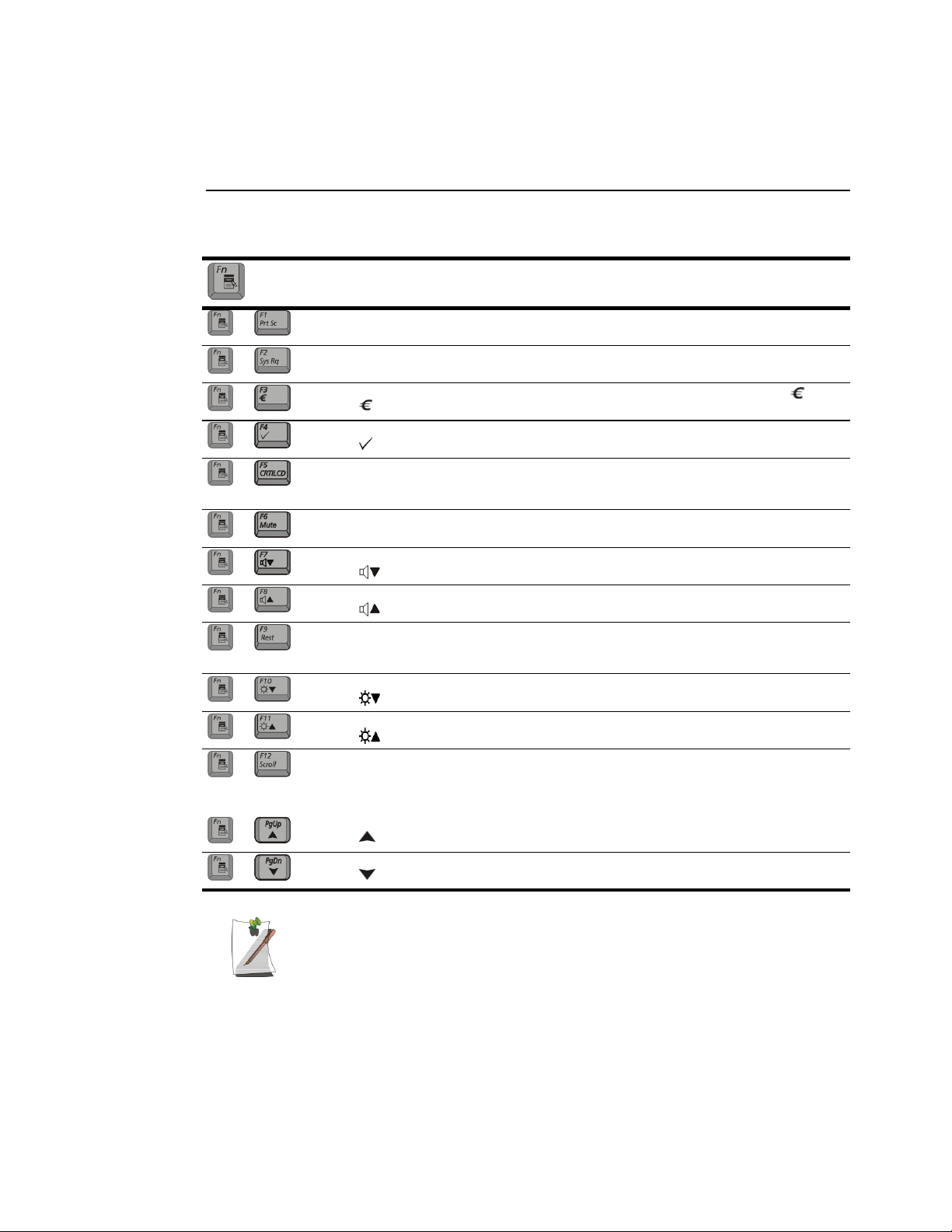
Using Special Function Keys
The function key in combination with another key activates special functions.
Table 2. Description of Special Function Key Combinations
Key
Combinations
+
+
+
+
+
+
+
+
+
+
+
Key
Name
F1
Prt Sc
F2
Sys Rq
F3 Euro key: This key combination can generate Euro Mark as
F4 SENS keyboard: Gives the user the ability to quick launch a program using
F5
CRT/LCD
F6
Mute
F7 Volume down: Decreases the audio volume.
F8 Volume up: Increases the audio volume.
F9
Rest
F10 Brightness down: Decreases the LCD brightness.
F11 Brightness up: Increases the LCD brightness.
Key Function
Print screen: Takes a picture of the open screen, which you can paste
System request: Reserved for use in software programs.
CRT/LCD: Switches the display between the LCD, the external
Mute: Turns the audio output on and off.
Rest: Puts the computer into Suspend mode. To resume
into many graphics programs.
other Eurokey.
the SENS keyboard key combination.
monitor, and simultaneous display on both the LCD and
the external monitor.
normal operation, press the power button. (See “Power
Management” on page 43.)
✯Configuration Dependant
+
+
+
22 Users Manual
F12
Scroll
PgUp PgUp: In some applications, moves cursor up one screen, not
PgDn PgDn: In some applications, moves cursor down one screen,
Scroll: In some applications, sets the cursor-control keys to
scroll the page up or down while the cursor position does
not change. Pressing key combination again turns off the
scrolling function.
necessarily a full page.
not necessarily a full page.
When you press a function key combination, the system sound may be
temporarily muted.
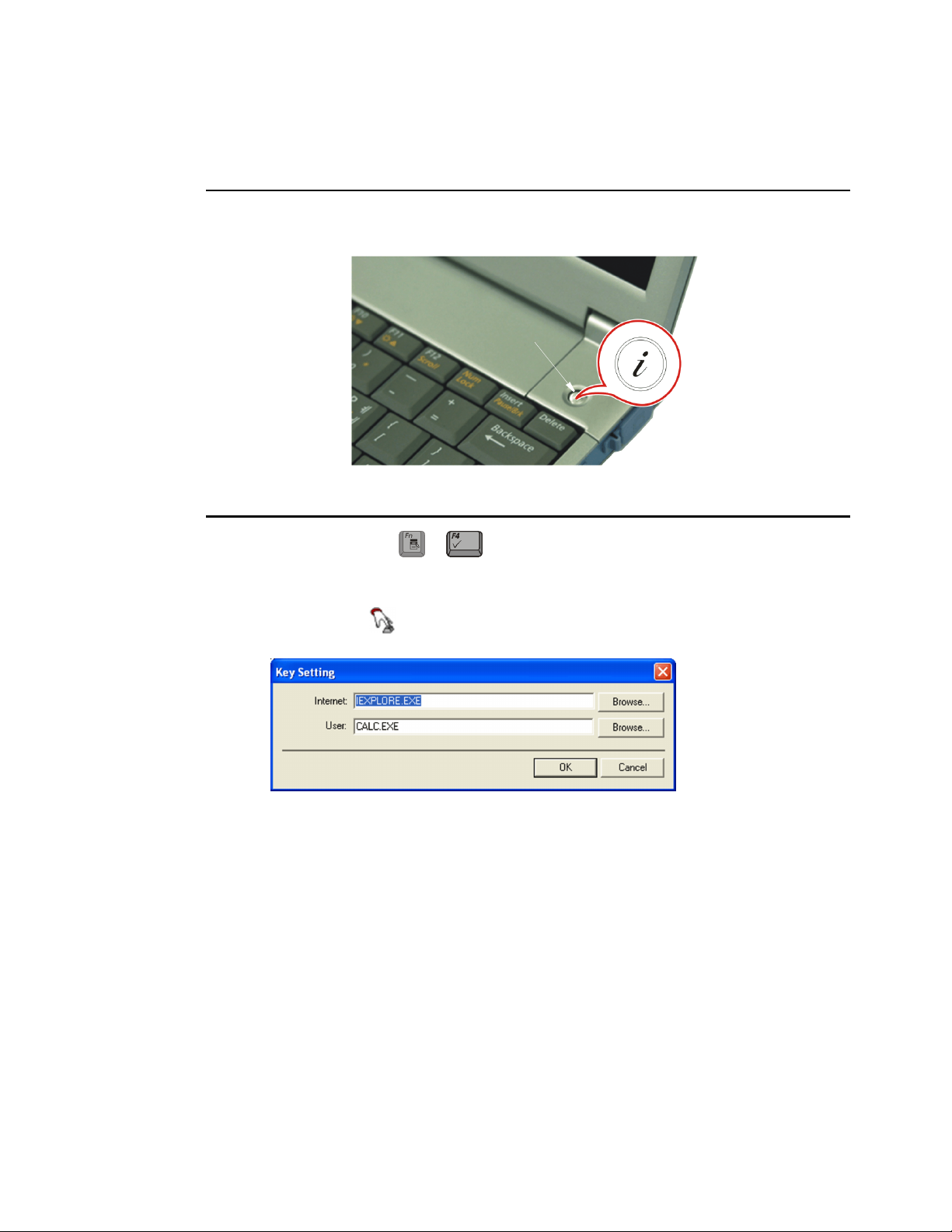
Internet Quick Start Button
Use the internet quick start button to start your connection to the internet just by
pressing one button.
Internet Quick
Start Button
User Defined Key (SENS Keyboard)
You may program the key combination or the “Internet Quick Start
+
Button” to start any program you have installed on your computer.
To reprogram the Sens Keyboard, follow the steps below:
1. Double-Click icon on the Windows taskbar, the Key Setting window is
displayed.
2. Select Button you wish to reprogram from the drop down menus in the Key
Setting window.
3. Use the Browse button to locate the program you wish to assign to the SENS
Keyboard button selected.
4. Click on your program choice to select it.
5. Click Open.
6. Click OK to close window and complete programming the Sens Keyboard.
Using the Keyboard 23
