Samsung SPT 4700 Setting-up Manual
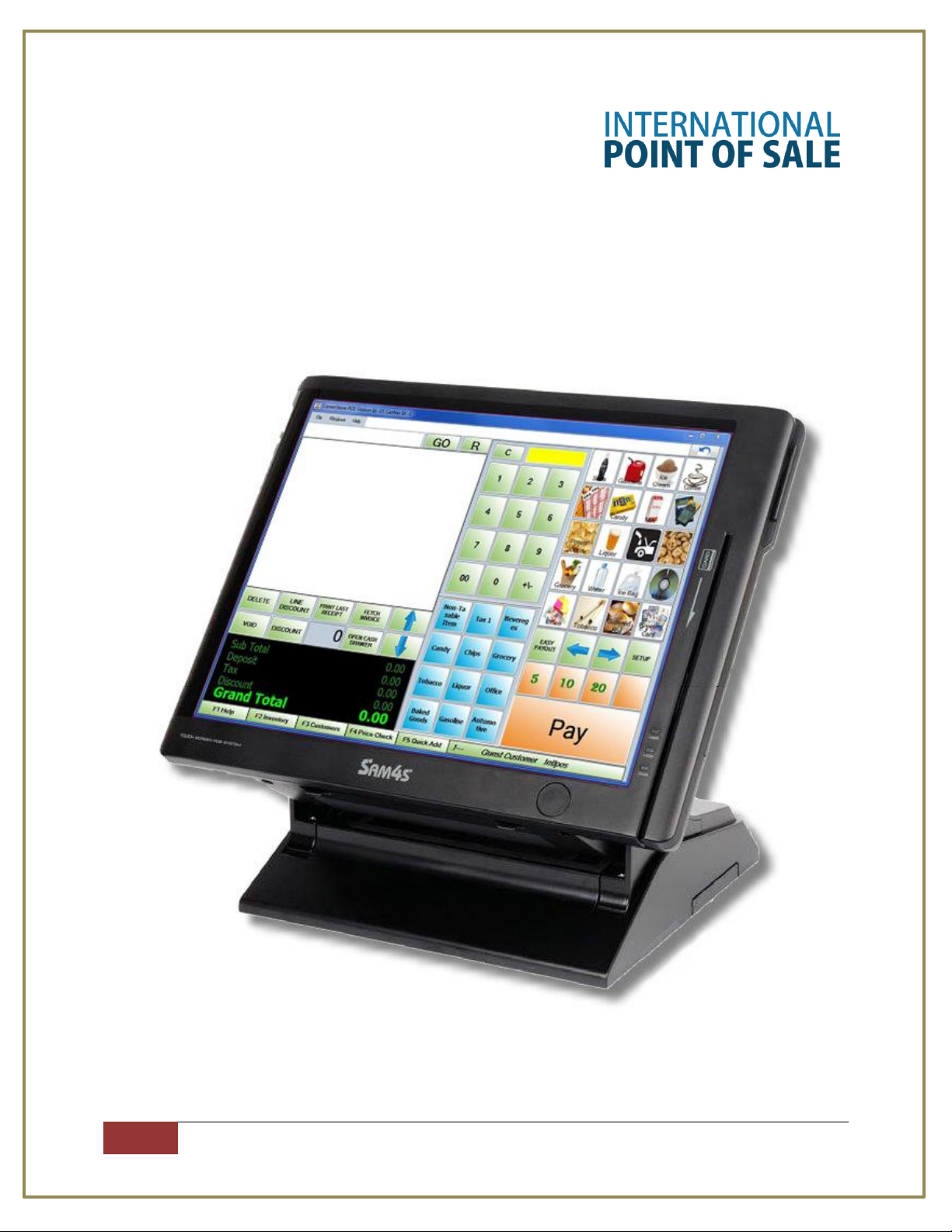
International Point of Sale: CornerStore POS
1
1-866-468-5767 or 201-762-3590 International Point of Sale
Instructions for setting up Samsung SPT 4700 and Hardware
This guide will explain in detail how to set up the BTP-R880NP Printer/Drawer and Sam4s
pole display with CornerStore.

International Point of Sale: CornerStore POS
2
1-866-468-5767 or 201-762-3590 International Point of Sale
SAM4s SPT4700 is not compatible with POSReady2009
Setting up the Pole Display (Sam4s)
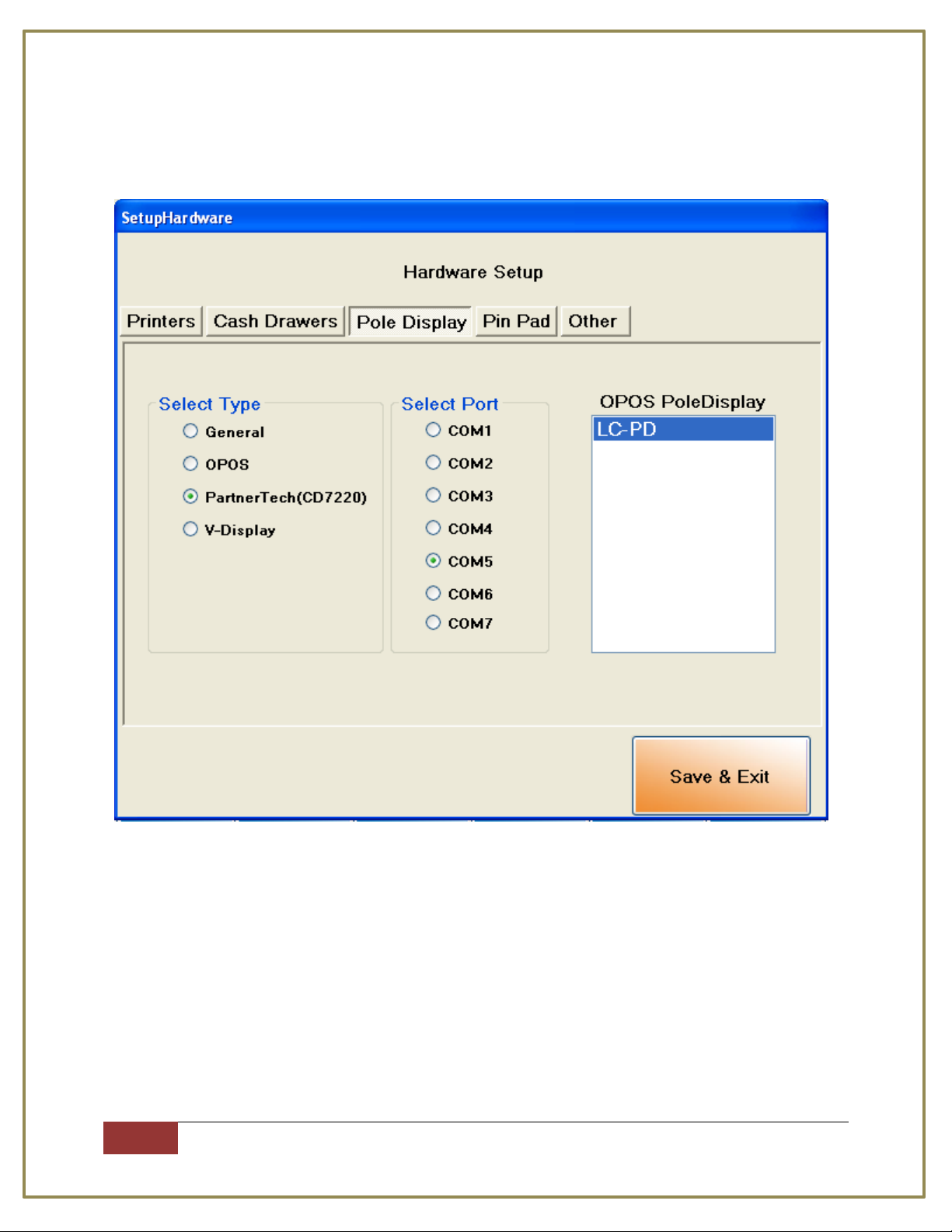
International Point of Sale: CornerStore POS
3
1-866-468-5767 or 201-762-3590 International Point of Sale
The pole display requires almost no set up. Just plug in the RJ-45 slot behind the monitor. Open up
CornerStore and go to Main > Setup > Hardware Setup > Pole Display. Select PartnerTech(CD7220) and
select COM5 as the port. Click Save & Exit.
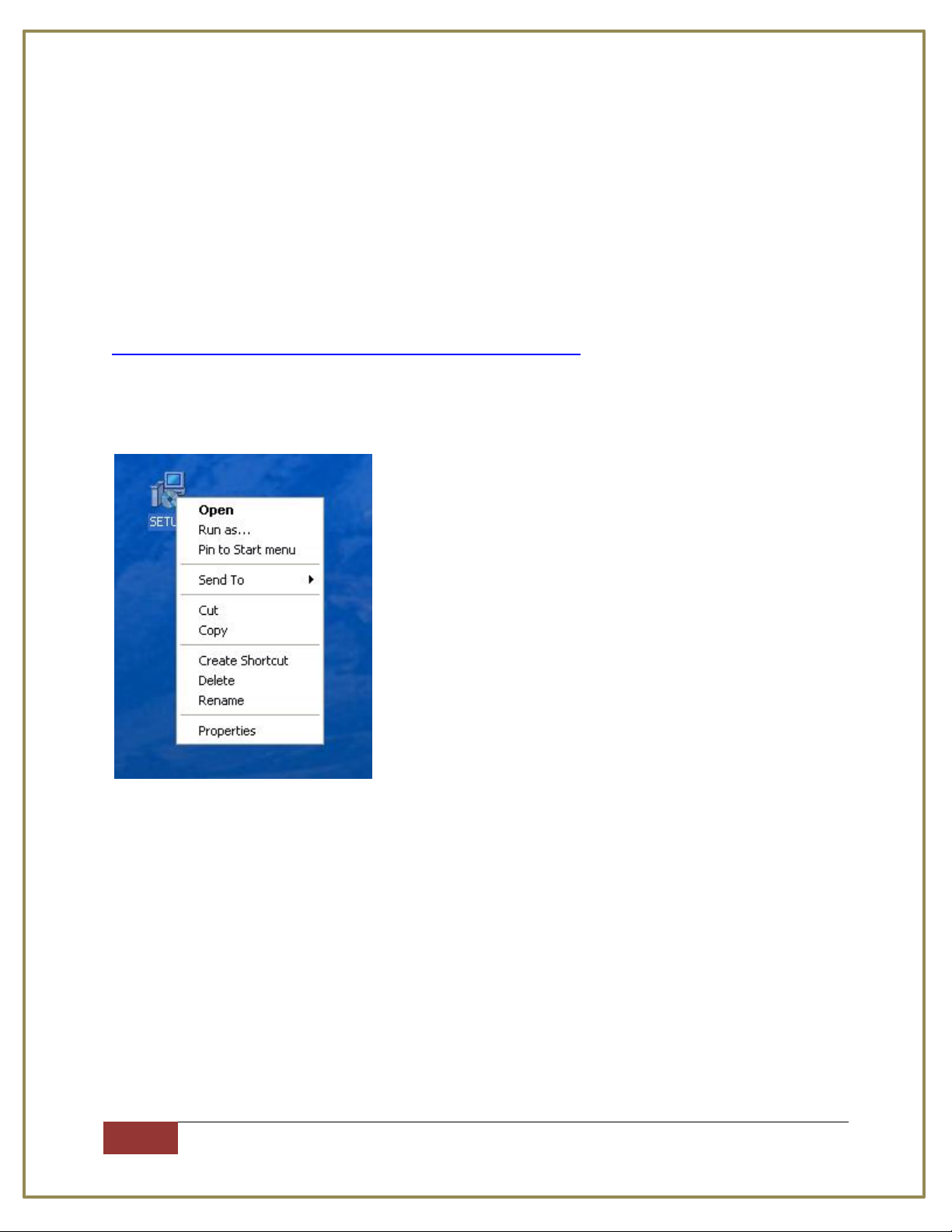
International Point of Sale: CornerStore POS
4
1-866-468-5767 or 201-762-3590 International Point of Sale
Setting up the Printer and Cash Drawer (BTP-880NP)
Make sure CornerStore is closed during this installation
Step 1: Plug in the Printer into the slot designated COM1 under the computer OR plug the USB into the
computer and printer.
Step 2: Plug in the cash drawer into the printer’s RJ-11 port.
Step 3: Download the file from
http://cornerstorepos.com/downloads/hardware/Sam4s_V2.68.zip
Step 4: Run the Setup file
