Samsung SPHW2500 Users Manual
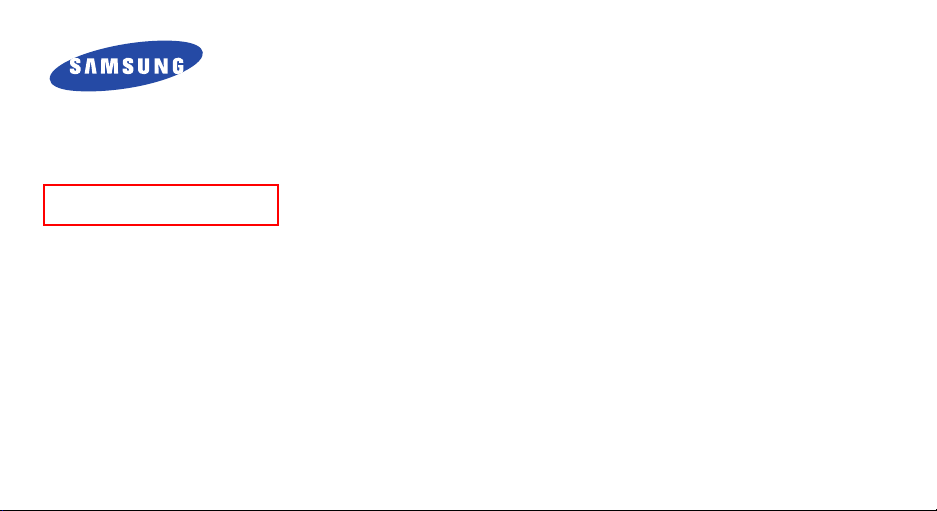
Draft
SPH-W2500
User’s Guide
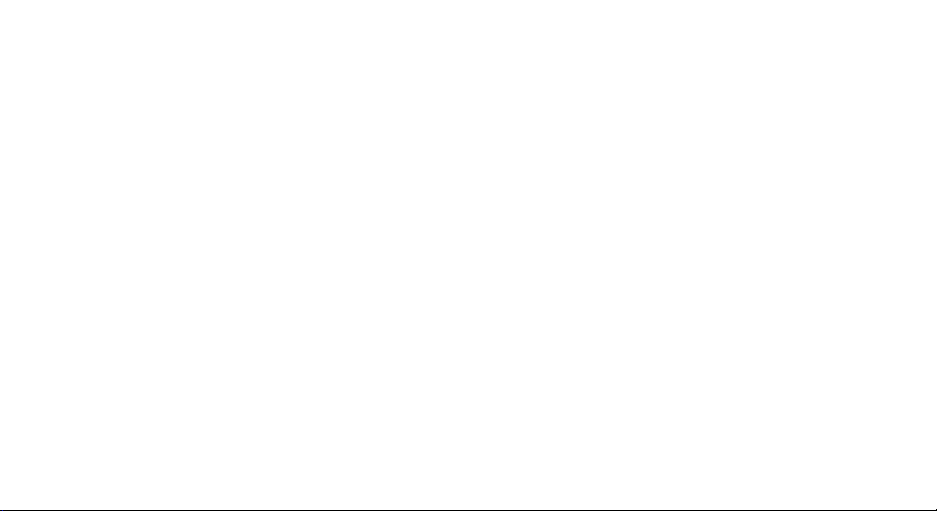
Intellectual Property
All Intellectual Property, as defined below, owned by or
which is otherwise the property of Samsung or its
respective suppliers relating to the SAMSUNG Phone,
including but not limited to, accessories, parts, or
software relating there to (the “Phone System”), is
proprietary to Samsung and protected under federal
laws, state laws, and international treaty provisions.
Intellectual Property includes, but is not limited to,
inventions (patentable or unpatentable), patents, trade
secrets, copyrights, software, computer programs, and
related documentation and other works of authorship.
You may not infringe or otherwise violate the rights
secured by the Intellectual Property. Moreover, you
agree that you will not (and will not attempt to) modify,
prepare derivative works of, reverse engineer,
decompile, disassemble, or otherwise attempt to create
source code from the software. No title to or ownership
in the Intellectual Property is transferred to you. All
applicable rights of the Intellectual Property shall
remain with SAMSUNG and its suppliers.
Samsung Telecommunications
America (STA), Inc.
Headquarters:
1301 East Lookout Drive Suite 150 Richardson,
TX 75082
Tel: 972.761.7000
Customer Care Center:
1601 E. Plano Parkway, Suite 150 Plano, TX 75074
Toll Free Tel: 1.888.987.HELP (4357)
Fax: 972.801.6065
Internet Address: http://www.samsungusa.com
©2004 Samsung Telecommunications America, Inc. is a
registered trademark of Samsung Electronics America,
Inc. and its related entities.
Licensed by Qualcomm Incorporated under one or more of
the following patents: U.S. Patent No. 4, 901, 307; 5, 056,
109; 5, 099, 204; 5,101, 501; 5, 103, 459; 5, 107, 225;
5, 109, 390.
Openwave® is a registered Trademark of Openwave, Inc.
RSA® is a registered TrademarSk RSA Security, Inc.
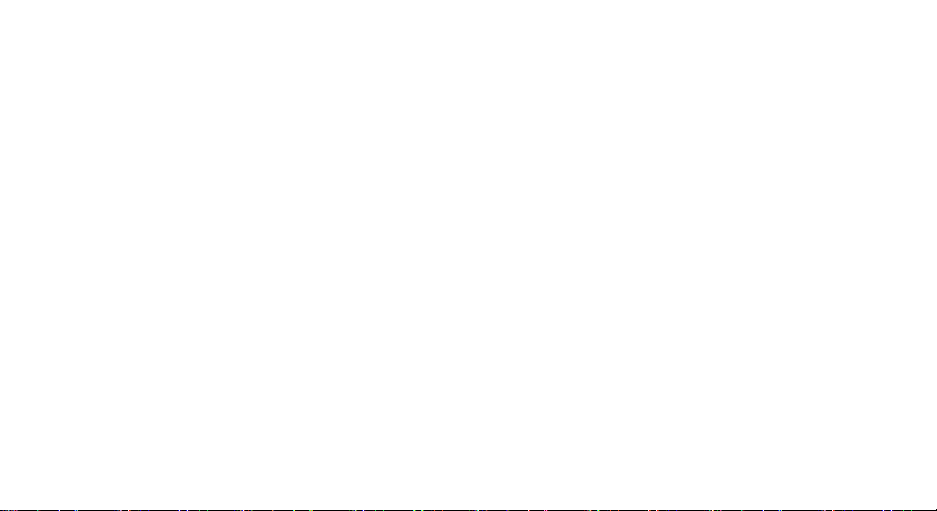
Disclaimer of Warranties; Exclusion of Liability
EXCEPT AS SET FORTH IN THE EXPRESS WARRANTY
CONTAINED ON THE WARRANTY PAGE ENCLOSED
WITH THE PRODUCT, THE PURCHASER TAKES THE
PRODUCT "AS IS", AND SAMSUNG MAKES NO EXPRESS
OR IMPLIED WARRANTY OF ANY KIND WHATSOEVER
WITH RESPECT TO THE PRODUCT, INCLUDING BUT
NOT LIMITED TO THE MERCHANTABILITY OF THE
PRODUCT OR ITS FITNESS FOR ANY PARTICULAR
PURPOSE OR USE; THE DESIGN, CONDITION OR
QUALITY OF THE PRODUCT; THE PERFORMANCE OF
THE PRODUCT; THE WORKMANSHIP OF THE PRODUCT
OR THE COMPONENTS CONTAINED THEREIN; OR
COMPLIANCE OF THE PRODUCT WITH THE
REQUIREMENTS OF ANY LAW, RULE, SPECIFICATION
OR CONTRACT PERTAINING THERETO. NOTHING
CONTAINED IN THE INSTRUCTION MANUAL SHALL BE
CONSTRUED TO CREATE AN EXPRESS OR IMPLIED
WARRANTY OF ANY KIND WHATSOEVER WITH
RESPECT TO THE PRODUCT. IN ADDITION, SAMSUNG
SHALL NOT BE LIABLE FOR ANY DAMAGES OF ANY
KIND RESULTING FROM THE PURCHASE OR USE OF
THE PRODUCT OR ARISING FROM THE BREACH OF THE
EXPRESS WARRANTY, INCLUDING INCIDENTAL,
SPECIAL OR CONSEQUENTIAL DAMAGES, OR LOSS OF
ANTICIPATED PROFITS OR BENEFITS.
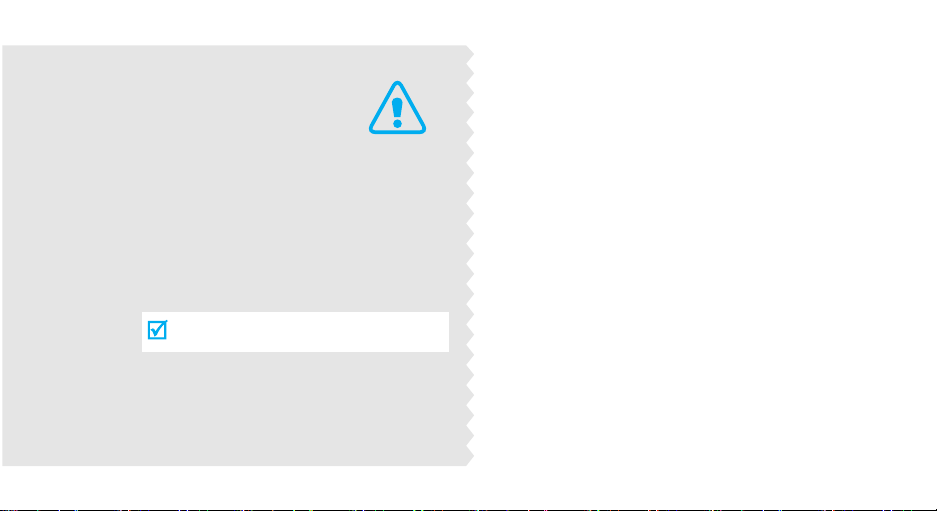
Im portant
safety
precautions
Failure to comply with the following
precautions may be dangerous or illegal.
Use road safety at all times
Do not use a hand-held phone while driving. Park
the vehicle first.
Switch off the phone when refuelling
Do not use the phone at a refuelling point (service
station) or near fuels or chemicals.
Switch off in an aircraft
Wireless phones can cause interference. Using them
in an aircraft is both illegal and dangerous.
Switch off the phone near all medical
equipment
Hospitals or health care facilities may be using
equipment that could be sensitive to external radio
frequency energy. Follow any regulations or rules in
force.
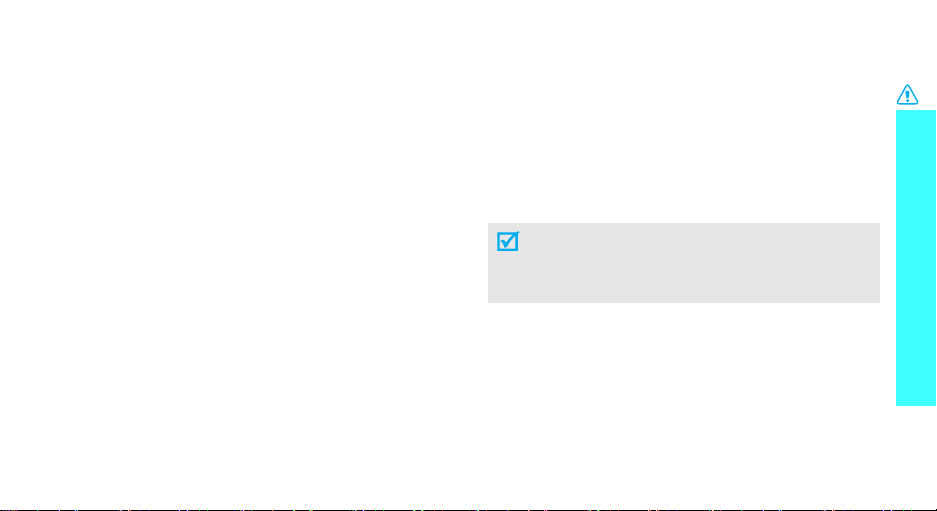
Interference
All wireless phones may be subject to interference,
which could affect their performance.
Be aware of special regulations
Meet any special regulations in force in any area and
always switch off your phone whenever it is forbidden
to use it, or when it may cause interference or danger.
Water resistance
Your phone is not water-resistant. Keep it dry.
Sensible use
Use only in the normal position (held to the ear). Avoid
unnecessary contact with the antenna when the phone
is switched on.
Emergency call
Key in the emergency number for your present
location, then press [ ].
Keep your phone away from small children
Keep the phone and all its parts, including accessories,
out of the reach of small children.
Accessories and batteries
Use only Samsung-approved accessories and
batteries. Use of any unauthorized accessories could
damage your phone and may be dangerous.
• The phone could explode if the battery is
replaced with an incorrect type.
• Dispose used batteries according to the
manufacturer’s instructions.
Qualified service
Only qualified service personnel may repair your
phone.
For more detailed safety information, see "Health and
safety information" on page 23.
Important safety precautions
1
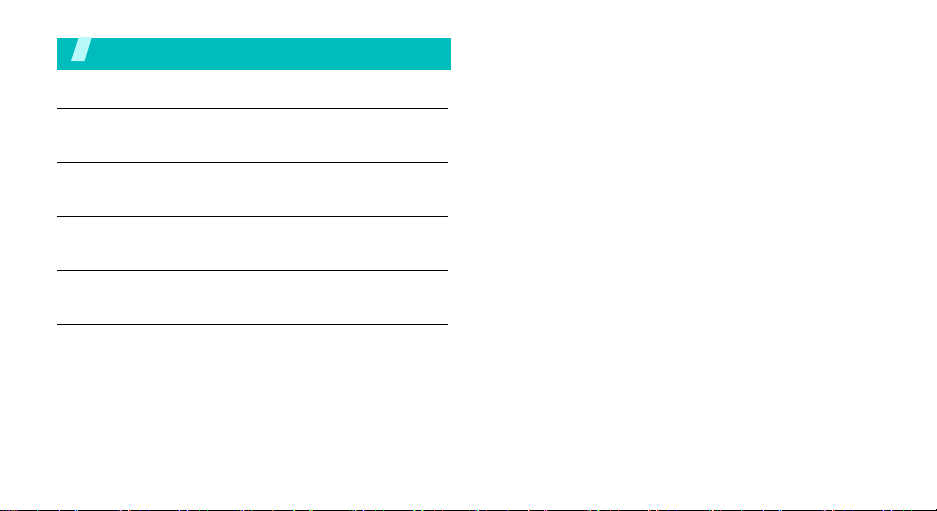
Contents
Unpack 3
Make sure you have each item
Get started 4
First steps to operate your phone
Menu functions 8
All menu options listed
Solve problems 21
Help and personal needs
Health and safety information 23
2
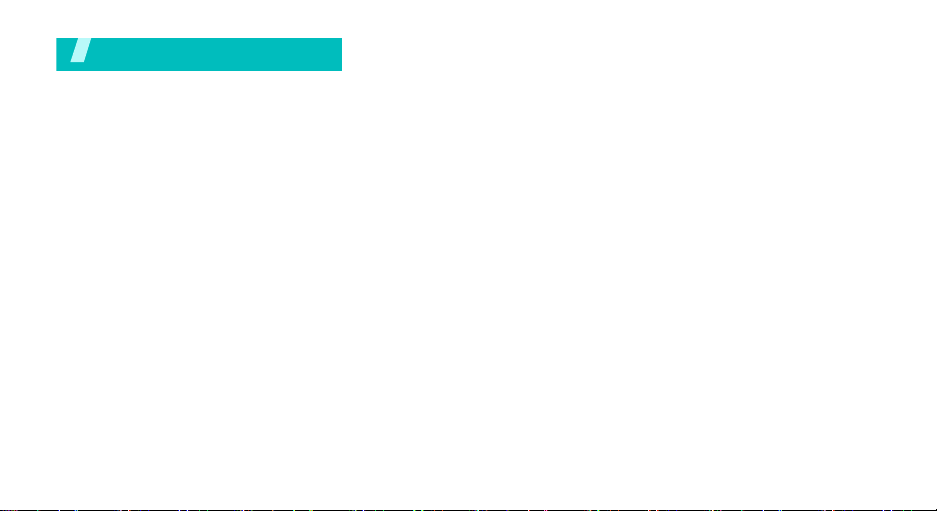
Unpack
Make sure you have each item
Phone Adapter Stereo headset
Battery Battery travel holder User’s manual
You can obtain the following accessories
for your phone from your local Samsung
dealer.
• Multi adapter • Travel charger
• Car charger • PC data cable
• Portable battery kit • Portable PC data
• FM transmitter • Music controller
• Bluetooth mono/ stereop headset kit
cable
3
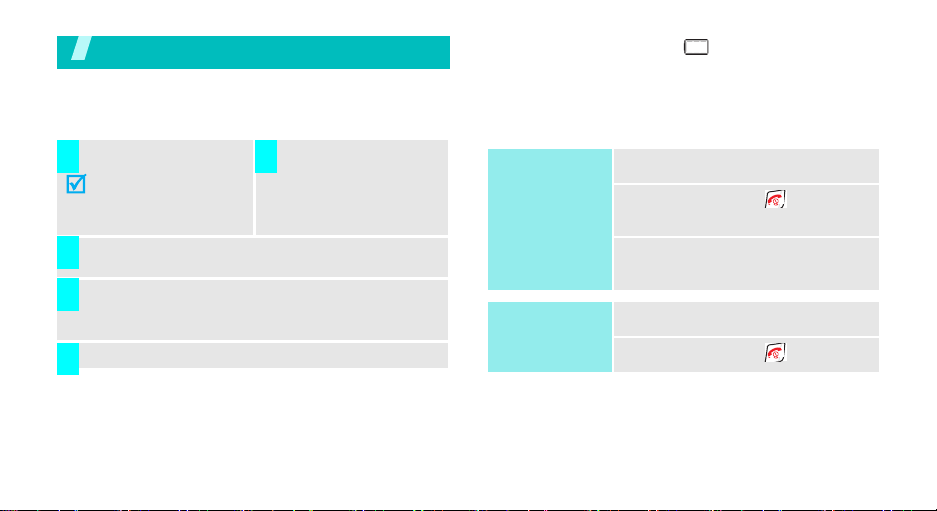
Get started
First steps to operate your phone
Install and charge the phone
Install the battery:
1 2
To remove the battery,
slide the battery catch
toward the top of the
phone and hold it.
Plug the adapter into a standard AC wall outlet.
3
When the phone is completely charged (the
4
battery icon stops blinking), unplug the adapter
from the power outlet.
Remove the adapter from the phone.
5
Low battery indicator
When the battery is low:
• a warning tone sounds,
• the battery low message displays, and
4
Plug the adapter into
the phone.
• the empty battery icon blinks.
If the battery level becomes too low, the phone
automatically turns off. Recharge your battery.
Power on or off
Power on
Do not turn on
the phone when
mobile phone
use is prohibited.
Power off
1. Open the phone.
2. Press and hold
the phone.
3. If necessary, enter the PIN and
press <
1. Open the phone.
2. Press and hold
OK
[]
>
[]
to turn on
.
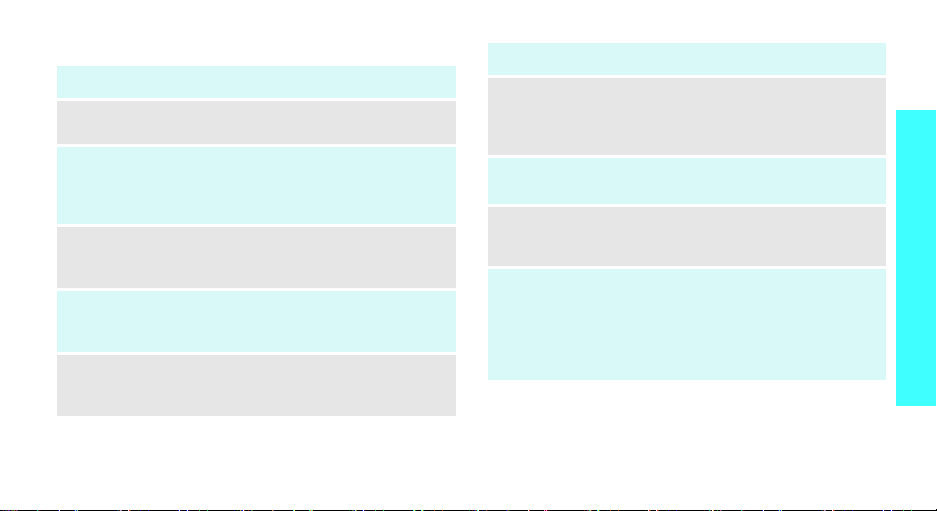
Keys and display
Key(s) Description
Softkeys
Navigation
keys
OK key
SEND key
CLR key
Perform the function indicated on the bottom
line of the display.
In Standby mode, access menu options
directly.
In Menu mode, scroll through the menu
options.
In Idle mode, enters Menu mode.
In Menu mode, selects the highlighted menu
option.
Sends or answers a call.
In Standby mode, retrieves the last number
dialed, missed, or received.
Deletes characters from the display.
In Menu mode, returns to the previous menu
level.
Key(s) Description
END key
Numeric
keys
*/# keys
Volume
keys
(on the left)
Ends a call. Hold down to switch the phone
on and off.
In Menu mode, cancels input and returns the
phone to Idle mode.
Enter numbers, letters, and some special
characters.
Enter special characters.
Use for some special functions.
Adjusts the phone volume.
In Standby mode, with the phone open,
adjusts the master volume. With the phone
closed, hold down to turn on the display.
In Menu mode, scrolls through the menu
options.
Get started
5
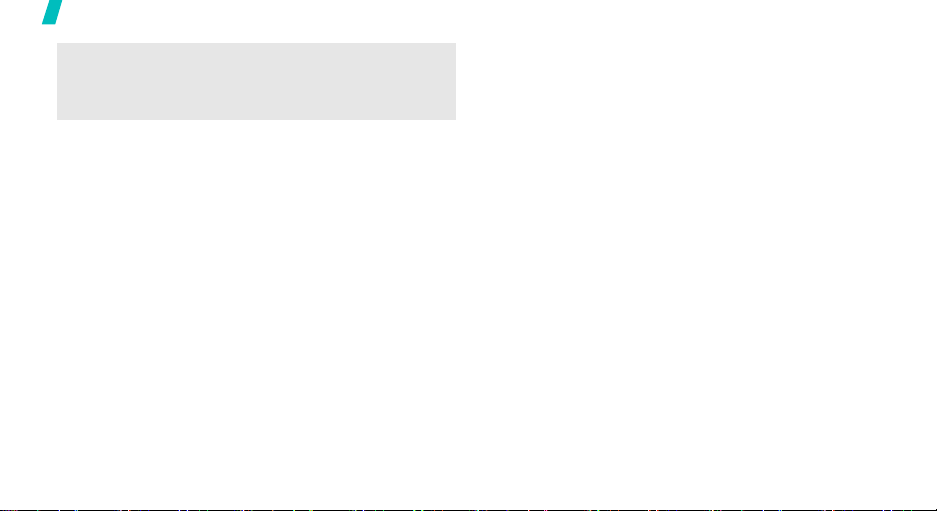
Get started
Camera key
6
In Standby mode, with the phone open, turns
on the camera. With the phone closed, hold
down to turn on the camera.
In Capture mode, takes a photo.
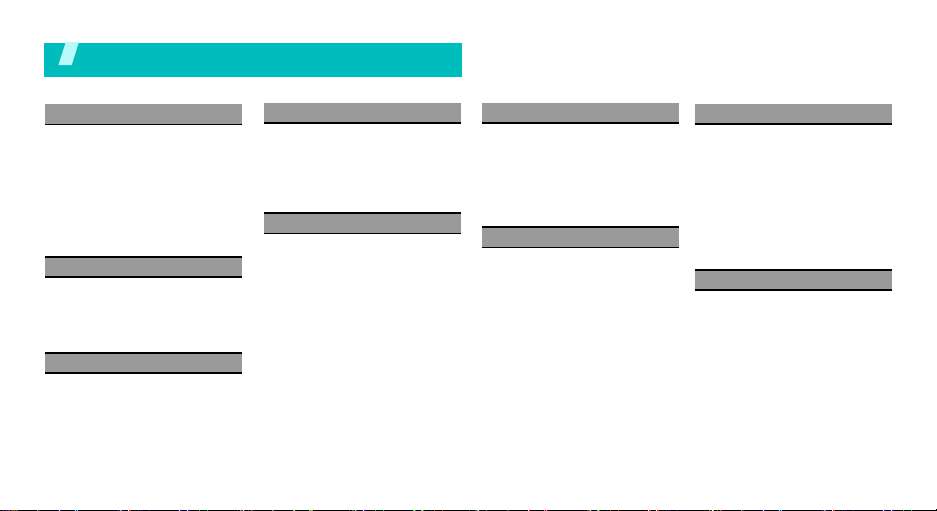
Overview of menu functions
To access Menu mode, press <메뉴> in Idle mode.
1 Good Time KTF
1 Help Desk/Your Account
2 Voice/Video Service
3 KTF Member’s Card
4 MagicN Top 10
5 Connect To Download Center
6 MagicN Pop-up
7 MP3
8 Connect To Fimm
9 Karaoke
2 Display
1 Wall Paper
2 Main Menu Style
3 Font Type/Size
4 Dial Number Style
5 Lighting
3 Sounds
1 Ring Tone Settings
2 Alert Tones
3 Key Tones/Others
4 Volume
5 Hourly Chime
4 Messages
1 New Multimail
2 Inbox
3 Outbox
4 Emoticons
5 Message Log
6 Spam block/report
5 Exciting Anycall
1 MyPet
2 Camera
3 MP3
4 VOD
5 File Viewer
6 Bluetooth
7 Entertainment
8 Voice Functions
9 PC Connect
0 Anycall Land Files
* Anycall SOS
6 Phonebook
1 Search
2 Add To Phonebook
3 Groups
4 Call Log
5 Sel Save Memory
6 Copy All
7 My Number
7 Organizer
1 Wake-up/Alarms
2 Scheduler
3 School Timetable
4 Memo
5 Calculator
6 English Dictionary
7 Translator
8 Subway Show
9 Unit Converter
0 World Clock
* Stopwatch
8 Contents box
1 Melodies
2 Images
3 Photos/Movies
4 MP3
5 Multipack
6 Fimm
7 Attached Files
8 Karaoke Songs
9 Anycall Land
* Memory
9 Settings
1 Call Settings
2 Application Settings
3 Password/Lock
4
언어 선택 /
5 Anycall Help
# Reset
Language
7

Menu functions
All menu options listed
Good Time KTF
The
Good Time KTF
services supported by KTF. For further details about
KTF services, contact KTF.
Help Desk/Your Account
Use this menu to access the Help Desk web site. You
can check out your call charges, the time log for your
calls, payback point, and other useful information.
Voice/Video Service
Use this menu to register to various services provided
by Good Time KTF, or cancel any existing accounts.
For further details about KTF services, contact KTF.
8
menu provides you with network
KTF Member’s Card
Use this menu to enter the KTF Members website. You
can register for a mobile card or check out details of
your card use.
MagicN Top 10
Use this menu to enter the MagicN Top 10 website that
allows you to view the most popular 10 sites in MagicN
at a glance. You can also access one of the sites to
enjoy multimedia services or get up-to-the-minute
information.
Connect To Download Center
Use this menu to access the Multipack website, which
is an exclusive download website on MagicN. You can
download various multimedia items or programs from
Multipack.
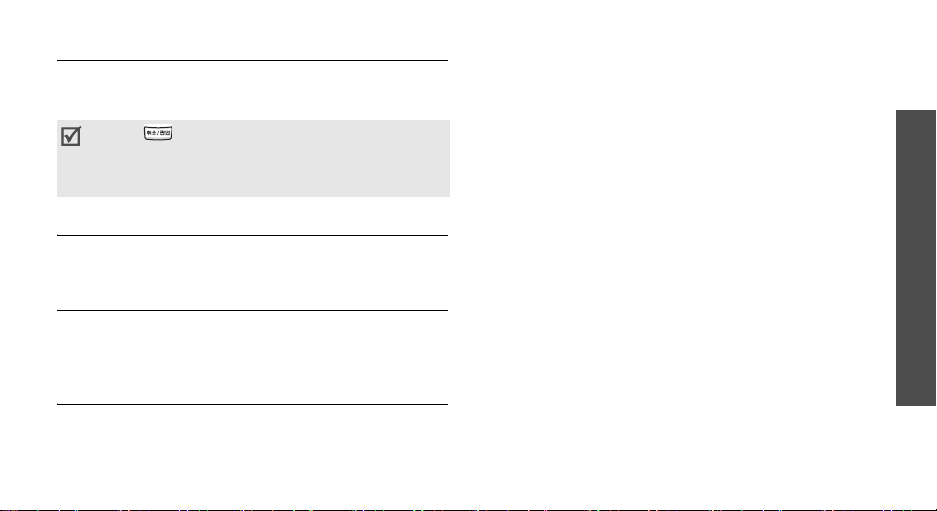
MagicN Pop-up
Use this menu to set an Internet service accessible on
your Idle mode screen, or to access the MagicN Popup web site to download pop-up services.
Press [ ] in Idle mode to access downloaded
MagicN Pop-up services. Depending on your
phone, the key you need to press can be
different.
MP3
Use this menu to launch the MP3 player and listen to
music or make playlists of your own.
Connect To Fimm
Use this menu to access the Fimm website. You can
listen to streaming music, or play music or video files
downloaded from the site.
Karaoke
Use this menu to sing a song by accessing a karaoke
website or by playing karaoke video fi les on your
phone’s memory. Select Download Karaoke to access a
karaoke site and download contents.
Menu functions
9
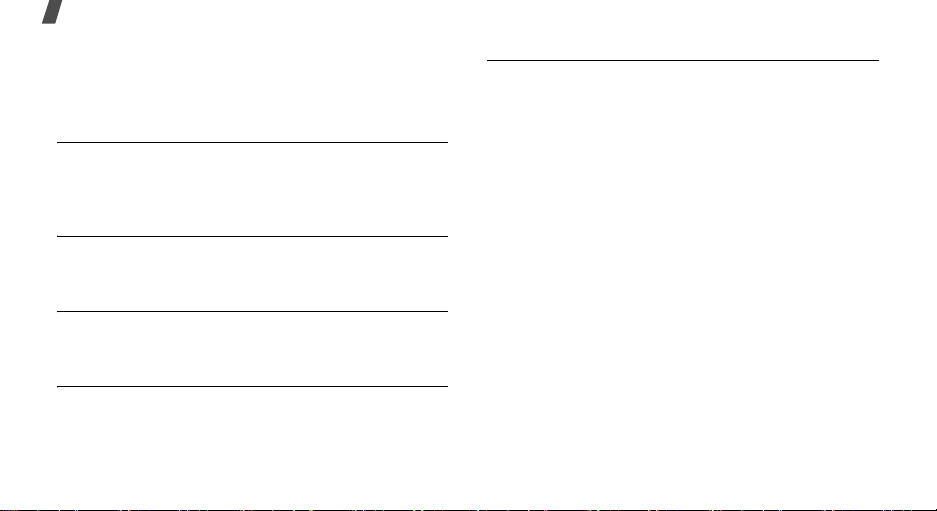
Menu functions
Display
The
Display
settings for the phone’s displays and lights.
Wall Paper
Use this menu to customize the idle screen or
background images for various situations on the
phone.
Main Menu Style
Use this menu to select a display style of the main
menu screen displayed when you press in Idle mode.
Font Type/Size
Use this menu to select the font type or size for the
text on the display.
Dial Number Style
Use this menu to select the size, color, or effect for
digits to be displayed when you enter a phone number
for dialing.
10
menu allows you to customize the
Lighting
Use this menu to customize the lighting for the
display.
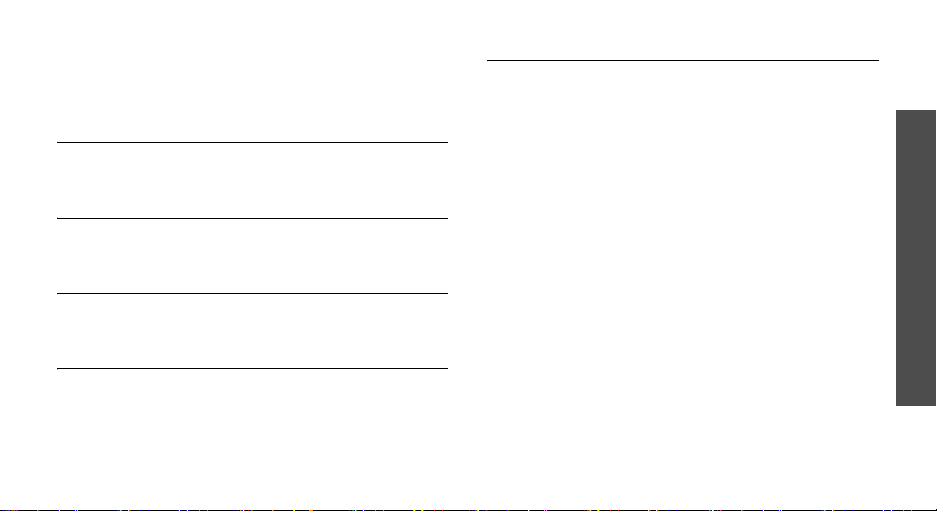
Sounds
The
Sounds
certain events or situations on the phone.
Ring Tone Settings
Use this menu to select a call alert type or a ringtone
to alert you to incoming calls.
Alert Tones
Use this menu to customize various tones to alert you
to various situations on the phone.
Key Tones/Others
Use this menu to customize the keypad tones and
tones you can hear while operating the phone.
Volume
Use this menu to adjust the volume level of various
phone sounds, such as the call ringtone, message
ringtone, wake-up calls, and so on.
menu allows you to customize sounds for
Hourly Chime
Use this menu to set the phone to sound an alert tone
every hour on the hour. You can set the period of time
for which the hourly alert will be used.
Menu functions
11
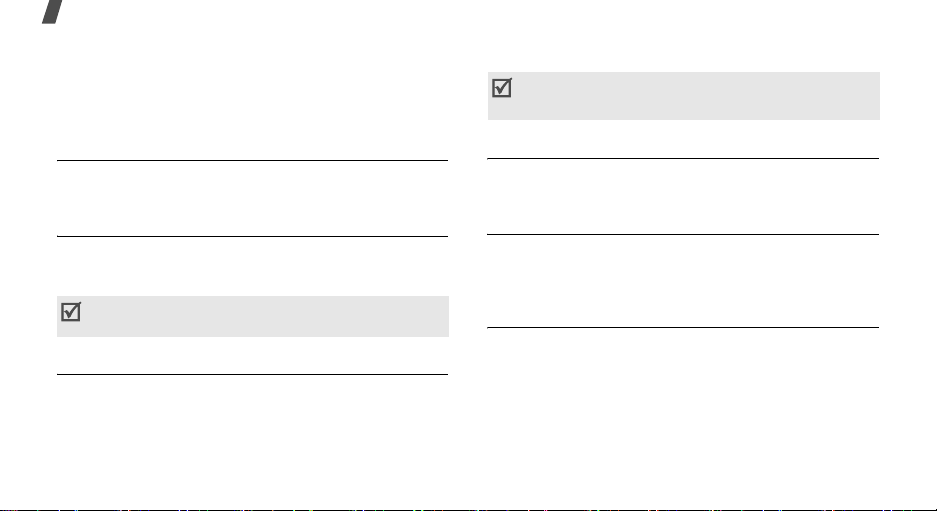
Menu functions
Messages
The
Messages
a text or multimedia message, and view incoming or
outgoing messages and emails.
New Multimail
Use this menu to compose and send a text or Multimail
message.
Inbox
Use this menu to view or manage received messages.
Select Internet Inbox to access the received messages
stored on the online message server.
Internet Inbox is an online message box provided
by KTF that stores messages you have received.
Outbox
Use this menu to view or manage sent messages,
draft message, or queued messages. Select Internet
Outbox to access sent messages stored on the online
message server.
12
menu allows you to compose and send
Internet Outbox is an online message box provided
by KTF that stores messages you have sent.
Emoticons
Use this menu to send a message by using preset
emoticons, or add new emoticons.
Message log
Use this menu to access logs about the messages you
have sent or received and the total number of the
messages.
Spam block/report
Use this menu to set the phone to block SPAM
messages, and set phone numbers or text that you
want to block.
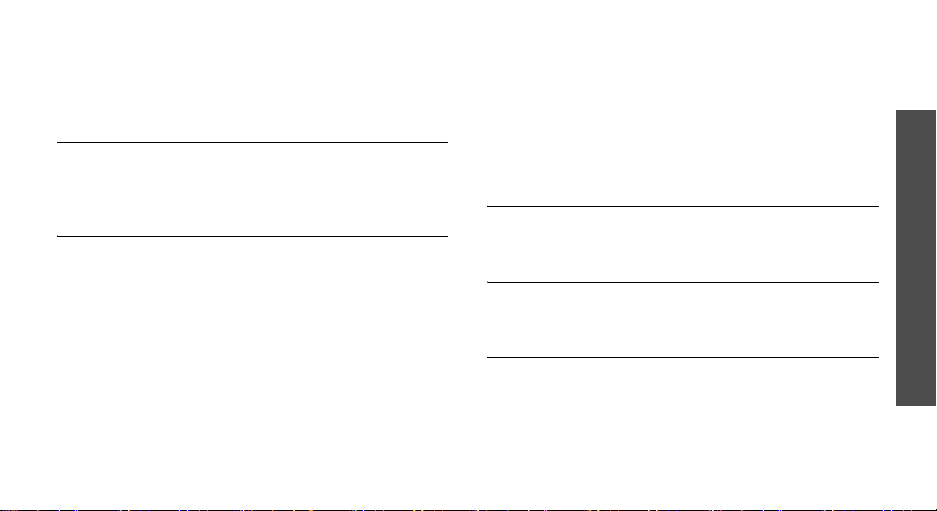
Exciting Anycall
The
Exciting Anycall
various entertaining and convenient functions.
MyPet
Use this menu to adopt your own a cyber dog. Help
them grow up by feeding and playing just as you
would do in real life. You can also train your dog.
Camera
Use this menu to take a photo or record a video, and
use various camera-related funtions.
Capture
•
video.
Anycall Album, External Memory Album
•
allows you to view photos and videos or manage
them.
MagicN Album
•
have decorated and downloaded from the MagicN
website.
Photo Studio
•
photos, and edit videos by using video capturing.
: allows you to take a photo or record a
menu allows you to access
:
: allows you to view photos you
: allows you to edit or decorate
Photo Print
•
connecting to the phone to a compatible printer via
Bluetooth or USB.
Photo/Movie Upload
•
photos or videos to MagicN Album or Portal
Community websites. For further details, contact
KTF.
: allows you to print photos by
: allows you to upload
MP3
Use this menu to listen to music or manage music
albums.
VOD
Use this menu to play videos downloaded from the
Fimm service.
File Viewer
Use this menu to open images(jpg or bmp) or
documents(Word, Excel, PowerPoint, PDF, Text, HTML,
etc.) on the phone’s memory, without corrupting files.
Menu functions
13
