Page 1

Manual Bank
Page 2

2 35476
Page 3
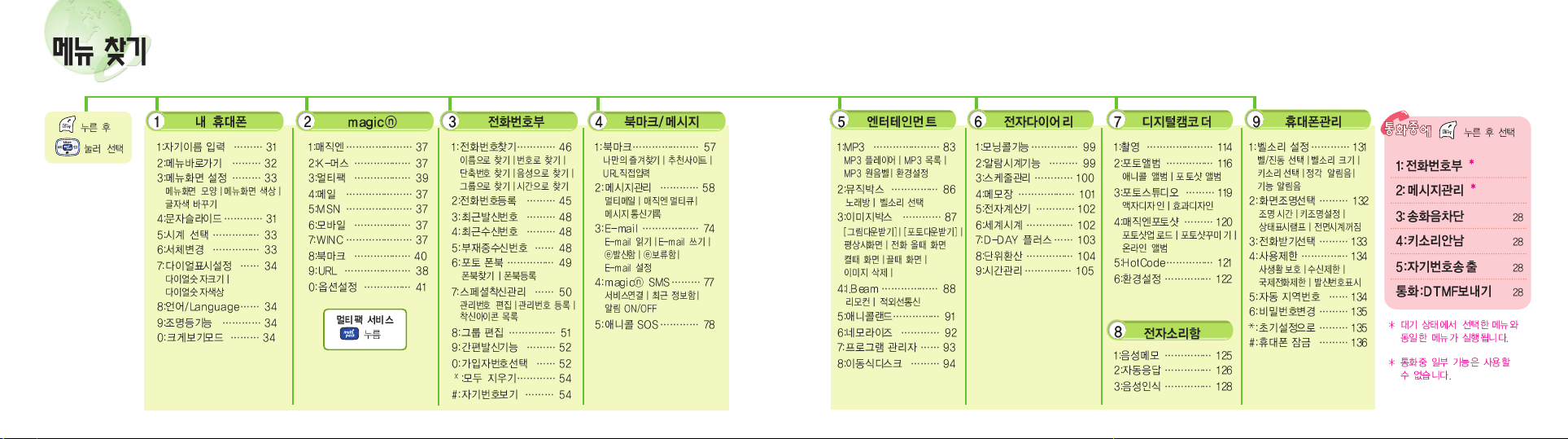
Page 4

1
2
3
4
5
6
7
8
9
10
11
12
Page 5

98
1
2
3
4
5
6
7
8
9
10
11
12
Page 6
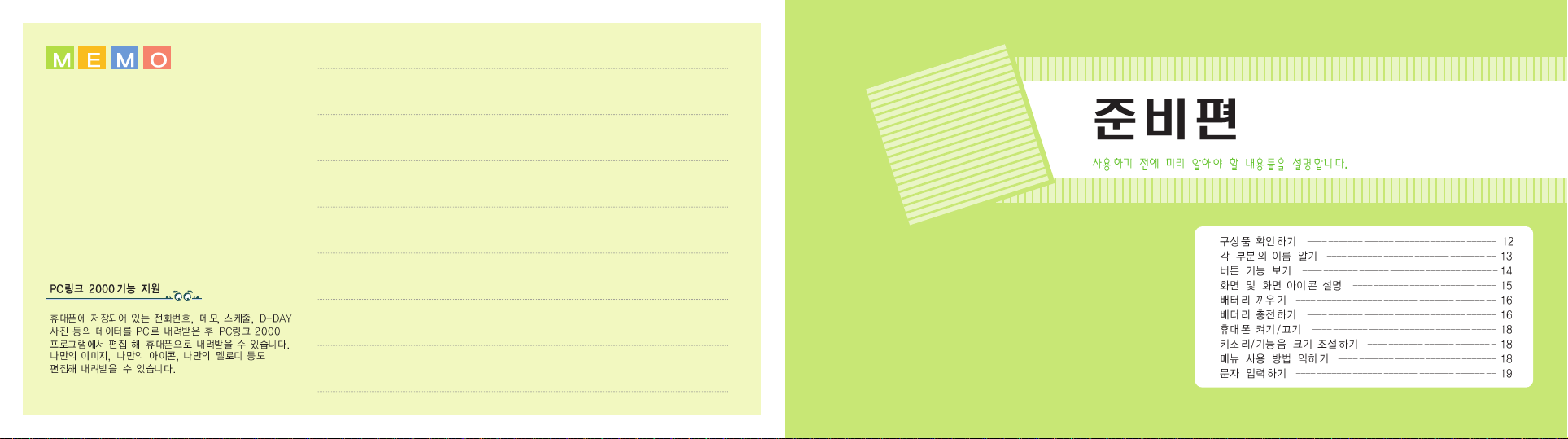
1
1
10 1111312
Page 7

Page 8
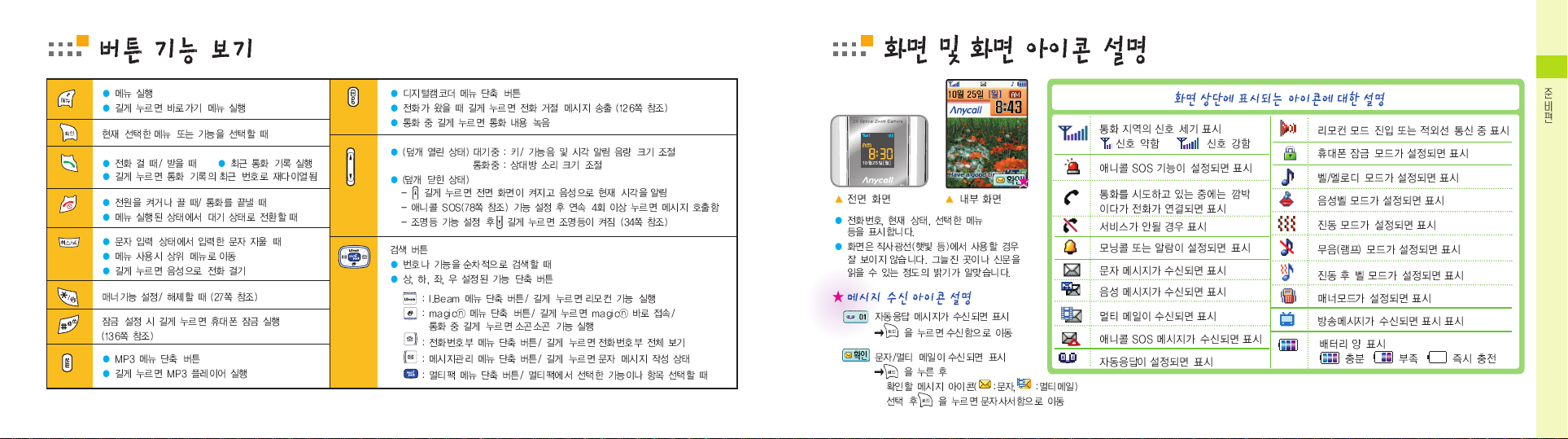
1
1514
Page 9
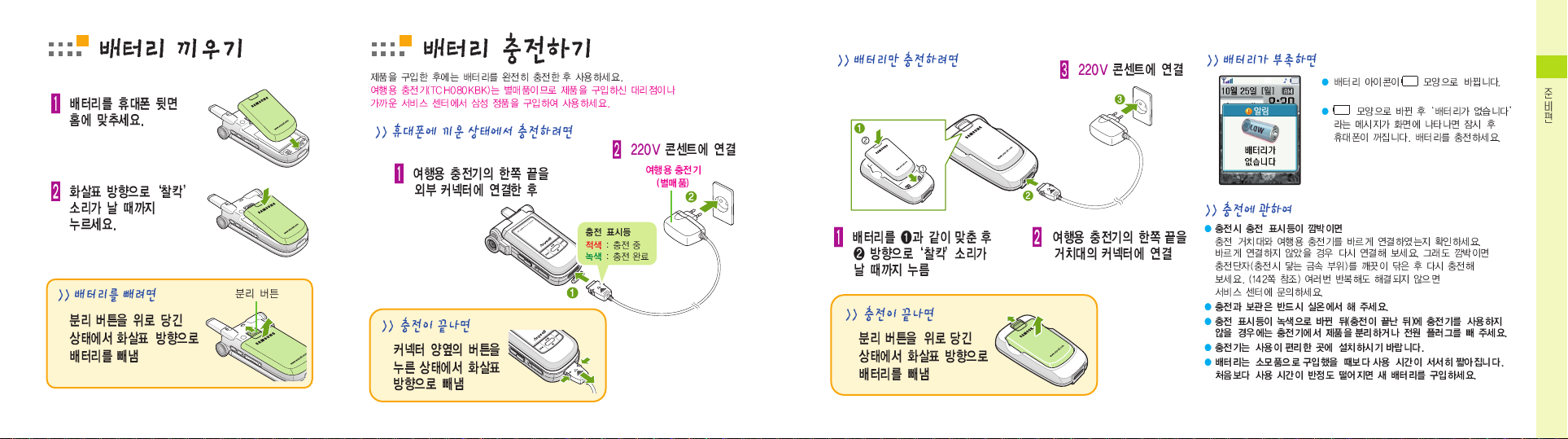
1
1716
Page 10

1
1918
Page 11

1
2120
Page 12
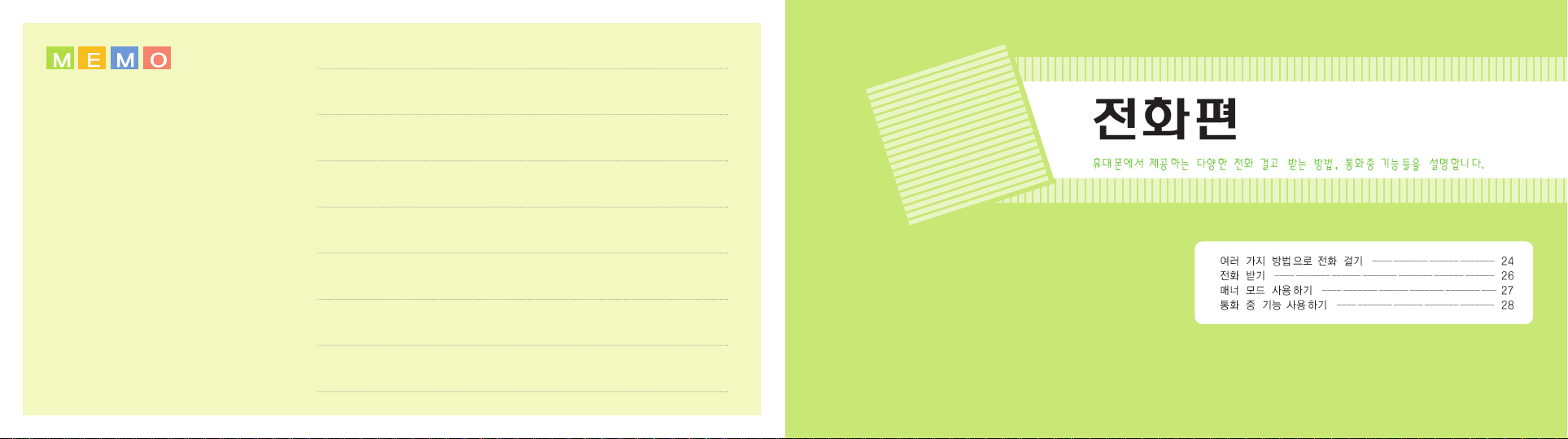
2
2
2322
Page 13
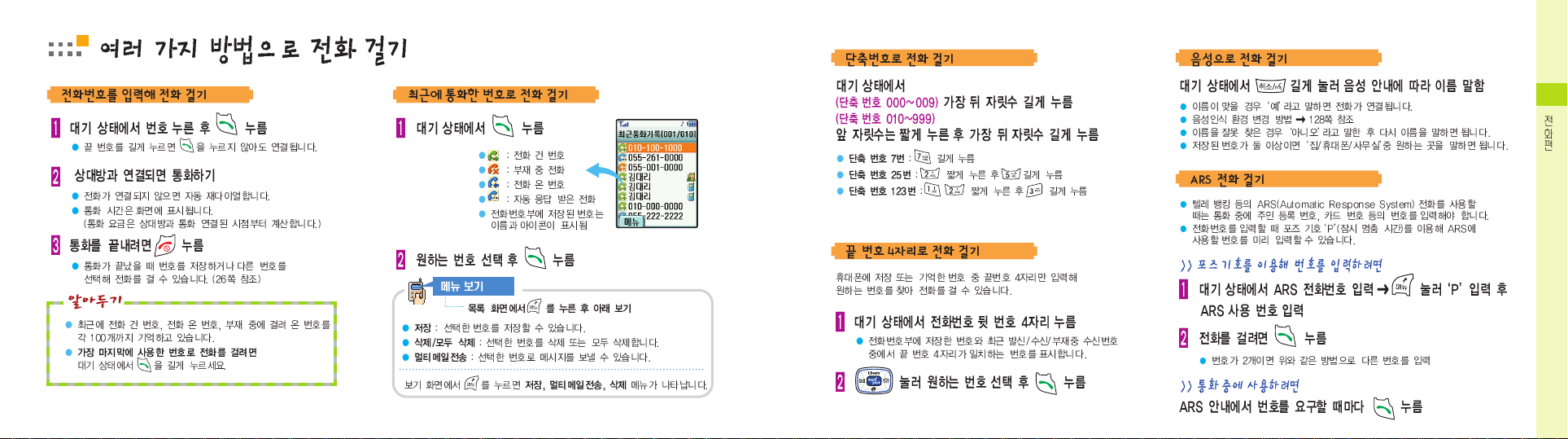
2
2524
Page 14
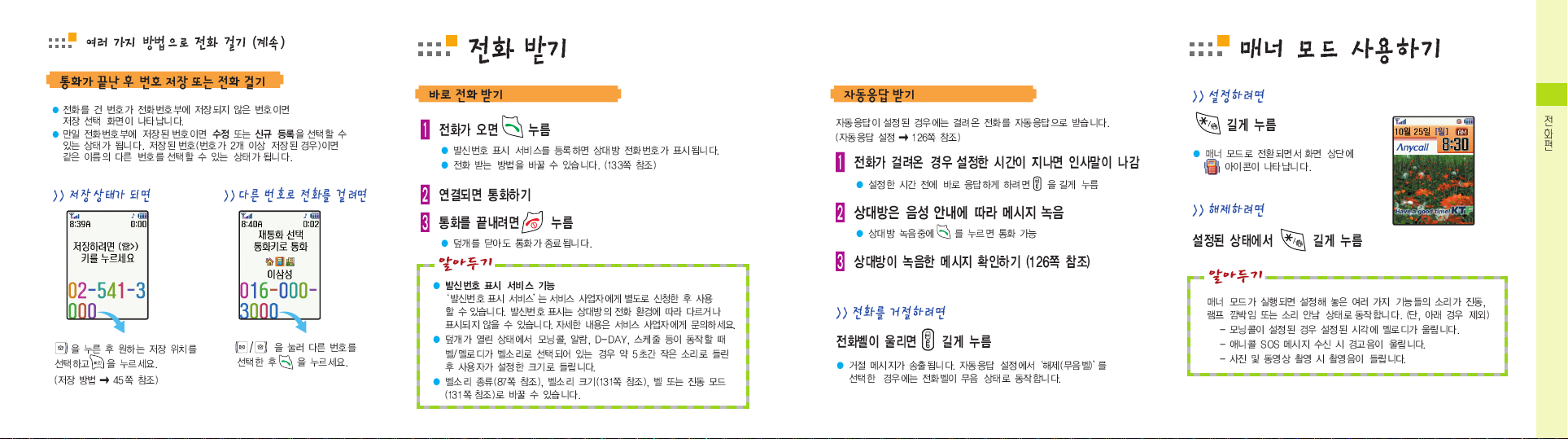
2
2726
Page 15

3
3
2928
Page 16
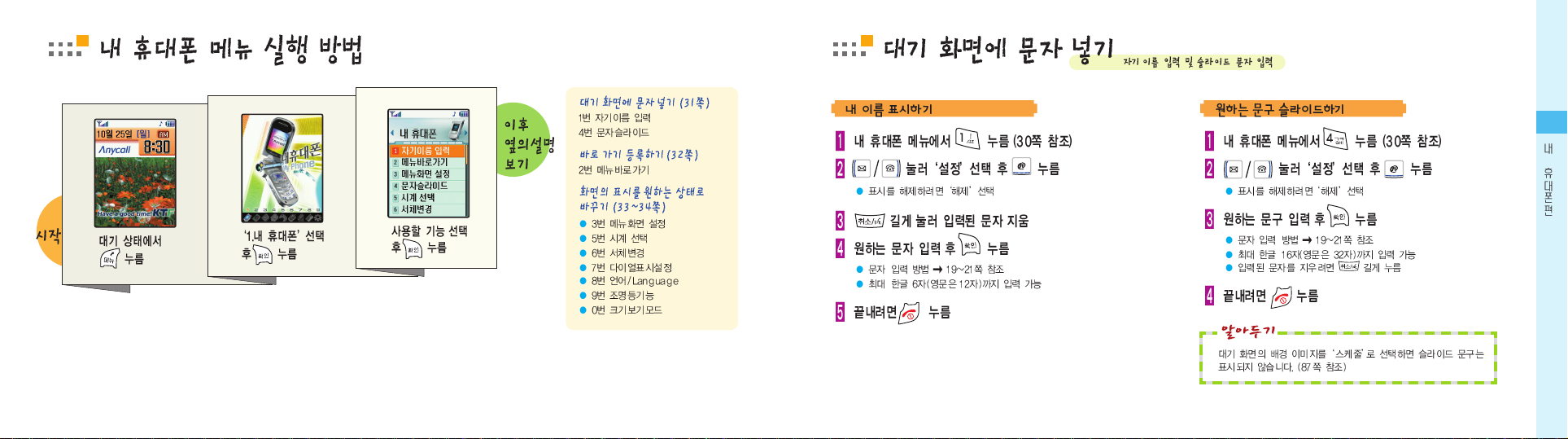
3
3130
Page 17

3
3332
Page 18

4
4
34 35
Page 19

4
36 3743938
Page 20

Page 21

4
4140
Page 22

5
5
4342
Page 23

5
4544
Page 24

5
4746548 4955150
Page 25

Page 26

Page 27

5
5352
Page 28

6
6
54 55
Page 29

56
6576
Page 30

5958
Page 31

6
6160
Page 32

6
6362
Page 33

6
6564
Page 34

6
6766
Page 35

6
68 69
Page 36

6
71
70
Page 37

6
7372674 7567776678 79
Page 38

Page 39

Page 40

Page 41

7
7
80 81
Page 42

7
82 8378584786 8778988
Page 43

Page 44

Page 45

Page 46

7
9190
Page 47

7
9392794 95
Page 48

Page 49

8
8
9796
Page 50

8
9998
Page 51

8
101100
Page 52

8
1031028104 105
Page 53

Page 54

9
9
1071069108 109
Page 55

Page 56

110
9
111
Page 57

112
9
11391151149116 117
Page 58

Page 59

Page 60

9
118 119
Page 61

9
120 121
Page 62

10
10
12312210124 12510127126
Page 63

Page 64

Page 65

11
11
129128
Page 66

130
11
13111133132
Page 67

Page 68

11
135134
Page 69

12
12
13713612138 13912141140
Page 70

Page 71

Page 72

12
143142
Page 73

12
145144
Page 74

12
147146
Page 75

148 149
Page 76

151150
Page 77

for Foreigner
Your Phone can display all menus and messages in
either Korean or English except the verbal prompts.
1. In Standby Mode, press the key.
2. Press the key to enter Menu Mode.
3. Press the key.
4. Scroll with the key to
highlight
KOREAN or ENGLISH.
5. Press the key.
153152
Page 78

for Foreigner
155154
Your Phone
Key Functions
In Standby mode, enters Start Menu mode. Enters Main
Menu mode when held down. In Menu mode, opens the
options of the selected menu.
In Menu mode, select the current menu or option.
In Standby mode, quickly enters the appropriate menu as
listed below:
• : I.Beam menu. Enters the Remocon menu when
held down.
• :
Phonebook menu. Shows a list of the whole
Phonebook entries when held down.
• :
magic menu. Enters the magic service directly
when held down. Allows you to switch to whisper
mode during a call.
• :
Message menu. Allows you to quickly access the
New Message Writing menu when held down.
In Standby mode, allows you to quickly connect to
the
magic multipack service. Selects the selected menu
or option in the
magic multipack service.
Makes or answers a call.
In Standby mode, retreives the last numbers dialed or
received.
Phone Layout
Deletes characters from the display.
In Menu mode, returns to the previous menu
level. In standby mode, allows you to enter the
voice dialing menu.
Ends a call. Also switches the phone on and off
when held down.
In Menu mode, cancels your input and returns
to Standby mode.
Enter numbers, letters and some special characters.
In Standby mode, enters or exits Manner mode
when held down.
In Standby mode, locks the phone when held
down.
With the folder open, adjust the earpiece volume during a call and adjust the keypad and
function tone volume in standby mode. With the
folder closed, the external display and the flash
turn on when holding down key. Also the
voice message alerts current time when holding
down the key. Send the Anycall SOS message
when briefly pressed more than four times.
Plays the MP3 files. Activates the MP3 mode or
deactivates when held down.
Plays the previous file.
Stops or replays the current file.
Plays the next file.
When a call comes in, rejects the call when held
down and sends the rejecting message. In
Standby mode, allows you to quickly enter the
Digital Camcoder menu. During a call, records
your conversation when held down.
With the folder closed, pressing down the key
shows the display prompting you to play the MP3
files. Select
with the volume keys and press
the key. The MP3 files play.
Display Icons
Shows the received signal strength. The greater
the number of bars, the better the signal strength.
Appears when you set Anycall SOS feature.
Appears when a call is in progress.
Appears when service is not available. When it is
displayed, you cannot make or receive calls.
Page 79

Appears when you set an alarm or a morning call.
Appears when you receive a new message.
Appears when you receive a new voice message.
Appears when you receive a new multimedia message.
Appears when you receive an Anycall SOS message.
Appears when the auto answering mode is active.
Appears when you sedn or receive data through
the IrDA.
Appears when the phone lock mode is active.
Appears when you set the phone to
Bell/Melody mode.
Appears when you set the phone to
Voice Bell mode.
Appears when you set the phone to
Vibrate mode.
Appears when you set the phone to
Lamp mode.
Appears when you set the phone to
Vibrate & Bell
mode.
Appears when you set the phone to Manner mode.
Appears when a new broadcast message from
the network has been received.
Shows the level of your battery. The more bars you see,
the more power you have left.
for Foreigner
157
Getting Started
Using a Battery
Installing the Battery
1. Insert the battery into the slots at the back of the phone.
2. Press the battery until it snaps into place.
Removing the Battery
Turn the phone off by pressing the key before removing
the battery.
1. Pull the battery latch upwards the top
of the battery and hold it in that position.
2. Lift the battery out of the phone, as shown.
Charging the Battery
Charging With a Travel Charger
Note:
The travel adapter is optional item. If you want to
charge the battery, you need to purchase it. Use
only the approved travel adapter. Ask your local
Samsung dealer for further details.
1. With the battery in position on the phone, plug the
connector of the travel charger into jack at the bottom
of the phone and a standard AC wall outlet.
3. When charging is finished, unplug the
travel charger from the power outlet
and from the phone by pressing the
gray tabs on both sides of the connector
and pulling the connector out .
Charging Indicator
2. The LED on the travel charger indicates the charging
progress with the following colors:
• Red: the battery is charging.
• Green: the battery is completely charged.
Charging With a Battery Charger
Using the battery charger, you can charge the battery alone.
1. Insert the battery alone into the slot of the battery charger,
ensuring the terminals on the battery contacting with those
on the charger. Then push it down until it snaps into place.
2. Plug the connector of the travel adapter into the jack at the
bottom of the charger and a standard AC wall outlet.
156
Page 80

for Foreigner
158
3. When charging is finished, unplug the adapter from the
power outlet and from the charger. Refer to step 3 on
page 157.
4. Take the battery out of the
battery charger, as shown.
Using a Memory Stick
• There are the various sort and usage in the Memory Stick.
The Memory Stick supplied with your phone is the Memory
Trans Flash (32 MB).
• Your memory card may be ejected from the card slot if your
phone is jolted. Be careful not to lose the memory card.
Installing the Memory Stick
1. Insert the Memory Stick into the side hole of the phone.
2. Slide the Memory Stick into the hole until it snaps into
place.
Keep the stick hole from the dusty or the humidity.
Removing the Memory Stick
Push the Memory Stick and then take the Memory Stick out
of the hole.
To store the normal photograph/Movie cam
for the Memory Stick
Enter the Save Method option of the Configure option
in the
Digitial Camcoder menu and then select the
Memory Stick in the Memory place option.
Switching the Phone On/Off
1. Open the phone.
2. Press and hold the key until the phone switches on.
When your phone finds the network, the idle screen
appears on both displays. Now, you can make or
receive a call.
3. To switch the phone off, press and hold the
key until the power-off image displays.
Making a Call
1. Enter the area code and phone number.
Note: If you make a mistake, press the key to
clear a wrong digit. To clear the whole display,
press and hold the key.
2. Press the key.
Ending a Call
When you want to finish your call, briefly press the
key. Or, close the phone.
Answering a Call
When a call comes in, the phone rings and displays the
caller’s phone number, if the Caller Line Identification
service is available. For detailed information, contact
your service provider.
When the phone is ringing, open the phone. If the
phone is already open, press the key.
Basic Functions
159
Page 81

Speed-dialing
Once you have stored phone numbers in the phonebook
with the speed-dial number (refer to the previous section),
you can easily and quickly dial them, without needing to
remember the numbers.
• For memory locations 000~009: Press and hold the last
digit.
• For memory locations 010~999: Press the first digit(s)
of the phone number and hold down the last digit.
Four-digit Dialing
You can enter the last four consecutive digits of a number
in the Phonebook or the Call log List, and your phone can
dial the entire number for you.
Enter the last four digits of the desired phone number.
your phone dials the corresponding number.
If there is more than one number that contains those digits, all of them are listed. Scroll to the number you want
using the navigation keys and press the key to dial.
Rejecting a Call
When the phone is ringing, press and hold the key.
A rejecting message is sent to the caller.
Adjusting the Volume
During a call, if you want to adjust the earpiece volume,
press the keys on the right side of the phone.
In Standby mode, you can adjust the feature and folder
tone volume using the keys.
Switching to Whisper mode
Whisper mode automatically increases the microphone's
sensitivity to allow the other person to hear your voice
even though you may be whispering.
During a call, press and hold the key to switch to
Whisper mode.
To go back to the normal mode, press and hold the
key again. Or, when the call ends, the mode automatically
turns off.
for Foreigner
161
Redialing the Last Number
To redial the last number in your Last Call Log list,
press and hold the key.
To redial one of the number in the Call Log list:
1. In Standby mode, press the key.
2. Press the or key until you find the required
number.
3. Press the key.
Quickly Switching to Manner Mode
Manner mode is convenient when discretion is required
and you wish to stop the phone from making noise,
in a theater or at a library for example.
In Standby mode, to switch your phone quickly to Manner
mode, simply press and hold the key.
To exit and reactivate the previous sound settings, press
and hold the key again.
Storing a Phone Number
1. In Standby Mode, enter a number and press the key. Or,
after ending a call by pressing the the key,
press the key.
-You can select a store location (PhoneBook or Memo) when
you enter over 32 numbers and then press the
key.
-If you select the Memo, the number is stored automatically.
2. Select an icon to identify the category of number to be
stored and press the key.
3. Enter a name. For further details about entering text, refer
to ”Entering Text” on page 162.
4. If necessary, press the or key to move to an input
field and enter information about the person.
• Home/Mobile/Work/Others/FAX: Enter various phone
numbers. In the input box on the right side of each category, you can set the speed-dial number.
• E-mail: Enter the person’s e-mail address.
• Group: Define the caller group to the entry.
• Memo: Enter other information about the person.
5. Press the key.
6. Press the key to confirm storing the entry.
160
Page 82

Entering Text
To enter English words in a text input field, change the
input mode to A (upper-case)or a (lower-case) by
pressing the key.
Press the keys labeled with the required letter:
-Once for the first letter
-Twice for the second letter
-And so on.
For example, you press the
2 key three times to display
the letter ”C” and the
5 key two times to display the let-
ter ”K”.
The cursor moves to the right when you press a different key. When entering the same letter twice or a different letter on the same key, just wait for a few seconds for the cursor to automatically move to the right,
and then enter the next letter.
To enter a symbol, select
from the input modes and
select the symbol you want using the navigation keys.
Press the corresponding key. To exit the symbol mode,
press the key. To enter number only, select
1 from
the input modes and press the number. When you write
a message, you can select to attach a file.
for Foreigner
163162
Using the Menu
The phone offers a range of functions that allow you to tailor the phone to your needs. These functions are arranged
in menus and sub-menus.
Example: Changing the display language to English
1. In Standby mode, press the key to access Start
Menu mode.
2. Press the key to enter the
My Phone menu.
3. Scroll with the or key to reach
/Language.
4. Press the key to enter the menu.
5. Scroll with the or key to highlight
/ENGLISH.
6. Pressing the key.
You can also use the index number to access the
/Language menu function; press the key for Start
Menu mode, the
1 key, the 8 key for /Language.
Menu Functions
1. My Phone
(the key + 1)
1. My Name: You can enter your name to be displayed on
the idle screen.
2.
Set Shotcut: You can use the number keypad as the
shotcut keys.
3.
Menu Screen: You can change the display style of the
menu mode.
1:Menu Style/2:Theme Color/3:Set Color
4.
Text Slide: You can enter a greeting message to be displayed on the idle screen.
5.
Select Clock: You can change the type of the clock to
be displayed on the external LCD in Standby mode.
6.
Pen Change: You can change the desired font type.
7.
Dialpad Setup: You can change the size and the color
of the number to be displayed when you enter a phone
number to dial.
1:Dialpad Size/2:Color Dial
8.
/Language: You can change the display language.
9.
Lighting: You can set the lighting mode.
0.
Select Silver: You can set the enlarged mode.
2. Magic
(the key + 2)
You can access the Internet service provided by
your service provider.
You can access the K.merce service.
You can access the multipack service.
You can access the e-mail server and read or send
e-mail messages.
You can access the MSN wireless Internet site.
You can access the KT Mobile site.
You can access the WINC internet site.
You can quickly access one of the web pages you
bookmarked during navigating the Internet.
You can manually enter the URL address of the
web page that you wish to access.
You can configure setting options required for
connecting to the Internet.
Page 83

for Foreigner
165164
1:Pnc Search/2:Pnc Set
7.
Call Alert: If the caller line identification service is
available, you can set the phone to alert you to an
incoming call from a specific person by using a distinctive icon and ringer.
1:Edit Number/2:Set Number/3:Icon List
8.
Edit Group: You can add a new group and edit or
delete the existing groups.
9.
Name Call: You can use this feature connecting the
ear-microphone to the phone.
1:Search Number/2:Setup Name Call
0.
Select Number: Your phone can have two phone
numbers and you can quickly and easily switch your
service back and forth between the two numbers.
1:Change Number/2:Two Number
.
Delete All: You can delete all of the phonebook
entries.
#.
My Number: You can view your phone number.
4. BookMark/Msgs.
(the key + 4)
1.
BookMark: You can store your favorite web pages for
future access. Also, you can use the pages recommended by the service provider or enter the URL
address of the page you want to access.
1:Preference/2:Recommended Sites/3:Enter URL
2.
Message Setup: You can send or receive SMS or
broadcasting messages, view the messages and configure various settings for messages.
1:MultiMail/2:Broadcasting/3:Message Log
3.
E-mail: You can send or receive E-mail messages.
1:Read/2:Write/3: Sent/4: Draft/5:Configure
4.
magic SMS: You can connect to the Magic SMS
service to receive useful information from the server.
You can view them and set the phone to alert you
when you receive a new Magic
SMS message.
1:SVC connecting/2:Info Box/3:Alert On/Off
5.
Anycall SOS: To inform your situation you can send
your SOS message to the entered receiver.
5. Entertainment
(the key + 5)
1.
MP3: You can use the MP3 files downloaded from the
Anycall server to the Trans Flash memory card.
For further deatails, visite www.anycall.com.
1:MP3 Player/2:MP3 FILES/3:MP3 BELLS/4:MP3 Setup
2.
Music Box: You can select a ringer melody or bell.
1:Karaoke/2:Select Bell
3.
Image Box: You can download images from the
Internet and select an image to be displayed in various
situations.
[Download Image]/[Download Photo]/1:Standby
Mode/2:Incoming Call/ 3:Power On/4:Power Off/
5:Delete Image
4.
I.Beam: You can send or receive data through the
infrared port.
1:Remocon/2:I.Beam
5.
Anycall Land: You can access games downloaded
from Anycall Land.
6.
Nemorize: You can enjoy the Nemorize game.
7.
Administrator: You can manage various items downloaded from Internet.
1:Game/2:Music/3:Karaoke/4:Photo/5:Multimail/
6: MPS/7:PHMS
3. Phonebook
(the key + 3)
1.
Find Number: You can find the entries stored in the
phonebook using voice dial tags, location numbers,
names, numbers, group names, or time of call.
1:By Name/2:By Number/3:By Location/4:By Voice/
5:By Group/6:By Time
2.
Store Number: You can add a new name entry. For
details about storing a number, see page 161. You can
store up to 1,000 names or 2,400 items in your
Phonebook.
3.
Outgoing Call: You can view the record the last phone
calls placed from your phone.
4.
Incoming Call: You can view the record the last phone
calls placed to your phone.
5.
Missed Call: You can view the record the last phone calls
you did not answer.
6.
Photo Pbook: You can register picture business cards
and view them.
Once you store a new or stored picture
with a person’s business card, it appears when you
receive a call from the number.
Page 84

8. USB storage: You can check and format the internal
phone memory and memory stick.
6. Organizer
(the key + 6)
1.
Morning Call: You can set a morning call to wake you
up every morning.
2.
Alarm: You can set an alarm to ring at a specified time.
3.
Scheduler: You can view the current month as well as
the past or future month in calendar format. You can
schedule up to 400
events and be alerted by the
Scheduler function before an event begins.
4.
Memo: You can make up to 10 memos of important
things you need to remember.
5.
Calculator: You can use the phone as a calculator.
6.
Worldtime: You can use this menu option to find out
what time it is in another part of the world.
7.
D-Day Plus: You can know how much time it takes for
you to do something or how many months, days, hours
and minutes until a specific event occurs.
for Foreigner
166
8. Unit Change: You can convert a value into the required
unit, for example, inches to centimeters.
9.
Timer: You can view the length of your call and set the
current date and time.
7. Digital Camcoder
(the key + 7)
1. Taking: You can take a picture, record a video clip and
save it.
2.
Album Manager: You can review or delete the stored
photos. You can also change the photo’s name and register the photos as distinctive icons.
1:Anycall Album/2:Photoshot Album
3.
Photo Studio: You can apply various effects to the
stored photos.
1:Frame & Icon/2:Effect
4.
Magic Photoshot: You can upload your pictures to the
Internet and apply various effects to them. You can also
view the uploaded and saved pictures.
1:Photo Upload/2:Photo Dec./3:Online Album
5. HotCode: When you take a picture of the bar code you
want, the phone access the corresponding web site and
shows the information or allows you to purchase the
item.
6.
Configure: You can lock your photos to keep unauthorized people from accessing them. You can configure
various settings.
8. Voice Box
(the key + 8)
1.
Voice Memo: You can record the voice memos and listen to them.
1:Voice Record/2:Voice Review
2.
Auto Answer: When you can’t answer the received
calls, you can set the phone automatically answers the
calls so that you can listen to the remained messages.
1:Inbox/2:On/Off/3:Screening/4:Wait Time/
5:Select Greeting/6:Record Greeting
3.
Voice Dial: You can customize the various voice dial
settings and edit the name for voice dialing.
1:Configure/2:Edit Name
9. Setup
(the key + 9)
1.
Bell Select: You can customize the various sound
settings.
1:Bell/Vibrate/2:Ring Volume/3:Key Snd Select/
4:Clock Sound/5:Effect Sound
2.
BackLight: You can select whether or not the phone
uses the backlight or how long the backlight is on. You can
also change the LED color.
1:Set Time/2:Backlight/3:State Lamp/4:Front Clock Off
3.
Accept Call: You can set how to answer an incoming call.
Phone Open/Open & Press
4.
Restrict: You can restrict the use of your phone. You can
also set whether or not the display shows the caller's ID
when a call comes in.
1:Privacy/2:Incoming/3:International/4:CID
5.
Area: You can set the phone to automatically add an area
code when you make a call.
6.
Password Chg.: You can change the phone password.
167
Page 85

. Reset Phone: You can reset the phone setting.
Reset Function/Reset All
#.
Lock Phone: You can lock the phone.
Auto Lock/Manual Lock/Cancel
Options During a Call
(the key during a call)
1.
Phonebook: Refer to “Phonebook” on page 164.
2.
Message: Refer to “BookMark/Msgs” on page 165.
3.
Mute Mic.: You can turn the microphone off so that
the other person cannot hear you.
4. Key Tone Off: You can press keys without hearing
annoying key tones during a call.
5.
Send Phone: You can send the DTMF (Dual-Tone
Multi- Frequency) tones of your phone number.
Talk Send DTMF: You can send the DTMF tones of
the currently displayed number.
168
Licensed by QUALCOMM Incorporated under one or more
of the following Patents.
U.S. Patent No. 4,901,307 5,056,109 5,099,204
5,101,501 5,103,459 5,107,225
5,109,390
