Samsung SPH-N400 User Manual

n400bmc version 2.book Page 1 Wednesday, May 14, 2003 3:30 PM
SPH-n400 Series
PORTABLE
Tri-Mode
TELEPHONE
User Guide
Please read this manual befor e operating your
phone, and keep it for future reference.

n400bmc version 2.book Page 2 Wednesday, May 14, 2003 3:30 PM
Intellectual Property
All Intellectual Property, as defined below, owned by or which is
otherwise the property of Samsung or its respective suppliers relating
to the SAMSUNG Phone, including but not limited to, accessories,
parts, or software relating thereto (the “Phone System”), is
proprietary to Samsung and protected under federal laws, state la ws,
and international treaty provisions. Intellectual Property includes, but
is not limited to, inventions (patentable or unpatentable), patents,
trade secrets, copyrights, software, computer programs, and related
documentation and other works of authorship. You may not infringe
or otherwise violate the rights secured by the Intellectual Property.
Moreover, y ou ag ree that y ou will not (and will not attempt to) modify,
prepare derivative works of, reverse engineer, decompile,
disassemble, or otherwise attempt to create source code from the
software. No title to or ownership in the Intellectual Property is
transferred to you. All applicable rights of the Intellectual Property
shall remain with SAMSUNG and
its suppliers.
Samsung Telecommunications America (STA), Inc.
Headquarters: Customer Care Center:
1130 E. Arapaho Road 1601 E. Plano Parkway, Suite 150
Richardson, TX 75081 Plano, TX 75074
Tel: 972-761-7000 Toll Free Tel: 1-888-987-HELP (4357)
Fax: 972-761-7001 Fax: 972-761-7501
Internet Address: http://www.samsungusa.com
©2003 Samsung Telecommunications America, Inc. is a registered
trademark of Samsung Electronics America, Inc. and its related
entities.
Licensed by Qualcomm Incorporated under one or more of the
following patents: U.S. Patent No. 4, 901, 307; 5, 056, 109; 5, 099,
204; 5, 101, 501; 5, 103, 459; 5, 107, 225; 5, 109, 390.
Printed in South Korea
GH68-03565A / Rev.1.0
®
is a registered Trademark RSA Security, Inc.
RSA

n400bmc version 2.book Page 3 Wednesday, May 14, 2003 3:30 PM
Disclaimer of Warranties;
Exclusion of Liability
EXCEPT AS SET FORTH IN THE EXPRESS WARRANTY CONTAINED
ON THE WARRANTY PAGE ENCLOSED WITH THE PRODUCT, THE
PURCHASER TAKES THE PRODUCT "AS IS", AND SAMSUNG
MAKES NO EXPRESS OR IMPLIED WARRANTY OF ANY KIND
WHATSOEVER WITH RESPE CT TO THE PRODUCT, INCLUDING BUT
NOT LIMITED TO THE MERCHANTABILITY OF THE PRODUCT OR
ITS FITNESS FOR ANY PARTICULAR PURPOSE OR USE; THE
DESIGN, CONDITION OR QUALITY OF THE PRODUCT; THE
PERFORMANCE OF THE PRODUCT; THE WORKMANSHIP OF THE
PRODUCT OR THE COMPONENTS CONTAINED THEREIN; OR
COMPLIANCE OF THE PRODUCT WITH THE REQUIREMENTS OF
ANY LAW, RULE, SPECIFICATION OR CONTRACT PERTAINING
THERETO. NOTHING CONTAINED IN THE INSTRUCTION MANUAL
SHALL BE CONSTRUED TO CREATE AN EXPRESS OR IMPLIED
WARRANTY OF ANY KIND WHATSOEVER WITH RESPECT TO THE
PRODUCT. IN ADDITION, SAMSUNG SHALL NOT BE LIABLE FOR
ANY DAMAGES OF ANY KIND RESULTING FROM THE PURCHASE
OR USE OF THE PRODUCT OR ARISING FROM THE BREACH OF
THE EXPRESS WARRANTY, INCLUDING INCIDENTAL, SPECIAL OR
CONSEQUENTIAL DAMAGES, OR LOSS OF ANTICIPATED PROFITS
OR BENEFITS.

n400bmc version 2.book Page 4 Wednesday, May 14, 2003 3:30 PM

n400bmc version 2.book Page i Wednesday, May 14, 2003 3:30 PM
Table of Contents
SPH-n400 closed view.......................................... ................1
SPH-n400 open view.............................................................2
Getting to know your phone ................................................3
Antenna.................................................................................3
Backlight features.................................................................. 3
Back key................................................................................ 3
End key.................................................................................. 3
Talk key.................................................................................4
Navigation key....................................................................... 4
Menu key............................................................................... 4
OK/Mail Kit key...................................................................... 4
Shift key.................................................................................4
Space key..............................................................................5
Keypad ..................................................................................5
Headset connector ................................................................5
LED indicator......................................................................... 5
Microphone............................................................................5
Speaker.................................................................................5
Speaker phone key................................................................ 5
Volume up/down key.............................................................6
Display screen....................................................................... 6
Display screen icons.............................................................. 6
Installing and removing the battery........................................8
Charging the battery..............................................................9
Your phone’s modes ..........................................................11
Call Answer mode ...............................................................11
Input mode........................................................................... 11
Lock mode...........................................................................11
Power save mode................................................................ 11
Standby mode ..................................................................... 11
Talk mode............................................................................ 12
Vibrate mode.......................................................................13
Getting Started ....................................................................14
Obtaining service.................................................................14
Turning your phone on ........................................................14
Turning your phone off ........................................................14
i

n400bmc version 2.book Page ii Wednesday, May 14, 2003 3:30 PM
Making and answering calls................................................15
Auto LCD off........................................................................ 16
Step ringer........................................................................... 16
Rejecting an incoming call................................................... 16
List of main and sub menus ..............................................16
Launch Pad......................................................................... 18
Returning to a previous menu............................................. 18
Accessing menus using shortcut numbers.......................... 18
Call History..........................................................................19
Air Time............................................................................... 20
Call waiting.......................................................................... 21
Caller I.D. ............................................................................ 21
Call block............................................................................. 21
Phone book .........................................................................22
Finding entries..................................................................... 22
Adding new entries.............................................................. 23
The Group Setting............................................................... 23
My phone #.......................................................................... 24
Memory ............................................................................... 24
Editing phone book numbers............................................... 24
Pauses ................................................................................ 25
Erasing individual Phone Book entries................................ 27
Erasing the entire Phone Book............................................ 27
Entering an e-mail address ................................................. 27
Editing an existing e-mail address....................................... 28
Speed dial ........................................................................... 28
Storing numbers at the end of a call.................................... 30
Storing numbers from call logs............................................ 31
Shortcuts to storing numbers .............................................. 31
Mobile originated SMS text messaging............................... 31
Mail kit - creating a text message................................... ...32
Message Action options......................................................32
Entering text, numbers, and symbols.................................. 33
Alphabetical text entry......................................................... 34
Entering numbers................................................................ 35
Symbol entry ....................................................................... 35
T9® English text entry......................................................... 35
Creating a new message..................................................... 36
Inbox.................................................................................... 37
ii

n400bmc version 2.book Page iii Wednesday, May 14, 2003 3:30 PM
Outbox................................................................................. 37
Accessing voice and text messages.................................... 37
Filed message.....................................................................38
Web Alerts........................................................................... 39
Erasing messages............................................................... 40
Message setup....................................................................40
Receiving a message in standby mode...............................43
Receiving a message while on a call................................... 43
Reviewing voice mails and text messages.......................... 43
Message options .................................................................44
Three way calling................................................................. 46
The Wireless Web ................... ............................... ... ..........47
Launching the browser........................................................47
Exiting the web/browser ......................................................49
Browser start and end prompts ...........................................49
Browser soft keys................................................................49
Navigating the web.............................................................. 50
How browser keys work....................................................... 50
Using links........................................................................... 51
Downloads...........................................................................51
Calendar...............................................................................52
Today................................................................................... 52
Scheduling an event............................................................ 52
Adding or erasing an event.................................................. 53
Month View..........................................................................54
Viewing an event.................................................................54
Task list ...............................................................................55
Adding and erasing memos.................................................55
Editing memos............................................................. ........ 56
Alarm Clock......................................................................... 57
Calculator ............................................................................58
World Time..........................................................................59
Countdown ..........................................................................60
Voice dial ......................... .. ... ... ............................... .............62
Tips on recording names..................................................... 62
Recording (adding) a voice dial entry.................................. 62
Placing a call using Voice Dial............................................. 64
Sounds.................................................................................65
Ringer options ..................................................................... 65
iii

n400bmc version 2.book Page iv Wednesday, May 14, 2003 3:30 PM
Adjusting ringer volume....................................................... 65
Adjusting voice volume........................................................ 65
Ringer Type......................................................................... 66
Alerts...................................................................................68
Roam Ringer.......................................................................69
Key Beep............................................................................. 69
Tone Length........................................................................70
Power On/Off sounds.......................................................... 70
Roaming ..............................................................................71
Roaming on other digital networks...................................... 71
Roaming on analog networks.............................................. 71
Display.................................................................................72
Menu style........................................................................... 72
Wall Paper........................................................................... 72
Backlight.............................................................................. 73
Greeting............................................................................... 73
LCD Contrast....................................................................... 74
Setup/Tool ...........................................................................75
Setup launch pad ................................................................ 75
Auto Answer........................................................................ 75
Call Answer.........................................................................76
Language ............................................................................ 76
Set NAM.............................................................................. 77
Set System.......................................................................... 77
Data/Fax.............................................................................. 77
Security ............................................................................... 79
Special #s............................................................................ 82
Erase Pbook........................................................................ 83
Erase Contents.................................................................... 84
Reset the phone.................................................................. 84
Set Message Time format...................................................85
Location............................................................................... 85
Phone Info........................................................................... 86
In-use menu options...........................................................86
Usage guidelines:
all about performance and safety . ................................ ... ..87
Understanding Signal Strength ........................................... 87
Understanding the Power Save Mode................................. 87
Understanding how Your Phone Operates.......................... 87
iv

n400bmc version 2.book Page v Wednesday, May 14, 2003 3:30 PM
Specifications are Subject to Change.................................. 87
Exposure To Radio Frequency Signals............................... 88
Body-worn Operation........................................................... 88
Antenna Care ......................................................................89
Phone Operation .................................................................89
Tips on Efficient Operation..................................................89
Operating a Motor Vehicle...................................................89
Electronic Devices............................................................... 89
Aircraft.................................................................................91
Blasting Areas .....................................................................91
Potentially Explosive Atmospheres .....................................91
For Vehicles Equipped with an Air bag................................ 91
Storing your phone..............................................................92
Cautions ..............................................................................92
Your Phone as a Network Device .............................. ... ... .. 9 3
Acknowledging Special Precautions
and Industry Canada Notice..... ................................ .. ... ... ..95
Information to User.............................................................. 95
Samsung Phone and Battery Specifications .......................96
Owner's Record................................................................... 97
User Guide Proprietary Notice............................................. 97
Limited Warranty.................................................................98
Index ....................................................................101
v

n400bmc version 2.book Page vi Wednesday, May 14, 2003 3:30 PM
vi
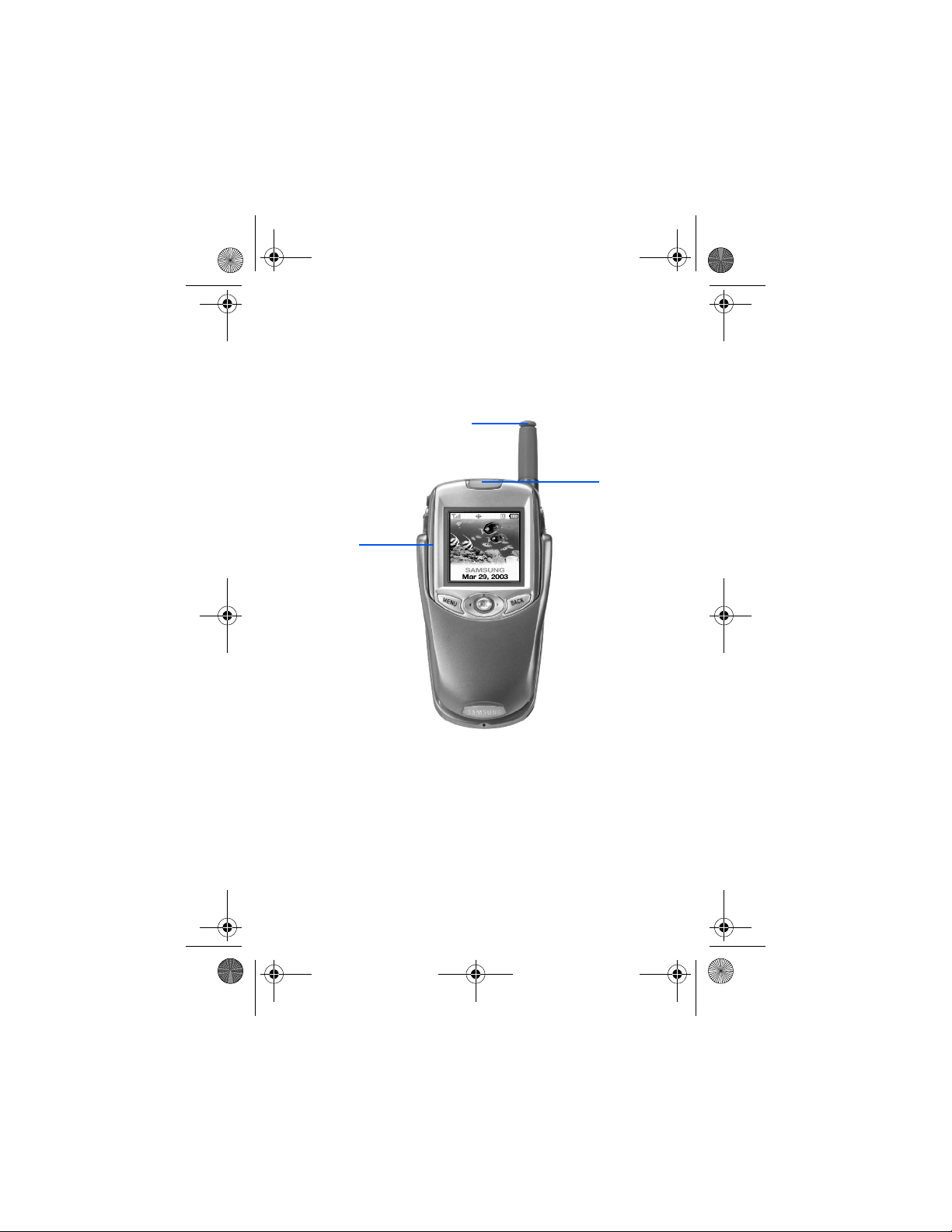
n400bmc version 2.book Page 1 Wednesday, May 14, 2003 3:30 PM
SPH-n400 closed view
Antenna
Display
Screen
LED
Indicator
1

e
n400bmc version 2.book Page 2 Wednesday, May 14, 2003 3:30 PM
SPH-n400 open view
LED Indicator
Speaker
Signal Strength
Indicator
Volume Up/Down
Key
Menu Key
Navigation/OK Key
Talk Key
Shift Key
Connector
2
Antenna
Battery
Indicator
Speaker Phone
Key
Power ConnectorAccessory Interface
Display
Back Key
End Key
Space Key
Microphon

n400bmc version 2.book Page 3 Wednesday, May 14, 2003 3:30 PM
Getting to know your phone
Antenna
The antenna is a device for transmitting and receiving
signals. The length of the antenna is determined in part by
your phone’s operating frequency. For best signal quality, use
the antenna in the fully extended position and do not touch
the antenna when the phone is active.
Backlight features
You can choose from one of four settings for the length of
time that the LCD and keypad backlight remain illuminated.
Back key
Use
display, or to return to a previous menu or set of options.
• If you enter an incorrect number or character, briefly
• To erase all characters from the display, press for
• To back up one menu level, briefly press .
• To return to standby mode from any menu, press
to erase/clear numbers and characters on the
press .
two seconds.
for two seconds.
End key
The
• Press and hold to turn on your phone.
• Press and hold to turn off your phone.
• Press
key can be used one of several ways:
briefly to disconnect a call, return to standby
mode, or to cancel an entry.
3

n400bmc version 2.book Page 4 Wednesday, May 14, 2003 3:30 PM
Talk key
The
• Press
• Enter a number and press to initiate a call.
• Press twice in standby mode to redial the last
key performs several useful functions:
once to answer calls.
outgoing number.
Navigation key
The Navigation key allows you to toggle up, down, left,
or right through various menu options. When in standby
mode the Navigation key also acts as a hot key (shortcut) to
one of four menus or applications.
Menu key
Press while in standby mode to access the Main menu.
While writing a message, press to display options for
entering symbols, numbers, and text.
OK/Mail Kit key
The OK key ( ) acts much the same as the “Enter” key on
a computer keyboard and acknowledges any information that
you have entered. When in standby mode , it also functions as
a shortcut to the Mail kit menu. Any or all of the default
shortcuts for this key can be changed under the Setup/
Tool menu (Launch Pad).
Shift key
Press to switch letter case (upper case or lower case)
while writing a message. The shift key can also be used to
enter a decimal during calculations.
4

n400bmc version 2.book Page 5 Wednesday, May 14, 2003 3:30 PM
Space key
Press to enter a space while writing a message,
thereby accepting a word and moving on to spell another.
Keypad
Use the keypad to enter text, numbers, and symbols.
Headset connector
The hands-free headset connection jack. Before connecting
the headset to your phone, gently pry open the cover of the
headset jack, which is just above the volume k ey on the upper
left of the phone.
LED indicator
When the phone ringer is off, the LED indicator flashes to
notify you of an incoming call or message. It also lights
momentarily when you power up the phone. During charging,
the LED is red and turns green when the battery reaches a
full charge.
Microphone
The microphone is used for conversation and recording.
Speaker
The speaker is for listening to voice conversations.
Speaker phone key
Press during a call to use the speaker phone. The
speaker phone allows you to speak to and hear the other
party via the loudspeaker on back of the phone. Press
again to return to normal operation.
5

n400bmc version 2.book Page 6 Wednesday, May 14, 2003 3:30 PM
Volume up/down key
1. Press the volume key, ( ) on the left side of your phone
up or down to adjust the ringer volume.
Note: You can also press and hold the up or down volume
key to reject an incoming call.
Display screen
In standby mode, the display screen is comprised of
three areas:
•An upper line of stationary icons
•The graphic area in the middle
•The lower line showing the time and date
Display screen icons
The top line of icons on the liquid crystal display (LCD)
indicate the status of various functions and operational
modes of the phone.
Signal strength
More lines indicate a greater signal strength.
Service indicator: Indicates a call in progress.
when you dial a number, this icon flashes until the
call connects.
No service indicator
signal because you’re outside a service area or the
signal is blocked. You’ll have to wait until the service
indicator reappears before making or receiving calls.
: Indicates the current signal strength.
: Indicates your phone can’t find a
Note: The no service indicator icon always appears upon
power-up. As soon as service is located, the
indicator disappears.
6

n400bmc version 2.book Page 7 Wednesday, May 14, 2003 3:30 PM
Roaming
: Indicates you are in roa m i n g mode.
Vibrate mode: Indicates that an incoming call will make
the phone vibrate rather than ring.
High speed data: Indicates your phone is sending or
receiving data at a high speed.
Battery strength: Indicates the amount of power
remaining in your battery. More black bars indicate
more power.
New Text Messag e : Indicates you have a new text
message waiting.
New Voice Message: Indicates you have a new voice
message waiting.
Alarm clock: Indicates your alarm clock has been set.
Ringer silent: Indicates your phone’s ringer is set to
silent.
Ringer: Indicates your ringer is set to on.
Digital: Indicates your phone is operating in a digital
service area.
Position location active: Indicates position location
(GPS) is active.
Position location inactive: Indicates position location
(GPS) is inactive.
Security: Indicates your phone is in secure mode.
Analog: Indicates your phone is operating in an analog
service area.
7

n400bmc version 2.book Page 8 Wednesday, May 14, 2003 3:30 PM
Installing and removing the battery
Your phone comes with a rechargeable standard Li-Ion
battery and travel adapter. Fully charge your phone before
first use or you may damage the battery. When you first
attach the charger to the phone, the LED indicator on the
phone will turn red. The indicator turns green once the
battery is fully charged.
Note: You can use your phone while the battery
is charging.
Installing the battery
1. Place the battery into the provided slots on the underside
of the phone.
2. Gently slide the battery toward the top end of the phone
until you hear it click into place.
Removing the battery
1. Press and hold to turn off the phone.
2. Press the battery release latch and slide the battery
away from th e latc h.
8

n400bmc version 2.book Page 9 Wednesday, May 14, 2003 3:30 PM
Charging the battery
Your phone is powered by a rechargeable standard Li-Ion
battery. Only use Samsung-approv ed adapters and batteries,
which are designed to maximize battery life. Using other
adapters may invalidate your warranty and cause damage.
Using the travel adapter
The travel adapter allows you to charge your phone’s battery
from any standard 120 VAC wall outlet. Also, using the travel
adapter allows you to make phone calls while the battery
is charging.
Follow these steps to use you travel adapter:
1. With the battery installed in the phone, plug the small
jack from the travel adapter into the connector at the
bottom end of the phone.
2. Plug the larger end of the adapter into a standard 120
VAC wall outlet. The battery begins charging
immediately and the LED on top of the phone turns red.
The LED indicates the charging status of the battery.
•Red indicates that the battery is charging.
•Green indicates that the battery is fully charged.
• You can make a phone call while the phone is plugged
into the travel adapter. The adapter continues to charge
the battery even when you are using the phone.
Tip: The battery charges faster if the phone is turned off.
Low battery indicator
The battery indicator ( ) in the upper-right corner of the
display screen indicates the battery power level. Three bars
indicate a full charge, while an empty battery icon indicates
your battery is almost empty.
9
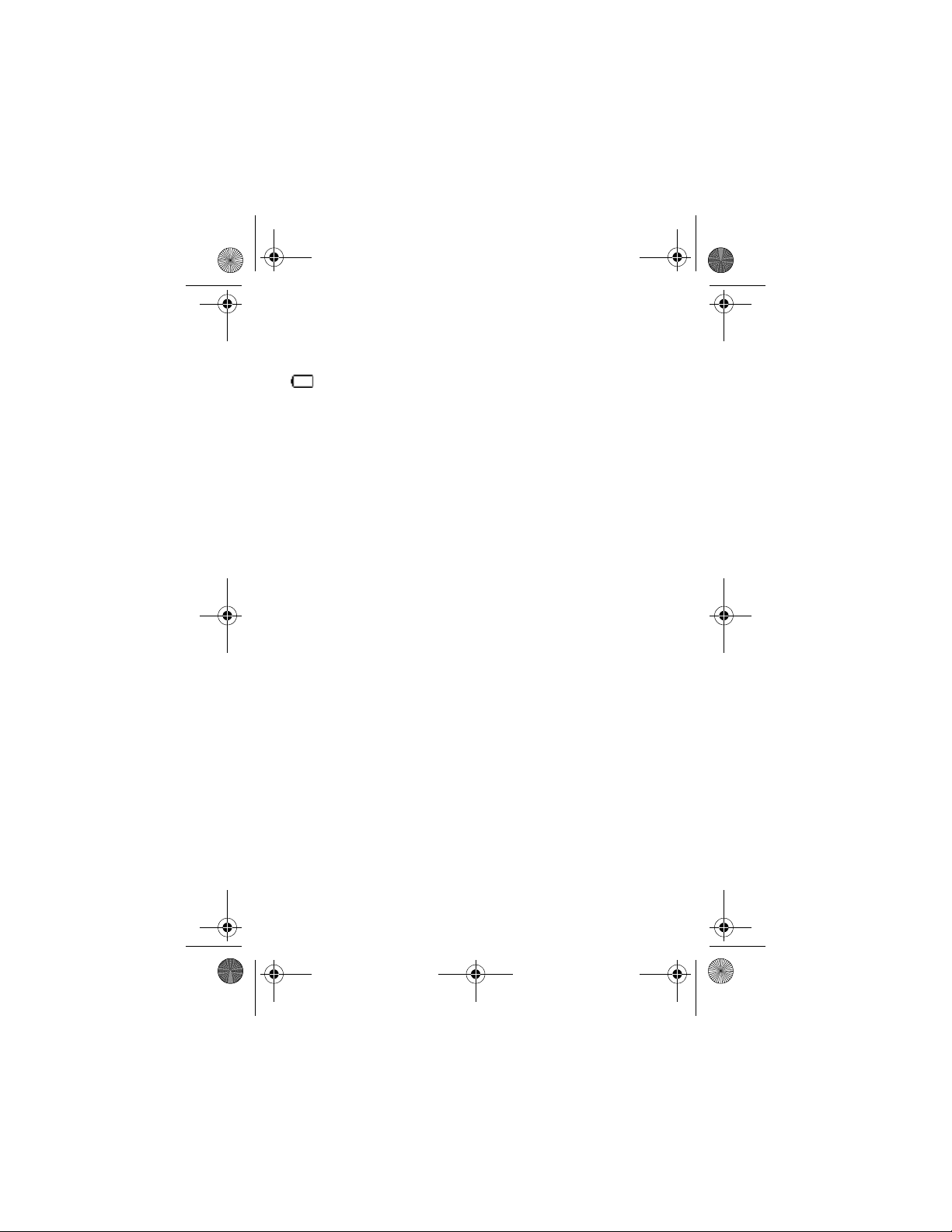
n400bmc version 2.book Page 10 Wednesday, May 14, 2003 3:30 PM
The empty battery icon
T w o to three minutes before the battery charge level becomes
too low to operate the phone, a blinking an empty battery icon
( ) appears in the display, and a tone sounds. If you
continue to operate the phone without charging the battery,
the phone shuts down. Be sure to monitor the battery
strength icon and ensure your battery is adequately charged.
10

n400bmc version 2.book Page 11 Wednesday, May 14, 2003 3:30 PM
Your phone’s modes
Call Answer mode
You can select how to answer your phone when receiving a
call. The three methods for answering calls are:
• (press) Any key • Open the flip
• (press)
Input mode
Use input mode to enter text, numbers and symbols into
various screens.
Lock mode
When you lock your phone using the Lock Mode menu option,
you restrict phone usage. You can receive messages and
calls, but you cannot make outgoing calls until your phone is
unlocked. Unlock your phone by following the prompts and
entering the lock code.
Power save mode
Your phone comes with a power save feature that
automatically activates if your phone is unable to find a signal
after 15 minutes of searching. The phone periodically
rechecks for a signal automatically. To manually force the
phone to recheck for a signal, press any key. A message on
the display screen informs you when your phone is operating
in the power save mode.
Standby mode
Standby mode is the state of your phone once it has found
service and is in the idle state. Your phone goes into
standby mode:
11

n400bmc version 2.book Page 12 Wednesday, May 14, 2003 3:30 PM
• After you power it on.
• When you press after a call.
When in standby mode, you will see the following in
the display:
• The time, day, and date as well as all other active icons.
While in standby mode, enter a phone number, and press
to call.
Press at any time to return to standby mode.
Receiving messages in standby mode
You can receive messages while in standby mode. An alert
tone sounds once a new message arrives. Press to view
the message.
Talk mode
You can only place and receive calls when your phone is
powered on. While in a call your phone is in Talk mode. Press
to display a list of In Use menu options.
12

n400bmc version 2.book Page 13 Wednesday, May 14, 2003 3:30 PM
Vibrate mode
To set your phone to Vibrate when you receive an
incoming call:
1. Press and hold the down arrow of the volume key ( )
until Vibrate appears in the display. The volume key is
located on the left side of phone, next to the display.
To change the setting:
1. Press the volume key, ( ) on the left side of your phone
up or down to adjust the ringer volume. Your options are:
•Off
•Vibrate
•1-Beep
•Level 1
•Level 2
•Level 3
•Level 4
•Level 5
•Level 6
•Level 7
•Level 8
•High + Vib.
2. The vibrate icon ( )appears in the display when in
vibrate or high+vib mode.
13

n400bmc version 2.book Page 14 Wednesday, May 14, 2003 3:30 PM
Getting Started
Obtaining service
Contact your service provider and follow their instructions for
obtaining service. We suggest that you read this user guide to
understand the services which your phone supports.
Turning your phone on
1. Fully extend the antenna for clearest reception.
2. Press and hold for two seconds. The LED indicator
lights and a power-up alert sounds. The name of your
service provider momentarily appears in the display.
Note: Your phone has a built-in antenna. As with any other
radio-transmitting device, do not touch the antenna
as it affects call quality and can cause the phone to
operate at a higher power level than is necessary.
3. The phone begins searching for a signal. When a signal
is found, the date, day, and time appear in the display.
Your phone is now ready to place and receive calls.
• If the phone is outside of your carrier’s coverage or
roaming area you cannot place or receive calls. T ry again
later when service becomes available.
Turning your phone off
• Press and hold for more than two seconds.
Note: Your phone will not power off if you press for
less than one second. This prevents you from
shutting off the phone accidentally.
14

n400bmc version 2.book Page 15 Wednesday, May 14, 2003 3:30 PM
Making and answering calls
Outgoing
1. With your phone on, enter the phone number you want to
call (up to 32 digits) using the keypad. The phone
numbers display from left to right.
2. Press to place the call.
Incoming
When you receive a call:
• If the caller can be identified, the phone displays the
caller’s number (or the caller’s name if it is pre-stored in
your Phone Book).
• If the caller can’t be identified, the display reads “Call
from Blocked ID”.
The following are ways to answer an incoming call. Most of
these options can be accessed and changed in the Setup/
Tool menu ( ).
• Press
• Press any key
• Open the flip
• Preset the Auto Answer feature for automatic pickup
• Press the speaker phone key ( )
When you receive a call, your phone continues to notify you
of the call until one of the following events occur:
• You answer the call
• The calling party ends the ca ll
• The call is sent to voicemail
15

n400bmc version 2.book Page 16 Wednesday, May 14, 2003 3:30 PM
Your phone provides the following voice call
notification features:
• Eight ring volume settings including 1- beep, vibrate,
ringer off or high + vib
• Ring types and melody tones
• Name display with Caller ID. (If the caller’s name is
programmed into your Phone Book.)
• Automatic storage of an incoming call’s information to a
call log. (The last 10 calls you answered are stored in an
Incoming call log list and the last 10 calls you missed are
stored in a Missed call log list)
Auto LCD off
This feature is provided to prolong the life of your battery. The
LCD turns off when your screen is idle for 8 seconds.
Step ringer
Step ringer can prevent injury to your hearing. When your
phone rings, it first begins to ring at the lowest volume level
(level 1), then gradually ascends to the set level.
Rejecting an incoming call
• Press and hold the up or down volume key ( ) on the
left side of the phone.
List of main and sub menus
Your phone’s features can be accessed using and
, or by using shortcut numbers. The following numbered
list contains the menus and sub menus, as well as the
shortcut numbers for your phone.
16

n400bmc version 2.book Page 17 Wednesday, May 14, 2003 3:30 PM
Main and sub menus
1. Call History
1. Outgoing
2. Incoming
3. Missed 1. Start Browser
4. Erase History 2. Web Guard
1. Outgoing
2. Incoming
3. Missed
4. All Calls
5. Air Time 4. Applications
1. Last Call
2. Total Calls
2. Phone Book
1. Find 3. Task List
2. Add New Entry 4. Memo Pad
3. Group Setting 5. Alarm Clock
1. Family
2. Friends
3. Colleague
4. VIPs
4. My Phone #
5. Memory 1. Record
3. Mail Kit
1. New Message 3. Erase All
2. Voice 4. Set Active
3. Inbox
4. Outbox 1. Ringer Volume
5. Filed Msg
6. Web Alerts
7. Erase Msg
1. Voice
2. Old Inbox 1. Voice Calls
3. New Inbox
4. Outbox
5. Filed 2. Messages
6. All Messages
8. Msg Setup
1. General 3. Data/Fax In
1. Scroll Timer
2. Msg. Remind
3. Voice Mail #
2. New Message 2. Service Alert
1. Call Back #
2. Save Message
3. Entry Method
4. Delivery Ack
5. Canned Msg.
3. Alerts Setup
4. Web 6. Tone length
5. Downloads 1. Menu Style
1. Games
2. Ringers
3. Screen Savers
6. Calendar 4. Backlight
1. Today
2. Month View
6. Calculator
7. World Time
8. Countdown
9. Set Time
7. Voice Dial 4. Language
2. Review
8. Sounds 2. Set Data Rate
1. Calls
2. Messages
3. Alarms
2. Ringer Type
1. With Caller ID
2. No Caller ID
1. Voice Mail
2. Notification
4. Schedule
3. Alerts
1. Minute Beep
3. Connect
4. Disconnect
5. Fade
6. Roam
4. Roam Ringer
5. Key Beep
7. Power On/Off
9. Display
2. Wall Paper
1. Local Image
2. Download
3. Greeting
5. LCD Contrast
0. Setup/Tool
1. Launch Pad
1. Up Key
2. Down Key
3. Right Key
4. Left Key
2. Auto Answer
3. Call Answer
5. Set NAM
6. Set System
7. Data/Fax
1. Data/Fax In
8. Security
1. Lock Phone
2. Change Lock
3. Restriction
4. Special#
5. Erase Pbook
6. Erase Contents
7. Reset Phone
8. Message Time
9. Location
0. Phone Info
Key Guard
*
In Use Menu
1. Mute
2. Call History
3. Phone Book
4. 3-Way Call
5. Mail Kit
6. Calendar
7. Phone Info
17

n400bmc version 2.book Page 18 Wednesday, May 14, 2003 3:30 PM
Launch Pad
Launch pad allows you to toggle , press , or
press and hold while in standby mode or in a call to
launch certain applications.
Note: Launch pad applications can be customized. See “Setup
launch pad” on page 75 for instructions.
In standby mode
Toggle up - Browser open
Toggle down - Phone Book, Find by Name
Toggle
Toggle
Press - Mail Kit
Press and hold - Voicemail
left - Downloads
right - Calendar
While in a call (no option to customize)
Toggle up - Phone Book, Find by Name
Toggle
Press - Mail Kit
down - Phone Book, Find by Entry
Returning to a previous menu
While navigating the menus and sub menus in your phone:
• Press to return to the previous menu.
• Press to exit the menu without saving the setting.
Accessing menus using shortcut numbers
All menus are assigned numbers. You can use these
numbers in standby mode to access a particular menu or sub
menu. The following is a sample exercise using shortcuts:
• In standby mode, press in succession
to shortcut to Month View in the Calendar.
18

n400bmc version 2.book Page 19 Wednesday, May 14, 2003 3:30 PM
Call History
Your phone keeps a record of up to 10 of the last Outgoing,
Incoming, and Missed calls in memory. Call History works
only when your phone is active and service is available.
Outgoing
Outgoing Calls are those that were dialed from your phone.
Incoming
Incoming Calls are those that were answered by someone on
your phone.
Missed
Missed Calls are those that were received by your phone but
never picked up. A missed call is indicated by a text
notification in the display. Additionally, if caller information is
available, your phone displays the number of the most recent
missed call.
• Press to call the number in the display.
• Press to clear Missed Call from the display.
View call history
To view the call history for outgoing, incoming, and
missed calls:
1. In standby mode, press .
2. Toggle down until the call history that you wish to
view is highlighted and press .
Erase history
You can erase one or all of the call logs for Outgoing,
Incoming, and Missed calls.
19

n400bmc version 2.book Page 20 Wednesday, May 14, 2003 3:30 PM
To erase all Calls:
1. In standby mode, press for
Erase History.
2. Press for all All Calls.
3. Toggle to Yes to erase all your call directories, or No
to cancel.
4. Press to acknowledge your selection.
Erasing Outgoing calls:
1. In standby mode, press for
Erase History.
2. Press , toggle to Yes, and press to erase
your Outgoing call history.
Erasing Incoming calls:
1. In standby mode, press for
Erase History.
2. Press , toggle up to Yes, and press to
erase your Incoming call history.
Erasing Missed calls:
1. In standby mode, press for
Erase History.
2. Press , toggle up to Yes, and press to
erase your Missed call history.
Air Time
Last Call
Last call allows you to review the amount of time spent on
your last call.
20
