Page 1

Left Soft key
Right Soft key
Volume keys
Talk/Send key
Navigation keys
Menu/OK key
Back key
Power/End key
Microphone
Power/USB/Accessory port
Camera key
3.5mm Headphone jack
1
2
3
4
5
6
6
7
7
8
8
99101011
11
12
13
20
Camera lens
selling features
Please follow us at:
1 2 3 4 5 6
7 8 9 10 11
7 8 9 10 11
7 8 9 10 11
7 8 9 10 11
7 8 9 10 11
7 8 9 10 11
7 8 9 10 11
1 2 3 4 5 6
7 8 9 10 11
12 13 14 15 16 17 18 19
20 21
SPH-M360
7 8 9 10 11
20 21
http://facebook.com/SamsungMobile
http://twitter.com/SamsungMobileUS
http://twitter.com/SamsungService
http://youtube.com/SamsungMobileUSA
• Fashionable Flip Phone with Messaging and Voice Commands
• Downloadable Ringers, Games, and Apps
• 1.3 Megapixel Camera and 4x Digital Zoom
Multiple Messaging Options
Mobile Web Options
Organizational Tools
Bluetooth Capable
“number one in brand loyalty nine years in a row”
Samsung mobile phones have been rated number one in brand loyalty by consumers nine
years in a row, according to Brand Keys, a leading independent authority on brand loyalty.
Printed on FSC and SFI certified papers
with at least 10% post consumer waste.
Samsung Telecommunications America
1301 E. Lookout Drive | Richardson, TX 75082 | 1.800.SAMSUNG
* Many of the services and features described herein are network dependent and may require additional
subscription and/or usage charges. Not all features are available for purchase or use in all areas.
Other conditions and restrictions apply. See carrier for more information. All usage and standby times
are approximate. Battery performance depends on network configuration, signal strength, operating
temperature, features selected, and voice, data, and other application usage patterns. Internet content/
services designed for mobile devices.
** The Samsung SPH-M360 supports Bluetooth Profiles for wireless handsets, hands-free accessories,
and object exchange. Both devices must be compatible with object exchange profile. Copyrighted material
cannot be transferred.
©2010 Samsung Telecommunications America, LLC (“Samsung”). Samsung is a registered trademark of
Samsung Electronics America, Inc. and/or its related entities. Other company and product names
mentioned herein may be trademarks of their respective owners. Screen images simulated.
Printed in the U.S.A. 10/2010
https://training.samsungtelecom.com
Password: ahead
Page 2
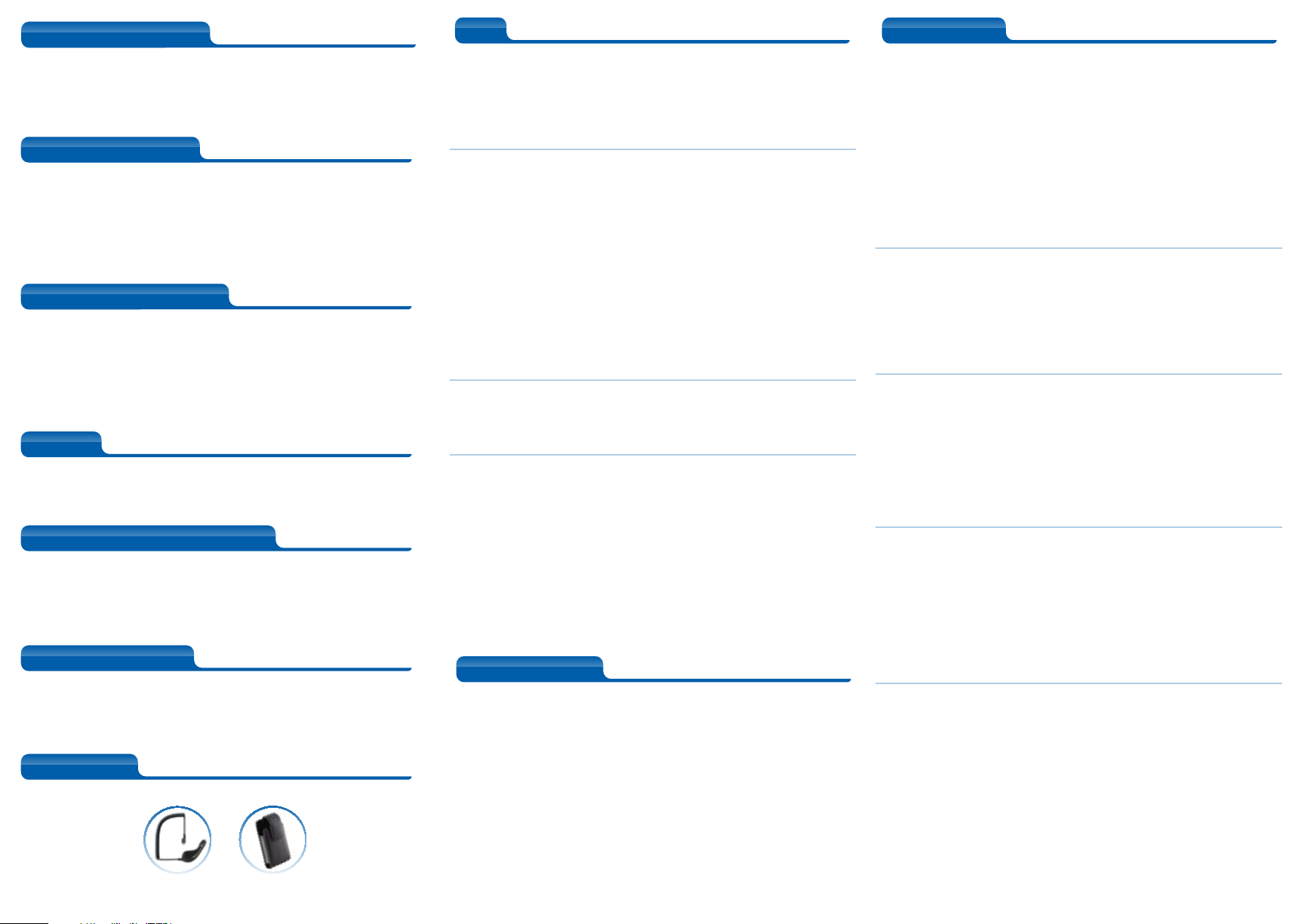
Secondary Features
Secondary Features
Technical Specifications
Secondary Features
Technical Specifications
Memory
Secondary Features
Technical Specifications
Memory
Call Management & Features
Secondary Features
Technical Specifications
Memory
Call Management & Features
What’s in the box?
Secondary Features
Technical Specifications
Memory
Call Management & Features
What’s in the box?
Accessories
Qualify the customer
Attach & add-on*
Why Samsung?
Demonstrate
Tips
Qualify the Customer
Qualify the Customer
Attach & add-on*
Why Samsung?
Demonstrate
I want an affordable mobile phone that doesn’t sacrifice style or
Qualify the Customer
Attach & add-on*
Why Samsung?
substance. A phone with a camera for picture messaging, along with
Bluetooth and Web Access would be great.
• Google Search™ Capable
• Mobile Web Browser
• Threaded Text Messaging
®
• T9
Predictive Text and Preset
Messages
• XMS for Online Picture Uploads
• CDMA 1900 MHz
• Dimensions: 3.9” x 1.9” x 0.7”
• Weight: 2.9oz (without the battery)
3.6oz (with the battery)
• Main Display: 1.33”(w) x 1.78”(h),
WQVGA, 240 x 320 pixels
• Internal Phone Book • Last 60 Incoming, Outgoing and
• Picture Messaging
• Bluetooth
• Organizational Tools
• Parental Controls and Locks
• Java™ Support
• Standard Battery: 3.7 Volt Lithium
Ion, 1000 mAh
• Talk Time: 6.4 Hours
• Standby Time: 254 Hours
• Hearing Aid Compatibility: M3/T3
Missed Calls Log
®
Wireless Technology*
• Emergency Calls
• Call Timers
• Call List
• Caller ID*
• Call Forwarding*
• Call Waiting*
• Three-Way Calling*
• Samsung M360 Handset
• Standard Lithium Ion (Li-Ion)
Battery
Order at 1-800-SAMSUNG or www.samsung.com/accessories
Car Charger
• AC Phone Charger
• Get Started Guide
• User Guide
Carry Case
Set a Photo as a Screen Saver
Go to Menu > Photos > My Photos. Use the Navigation key to scroll
to a photo. Select the Options right softkey, and then Assign > Screen
Saver. The Assign option can also be used to set a photo as a Picture
I.D. for a contact or as a display picture for incoming and outgoing calls.
Customize Your Navigation Keys
The Navigation key has four customizable segments – up, down, left, and
right. The segments can be set as shortcuts for eight different functions:
-Web -Voicemail
-Send Message -My Stuff
-Missed Alerts -My Photos
-My Places -Settings
-Tools -None
To customize, select Menu > Settings > Settings > Others >
Navigation Keys. Select the segment to change and press OK. Select
the desired function and press OK. Repeat for the other three portions of
the key.
Changing Languages
To switch between languages, go to Menu > Settings > Settings >
Others > Language. Select English or Español and press OK.
Bluetooth® profiles for M360
The Samsung M360 supports HSP (handset), HFP (hands-free), OPP
(Object Push), DUN (dial-up networking), and PBAP (phone book access)
profiles.
About Samsung Telecommunications America
Samsung Telecommunications America, LLC, a Dallas-based subsidiary of Samsung
Electronics Co., Ltd., researches, develops and markets wireless handsets and
telecommunications products throughout North America. For more information,
please visit www.samsungwireless.com.
About Samsung Electronics Co., Ltd.
Samsung Electronics Co., Ltd. is a global leader in semiconductor, telecommunication,
digital media and digital convergence technologies with 2009 consolidated sales of
US $116.8 billion. Employing approximately 188,000 people in 185 offices across 65
countries, the company consists of eight independently operated business units: Visual
Display, Mobile Communications, Telecommunication Systems, Digital Appliances, IT
Solutions, Digital Imaging, Semiconductor and LCD. Recognized as one of the
fastest growing global brands, Samsung Electronics is a leading producer of digital TVs,
memory chips, mobile phones and TFT-LCDs. For more information, please visit
www.samsung.com.
How can a user lock the phone?
Users have a variety of options for restricting and locking services on
the Samsung m360. To set a code to prevent other people from using
specific features on the phone, go to Menu > Settings > Settings >
Lock Phone. Select a code and press OK and then turn the feature
on. Parental controls can also be set. Go to Menu > Settings > Settings >
Parental Controls. Select On to turn on. Enter a new four-digit lock
code and press OK. Re-enter the code and press OK again. To set
restrictions, go to Restrictions and press OK > Continue. Users can
restrict voice calls, text messaging, web, and camera; and also require
that location be turned on the phone so GPS can locate it in case of
emergency.
How can users download games, apps, and ring
tones?
To download content on the m360, press Menu > My Stuff. Select
between Games, Ringers, Screen Savers, Applications, and Call Tones.
After making the selection, choose Get New and press OK. The phone
may ask permission to connect to the web; if so, choose Connect. Once
the browser loads, navigate through available items for download.
How are Voice Commands accessed?
To access Voice Commands, go to Menu > Settings > Tools > Voice
Service. Users will be prompted to say a command. Press the Options
key to set the phone to have commands confirmed once they are spoken
into the phone, adapt voice, and set audio modes.To set up Voice Guide,
go to Menu > Settings > Settings > Accessibility > Voice Guide > On.
Voice Guide activates both voice prompt and key press echo functions.
Users can hear voice prompts and spoken numbers as they press the
keypad.
How can I add my own messages to the preset text
messages?
To add your own preset texts and save them to the phone:
Select Messages > Settings. Select Preset Messages. Choose
Options > Add New. The phone can only hold 20 pre-set messages, so
the user may need to delete one or more existing messages before adding
another. Once this is done, type a message of 128 characters or less and
select Done. The personal message will now be available in the pre-set
messages list.
Is it possible to set a schedule reminder on the
phone’s calendar feature?
Yes, to do this:
Select Menu > Settings > Tools > Calendar > Scheduler. A calendar
will appear. Scroll to the appropriate date. To navigate to a date far in the
future, select Options > Jump to Date and type in the date. Once the
date is selected, select OK > Add New. Type in the name of the event
reminder and select Next. Choose the event type (appointment, personal,
business, birthday, vacation) and select when the alarm should sound and
how often it should recur. Scroll to select the alarm ringer and event start
and end times, and add related contacts (optional). Select Done.
Dates with scheduled events will have a red ring around them on the
calendar grid.
