Page 1
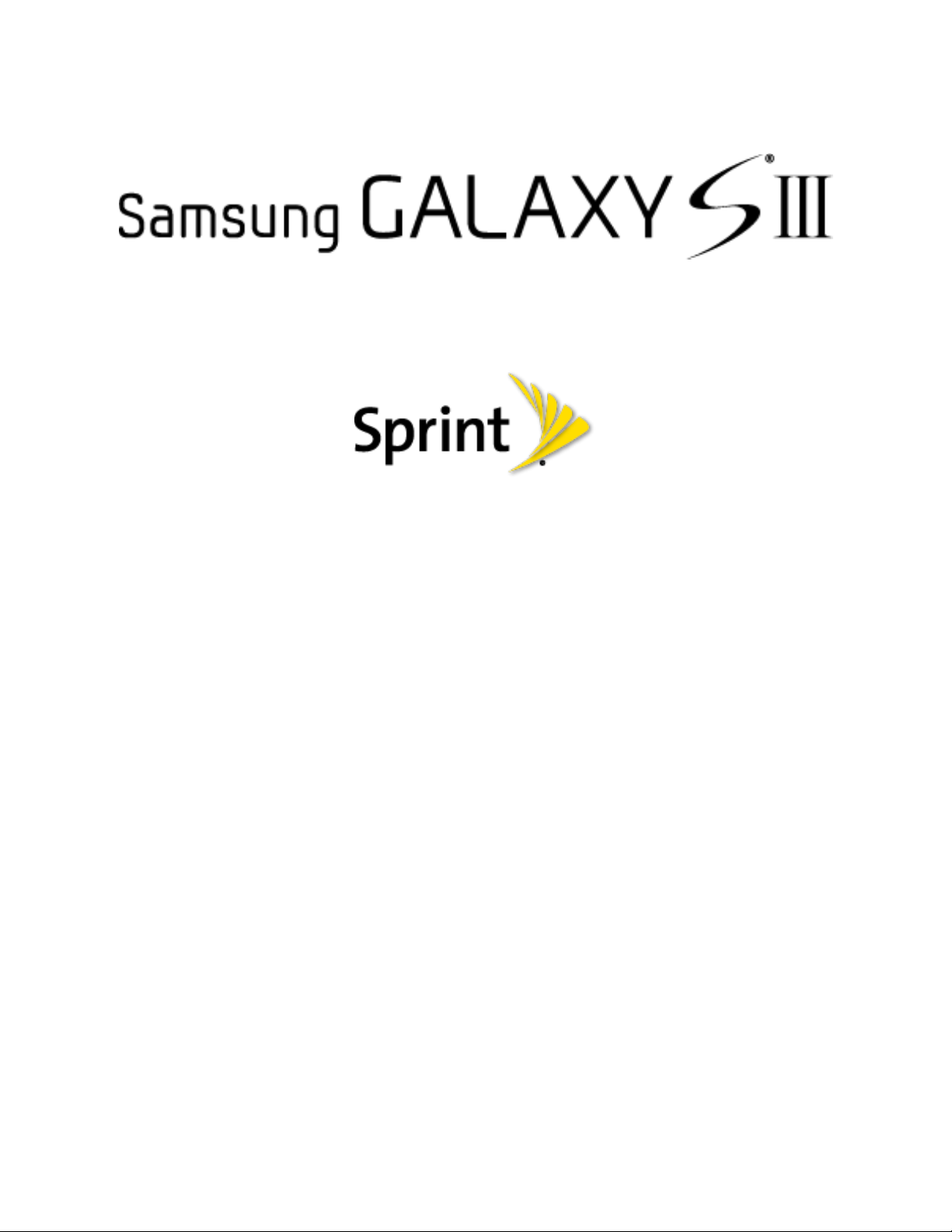
User Guide
©2013 Sprint. Sprint and the logo are trademarks of Sprint. Other marks are trademarks of their
respective owners.
[Sprint UG template version 12c]
SPH-L710_UG_LEL_LJ7_021113_F4
Page 2
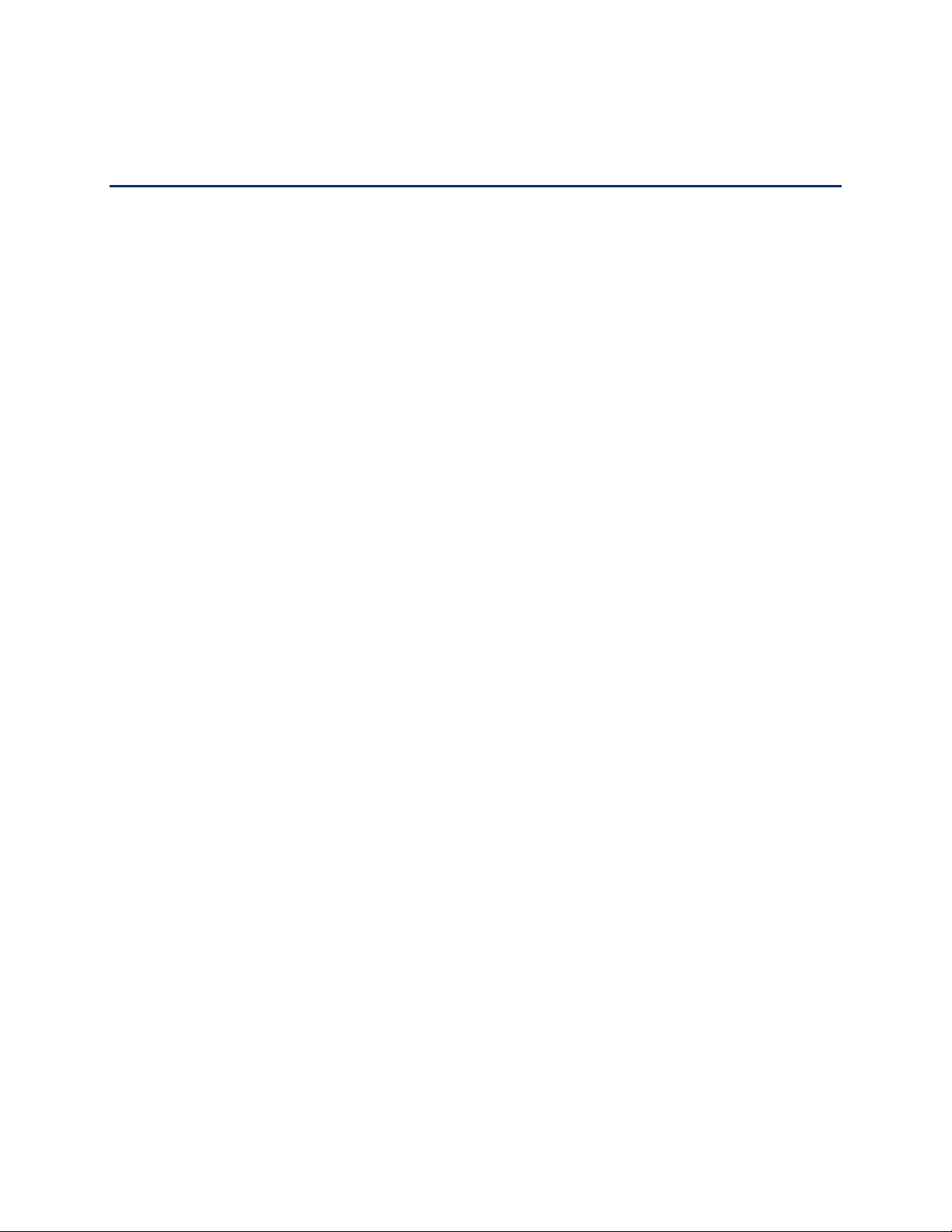
Table of Contents
Get Started ................................................................................................................................ 1
Your Phone at a Glance ...................................................................................................... 1
Set Up Your Phone ............................................................................................................. 1
Activate Your Phone ........................................................................................................... 4
Complete the Setup Application ................................................................ .......................... 4
Set Up Voicemail ................................................................................................................ 6
Sprint Account Information and Help ................................................................................... 6
Sprint Account Passwords ........................................................................................... 6
Manage Your Account ................................................................................................. 7
Sprint Support Services ............................................................................................... 8
Phone Basics ............................................................................................................................. 9
Your Phone’s Layout ........................................................................................................... 9
Key Functions .............................................................................................................. 9
Turn Your Phone On and Off .............................................................................................10
Turn Your Screen On and Off ............................................................................................11
Touchscreen Navigation ....................................................................................................11
Your Home Screen ............................................................................................................16
Creating Shortcuts ......................................................................................................16
Adding and Removing Primary Shortcuts ...................................................................17
Adding and Removing Widgets ...................................................................................18
Extended Home Screens ............................................................................................18
Recently Used Applications ........................................................................................19
Status Bar ..........................................................................................................................19
Enter Text ..........................................................................................................................21
Touchscreen Keyboards .............................................................................................21
Text Input Methods .....................................................................................................22
Keyboard Input Options ..............................................................................................23
Text Entry Options ......................................................................................................24
Predictive Text ................................................................ ............................................25
Google Voice Typing ..................................................................................................27
TOC i
Page 3
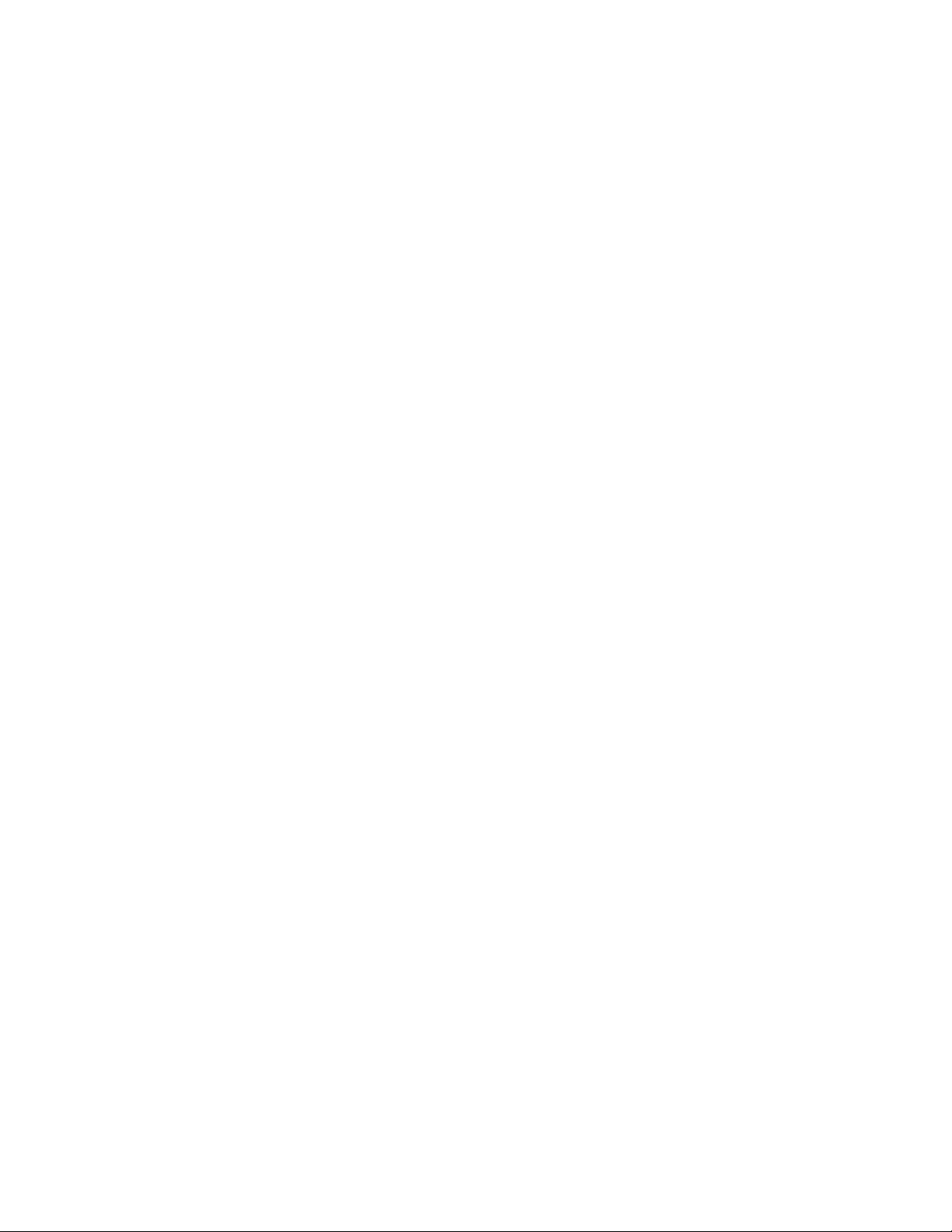
Swype .........................................................................................................................27
Tips for Editing Text ....................................................................................................29
Phone Calls ..............................................................................................................................30
Make Phone Calls ..............................................................................................................30
Call Using the Keypad ................................................................................................30
Call from Logs ............................................................................................................31
Call from Contacts ......................................................................................................31
Call a Number in a Text Message ...............................................................................32
Call a Number in an Email Message ...........................................................................33
Call Emergency Numbers ...........................................................................................33
Enhanced 911 (E911) Information ..............................................................................34
Receive Phone Calls ..........................................................................................................34
Answer an Incoming Call ................................................................ ............................34
Mute the Ringing Sound .............................................................................................35
Reject an Incoming Call ..............................................................................................35
Voicemail (Traditional) .......................................................................................................36
Set Up Voicemail Through the Phone App ..................................................................36
Retrieve Your Voicemail Messages ............................................................................36
Voicemail Notification .................................................................................................37
Visual Voicemail ................................................................................................................37
Set Up Visual Voicemail..............................................................................................37
Reviewing Voicemails ................................................................ .................................38
Listen to Multiple Voicemail Messages .......................................................................39
Voicemail Folder Selection .........................................................................................39
Configure Visual Voicemail Settings ...........................................................................39
Change Your Main Greeting .......................................................................................40
Change Your Voicemail’s Displayed Name or Number ...............................................41
Phone Call Options ............................................................................................................41
Dialing Options ...........................................................................................................41
Caller ID .....................................................................................................................42
Call Waiting ................................................................................................................42
3-Way Calling .............................................................................................................43
Call Forwarding ..........................................................................................................45
TOC ii
Page 4
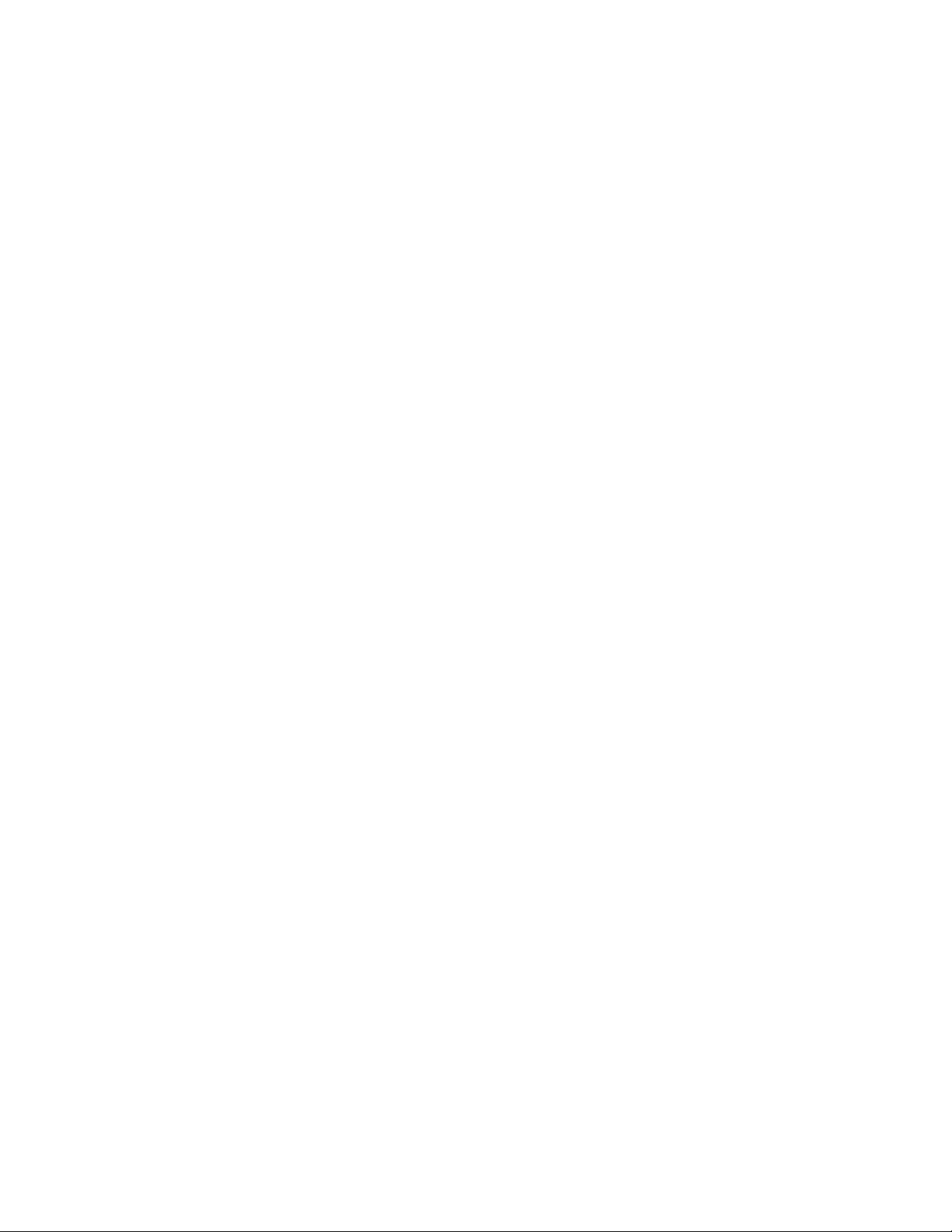
In-call Options .............................................................................................................45
Speed Dialing .............................................................................................................47
Logs ...................................................................................................................................48
View Logs ...................................................................................................................48
Logs Options ..............................................................................................................49
Clear Logs ..................................................................................................................50
Call Settings ......................................................................................................................50
Call Rejection .............................................................................................................50
Set Reject Messages ..................................................................................................50
Call Alert .....................................................................................................................51
Ringtones and Keypad Tones .....................................................................................51
Call Answering/Ending ................................................................................................51
Auto Screen Off During Calls ......................................................................................52
Accessory Settings for Call .........................................................................................52
My Call Sounds ..........................................................................................................52
Use Extra Volume for Calls .........................................................................................52
Increase Volume in Pocket .........................................................................................52
Additional Settings ......................................................................................................53
US Dialing ..................................................................................................................53
International Dialing ....................................................................................................53
TTY Mode ...................................................................................................................53
DTMF Tones ...............................................................................................................54
Voicemail Settings ......................................................................................................55
Voice Privacy ..............................................................................................................55
Contacts....................................................................................................................................56
Get Started with Contacts ..................................................................................................56
Access Contacts .........................................................................................................56
The Contacts List ........................................................................................................57
Contacts List Options ..................................................................................................57
Add a Contact ....................................................................................................................58
Save a Phone Number .......................................................................................................61
Edit a Contact ....................................................................................................................61
Add or Edit Information for a Contact ..........................................................................61
TOC iii
Page 5
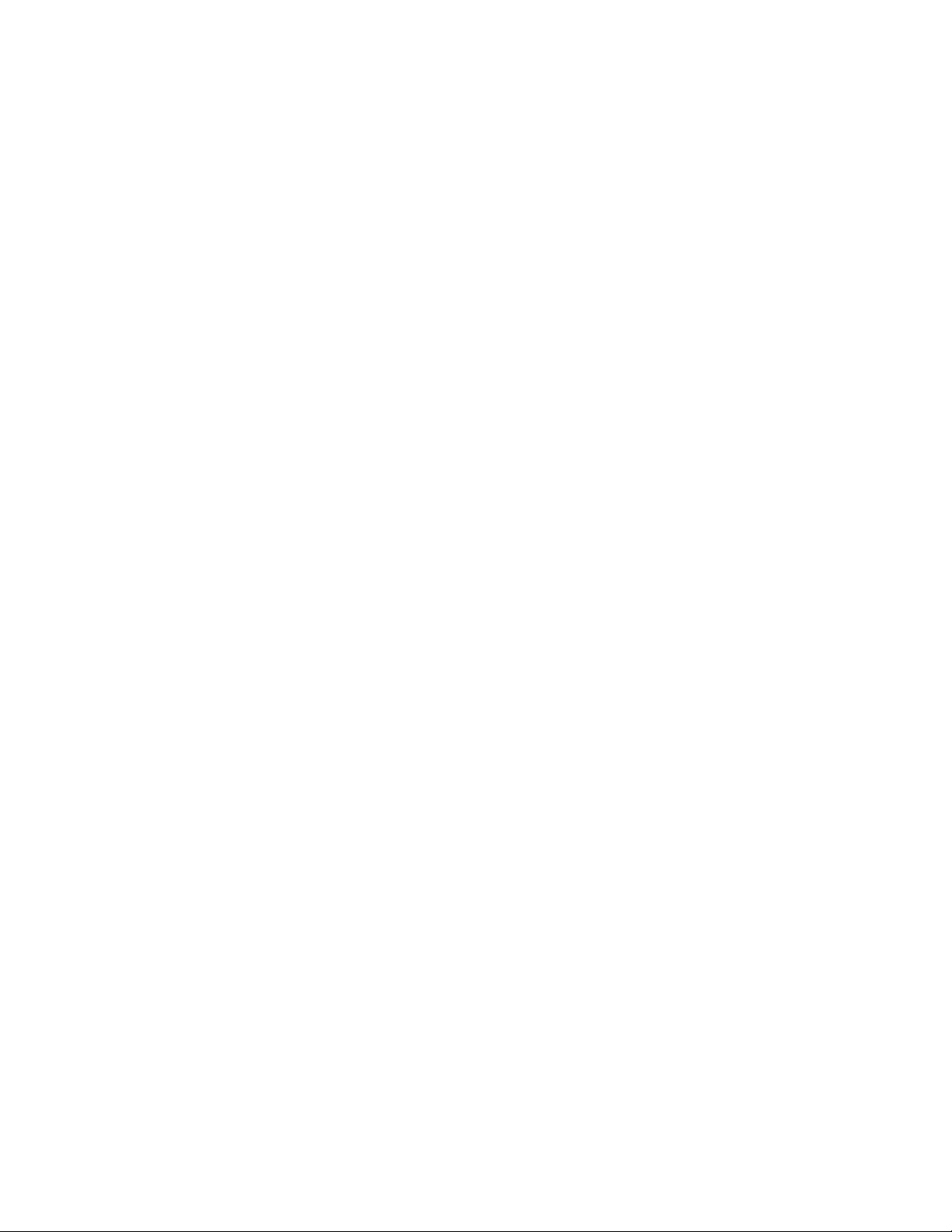
Assign a Stored Picture to a Contact ..........................................................................61
Assign a New Picture to a Contact ..............................................................................62
Assign a Ringtone to a Contact...................................................................................62
Join a Contact .............................................................................................................63
Delete a Contact .........................................................................................................63
Synchronize Contacts ........................................................................................................63
Add Entries to Your Favorites ............................................................................................64
Add Facebook Content to Your Contacts ...........................................................................64
Add Your Facebook Friends to Your Contacts ................................ ............................64
Create Groups ...................................................................................................................65
Create a New Group ...................................................................................................65
Add an Existing Contact to a Current Group ...............................................................65
Send a Message to a Group .......................................................................................65
Share a Contact .................................................................................................................66
Accounts and Messaging ..........................................................................................................67
Gmail / Google ...................................................................................................................67
Create a Google Account ............................................................................................67
Sign In to Your Google Account ..................................................................................67
Access Gmail ..............................................................................................................68
Send a Gmail Message ..............................................................................................68
Read and Reply to Gmail Messages ...........................................................................69
Synchronize Your Google Account .............................................................................69
Email .................................................................................................................................70
Add an Email Account ................................................................................................70
Add a Corporate Email Account ..................................................................................71
Compose and Send Email ..........................................................................................72
View and Reply to Email .............................................................................................73
Manage Your Email Inbox ...........................................................................................73
Corporate Email Features ...........................................................................................74
Edit Email Account Settings ........................................................................................75
Delete an Email Account.............................................................................................77
Add the Mail Widget ....................................................................................................77
Text Messaging and MMS .................................................................................................78
TOC iv
Page 6
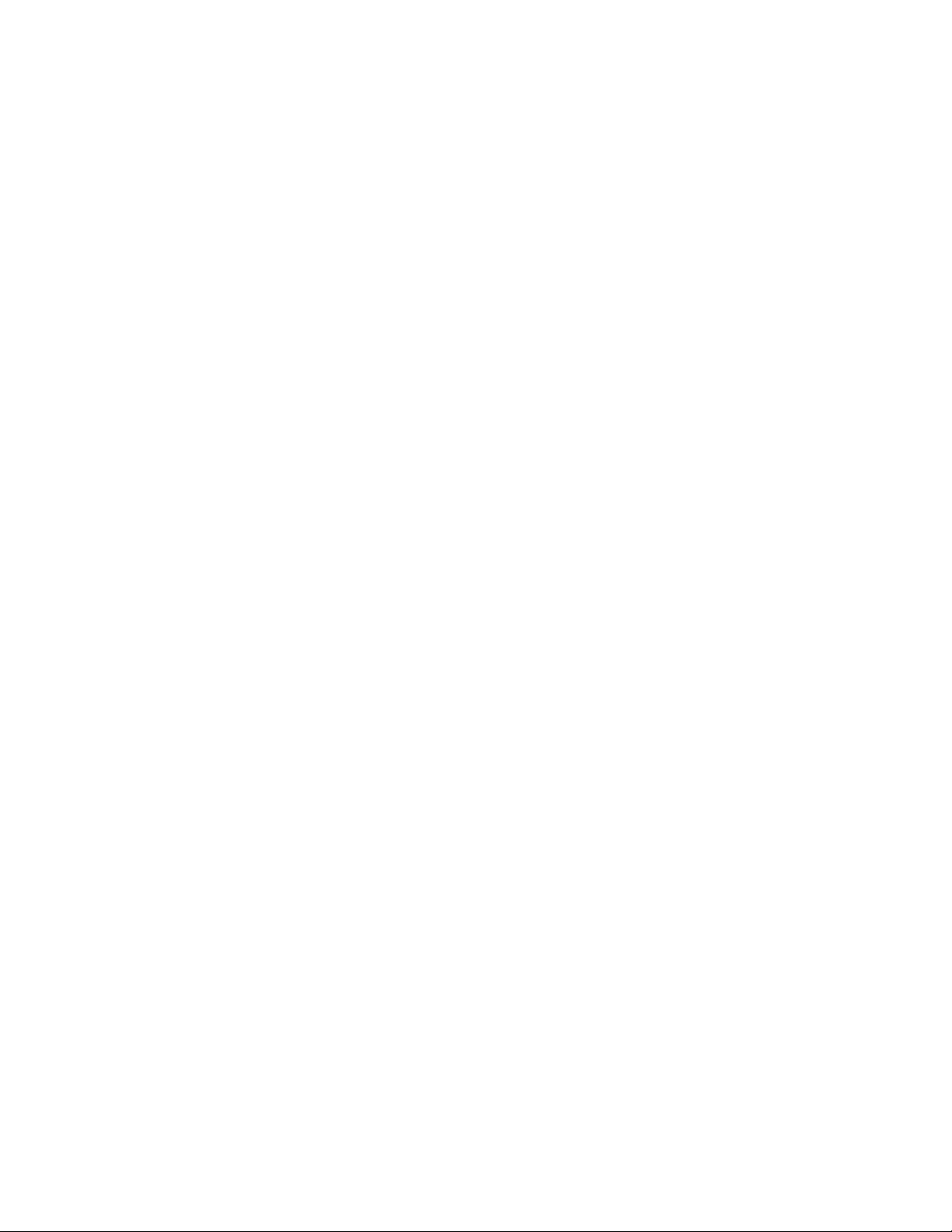
Compose Text Messages ...........................................................................................78
Send a Multimedia Message (MMS) ...........................................................................78
Save and Resume a Draft Message ...........................................................................79
New Messages Notification .........................................................................................79
Managing Message Conversations .............................................................................80
Text and MMS Options ...............................................................................................82
Social Networking Accounts ...............................................................................................84
ChatON ......................................................................................................................84
Facebook ....................................................................................................................86
Flipboard ....................................................................................................................87
Messenger ..................................................................................................................87
Google+ ......................................................................................................................87
Talk ............................................................................................................................88
YouTube .....................................................................................................................88
Apps and Entertainment ............................................................................................................90
AllShare Play .....................................................................................................................90
Configuring AllShare Play Settings .............................................................................90
Setting Up Web Storage .............................................................................................91
Sharing Files via Web Storage....................................................................................92
Sharing Media via AllShare Play to a Target Device ...................................................92
AllShare Play Screen Sharing via Group Cast ............................................................93
DivX ...................................................................................................................................93
DivX Legal Information ...............................................................................................93
Locating Your VOD Registration Number ...................................................................94
Register Your DivX Device for VOD Playback of Purchased Movies...........................94
Books and Magazines ........................................................................................................95
Google Play Books .....................................................................................................95
Google Play Magazines ..............................................................................................95
Game Hub .........................................................................................................................95
Google Play Store ..............................................................................................................96
Find and Install an App ...............................................................................................96
Create a Google Checkout Account ............................................................................97
Request a Refund for a Paid App ...............................................................................97
TOC v
Page 7
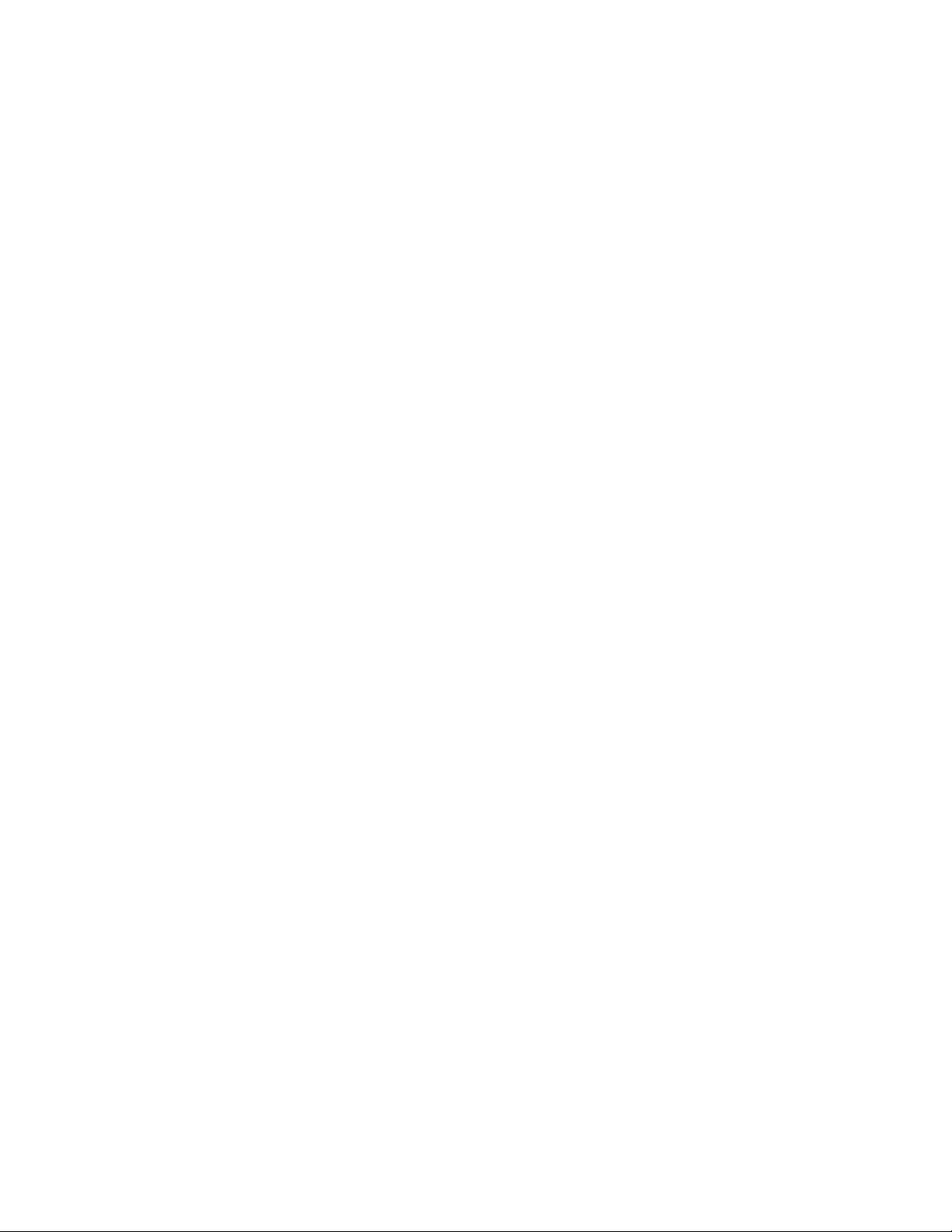
Open an Installed App ................................................................................................98
Uninstall an App .........................................................................................................98
Get Help with Google Play ..........................................................................................98
Movies, TV, and Media ......................................................................................................98
Google Play Movies & TV ...........................................................................................98
Media Hub ..................................................................................................................99
Sprint TV & Movies ................................................................................................... 101
Music ............................................................................................................................... 102
Google Play Music .................................................................................................... 102
Music Hub ................................................................................................................ 105
Music Player ............................................................................................................. 107
Sprint Music Plus ...................................................................................................... 107
Navigation ........................................................................................................................ 108
Scout ........................................................................................................................ 109
Google Maps ............................................................................................................ 110
Latitude ..................................................................................................................... 111
Local ......................................................................................................................... 111
Navigation ................................................................................................................ 112
NASCAR Mobile '13 ......................................................................................................... 112
Sprint Zone ...................................................................................................................... 113
Video Player ................................................................ .................................................... 113
Web and Data ......................................................................................................................... 116
Browser ........................................................................................................................... 116
Learn to Navigate the Browser ................................................................................. 116
Browser Menu .......................................................................................................... 117
Select Text on a Web Page ...................................................................................... 118
Go to a Specific Website........................................................................................... 119
Adjust Browser Settings ............................................................................................ 119
Reset the Browser to Default .................................................................................... 121
Set the Browser Home Page .................................................................................... 122
Create Bookmarks .................................................................................................... 122
Data Services (Sprint 3G) ................................................................................................ 123
Your Data Services User Name ................................................................................ 123
TOC vi
Page 8
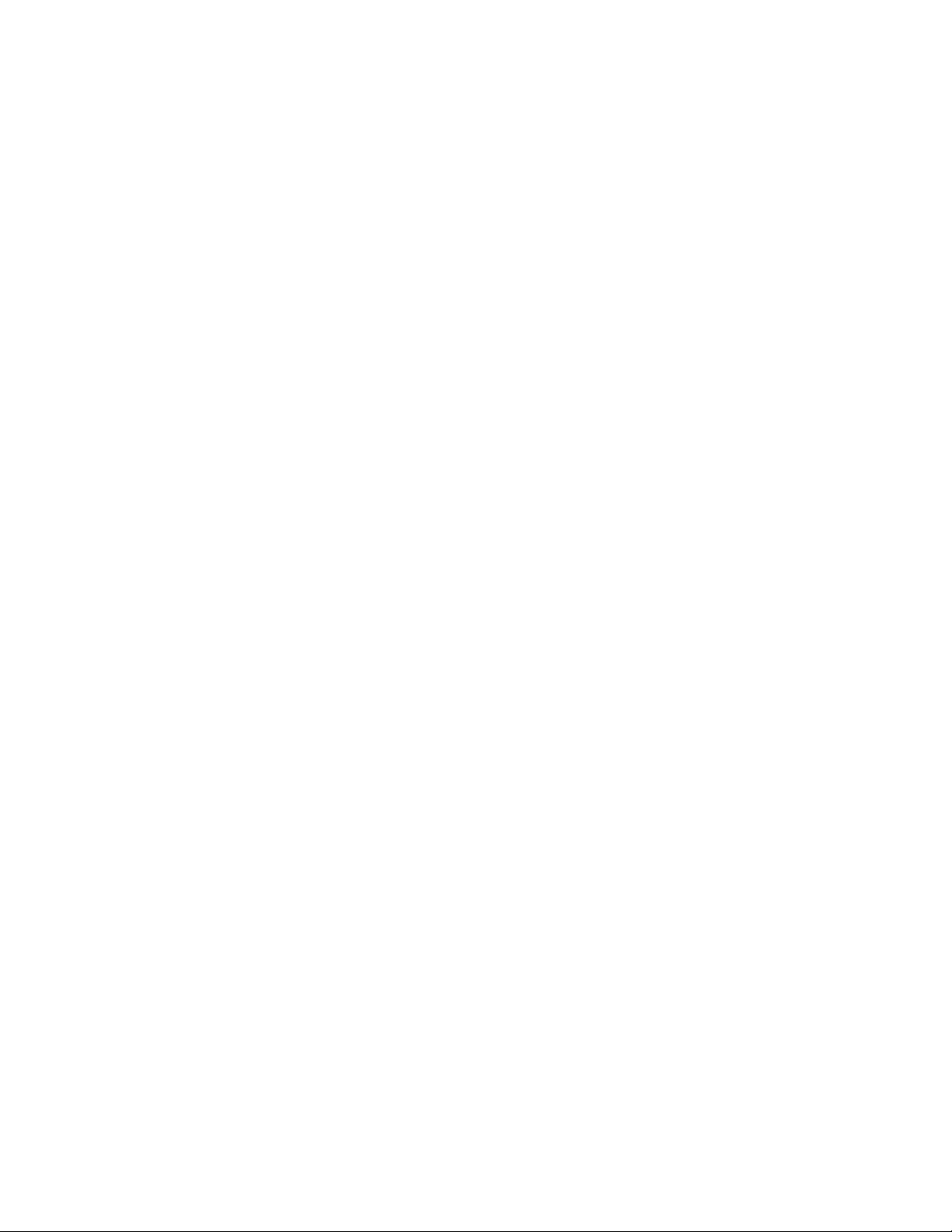
Launch a Web Connection ........................................................................................ 123
4G Services ................................ ................................................................ ..................... 124
Wi-Fi ................................................................................................................................ 124
Turn Wi-Fi On and Connect to a Wireless Network ................................................... 125
Check the Wireless Network Status .......................................................................... 126
Connect to a Different Wi-Fi Network ........................................................................ 126
Sprint Hotspot .................................................................................................................. 126
Bluetooth ......................................................................................................................... 127
Turn Bluetooth On or Off........................................................................................... 128
The Bluetooth Settings Menu .................................................................................... 128
Change the Phone Name ......................................................................................... 128
Connect a Bluetooth Headset or Car Kit ................................................................... 128
Reconnect a Headset or Car Kit ............................................................................... 129
Disconnect or Unpair from a Bluetooth Device .......................................................... 129
Send Information Using Bluetooth ................................ ............................................ 130
Receive Information Using Bluetooth ........................................................................ 131
Kies Air ............................................................................................................................ 132
Virtual Private Networks (VPN) ........................................................................................ 134
Prepare Your Phone for VPN Connection ................................................................. 134
Set Up Trusted Credential Storage ........................................................................... 134
Add a VPN Connection ............................................................................................. 134
Connect to a VPN ..................................................................................................... 134
Disconnect from a VPN ............................................................................................ 135
Camera and Video .................................................................................................................. 136
Take Pictures ................................................................................................................... 136
Open the Camera ................................ ..................................................................... 136
Viewfinder Screen..................................................................................................... 136
Review Screen ......................................................................................................... 137
Take a Picture .......................................................................................................... 138
Close the Camera ..................................................................................................... 138
Record Videos ................................................................................................................. 139
Camera Settings .............................................................................................................. 139
Change Advanced Settings ...................................................................................... 139
TOC vii
Page 9
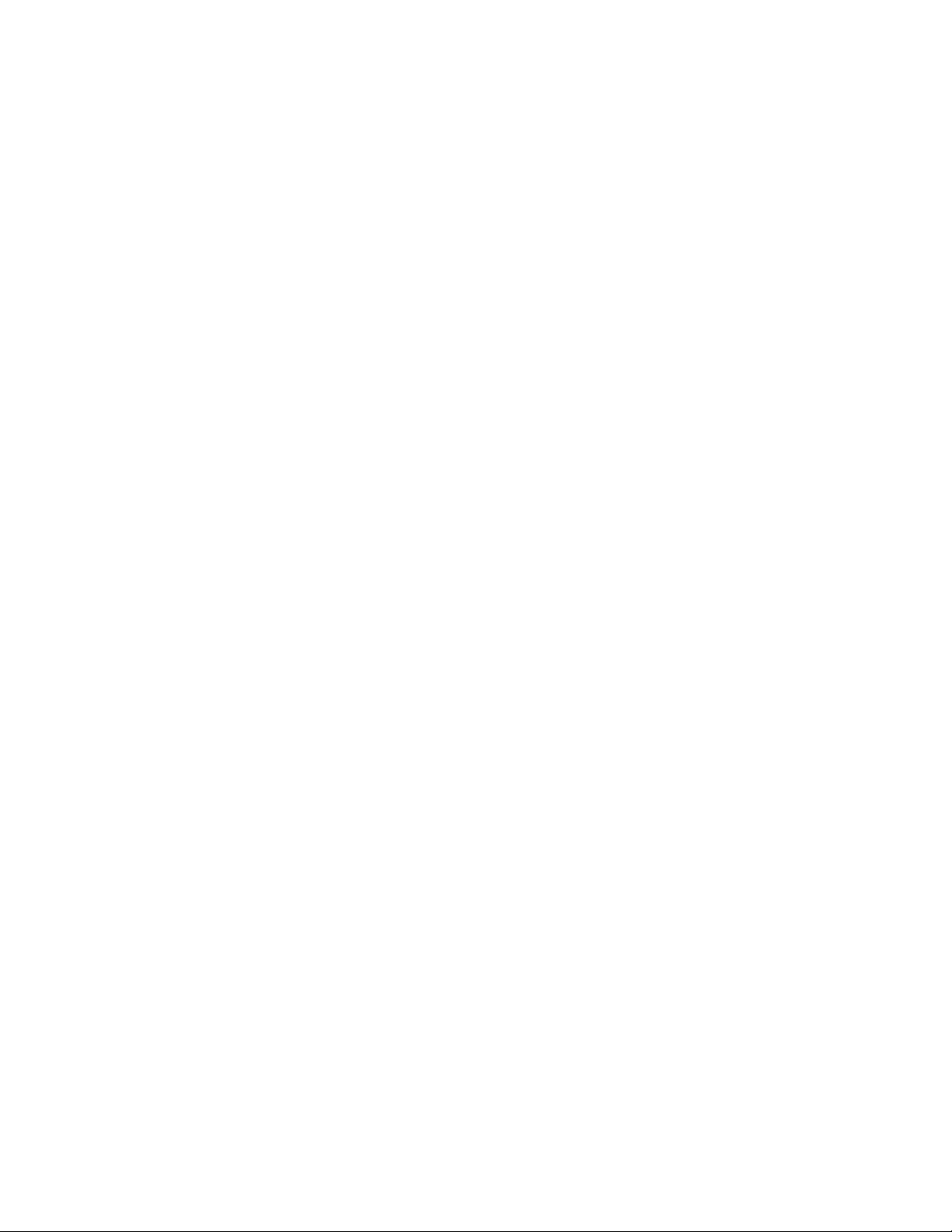
Camcorder Settings ......................................................................................................... 141
Change Advanced Settings ...................................................................................... 141
View Pictures and Videos Using Gallery .......................................................................... 142
Open Gallery ............................................................................................................ 143
View Photos and Videos ........................................................................................... 143
Zoom In or Out on a Photo ....................................................................................... 144
Watch Video ............................................................................................................. 144
Working with Photos ........................................................................................................ 144
Rotate and Save a Photo .......................................................................................... 145
Crop a Photo ............................................................................................................ 145
Photo Editor ..................................................................................................................... 145
Installing the Application from Samsung Apps .......................................................... 145
Using Photo Editor .................................................................................................... 146
Share Photos and Videos ................................................................................................ 147
Send Photos or Videos by Email ............................................................................... 147
Send a Photo or Video by Multimedia Message ........................................................ 147
Send Photos or Videos Using Bluetooth ................................................................... 147
Share Photos or Videos on Google+ ......................................................................... 148
Share Photos on Picasa ........................................................................................... 148
Share Videos on YouTube ........................................................................................ 148
Tools and Calendar ................................................................................................................. 150
Alarm and Timer .............................................................................................................. 150
Calendar .......................................................................................................................... 151
Add an Event to the Calendar ................................................................................... 151
Event Alerts .............................................................................................................. 153
View Events .............................................................................................................. 154
Erase Events ............................................................................................................ 155
Calculator ........................................................................................................................ 155
Downloads ....................................................................................................................... 155
Dropbox ........................................................................................................................... 156
Download the Desktop Application ........................................................................... 156
Accessing Dropbox on Your Phone .......................................................................... 156
Manually Uploading a Picture to Dropbox ................................................................. 157
TOC viii
Page 10
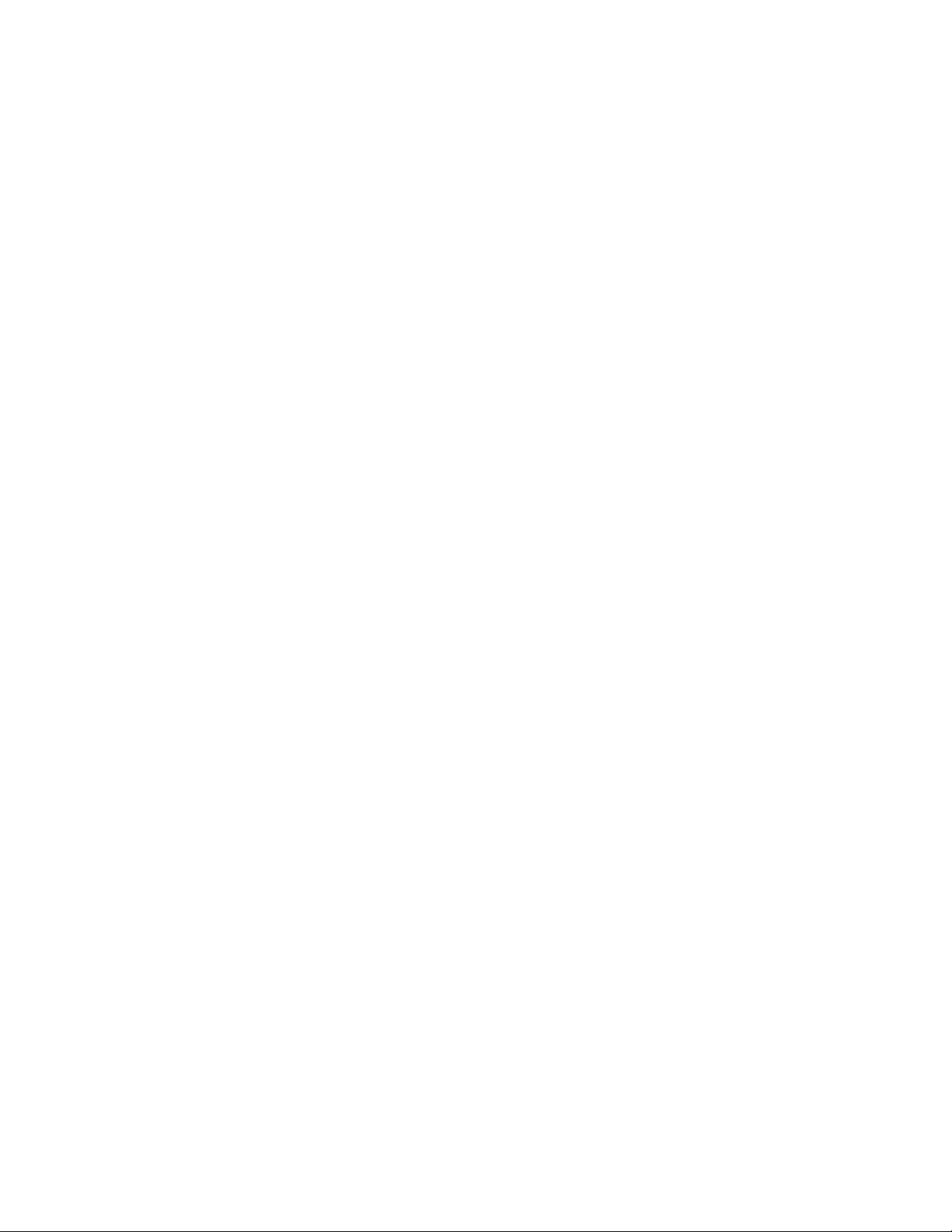
Google Search ................................................................................................................. 157
Help ................................................................ ................................................................. 158
microSD Card .................................................................................................................. 158
Remove the microSD Card ....................................................................................... 158
Insert a microSD Card .............................................................................................. 158
View the microSD Card Memory ............................................................................... 159
Format the microSD Card ......................................................................................... 159
Unmount the microSD Card ...................................................................................... 159
More Services .................................................................................................................. 159
My Files ........................................................................................................................... 159
S Memo ........................................................................................................................... 160
View the S Memo Screen ......................................................................................... 160
Create a New S Memo ............................................................................................. 161
S Suggest ........................................................................................................................ 162
S Voice ............................................................................................................................ 163
Voice Recorder ................................................................................................................ 163
VPN Client ....................................................................................................................... 164
Wallet .............................................................................................................................. 164
Settings ................................................................................................................................... 165
Wi-Fi ................................................................................................................................ 165
Advanced Wi-Fi Settings........................................................................................... 165
Wi-Fi Direct ............................................................................................................... 166
Bluetooth Settings ............................................................................................................ 166
Data Usage Settings ........................................................................................................ 166
More Settings................................................................................................................... 167
Airplane Mode .......................................................................................................... 167
Mobile Networks ....................................................................................................... 168
Tethering .................................................................................................................. 168
VPN .......................................................................................................................... 169
Roaming ................................................................................................................... 170
NFC .......................................................................................................................... 170
S Beam ..................................................................................................................... 171
Nearby Devices ........................................................................................................ 171
TOC ix
Page 11
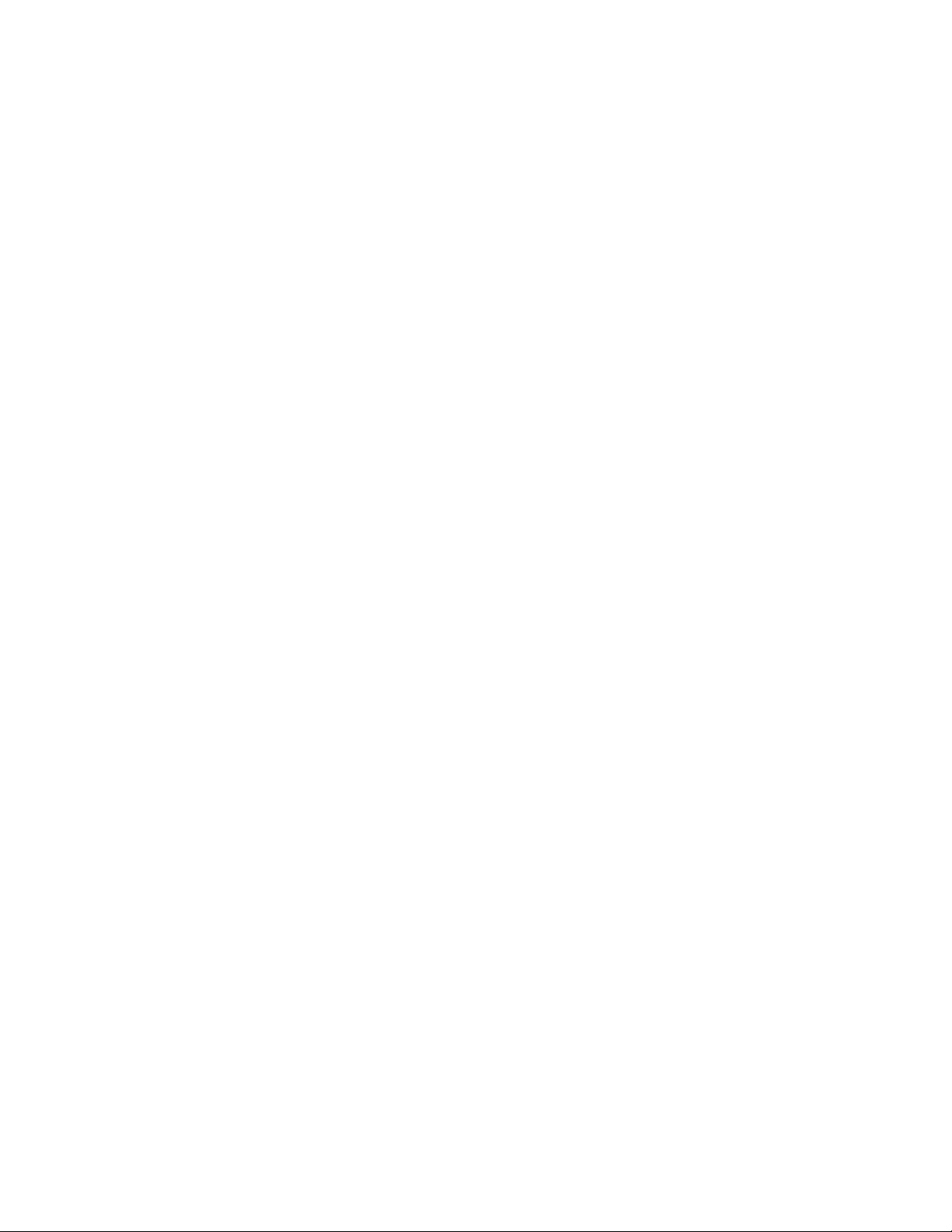
AllShare Cast ............................................................................................................ 172
Kies via Wi-Fi ............................................................................................................ 172
Home Screen Mode ......................................................................................................... 172
Blocking Mode ................................................................................................................. 172
Sound Settings ................................................................................................................ 173
Silent Mode............................................................................................................... 173
Volume ..................................................................................................................... 173
Vibration Intensity ................................ ..................................................................... 173
Device Ringtone ....................................................................................................... 174
Device Vibration ....................................................................................................... 174
Default Notifications .................................................................................................. 174
Sound and Vibration ................................................................................................. 174
System Sound Settings ............................................................................................ 175
Display Settings ............................................................................................................... 175
Home Screen Wallpaper ........................................................................................... 175
Lock Screen Wallpaper ............................................................................................. 175
Home and Lock Screens Wallpaper .......................................................................... 176
LED Indicator Settings .............................................................................................. 176
Brightness ................................................................................................................ 176
Auto-rotate Screen .................................................................................................... 177
Screen Timeout ........................................................................................................ 177
Smart Rotation .......................................................................................................... 177
Smart Stay ................................................................................................................ 177
Font Style ................................................................................................................. 177
Font Size .................................................................................................................. 177
Touch Key Light Duration ......................................................................................... 178
Display Battery Percentage ...................................................................................... 178
Auto Adjust Screen Tone .......................................................................................... 178
Storage Settings .............................................................................................................. 178
Device Memory ......................................................................................................... 178
SD Card .................................................................................................................... 179
Power Saving Settings ..................................................................................................... 179
Battery Settings ............................................................................................................... 180
TOC x
Page 12
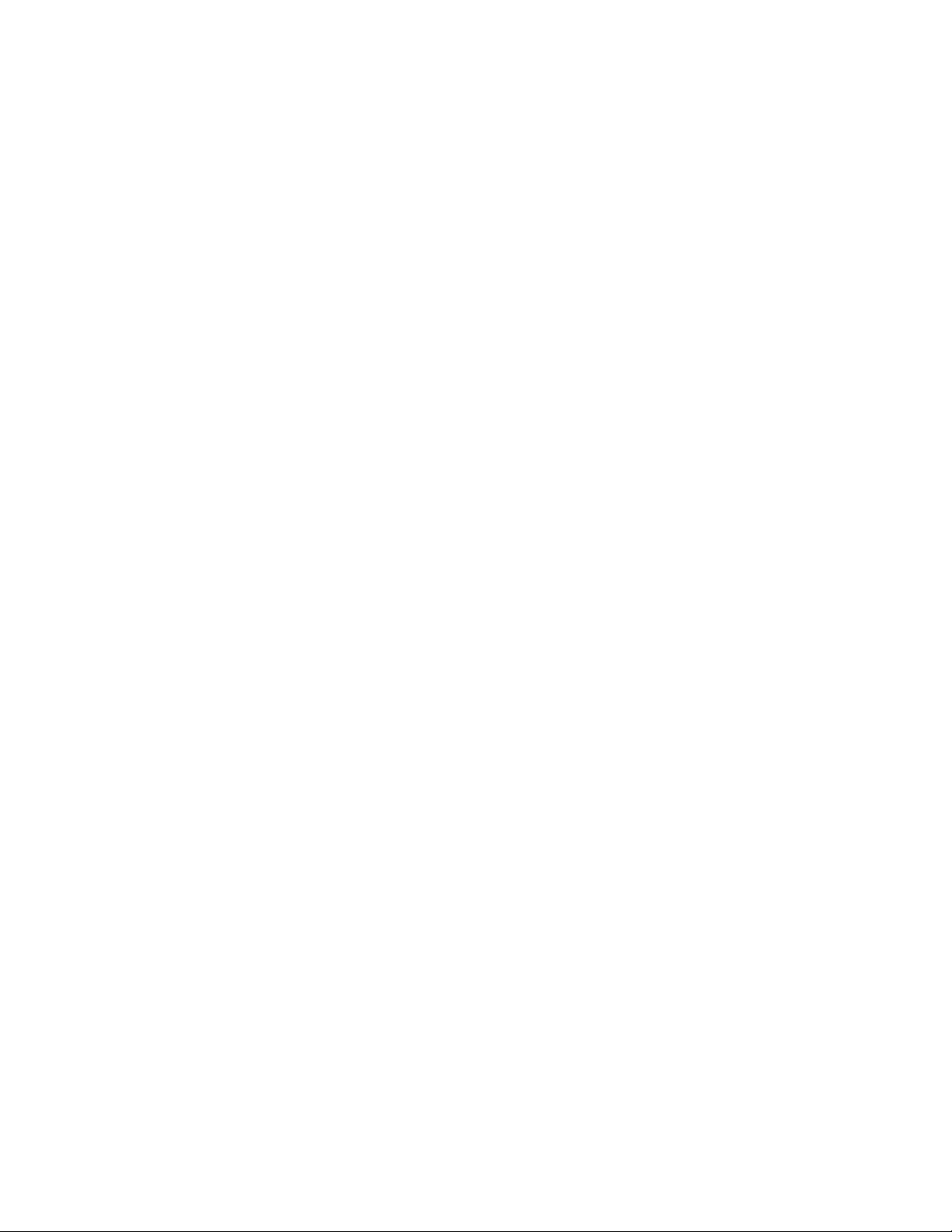
Application Manager ........................................................................................................ 180
Manage Apps ........................................................................................................... 181
Running Services...................................................................................................... 181
Memory Use ............................................................................................................. 181
Location Services ............................................................................................................ 182
Use Location Services .............................................................................................. 182
Use GPS Satellites ................................................................................................... 182
Location and Google Search .................................................................................... 182
Lock Screen Settings ....................................................................................................... 183
Screen Lock.............................................................................................................. 183
Lock Screen Options ................................................................................................ 185
Owner Information .................................................................................................... 186
Security Settings ................................ ................................................................ .............. 186
Encrypt Phone .......................................................................................................... 186
Encrypt SD card ....................................................................................................... 187
Make Passwords Visible ........................................................................................... 187
Device Administrators ................................................................ ............................... 187
Unknown Sources..................................................................................................... 188
Trusted Credentials .................................................................................................. 188
Install from Device Storage ....................................................................................... 188
Clear Credentials ...................................................................................................... 189
Language and Input Settings ........................................................................................... 189
Language ................................................................................................................. 189
Default Input Method ................................................................................................ 189
Google Voice Typing ................................................................................................ 189
Samsung Keyboard .................................................................................................. 190
T9 Trace ................................................................................................................... 191
Swype ....................................................................................................................... 191
Voice Recognizer...................................................................................................... 192
Voice Search ............................................................................................................ 192
Text-To-Speech Output ............................................................................................ 193
Pointer Speed ........................................................................................................... 193
Cloud Settings ................................................................................................................. 193
TOC xi
Page 13
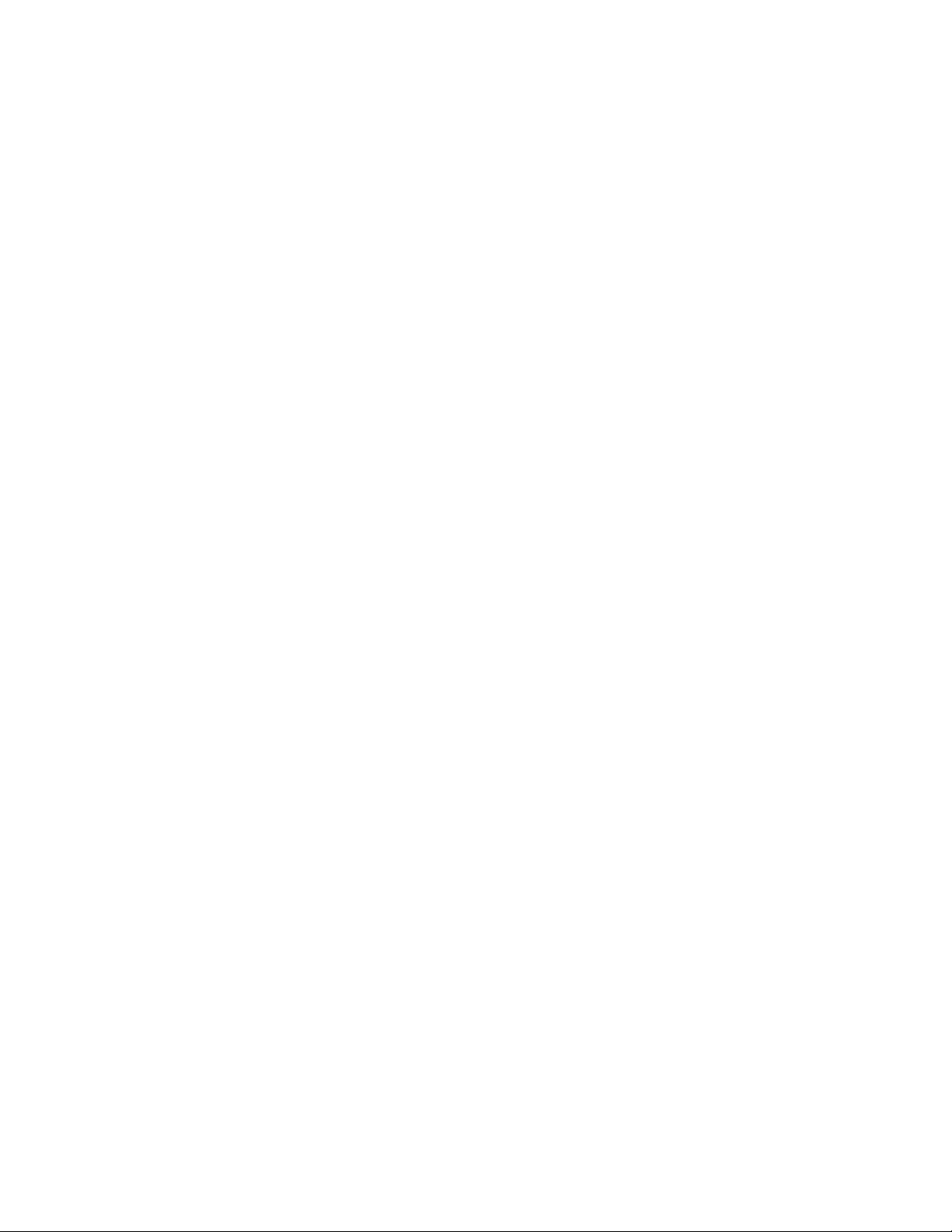
Back Up and Reset Settings ............................................................................................ 194
Mobile Backup and Restore ...................................................................................... 194
Factory Data Reset ................................................................................................... 194
Accounts and Sync Settings ................................ ............................................................ 195
Set Up a New Account .............................................................................................. 195
Manage Existing Accounts ........................................................................................ 195
Motion Settings ................................................................................................................ 195
Accessory Settings .......................................................................................................... 197
Dock Sound .............................................................................................................. 197
Audio Output Mode ................................................................................................... 197
Desk Home Screen Display ...................................................................................... 197
Audio Output (HDMI) ................................................................................................ 197
Audio Applications .................................................................................................... 197
Date and Time Settings ................................................................................................... 198
Accessibility Settings ....................................................................................................... 198
TalkBack Settings ..................................................................................................... 199
Developer Options Settings ................................................................ ............................. 200
Activate This Device ........................................................................................................ 202
System Update ................................................................................................................ 202
Update PRL .............................................................................................................. 202
Update Profile ........................................................................................................... 202
Update Samsung Software ....................................................................................... 202
Update Firmware ................................................................................................ ...... 203
About Device ................................................................................................................... 203
Status ....................................................................................................................... 203
Legal Information ...................................................................................................... 203
Index ....................................................................................................................................... 204
TOC xii
Page 14
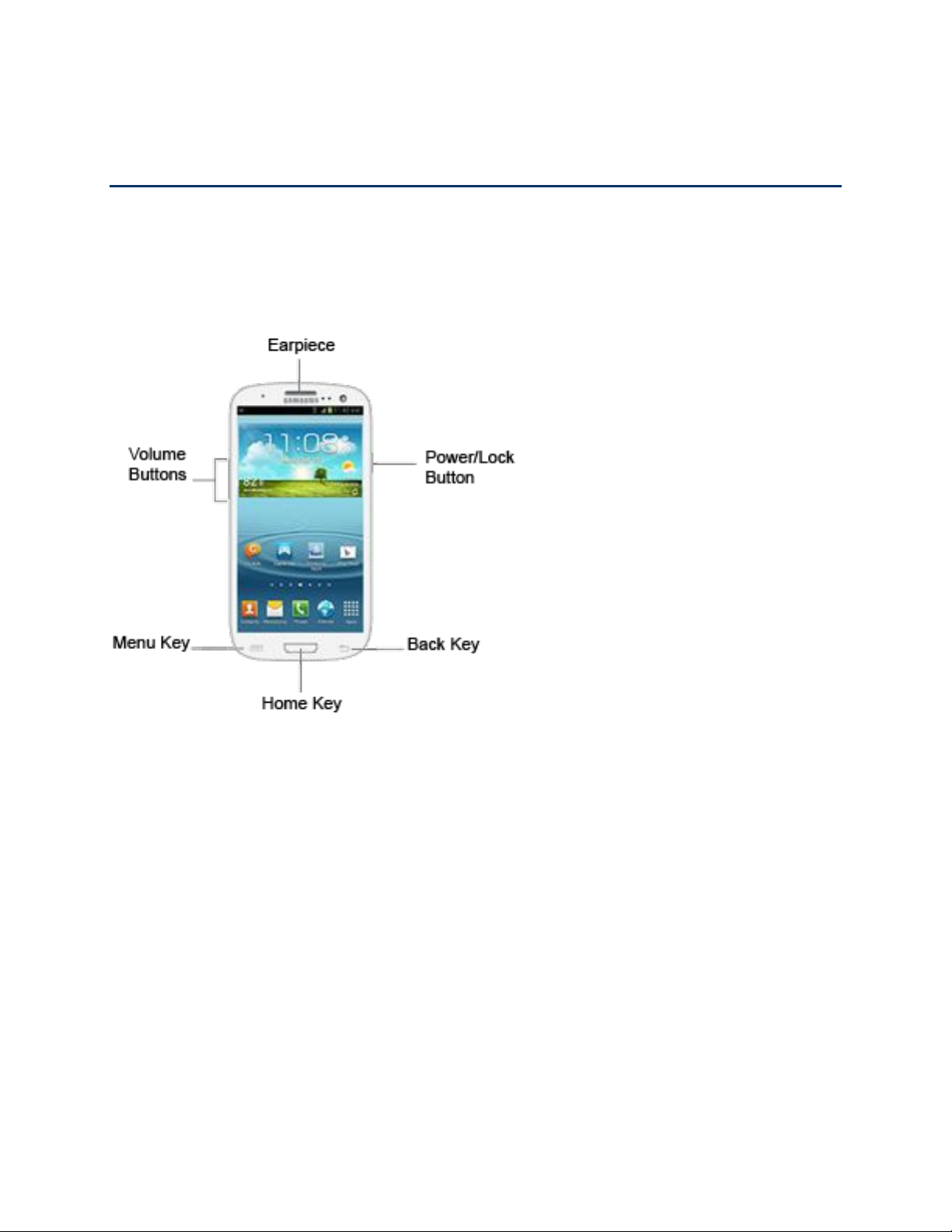
Get Started
The following topics give you all the information you need to set up your phone and Sprint
service the first time.
Your Phone at a Glance
The following illustration outlines your phone’s primary external features and buttons.
Set Up Your Phone
You must first install and charge the battery to begin setting up your phone.
Install the battery. 1.
Insert a coin or other flat object into the slot at the bottom of the battery compartment
cover and lift the cover up gently.
Get Started 1
Page 15
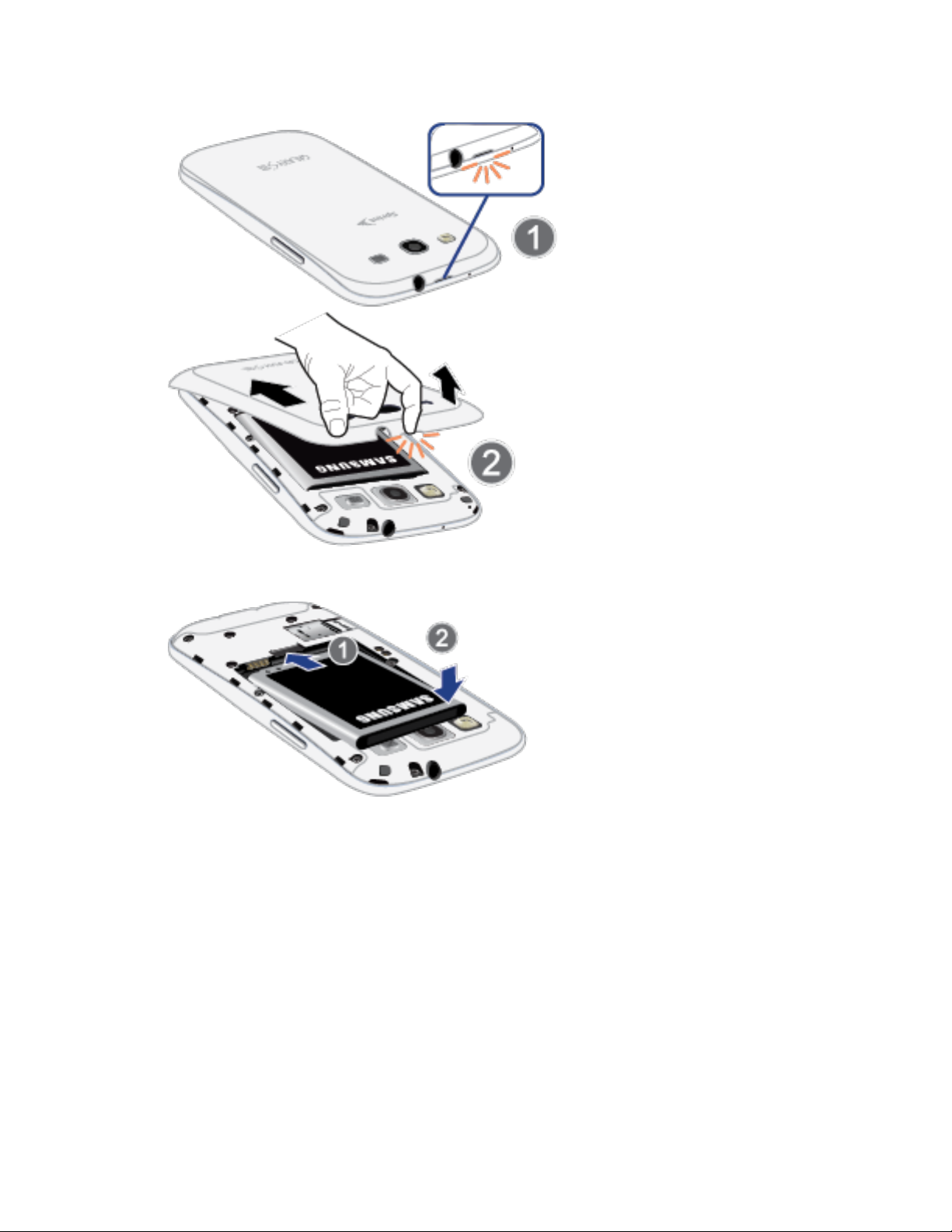
Insert the battery, contacts end first, and gently press the battery into place.
Replace the battery compartment cover, making sure all the tabs are secure and
there are no gaps around the cover.
Note: When you insert the battery, your phone may power on automatically.
Plug the USB connector into the charger/accessory jack on the bottom of your phone. 2.
Warning! While the phone is charging, if the touch screen does not function due to an
unstable power supply, unplug the USB power adapter from the power outlet or
unplug the USB cable from the phone.
Get Started 2
Page 16
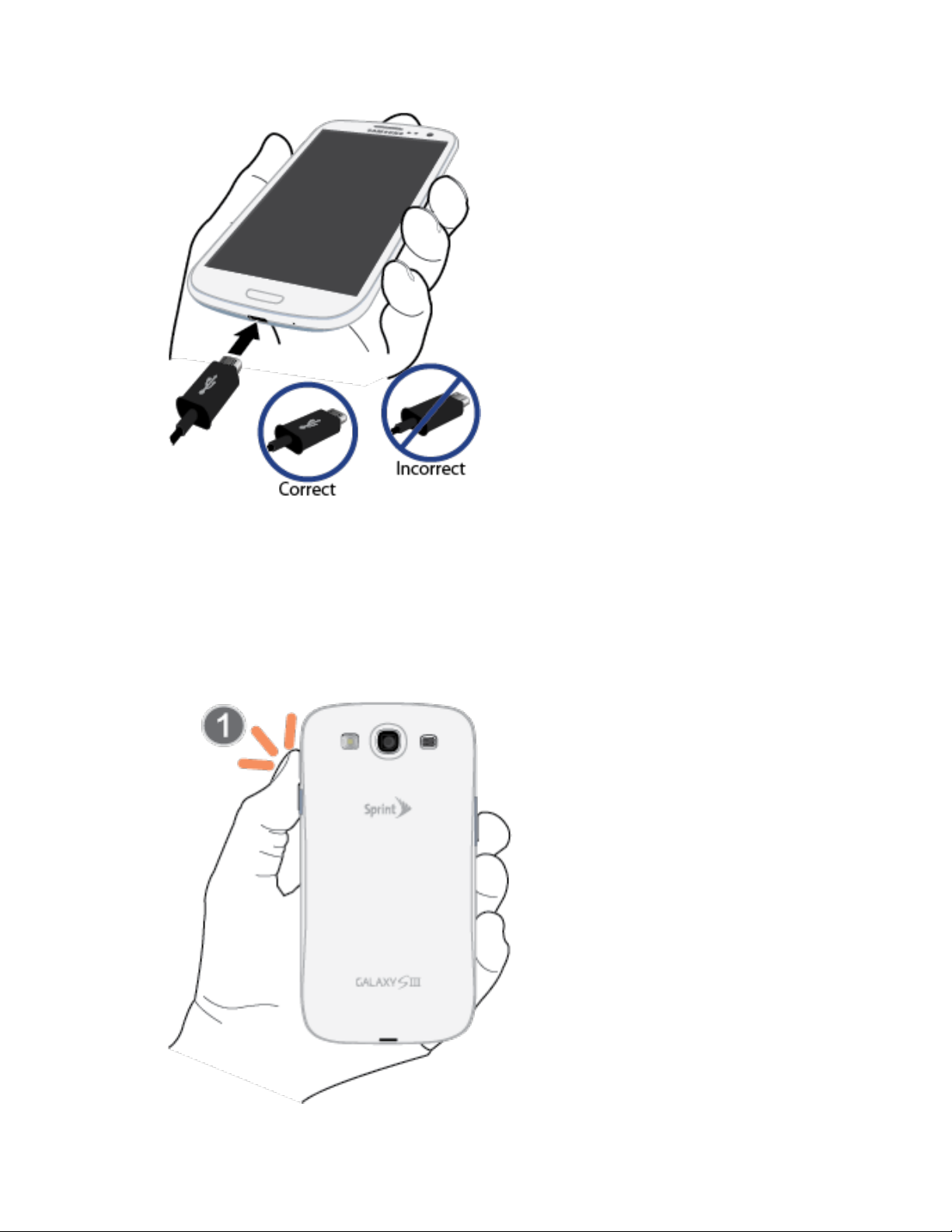
Plug the AC adapter into an electrical outlet and charge your battery. Fully charging a 3.
battery may take up to three hours.
Note: Your phone’s battery should have enough charge for the phone to turn on and find a
signal, run the setup application, set up voicemail, and make a call. You should fully
charge the battery as soon as possible.
Press the Power/Lock Button to turn the phone on. 4.
Get Started 3
Page 17
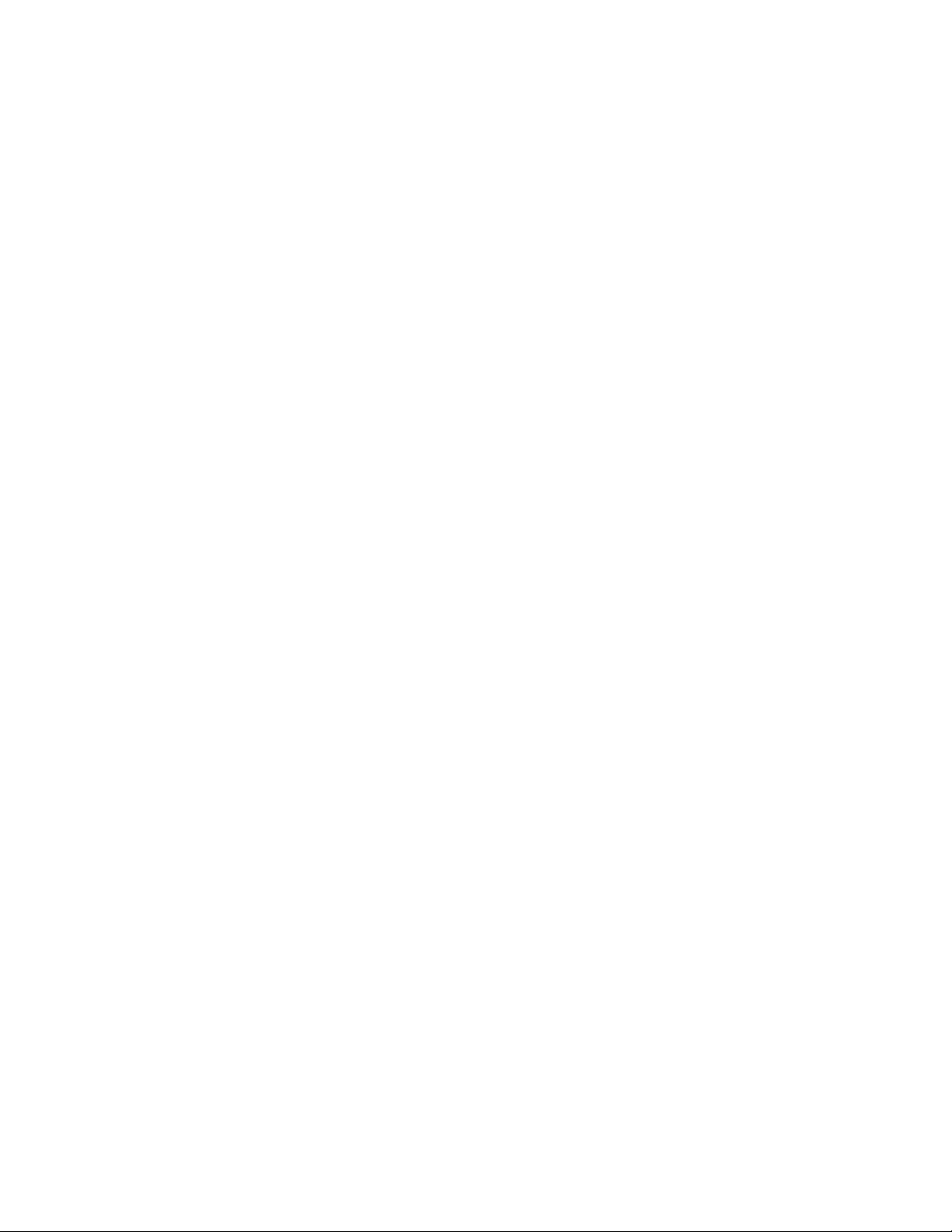
If your phone is activated, it will turn on, search for Sprint service, and begin the
setup application.
If your phone is not yet activated, see Activate Your Phone for more information.
Activate Your Phone
Depending on your account or how and where you purchased your phone, it may be ready to
use or you may need to activate it on your Sprint account.
● If you purchased your phone at a Sprint Store, it is probably activated and ready to use.
● If you received your phone in the mail and it is for a new Sprint account or a new line of
service, it is designed to activate automatically.
When you turn the phone on for the first time, you should see a Hands Free
Activation screen, which may be followed by a PRL Update screen and a Firmware
Update screen. Follow the onscreen instructions to continue.
● If you received your phone in the mail and you are activating a new phone for an existing
number on your account (you’re swapping phones), you can activate on your computer
online or directly on your phone.
Activate on your computer:
• Go to sprint.com/activate and complete the online instructions to activate your
phone.
Activate on your phone:
• Turn on your new phone. (Make sure the old one is turned off.) Your phone will
automatically attempt Hands-Free Activation.
• Tap Activate to override auto-activation and start the manual activation wizard.
• Follow the onscreen prompts to complete the activation process.
● To confirm activation, make a phone call. If your phone is still not activated or you do not
have access to the Internet, contact Sprint Customer Service at 1-888-211-4727 for
assistance.
Note: If you are having any difficulty with activation, contact Sprint Customer Service by calling
1-888-211-4727 from any other phone.
Complete the Setup Application
The Setup application helps you set up certain features and preferences on your phone. Once
your phone has been turned on and activated, you will see a Welcome message. You can then
complete the Setup application.
Get Started 4
Page 18
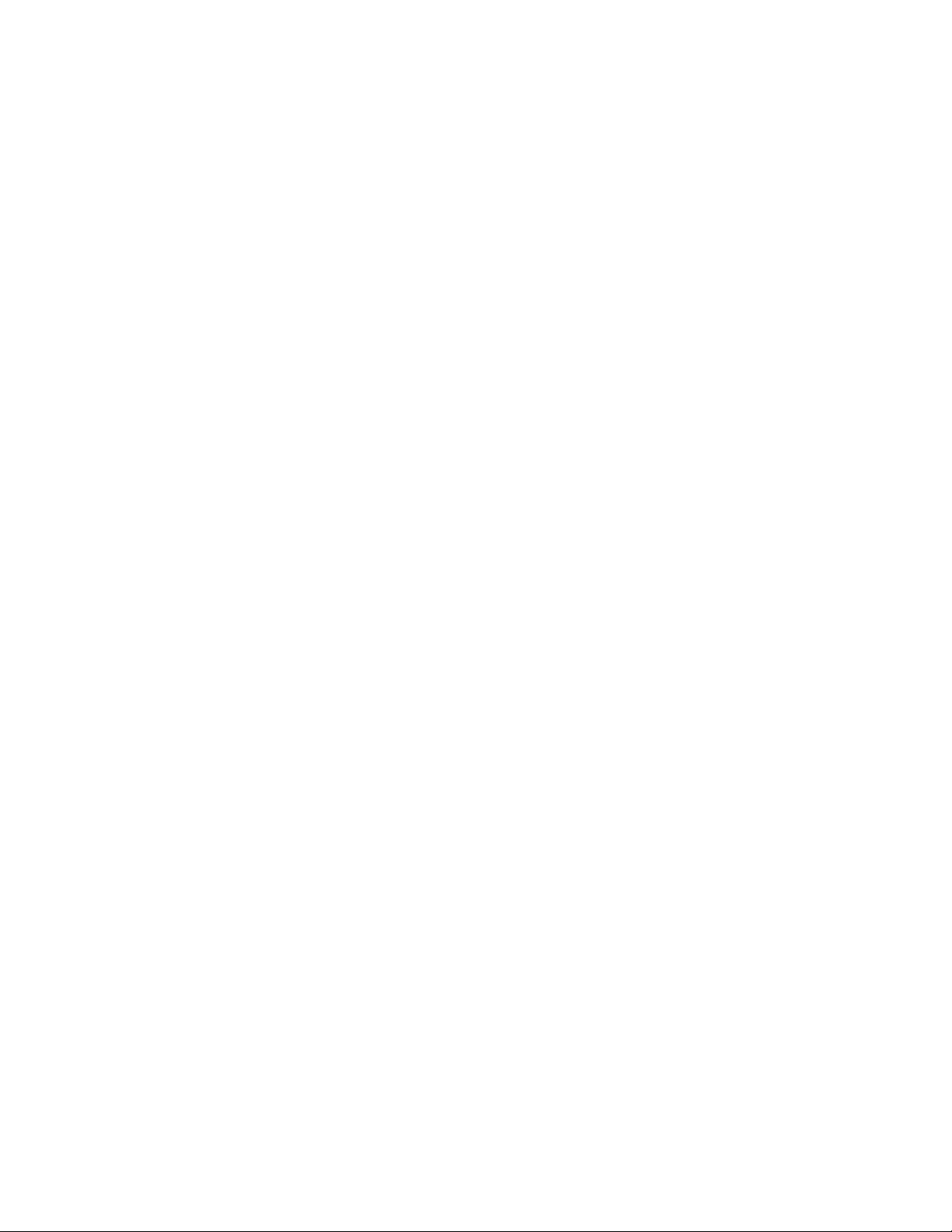
Note: You may be able to complete the setup application before your phone has been
activated on your Sprint account.
Once your phone is activated, you will see the Welcome screen. Tap Start to get 1.
started.
Follow the onscreen instructions to complete each section. For each topic, you will have 2.
an option to skip it and continue to the next screen.
Make it Google: Complete the steps to sign in to your current Google account, or
tap Get an account to sign up for a new Google account right from your phone.
Sign in: Enter your Gmail address and password and tap Sign in to sign in to your
current Google account.
• Get an account: Follow the instructions to sign up for a new Google account.
There will be screens to enter your first and last names, create an email address
(Gmail), create a password, enter recovery information (including a backup email
address and a recovery question in case you forget your Google account sign-in
information), an option to join Google+, and an option to enable purchases from
the Google Play Store app. Tap Next between each screen.
Backup or Backup and Restore: Select your Google account backup settings. If
you're signing in with an existing Google account, you can elect to restore your
Google account information, such as apps, bookmarks, Wi-Fi passwords, and
contacts, to your new Samsung Galaxy S III. Tap Next to continue.
Use Google location: Select your Google location options and tap Next.
This phone belongs to...: If applicable, enter your first and last name and tap Next.
This information is used by the phone to personalize some apps.
When you see the Setup complete screen, tap Finish to continue to the Dropbox 3.
screen.
From the Dropbox screen, select an option and follow the onscreen instructions. 4.
Create a new Dropbox account: Tap to set up a Dropbox account to save your
photos and videos to associated computers and to a Web-based storage area.
I already have an account: Tap to sign in to your current Dropbox account.
No thanks: Tap to skip the Dropbox setup screens.
Once you have completed the Dropbox screens, you may see a Sprint Connections 5.
Optimizer notice.
Read the notice and tap I Agree to allow your phone to automatically connect to
available configured Wi-Fi networks.
Get Started 5
Page 19
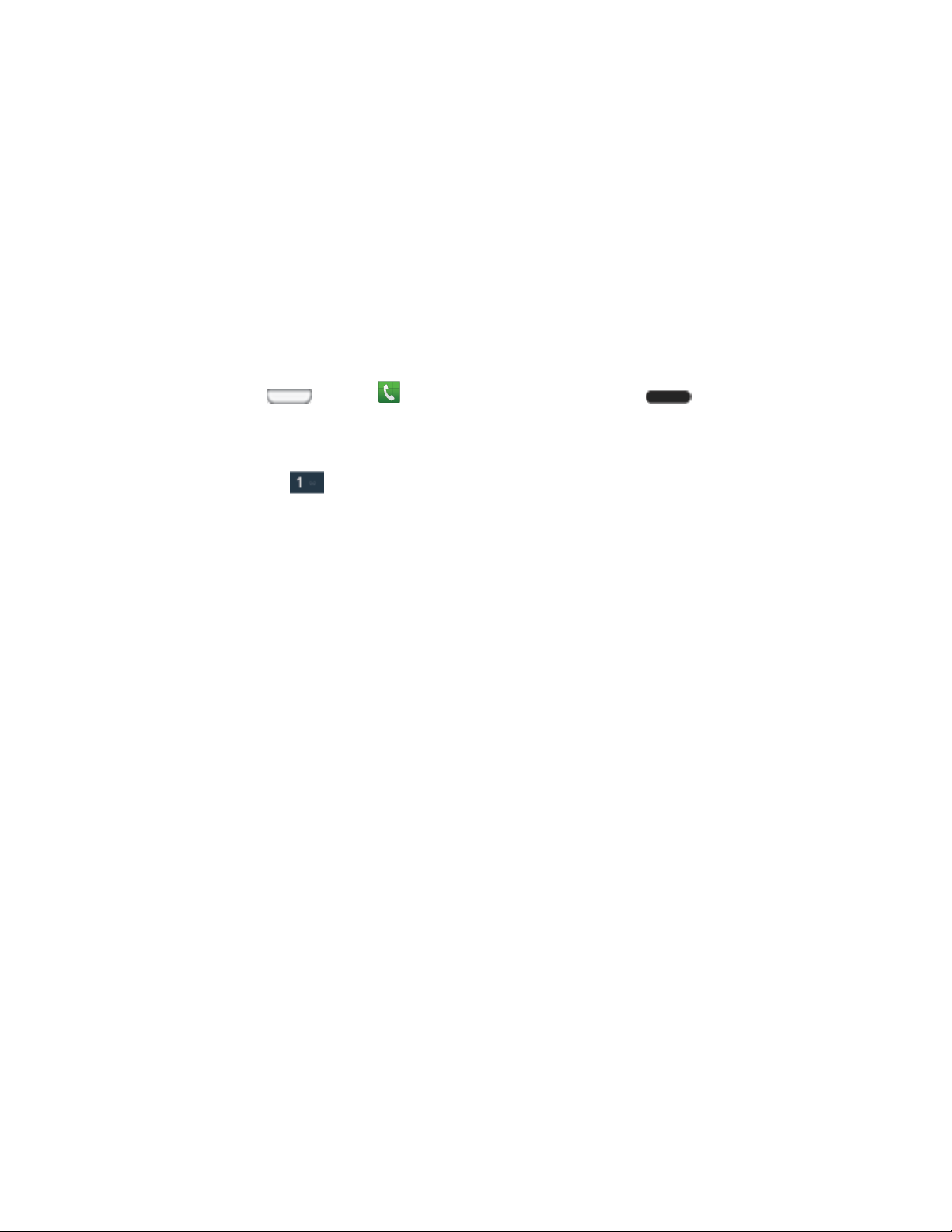
Tap Settings and uncheck the Sprint automatic connection option if you do not
wish to use the Sprint Connections Optimizer.
Your setup is now complete. Follow the onscreen instructions to learn about basic 6.
touch/tap menu navigation.
Set Up Voicemail
You should set up your Sprint Voicemail and personal greeting as soon as your phone is
activated. Always use a password to protect against unauthorized access. Your phone
automatically transfers all unanswered calls to your voicemail, even if your phone is in use or
turned off.
1. Press Home
turn on the display and then swipe your screen in any direction.) See Turn Your Screen
On and Off.
2. Touch and hold
3. Follow the system prompts to:
Create your password.
Record your name announcement.
Record your greeting.
Note: Voicemail Password – Sprint strongly recommends that you create a password when
setting up your voicemail to protect against unauthorized access. Without a password,
anyone who has access to your phone is able to access your voicemail messages.
and tap . (If your screen is locked, press (Power button) to
to dial your voicemail number.
Sprint Account Information and Help
Find out about account passwords and information about managing your account and finding
help.
Sprint Account Passwords
As a Sprint customer, you enjoy unlimited access to your personal account information, your
voicemail account, and your data services account. To ensure that no one else has access to
your information, you will need to create passwords to protect your privacy.
Account User Name and Password
If you are the account owner, you will create an account user name and password when you
sign on to sprint.com. (Click Sign in/Register and then click Sign up now! to get started.) If
you are not the account owner (if someone else receives the bill for your Sprint service), you
can get a sub-account password at sprint.com.
Get Started 6
Page 20
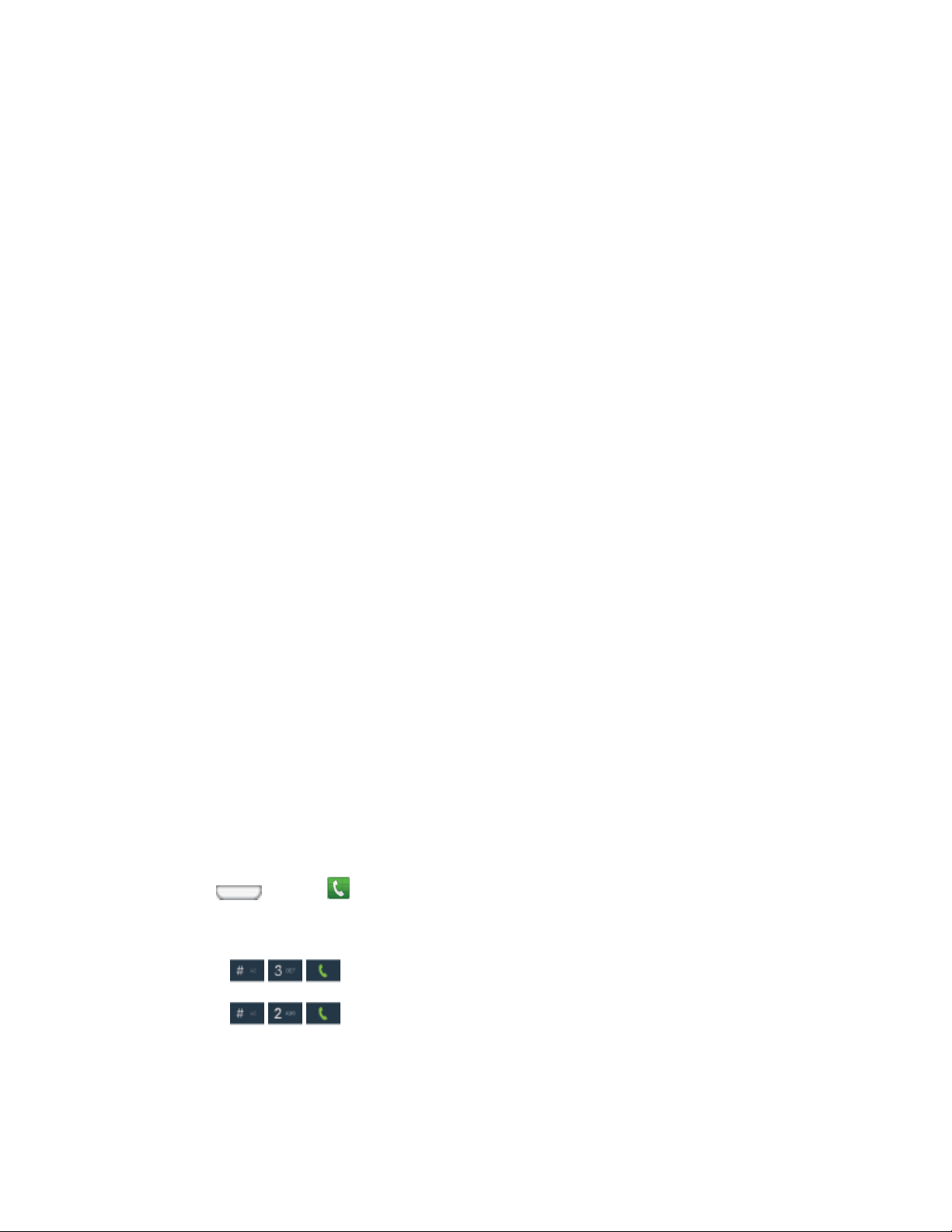
Voicemail Password
You’ll create your voicemail password when you set up your voicemail. See Set Up Voicemail
for more information on your voicemail password.
Data Services Password
With your Sprint phone, you may elect to set up an optional data services password to control
access and authorize Premium Service purchases.
For more information, or to change your passwords, sign on to sprint.com or call Sprint
Customer Service at 1-888-211-4727.
Manage Your Account
Manage your Sprint account from your computer, your Sprint phone, or any other phone.
Online: sprint.com
● Access your account information.
● Check your minutes used (depending on your Sprint service plan).
● View and pay your bill.
● Enroll in Sprint online billing and automatic payment.
● Purchase accessories.
● Shop for the latest Sprint phones.
● View available Sprint service plans and options.
● Learn more about data services and other products like games, ring tones, screen
savers, and more.
From Your Sprint Phone
Press
Do any of the following: 2.
Tap
Tap
or to get answers to other questions.
and tap . 1.
to make a payment.
to access Sprint Zone and a summary of your Sprint service plan
Get Started 7
Page 21
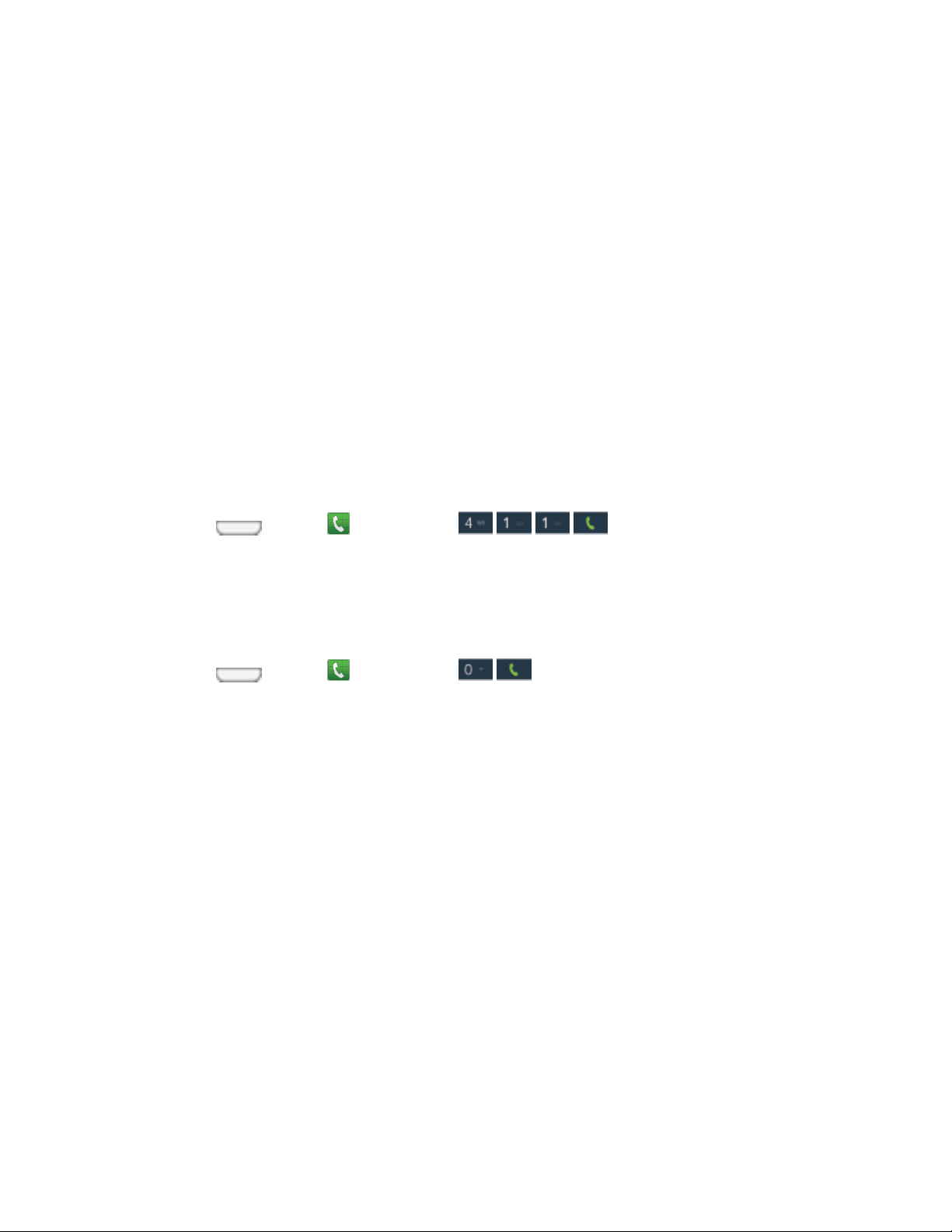
From Any Other Phone
● Sprint Customer Service: 1-888-211-4727.
● Business Customer Service: 1-888-788-4727.
Sprint Support Services
Sprint 411 and Sprint Operator Services let you easily access information and calling assistance
from your Sprint phone.
Sprint 411
Sprint 411 gives you access to a variety of services and information, including residential,
business, and government listings; movie listings or show times; driving directions, restaurant
reservations, and major local event information. You can get up to three pieces of information
per call, and the operator can automatically connect your call at no additional charge.
There is a per-call charge to use Sprint 411, and you will be billed for airtime.
► Press
and tap , and then tap .
Sprint Operator Services
Sprint Operator Services provides assistance when you place collect calls or when you place
calls billed to a local telephone calling card or third party.
► Press
For more information or to see the latest in products and services, visit us online at
sprint.com.
and tap , and then tap .
Get Started 8
Page 22
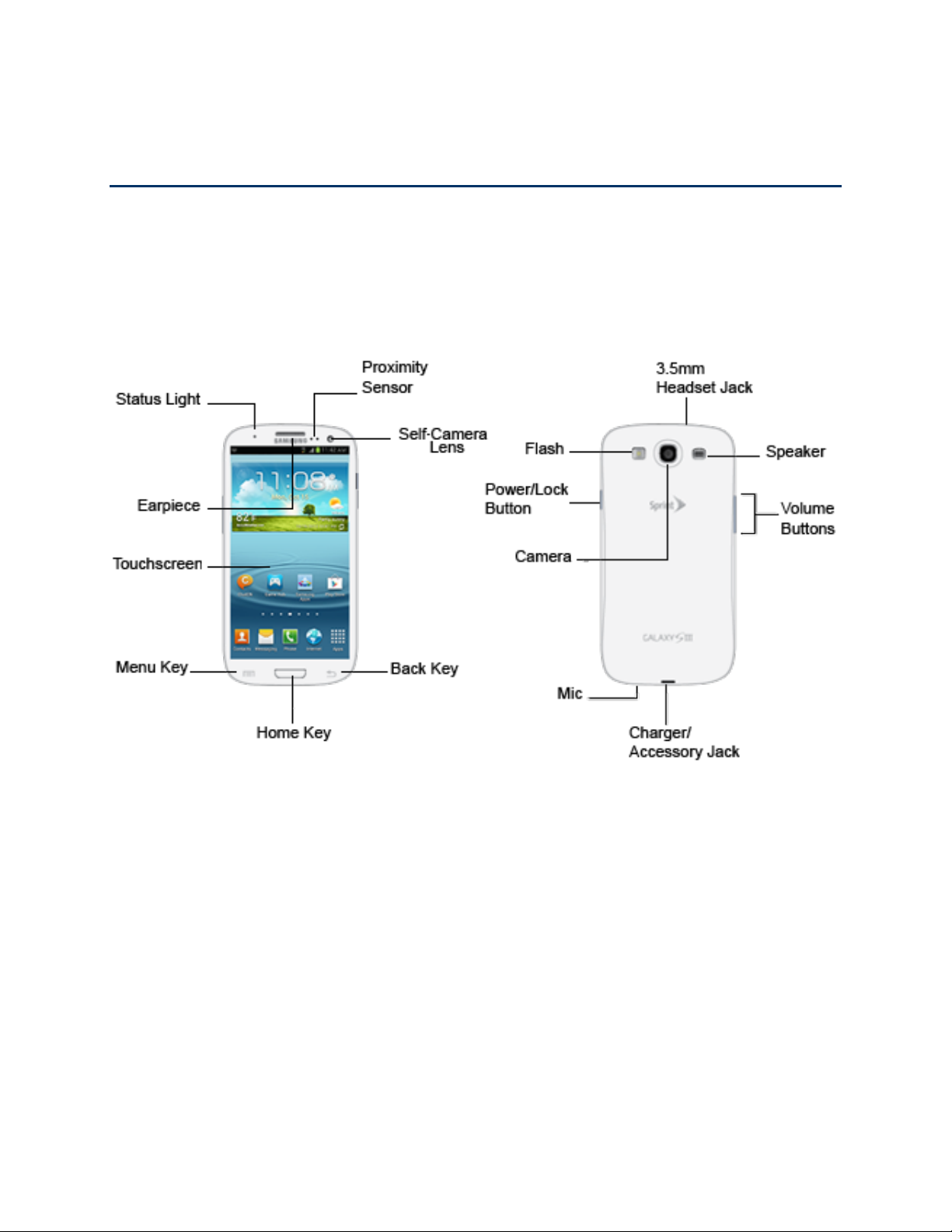
Phone Basics
Your phone is packed with features that simplify your life and expand your ability to stay
connected to the people and information that are important to you. The following topics will
introduce the basic functions and features of your phone.
Your Phone’s Layout
The following illustrations outline your phone’s basic layout.
Key Functions
The following list defines the features listed in the above illustrations.
● Status light displays red when charging, green when fully charged, blue when powering
up, and orange when a notification has arrived.
● Earpiece allows you to hear the caller.
● Touchscreen displays all the information needed to operate your phone, such as the
call status, the Contacts list, and the date and time. Also provides one-touch access to
all of your features and applications.
● Menu Key allows you to access your phone’s main functions menu: Add apps and
widgets, Create folder, Set wallpaper, Edit page, Search, and Settings. While in a
Phone Basics 9
Page 23
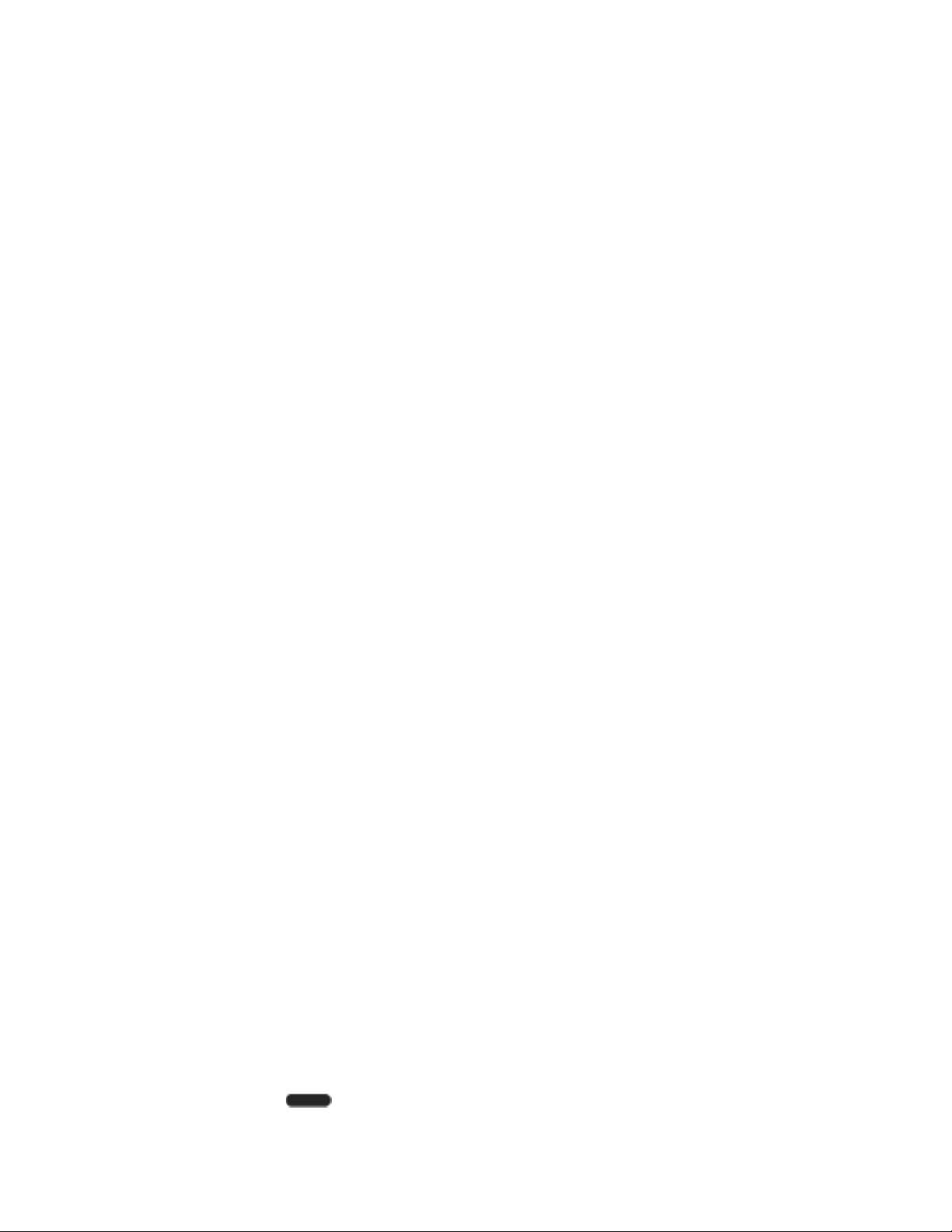
menu, press to open a list of actions available from the current screen or onscreen
option.
● Home Key returns you to the Home screen. Press and hold to open the recently used
applications window.
● Back Key lets you return to the previous screen, or close a dialog box, options menu,
the Notifications panel, or onscreen keyboard.
● Self-Camera Lens allows you to take pictures and videos of yourself when you set the
camera shooting mode to Self-portrait or Self-recording.
● Proximity and Light Sensors use the ambient light level to adjust keypad access. If the
light path is blocked, for example, when holding the phone close to your ear, the touch
screen will turn off.
While talking on the phone, the sensor detects talk activity and locks the keypad to
prevent accidental key presses.
● Flash helps illuminate subjects in low-light environments when the camera is focusing
and capturing a photo or video.
● Power/Lock Button lets you turn the phone on or off, turn the screen on or off, enable
or disable data network mode or airplane mode, or restart the phone.
● Camera lets you take pictures and videos.
● Mic allows other callers to hear you when you are using the speakerphone.
● Charger/Accessory Jack allows you to connect the phone charger/USB cable
(included).
● Volume Buttons allow you to adjust the ringtone or media volume or adjust the voice
volume during a call.
● Speaker lets you hear the different ringtones and sounds. The speaker also lets you
hear the caller’s voice in speakerphone mode.
● 3.5 mm Headset Jack allows you to plug in either a stereo headset or an optional
headset for convenient, hands-free conversations.
CAUTION! Inserting an accessory into the incorrect jack may damage the phone.
Turn Your Phone On and Off
The instructions below explain how to turn your phone on and off.
► Press and hold (Power/Lock Button).
Phone Basics 10
Page 24
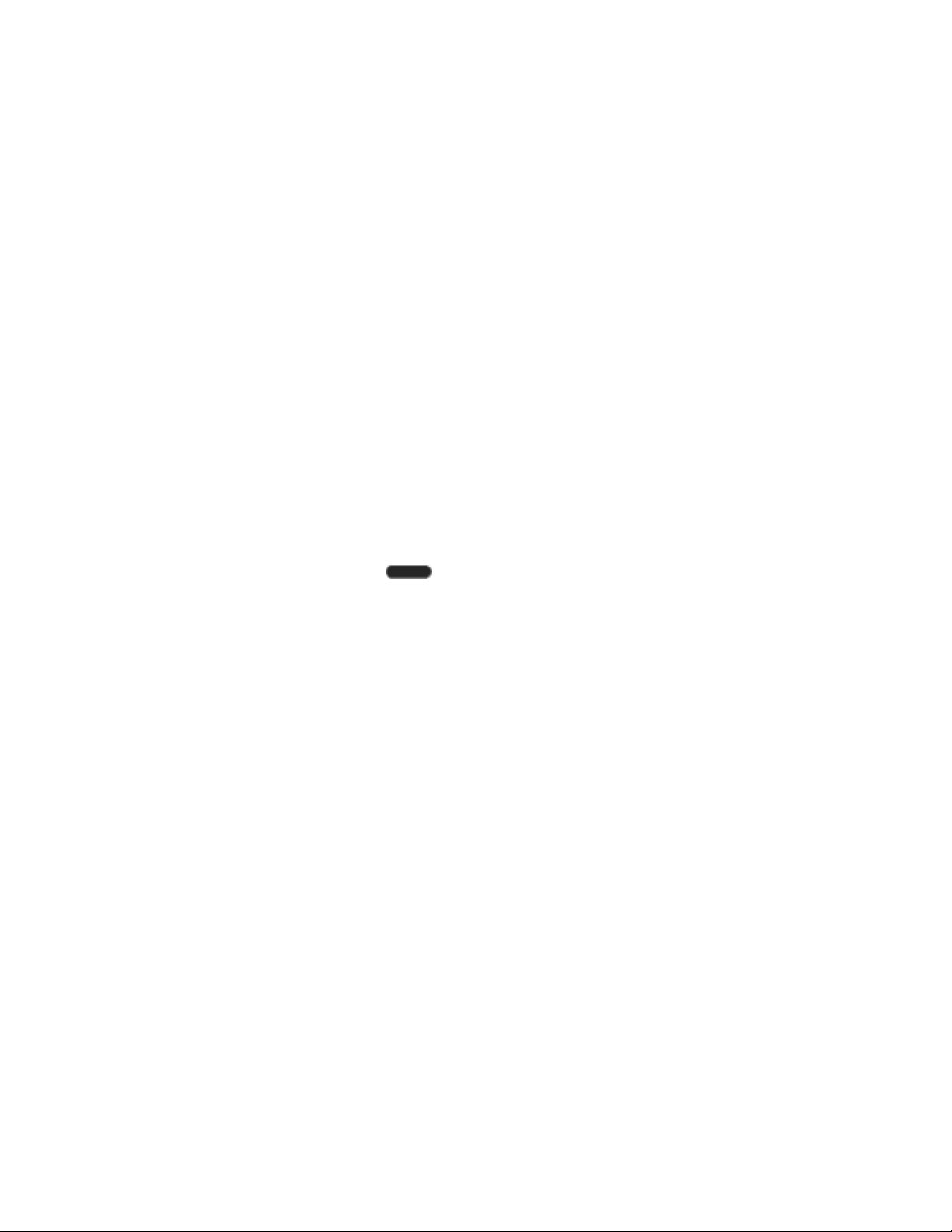
Your screen remains blank while your phone is off (unless the battery is charging).
Turn Your Screen On and Off
Your phone allows you to quickly turn the screen off when not in use and to turn it back on and
unlock it when you need it.
Turn the Screen Off When Not in Use
► To quickly turn the screen off, press the Power/Lock Button. Pressing the Power/Lock
Button again or receiving an incoming call will turn on your phone screen and show the
lock screen.
To save battery power, the phone automatically turns off the screen after a certain period of
time when you leave it idle. You will still be able to receive messages and calls while the
phone’s screen is off.
Note: For information on how to adjust the time before the screen turns off, see Screen
Timeout.
Turn the Screen On and Unlock It
1. To turn the screen on, press (Power/Lock Button).
2. Swipe the screen in any direction to unlock the screen.
If you have set up a screen lock, you will be prompted to draw the pattern or enter
the password or PIN. See Screen Lock.
Touchscreen Navigation
Your phone’s touchscreen lets you control actions through a variety of touch gestures.
Tap
When you want to type using the onscreen keyboard, select items onscreen such as application
and settings icons, or press onscreen buttons, simply tap them with your finger.
Phone Basics 11
Page 25
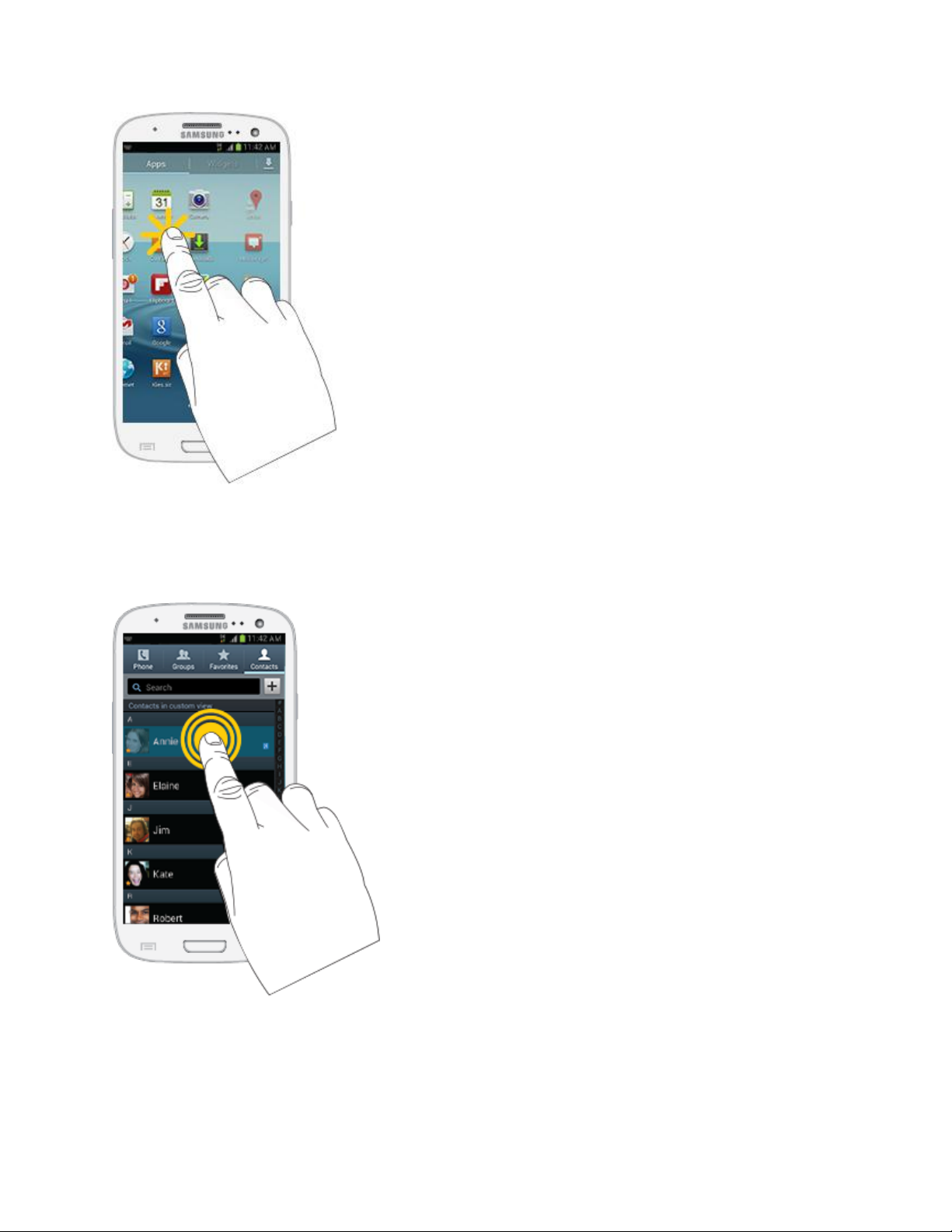
Touch and Hold
To open the available options for an item (for example, a contact or link in a Web page), touch
and hold the item.
Swipe or Slide
To swipe or slide means to quickly drag your finger vertically or horizontally across the screen.
Phone Basics 12
Page 26
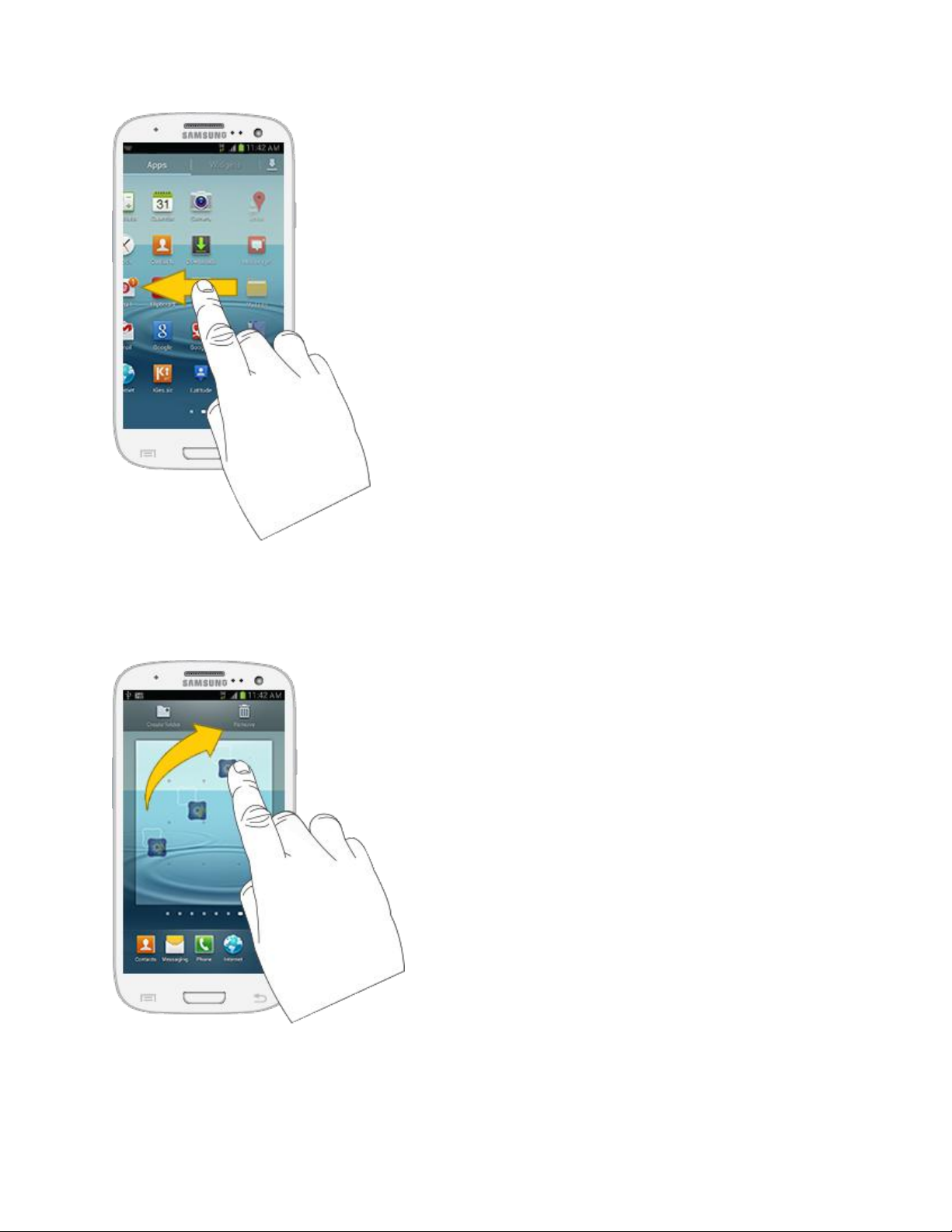
Drag
To drag, touch and hold your finger with some pressure before you start to move your finger.
While dragging, do not release your finger until you have reached the target position.
Phone Basics 13
Page 27
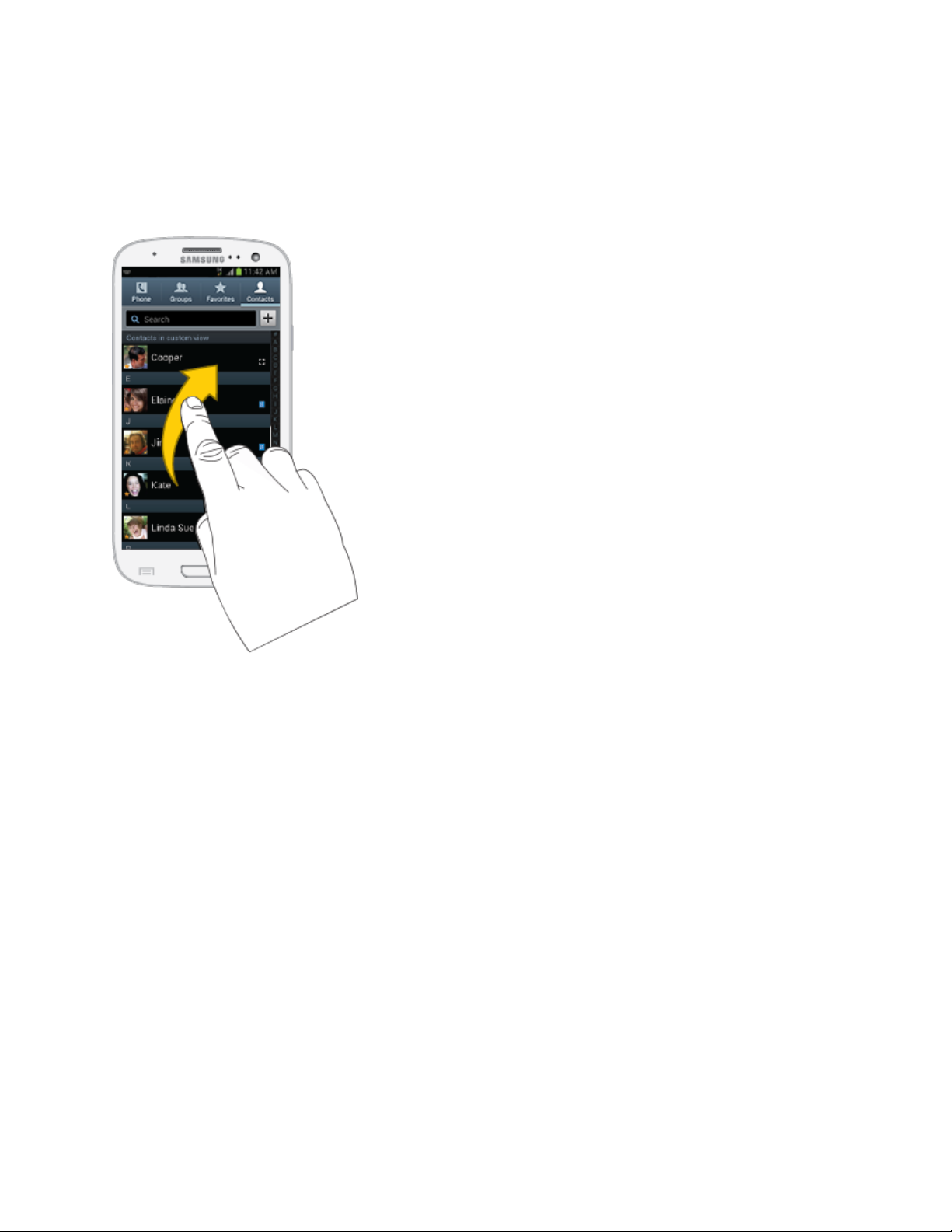
Flick
Flicking the screen is similar to swiping, except that you need to swipe your finger in light, quick
strokes. This finger gesture is always in a vertical direction, such as when flicking the contacts
or message list.
Rotate
For most screens, you can automatically change the screen orientation from portrait to
landscape by turning the phone sideways. When entering text, you can turn the phone sideways
to bring up a bigger keyboard.
Phone Basics 14
Page 28
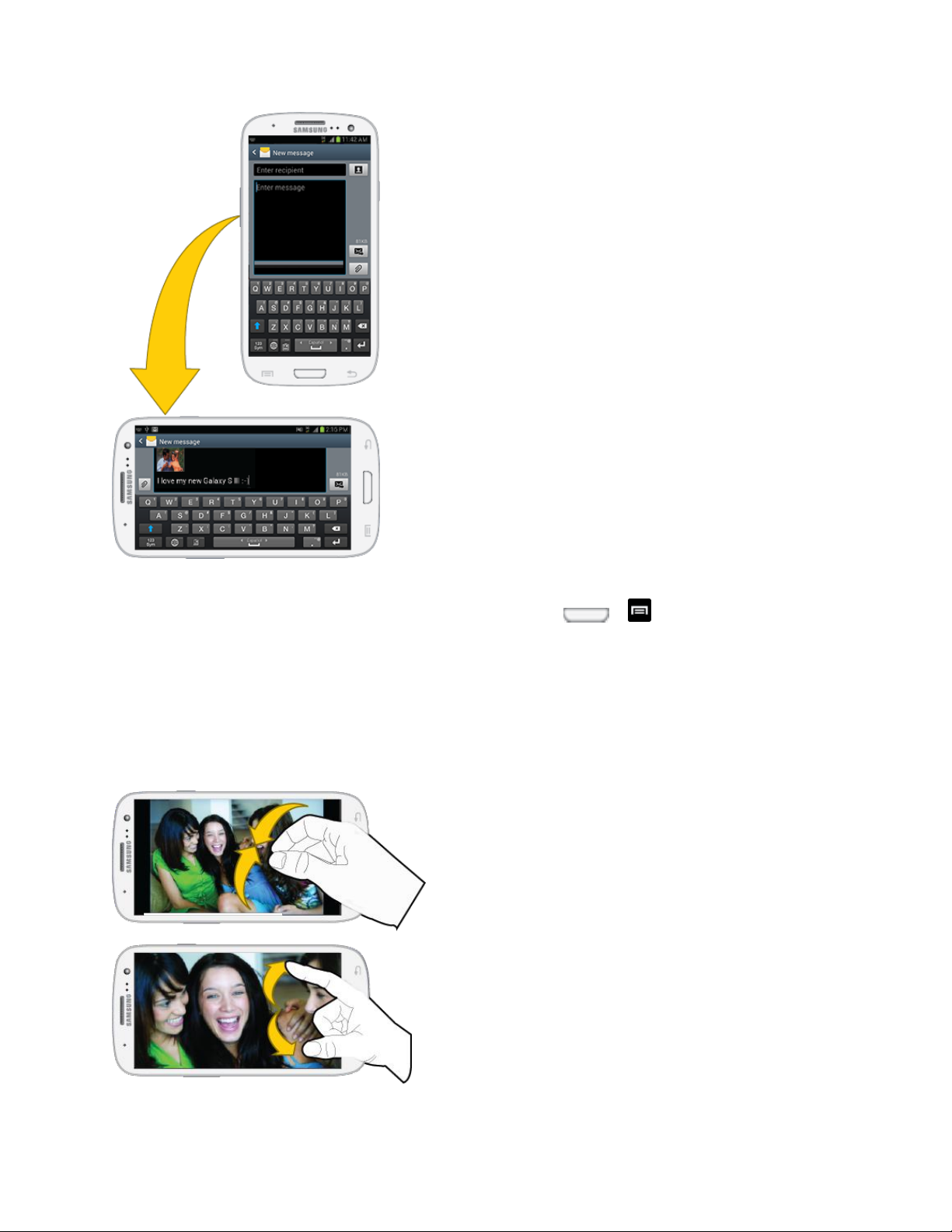
Note: The Auto-rotate check box needs to be selected for the screen orientation to
automatically change. To make this selection, press > > Settings and tap
Display > Auto-rotate screen. See Auto-rotate screen for more information.
Pinch and Spread
"Pinch" the screen using your thumb and forefinger to zoom out or "spread" the screen to zoom
in when viewing a picture or a Web page. (Move fingers inward to zoom out and outward to
zoom in.)
Phone Basics 15
Page 29
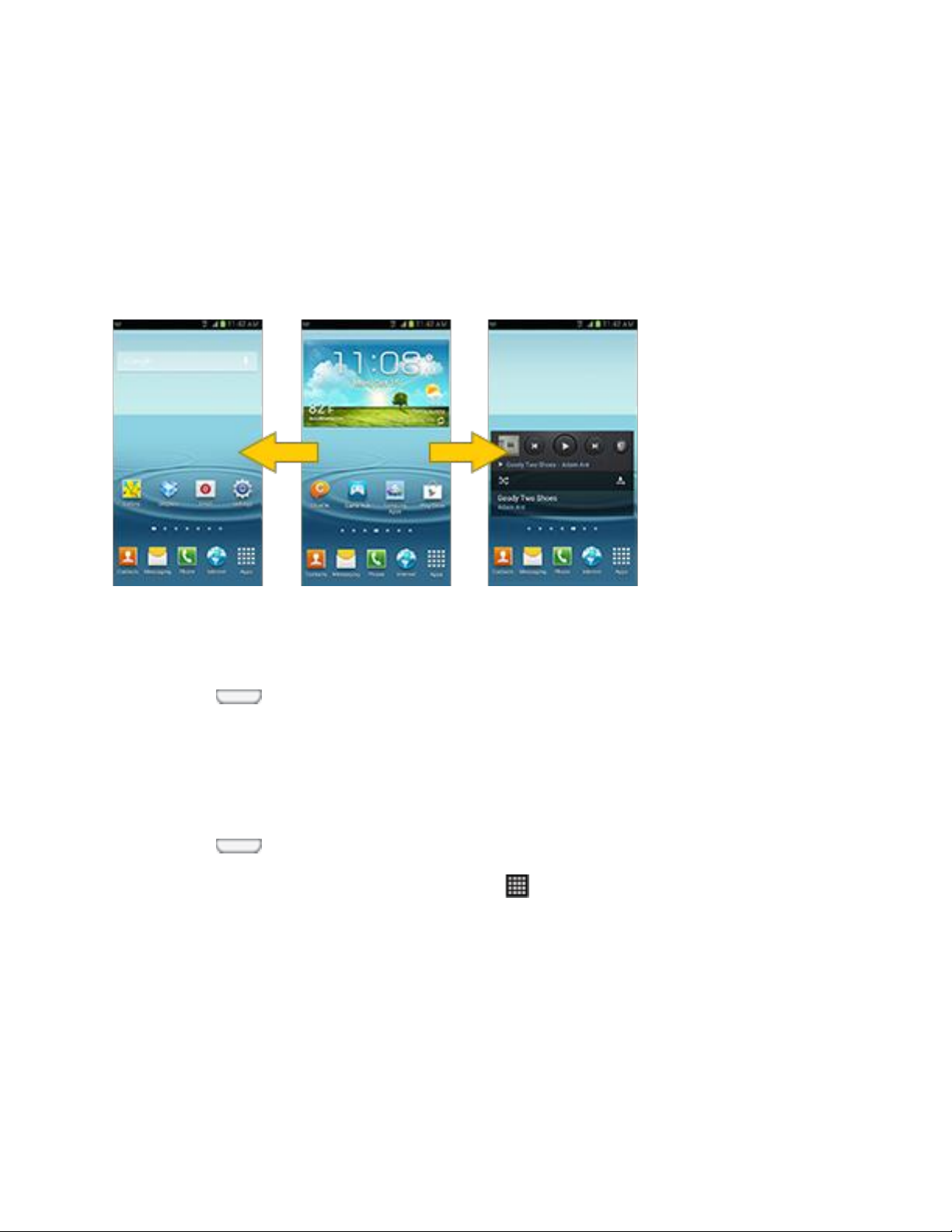
Tip: Pinching any Home screen will let you see thumbnails of all seven Home screens. Tap a
thumbnail to go straight to another Home screen.
Your Home Screen
The home screen is the starting point for your phone’s applications, functions, and menus. You
can customize your home screen by adding application icons, shortcuts, folders, widgets, and
more. Your home screen extends beyond the initial screen. Swipe the screen left or right to
display additional screens.
Note: Your phone's home screens cycle through so that you can keep swiping in one direction
and make it back to the home screen. The small circles toward the bottom of the screen
let you know your current screen position.
Tip: Press to return to the main home screen from any other screen.
Creating Shortcuts
Learn how to add, move, or remove items from the home screen.
Adding Items from the Applications Menu
1. Press to display the main Home screen.
2. Navigate to the desired Home Page and tap to display your current applications.
3. Scroll through the list and locate your desired application.
4. Touch and hold the application icon. This creates an immediate shortcut of the selected
icon and closes the Applications tab.
5. While still holding the onscreen icon, position it on the current page. Once complete,
release the screen to lock the new shortcut into its new position on the current screen.
Phone Basics 16
Page 30
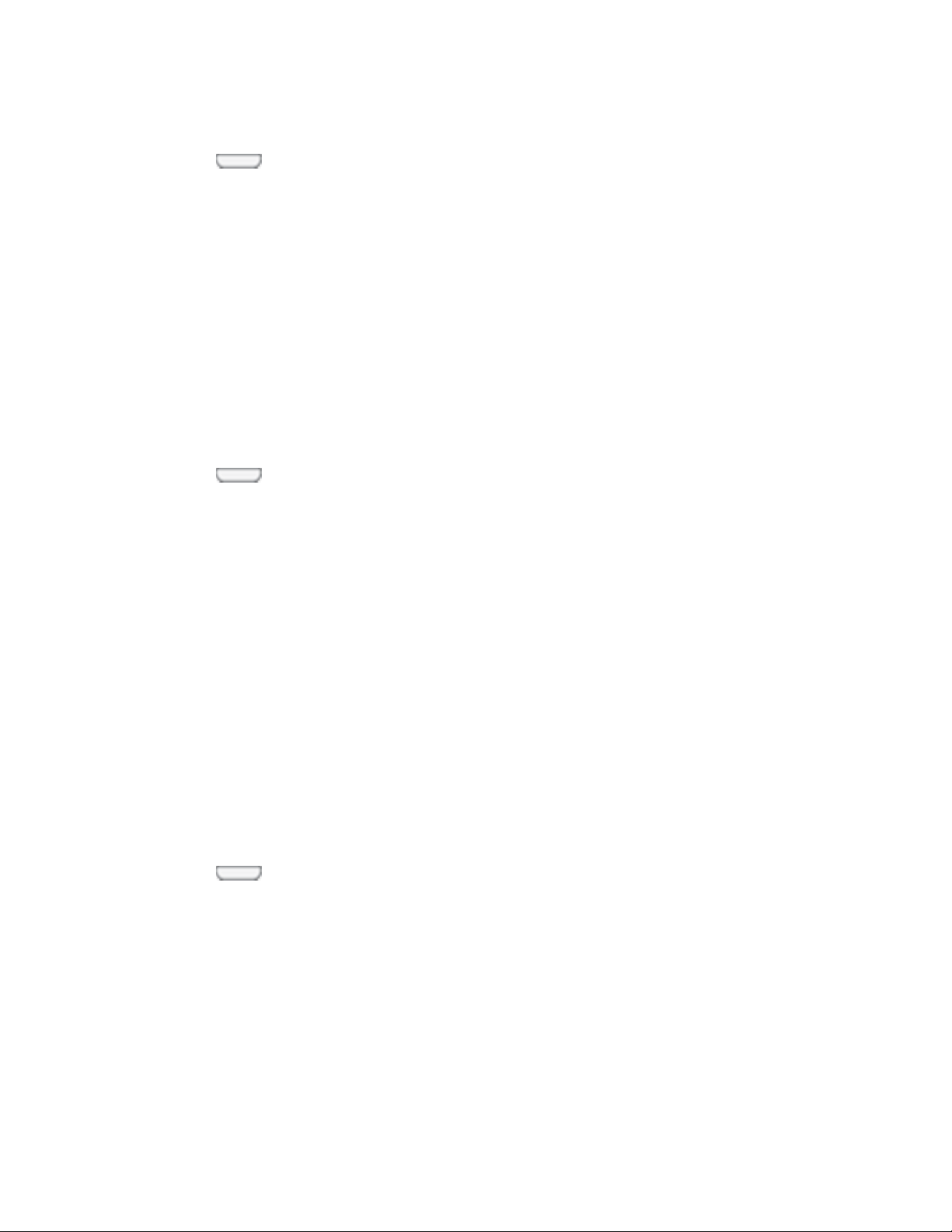
Adding Items from the Home screen
1. Press to display the main Home screen.
2. Navigate to the desired Home Page.
3. Touch and hold an empty area of the Home screen.
4. Tap Add to Home screen > Apps and widgets tab.
5. Touch and hold the application icon. This creates an immediate shortcut of the selected
icon and closes the Applications tab.
6. While still holding the onscreen icon, position it on the current page. Once complete,
release the screen to lock the new shortcut into its new position on the current screen.
Deleting a Shortcut
1. Press to display the main Home screen.
2. Touch and hold the desired shortcut. This unlocks it from its location on the current
screen.
3. Drag the icon up to the Remove icon and release it. As you place the shortcut into the
Trash, both items turn red.
Note: This action does not delete the application; it simply removes the shortcut from the
current screen.
Adding and Removing Primary Shortcuts
You can change any of your primary shortcuts with the exception of the Apps shortcut. The
primary shortcuts are the bottom row of app shortcuts that remain static on all home screens (by
default Phone, Contacts, Messaging, Internet, and Apps).
Note: Before replacing a primary shortcut, you must first add the replacement shortcut to the
Home Screen. For more information, see Creating Shortcuts.
Press to display the main Home screen. 1.
Touch and hold the primary shortcut you want to replace and then drag it to an empty 2.
space on any Home screen.
Scroll through the Home screen to find the shortcut you want to add as the new primary 3.
shortcut.
Touch and hold the new shortcut and then drag it to the empty space in the row of 4.
primary shortcuts.
The new primary shortcut will now appear on all Home screens.
5.
Phone Basics 17
Page 31

Adding and Removing Widgets
Widgets are self-contained applications that reside either in your Widgets tab or on the main or
extended Home screens. Unlike a shortcut, the Widget appears as an onscreen application.
Widgets can include Contacts shortcuts, bookmarks, Facebook status windows, Gmail and
email accounts, and many other types of apps.
Adding a Widget
Press to display the main Home screen. 1.
Navigate to the desired Home Page. 2.
Touch and hold an empty area of the Home screen. 3.
Tap Add to Home screen > Apps and widgets. 4.
Tap the Widgets tab, then touch and hold an available Widget to position it on the 5.
current screen.
Removing a Widget
1. Press to display the main Home screen.
2. Touch and hold the desired widget. This unlocks it from its location on the current
screen.
3. Drag the widget up to the Remove icon and release it. As you place the widget into the
Trash, both items turn red.
Note: This action does not delete the application, it simply removes it from the current screen
Extended Home Screens
In addition to the main home screen, your phone has six extended home screens to provide
more space for adding icons, widgets, and more. Touch and hold the icon or widget and then
drag across the screen to move from the main screen to an extended screen.
There are six extended screens in addition to the main Home screen.
Note: You cannot add more screens, unless you have previously deleted any of the existing
screens. The maximum number of home screens is seven.
To go directly to a particular screen:
From any home screen, pinch the screen to display thumbnail images of all screens. 1.
- or -
Press > and tap Edit page.
Phone Basics 18
Page 32

Icon
Description
Bluetooth® active
GPS active
Wi-Fi® active
Tap the screen you want to open. 2.
Recently Used Applications
You can access recently used applications through a display of shortcuts to the applications
themselves.
1. Press and hold from any screen to open the recently used applications window.
2. Tap an image to open the selected application.
Status Bar
The status bar at the top of the home screen provides phone and service status information on
the right side and notification alerts on the left. To view notification alerts, touch and hold the
status bar and drag it down.
Status Icons
Phone Basics 19
Page 33

Vibrate
Silence All
Mute
Speakerphone Active
Network (full signal)
Network (roaming)
3G (data service)
4G (data service)
Airplane Mode
Sync Active
Alarm Set
Battery (charging)
Battery (full charge)
Icon
Description
Missed call
New email
New Gmail
New message
New voicemail
Event
microSD card is unmounted
USB connection
Updates available
Notification Icons
Phone Basics 20
Page 34

Download complete
Downloading
Phone is connected to a PC using Kies air.
Phone being used to control streaming media and is connected to a Digital
Living Network Alliance (DLNA) certified device using the AllShare Play
application.
Phone is sharing/streaming media to paired device using the AllShare Play
application.
Samsung Account needs activation.
Displays when Wi-Fi Direct is active and configured for a direct connection to
another compatible device in the same direct communication mode.
Phone is tethered via a supported USB cable connection.
Keyboard active
Enter Text
You can type on your phone using the available touchscreen keyboards.
Touchscreen Keyboards
Touchscreen keyboard entry can be done in either Portrait or Landscape orientations. The
Landscape orientation provides more space and results in slightly bigger onscreen keys. If you
find that you prefer to enter text via the onscreen keyboard, and need bigger keys, use this
orientation.
Selecting a Text Input Method
Some characters and types, such as some symbols and emoticons, are not accessible from the
onscreen keyboard.
The Text Input Method can be assigned from within one of two locations:
Settings Menu:
► Press and tap > Settings > Language and input > Default and select an
input method.
Text Input field:
From a screen where you can enter text, touch and drag down the Notifications area. 1.
Tap Choose input method and select an available input method.
2.
Phone Basics 21
Page 35

Text Input Methods
There are three text input methods available, which are Google voice typing, Samsung
keyboard (with T9 Trace), and Swype.
● Google voice typing provides a voice-to-text interface.
● Samsung keyboard is an onscreen QWERTY keyboard that can be used in both
portrait and landscape orientation.
T9 Trace (as part of the Samsung keyboard and not shown as an input method) lets
you enter letters and words by swiping across the onscreen keyboard. Instead of
tapping each key, use your finger to trace over each letter of a word.
● Swype is a fast way to enter text, by using sliding your finger across each letter of a
word, speaking text, drawing letters and words, or by using a traditional keyboard with
additional features.
Assigning T9 Trace
When T9 Trace is enabled, the onscreen keyboard can be used to enter text by either tapping
single letters or swiping across the onscreen keys.
Press and tap > Settings > Language and input > (adjacent to the 1.
Samsung keyboard field).
Tap T9 Trace to place a check mark next to T9 Trace. This turns T9 Trace on. Touching 2.
it again clears the check mark, turning T9 Trace off.
Assigning the Samsung Keyboard
This phone has a built-in, QWERTY keyboard which you can use to type letters, numbers,
punctuation, and other characters.
To use the Samsung keyboard you must first configure the settings to default to the Samsung
keyboard.
Press and tap > Settings > Language and input > Default > Samsung 1.
keyboard.
- or From a screen where you can enter text, touch and drag down from the Notifications
area then select (Select input method) > Samsung keyboard.
The virtual keyboard is then assigned to the Samsung keyboard configuration for all 2.
subsequent text input.
Phone Basics 22
Page 36

Note: Samsung keyboard is selected by default. Depending on your phone's configuration,
Icon
Description
Displays when the next character is entered in lowercase.
Displays when the first character of each word is entered as uppercase but all
subsequent characters are lowercase.
Displays when all characters will be entered as uppercase characters (caps
lock).
there may not be another keyboard type available, although T9 Trace and Google voice
typing may still be used.
Keyboard Input Options
With both T9 Trace and the Samsung keyboard, it's easy to select input options such as ABC
Mode, entering symbols and numbers, and changing letter case.
Changing the Text Input Mode
From a screen where you can enter text, tap the text input field to reveal the onscreen 1.
keyboard.
With Samsung keyboard as your text entry method, select one of the following text mode 2.
options:
ABC : Use alphabetic characters from the onscreen keyboard. In this mode, the
text mode button displays .
Symbol/Numeric : Enter numbers by tapping the numbers on the onscreen
keyboard. In this mode, the text mode button displays .
There are up to 3 available pages of numeric symbols available by tapping .
Note: After typing an initial uppercase character, tap to toggle capitalization.
By default, the first letter of a new entry is capitalized and the following letters are lowercased.
After a character is entered, the cursor automatically advances to the next space.
Using ABC Mode
From a screen where you can enter text, tap the text input field to reveal the onscreen 1.
keyboard.
Phone Basics 23
Page 37

Tap to configure the keyboard for ABC mode. Once in this mode, the text input type 2.
shows .
Note: After typing an initial uppercase character, the key changes to and all letters that
follow are in lowercase.
Enter your text using the onscreen keyboard. 3.
If you make a mistake, tap to erase a single character. Touch and hold to
erase an entire word.
Using Symbol/Numeric Mode
Use the Symbol/Numeric Mode to add numbers, symbols, or emoticons. While in this mode, the
text mode key displays .
From a screen where you can enter text, tap the text input field to reveal the onscreen 1.
keyboard. Rotate the phone counterclockwise to a landscape orientation, if desired.
Tap to configure the keyboard for Symbol mode. Once in this mode, the text input 2.
type shows .
Tap a number, symbol, or emoticon character. 3.
Tap to return to ABC mode. 4.
Entering Symbols
Tap to configure the keyboard for Symbol mode. 1.
Tap the appropriate symbol key. 2.
- or -
Tap to cycle through additional pages.
The first number on this key indicates which page (1, 2, or 3) of additional characters
is active.
Text Entry Options
You can set your phone's text entry options through the main settings menu.
Press and tap > Settings > Language and input > (adjacent to the 1.
Samsung keyboard field).
Set any of the following options: 2.
Phone Basics 24
Page 38

Portrait keyboard types allows you to choose a keyboard configuration (Qwerty
keyboard [default] or 3x4 keyboard).
Input language sets the input language. Tap a language from the available list. The
keyboard is updated to the selected language.
Predictive text enables predictive text entry mode. This must be enabled to gain
access to the advanced settings. Tap the ON/OFF slider to turn Predictive text on,
and then tap Predictive text to access advanced settings
My word list allows you to add new words to the built-in predictive text dictionary.
• Tap .
• Use the keyboard to enter the new word.
• Tap Done to store the new word.
T9 Trace allows you to type words by swiping or tracing between onscreen keys.
Handwriting enables the phone to recognize onscreen handwriting and convert it to
text.
Voice input activates the Voice input feature. This feature uses Google’s networked
speech recognition application to convert voice input to text.
Auto capitalization automatically capitalizes the first letter of the first word in each
sentence (standard English style).
Auto-punctuate automatically inserts a period at the end of a sentence when you
tap the space bar twice while using the onscreen QWERTY keyboard.
Character preview provides an automatic preview of the current character selection
within the text string. This is helpful when multiple characters are available within one
key.
Key-tap vibration enables vibration feedback when you tap an onscreen key.
Key-tap sound enables auditory feedback when you tap an onscreen key.
Tutorial launches a brief onscreen tutorial covering the main concepts related to the
Samsung keyboard.
Reset settings resets the keyboard settings back to their original configuration.
Predictive Text
The predictive text system provides next-letter prediction and regional error correction, which
compensates for users pressing the wrong keys on QWERTY keyboards.
Phone Basics 25
Page 39

Configuring Predictive Text Options
Note: Only available when ABC mode is selected. Predictive text advanced settings are
available only if the Predictive function is enabled.
Press and tap > Settings > Language and input > (adjacent to the 1.
Samsung keyboard field).
With Predictive text enabled, tap Predictive text and configure any of the following 2.
advanced options (a green check mark indicates the feature is enabled).
Word completion tells your phone to attempt to predict how to complete the word
you have started.
Word completion point sets how many letters should be entered before a word
prediction is made. Choose from 2 letters, 3 letters, 4 letters, or 5 letters.
Spell correction enables the automatic correction of typographical errors by
selecting from a list of possible words that reflect both the characters of the keys you
touched, and those of nearby characters.
Next word prediction predicts the next word you are like to enter.
Auto-append automatically adds predictions to the word you are typing.
Auto-substitution allows the phone to automatically recommend a set of alternative
words when entering text. This option reduces “typos.”
Regional correction automatically tries to correct errors caused when you tap keys
adjacent to the correct keys.
Recapture sets the phone to redisplay the word suggestion list after selecting the
wrong word from the list.
Auto substitution list allows you to create a word rule by adding words for
automatic substitution during text entry (for example youve becomes you’ve).
• Tap Auto substitution list and flick up or down to review the current list of word
substitutions.
• Tap .
• Enter the original word that will be replaced in the Shortcut field (for example,
youve).
• Enter the substitute word that will be used in the Substitution field
(for example: you’ve).
• Tap Done to save the substitution rule.
Phone Basics 26
Page 40

Tap to return to the previous screen. 3.
Google Voice Typing
This feature uses Google voice recognition to convert your spoken words into onscreen text.
Configuring Google Voice Typing
Press and tap > Settings > Language and input > Google voice typing. 1.
- or From a screen where you can enter text, touch and drag down from the Notifications
area and then tap Choose input method > Google voice typing.
The virtual keyboard is then removed and all subsequent input occurs via the 2.
microphone as text to speech.
Select a language by tapping at the top of the Listening area. 3.
Tap Add more languages to assign a new language via the Google voice typing
menu.
Removing the check mark from the Automatic field allows you to select additional
languages.
Using Google Voice Typing
1. From a screen where you can enter text, touch and drag down from the Notifications
area and then tap Select input method > Google voice typing.
2. Speak into the phone’s microphone and watch your text being entered onscreen.
3. If the text is incorrect, tap DELETE.
4. Once you have completed entering your message, tap the Listening area to pause.
Touch within the text area to have the onscreen keyboard reappear.
Swype
Swype™ is a text input method that allows you to enter a word by sliding your finger or stylus
from letter to letter, lifting your finger between words. Swype uses error correcting algorithms
and a language model to predict the next word. Swype also includes a tapping predictive text
system.
Configuring Swype
Press and tap > Settings > Language and input > (adjacent to the 1.
Swype keyboard field).
Phone Basics 27
Page 41

Tap How to Swype to view a tutorial on using Swype. 2.
Tap Preferences to enable the following options: 3.
Vibrate on keypress activates a vibration sensation as you enter text using the
keypad.
Sound on keypress turns on sounds generated by the Swype application.
Show helpful tips turns on a flashing indicator for quick help.
Auto-spacing automatically inserts a space between words. When you finish a
word, just lift your finger or stylus and start the next word.
Auto-capitalization automatically capitalizes the first letter of a sentence.
Show complete trace sets whether or not to display the complete Swype path.
Pop-up on keypress display each character above the key when typing.
Next word prediction suggests words as you are typing.
Reset Swype’s dictionary deletes any words you have added to Swype’s
dictionary.
Version lists the Swype version number.
Tap Language Options to activate and set the current text input language. The default 4.
language is English. Additional languages can be downloaded.
Tap Swype Connect to personalize Swype and set data usage. 5.
Facebook: Add names from your Facebook account to your personal dictionary.
Twitter: Add names and new words from your Twitter account to your personal
dictionary.
Gmail: Add names from your sent email to your personal dictionary.
Contribute usage data: Allow Swype to collect usage data to provide better
predictions.
Cellular data: Allow Swype updates, language downloads, and other Swype
Connect features over your cellular data connection.
Tap Personal dictionary to manage your personal dictionary. 6.
Tap Updates to check for and apply Swype updates. 7.
Phone Basics 28
Page 42

Tips for Editing Text
These tips allow you to cut or copy selected text and paste it into a separate selected area.
Touch and hold an active text entry field. 1.
Scroll to the area of the message containing the desired text. 2.
Double-tap the text. 3.
Touch and drag one side of the slider across the screen and highlight the desired text. 4.
Any selected text will appear highlighted.
Tap an onscreen option from the Edit text menu bar: 5.
Select All highlights all characters in the text message field.
Cut removes the selected text and saves it to the clipboard.
Copy copies the selected text.
Paste pastes the last copied text into the selected field.
More Tap to select the following:
• Clipboard displays all copied text currently on the clipboard. Tap an entry to
paste it into the active text field. Tap Clear to remove all entries.
Note: The More option only displays if you have previously copied information to store on
the clipboard.
Phone Basics 29
Page 43

Phone Calls
With the Sprint National Network and your phone’s phone, you can enjoy clear calling across
the country.
Make Phone Calls
There are several convenient ways to place calls from your phone.
Call Using the Keypad
The most “traditional” way to place a call is by using the phone’s dialer screen.
1. Press and tap .
2. Tap the number keys on the keypad to enter the phone number.
As you enter digits, Smart Dial searches for contacts that match. If you see the
number you want to dial, tap it to select the number without entering the rest of the
digits.
3. Tap to call the number.
4. To end the call, tap .
Phone Calls 30
Page 44

Call from Logs
All incoming, outgoing and missed calls are recorded in the Call log. You can place a call to
numbers or contacts that display in this area.
1. Press and tap .
2. Tap the Logs tab. A list of recent calls displays.
For additional options, tap the name or number.
3. Drag your finger from left to right across the contact to place a call.
Tip: You can also swipe the entry from right to left to send a text message.
Call from Contacts
You can place calls directly from your Contacts list using either of the following procedures.
Tip: In addition to the procedure below, you can access Contacts directly from the Phone
application. Tap and then tap the Contacts tab at the top of the screen.
1. Press and tap .
Phone Calls 31
Page 45

2. Tap the contact you want to call and then tap to place a call.
For additional information on Contacts, see Contacts.
- or -
Press and tap . 1.
Drag your finger from left to right across the contact to place a call. 2.
Tip: You can also swipe the entry from right to left to send a text message.
Call a Number in a Text Message
While viewing a text message, you can place a call to a number that is in the body of the
message. For more information, see Text Messaging and MMS.
1. Press and tap .
2. Open the message with the phone number and then tap the phone number.
Phone Calls 32
Page 46

Tip: You can also call the number from with you received a text or MMS message. Tap the
name at the top of the conversation and then tap a phone number. Depending on your
motion settings, you may also be able to place a call simply by lifting the phone to your
ear. See Motion Settings for details.
3. Tap Call to dial the number.
Call a Number in an Email Message
While viewing an email or Gmail message, you can place a call to a number that is in the body
of the message.
1. Press and tap or > .
2. Open the message with the phone number and then tap the phone number.
3. The Phone screen then opens, with the phone number automatically filled in and ready
to be dialed. To place the call, tap .
Call Emergency Numbers
You can place calls to 911 even if the phone’s screen is locked or your account is restricted.
To call the 911 emergency number when the phone’s screen is locked with a screen lock:
1. Press and tap .
2. Tap
To call the 911 emergency number normally or when your account is restricted:
1. Press and tap .
Phone Calls 33
.
Page 47

2. Tap .
Enhanced 911 (E911) Information
This phone features an embedded Global Positioning System (GPS) chip necessary for utilizing
E911 emergency location services where available.
When you place an emergency 911 call, the GPS feature of your phone seeks information to
calculate your approximate location. Depending on several variables, including availability and
access to satellite signals, it may take up to 30 seconds or more to determine and report your
approximate location.
Important! Always report your location to the 911 operator when placing an emergency call.
Some designated emergency call takers, known as Public Safety Answering
Points (PSAPs), may not be equipped to receive GPS location information from
your phone.
Receive Phone Calls
When you receive a phone call from a contact, the Incoming call screen appears and displays
the caller ID icon, name, and phone number of the calling party. When you receive a phone call
from someone who is not stored in Contacts, only the default caller ID icon and phone number
appear on the Incoming call screen.
Note: If your phone is turned off, all calls automatically go to voicemail.
Answer an Incoming Call
The following procedure shows you how to answer an incoming call.
► When the call comes in, touch and slide to the right to answer the call.
Phone Calls 34
Page 48

Mute the Ringing Sound
You can mute the ringtone without rejecting the call by doing either of the following.
● Press the volume button down.
● Place the phone face down on a level surface. See Motion Settings to display the
settings required to mute incoming calls by turning over the phone.
Reject an Incoming Call
The following procedure shows you how to reject and incoming call.
► When the call comes in, touch and slide to the left.
Reject a Call with a Text Message
You can automatically reject an incoming call by sending a text message to the caller.
1. Touch and slide up Reject call with message.
2. Select an existing message and tap Send.
- or -
► Tap Create new message to compose a new text message.
Phone Calls 35
Page 49

Voicemail (Traditional)
Your phone automatically transfers all unanswered calls to your voicemail, even if your phone is
in use or turned off. You should set up your Sprint Voicemail and personal greeting as soon as
your phone is activated. Always use a password to protect against unauthorized access.
Set Up Voicemail Through the Phone App
The following steps will guide you through setting up your voicemail using the Phone app. For
information about setting up voicemail using the Visual Voicemail app, see Set Up Visual
Voicemail.
You should set up your Sprint Voicemail and personal greeting as soon as your phone is
activated. Always use a password to protect against unauthorized access. Your phone
automatically transfers all unanswered calls to your voicemail, even if your phone is in use or
turned off.
1. Press Home
Button to turn on the display and then swipe your screen in any direction.) See Turn
Your Screen On and Off.
2. Touch and hold
3. Follow the system prompts to:
Create your password.
Record your name announcement.
Record your greeting.
Note: Voicemail Password – Sprint strongly recommends that you create a password when
setting up your voicemail to protect against unauthorized access. Without a password,
anyone who has access to your phone is able to access your voicemail messages.
and tap . (If your screen is locked, press Power/Lock
to dial your voicemail number.
Retrieve Your Voicemail Messages
You can access your voicemail by using the following process.
1. Press Home
and tap .
2. Touch and hold
Note: If you previously set up Visual Voicemail, step 2 will launch that application, rather than
direct you to the traditional means of voicemail retrieval. For more information, see
Visual Voicemail.
When connected, follow the voice prompts from the voicemail center. 3.
Phone Calls 36
to dial your voicemail number.
Page 50

Voicemail Notification
There are several ways your phone alerts you to a new message.
● By sounding the assigned ringtone type.
● By displaying within the Notifications area of the Status bar when a single new
unheard voicemail message is received.
Note: When you are roaming off the Nationwide Sprint Network, you may not receive
notification of new voicemail messages. Sprint recommends that you periodically check
your voicemail by dialing 1 + area code + your wireless phone number. When your
voicemail answers, enter your password. Roaming rates apply when you access
voicemail while roaming off the Nationwide Sprint Network.
Note: Your phone accepts messages even when it is turned off. However, your phone notifies
you of new messages only when it is turned on and you are in a Sprint service area.
Visual Voicemail
Visual Voicemail gives you a quick and easy way to access your voicemail. Now you can find
exactly the message you are looking for without having to listen to every voicemail message
first. This new feature periodically goes out to your voicemail, and gathers the caller information
from all of the current voicemails. It then populates a list with the caller name and number, along
with the length of time and priority level of the voicemail message.
Set Up Visual Voicemail
Setting up Visual Voicemail follows many of the same procedures as setting up traditional Sprint
voicemail. You should set up your Sprint voicemail and personal greeting as soon as your
phone is activated. Your phone automatically transfers all unanswered calls to your voicemail,
even if your phone is in use or turned off. For traditional voicemail setup through the Phone app,
see Set Up Voicemail Through the Phone App.
1. Press and tap > Voicemail. The first time you access the Voicemail app,
you will see a "Personalize your voicemail" prompt.
2. Tap Personalize now to access the voicemail setup program.
3. Follow the system prompts to:
Create your password.
Record your name announcement.
Record your greeting.
Important! Voicemail Password – Sprint strongly recommends that you create a password
when setting up your voicemail to protect against unauthorized access. Without a
Phone Calls 37
Page 51

password, anyone who has access to your phone is able to access your
voicemail messages.
Reviewing Voicemails
Visual Voicemail lets you easily access and select which messages you want to review.
1. Press and tap > Voicemail.
2. Touch a message to review it.
Touch to play the voicemail.
Touch to stop playing the voicemail.
Touch to turn the speakerphone on/off.
3. The following is a description of the features available while reviewing a voicemail
message.
Access Voicemail Premium. A subscription is required to use Voicemail
Premium.
Remove the current voicemail message and place it in the Trash folder.
Dial the voicemail sender’s phone number.
Share the message with others via social network apps, messaging apps, and
wireless devices.
Reply to the message. You can then reply to the sender or forward it to anyone
with either an email or phone number. This allows you to send this voicemail
message to several recipients at the same time. You can tag the reply message for
both Urgency and Privacy.
Phone Calls 38
Page 52

Move this message to the SD memory card for storage.
Listen to Multiple Voicemail Messages
When you are done listening to a voicemail message, you can easily access other voicemail
messages without returning to the main voicemail screen.
1. Listen to the current voicemail message.
2. Swipe your finger left or right to display the next or previous message. (New messages
will begin playing automatically.)
You can navigate through voicemail messages as frequently as you'd like. You can even move
to the next or previous message before you're finished listening to the current one.
Voicemail Folder Selection
Use the Voicemail Folder Selector to select which voicemail folder to view.
1. Press and tap > Voicemail.
2. Touch the Voicemail Folder Selector at the top left of the screen.
3. Touch a folder to view its contents.
Inbox contains all new voicemails and recently listened to voicemails.
Trash contains all deleted voicemails. Voicemails in Trash will be deleted after the
time selected in Voicemail settings.
SD card contains all voicemails saved to your phone’s SD card.
Configure Visual Voicemail Settings
The Visual Voicemail settings menu lets you access settings for notifications, pictures,
greetings, and more.
1. Press and tap > Voicemail.
Phone Calls 39
Page 53

2. Touch > Settings. From this menu, you can:
Tap Manage subscription to subscribe to monthly transcriptions. If you are using
the free trial, the number of days remaining on your free trial are shown.
Tap Auto forward to email to automatically send a copy of each voicemail to your
email address. (This option is only available if you subscribe to the Voicemail-to-Text
service.)
Tap Personalize voicemail to change your voicemail greeting for incoming calls and
update your password. See Change Your Main Greeting.
Tap Notifications to determine how you are notified of new voicemails. Choose a
notification Sound and Vibrate setting.
Tap Delete message to configure when old voicemails are deleted. Choose After 30
days, After 10 days, Immediately, or Never.
Tap Display name to enter a name or number that is attached to your outgoing
voicemails as part of an identification string. See Change Your Voicemail's Displayed
Name or Number.
Tap View quick tips tutorial to learn useful tips and shortcuts for using Sprint Visual
Voicemail.
Tap Help to access Visual Voicemail Help.
Tap Send feedback to send performance feedback to Visual Voicemail support staff.
Tap Check for update to search for an upgrade to your Visual Voicemail software.
Tap About Voicemail to view build information about the current Visual Voicemail
application.
Change Your Main Greeting
Your main greeting can be changed directly via the Visual Voicemail system. This direct access
saves you from having to navigate within the voicemail menu.
1. Press and tap > Voicemail.
2. Touch > Settings > Personalize voicemail.
3. Tap OK to connect to the Sprint voicemail system. Follow the prompts to change your
current greeting.
Phone Calls 40
Page 54

Change Your Voicemail’s Displayed Name or Number
From your Visual Voicemail menu, you can quickly change the name or number attached to
your voice messages.
1. Press and tap > Voicemail.
2. Touch > Settings > Display name.
3. Tap the existing identification field and enter a new identifying name or number (used to
identify you to recipients of your voice messages).
4. Tap OK to save your information.
Phone Call Options
Your phone application provides many useful features and options to help you make the most of
your calling experience.
Dialing Options
There are several options available when entering a new number.
► Touch while dialing a call to display a list of options. Tap an option to select it.
● Send message to send a text message to the entry.
Phone Calls 41
Page 55

● Add to Contacts to add the entered number into your Contacts list. See Add a Contact
for more information.
● Speed dial setting to display the contacts assigned to numbers 2 through 100. The
number 1 is reserved for Voicemail.
● Add 2 sec pause to add a 2-second pause to the number you are dialing.
● Add wait to add a pause to the calling sequence until you tap a key to continue.
● Call settings to display the Call settings menu. For more information, see Call Settings.
Caller ID
Caller ID identifies a caller before you answer the phone by displaying the number of the
incoming call. If you do not want your number displayed when you make a call, follow these
steps.
1. Press and tap .
2. Tap the Keypad tab to display the onscreen dialer.
3. Tap .
4. Enter a phone number and then tap .
5. To permanently block your number, call Sprint Customer Service.
Call Waiting
When you’re on a call, Call Waiting alerts you to incoming calls by sounding a tone. Your
phone’s screen informs you that another call is coming in and displays the caller’s phone
number (if it is available).
To respond to an incoming call while you’re on a call:
Slide to the right. (This puts the first caller on hold and answers the second call.) 1.
Phone Calls 42
Page 56

To switch back to the first caller, tap Swap. 2.
3-Way Calling
With 3-Way Calling (also known as Conference calling), you can talk to two people at the same
time. When using this feature, the normal airtime rates will be charged for each of the two calls.
1. On the Phone screen, enter a number and tap .
2. Once you have established the connection, tap Add call and dial the second number.
(This puts the first caller on hold and dials the second number.)
Phone Calls 43
Page 57

3. When you’re connected to the second party, tap Merge.
Phone Calls 44
Page 58

If one of the people you called hangs up during your call, you and the remaining caller
stay connected. If you initiated the call and are the first to hang up, all callers are
disconnected.
4. To end the three-way call, tap .
Call Forwarding
Call Forwarding lets you forward all your incoming calls to another phone number – even when
your phone is turned off. You can continue to make calls from your phone when you have
activated Call Forwarding.
Note: You are charged a higher rate for calls you have forwarded.
Activate Call Forwarding
1. Press and tap .
2. Tap .
3. Enter the area code and phone number to which you want your calls forwarded.
4. Tap . (You will hear a tone to confirm the activation of Call Forwarding.)
Deactivate Call Forwarding
1. Press and tap .
2. Tap .
3. Tap . (You will see a message and hear a tone to confirm the deactivation.)
In-call Options
While you’re on a call, you will see a number of onscreen options. Tap an option to select it.
Phone Calls 45
Page 59

● Add call: displays the dialer so you can call another person.
● Keypad: displays the onscreen keypad, where you can enter numbers using DTMF
(Dual Tone Multi-Frequency). This is especially helpful if you need to enter an access
code or other information while on an active call.
● End call: Terminate the call.
● Speaker: Route the phone’s audio either through the speaker or through the earpiece.
Tap Speaker to route the audio through the speaker. (You can adjust the speaker
volume using the volume keys.) A green line will appear under the Speaker button.
Tap Speaker again to use the phone’s earpiece. The green line will disappear when
Speaker is not activated.
Warning! Because of higher volume levels, do not place the phone near your ear during
speakerphone use.
● Mute/Unmute: Turn the onboard microphone either on or off.
Tap Mute during a call to mute the microphone. A green line will appear under the
Mute button.
Tap Mute again to unmute the microphone. The green line will disappear when Mute
is not activated.
Phone Calls 46
Page 60

Note: If Mute is activated, the speaker mode is deactivated.
● Headset: Connect to a Bluetooth headset.
Tap Headset during a call to activate a Bluetooth headset. A green line will appear
under the Headset button.
Tap Headset again to de-activate the Bluetooth headset. The green line will
disappear when the Headset is not activated.
● Touch for more options:
Contacts: Go to your Contact list.
Message: Send a message during a call.
Memo: Write down a memo during a call.
Noise reduction On/Off: Turn on the Noise reduction feature when you are in a
noisy area. Turn it Off when not needed to conserve battery power.
My call sound: Configure the audio equalizer used during an active call. Choose
from Off, Soft sound, Clear sound, Optimized for left ear, or Optimized for right
ear.
Speed Dialing
You can assign a shortcut number to a phone number in your Contacts List for speed dialing.
There are one hundred available numbered spaces. The number 1 is reserved for Voicemail.
Accessing Speed Dial Settings
1. Press and tap .
- or -
Press and tap .
2. Touch > Speed dial setting.
Assigning Speed Dial Numbers
1. Press and tap . Touch > Speed dial setting.
2. Tap an unused space and the Select contact screen displays.
3. Select a contact to assign to the number. The selected contact number will display in the
speed dial number box.
Phone Calls 47
Page 61

4. Tap Done.
Removing Speed Dial Numbers
1. Press and tap . Touch > Speed dial setting.
2. Tap > Delete.
3. Tap the X next to the speed dial entries you want to remove.
4. Tap Done.
Editing Speed Dial Numbers
1. Press and tap . Touch > Speed dial setting.
2. Tap > Change order.
3. Tap the entry you want to move. This will highlight the entry.
4. Tap an unassigned space. (For example, if you select an entry in space 12, and space 8
shows "Not assigned," you can tap space 8 to move the entry.) If you tap an assigned
space, the two entries will swap places.
5. Tap Done.
Making a Call Using a Speed Dial Number
1. To make a call using Speed Dial, press and tap .
2. Touch and hold the speed dial number. If the number is more than two digits, tap the first
digit(s) and then touch and hold the final digit.
Logs
The Logs tab of the Phone application lists all recent incoming, outgoing, and missed calls.
View Logs
The following procedures will guide you through viewing your call logs list.
1. Press and tap .
2. Tap the Logs tab to display the Logs list.
Phone Calls 48
Page 62

To change the Logs view, tap > View by. Tap All calls, Missed calls, Dialed
calls, Received calls, or Rejected calls to filter the list.
Logs Options
The following procedures will guide you through accessing and understanding your call log
options.
► To make a call from Logs, see Call from Logs.
For additional options:
1. Press and tap .
2. Tap the Logs tab to display the Logs list.
3. Touch and hold a listing to display the options list.
Call [number]
Send message
Copy to dialing screen
Send number
Add to Contacts/View contact
Delete
Phone Calls 49
Page 63

Clear Logs
Follow these steps to clear the Logs list.
1. Press and tap .
2. Tap the Logs tab to display the Logs list.
3. Tap > Delete.
4. Tap Select all or tap individual entries to select them.
5. Tap Delete and then tap OK to confirm.
Call Settings
Your phone’s Call Settings menu lets you configure your voicemail options and a number of
other settings for the phone application.
Call Rejection
The Call Rejection feature allows you to categorize both known and unknown callers as rejected
contacts. These Contacts are then added to you Rejection list which can be managed for
individual entries from within the Contacts list or as a whole from the Call rejection screen.
1. Press , tap , and then tap > Call settings.
2. Tap Call rejection > Auto reject mode to enable your phone to reject calls. Choose
between reject all numbers or the call rejection list. The ON/OFF slider displays ON
when Auto reject mode is active.
3. Tap Auto reject list > Create to manually add numbers to the call rejection list.
4. Tap Unavailable to create a checkmark and automatically reject all unknown calls.
Set Reject Messages
The Set Reject Messages feature allows you to both manage existing rejection messages and
create new ones.
1. Press , tap , and then tap > Call settings.
2. Tap Set reject messages > Create to enter a unique reject message.
- or Tap Set reject messages and tap one of the pre-written messages to edit the text.
3. Tap Save.
Phone Calls 50
Page 64

Call Alert
Call alert allows you to assign call alert tones and activate call alerts and vibration.
1. Press , tap , and then tap > Call settings > Call alert.
2. Tap Call vibrations to enable your call vibration options (Vibrate on connection to
network and Call-end vibration).
3. Tap Call status tones to set your sound options and then tap OK.
4. The following options are available:
Call connect tone
Minute minder
Call end tone
5. Tap Alerts on call to select whether or not alarm and message notifications will occur
during calls.
Ringtones and Keypad Tones
Your phone provides a variety of ringtone options, vibration patterns, and keytones that allow
you to customize your call notifications.
1. Press > and tap Call settings > Ringtones and keypad tones.
2. Tap Device ringtone to select a ringtone from the available list.
3. Tap Device vibration to select a vibration pattern from the available list.
4. Select the Incoming call vibration check box to turn on vibrations for incoming calls.
5. Select the Keytones check box to play tones when the keypad is pressed.
Call Answering/Ending
The Call Answering/Ending feature allows you to manage the settings for answering and ending
calls.
1. Press , tap , and then tap > Call settings > Call answering/ending.
2. The following options are available:
Answering key: Tap this option to be able to accept incoming calls by pressing the
Home key.
The Power key ends calls: This option will allow you to end a call by pressing the
power key without turning off the screen.
Phone Calls 51
Page 65

Auto Screen Off During Calls
The Auto Screen Off During Calls feature allows you to turn on the proximity sensor during
active calls so the screen will turn off when you bring the phone up to your face.
1. Press , tap , and then tap > Call settings.
2. Tap Auto screen off during calls to turn on the proximity sensor.
Accessory Settings for Call
The Accessory Settings feature allows you to assign headset settings during incoming calls.
● Automatic answering configures the phone to automatically answer an incoming call
when a headset is detected.
● Automatic answering timer configures the time delay before the phone automatically
accepts the incoming call.
● Outgoing call conditions lets you choose whether or not to be able to make outgoing
calls using a headset even when the phone is locked.
My Call Sounds
This setting configures the sound of your calls for optimum sound quality.
1. Press , tap , and then tap > Call settings > My call sound.
2. Tap My call sound settings to adjust the sound quality of calls.
- or Tap Personalize call sounds and follow the prompts to fine tune your call sound.
Use Extra Volume for Calls
This feature places an extra volume button on your currently active call screen.
1. Press , tap , and then tap > Call settings.
2. Tap Use extra vol. for calls to activate the feature (a green checkmark appears in the
adjacent field).
Increase Volume in Pocket
This feature increases the ringtone volume when the phone is in a pocket or a bag. The phone
uses the proximity sensor to detect its location.
1. Press , tap , and then tap > Call settings.
Phone Calls 52
Page 66

2. Tap Increase volume in pocket to activate the feature (a green checkmark appears in
the adjacent field).
Additional Settings
The Additional Settings menu contains a Noise reduction feature. This feature suppresses
background noise on your side of the conversation during an active call.
1. Press , tap , and then tap > Call settings.
2. Tap Additional settings > Noise reduction to activate the feature (a green checkmark
appears in the adjacent field).
US Dialing
Plus Code dialing allows you to have the phone automatically dial the international access code
for your location.
1. Press , tap , and then tap > Call settings.
2. Tap US dialing to activate the feature (a green checkmark appears in the adjacent
field).
International Dialing
By default, the international dialing prefix (code) is set to 011. This code cannot be changed
until the feature is temporarily disabled. Once disabled, the field becomes accessible and can
be altered.
1. Press , tap , and then tap > Call settings.
2. Tap US dialing to deactivate the feature. This enables the International Dialing field.
3. Tap International Dialing.
4. Tap the entry field and press from the onscreen keyboard to delete the previous
value.
5. Enter the desired international dialing prefix code and then tap OK.
TTY Mode
A TTY (teletypewriter, also known as a TDD or Text Telephone) is a telecommunications phone
that allows people who are deaf, hard of hearing, or who have speech or language disabilities,
to communicate by telephone.
Your phone is compatible with select TTY phones. Please check with the manufacturer of your
TTY phone to ensure that it supports digital wireless transmission. Your phone and TTY phone
will connect using a special cable that plugs into your phone’s headset jack. If this cable was not
Phone Calls 53
Page 67

provided with your TTY phone, contact your TTY phone manufacturer to purchase the
connector cable.
To turn TTY Mode on or off:
1. Press , tap , and then tap > Call settings.
2. Tap TTY mode.
3. Tap TTY Off to turn off TTY mode.
- or Tap any of the following to enable the feature:
TTY Full, TTY HCO, or TTY VCO.
To access the state Telecommunications Relay Service (TRS) for assistance with TTY calls:
► Tap to reach TRS Communications Assistant.
For additional information about Sprint Relay Services and TTY compatibility, call Sprint Relay
Customer Service at 800-676-3777 or visit sprintrelay.com.
For additional technical support you may call 1-888-987-4357, or access the following
website:
samsung.com/us/consumer/learningresources/mobile/accessibility/pop_accessibility.html.
Note: In TTY Mode, your phone will display the TTY access icon. If TTY mode is enabled, the
audio quality of non-TTY phones connected to the headset jack may be impaired.
Warning! 911 Emergency Calling: Sprint recommends that TTY users make emergency
calls by other means, including Telecommunications Relay Services (TRS),
analog cellular, and landline communications. Wireless TTY calls to 911 may be
corrupted when received by public safety answering points (PSAPs), rendering
some communications unintelligible. The problem encountered appears related
to TTY equipment or software used by PSAPs. This matter has been brought to
the attention of the FCC, and the wireless industry and the PSAP community are
currently working to resolve this.
DTMF Tones
DTMF tones are the sounds you hear when pressing each number a touch-tone phone. The
DTMF tones feature allows you to set the length of time that you hear each tone when tapping a
number on the phone’s dial pad.
1. Press , tap , and then tap > Call settings.
Phone Calls 54
Page 68

2. Tap DTMF tones. Choose from either Normal or Long.
Voicemail Settings
These settings allow you to choose the method by which you receive your voicemails and
general playback preferences.
1. Press , tap , and then tap > Call settings.
2. Tap Voicemail settings. From this menu, you can:
Tap Manage subscription to begin a free trial subscription service for transcribing
new voicemail messages to text.
Note: In order to use the Auto forward to email feature, you must first enable Voicemail-to-
Text.
Tap Auto forward to email to have copies of new messages sent to an email
address of your choice (Voicemail-to-Text subscription required).
Tap Personalize voicemail to change your voicemail greeting for incoming calls and
update your password.
Tap Notifications to determine how you are notified of new voicemails. Choose
from: Select sound (to set your notification sound) and Vibrate.
Tap Delete messages to set messages to automatically delete after 30 days, 10
days, Immediately, or Never.
Tap Display name to enter a name or number that is attached to your outgoing
voicemails as part of an identification string.
Tap View quick tips tutorial to see useful shortcuts for using voicemail.
Tap Help to access help with your phone’s voicemail features.
Tap Check for update to search for an upgrade to your Visual Voicemail software.
Tap About Voicemail to view build information about the current visual voicemail
application.
Voice Privacy
The Voice Privacy option automatically reduces the sound of the incoming caller’s voice for
enhanced privacy.
1. Press , tap , and then tap > Call settings.
2. Tap Voice privacy to activate the feature (a green checkmark appears in the adjacent
field).
Phone Calls 55
Page 69

Contacts
The Contacts application lets you store and manage contacts from a variety of sources,
including contacts you enter and save directly in your phone as well as contacts synchronized
with your Google account, your PC, compatible email programs (including Exchange Server),
and your Facebook friends.
Get Started with Contacts
Before using Contacts, it’s best to learn a few basics.
Your phone automatically sorts the Contacts entries alphabetically. You can create a Google
contact, a phone contact, or a Corporate (Microsoft Exchange ActiveSync) contact.
● Phone contacts are stored locally on the phone.
Note: If the phone is ever reset to its factory default parameters, locally stored contacts (phone
contacts) can be lost.
● Google contacts are shared with your existing Google account and can also be imported
to your phone after you have created a Google Mail account.
● Microsoft Exchange ActiveSync (also known as Work or Outlook) contacts are those
contacts that are intended to be shared with either an Exchange Server or from within
Microsoft® Outlook®.
Access Contacts
There are a few ways to display Contacts.
► Press and tap .
or
Press and tap > Contacts tab.
Contacts 56
Page 70

The Contacts List
Your phone automatically sorts the Contacts entries alphabetically. You can create either a
Google, Microsoft Exchange ActiveSync, or Phone contact.
► Press and tap . You will see the Contacts list.
Contacts List: The Contacts list displays all contacts currently stored in your phone,
including Google contacts, Exchange ActiveSync contacts, Phone contacts, and
Facebook contacts.
Create Contacts: Tap to add a contact.
Scroll through the list to view all your contacts. To see a specific entry, scroll to it and tap it.
Tip: To quickly move to a specific section in your contact list, tap a letter on the right side of
the list to go directly to that letter in the alphabetized list.
Contacts List Options
Access Contact options such as importing/exporting Contacts, assigning speed dial numbers,
and more.
► From the Contacts list, tap to display the main contacts list options.
Delete: Erase the currently selected contact or contacts.
Contacts 57
Page 71

Import/Export: Import or export the selected contact information from a specified
location.
Merge with Samsung account: Join your phone contacts with an existing Samsung
account.
Merge with Google: Join your phone contacts with an existing Google account.
Accounts: Display your managed accounts.
Speed dial setting: Assign a speed dial number to a selected contact.
Send email: Send an email to the selected contact via Gmail or Email.
Note: Prior to sending an email, you must first add a Google or Email account.
Send message: Send a text message to the selected contact.
Contacts to display: Select a specific location from which to pull contacts which will
display in your Contacts list.
Settings: Display options for viewing contacts, including whether to show only
contacts with phone numbers and whether to list or display by first name or last
name. There is also an option to select how contacts are transferred to another
device, either individually or as a full group.
Add a Contact
You can add contacts directly from the Contacts application. Enter details such as name, phone
numbers, email addresses, mailing addresses, and more.
Press and tap . 1.
From the top of the screen, tap . 2.
Tap a destination type (Phone, Google, or Microsoft Exchange ActiveSync). The 3.
Create contact screen opens.
Contacts 58
Page 72

Note: You will not see the option to select a destination unless you have previously established
a Google or Corporate account on the phone.
Tap and assign a picture to the new entry by choosing one of two Contact photo 4.
options:
Image: Retrieve a previously stored image from your Gallery or from your My files
folder and assign it to this entry. Tap an image to assign the image to the contact
and then tap Done. After selecting the picture, you will be prompted to Crop it to fit
the contact picture ID area. Crop the picture and then tap Done to assign it.
Take picture: Use the camera to take a new picture and assign it to this entry and
then tap Done. After you take a picture, you will be prompted first to Save and Crop
the picture before assigning it to the contact.
Delete: Delete any previously assigned image on an existing contact (this option
does not display with a new entry).
Tap the Name field and use the onscreen keyboard to enter the full name. 5.
– or –
Tap next to the Name field to display additional name fields.
Tap the Phone number field. The numerical keyboard is displayed. 6.
Contacts 59
Page 73

The Mobile button initially displays next to the Phone number field. If you want to
add a phone number that is not a mobile number, tap the Mobile button and select from
Mobile, Home, Work, Work Fax, Home Fax, Pager, Other, Custom (add your own
label), or Callback.
Enter the phone number. Tap to add another Phone number field or tap to delete 7.
a field.
Tap the Email address field. The keyboard is displayed. 8.
The Home button initially displays next to the Email address field. If you want to
add an Email address that is not a Home email address, tap the Home button and
select from Home, Work, Other, or Custom (add your own label).
Enter the Email address. Tap to add another Email address field or tap to delete 9.
a field.
Tap the Address field. The keyboard is displayed. 10.
The Home button initially displays next to the Address field. If you want to add an
address that is not a Home address, tap the Home button and select from Home, Work,
Other, or Custom (add your own label).
Enter the address. Tap to add another address field or tap to delete a field. 11.
Tap any of the following fields that you want to add to your new contact: 12.
Events: tap to add a Birthday, Anniversary, Other, or Custom.
Groups: assign the contact to Not assigned, ICE – emergency contacts, Co-
workers, Family, Friends, My contacts, or Starred in Android. You may add other
groups to the list. For more information, see Create Groups.
Tip: ICE – In Case of Emergency. To make it easier for emergency personnel to identify
important contacts, you can list your local emergency contacts under “ICE” in your
phone’s Contacts list. For example, if your mother is your primary emergency contact,
list her as “ICE–Mom” in your Contacts. To list more than one emergency contact, use
“ICE1–___,” “ICE2–___,” etc.
Ringtone: adds a field used to assign a message tone that will sound when
messages are received from this contact. Choose between Default, Ringtones, or
Go to My Files.
Vibration pattern: allows you to set the specific type of vibration.
Contacts 60
Page 74

Add another field: tap this button to add another field such as Phonetic name,
Organization, IM, Notes, Nickname, Website, Internet call, or Relationship.
Tap Save to save the new contact. 13.
Save a Phone Number
You can save a phone number to Contacts directly from the phone dial pad.
Press and tap . 1.
Enter a phone number using the onscreen dial pad. 2.
Tap Add to Contacts. 3.
- or -
Press and tap Add to Contacts.
Tap Create contact or Update existing. If you're updating an existing contact, tap the 4.
existing contact.
Tap any field you want to change or add. See Add a Contact. 5.
Add or edit the information, and then tap Save.
6.
Edit a Contact
Once you’ve added a contact, you can add or edit any of the information in the entry, assign a
caller ID picture, customize with a unique ringtone, and more.
Add or Edit Information for a Contact
You can modify existing contact information to keep your information up-to-date.
1. Press and tap .
2. Tap a contact to display it, and then tap > Edit.
Tip: You can also touch and hold the contact and then tap Edit.
3. Tap any field you want to change or add. See Add a Contact.
4. Add or edit the information, and then tap Save.
Assign a Stored Picture to a Contact
Adding a picture to a contact entry creates a more personal and easily recognized entry. For
example, when receiving a call from one of your contacts, the associated picture will display.
Below are procedures for adding a picture already stored in your Gallery.
Contacts 61
Page 75

1. Press and tap .
2. Tap a contact to display it, and then tap > Edit.
Tip: You can also touch and hold the contact and then tap Edit.
3. Tap or the currently assigned picture, and then tap Image. See Open Gallery for
more information.
4. Tap an onscreen image to prepare it for use.
5. Touch and drag along the sides of the blue border box to begin cropping the desired
area, tap Done, and then tap Save to assign selected picture.
Assign a New Picture to a Contact
Below are procedures for adding a picture to a contact through taking a new photo.
1. Press and tap .
2. Tap a contact to display it and then tap > Edit.
Tip: You can also touch and hold the contact and then tap Edit.
3. Tap or the currently assigned picture, and then tap Take picture.
4. Tap until the shutter sounds. See Take Pictures for more information.
5. Tap Save to use the current picture, or tap Cancel to take a new picture.
6. Touch and drag along the sides of the blue border box to begin cropping the desired
area.
7. Tap Done to assign the picture. Tap Save to save the contact.
Assign a Ringtone to a Contact
You can assign a special ringtone to individual contacts for more personalization.
1. Press and tap .
2. Tap a contact to display it.
3. Tap Ringtone and choose from the following:
Default
Ringtones
Contacts 62
Page 76

• When you tap a ringtone, you will hear a sample.
Go to My Files
• You can assign a ringtone from your music library by selecting Go to My Files >
[music folder].
4. Tap OK to assign the ringtone.
Join a Contact
When you have contacts from various sources (Gmail, phone, Facebook, etc.), you may have
multiple similar entries for a single contact. Your phone’s Contacts application lets you link
multiple entries into a single contact.
1. Press and tap .
2. Tap a contact to display it, and then tap > Join contact.
3. Tap another entry to link it to the original contact.
Note: You can join up to five contacts in a single entry.
Delete a Contact
You can delete a contact from the contacts details page.
1. Press and tap .
2. Tap a contact to display it, and then tap > Delete.
Tip: You can also touch and hold the contact and then tap Delete.
3. Tap OK.
Synchronize Contacts
Syncing data from your managed accounts allows you to add and manage a new or existing
contact from your online or remote accounts to your phone. Prior to syncing, you must first have
an active Google or Corporate account with current Contact entries, and be signed into your
account via the phone.
With syncing, any Contacts entries (with phone numbers, email addresses, pictures, etc.) are
updated and synced with your Samsung Galaxy S III.
To synchronize your Contacts:
1. Press > and then tap Settings > Accounts.
Contacts 63
Page 77

2. Tap the account you wish to sync, and follow the onscreen prompts.
Note: Different accounts have different procedures to sync information to your phone. Not all
apps support syncing to the different types of data on your phone (contacts, calendar,
etc.).
Note: Any change on either side (Phone, Google, or Microsoft Exchange ActiveSync
Contacts), is reflected on the other side after a sync process. The process of updating
your Contacts tab can take several minutes. If after 10-20 minutes, your list has not been
updated, repeat steps 2-3.
Your Contacts tab then reflects any updated Contact information.
This update process works both ways. For example, any changes on the phone are
updated to your Gmail Contacts list after sync.
Add Entries to Your Favorites
The Favorites tab is a listing that can help you quickly access your most used or preferred
Contacts entries.
1. Press and tap .
2. Touch and hold the entry name from the Contacts tab listing.
3. From the Contacts Entry context menu, tap Add to favorites.
Note: Another method to add or remove an entry from your favorites is to toggle the state of
the star icon on the Contact’s details page (upper-right). Tap to add the entry to your
favorites (star is lit), tap again to remove.
Add Facebook Content to Your Contacts
You can add your Facebook contacts’ information, such as pictures, email, and phone numbers
directly to your Contacts list. All of the current contacts’ information is then migrated over to your
phone.
Note: You must first have an active Facebook page populated with friends sharing their
contact information.
If a Contacts entry already exists in with a slightly different name, separate entries are created
and can later be linked (joined) together into a single entry. See Join a Contact.
Add Your Facebook Friends to Your Contacts
Before you can add your friends, you must add your Facebook account to the list of managed
and synchronized accounts. This process is similar to synchronizing your email accounts.
Contacts 64
Page 78

This process not only synchronizes your contact information but also your status, events, and
more.
1. Press > and tap Settings > Accounts.
2. Tap the Facebook account to reveal the account’s synchronization settings screen.
3. Tap Sync Contacts to sync your Facebook contacts. If you want to synchronize
immediately, tap Sync now.
Create Groups
This feature allows you to add a new or existing contact to a call group. This group can be one
of the already present groups (Family, Friends, or Work) or a user-created group.
Create a New Group
You can create new groups with unique ringtones and vibration patterns.
1. Press and tap > Groups.
2. Press and tap Create.
3. Tap the Group name field and enter a name for the new group.
4. Tap Group ringtone and select a ringtone for the group.
5. Tap Vibration pattern and select a vibration pattern for the group.
6. Tap Add member and select a member or members to add to the new Group list.
7. Tap Done when you are finished adding members, and then tap Save.
Add an Existing Contact to a Current Group
You can add new members to a group from your Contacts list.
1. Press and tap > Groups.
2. Tap the existing group and then tap .
3. From the list of contacts, tap the contact(s) you want to add. (A green check-mark
appears next to the selected entries.) Tap Done to add the contact to the group.
Send a Message to a Group
You can send a message to all or selected members of a group.
1. Press and tap > Groups.
Contacts 65
Page 79

2. Tap an existing group and then tap > Send message.
3. Select the recipients of the new message (indicated by a green checkmark) and then tap
Done.
4. Type your message, and then tap .
Share a Contact
You can quickly share contacts using Bluetooth, ChatON, Dropbox, Email, Gmail, messaging, or
Wi-Fi Direct.
1. Press and tap .
2. Tap a contact to display it, and then press and tap Share namecard via.
3. Send the current contact information to an external recipient via one of the following:
Bluetooth Send the information via Bluetooth. See Bluetooth for information on
pairing and sending via Bluetooth.
ChatON: Send the contacts to selected buddies.
Dropbox: Upload the entries to your remote Dropbox Web storage location.
Email: Send the information as an email attachment. If prompted, select an email
account. Address the message, add a subject and a message, and then tap Send.
See Compose and Send Email for details on sending email.
Gmail: Send the information as a Gmail attachment. Address the message, add a
subject and a message, and then tap Send. See Send a Gmail Message for details.
Messaging: Send the contact information as an MMS message attachment (vcf file).
Select a contact or enter a wireless phone number or email address, enter any
additional information, and then tap Send. For more information on text messaging,
see Text Messaging and MMS.
Wi-Fi Direct: Send the information via a phone-to-device connection.
Note: Prior to using the Bluetooth feature, it must be enabled, and the recipient’s device must
be visible.
Contacts 66
Page 80

Accounts and Messaging
With Sprint service and your phone’s messaging capabilities, you have the opportunity to share
information through many different channels and accounts.
Gmail / Google
You will need a Google account to access several phone features such as Gmail, Google Maps,
Google Talk, and the Google Play applications. Before you are able to access Google
applications, you must enter your account information. These applications sync between your
phone and your online Google account.
Create a Google Account
If you do not already have a Google account, you can create one online or using your phone.
Note: You can also create and sign into your Google/Gmail account through your phone’s
Setup application.
Although you need a Gmail account to use certain features of your phone, such as
Google Play, you do not need to use Gmail as the default email account for your phone.
Create a Google Account Online
1. From a computer, launch a Web browser and navigate to google.com.
2. Follow the onscreen prompts to create your free account.
3. Look for an email from Google in the email box you provided, and respond to the email
to confirm and activate your new account.
Create a Google Account Using Your Phone
You will need a Google account to access several phone features such as Gmail, Google Maps,
Google Talk, and the Google Play applications. Before you are able to access Google
applications, you must enter your account information. These applications sync between your
phone and your online Google account.
1. Press > and tap Settings.
2. Under Accounts, tap Add Account > Google > New.
3. Follow the onscreen prompts to create your free account.
Sign In to Your Google Account
Below are procedures for signing into your Google account.
Accounts and Messaging 67
Page 81

1. Launch an application that requires a Google account (such as Play Store or Gmail).
2. Tap Existing and then enter your existing username and password.
Note: If you do not already have a Google account, tap New and follow the onscreen prompts
to create your new account.
3. Tap Sign in. Your phone communicates with the Google servers to confirm your
information.
Access Gmail
Below are procedures for accessing your Gmail account.
1. Press and tap > Gmail.
2. Do any of the following:
View more email messages: If the Inbox is full, swipe your finger up the screen to
view more messages and conversations.
Read a new email message: Tap the unread message or the conversation with an
unread message (just-arrived items display in bold).
Select messages and conversations: Tap the box before the email or
conversation.
View the Inbox of another Gmail account: Tap Inbox at the top of the screen and
then tap the inbox of the Gmail account you want to view.
Send a Gmail Message
Below are procedures for sending a Gmail.
1. Press and tap > Gmail.
2. From the Inbox, tap .
3. Enter the message recipient’s email address in the To field.
You can add as many message recipients as you want.
Note: To send a carbon copy (Cc) or a blind carbon copy (Bcc) of the current email to other
recipients, tap > Add Cc/Bcc.
4. Tap the Subject field and enter the email subject.
5. Tap the Compose email field and compose your email.
To add a picture attachment, tap > Attach file.
Accounts and Messaging 68
Page 82

6. To send the message, tap .
To save the current email as a draft, tap > Save draft. To later view your draft
email messages, from the Inbox, tap Inbox and then tap Drafts.
To delete the current email message, tap > Discard.
Read and Reply to Gmail Messages
Below are procedures for reading and replying to Gmail messages.
1. Press and tap > Gmail.
2. Tap a message to display its contents.
Tip: You can also access new messages through the Notifications bar. When a new Gmail
message arrives, you’ll see the icon in the Notifications bar. Touch and hold the bar and
slide it down to display notifications. Tap a message to display it.
3. Tap to display the reply screen.
4. Tap and then tap Reply, Reply all, or Forward.
For Reply or Reply all, enter an additional message.
For Forward, enter or select recipients and then enter an additional message.
5. To send the message, tap .
Synchronize Your Google Account
Syncing your Google accounts allows you update changes to all of your Google applications.
1. Press > and then tap Settings > Google.
Once you’ve set up your Google account, it will appear as part of the Accounts group
in Settings.
2. Tap the Google account to reveal the account’s synchronization settings screen.
Tip: To sync all your Google accounts at once, tap Sync all.
3. To sync only specific Google accounts, tap the Google account name. Then tap the
items you wish to synchronize (Sync Calendar, Sync Contacts, Sync Gmail, Sync
Google Photos, Sync Google Play Books, Sync Google Magazines, Sync Google
Play Movies & TV, Sync Google Play Music, Sync Google+, Sync Instant Upload,
Sync Internet, Sync Picasa Web Albums, and Sync Wallet). A green checkmark
indicates the feature is enabled.
Accounts and Messaging 69
Page 83

Note: In order to use Sync Picasa Web Albums, Picasa must be downloaded through your
Gmail credentials.
4. Tap Sync now to being syncing.
5. Press to return to the previous screen.
Use the Email application to send and receive email from your webmail or other accounts, using
POP3 or IMAP. You can also access your Exchange ActiveSync email and other features on
your phone.
Add an Email Account
Email allows you to review and create email using various email services. You can also receive
text message alerts when you receive an important email.
1. Press and tap > Settings. Under Accounts, tap Add account > Email.
Note: You can also add email and corporate email accounts from the Email application. Tap
> > Settings, and then tap to display the Set up email screen.
2. Enter your email address in the Email address field.
3. Enter your password in the Password field and then tap Next.
Tapping Next prompts your phone to attempt a "regular" email setup and test the
incoming and outgoing servers. If you have custom settings you need to configure,
tap Manual setup and enter your settings. These may include mail type, user name,
password, server, security type, etc.
Tip: If you want to see your password as it is being typed, tap Show password.
4. At the Account options screen, tap the Email check frequency drop-down list boxes
to select how often you would like your email to be checked.
5. Tap any of the other options you would like. A green checkmark indicates the feature is
enabled.
6. Tap Next.
Enter a name for this email account (optional). 7.
Tap Done. 8.
Accounts and Messaging 70
Page 84

Add a Corporate Email Account
The main Email application also provides access to your Outlook Exchange server via your
phone. If your company uses Microsoft Exchange Server 2003, 2007, or 2010 as the corporate
email system, you can use this email application to wirelessly synchronize your email, Contacts,
and Task information directly with your company’s Exchange server.
Important! This Outlook application does not utilize Microsoft® ActiveSync® to synchronize
the phone to your remote Exchange Server. This synchronization is done
wirelessly over the air (OTA) and not via a direct connection.
Use the following procedure to synchronize your phone with a corporate email account.
Press and tap > Settings. Under Accounts, tap Add account > Microsoft 1.
Exchange ActiveSync.
Note: You can also add email and corporate email accounts from the Email application. Tap
> > Settings, and then tap to display the Set up email screen.
Enter your Email address and Password information, and then tap Next. Consult your 2.
Network Administrator for further details.
Email address: your Outlook work email address.
Password: typically your network access password (case-sensitive).
3. Tap Manual setup.
4. Tap Microsoft Exchange ActiveSync (from the add email account screen).
5. When prompted to provide additional detailed information, scroll down the screen and
tap Next.
6. Enter a Domain\Username, Password, and Exchange Server information.
Domain\Username: Use the arrow keys to place your cursor before your username
and enter your network domain\desktop login username.
Important! Key info here is the Domain information. Maintain the “\” between the Domain
and Username.
Password: typically your network access password (case-sensitive).
Exchange Server: your exchange server remote email address. Typically starts with
mail.XXX.com. Obtain this information from your company network administrator.
Do not accept the default entry as this is a guess based on returned information.
If your network requires SSL encryption, tap the Use secure connection (SSL) field
to place a checkmark in the box and activate this additional level of security.
Accounts and Messaging 71
Page 85

Important! If your exchange server requires this feature, leaving this field unchecked can
prevent connection.
Note: Signal interruptions or incorrect username or password information can cause
completion issues.
7. Read the onscreen activation disclaimer and, if prompted, tap Next.
8. Configure your Email check frequency, Amount to synchronize (days to synchronize
between your phone and server), and activate any other email settings, and then tap
Next.
9. Identify your new account with a unique name and provide the outgoing name text then
tap Done.
Note: You can have multiple Work Email (Microsoft Exchange ActiveSync) accounts active on
your phone.
Compose and Send Email
Compose and send email using any account you have set up on your phone. Increase your
productivity by attaching files such as pictures, videos, or documents to your email messages.
1. Press and tap Email.
2. From the Inbox, tap .
3. Select an email account. Tap the From field and select an available account.
4. Enter the message recipient’s email address in the To field.
You can add as many message recipients as you want.
To send a carbon copy (Cc) or a blind carbon copy (Bcc) of the current email to other
recipients, tap > Add Cc/Bcc.
Tip: To send yourself an email, tap > Send email to myself.
5. Tap the Subject field and enter the email subject.
6. Tap the text entry field and compose your email.
To add an attachment, tap . Choose from the following: My Files, Images, Take
picture, Video, Record video, Audio, Record audio, S Memo, Calendar,
Contacts, or Location.
Tap to delete a selected attachment from your current email.
Accounts and Messaging 72
Page 86

7. To send the message, tap .
To delete the current email message, tap > Discard. To save the email in Drafts,
tap Yes. To delete the email permanently, tap No.
View and Reply to Email
Reading and replying to email on your phone is as simple as on your computer.
1. Press and tap Email.
2. On the email account Inbox, tap a message to view it.
3. Tap (Reply), (Reply all), or (Forward) to reply to or forward the message.
If you're forwarding the message, add recipients in the To field.
4. Add a message (if desired) and then tap .
Manage Your Email Inbox
The following procedures allow you to view, refresh, sort, and delete your email messages.
View Your Email Inbox
1. Press and tap Email.
2. Tap the account name field (upper-left) to open the complete email account list page.
3. Select an email account and tap an email message.
Refresh an Email Account
Whatever your automatic synchronization settings are, you can also synchronize your sent and
received email messages manually at any time.
1. Press and tap Email.
2. Select an email account.
If you are already in an email account, tap the account name field (upper-left) to
open the complete email account list page.
Select an available email account.
3. Tap (Refresh).
Accounts and Messaging 73
Page 87

Sort Email Messages
1. On the email account Inbox, tap > Sort by.
2. Select from the options to sort email messages by date received (most recent or oldest),
by sender, read/unread status, starred favorites, attachments, priority, subject, flag,
request, meeting requests, or size. (Not all options are available for all email accounts.)
Delete an Email Message
1. On the email account Inbox, touch and hold the message you want to delete.
2. On the options menu, tap Delete. Tap Delete again to confirm.
Delete Multiple Email Messages
► Tap the checkmark boxes to the left of each email you want to delete and then tap .
Tap Delete again to confirm.
Corporate Email Features
The following information provides details about specific email features that can enhance your
experience.
Synchronize Exchange ActiveSync Email
You can set Exchange ActiveSync to automatically check for new Exchange ActiveSync email
messages. See Synchronize Contacts for more information.
Flag Email Messages
For an Exchange ActiveSync account, you can flag email messages to help you keep track of
them.
1. Press and tap Email.
2. On the email account Inbox, tap the flag icon to the right of the email message you wish
to mark. The flag will turn red.
Set Out of Office Status
You can set your Out of Office status and auto-reply message right from your phone.
1. Press and tap Email.
2. Tap > More > Account settings > Out of office settings.
3. Tap On and set the dates and times for the period when you will be out of the office.
Accounts and Messaging 74
Page 88

4. Tap Internal message settings to modify the auto-replies to inter-office e-mail. Tap
External message settings to modify the auto-replies to email received outside of your
immediate office location
5. Tap Set.
Set Email Message Priority
You can set the priority for an email message you send with your Exchange ActiveSync
account.
1. While composing the message, tap > Priority.
2. Choose from one of the following: High, Normal, or Low.
Edit Email Account Settings
You can edit settings for your individual email accounts, such as email address and password,
name display and signature, frequency of retrieval, and more.
1. Press > and tap Settings. Under Accounts, tap an account to edit.
2. Tap Settings and the desired email account to change your email settings. If you have
multiple email accounts, you may need to select each account individually.
3. Tap next to the account field to reveal the account’s Sync settings screen.
Note: Not all options will be available for all email account types.
Account name: Display the name used by the phone to track the account.
Your name: Edit the name attached to emails you send from the selected account.
Signature: Attach a customized signature to the bottom of all outgoing emails.
• Touch and slide to the right to turn it on .
• Tap the Signature field, change the current text, and tap OK to save the new
signature.
Default account: Assign this account as the default email account used for outgoing
messages.
Always Cc/Bcc myself: Include your own email address in either the CC, Bcc, or
None fields. It lets you always receive a copy of outgoing emails.
Forward with attachment: Include attachments when forwarding an email.
Accounts and Messaging 75
Page 89

Recent messages: Select the number of messages displayed in the Recent
messages queue.
Show images: View embedded images located within the body of the currently
displayed email.
Sync email: Synchronize emails between your phone and the remote exchange
server.
Auto download attachments: Allow the phone to automatically download email
attachments when an active Wi-Fi connection is detected. This process speeds up
the process of downloading an emails attachments for offline review by not using a
3G or 4G network connection.
Size to retrieve emails: Configure the incoming email size allowed to pass through
to your phone automatically without user interaction. Emails with attachments larger
than configured will have to be retrieved manually.
Auto resend times: Enable the phone to resend an outgoing email a specified
number of times if delivery fails.
Sync schedule: Configure your email sync schedule.
Email notifications: Enable the phone to display a status bar icon when new email
messages have been received.
Select ringtone: Assign an audible ringtone when a new or upcoming event is
pending.
Vibrate: Assign a vibration when a new or upcoming event is pending.
Incoming settings: View and adjust your incoming (POP3 or IMAP) mail server
settings for the selected account.
Outgoing settings: View and adjust your outgoing (SMTP) mail server settings for
the selected account.
Period to sync email: Assign the sync range for your incoming and outgoing email
messages between your phone and your external exchange server. How many days’
worth of email messages should the phone and server synchronize. Choose from: 1
day, 3 days, 1 week, 2 weeks, or 1 month.
Empty server trash: Delete your email account’s trash bin remotely.
Out of office settings: Activate or deactivate your email’s out of office settings, and
configure both the start/ end dates and your outgoing message.
Period to sync Calendar: Assign a period for your phone to sync calendar events.
Choose from: 2 weeks, 1 month, 3 months, 6 months, or All calendar.
Accounts and Messaging 76
Page 90

Security options: Enable several security options such as: Encryption, Encryption
algorithm, Sign, Sign algorithms, Email certificates, and Security policy list. These
security policies could restrict some functions from corporate servers.
• Security policy list: List the current email’s security policy. These policies could
restrict some functions from corporate servers.
In case of sync conflict: Assign the master source on emails. If there is a conflict
with the current email sync you can assign the server as the main source for all
emails (Update to device) or assign the phone to be the main source and update
the server accordingly (Update to server).
Exchange server settings: Access the Domain\user name, Password, and
Exchange server settings.
Sync contacts: Synchronize the contacts between your phone and the remote
exchange server.
Sync calendar: Synchronize your exchange calendar entries between your phone
and the remote exchange server.
Sync task: Synchronize your exchange tasks entries between your phone and the
remote exchange server.
4. Press twice to return to the previous screen.
Delete an Email Account
If you no longer want an email account on your phone, you can delete it through the mail
settings menu.
1. Press > and tap Settings.
2. Under Accounts, tap an account, and then tap Settings > Remove account.
3. Tap Remove account again to confirm.
Note: Some email accounts, such as POP3, will be listed as a group under “Email.”
Add the Mail Widget
Add the Mail widget to view your POP3/IMAP or Exchange ActiveSync email messages on a
Home screen.
1. Touch and hold an open space on one of the home screens.
2. Tap Add to Home screen > Apps and widgets.
3. Tap the Widgets tab, and then touch and hold the email widget.
Accounts and Messaging 77
Page 91

4. Release the widget into an open space on one of your home pages.
Text Messaging and MMS
With Text Messaging (SMS), you can send and receive instant text messages between your
wireless phone and another messaging-ready phone.
Multimedia messages, or MMS, can contain text and pictures, recorded voice, audio or video
files, picture slideshows, contact cards (vCard), or appointments (vCalendar).
See your service plan for applicable charges for messaging.
Compose Text Messages
Quickly compose and sent text messages on your phone.
1. Press and tap Messaging > Compose.
2. Tap the Enter recipient field and enter a Contacts name, a mobile phone number, or an
email address using the onscreen keyboard.
If applicable, tap a matching entry from the onscreen drop-down list. This list is
populated by matches found from your managed accounts.
3. Tap the Enter message field and enter your message.
4. Review your message and tap .
Send a Multimedia Message (MMS)
When you need to add a little more to a text message, you can send a multimedia message
(MMS) with pictures, voice recordings, audio or video files, contact cards (vCard), or
appointments (vCalendar).
Composing MMS messages is exactly the same as composing text messages, except that you
attach a picture, a video, or an audio file to the message.
1. Press and tap > .
2. Tap the Enter recipient field and enter a Contacts name, a mobile phone number, or an
email address using the onscreen keyboard.
3. Tap the Enter message field and enter your message.
4. Tap .
5. Select a multimedia attachment type:
Images: Tap an existing image from your Pictures list to add it to your message.
Accounts and Messaging 78
Page 92

Take picture: Temporarily exit the message, take a photo with phone’s camera, and
then add it to your message by tapping Save.
Video: Choose an existing video from the Videos list and then add it to your
message.
Capture video: Temporarily exit the message, record a video clip using the phone’s
camera, and then add it to your message by tapping Save.
Audio: Choose an existing audio file from the Audio list and then add it to your
message. Tap the circle to the right of the audio so that it turns green and then tap
OK.
Record audio: Temporarily exit the message and record an audio clip using the
phone’s microphone. It is then automatically attached to the message.
S Memo: Add an S Memo that you have created. For more information, see S
Memo.
Calendar: Add an event from your calendar.
Location: Attach a thumbnail of a map showing your location.
Contacts: Tap an existing Contacts entry and then add it to your message by
tapping Done.
6. To make changes to your attachment, touch and hold the item.
7. Select View, Replace, or Delete.
8. When done, tap to send the message.
Save and Resume a Draft Message
While composing a text or multimedia message, tap to automatically save your message as
a draft.
To resume composing the message:
1. On the Messaging screen, tap the message with the Draft on the right side.
2. Tap the message to resume editing it.
3. When you finish editing the message, tap .
New Messages Notification
Depending on your notification settings, the phone will play a ringtone, vibrate, or display the
message briefly in the status bar when you receive a new text or multimedia message. To
Accounts and Messaging 79
Page 93

change the notification for new text and multimedia messages, see Text and MMS Options for
details.
A new message icon ( ) also appears in the notifications area of the status bar to notify you
of a new text or multimedia message. The Messages application icon (if shown on the Home
screen) also displays the number of new messages ( ).
To open the message, touch and hold the status bar, and then slide the status bar down to open
the Notifications panel. Tap the new message to open and read it. For information on reading
and replying to messages, see Managing Message Conversations.
Managing Message Conversations
Text and multimedia messages that are sent to and received from a contact (or a number) are
grouped into conversations or message threads in the All messages screen. Threaded text or
multimedia messages let you see exchanged messages (similar to a chat program) with a
contact on the screen.
Read a Text Message
1. Do one of the following:
On the Messaging screen, tap the text message or message thread to open and
read it.
If you have a new message notification, slide the status bar down to open the
Notifications panel. Tap the new message to open and read it.
2. To return to the All messages screen from a text message thread, tap .
Note: To view the details of a particular message, in the message thread, touch and hold the
message to open the options menu, and then tap View message details.
If a message contains a link to a Web page, tap the message and then tap the link to
open it in the Web browser.
If a message contains a phone number, tap the message and then tap the phone
number to dial the number or add it to your contacts.
View a Multimedia Message (MMS)
1. Press and tap Messaging.
2. From the message list, tap a message to open its contents.
3. While the message is open, tap the play icon (on a video or audio file) to play back the
file or tap an image to view a picture.
Accounts and Messaging 80
Page 94

The file attachment on the MMS message can be saved to the microSD card. To
save the attachment, touch and hold the file. Tap Save attachment. Select the
attachment checkbox and tap Save.
Reply to a Text or Multimedia Message
1. Press and tap Messaging.
2. From the message list, tap a message.
3. Tap the Enter message field and then type your reply message.
4. Once complete, tap .
Protect a Message from Deletion
You can lock a message so that it will not be deleted even if you delete the other messages in
the conversation.
1. Press and tap Messaging.
2. On the Messaging screen, tap a message thread.
3. Touch and hold the message that you want to lock.
4. Tap Lock message on the options menu. A lock icon displays at the lower right hand
side of the message.
Delete a Message Thread
1. Press and tap Messaging.
2. Touch and hold the message thread that you want to delete.
3. Tap Delete thread.
Delete Several Message Threads
1. Press and tap Messaging.
2. Tap > Delete threads.
3. Select the message threads you want to delete and tap Delete.
Note: Any locked messages will not be deleted, unless you select the Include protected
messages check box before confirming the deletion.
Accounts and Messaging 81
Page 95

Delete a Single Message
1. Press and tap Messaging.
2. While viewing a message thread, touch and hold the message that you want to delete.
Note: If the message is locked, tap Unlock message on the Message options menu and then
touch and hold the message to display the options menu again.
3. Tap Delete message on the options menu.
4. When prompted to confirm, tap OK.
View Contact Details and Communicate with a Contact
When you have received a message from someone in your stored contacts, you can tap the
contact’s photo or icon in the message thread to open a menu of options. Depending on the
stored contact information, you can view the contact details, phone, or send an email message
to the contact, and more.
Text and MMS Options
The messages settings menu lets you control options for your text and MMS messages
including message limits, size settings, and notifications.
1. Press and tap Messaging.
2. Tap > Settings.
Display Settings
● Bubble style: Choose from several bubble styles for your messages. Bubbles are the
boxes that surround each message.
● Background style: Choose from several background styles for your messages.
● Use the volume key: Change the text size by using the up or down volume keys.
General Settings
● Delete old messages: Enable this option to delete older text messages that exceed the
defined maximum number of text messages limit set below.
● Text message limit: Set the maximum number of text messages that can be stored on
the phone (per conversation).
● Multimedia message limit: Set the maximum number of multimedia messages that can
be stored on the phone (per conversation).
Accounts and Messaging 82
Page 96

● Text templates: Display your available text message reply templates. This is a readily
accessible list of both default and user-defined text snippets that can be used to quickly
reply to incoming messages. To add a new template, tap , enter a message, and tap
Save.
Text Message (SMS) Settings
● Auto combination: Re-assembles multi-segment messages so they can be shown as a
single message.
Multimedia Message (MMS) Settings
● Auto-retrieve: Automatically retrieve the entire content of your MMS message. When
checked, the MMS message header, message body, and any attachments will
automatically download to your phone.
If you disable this option, only the MMS message header will be retrieved and shown
in the message list.
● Roaming auto-retrieve: Disable this option if you want only the MMS message headers
to download while roaming. Enable this option to automatically download your complete
multimedia messages even while roaming.
● MMS alert: Alerts you when the message mode changes to MMS.
Notification Settings
● Notifications: See message notifications on your status bar.
● Select ringtone: Set the ringtone for your message notifications.
● Vibrate: Set vibrate options for when a new text or multimedia message arrives.
● Message alert repetition: Set the number of message alerts, from once, every 2
minutes, or every 10 minutes.
● Preview message: Show a preview of received messages on the status bar.
Emergency Message Settings
Important! The Commercial Mobile Alert System (CMAS) system provides the government
the ability to send geographically targeted notifications of emergencies, such as
threats to public safety, severe weather events, a hazardous material spill or a
missing child in the phone user’s area.
● Emergency Alerts: Configure emergency alert settings. You can enable/disable those
alert categories you wish to receive. Choose from: Extreme Alert, Severe Alert, Amber
Alert, and Emergency Alerts Test Messages.
Accounts and Messaging 83
Page 97

Presidential Alert: Receive warnings in the event of a federal emergency.
Note: The Presidential alert cannot be disabled.
Extreme Alert Receive alerts with Extreme warning levels.
Severe Alert Receive alerts with Severe warning levels.
Amber Alert Receive alerts about child abductions and relevant details.
Emergency alerts test messages Receive messages intended only to test the
CMAS system.
● Emergency notification preview: Play a sample emergency alert tone. Tap Stop to
cancel the playback.
● Vibrate: Select vibrate options for emergency messages.
● Alert reminder: Configure the reminder interval. Choose from Once, Every 2 minutes,
Every 15 minutes, or Off.
Signature Settings
● Add signature: Adds your personalized signature to messages.
● Signature text: Create a personalized signature to add to messages.
Spam Message Settings
● Spam settings: Enables your spam email settings.
● Register number as spam: Add numbers that will be blocked when they send you a
message.
● Register phrase as spam: Add phrases that will cause messages to be blocked.
● Block unknown senders: Block all messages from unknown senders.
Social Networking Accounts
Stay in touch on the go with all your social networking accounts. Post updates on Facebook and
Twitter, review your LinkedIn contacts, see what everyone’s talking about from YouTube, and
more.
ChatON
The ChatON application provides a global mobile communication service where you can chat
with more than 2 buddies via a group chat. Share things such as pictures, videos, animation
messages (Scribbles), audio, Contacts, Calendar entries, and Location information.
Accounts and Messaging 84
Page 98

Important! The Samsung account manages the access information (username/password) to
several applications, such as AllShare Play, ChatON, and Media Hub. For more
information, visit: samsungchaton.com.
Registering with the Service
1. Confirm you have already logged in to your Samsung account. The icon should not
display in the Notifications bar.
2. Press > > ChatON.
3. Read the onscreen notification about data charges and tap OK.
4. Select either the Terms and conditions or Privacy policy and read the onscreen
information. Tap Accept to continue.
5. Select a country code and enter your current phone number to register with the service.
6. Choose to receive the verification code via either SMS (text message) or Voice
(answering machine call) to your phone.
7. Enter your real name and tap .
Adding Your First ChatON Buddy
1. Press > > ChatON.
2. Tap Add buddy and choose a search method.
Phone number: to search by Country code and phone number.
Search by ID: to search by using a known Samsung account ID.
Enter the information and tap Search. Once the recipient is matched, their entry appears 3.
in the Results area.
Tap Add Buddy and confirm your new buddy appears in the Buddies tab. 3.
Using ChatON for Chatting
1. Press > > ChatON.
2. Tap the Buddies tab and select a buddy to initiate your chat.
3. Enter your message using the onscreen text entry method.
4. Tap to send the message.
Accounts and Messaging 85
Page 99

Deleting a Single Message Bubble
1. Press > > ChatON.
2. Launch a chat session to reveal the message string.
3. Touch and hold a message bubble and then tap Delete.
Post updates, read what your friends are up to, upload pictures and check-ins, and more with
on-the-go Facebook access.
Note: Before using Facebook on your phone, you will need to download and install the
Facebook for Android app from the Google Play Store app. Tap > Play Store,
search for Facebook, and follow the onscreen prompts to download and install the app.
For more information, see Find and Install an App.
Sign in to Your Facebook Account
1. Press > and tap Settings > Add account.
2. Tap Facebook.
3. Read the disclaimer and tap Agree to continue.
4. Read the setup overview and tap Next to continue.
5. Enter your Facebook username and password and tap Log in.
6. Select the information you want your Facebook account to synchronize with your phone.
Choose from:
Sync Contacts to sync your Facebook friends information and status with Social
Hub and phone Contacts.
Sync Message to sync Facebook messages with corresponding Contacts and
Social Hub.
Sync Calendar to sync your Facebook calendar with your phone Calendar.
7. Tap Done.
Note: You can also sign in to your Facebook account from the Facebook app. After
downloading and installing the app, launch it from Google Play or from the apps screen.
Follow the prompts to sign in to your account and select your sync preferences.
Accounts and Messaging 86
Page 100

The Flipboard application creates a personalized digital magazine out of everything being
shared with you. Access news stories, personal feeds and other related material. Flip through
your Facebook newsfeed, tweets from your Twitter account, photos from friends and much
more.
1. Press and then tap > Flipboard.
2. Tap Get Started, select the desired onscreen categories and then tap Done.
- or -
3. Tap Sign In to log into your previously created profile.
4. Follow the onscreen instructions.
Messenger
Messenger allows you to bring groups of friends together into a simple group conversation.
When you get a new conversation in Messenger, Google+ sends an update to your phone.
1. Sign in to your Google account.
2. Press > > Messenger.
3. If prompted, configure the Instant Upload parameters as desired and tap Continue.
4. If prompted, configure the Sync contacts parameter (Sync contacts or Don’t sync) and
tap Continue.
If you are signed into more than one Google account, select the account you would
like to use with Google+. (Messenger is a component of Google+.)
5. Follow any onscreen setup instructions.
6. At the Messenger screen, tap to start a new message.
7. In the upper text field, enter a name, email address, or circle.
8. In the bottom message field, enter a message and then tap .
9. From the Messenger screen, tap > Help for more detailed information.
Google+
Google+ makes messaging and sharing with your friends a lot easier. You can set up Circles of
friends, visit the Stream to get updates from your Circles, use Messenger for fast messaging
with everyone in your Circles, or use Instant Upload to automatically upload videos and photos
to your own private album on Google+.
Accounts and Messaging 87
