Page 1
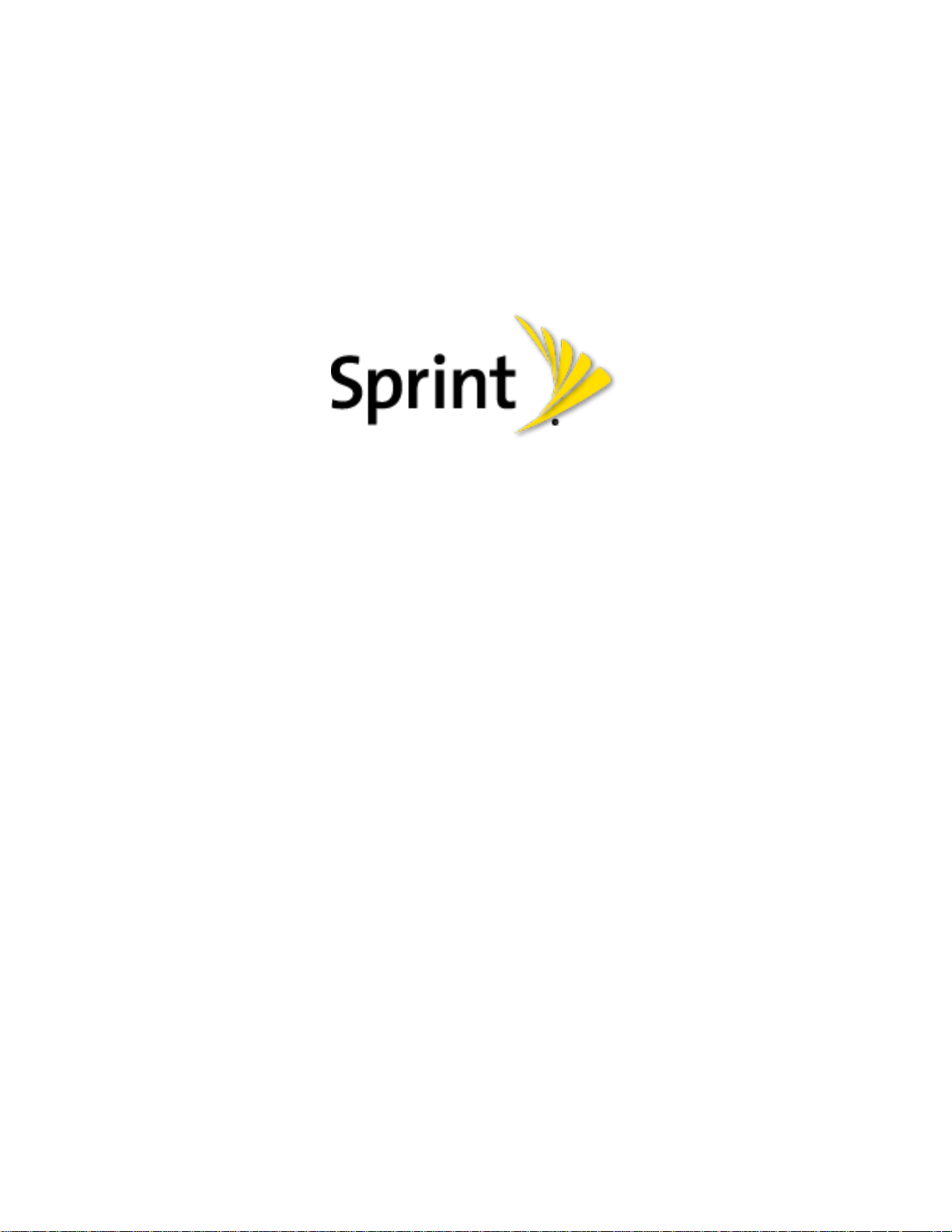
SPH-L300 Galaxy Victory
User Guide
©2012 Sprint. Sprint and the logo are trademarks of Sprint. Other marks are trademarks of their
respective owners.
Page 2
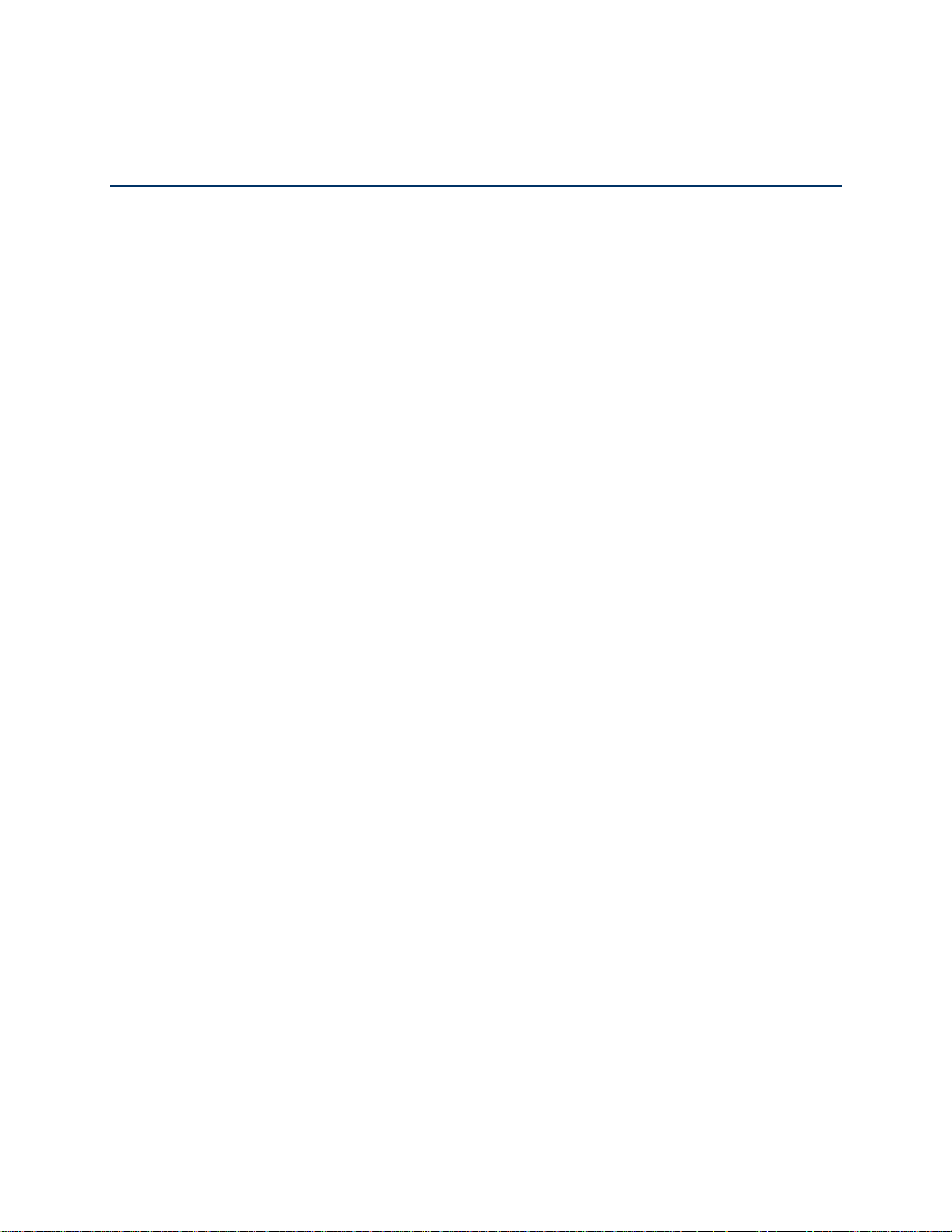
Table of Contents
Get Started ................................................................................................................................ 1
Your Phone at a Glance ...................................................................................................... 1
Set Up Your Phone ............................................................................................................. 1
Activate Your Phone ........................................................................................................... 4
Complete the Setup Application .......................................................................................... 5
Set Up Voicemail ................................................................................................................ 6
Sprint Account Information and Help ................................................................................... 6
Sprint Account Passwords ........................................................................................... 6
Manage Your Account ................................................................................................. 7
Sprint Support Services ............................................................................................... 8
Phone Basics ............................................................................................................................. 9
Your Phone’s Layout ........................................................................................................... 9
Turn Your Phone On and Off .............................................................................................11
Turn Your Screen On and Off ............................................................................................11
Touchscreen Navigation ....................................................................................................12
Your Home Screen ............................................................................................................16
Creating Shortcuts ......................................................................................................17
Adding and Removing Primary Shortcuts ...................................................................18
Adding and Removing Widgets ...................................................................................19
Extended Home Screens ............................................................................................19
Recently Used Applications ........................................................................................20
Status Bar ..........................................................................................................................20
Enter Text ..........................................................................................................................22
Touchscreen Keyboards .............................................................................................22
Text Input Methods .....................................................................................................23
Keyboard Input Options ..............................................................................................24
Text Entry Options ......................................................................................................26
Predictive Text ............................................................................................................27
Google Voice Typing ..................................................................................................28
Tips for Editing Text ....................................................................................................29
TOC i
Page 3
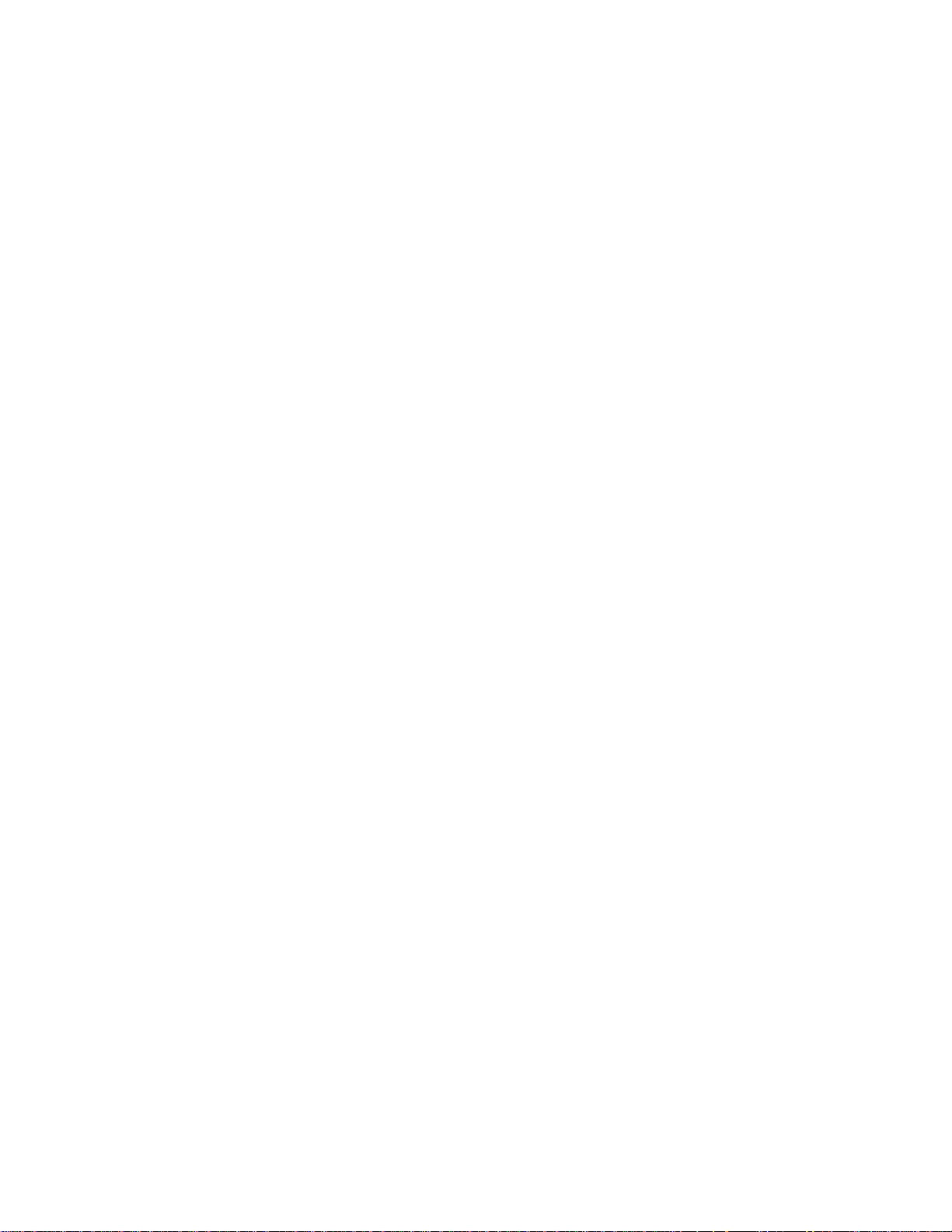
Phone Calls ..............................................................................................................................30
Make Phone Calls ..............................................................................................................30
Call Using the Keypad ................................................................................................30
Call from Logs ............................................................................................................31
Call from Contacts ......................................................................................................31
Call a Number in a Text Message ...............................................................................32
Call a Number in an Email Message ...........................................................................32
Call Emergency Numbers ...........................................................................................33
Receive Phone Calls ..........................................................................................................33
Voicemail (Traditional) .......................................................................................................34
Set Up Voicemail Through the Phone App ..................................................................34
Retrieve Your Voicemail Messages ............................................................................35
Voicemail Notification .................................................................................................35
Visual Voicemail ................................................................................................................36
Set Up Visual Voicemail..............................................................................................36
Review Visual Voicemail .............................................................................................37
Listen to Multiple Voicemail Messages .......................................................................37
Configure Visual Voicemail Options ............................................................................37
Configure Visual Voicemail Settings ...........................................................................38
Automatically Enable the Speakerphone ....................................................................39
Change Your Main Greeting via the Voicemail Menu ..................................................39
Edit the From Name via the Voicemail Menu ..............................................................40
Record a Visual Voicemail Message ...........................................................................40
Phone Call Options ............................................................................................................40
Dialing Options ...........................................................................................................41
Caller ID .....................................................................................................................42
Call Waiting ................................................................................................................42
3-way Calling ..............................................................................................................42
Call Forwarding ..........................................................................................................43
In-call Options .............................................................................................................43
Speed Dialing .............................................................................................................44
Logs ...................................................................................................................................45
View Logs ...................................................................................................................45
TOC ii
Page 4
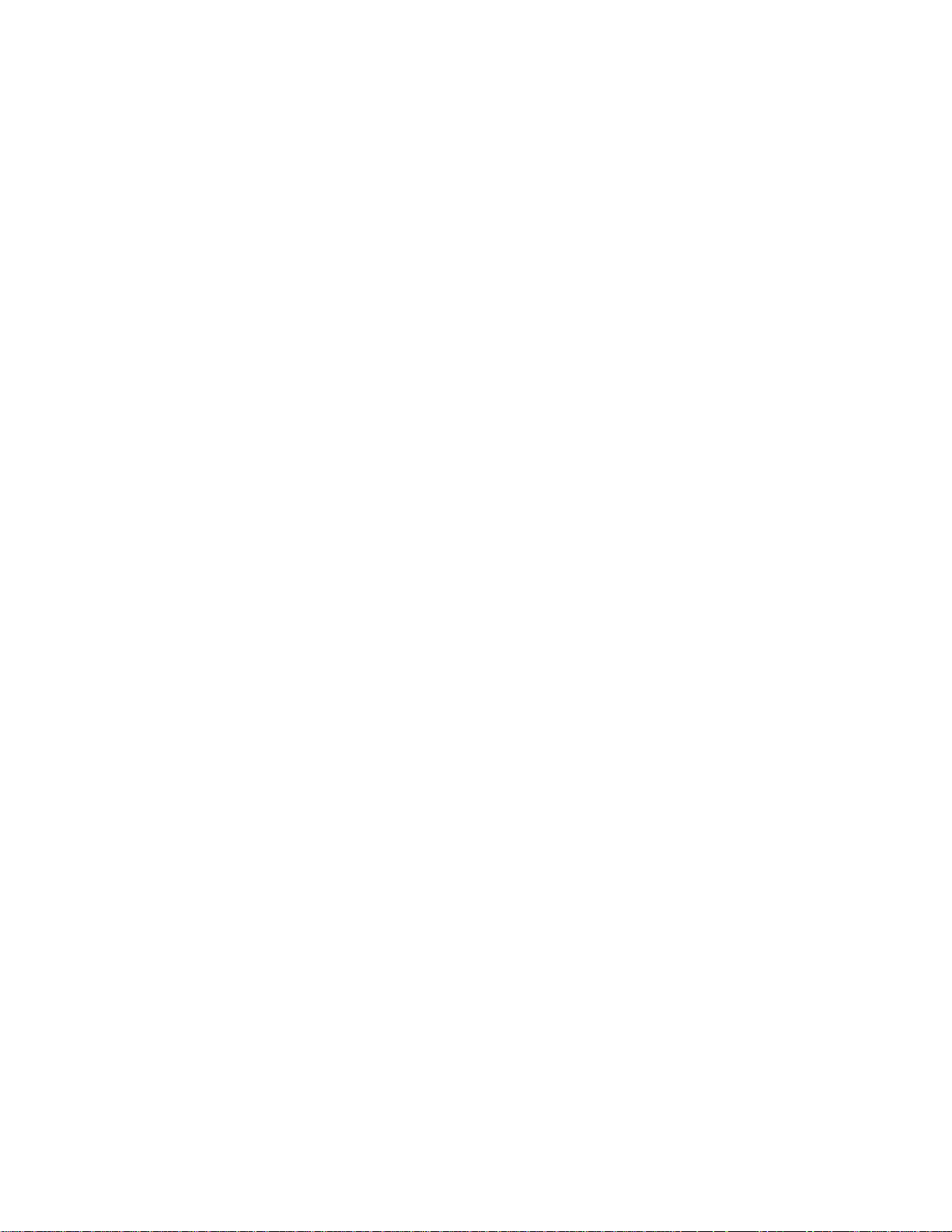
Logs Options ..............................................................................................................46
Clear Logs ..................................................................................................................46
Settings .....................................................................................................................................47
Wi-Fi Settings ....................................................................................................................48
Advanced Wi-Fi Settings.............................................................................................48
Bluetooth Settings ..............................................................................................................48
Data Usage Settings ..........................................................................................................48
More Settings.....................................................................................................................49
Airplane Mode ............................................................................................................50
Mobile Networks .........................................................................................................50
Tethering ....................................................................................................................51
NFC ............................................................................................................................51
Wi-Fi Direct .................................................................................................................52
VPN ............................................................................................................................53
Kies via Wi-Fi® ............................................................................................................53
Nearby Devices ..........................................................................................................56
Roaming .....................................................................................................................56
Call Settings ......................................................................................................................57
Additional Settings ......................................................................................................58
US Dialing ..................................................................................................................59
International Dialing ....................................................................................................60
TTY Mode ...................................................................................................................60
DTMF Tones ...............................................................................................................61
Voicemail Settings ......................................................................................................61
Voice Privacy ..............................................................................................................62
Accounts .....................................................................................................................62
Use Internet Calling ....................................................................................................63
Sound Settings ..................................................................................................................63
General Sound Settings ..............................................................................................63
Ringtone and Notifications ..........................................................................................64
System Sound Settings ..............................................................................................65
Display Settings .................................................................................................................65
Brightness ..................................................................................................................66
TOC iii
Page 5
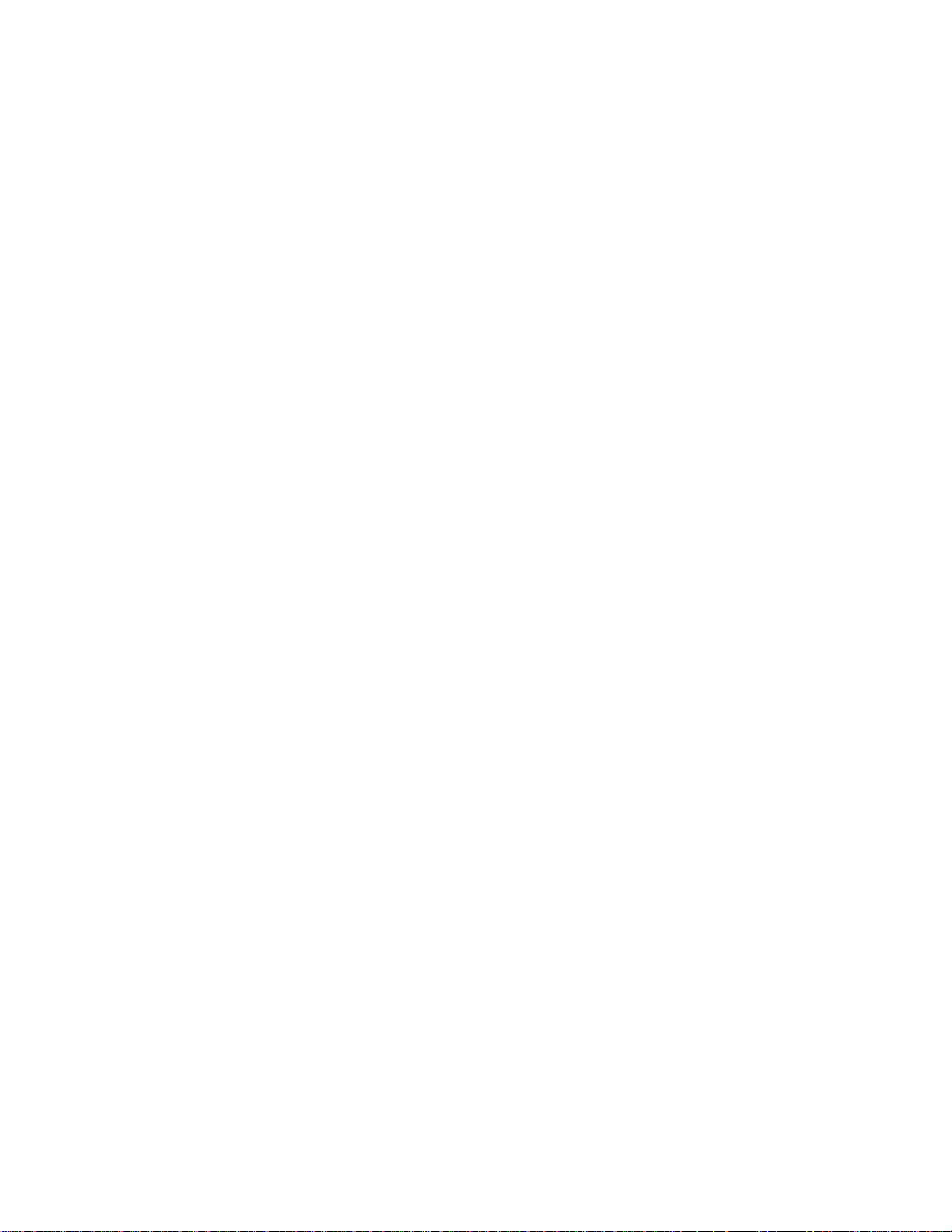
Screen Timeout ..........................................................................................................66
Auto-Rotate Screen ....................................................................................................66
Touch Key Light Duration ...........................................................................................66
Font Style ...................................................................................................................66
Font Size ....................................................................................................................67
Display Battery Percentage ........................................................................................67
Wallpaper Settings .............................................................................................................67
Home Screen Wallpaper .............................................................................................67
Lock Screen Wallpaper ...............................................................................................68
Home and Lock Screens Wallpaper ............................................................................68
LED Indicator Settings .......................................................................................................68
Power Saving Settings .......................................................................................................69
Storage Settings ................................................................................................................70
Device Memory ...........................................................................................................70
SD Card ......................................................................................................................70
Battery Settings .................................................................................................................71
Application Manager ..........................................................................................................72
Manage Applications ..................................................................................................72
Running Services........................................................................................................72
Memory Use ...............................................................................................................73
Accounts and Sync Settings ..............................................................................................73
Set Up a New Account ................................................................................................73
Manage Existing Accounts ..........................................................................................74
Location Services Settings .................................................................................................74
Use Location Services ................................................................................................74
Use GPS Satellites .....................................................................................................75
Location and Google Search ......................................................................................75
Security Settings ................................................................................................................75
Screen Lock................................................................................................................75
Lock Screen Options ..................................................................................................78
Owner Information ......................................................................................................78
Encryption ..................................................................................................................79
Make Passwords Visible .............................................................................................79
TOC iv
Page 6
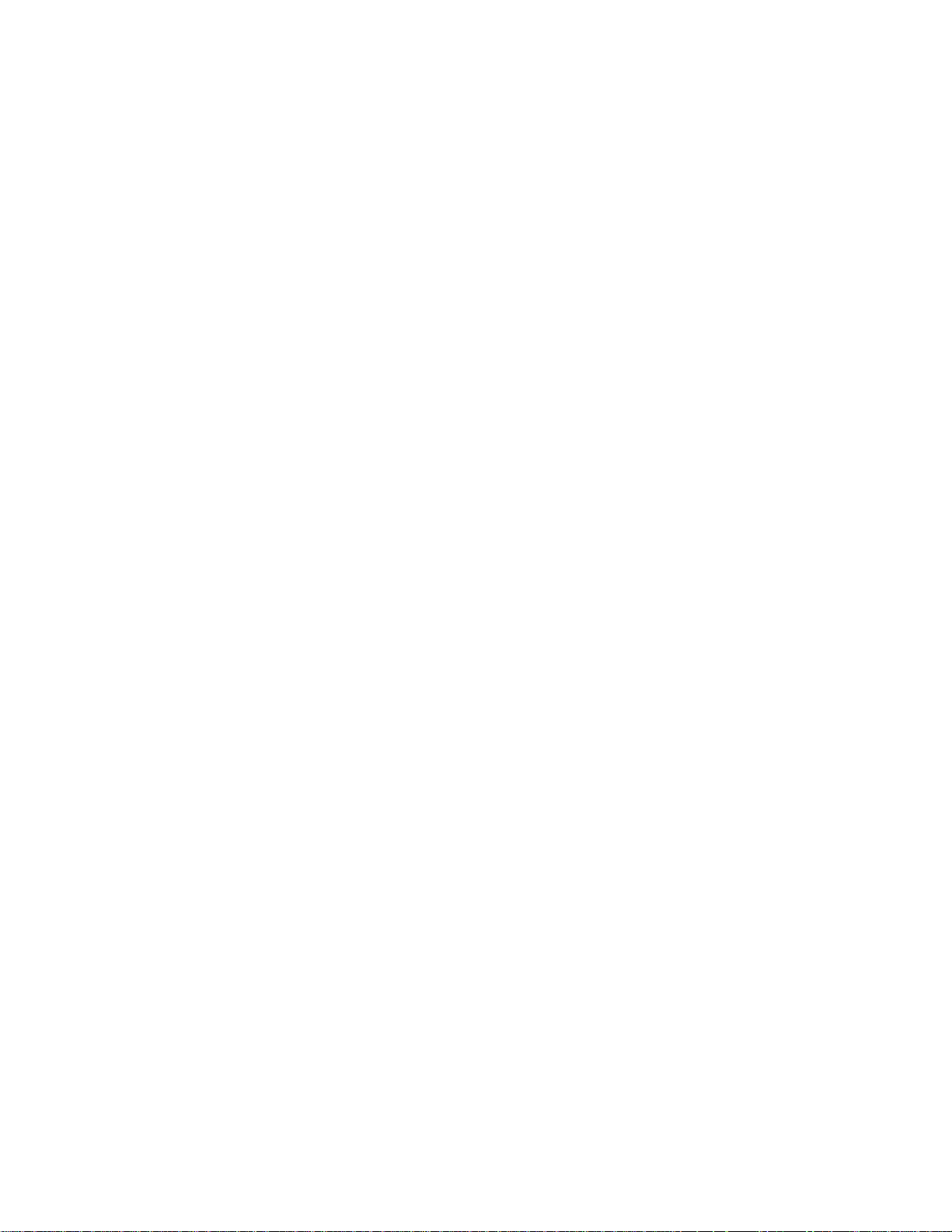
Device Administration .................................................................................................80
Credential Storage ......................................................................................................80
Language and Input Settings .............................................................................................81
Language ...................................................................................................................82
Default Input Method ..................................................................................................82
Google Voice Typing ..................................................................................................82
Samsung Keyboard ....................................................................................................82
T9 Trace .....................................................................................................................83
Voice cmd for Apps .....................................................................................................84
Voice Recognizer........................................................................................................84
Voice Search ..............................................................................................................84
Text-to-Speech Output ...............................................................................................85
Pointer Speed .............................................................................................................85
Back Up and Reset Settings ..............................................................................................86
Mobile Backup and Restore ........................................................................................86
Factory Data Reset .....................................................................................................86
Accessory Settings ............................................................................................................86
Date and Time Settings .....................................................................................................87
Accessibility Settings .........................................................................................................87
TalkBack Settings .......................................................................................................88
Developer Options Settings ...............................................................................................89
Developer Options ......................................................................................................89
User Interface Options ................................................................................................90
Application Options .....................................................................................................91
Activate This Device ..........................................................................................................91
System Update Settings ....................................................................................................91
About Device .....................................................................................................................93
Contacts....................................................................................................................................94
Get Started With Contacts .................................................................................................94
Access Contacts .........................................................................................................95
The Contacts List ........................................................................................................95
Add a Contact ....................................................................................................................96
Save a Phone Number .......................................................................................................98
TOC v
Page 7
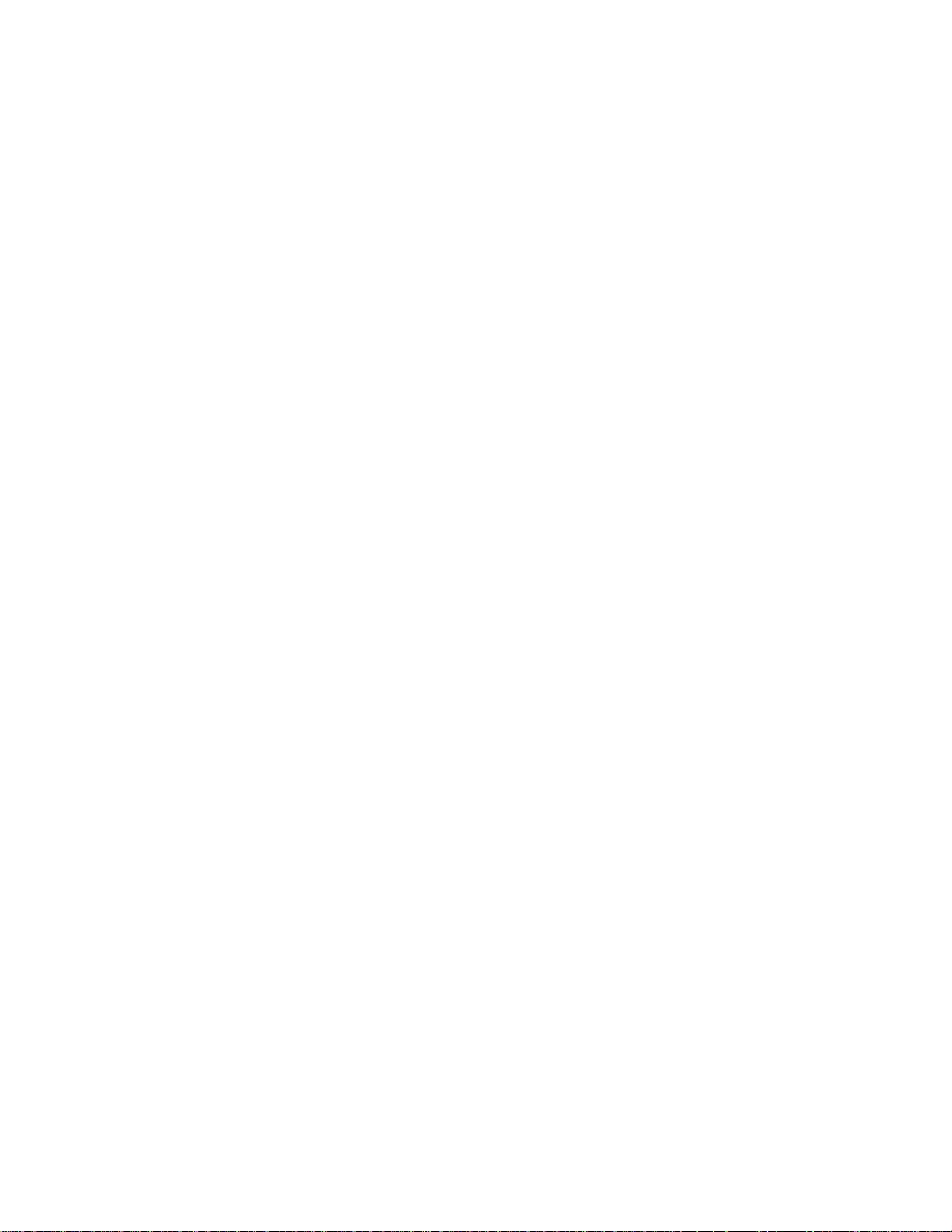
Edit a Contact ....................................................................................................................99
Add or Edit Information for a Contact ..........................................................................99
Assign a Stored Picture to a Contact ..........................................................................99
Assign a New Picture to a Contact ............................................................................ 100
Assign a Ringtone to a Contact................................................................................. 100
Join a Contact ........................................................................................................... 101
Delete a Contact ....................................................................................................... 101
Synchronize Contacts ...................................................................................................... 101
Add Entries to Your Favorites .......................................................................................... 102
Create Groups ................................................................................................................. 103
Share a Contact ............................................................................................................... 104
Accounts and Messaging ........................................................................................................ 105
Gmail / Google ................................................................................................................. 105
Create a Google Account .......................................................................................... 105
Sign In to Your Google Account ................................................................................ 106
Access Gmail ............................................................................................................ 106
Send a Gmail Message ............................................................................................ 107
Read and Reply to Gmail Messages ......................................................................... 107
Email ............................................................................................................................... 108
Add an Email Account .............................................................................................. 108
Add a Corporate Email Account ................................................................................ 109
Compose and Send Email ........................................................................................ 110
View and Reply to Email ........................................................................................... 111
Manage Your Email Inbox ......................................................................................... 111
Corporate Email Features ......................................................................................... 112
Edit Email Account Settings ...................................................................................... 113
Delete an Email Account........................................................................................... 116
Add the Mail Widget .................................................................................................. 116
Text Messaging and MMS ............................................................................................... 116
Compose Text Messages ......................................................................................... 116
Send a Multimedia Message (MMS) ......................................................................... 117
Save and Resume a Draft Message ......................................................................... 118
New Messages Notification ....................................................................................... 118
TOC vi
Page 8
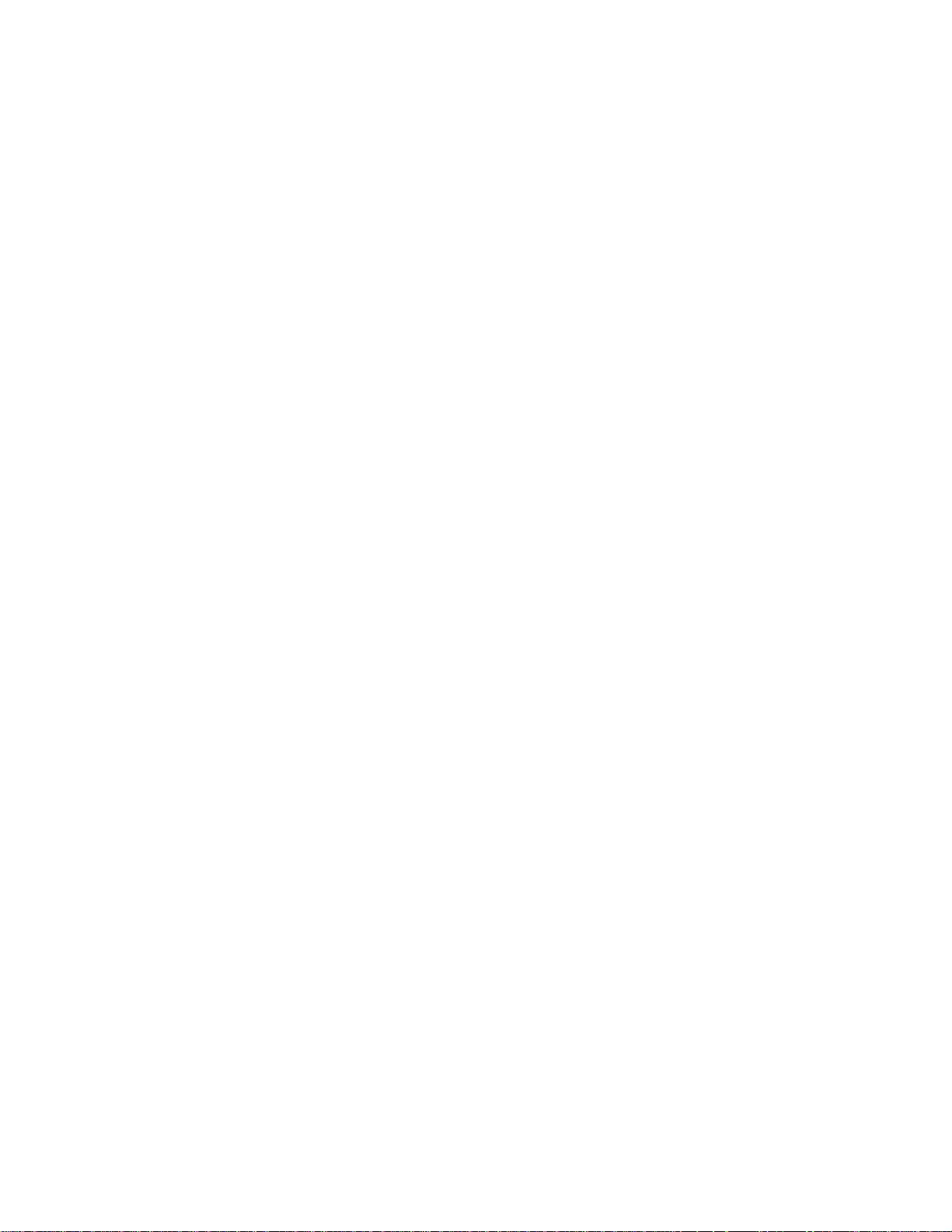
Managing Message Conversations ........................................................................... 119
Text and MMS Options ............................................................................................. 121
Social Networking Accounts ............................................................................................. 123
YouTube ................................................................................................................... 123
Google Talk .............................................................................................................. 123
Applications and Entertainment ............................................................................................... 125
DivX ................................................................................................................................. 125
DivX Legal Information ............................................................................................. 125
Locating Your VOD Registration Number ................................................................. 126
Register Your DivX Device for VOD Playback of Purchased Movies......................... 126
Google Play Store App .................................................................................................... 127
Find and Install an App ............................................................................................. 127
Create a Google Checkout Account .......................................................................... 128
Request a Refund for a Paid App ............................................................................. 129
Open an Installed App .............................................................................................. 129
Uninstall an App ....................................................................................................... 129
Get Help with Google Play ........................................................................................ 129
Navigation ........................................................................................................................ 130
Google Maps ............................................................................................................ 130
TelenavTM GPS Navigation ....................................................................................... 131
Installing TeleNav GPS Navigator ............................................................................. 131
Registering TeleNav GPS Navigator ......................................................................... 132
TeleNav: Using TeleNav GPS Navigator .................................................................. 132
TeleNav: Getting Driving Directions .......................................................................... 133
TeleNav: Creating a Favorites Location .................................................................... 134
TeleNav: Sharing a Recent Location with Others ...................................................... 134
TeleNav: Configuring Your Navigation Preferences .................................................. 134
Google Navigation .................................................................................................... 136
Latitude ..................................................................................................................... 136
Music ............................................................................................................................... 137
Sprint Music Plus ...................................................................................................... 137
Music Player ............................................................................................................. 138
Google Play Music .................................................................................................... 138
TOC vii
Page 9
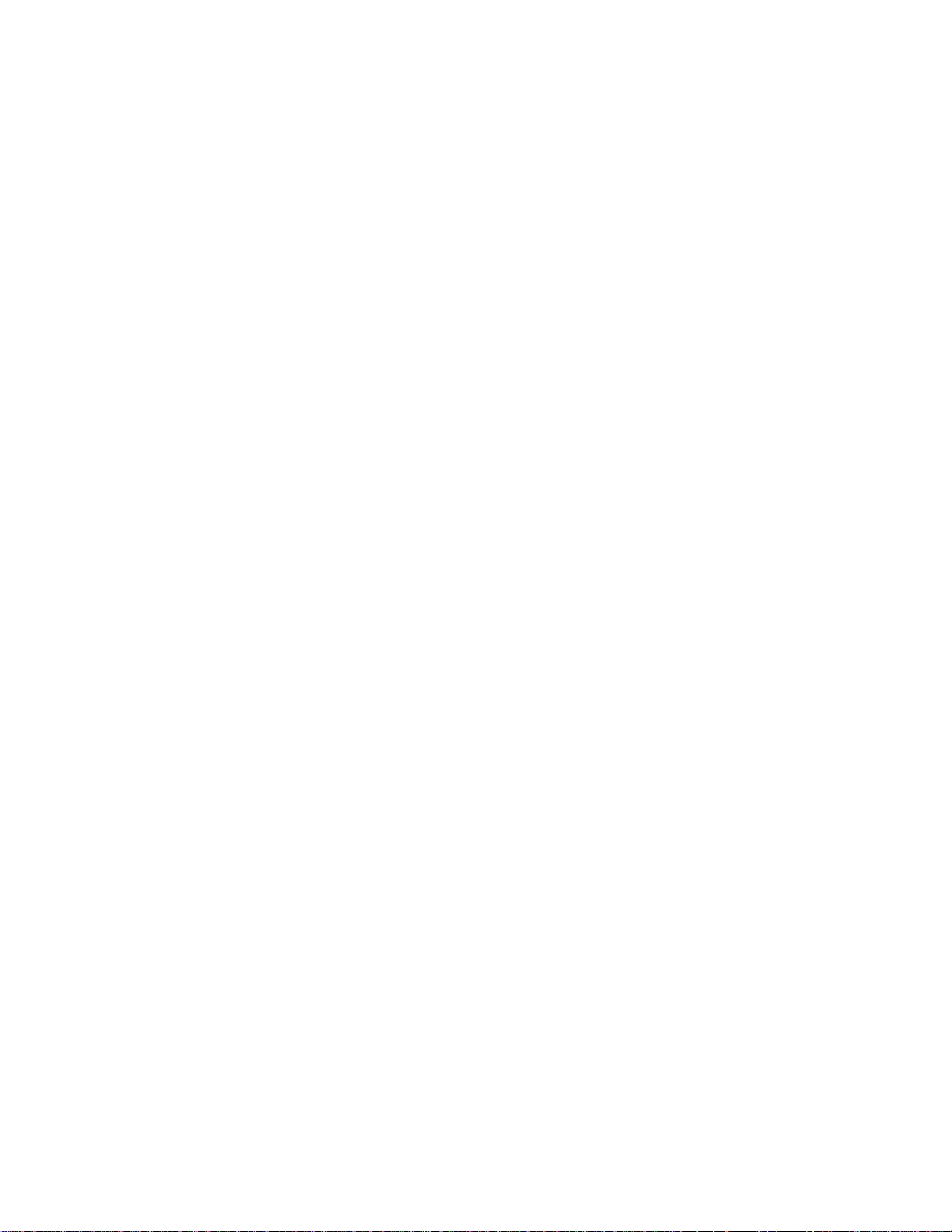
Google Play Movies ......................................................................................................... 141
Sprint TV & Movies .......................................................................................................... 142
Media Hub ....................................................................................................................... 143
Creating a New Media Hub Account ......................................................................... 143
Using Media Hub ...................................................................................................... 144
Media Hub Notices ................................................................................................... 144
NASCAR Sprint Cup Mobile ............................................................................................. 145
Web and Data ......................................................................................................................... 148
Wi-Fi ................................................................................................................................ 148
Turn Wi-Fi On and Connect to a Wireless Network ................................................... 148
Check the Wireless Network Status .......................................................................... 149
Connect to a Different Wi-Fi Network ........................................................................ 150
Data Services (Sprint 3G) ................................................................................................ 150
Your Data Services User Name ................................................................................ 150
Launch a Web Connection ........................................................................................ 151
4G Services ..................................................................................................................... 151
Virtual Private Networks (VPN) ........................................................................................ 152
Prepare Your Phone for VPN Connection ................................................................. 152
Set Up Trusted Credential Storage ........................................................................... 152
Add a VPN Connection ............................................................................................. 153
Connect to a VPN ..................................................................................................... 153
Disconnect from a VPN ............................................................................................ 153
Browser ........................................................................................................................... 154
Learn to Navigate the Browser ................................................................................. 154
Browser Menu .......................................................................................................... 155
Select Text on a Web Page ...................................................................................... 156
Go to a Specific Website........................................................................................... 157
Adjust Browser Settings ............................................................................................ 157
Reset the Browser to Default .................................................................................... 159
Set the Browser Home Page .................................................................................... 160
Create Bookmarks .................................................................................................... 160
Create a New Homepage ......................................................................................... 161
Add Bookmarks to Your Home Screen ..................................................................... 161
TOC viii
Page 10
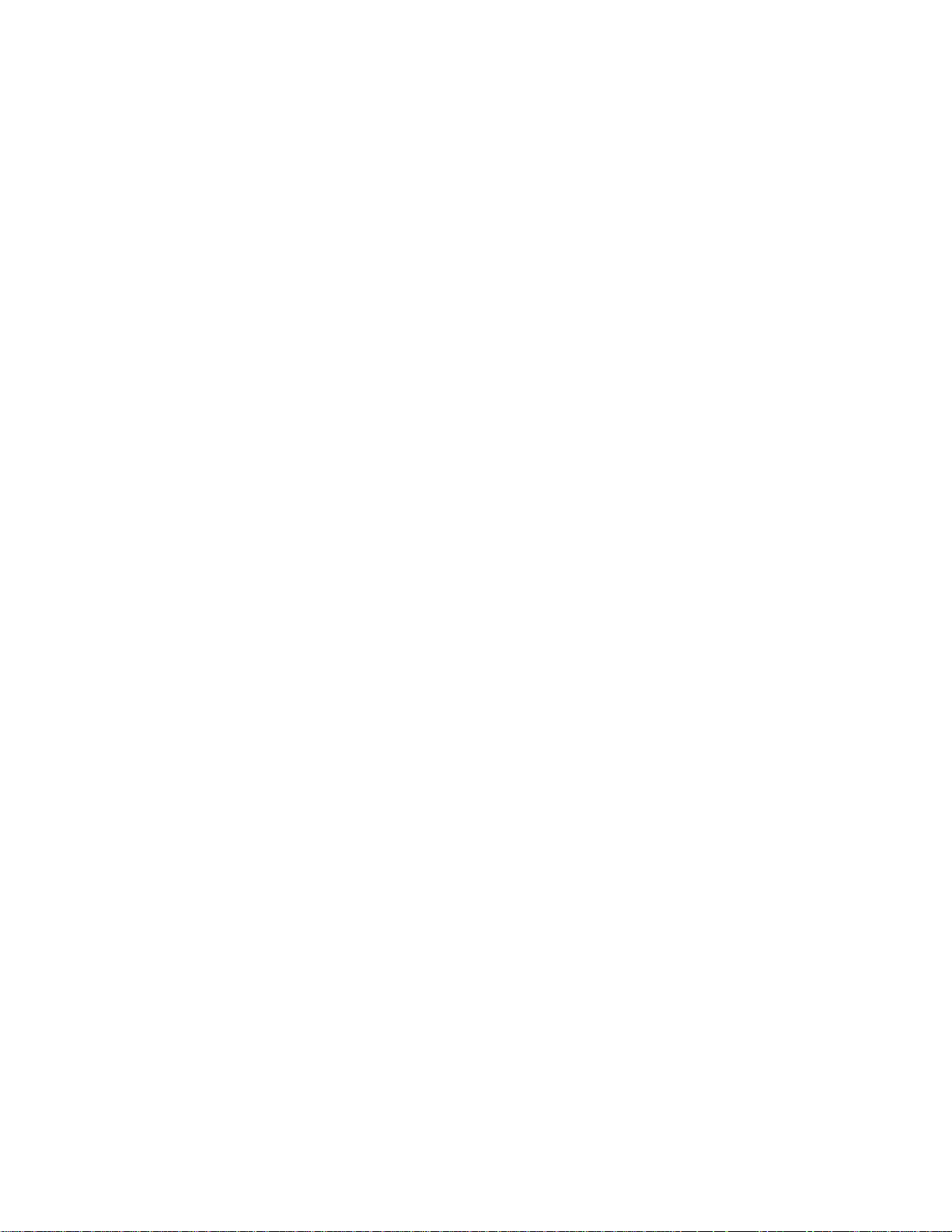
Sprint Hotspot .................................................................................................................. 161
Camera and Video .................................................................................................................. 163
Take Pictures ................................................................................................................... 163
Open the Camera ..................................................................................................... 163
Viewfinder Screen..................................................................................................... 164
Review Screen ......................................................................................................... 165
Take a Picture .......................................................................................................... 166
Close the Camera ..................................................................................................... 166
Record Videos ................................................................................................................. 166
Camera Settings .............................................................................................................. 167
Change Advanced Settings ...................................................................................... 167
Camcorder Settings ......................................................................................................... 169
Change Advanced Settings ...................................................................................... 169
View Pictures and Videos Using Gallery .......................................................................... 170
Open Gallery ............................................................................................................ 170
View Photos and Videos ........................................................................................... 171
Zoom In or Out on a Photo ....................................................................................... 171
Watch Video ............................................................................................................. 172
Working with Photos ........................................................................................................ 172
Rotate and Save a Photo .......................................................................................... 172
Crop a Photo ............................................................................................................ 172
Photo Editor ..................................................................................................................... 173
Share Photos and Videos ................................................................................................ 174
Send Photos or Videos by Email ............................................................................... 175
Send a Photo or Video by Multimedia Message ........................................................ 175
Send Photos or Videos Using Bluetooth ................................................................... 175
Share Photos on Picasa ........................................................................................... 176
Share Videos on YouTube ........................................................................................ 176
Tools and Calendar ................................................................................................................. 177
Calendar .......................................................................................................................... 177
Add an Event to the Calendar ................................................................................... 177
Event Alerts .............................................................................................................. 179
View Events .............................................................................................................. 180
TOC ix
Page 11

Erase Events ............................................................................................................ 181
Alarm & Timer .................................................................................................................. 181
Calculator ........................................................................................................................ 183
Memo .............................................................................................................................. 183
View the Memo Screen ............................................................................................. 183
Create a New Memo ................................................................................................. 184
S Suggest ........................................................................................................................ 184
My Files ........................................................................................................................... 185
Voice Services ................................................................................................................. 185
S Voice ..................................................................................................................... 185
Voice Recorder ......................................................................................................... 185
Bluetooth ......................................................................................................................... 186
Turn Bluetooth On or Off........................................................................................... 187
Change the Phone Name ......................................................................................... 187
Connect a Bluetooth Headset or Car Kit ................................................................... 187
Reconnect a Headset or Car Kit ............................................................................... 188
Disconnect or Unpair from a Bluetooth Device .......................................................... 188
Send Information Using Bluetooth ............................................................................ 189
Receive Information Using Bluetooth ........................................................................ 190
Kies Air ............................................................................................................................ 191
microSD Card .................................................................................................................. 193
Remove the microSD Card ....................................................................................... 193
Insert a microSD Card .............................................................................................. 194
View the microSD Card Memory ............................................................................... 194
Format the microSD Card ......................................................................................... 194
Unmount the microSD Card ...................................................................................... 195
Update Your Phone ......................................................................................................... 195
Update Your Phone Firmware .................................................................................. 195
Update Your Android Operating System ................................................................... 197
Update Your Profile .................................................................................................. 197
Update Your PRL ..................................................................................................... 197
Index ....................................................................................................................................... 199
TOC x
Page 12
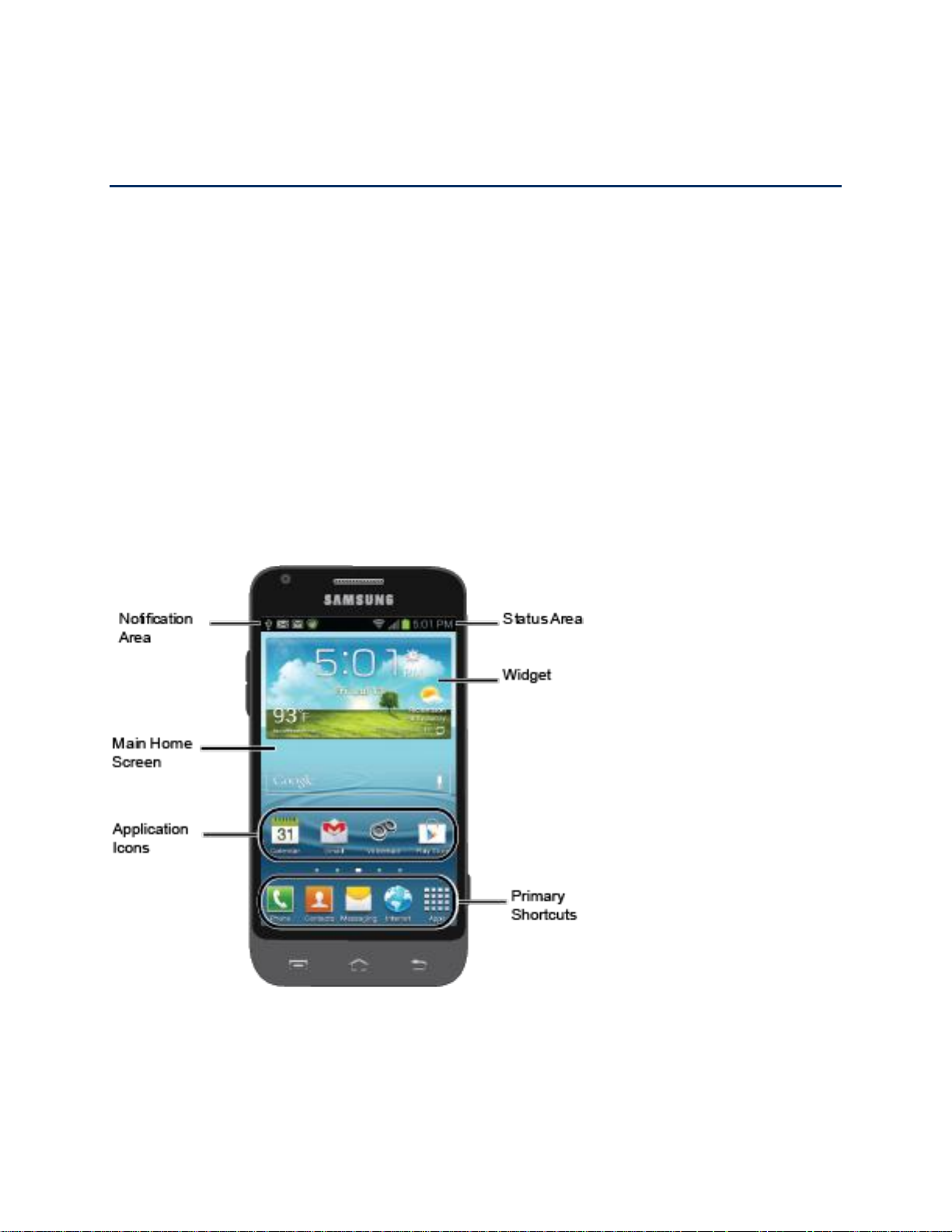
Get Started
The following topics give you all the information you need to set up your phone and Sprint
service the first time.
Your Phone at a Glance
Set Up Your Phone
Activate Your Phone
Complete the Setup Application
Set Up Voicemail
Sprint Account Information and Help
Your Phone at a Glance
The following illustration outlines your phone’s primary external features and buttons.
Set Up Your Phone
You must first install and charge the battery to begin setting up your phone.
1. Install the battery.
Get Started 1
Page 13
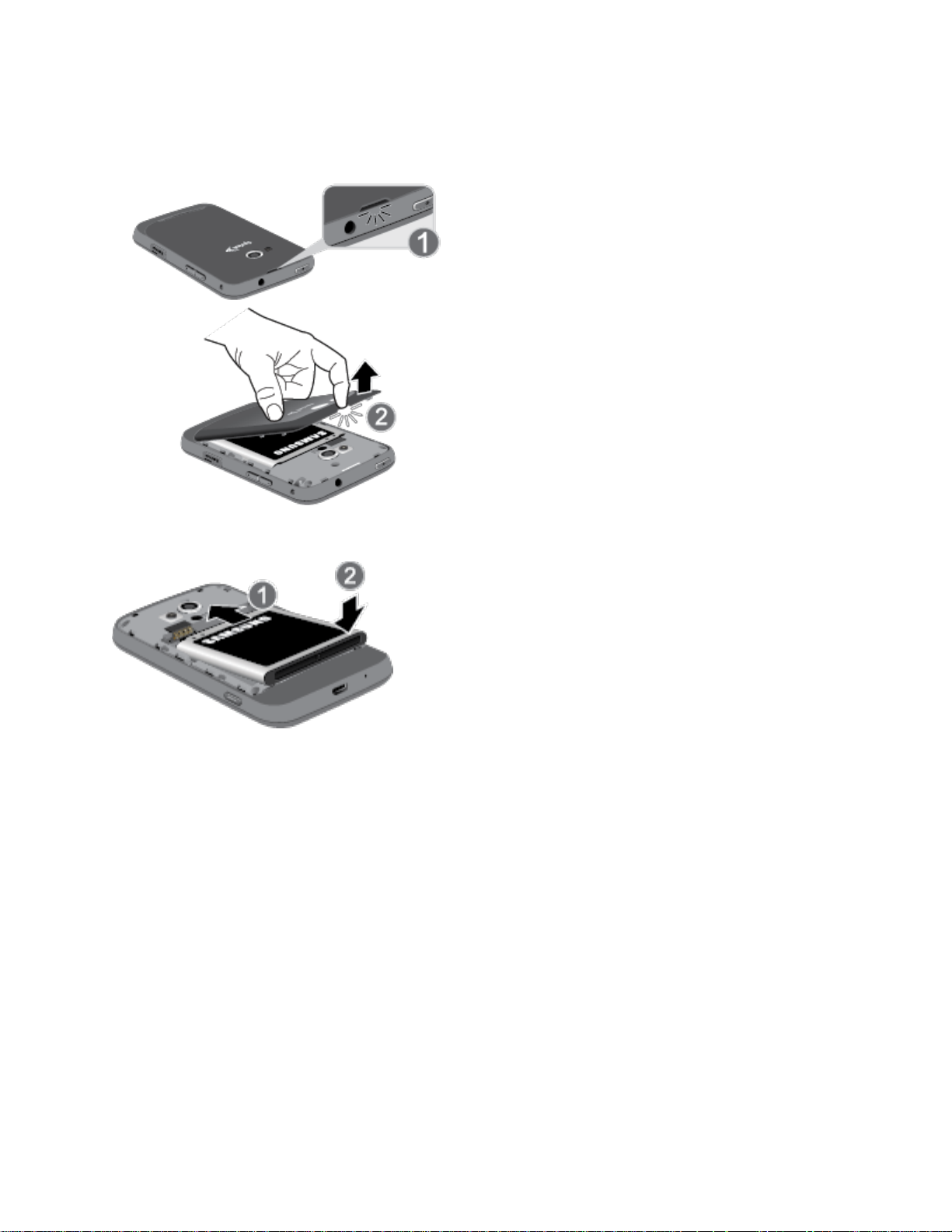
Insert a coin or other flat object into the slot at the bottom of the battery compartment
cover and lift the cover up gently.
Insert the battery, contacts end first, and gently press the battery into place.
Replace the battery compartment cover, making sure all the tabs are secure and
there are no gaps around the cover.
Get Started 2
Page 14
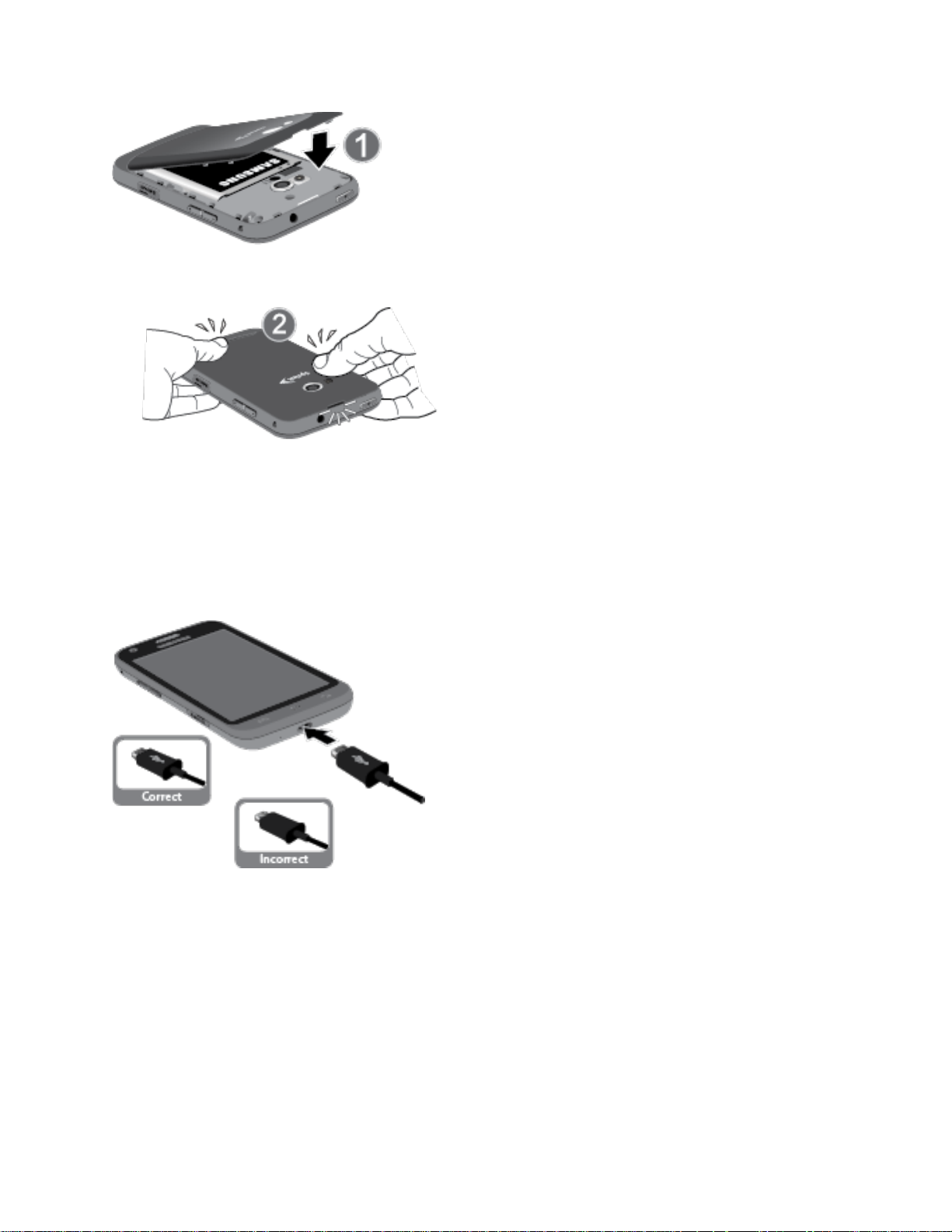
Note: When you insert the battery, your phone may power on automatically.
2. Plug the USB connector into the charger/accessory jack on the bottom of your phone.
Warning! While the phone is charging, if the touch screen does not function due to an
unstable power supply, unplug the USB power adapter from the power outlet or
unplug the USB cable from the phone.
3. Plug the AC adapter into an electrical outlet and charge your battery. Fully charging a
battery may take up to three hours.
Note: Your phone’s battery should have enough charge for the phone to turn on and find a
signal, run the setup application, set up voicemail, and make a call. You should fully
charge the battery as soon as possible.
4. Press the Power button to turn the phone on.
Get Started 3
Page 15
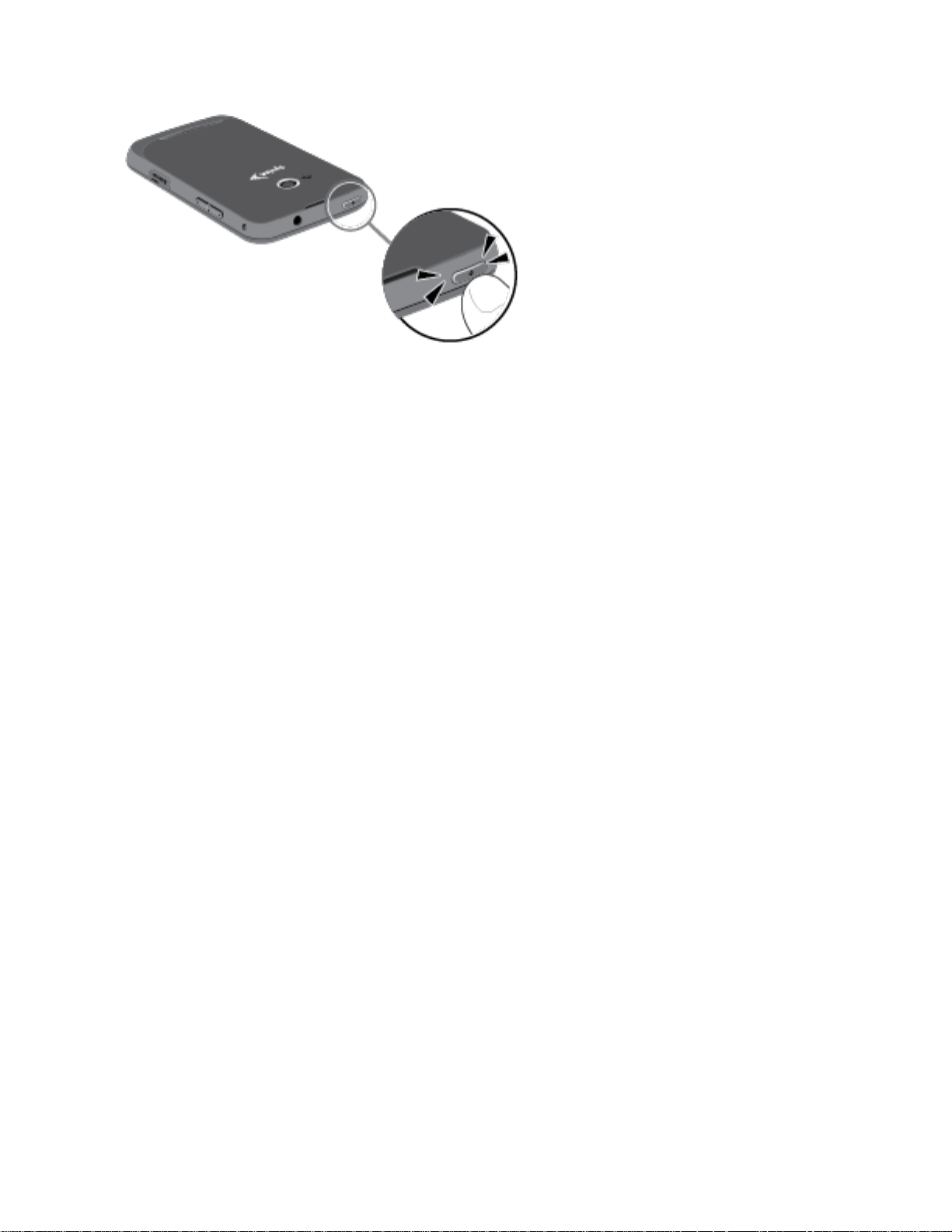
If your phone is activated, it will turn on, search for Sprint service, and begin the
setup application.
If your phone is not yet activated, see Activate Your Phone for more information.
Activate Your Phone
Depending on your account or how and where you purchased your phone, it may be ready to
use or you may need to activate it on your Sprint account.
● If you purchased your phone at a Sprint Store, it is probably activated and ready to use.
● If you received your phone in the mail and it is for a new Sprint account or a new line of
service, it is designed to activate automatically.
When you turn the phone on for the first time, you should see a Hands Free
Activation screen, which may be followed by a PRL Update screen and a Firmware
Update screen. Follow the onscreen instructions to continue.
● If you received your phone in the mail and you are activating a new phone for an existing
number on your account (you’re swapping phones), you can activate on your computer
online or directly on your phone.
Activate on your computer:
• Go to sprint.com/activate and complete the online instructions to activate your
phone.
Activate on your phone:
• Turn on your new phone. (Make sure the old one is turned off.) Your phone will
automatically attempt Hands-Free Activation.
• Tap Activate to override auto-activation and start the manual activation wizard.
• Follow the onscreen prompts to complete the activation process.
Get Started 4
Page 16
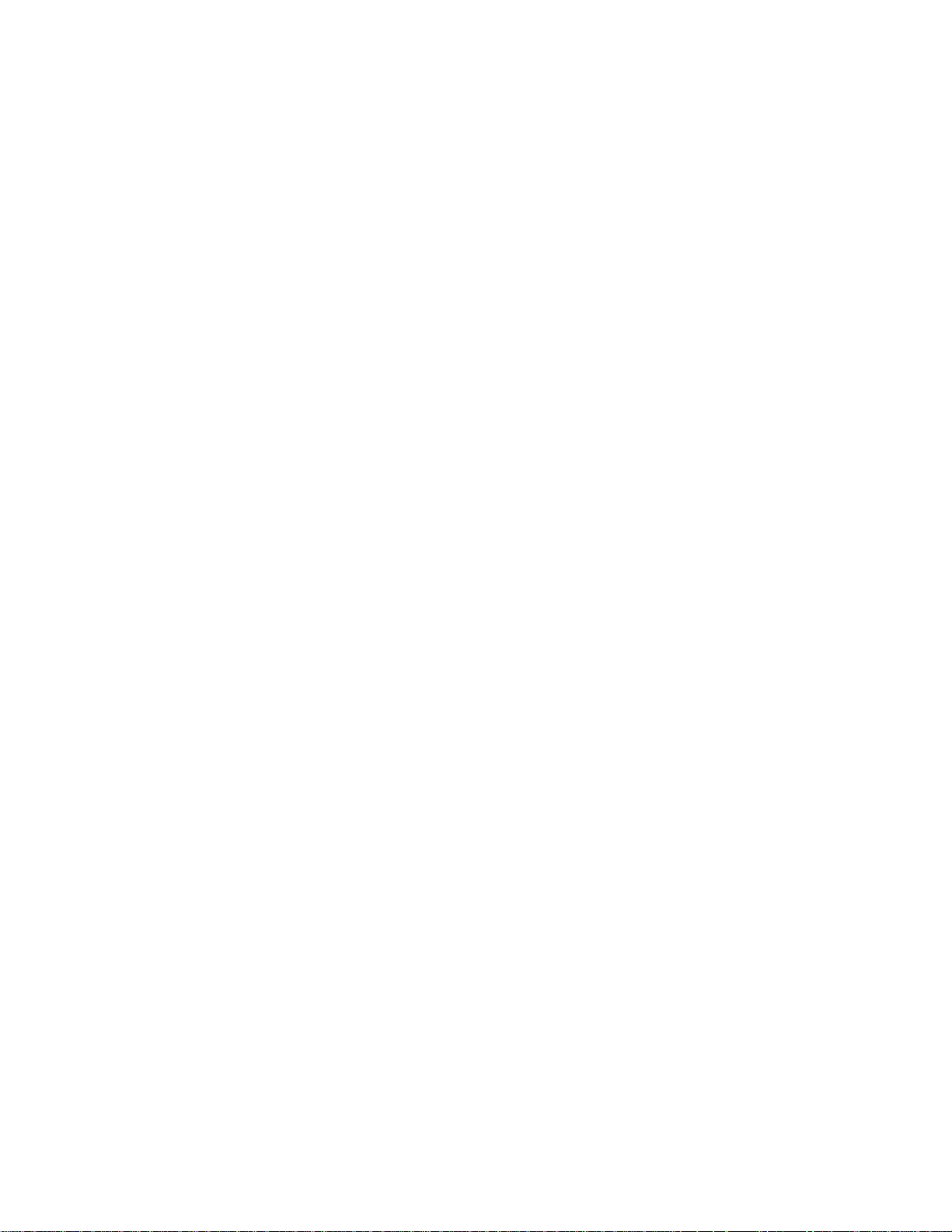
● To confirm activation, make a phone call. If your phone is still not activated or you do not
have access to the Internet, contact Sprint Customer Service at 1-888-211-4727 for
assistance.
Tip: Do not press the Power button while the phone is being activated. Pressing the Power
button cancels the activation process.
Note: If you are having any difficulty with activation, contact Sprint Customer Service by calling
1-888-211-4727 from any other phone.
Complete the Setup Application
The Setup application helps you set up certain features and preferences on your phone. Once
your phone has been turned on and activated, you will see a Welcome message. You can then
complete the Setup application.
Note: You may be able to complete the setup application before your phone has been
activated on your Sprint account.
1. Once your phone is activated, you will see the Welcome screen. Tap Start to get
started.
2. Follow the onscreen instructions to complete each section. For each topic, you will have
an option to skip it and continue to the next screen.
Make it Google - Complete the steps to sign in to your current Google Account, or
tap Get an account to sign up for a new Google Account right from your phone.
• Sign in - Enter your Gmail address and password and tap Sign in to sign in to
your current Google Account.
• Get an account - Follow the instructions to sign up for a new Google Account.
There will be screens to enter your first and last names, create an email address
(Gmail), create a password, enter recovery information (including a backup email
address and a recovery question in case you forget your Google Account sign-in
information), an option to join Google+, and an option to enable purchases on
Google Play. Tap Next between each screen.
Backup or Backup and Restore - Select your Google Account backup settings. If
you're signing in with an existing Google Account, you can elect to restore your
Google Account information, such as apps, bookmarks, Wi-Fi passwords, and
contacts, to your new Samsung Galaxy Victory. Tap Next to continue.
Use Google location - Select your Google location options and tap Next.
This phone belongs to... - If applicable, enter your first and last name and tap Next.
This information is used by the phone to personalize some apps.
Get Started 5
Page 17
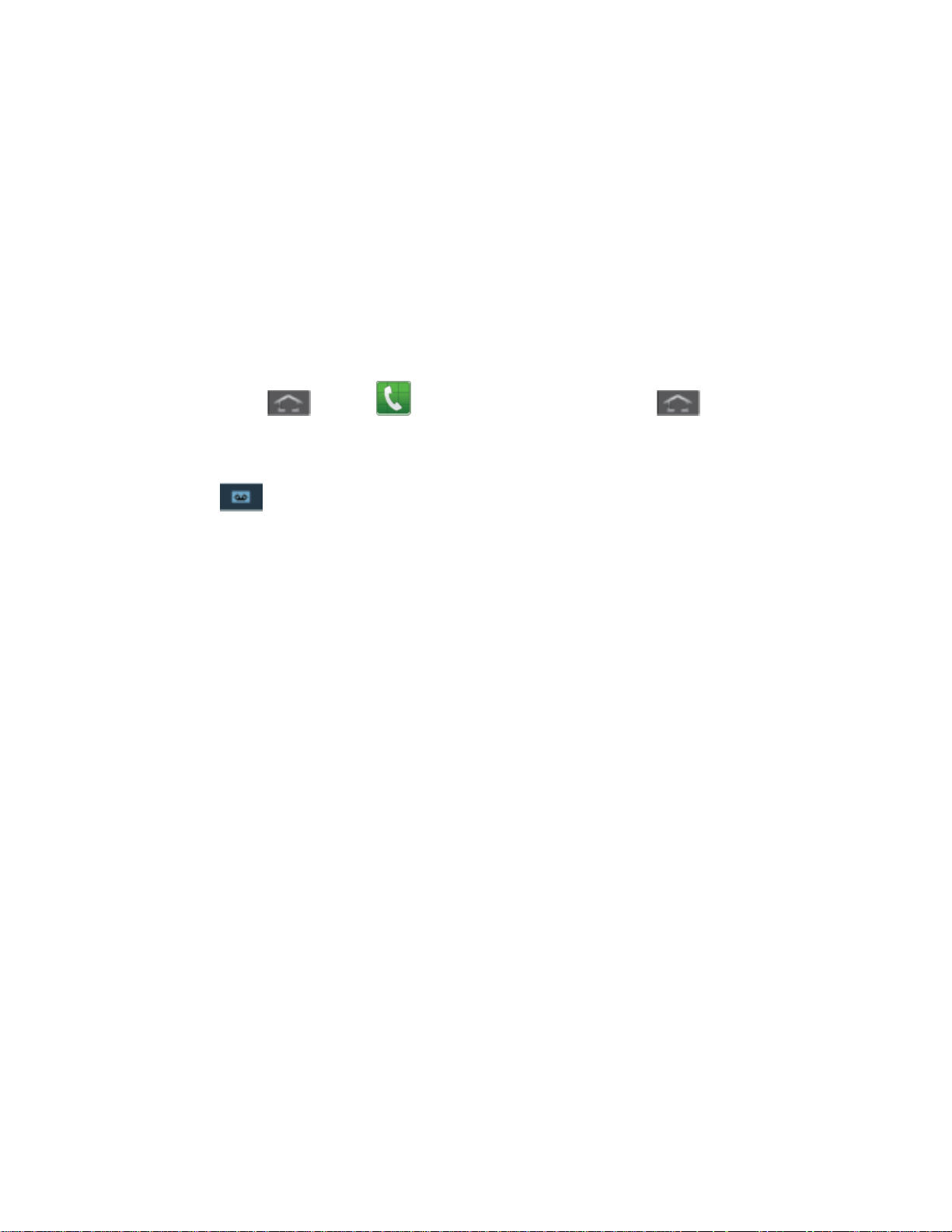
3. When you see the Setup complete screen, tap Finish to continue to the Dropbox
screen.
4. Your setup is now complete. Follow the onscreen instructions to learn about basic
touch/tap menu navigation.
Set Up Voicemail
You should set up your Sprint Voicemail and personal greeting as soon as your phone is
activated. Always use a password to protect against unauthorized access. Your phone
automatically transfers all unanswered calls to your voicemail, even if your phone is in use or
turned off.
1. Press Home
turn on the display and then swipe your screen in any direction.) See Turn Your Screen
On and Off.
2. Touch to dial your voicemail number.
3. Follow the system prompts to:
Create your password.
Record your name announcement.
Record your greeting.
Note: Voicemail Password – Sprint strongly recommends that you create a password when
setting up your voicemail to protect against unauthorized access. Without a password,
anyone who has access to your phone is able to access your voicemail messages.
and tap . (If your screen is locked, press (Power button) to
Sprint Account Information and Help
Find out about account passwords and information about managing your account and finding
help.
Sprint Account Passwords
Manage Your Account
Sprint Support Services
Sprint Account Passwords
As a Sprint customer, you enjoy unlimited access to your personal account information, your
voicemail account, and your data services account. To ensure that no one else has access to
your information, you will need to create passwords to protect your privacy.
Get Started 6
Page 18
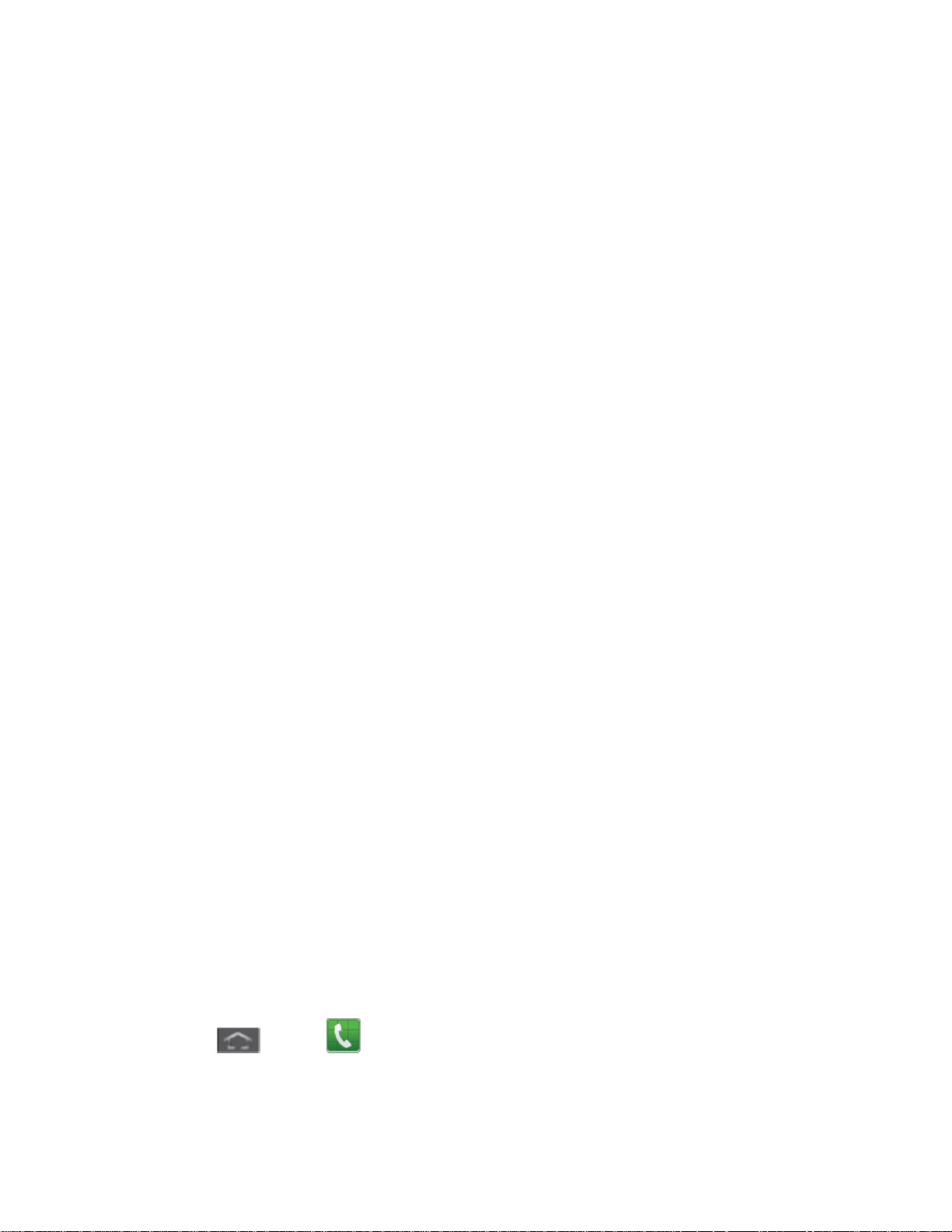
Account User Name and Password
If you are the account owner, you will create an account user name and password when you
sign on to sprint.com. (Click Sign in/Sign up and then click Sign up now! to get started.) If you
are not the account owner (if someone else receives the bill for your Sprint service), you can get
a sub-account password at sprint.com.
Voicemail Password
You’ll create your voicemail password when you set up your voicemail. See Set Up Voicemail
for more information on your voicemail password.
Data Services Password
With your Sprint phone, you may elect to set up an optional data services password to control
access and authorize Premium Service purchases.
For more information, or to change your passwords, sign on to sprint.com or call Sprint
Customer Service at 1-888-211-4727.
Manage Your Account
Manage your Sprint account from your computer, your Sprint phone, or any other phone.
Online: sprint.com
● Access your account information.
● Check your minutes used (depending on your Sprint service plan).
● View and pay your bill.
● Enroll in Sprint online billing and automatic payment.
● Purchase accessories.
● Shop for the latest Sprint phones.
● View available Sprint service plans and options.
● Learn more about data services and other products like games, ring tones, screen
savers, and more.
From Your Sprint Phone
1. Press
and tap .
2. Do any of the following:
Get Started 7
Page 19
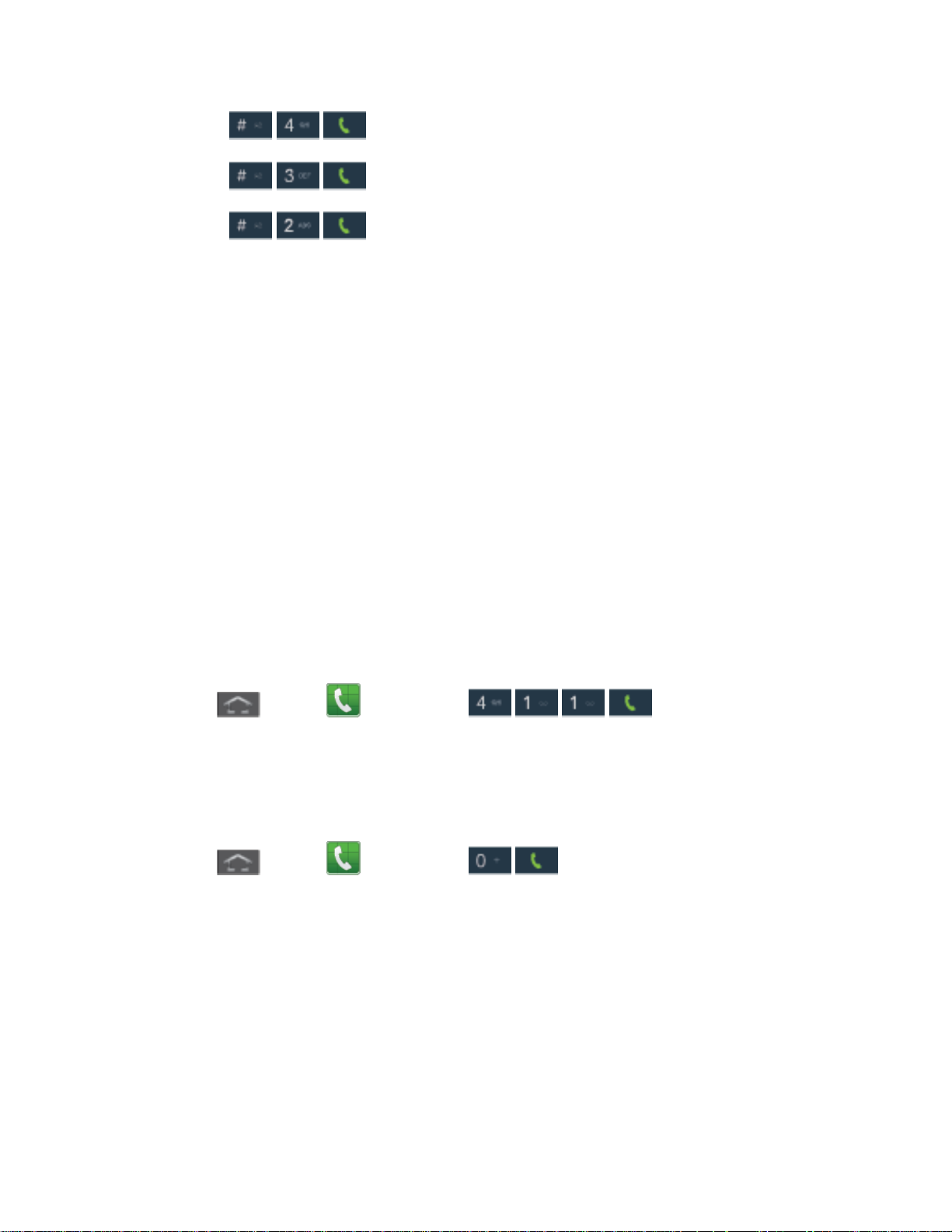
Tap
to check minute usage and account balance.
Tap
Tap
plan or to get answers to other questions.
From Any Other Phone
● Sprint Customer Service: 1-888-211-4727.
● Business Customer Service: 1-888-788-4727.
to make a payment.
to access Sprint Zone and a summary of your Sprint service
Sprint Support Services
Sprint 411 and Sprint Operator Services let you easily access information and calling assistance
from your Sprint phone.
Sprint 411
Sprint 411 gives you access to a variety of services and information, including residential,
business, and government listings; movie listings or showtimes; driving directions, restaurant
reservations, and major local event information. You can get up to three pieces of information
per call, and the operator can automatically connect your call at no additional charge.
There is a per-call charge to use Sprint 411, and you will be billed for airtime.
► Press
and tap , and then tap .
Sprint Operator Services
Sprint Operator Services provides assistance when you place collect calls or when you place
calls billed to a local telephone calling card or third party.
► Press
For more information or to see the latest in products and services, visit us online at
sprint.com.
and tap , and then tap .
Get Started 8
Page 20
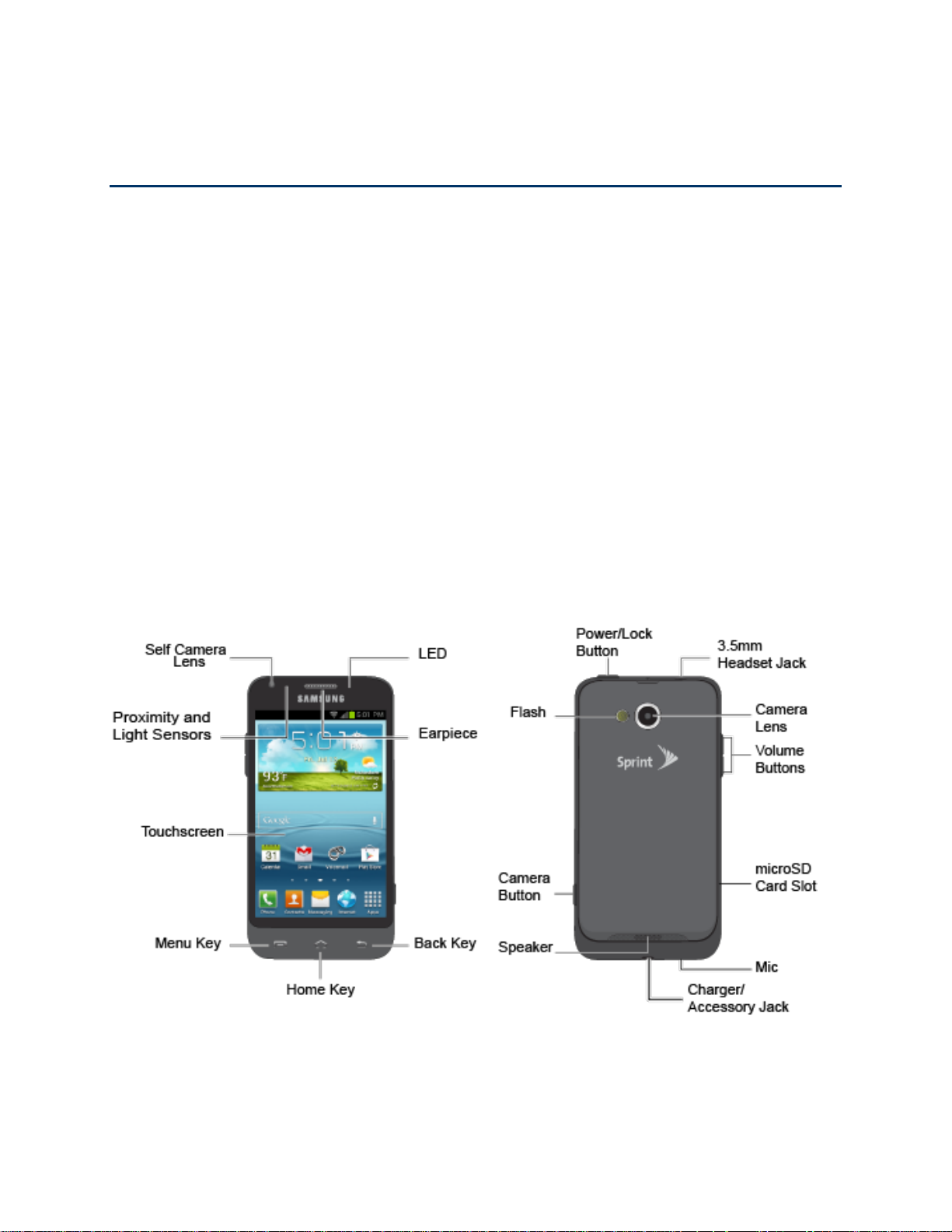
Phone Basics
Your phone is packed with features that simplify your life and expand your ability to stay
connected to the people and information that are important to you. The following topics will
introduce the basic functions and features of your phone.
Your Phone’s Layout
Turn Your Phone On and Off
Turn Your Screen On and Off
Touchscreen Navigation
Customize the Home Screen
Status Bar
Enter Text
Your Phone’s Layout
The following illustrations outline your phone’s basic layout.
Key Functions
The following list defines the features listed in the above illustrations.
Device Basics 9
Page 21
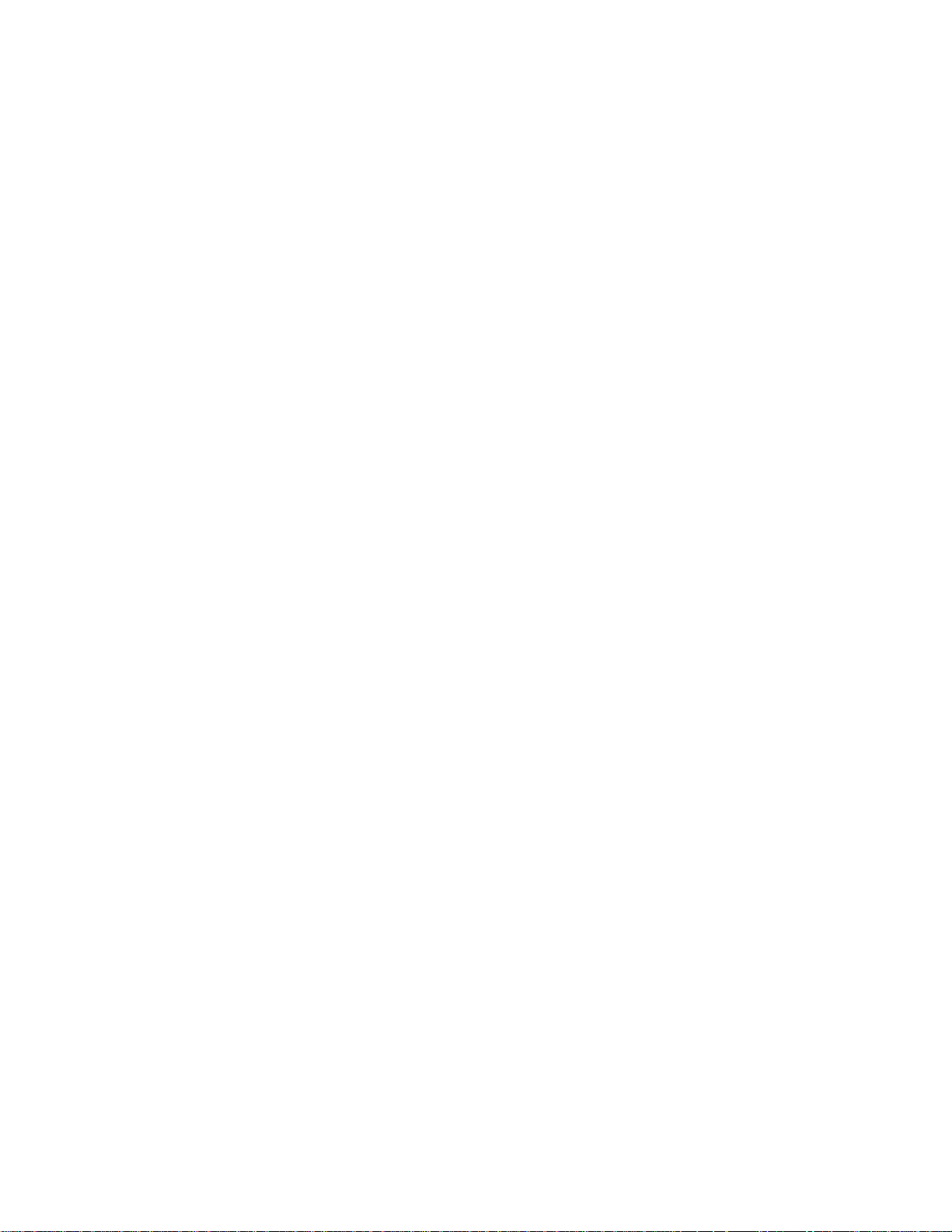
● Self Camera Lens allows you to take pictures and videos of yourself when you set the
camera shooting mode to Self shot.
● Earpiece allows you to hear the caller.
● Touchscreen displays all the information needed to operate your phone, such as the
call status, the Contacts list, and the date and time. Also provides one-touch access to
all of your features and applications.
● Menu Key allows you to access your phone’s main functions menu: Add, Wallpaper,
Search, Notifications, Edit, and Settings. While in a menu, press to open a list of actions
available from the current screen or onscreen option.
● Home Key returns you to the Home screen. Press and hold to open the recently used
applications window.
● Back Key lets you return to the previous screen, or close a dialog box, options menu,
the Notifications panel, or onscreen keyboard.
● LED displays red when charging, green when fully charged, blue when powering up, and
orange when a notification has arrived. Earpiece lets you hear the caller and automated
prompts.
● Proximity and Light Sensors use the ambient light level to adjust keypad access. If the
light path is blocked, for example, when holding the phone close to your ear, the touch
screen will turn off.
While talking on the phone, the sensor detects talk activity and locks the keypad to
prevent accidental key presses.
● Power/Lock Button lets you turn the phone on or off, turn the screen on or off, enable
or disable data network mode or airplane mode, or restart the phone.
● Flash helps illuminate subjects in low-light environments when the camera is focusing
and capturing a photo or video.
● Camera Button lets you take pictures and videos.
● Speaker lets you hear the different ringtones and sounds. The speaker also lets you
hear the caller’s voice in speakerphone mode.
● Charger/Accessory Jack allows you to connect the phone charger/USB cable
(included).
● Mic allows other callers to hear you when you are using the speakerphone.
Device Basics 10
Page 22
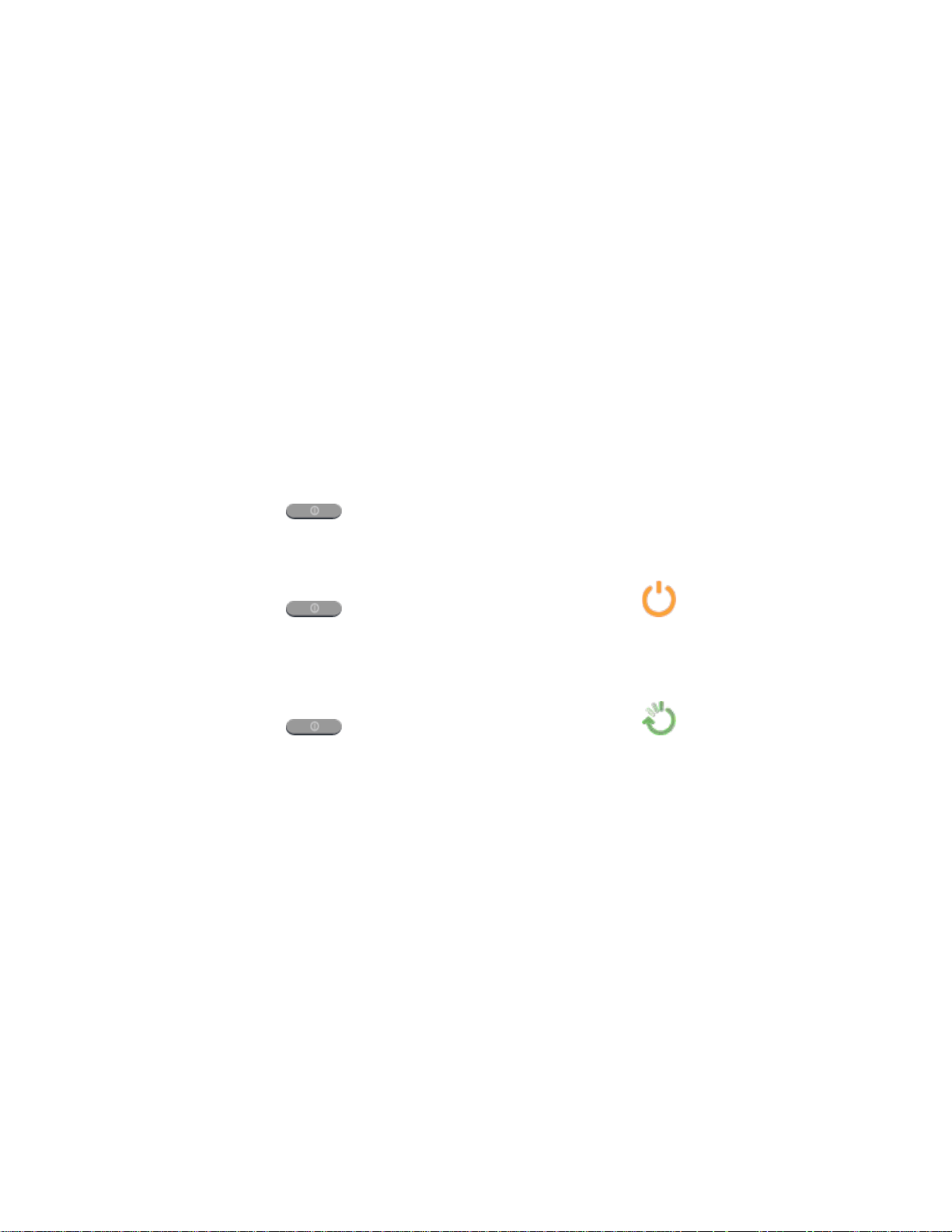
● microSD Card Slot lets you insert a microSD(SD) (also referred to as a memory card)
to expand the phone’s availablememory space.
● Volume Buttons allow you to adjust the ringtone or media volume or adjust the voice
volume during a call.
● Camera Lens focuses the image you are viewing within the camera or video feature.
● 3.5 mm Headset Jack allows you to plug in either a stereo headset or an optional
headset for convenient, hands-free conversations.
CAUTION! Inserting an accessory into the incorrect jack may damage the phone.
Turn Your Phone On and Off
The instructions below explain how to turn your phone on and off.
Turn Your Phone On
► Press and hold .
Turn Your Phone Off
► Press and hold to open the Phone Options menu. Tap (Power off) to turn
the phone off.
Restart Your Phone
► Press and hold to open the Phone Options menu. Tap (Restart) to turn the
phone off.
Your screen remains blank while your phone is off (unless the battery is charging).
Turn Your Screen On and Off
Your phone allows you to quickly turn the screen off when not in use and to turn it back on and
unlock it when you need it.
Turn the Screen Off When Not in Use
► To quickly turn the screen off, press the Power button. Pressing the Power button again
or receiving an incoming call will turn on your phone screen and show the lock screen.
To save battery power, the phone automatically turns off the screen after a certain period of
time when you leave it idle. You will still be able to receive messages and calls while the
phone’s screen is off.
Device Basics 11
Page 23
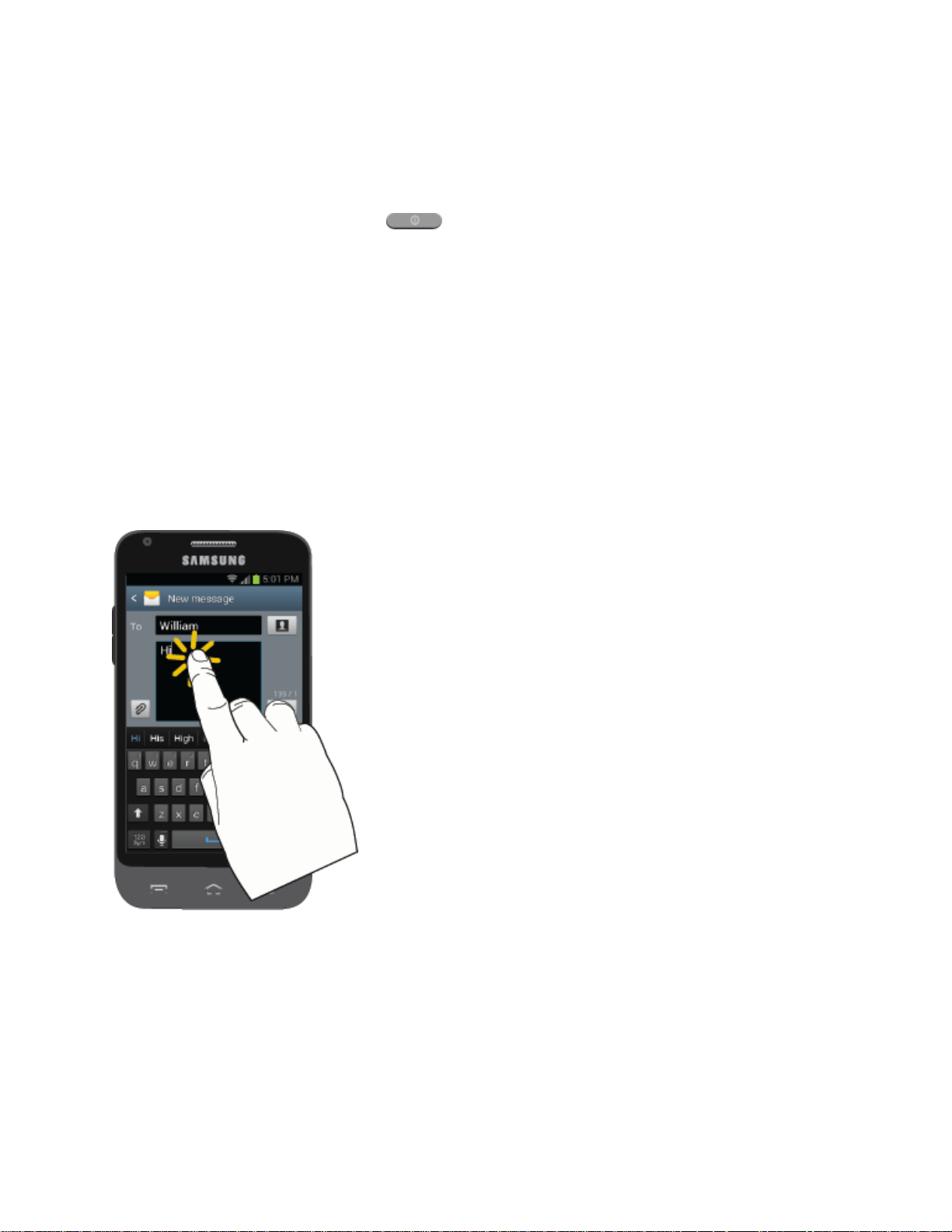
Note: For information on how to adjust the time before the screen turns off, see Screen
Timeout.
Turn the Screen On and Unlock It
1. To turn the screen on, press .
2. Swipe the screen in any direction to unlock the screen.
If you have set up a screen lock, you will be prompted to draw the pattern or enter
the password or PIN. See Screen lock.
Touchscreen Navigation
Your phone’s touchscreen lets you control actions through a variety of touch gestures.
Tap
When you want to type using the onscreen keyboard, select items onscreen such as application
and settings icons, or press onscreen buttons, simply tap them with your finger.
Touch and Hold
To open the available options for an item (for example, a contact or link in a Web page), touch
and hold the item.
Device Basics 12
Page 24
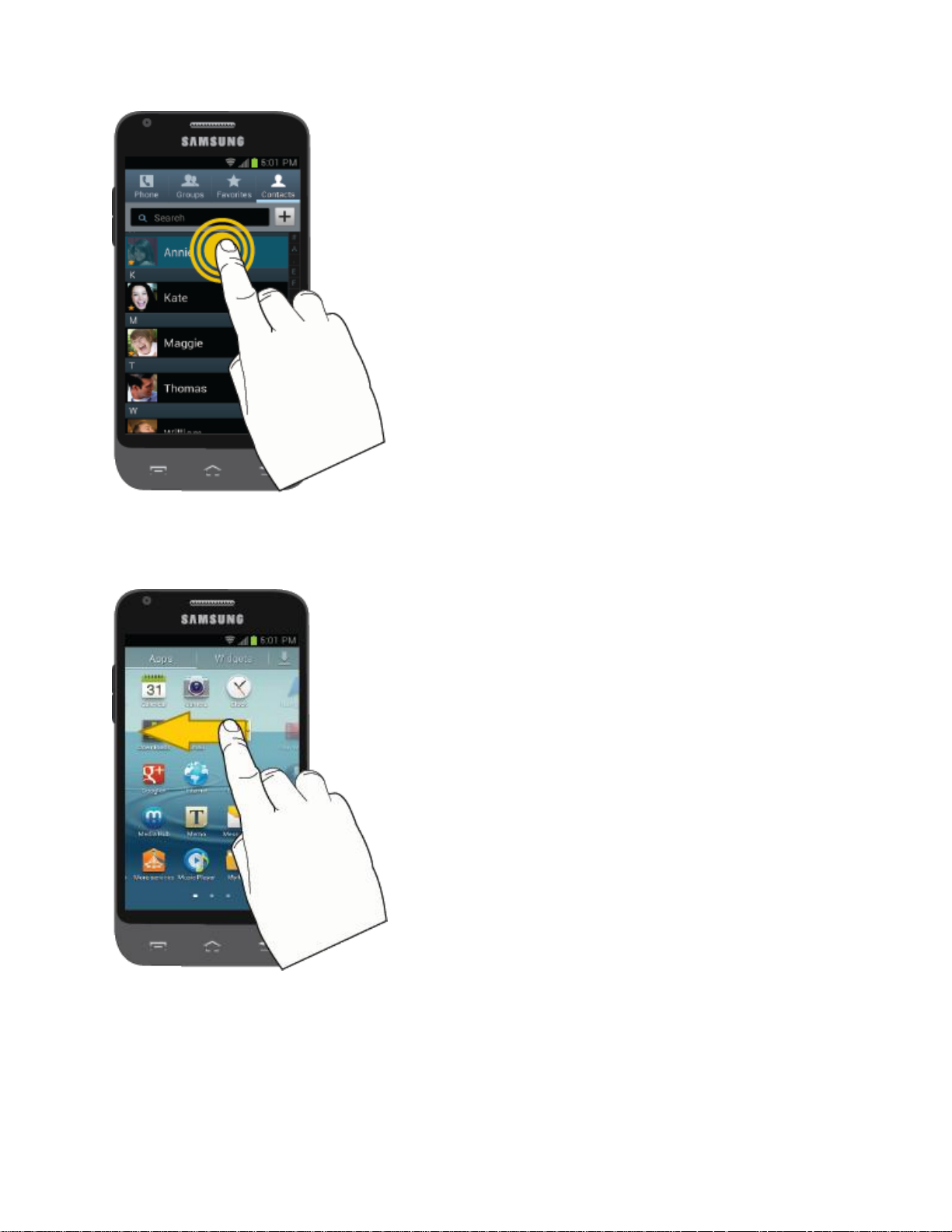
Swipe or Slide
To swipe or slide means to quickly drag your finger vertically or horizontally across the screen.
Drag
To drag, touch and hold your finger with some pressure before you start to move your finger.
While dragging, do not release your finger until you have reached the target position.
Device Basics 13
Page 25
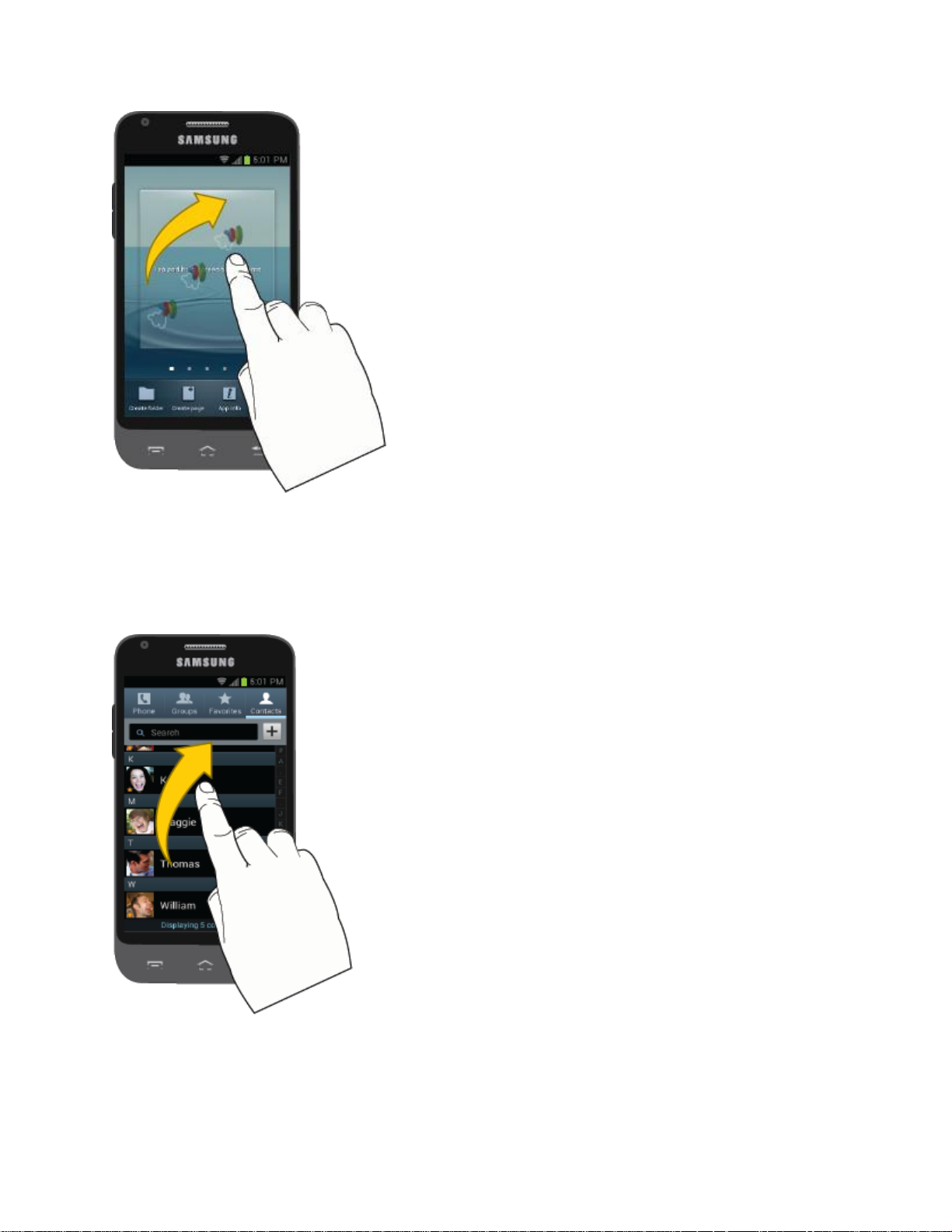
Flick
Flicking the screen is similar to swiping, except that you need to swipe your finger in light, quick
strokes. This finger gesture is always in a vertical direction, such as when flicking the contacts
or message list.
Device Basics 14
Page 26
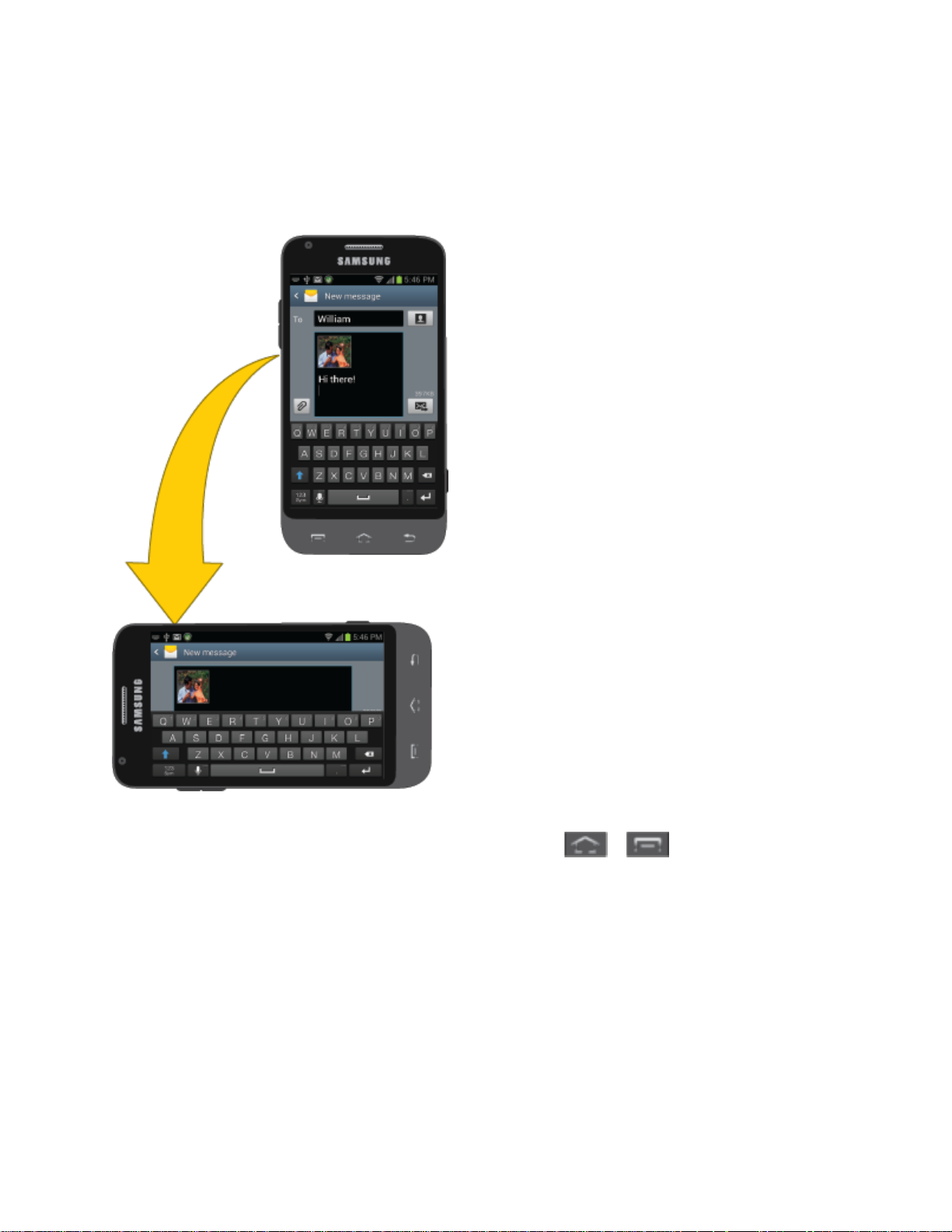
Rotate
For most screens, you can automatically change the screen orientation from portrait to
landscape by turning the phone sideways. When entering text, you can turn the phone sideways
to bring up a bigger keyboard.
Note: The Auto-rotate check box needs to be selected for the screen orientation to
automatically change. To make this selection, press > > Settings and tap
Display > Auto-rotate screen. See Auto-rotate screen for more information.
Pinch and Spread
“Pinch” the screen using your thumb and forefinger to zoom out or “spread” the screen to zoom
in when viewing a picture or a Web page. (Move fingers inward to zoom out and outward to
zoom in.)
Device Basics 15
Page 27
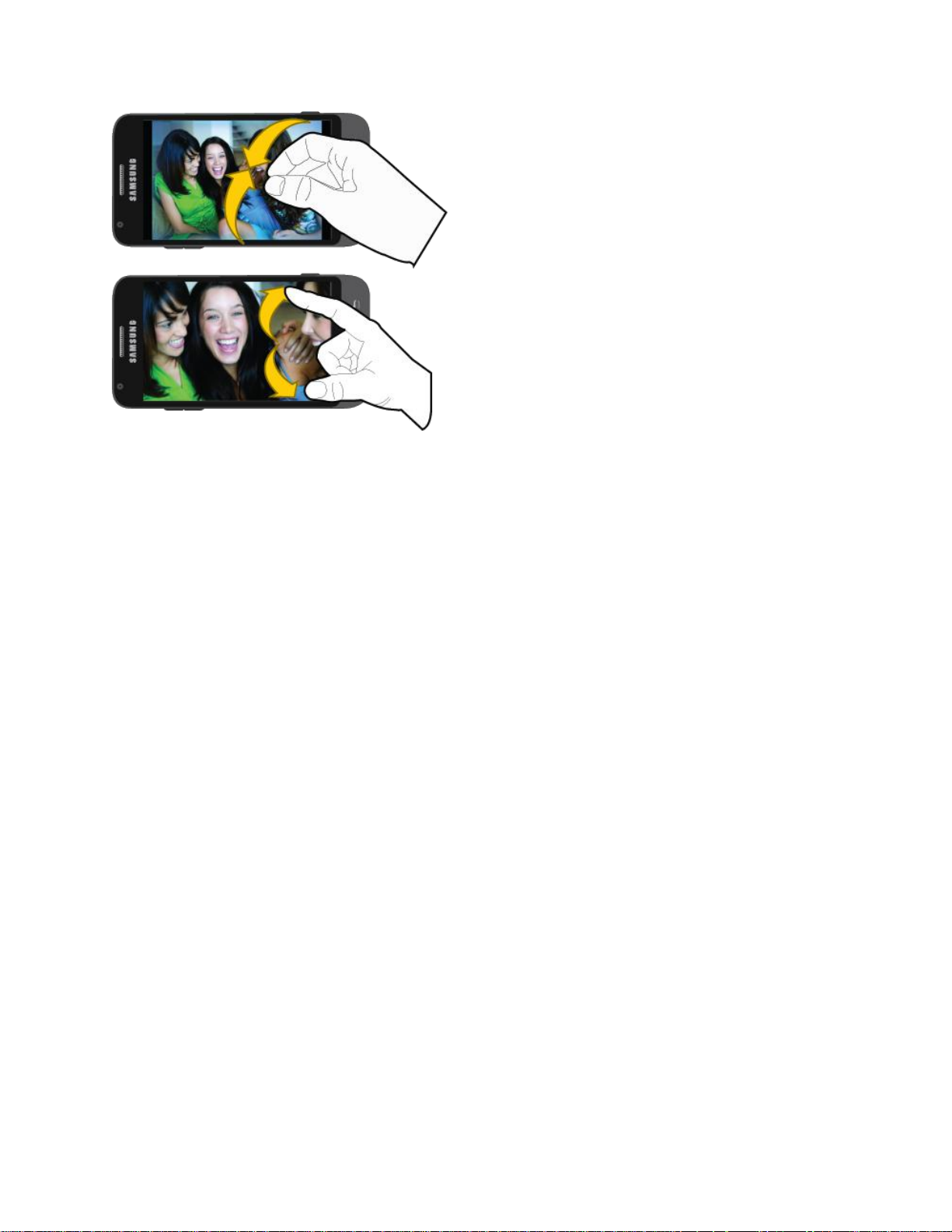
Tip: Pinching any Home screen will let you see thumbnails of all seven Home screens. Tap a
thumbnail to go straight to another Home screen.
Your Home Screen
The Home screen is the starting point for your phone’s applications, functions, and menus. You
can customize your Home screen by adding application icons, shortcuts, folders, widgets, and
more. Your Home screen extends beyond the initial screen. Swipe the screen left or right to
display additional screens.
Creating Shortcuts
Adding and Removing Primary Shortcuts
Adding and Removing Widgets
Extended Home Screens
Recently Used Applications
Device Basics 16
Page 28
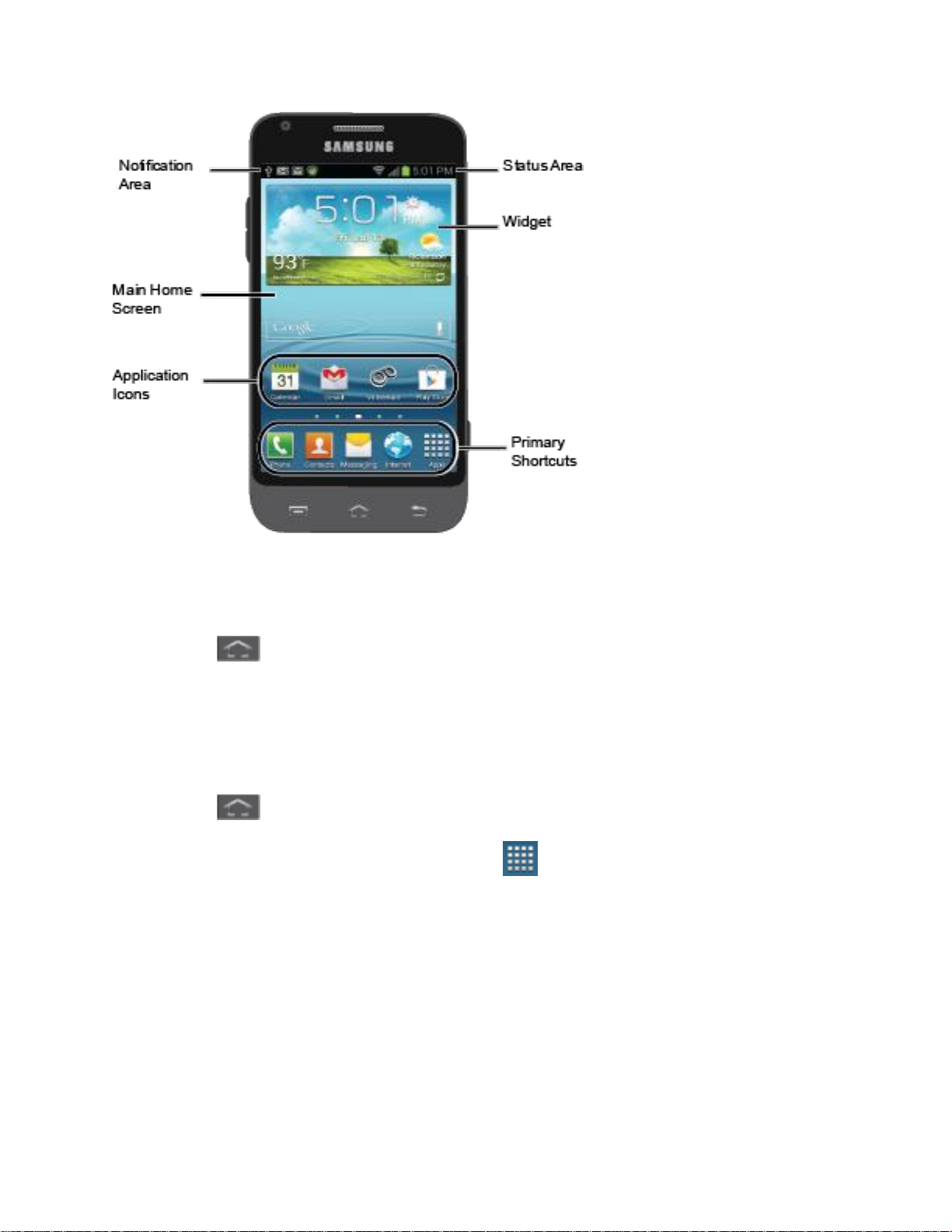
Note: Your phone's home screens cycle through so that you can keep swiping in one direction
and make it back to the home screen. The small circles toward the bottom of the screen
let you know your current screen position.
Tip: Press to return to the main Home screen from any other screen.
Creating Shortcuts
Learn how to add, move, or remove items from the Home screen.
Adding Items from the Applications Menu
1. Press to display the main Home screen.
2. Navigate to the desired Home page and tap to display your current applications.
3. Scroll through the list and locate your desired application.
4. Touch and hold the application icon. This creates an immediate shortcut of the selected
icon and closes the Applications tab.
5. While still holding the onscreen icon, position it on the current page. Once complete,
release the screen to lock the new shortcut into its new position on the current screen.
Device Basics 17
Page 29
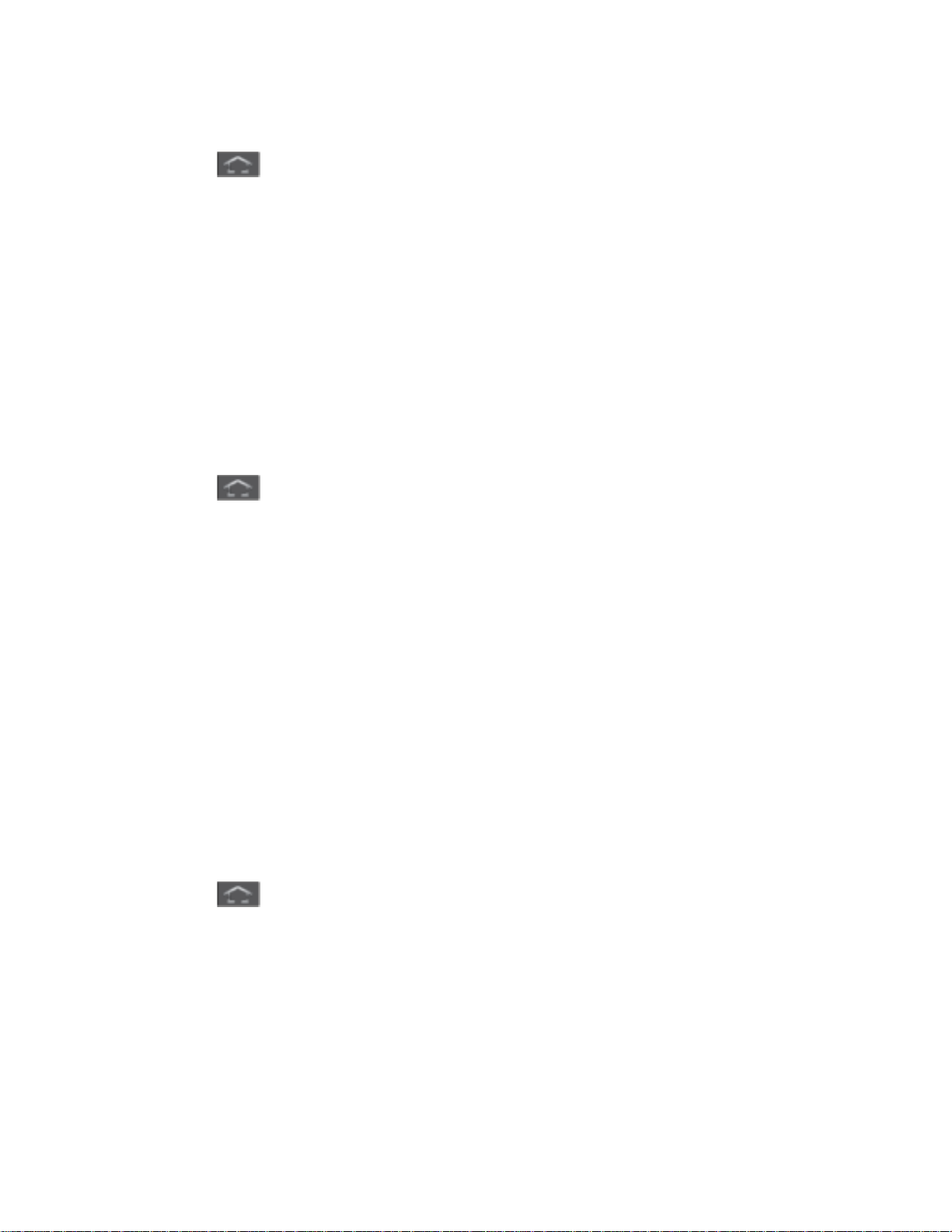
Adding Items to the Home screen
1. Press to display the main Home screen.
2. Navigate to the desired Home page.
3. Touch and hold an empty area of the Home screen.
4. Tap Add to Home screen > Apps and widgets tab.
5. Touch and hold the application icon. This creates an immediate shortcut of the selected
icon and closes the Applications tab.
6. While still holding the onscreen icon, position it on the current page. Once complete,
release the screen to lock the new shortcut into its new position on the current screen.
Deleting a Shortcut
1. Press to display the main Home screen.
2. Touch and hold the desired shortcut. This unlocks it from its location on the current
screen.
3. Drag the icon down to the Delete icon and release it. As you place the shortcut into the
Trash, both items turn red.
Note: This action does not delete the application, it simply removes the shortcut from the
current screen.
Adding and Removing Primary Shortcuts
You can change any of your primary shortcuts with the exception of the Apps shortcut. The
primary shortcuts are the bottom row of app shortcuts that remain static on all Home screens
(by default Phone, Contacts, Messaging, Internet, and Apps).
Note: Before replacing a primary shortcut, you must first add the replacement shortcut to the
Home screen. For more information, see Creating Shortcuts.
1. Press to display the main Home screen.
2. Touch and hold the primary shortcut you want to replace and then drag it to an empty
space on any Home screen.
3. Scroll through the Home screen to find the shortcut you want to add as the new primary
shortcut.
4. Touch and hold the new shortcut and then drag it to the empty space in the row of
primary shortcuts.
Device Basics 18
Page 30
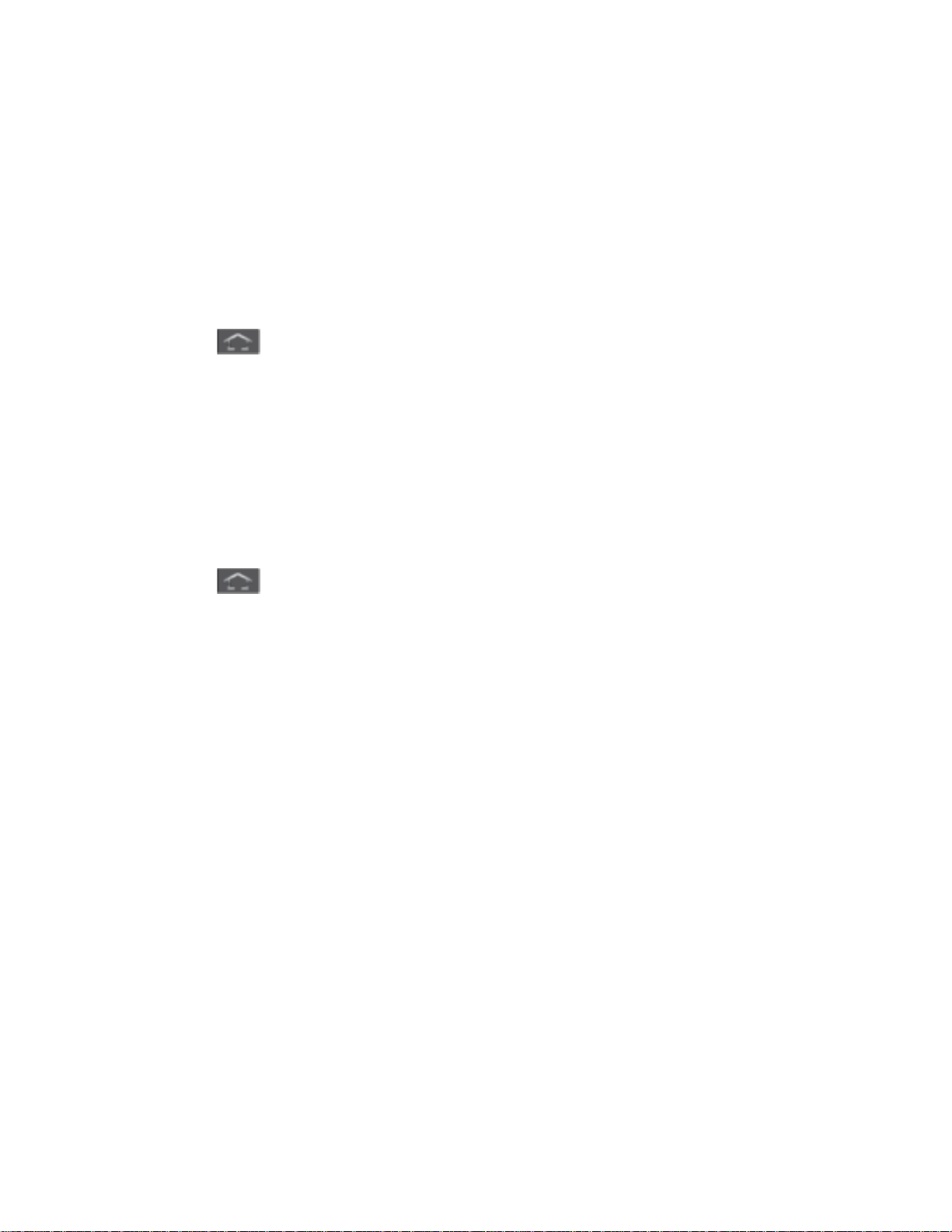
5. The new primary shortcut will now appear on all Home screens.
Adding and Removing Widgets
Widgets are self-contained applications that reside either in your Widgets tab or on the main or
extended Home screens. Unlike a shortcut, the Widget appears as an onscreen application.
Widgets can include Contacts shortcuts, bookmarks, Facebook status windows, Gmail and
email accounts, and many other types of apps.
Adding a Widget
1. Press to display the main Home screen.
2. Navigate to the desired Home page.
3. Touch and hold an empty area of the Home screen.
4. Tap Add to Home screen > Apps and widgets > Widgets tab.
5. Touch and hold an available Widget to position it on the current screen.
Removing a Widget
1. Press to display the main Home screen.
2. Touch and hold the desired widget. This unlocks it from its location on the current
screen.
3. Drag the widget down to the Delete icon and release it. As you place the widget into the
Trash, both items turn red.
Note: This action does not delete the application, it simply removes it from the current screen
Extended Home Screens
In addition to the main Home screen, your phone has six extended Home screens to provide
more space for adding icons, widgets, and more. Touch and hold the icon or widget and then
drag across the screen to move from the main screen to an extended screen.
There are six extended screens in addition to the main Home screen.
Note: You cannot add more screens, unless you have previously deleted any of the existing
screens. The maximum number of home screens is seven.
Go Directly to a Particular Screen
1. From any Home screen, pinch the screen to display thumbnail images of all screens.
- or -
Device Basics 19
Page 31

Press > and tap Edit.
Icon
Description
Bluetooth® active
GPS active
Wi-Fi® active
Vibrate
2. Tap the screen you want to open.
Recently Used Applications
You can access recently used applications through a display of shortcuts to the applications
themselves.
1. Press and hold from any screen to open the recently used applications window.
2. Tap an image to open the selected application.
Status Bar
The status bar at the top of the home screen provides phone and service status information on
the right side and notification alerts on the left. To view notification alerts, touch and hold the
status bar and drag it down.
Status Icons
Device Basics 20
Page 32

Silence All
Call Muted
Speakerphone Active
Network (full signal)
Network (roaming)
3G (data service)
4G (data service)
Airplane Mode
Sync Active
Alarm Set
Battery (charging)
Battery (full charge)
Icon
Description
Missed call
New email
New Gmail
New message
New voicemail
Event
USB connection
Notification Icons
Device Basics 21
Page 33

Updates available
Download complete
Downloading
Samsung Account needs activation.
Displays when Wi-Fi Direct is active and configured for a direct connection to
another compatible device in the same direct communication mode.
Phone is tethered via a supported USB cable connection.
Keyboard active
Enter Text
You can type on your phone using the available touchscreen keyboards.
Touchscreen Keyboards
Text Input Methods
Keyboard Input Options
Text Entry Options
Predictive Text
Google Voice Typing
Tips for Editing Text
Touchscreen Keyboards
Touchscreen keyboard entry can be done in either Portrait or Landscape orientations. The
Landscape orientation provides more space and results in slightly bigger onscreen keys. If you
find that you prefer to enter text via the onscreen keyboard, and need bigger keys, use this
orientation.
Selecting a Text Input Method
Some characters and types, such as some symbols and emoticons, are not accessible from the
onscreen keyboard.
The Text Input Method can be assigned from within one of two locations:
Settings Menu:
Device Basics 22
Page 34

► Press and tap > Settings > Language and input > Default and select an
input method.
Text Input field:
1. From a screen where you can enter text, touch and drag down the Notifications area.
2. Tap (Select input method) and select an available input method.
Text Input Methods
There are three text input methods available: Google voice typing, Samsung keyboard, and T9
Trace.
● Google voice typing: provides a voice-to-text interface.
● Samsung keyboard: an onscreen QWERTY keyboard that can be used in both portrait
and landscape orientation.
● T9 Trace (default): (as part of the Samsung keyboard and not shown as an input
method), lets you enter letters and words by swiping across the onscreen keyboard.
Instead of tapping each key, use your finger to trace over each letter of a word.
The onscreen QWERTY keyboard works the same in both portrait and landscape mode.
Assigning T9 Trace
When T9 Trace is enabled, the onscreen keyboard can be used to enter text by either tapping
single letters or swiping across the onscreen keys.
1. Press and tap > Settings > Language and input > (adjacent to the
Samsung keyboard field).
2. Tap T9 Trace to place a check mark next to T9 Trace. This turns T9 Trace on. Touching
it again clears the check mark, turning T9 Trace off.
Assigning the Samsung Keyboard
This phone has a built-in, QWERTY keyboard which you can use to type letters, numbers,
punctuation, and other characters.
To use the Samsung keyboard you must first configure the settings to default to the Samsung
keyboard.
1. Press and tap > Settings > Language and input > Default > Samsung
keyboard.
- or -
Device Basics 23
Page 35

From a screen where you can enter text, touch and drag down from the Notifications
Icon
Description
Displays when the next character is entered in lowercase.
Displays when the first character of each word is entered as uppercase but all
subsequent characters are lowercase.
Displays when all characters will be entered as uppercase characters (shiftlock).
area then select (Select input method) > Samsung keyboard.
2. The virtual keyboard is then assigned to the Samsung keyboard configuration for all
subsequent text input.
Note: Samsung keyboard is selected by default. Depending on your phone's configuration,
there may not be another keyboard type available, although T9 Trace and Google voice
typing may still be used.
Keyboard Input Options
With both T9 Trace and the Samsung Keyboard, it's easy to select input options such as ABC
Mode, entering symbols and numbers, and changing letter case.
Changing the Text Input Mode
1. From a screen where you can enter text, tap the text input field to reveal the onscreen
keyboard.
2. With Samsung keyboard as your text entry method, select one of the following text mode
options:
Abc : to use alphabetic characters from the onscreen keyboard. In this mode,
the text mode button displays .
Symbol/Numeric : to enter numbers by tapping the numbers on the onscreen
keyboard. In this mode, the text mode button displays .
There are up to 3 available pages of numeric symbols available by tapping .
Note: After typing an initial uppercase character, tap to toggle capitalization.
By default, the first letter of a new entry is capitalized and the following letters are lowercased.
After a character is entered, the cursor automatically advances to the next space.
Device Basics 24
Page 36

Using ABC Mode
1. From a screen where you can enter text, tap the text input field to reveal the onscreen
keyboard.
2. Tap to configure the keyboard for ABC mode. Once in this mode, the text input type
shows .
Note: After typing an initial uppercase character, the key changes to and all letters that
follow are in lowercase.
3. Enter your text using the onscreen keyboard.
If you make a mistake, tap to erase a single character. Touch and hold to
erase an entire word.
Using Symbol/Numeric Mode
Use the Symbol/Numeric Mode to add numbers, symbols, or emoticons. While in this mode, the
text mode key displays .
1. From a screen where you can enter text, tap the text input field to reveal the onscreen
keyboard. Rotate the phone counterclockwise to a landscape orientation, if desired.
2. Tap to configure the keyboard for Symbol mode. Once in this mode, the text input
type shows .
3. Tap a number, symbol, or emoticon character.
4. Tap to return to ABC mode.
Entering Symbols
1. Tap to configure the keyboard for Symbol mode.
2. Tap the appropriate symbol key.
- or -
Tap to cycle through additional pages.
The first number on this key indicates which page (1, 2, or 3) of additional characters
is active.
Device Basics 25
Page 37

Text Entry Options
You can set your phone's text entry options through the main settings menu or through the
options menu on your keyboard display.
1. Press and tap > Settings > Language and input > (adjacent to the
Samsung keyboard field)
- or -
From within an active text entry screen, tap from the bottom of the screen to reveal
the Samsung keyboard settings screen.
2. Set any of the following options:
Portrait keyboard types allows you to choose a keyboard configuration (Qwerty
[default] or 3x4 keyboard).
Input language sets the input language. Tap a language from the available list. The
keyboard is updated to the selected language.
Predictive text enables predictive text entry mode. This must be enabled to gain
access to the advanced settings. Tap the ON/OFF slider to turn Predictive text on,
and then tap Predictive text to access the advanced settings
T9 Trace allows you to type words by swiping or tracing between onscreen keys.
Handwriting enables the phone to recognize onscreen handwriting and convert it to
text.
Voice input activates the Voice input feature. This feature uses Google’s networked
speech recognition application to convert voice input to text.
Auto capitalization automatically capitalizes the first letter of the first word in each
sentence (standard English style).
Auto-punctuate automatically inserts a period at the end of a sentence when you
tap the space bar twice while using the onscreen QWERTY keyboard.
Character preview provides an automatic preview of the current character selection
within the text string. This is helpful when multiple characters are available within one
key.
Key-tap sound enables auditory feedback when you tap an onscreen key.
Tutorial launches a brief onscreen tutorial covering the main concepts related to the
Samsung keyboard.
Reset settings resets the keyboard settings back to their original configuration.
Device Basics 26
Page 38

Predictive Text
The predictive text system provides next-letter prediction and regional error correction, which
compensates for users pressing the wrong keys on QWERTY keyboards.
Configuring Predictive Text Options
Note: Only available when ABC mode is selected. Predictive text advanced settings are
available only if the Predictive function is enabled.
1. Press and tap > Settings > Language and input > (adjacent to the
Samsung keyboard field).
- or -
From within an active text entry screen, tap from the bottom of the screen to reveal
the Samsung keyboard settings screen.
2. With Predictive text enabled, tap Predictive text and configure any of the following
advanced options:
Word completion tells your phone to attempt to predict how to complete the word
you have started. (A green check mark indicates the feature is enabled.)
Word completion point sets how many letters should be entered before a word
prediction is made. Choose from 2 letters, 3 letters, 4 letters, or 5 letters.
Spell correction enables the automatic correction of typographical errors by
selecting from a list of possible words that reflect both the characters of the keys you
touched, and those of nearby characters. (A green check mark indicates the feature
is enabled.)
Next word prediction predicts the next word you are like to enter. (A green check
mark indicates the feature is enabled.)
Auto-append automatically adds predictions to the word you are typing. (A green
check mark indicates the feature is enabled.)
Auto-substitution allows the phone to automatically recommend a set of alternative
words when entering text. This option reduces “typos.” (A green check mark
indicates the feature is enabled.)
Regional correction automatically tries to correct errors caused when you tap keys
adjacent to the correct keys. (A green check mark indicates the feature is enabled.
Recapture sets the phone to redisplay the word suggestion list after selecting the
wrong word from the list.
My word list allows you to add new words to the built-in predictive text dictionary.
Device Basics 27
Page 39

• Tap .
• Use the keyboard to enter the new word.
• Tap Done to store the new word.
Auto-substitution list allows you to create a word rule by adding words for
automatic substitution during text entry (for example youve becomes you’ve).
• Tap Auto substitution list. Flick up or down to review the current list of word
substitutions.
• Tap .
• Enter the original word that will be replaced in the Shortcut field (for example,
youve).
• Enter the substitute word that will be used in the Substitution field
(for example, you’ve).
• Tap Done to save the substitution rule.
3. Tap to return to the previous screen.
Google Voice Typing
This feature uses Google voice recognition to convert your spoken words into onscreen text.
Configuring Google Voice Typing
1. Press and tap > Settings > Language and input > Google voice typing.
- or -
From a screen where you can enter text, touch and drag down from the Notifications
area and then tap Select input method > Google voice typing.
2. The virtual keyboard is then removed and all subsequent input occurs via the
microphone as text to speech.
3. Select a language by tapping at the bottom of the Listening area.
Tap Add more languages to assign a new language via the Google voice typing
menu.
Removing the check mark from the Automatic field allows you to select additional
languages.
Device Basics 28
Page 40

Using Google Voice Typing
1. From a screen where you can enter text, touch and drag down from the Notifications
area and then tap Select input method > Google voice typing.
2. Speak into the phone’s microphone and watch your text being entered onscreen.
3. If the text is incorrect, tap DELETE.
4. Once you have completed entering your message, tap Done. The onscreen keyboard
will reappear.
Tips for Editing Text
These tips allow you to cut or copy selected text and paste it into a separate selected area.
1. Touch and hold an active text entry field.
2. Scroll to the area of the message containing the desired text.
3. Double-tap the text.
4. Touch and drag one side of the slider across the screen and highlight the desired text.
Any selected text will appear highlighted.
5. Tap an onscreen option from the Edit text menu bar:
(Select All) highlights all characters in the text message field.
(Cut) removes the selected text and saves it to the clipboard.
(Copy) copies the selected text.
(More) Tap to select one of the following:
• Paste: to paste the copied text into the selected field.
• Clipboard: stores the copied text. Tap this option to view and select any
clipboard content.
Note: The (More) option only displays if you have previously copied information to store
on the clipboard
Device Basics 29
Page 41

Phone Calls
With the Sprint National Network and your phone’s phone, you can enjoy clear calling across
the country.
Make Phone Calls
Receive Phone Calls
Voicemail (Traditional)
Visual Voicemail
Phone Call Options
Logs
Make Phone Calls
There are several convenient ways to place calls from your phone.
Call Using the Keypad
Call from Logs
Call from Contacts
Call a Number in a Text Message
Call a Number in an Email Message
Call Emergency Numbers
Call Using the Keypad
The most “traditional” way to place a call is by using the phone’s dialer screen.
1. Press and tap .
2. Tap the number keys on the dialpad to enter the phone number.
As you enter digits, Smart Dial searches for contacts that match. If you see the
number you want to dial, tap it to place the call immediately without entering the rest
of the number.
3. Tap to call the number.
Phone Calls 30
Page 42

4. To end the call, tap .
Call from Logs
All incoming, outgoing, and missed calls are recorded in the Call log. You can place a call to
numbers or contacts that display in this area.
1. Press and tap .
2. Tap the Logs tab and the tap a contact.
3. Tap the phone icon to the right of a number or contact to place a call.
For additional options, tap the name or number.
Tip: You can also swipe the entry from left to right to place a call, or from right to left to send
a message.
Call from Contacts
You can place calls directly from your Contacts list using either of the following procedures.
Tip: In addition to the procedure below, you can access Contacts directly from the Phone
application. Tap and then tap the Contacts tab at the top of the screen.
1. Press and tap .
2. Tap the contact you want to call and then tap to place a call.
For additional information on Contacts, see Contacts.
- or -
1. Touch and hold the picture icon to the left of the contact or number.
2. Drag your finger from left to right across the entry.
Phone Calls 31
Page 43

Tip: You can also swipe the entry from right to left to send a text message.
Call a Number in a Text Message
While viewing a text message, you can place a call to a number that is in the body of the
message. For more information, see Text Messaging and MMS.
1. Press and tap
2. Open the message with the phone number and then tap the phone number.
3. Tap Call to dial the number.
.
Call a Number in an Email Message
While viewing an email or Gmail message, you can place a call to a number that is in the body
of the message.
1. Press and tap or > .
2. Open the message with the phone number and then tap the phone number.
Phone Calls 32
Page 44

3. The Phone screen then opens, with the phone number automatically filled in and ready
to be dialed. To place the call, tap .
Call Emergency Numbers
You can place calls to 911 even if the phone’s screen is locked or your account is restricted.
To call the 911 emergency number when the phone’s screen is locked with a screen lock:
1. Press and tap .
2. Tap
To call the 911 emergency number normally or when your account is restricted:
1. Press and tap .
2. Tap .
.
Enhanced 911 (E911) Information
This phone features an embedded Global Positioning System (GPS) chip necessary for utilizing
E911 emergency location services where available.
When you place an emergency 911 call, the GPS feature of your phone seeks information to
calculate your approximate location. Depending on several variables, including availability and
access to satellite signals, it may take up to 30 seconds or more to determine and report your
approximate location.
Important! Always report your location to the 911 operator when placing an emergency call.
Some designated emergency call takers, known as Public Safety Answering
Points (PSAPs), may not be equipped to receive GPS location information from
your phone.
Receive Phone Calls
When you receive a phone call from a contact, the Incoming call screen appears and displays
the caller ID icon, name, and phone number of the calling party. When you receive a phone call
from someone who is not stored in Contacts, only the default caller ID icon and phone number
appear on the Incoming call screen.
Note: If your phone is turned off, all calls automatically go to voicemail.
Answer an Incoming Call
The following procedure shows you how to answer an incoming call.
Phone Calls 33
Page 45

► When the call comes in, touch and slide to the right to answer the call.
Mute the Ringing Sound
You can mute the ringtone without rejecting the call by doing the following.
► Press the volume button down.
Reject an Incoming Call
The following procedure shows you how to reject and incoming call.
► When the call comes in, touch and slide to the left.
Reject a Call with a Text Message
You can automatically reject an incoming call by sending a text message to the caller.
1. Touch and slide up Reject call with message.
2. Select an existing message and tap Send.
- or -
► Tap Create new message to compose a new text message.
Voicemail (Traditional)
Your phone automatically transfers all unanswered calls to your voicemail, even if your phone is
in use or turned off. You should set up your Sprint Voicemail and personal greeting as soon as
your phone is activated. Always use a password to protect against unauthorized access.
Set Up Voicemail Through the Phone App
Retrieve Your Voicemail Messages
Voicemail Notification
Set Up Voicemail Through the Phone App
The following steps will guide you through setting up your voicemail using the Phone app. For
information about setting up voicemail using the Visual Voicemail app, see Set Up Visual
Voicemail.
You should set up your Sprint Voicemail and personal greeting as soon as your phone is
activated. Always use a password to protect against unauthorized access. Your phone
automatically transfers all unanswered calls to your voicemail, even if your phone is in use or
turned off.
Phone Calls 34
Page 46

1. Press Home
to turn on the display and then swipe your screen in any direction.) See Turn Your
Screen On and Off.
and tap . (If your screen is locked, press (Power button)
2. Touch and hold
3. Follow the system prompts to:
Create your password.
Record your name announcement.
Record your greeting.
Note: Voicemail Password – Sprint strongly recommends that you create a password when
setting up your voicemail to protect against unauthorized access. Without a password,
anyone who has access to your phone is able to access your voicemail messages.
to dial your voicemail number.
Retrieve Your Voicemail Messages
You can access your voicemail by using the following process.
1. Press Home
2. Touch and hold
and tap .
to dial your voicemail number.
Note: If you previously set up Visual Voicemail, step 2 will launch that application, rather than
direct you to the traditional means of voicemail retrieval. For more information, see
Visual Voicemail.
3. When connected, follow the voice prompts from the voicemail center.
Voicemail Notification
There are several ways your phone alerts you to a new message.
● By sounding the assigned ringtone type.
● By displaying within the Notifications area of the Status bar when a single new
unheard voicemail message is received.
Note: When you are roaming off the Nationwide Sprint Network, you may not receive
notification of new voicemail messages. Sprint recommends that you periodically check
your voicemail by dialing 1 + area code + your wireless phone number. When your
voicemail answers, tap
access voicemail while roaming off the Nationwide Sprint Network.
and enter your password. Roaming rates apply when you
Phone Calls 35
Page 47

Note: Your phone accepts messages even when it is turned off. However, your phone notifies
you of new messages only when it is turned on and you are in a Sprint service area.
Visual Voicemail
Visual Voicemail gives you a quick and easy way to access your voicemail. Now you can find
exactly the message you are looking for without having to listen to every voicemail message
first. This new feature periodically goes out to your voicemail, and gathers the caller information
from all of the current voicemails. It then populates a list with the caller name and number, along
with the length of time and priority level of the voicemail message.
Set Up Visual Voicemail
Review Visual Voicemail
Listen to Multiple Voicemail Messages
Configure Visual Voicemail Options
Configure Visual Voicemail Settings
Automatically Enable the Speakerphone
Change Your Main Greeting via the Voicemail Menu
Edit the From Name via the Voicemail Menu
Record a Visual Voicemail Message
Set Up Visual Voicemail
Setting up Visual Voicemail follows many of the same procedures as setting up traditional Sprint
voicemail. You should set up your Sprint voicemail and personal greeting as soon as your
phone is activated. Your phone automatically transfers all unanswered calls to your voicemail,
even if your phone is in use or turned off. For traditional voicemail setup through the Phone app,
see Set Up Voicemail Through the Phone App.
1. Press and tap . The first time you access the Voicemail app, you will see a
"Personalize your voicemail" prompt.
2. Tap Personalize now to access the voicemail setup program.
3. Follow the system prompts to:
Create your password.
Record your name announcement.
Record your greeting.
Phone Calls 36
Page 48

Important! Voicemail Password – Sprint strongly recommends that you create a password
when setting up your voicemail to protect against unauthorized access. Without a
password, anyone who has access to your phone is able to access your
voicemail messages.
Review Visual Voicemail
Visual Voicemail lets you easily access and select which messages you want to review.
1. Press and tap .
2. Touch a message to review it.
Listen to Multiple Voicemail Messages
When you are done listening to a voicemail message you can easily access other voicemail
messages without returning to the main voicemail screen.
1. Press and tap .
2. Listen to the current voicemail message.
3. Swipe your finger left or right to display the next or previous message. (It will begin
playing automatically.)
You can navigate through voicemail messages as frequently as you'd like. You can even move
to the next or previous message before you're finished listening to the current one.
Configure Visual Voicemail Options
Use the Menu button to access and configure your Visual Voicemail options.
1. Press and tap .
2. Touch a message to review it. The following is a description of the features available
while reviewing a voicemail message.
Delete to delete the current voicemail message. The message is moved to the
Trash folder.
Restore to Inbox to move a message from the SD Card back to the Inbox.
Call to call the person who left the voicemail message.
Phone Calls 37
Page 49

Share to send the message via one of the following means: Bluetooth share,
Wi-Fi Direct, Messaging, Gmail, or Email.
Reply to reply to the message. You can then reply to the sender or forward it to
anyone with either an email or phone number. This allows you to send this voicemail
message to several recipients at the same time. You can tag the reply message for
both Urgency and Privacy.
Speaker On to turn the speakerphone on during playback. If the speakerphone
feature was enabled within the Voicemail Settings menu, the speakerphone will
always be automatically enabled during voicemail playback.
• The Speaker Off icon will display when the speaker is on.
Speaker Off to turn the speakerphone off during playback.
• The Speaker On icon will display when the speaker is off.
Move to SD Card to move one or more of your messages to your phone’s SD
card.
Compose to compose a new voicemail message.
Search to search through voicemail messages using keywords.
Configure Visual Voicemail Settings
The Visual Voicemail settings menu lets you access settings for notifications, pictures,
greetings, and more.
1. Press and tap .
2. Touch > Settings. From this menu, you can:
Touch Manage Subscription to subscribe to monthly transcriptions. If you are using
the free trial, the number of days remaining on your free trail are shown.
Touch Auto forward to email to automatically send a copy of each voicemail to your
email address. (This option is only available if you subscribe to the Voicemail-to-Text
service.)
Phone Calls 38
Page 50

Touch Personalize voicemail to change your voicemail greeting for incoming calls
and update your password. See Change Your Main Greeting via the Voicemail
Menu.
Touch Notifications to determine how you are notified of new voicemails. Choose
from: Select ringtone and Vibrate.
Touch Delete messages to select the number of days for the system to wait before
deleting your messages from the Trash folder. Choose from: Empty trash after 30
days, Empty trash after 10 days, Empty trash immediately, or Never
automatically empty trash.
Touch Display name to enter a name or number that is attached to your outgoing
voicemails as part of an identification string. See Edit the From Name via the
Voicemail Menu.
Touch View quick tips tutorial for a visual overview of five high-level tips.
Touch Help to access Sprint Visual Voicemail Help.
Touch Send feedback to compose and send an email to voicemail-
feedback@smithmicro.com.
Touch Check for update to search for an upgrade to your Visual message software.
Touch About Voicemail to view build information about the current visual voicemail
application.
Automatically Enable the Speakerphone
Every time you access a selected message from your Visual Voicemail list, you can configure
the phone to automatically launch the built-in speakerphone so that you can clearly hear the
message.
1. Press and tap .
2. Touch > Settings to make your alterations.
3. Touch to activate the feature.
4. Touch again to deactivate the speakerphone.
Change Your Main Greeting via the Voicemail Menu
Your main greeting can be changed directly via the Visual Voicemail system. This direct access
saves you from having to navigate within the voicemail menu.
Phone Calls 39
Page 51

1. Press and tap .
2. Touch > Settings > Personalize voicemail.
3. Touch OK to connect to the Sprint voicemail system. Follow the prompts to change your
current greeting.
Edit the From Name via the Voicemail Menu
From your Visual Voicemail menu, you can quickly change the name or number attached to
your voice messages.
1. Press and tap .
2. Touch > Settings > Display name.
3. Touch the existing identification field and enter a new identifying name or number (used
to identify you to recipients of your voice messages).
4. Touch OK to save your information.
Record a Visual Voicemail Message
You can record and share a visual voicemail recording.
1. Press and tap .
2. Touch to access the recording screen and then touch to begin recording.
Note: Your recording can only last up to 2 minutes.
3. Touch to end the recording.
4. Touch to preview the recorded message or touch to record a new one. The
new one will override the most recent iteration of the message.
5. Touch to share the new message. Choose from Bluetooth share, Wi-Fi Direct,
Messaging, Gmail, or Email.
Phone Call Options
Your phone application provides many useful features and options to help you make the most of
your calling experience.
Phone Calls 40
Page 52

Dialing Options
Caller ID
Call Waiting
3-way Calling
Call Forwarding
In-call Options
Speed Dialing
Dialing Options
Use the Menu button to access and configure your dialing options.
Access Options After Entering a Number
► Press and tap an option to select it.
Send message to send a text message to the entry.
Add to Contacts to add the entered number into your Contacts list. See Add a
Contact for more information.
Speed dial setting to add the entered number into your speed dial list.
Add 2-sec pause to add a two-second pause and use the keypad to enter the
additional numbers.
Add wait to add a wait. A wait will pause the calling sequence until you enter a
number or press a key.
Call settings to display the Call settings menu. For more information, see Call
Settings.
Access Options with No Entered Number
► Press and tap an option to select it.
Send message to send a text message to the entry.
Speed dial setting to add the entered number into your speed dial list.
Call settings to display the Call settings menu. For more information, see Call
Settings.
Phone Calls 41
Page 53

Caller ID
Caller ID identifies a caller before you answer the phone by displaying the number of the
incoming call. If you do not want your number displayed when you make a call, follow these
steps.
1. Press and tap .
2. Tap the Keypad tab to display the onscreen dialer.
3. Tap .
4. Enter a phone number and then tap .
To permanently block your number, call Sprint Customer Service.
Call Waiting
When you’re on a call, Call Waiting alerts you to incoming calls by sounding a tone. Your
phone’s screen informs you that another call is coming in and displays the caller’s phone
number (if it is available).
Respond to an Incoming Call While You’re on a Call
1. Slide to the right. (This puts the first caller on hold and answers the second call.)
2. To switch back to the first caller, tap Swap.
3-way Calling
With 3-Way Calling (also known as Conference calling), you can talk to two people at the same
time. When using this feature, the normal airtime rates will be charged for each of the two calls.
1. On the Phone screen, enter a number and tap .
2. Once you have established the connection, tap Add call and dial the second number.
(This puts the first caller on hold and dials the second number.)
3. When you’re connected to the second party, tap Merge.
If one of the people you called hangs up during your call, you and the remaining caller stay
connected. If you initiated the call and are the first to hang up, all callers are disconnected.
4. To end the three-way call, tap .
Phone Calls 42
Page 54

Call Forwarding
Call Forwarding lets you forward all your incoming calls to another phone number – even when
your phone is turned off. You can continue to make calls from your phone when you have
activated Call Forwarding.
Note: You are charged a higher rate for calls you have forwarded.
Activate Call Forwarding
1. Press and tap .
2. Tap .
3. Enter the area code and phone number to which you want your calls forwarded.
4. Tap . (You will hear a tone to confirm the activation of Call Forwarding.)
Deactivate Call Forwarding
1. Press and tap .
2. Tap .
3. Tap . (You will see a message and hear a tone to confirm the deactivation.)
In-call Options
While you’re on a call, you will see a number of onscreen options. Tap an option to select it.
● Add call: displays the dialer so you can call another person.
● Keypad: displays the onscreen keypad, where you can enter numbers using DTMF
(Dual Tone Multi-Frequency). This is especially helpful if you need to enter an access
code or other information while on an active call.
● End call: terminates the call.
● Speaker: routes the phone’s audio either through the speaker or through the earpiece.
Tap Speaker to route the audio through the speaker. (You can adjust the speaker
volume using the volume keys.) A green line will appear under the Speaker button.
Tap Speaker again to use the phone’s earpiece. The green line will disappear when
Speaker is not activated.
Phone Calls 43
Page 55

Warning! Because of higher volume levels, do not place the phone near your ear during
speakerphone use.
● Mute/Unmute: turns the onboard microphone either on or off.
Tap Mute during a call to mute the microphone. A green line will appear under the
Mute button.
Tap Mute again to unmute the microphone. The green line will disappear when Mute
is not activated.
Note: If Mute is activated, the speaker mode is deactivated.
● Headset: connects to a Bluetooth headset.
Tap Headset during a call to activate a Bluetooth headset. A green line will appear
under the Headset button.
Tap Headset again to de-activate the Bluetooth headset. The green line will
disappear when the Headset is not activated.
● Tap for more options:
Contacts: allows you to go to your Contact list.
Noise reduction On/Off: allows you to turn on the Noise reduction feature when
you are in a noisy area. Turn it Off when not needed to conserve battery power.
Speed Dialing
You can assign a shortcut number to a phone number in your Contacts List for speed dialing.
There are one hundred available numbered spaces. The number 1 is reserved for Voicemail.
Assigning Speed Dial Numbers
1. Press and tap .
- or -
Press and tap .
2. Tap > Speed dial setting.
3. Tap an unused space and the Select contact screen displays.
4. Select a contact to assign to the number. The selected contact number will display in the
speed dial number box.
Phone Calls 44
Page 56

Removing Speed Dial Numbers
1. To remove a speed dial number, from the speed dial list tap to display the Speed
Dial sub-menu.
2. Tap Remove.
3. Tap the grey X next to the speed dial entries you want to remove.
4. Tap to return to the speed dial setting screen.
Editing Speed Dial Numbers
1. To change the order of a speed dial entry, from the speed dial list, tap to display
the Speed Dial sub-menu.
2. Tap Change order.
3. Tap the entry you want to move. This will highlight the entry.
4. Tap an unassigned space. (For example, if you select an entry in space 12, and space 8
shows "Not assigned," you can tap space 8 to move the entry.)
5. Tap Done and then tap to return to the speed dial setting screen.
Making a Call Using a Speed Dial Number
1. To make a call using Speed Dial, press and tap .
2. Touch and hold the speed dial number. If the number is more than two digits, tap the first
digit(s) and then touch and hold the final digit.
Logs
The Logs tab of the Phone application lists all recent incoming, outgoing, and missed calls.
View Logs
Logs Options
Clear Logs
View Logs
The following procedures will guide you through viewing your call logs list.
1. Press and tap .
Phone Calls 45
Page 57

2. Tap the Logs tab to display the Logs list.
To change the Logs view, tap > View by. Tap All calls, Missed calls, Dialed
calls, Received calls, or Rejected calls to filter the list.
Logs Options
The following procedures will guide you through accessing and understanding your call log
options.
● To make a call from Logs, see Call from Logs.
For additional options:
1. Press and tap .
2. Tap the Logs tab to display the Logs list.
3. Touch and hold a listing to display the options list.
Call [number]
Send message
Edit number before call
Send number
Add to Contacts/View contact
Delete
Clear Logs
Follow these steps to clear the Logs list.
1. Press and tap .
2. Tap the Logs tab to display the Logs list.
3. Tap > Delete.
4. Tap Select all or tap individual entries to select them.
5. Tap Delete and then tap OK to confirm.
Phone Calls 46
Page 58

Settings
The following topics provide an overview of items you can change using your phone’s Settings
menus.
Wi-Fi Settings
Bluetooth Settings
Data Usage Settings
More Settings
Call Settings
Sound Settings
Display Settings
Wallpaper Settings
LED Indicator Settings
Power Saving Settings
Storage Settings
Battery Settings
Application Manager
Accounts and Sync Settings
Location Services Settings
Security Settings
Language and Input Settings
Back Up and Reset Settings
Accessory Settings
Date and Time Settings
Accessibility Settings
Developer Options Settings
Activate This Device
Settings 47
Page 59

System Update Settings
About Device
Wi-Fi Settings
This group of settings lets you control your phone’s Wi-Fi settings.
Your phone lets you take advantage of Wi-Fi for high-speed data access using available
computer networks. For details on your phone’s Wi-Fi features and settings, see Wi-Fi.
► Press and tap > Settings > Wi-Fi. The On/Off slider displays ON
when Wi-Fi is active.
Advanced Wi-Fi Settings
The advanced Wi-Fi settings allow you to set up and manage wireless access points.
1. Press and tap > Settings > Wi-Fi.
2. Tap Advanced.
The following options are available:
Network notification: alerts you when a new open network is available.
Keep Wi-Fi on during sleep: allows you to specify when to disconnect from Wi-Fi.
Wi-Fi timer: allows you to select the amount of time that Wi-Fi is enabled.
MAC address: view your phone’s MAC address, required when connecting to some
secured networks (not configurable).
IP address: view your phone’s IP address.
Bluetooth Settings
Your phone’s Bluetooth capabilities let you use wireless headsets to send and receive pictures
and files, and more. For details on your phone’s Bluetooth settings, see The Bluetooth Settings
Menu.
Data Usage Settings
From this screen you can view the Mobile or Wi-Fi data usage. By default, only the mobile data
usage displays.
1. Press and tap >Settings > Data usage.
Settings 48
Page 60

2. Tap the checkbox, located to the right of the Mobile data field, to turn Mobile data usage
on.
3. Tap Set mobile data limit to disable a data connection when a certain level is reached.
4. Tap the Data usage cycle drop-down menu and select a date.
The data usage displays as a visual (chart) and displays a list of each application with a
breakdown of how many MB were used per application.
5. Tap . From this menu, you can:
Tap Data roaming to allow data roaming. For details on your phone’s Roaming
capabilities, see Roaming.
Tap Restrict background data to enable background data restrictions. You can only
enable this feature if you have set mobile data limits. Tap Set mobile data limit to
add a checkmark and activate the feature.
Tap Show Wi-Fi usage to display the Wi-Fi tab. The data usage displays as a visual
(chart) with a list of each application with a breakdown of how many MB were used
per application.
Note: Data is measured by your phone. Your service provider may account for data usage
differently.
More Settings
The More settings menu provides additional wireless and network options.
Airplane Mode
Mobile Networks
Tethering
NFC
Wi-Fi Direct
VPN
Kies via Wi-Fi®
Nearby Devices
Roaming
Settings 49
Page 61

Airplane Mode
Airplane Mode allows you to use many of your phone’s features, such as Gallery, Camera, and
Music, when you are on an airplane or in any other area where making or receiving calls or data
is prohibited. When you set your phone to Airplane mode, it cannot send or receive any calls or
access online information.
Turn Airplane Mode On or Off
1. Press > and tap Settings > More settings.
2. Select the Airplane mode check box and touch OK.
3. Tap . While in Airplane mode, the status bar will display .
Shortcut: You can also turn Airplane Mode on or off from the notifications panel. Slide the
panel down and scroll to and tap Airplane mode to turn it on or off.
Mobile Networks
Before you use applications such as Google Maps to find your location or search for places of
interest, you must enable the Mobile networks options.
Use Packet Data
1. Press > and tap Settings > More settings > Mobile networks.
2. Tap Use packet data to enable data access over the mobile network.
Network mode
1. Press > and tap Settings > More settings > Mobile networks > Network
mode.
2. Tap your preferred network mode. Choose from LTE/CDMA or CDMA.
Sprint Connections Optimizer
This feature allows your phone to automatically select the best network. This includes Wi-Fi
networks you previously accessed or the fastest available Sprint network connection (for
example, 3G or 4G).
1. Press > and tap Settings > More settings > Mobile networks > Network
mode.
2. Tap Sprint Connections Optimizer and then tap the checkbox on the Sprint
Connections Optimizer Screen.
Settings 50
Page 62

Tethering
Tethered Mode allows your computer to obtain an external data connection by using the
phone’s wireless data services and a wired USB connection or a separate Bluetooth connection.
Important! If you are using your phone for Tethering, you may be prompted for additional
drivers. The Samsung Mobile Driver for the SPH-L300 contains the ADB, CDMA,
& LTE drivers that are required for using either Tethering (Phone as a Modem) or
development tools.
Before attempting a tethered connection:
● Go to www.samsung.com and visit the SPH-L300 Product page, where you can navigate
to the Download Center to obtain this driver.
● The online FAQ also provide detailed information about this driver.
● A wireless data connection can be made by using the phone’s Sprint Hotspot feature.
Activate USB Tethering
1. Press > and tap Settings > More settings.
2. Tap Tethering > USB tethering to add a checkmark and activate the feature. While in
USB tethering, the status bar will display .
Note: The USB tethering option is only available when the phone is connected to the
computer. Otherwise, it is grayed out.
Activate Bluetooth Tethering
1. Press > and tap Settings > More settings.
2. Tap Tethering > Bluetooth tethering to add a checkmark and activate the feature. The
USB tethering icon displays at the top of your screen.
Access Help
1. Press > and tap Settings > More settings.
2. Tap Tethering > Help.
NFC
NFC (Near Field Communication) allows data exchange when you touch your phone with
another compatible device. This is used for applications such as Android Beam and S Beam.
To activate NFC:
Settings 51
Page 63

1. Press > and tap Settings > More settings.
2. Tap NFC to create a checkmark and activate the feature.
Android Beam
When Android Beam is activated, you can beam application content to another NFC-capable
device by holding the devices close together. You can beam browser pages, YouTube videos,
contacts, and more.
1. Press > and tap Settings > More settings > Android Beam.
2. Tap the ON/OFF slider to turn Android Beam on .
3. Touch the back of your phone with another NFC-capable device to transfer content.
S Beam
When S Beam is activated, you can beam files to another NFC-capable device by holding the
devices close together. You can beam images and videos from your gallery, music files from
your music player, and more.
1. Press > and tap Settings > More settings > S Beam.
2. Tap the ON/OFF slider to turn S Beam on .
3. Touch the back of your phone with another NFC-capable device to transfer content.
Wi-Fi Direct
Wi-Fi Direct allows phone-to-device connections so you can transfer large amounts of data over
a Wi-Fi connection.
Activate a Connection
1. Press > and tap Settings > More settings.
2. Tap the ON/OFF slider to turn Wi-Fi direct on .
3. Tap Wi-Fi Direct to set up a peer-to-peer connection over Wi-Fi. While in Wi-Fi Direct
mode, the status bar will display .
Note: The target device must also have Wi-Fi Direct service active and running before it can
be detected by your device.
Assign a Unique Name
1. Press > and tap Settings > More settings > Wi-Fi Direct.
Settings 52
Page 64

2. Tap > Device name.
3. Modify the current name and then tap OK.
VPN
If you want to send and receive email messages through an ISP (Internet Service Provider)
account (such as Outlook), or if you wish to use your phone to access your corporate email
through a VPN (Virtual Private Network), you will first need to set up an IMAP or POP account.
Before you add a VPN you must determine which VPN protocol to use: PPTP (Point-to-Point
Tunneling Protocol), L2TP (Layer 2 Tunneling Protocol), L2TP/IPSec PSK (Pre-shared key
based L2TP/IPSec), or L2TP/IPSec CRT (Certificate based L2TP/IPSec).
Note: You must configure a PIN or alphanumeric password before using credential storage
functions.
1. Press > and tap Settings > More settings.
2. Tap VPN > Add VPN network.
3. Enter a name for the VPN network in the Name field.
4. Select a VPN type from the Type drop-down menu. The options are:
PPTP (Point-to-Point Tunneling Protocol)
L2TP/IPSec PSK (Layer 2 Tunneling Protocol / Internet Protocol Security Pre-Shared
Key)
L2TP/IPSec RSA
IPSec Xauth PSK
IPSec Xauth RSA
IPSec Hybrid RSA
5. Enter the Server address and any other required fields that are dependent upon the
Type you entered previously.
6. Tap the Show advanced options check box to display additional VPN options.
7. Tap Save to save your VPN settings.
Kies via Wi-Fi®
Samsung Kies via Wi-Fi is software that enables you to update your phone firmware,
synchronize files, and transfer data to and from your phone directly by connecting to your PC,
Mac OS®, or Linux® OS. For more information, see Kies Air.
Settings 53
Page 65

Note: If you are a Windows XP user, ensure that you have Windows XP Service Pack 3 or
higher installed on your computer. Also, ensure that you have Samsung Kies 2.0 or
Windows Media Player 10 or higher installed on your computer.
Access Kies via Wi-Fi
1. Press > and tap Settings > More settings.
2. Tap Kies via Wi-Fi and then touch OK.
3. From your phone, connect to the same Wi-Fi network that your PC is connected to if you
have not already done so. For more information, see Turn Wi-Fi On and Connect to a
Wireless Network.
Using Samsung Kies with a PC
To connect Samsung Kies to your PC:
1. Install Samsung Kies software on your PC.
2. Using an optional PC data cable, connect the multifunction jack on your phone to a PC.
Note: PC connection is only available in idle mode. Press , if necessary.
3. Run Samsung Kies and follow the prompts to update your phone firmware.
4. Refer to Samsung Kies Help for more information.
Using Samsung Kies with a Mac
To connect your SD Card using a Mac OS:
1. Access www.android.com/filetransfer and follow the installation instructions.
2. Double-click the Android File Transfer application.
Note: After initially running the application, it will automatically display each time you connect
your phone to the computer.
3. Connect the USB cable from your phone to your computer. A window will display your
phone contents.
4. To transfer files via MTP, pull down the task bar and select Connect as a Media
Device.
- or To transfer via PTP, pull down the task bar and select Connect as a Camera.
Note: The Phone and Card tabs are for phones with both internal and removable storage.
Settings 54
Page 66

5. Drag and drop items to your phone. Items are stored in the root directory (i.e., the main
directory within no additional folder paths).
Using Samsung Kies with Linux
To connect your SD Card using a Linux OS:
Note: PTP is integrated into many Linux builds. However, in order to use MTP, you need to
install the mtpfs or adbfs applications on your distribution. Please consult your Linux
distribution for these packages. Once installed, you can mount the file system using the
following procedures.
mtpfs
1. Disable USB debugging (if enabled). For more information, refer to Developer Options
Settings.
2. Connect the USB cable from your phone to your computer.
$ Mkdir ~/mtp/
$ Mount.mtpfs ~/mtp/
You can now access your files from ~/mtp/.
adbfs
1. After adbfs is compiled, enable USB debugging (if disabled). For more information, refer
to Developer Options Settings.
2. Connect the USB cable to your computer.
Settings 55
Page 67

3. Mount the phone using the following command:
$ adbfs /media/android –o modules-subdir –o subdir=/mnt/sdcard
Nearby Devices
This option allows you to share your media files with nearby devices using DLNA.
1. Verify Wi-Fi Direct is enabled and you are paired with the device you wish to detect and
share content with.
2. Press > and tap Settings > More settings > Nearby devices.
3. Tap File sharing to activate the feature (a green checkmark appears in the adjacent
field).
4. At the Nearby devices prompt, tap OK.
5. Tap Shared contents and then check the media you would like to share. Tap OK.
6. Tap Device name and then use the onscreen keyboard to change the name shown to
others. Tap Save.
7. Tap Access control and then tap what devices are allowed access. Choose from Allow
all or Only allowed devices. The allowed devices are configured in the following
Allowed devices list.
8. Tap Allowed devices list and then select the connected devices you would like to
allow.
9. Tap Not-allowed devices list and then select the connected devices you would like to
exclude.
10. Tap Download to and then select the destination of any downloaded (shared) content.
Choose from USB storage (phone) or SD card.
11. Tap Upload from other devices and then select the actions you’ll take when you
upload content from other devices. Choose from either Always accept, Always ask, or
Always reject.
Roaming
Your roaming settings allow you to connect to your service provider’s partner networks and
access voice and data services when you are out of your service provider’s area of coverage.
Roaming Network
1. Press > and tap Settings > More settings.
2. Tap Roaming > Roaming network. Choose from the following:
Settings 56
Page 68

Sprint Only to access only the home area mobile network, which is the Nationwide
Sprint Network. This option also prevents roaming on other networks.
Automatic to seek service on the Nationwide Sprint Network. When Sprint service is
unavailable, the device searches for an alternate system.
Roaming Settings
1. Press > and tap Settings > More settings.
2. Tap Roaming > Roaming settings and select your roaming options.
Under Domestic, select or deselect Voice or Data.
Under International, select or deselect Voice or Data.
Roaming Guard
The data roaming guard protects your phone from automatically switching over to roaming
access. When enabled, this feature will alert you each time you have moved outside of the
Sprint coverage area.
1. Press > and tap Settings > More settings.
2. Tap Roaming > Roaming guard. Choose from the following:
Under Domestic, select or deselect Voice or Data.
Under International, select or deselect Voice, Data, or Outgoing SMS.
Call Settings
Your phone’s Call Settings menu lets you configure your voicemail options and a number of
other settings for the phone application.
Additional Settings
US Dialing
International Dialing
TTY Mode
DTMF Tones
Voicemail Settings
Voice Privacy
Accounts
Settings 57
Page 69

Use Internet Calling
Additional Settings
Your phone’s Additional Settings menu let you configure your reject messages, call alerts and a
number of other settings for the phone application.
Set Reject Messages
The Set Reject Messages feature allows you to both manage existing rejection messages and
create new ones.
1. Press , tap , and then tap > Call settings.
2. Tap Set reject messages > Create to enter a unique reject message.
- or Tap Set reject messages and tap one of the pre-written messages to edit the text.
3. Tap Save.
Call Alert
Call alert allows you to assign call alert tones and activate call alerts and vibration.
1. Press , tap , and then tap > Call settings > Call alert.
2. Tap Call vibrations to enable your call vibration options (Vibrate on connection to
network and Call-end vibration).
3. Tap Call status tones to set your sound options and then tap OK.
4. The following options are available:
Call connect tone
Minute minder
Call end tone
5. Tap Alerts on call to select whether or not alarm and message notifications will occur
during calls.
Auto Screen Off During Calls
The Auto Screen Off During Calls feature allows you to turn on the proximity sensor during
active calls so the screen will turn off when you bring the phone up to your face.
Settings 58
Page 70

1. Press , tap , and then tap > Call settings.
2. Tap Auto screen off during calls to turn on the proximity sensor.
Accessory Settings for Call
The Accessory Settings feature allows you to assign headset settings during incoming calls.
● Automatic answering configures the phone to automatically answer an incoming call
when a headset is detected.
● Automatic answering timer configures the time delay before the phone automatically
accepts the incoming call.
● Outgoing call conditions lets you choose whether or not to be able to make outgoing
calls using a headset even when the phone is locked.
Increase Volume in Pocket
This feature increases the ringtone volume when the phone is in a pocket or a bag. It uses the
proximity sensor to detect its location.
1. Press , tap , and then tap > Call settings.
2. Tap Increase volume in pocket to activate the feature (a green checkmark appears in
the adjacent field).
Additional Settings
This menu contains an option to activate noise reduction. With this setting, you can suppress
the background noise that can occur on your end of the line.
1. Press , tap , and then tap > Call settings.
2. Tap Additional settings and then tap Noise reduction (a green checkmark appears in
the adjacent field).
US Dialing
Plus Code dialing allows you to have the phone automatically dial the international access code
for your location.
3. Press , tap , and then tap > Call settings.
4. Tap US dialing to activate the feature (a green checkmark appears in the adjacent
field).
Settings 59
Page 71

International Dialing
By default, the international dialing prefix (code) is set to 011. This code cannot be changed
until the feature is temporarily disabled. Once disabled, the field becomes accessible and can
be altered.
1. Press , tap , and then tap > Call settings.
2. Tap US dialing to deactivate the feature. This enables the International Dialing field.
3. Tap International Dialing.
4. Tap the entry field and press from the onscreen keyboard to delete the previous
value.
5. Enter the desired international dialing prefix code and then tap OK.
TTY Mode
A TTY (teletypewriter, also known as a TDD or Text Telephone) is a telecommunications phone
that allows people who are deaf, hard of hearing, or who have speech or language disabilities,
to communicate by telephone.
Your phone is compatible with select TTY phones. Please check with the manufacturer of your
TTY phone to ensure that it supports digital wireless transmission. Your phone and TTY phone
will connect using a special cable that plugs into your phone’s headset jack. If this cable was not
provided with your TTY phone, contact your TTY phone manufacturer to purchase the
connector cable.
To turn TTY Mode on or off:
1. Press , tap , and then tap > Call settings.
2. Tap TTY mode.
3. Tap TTY Off to turn off TTY mode.
- or -
Tap any of the following to enable the feature:
TTY Full, TTY HCO, or TTY VCO.
To access the state Telecommunications Relay Service (TRS) for assistance with TTY calls:
► Tap to reach TRS Communications Assistant.
Settings 60
Page 72

For additional information about Sprint Relay Services and TTY compatibility, call Sprint Relay
Customer Service at 800-676-3777 or visit www.sprintrelay.com.
For additional technical support you may call , or access the following website:
www.samsung.com/us/consumer/learningresources/mobile/accessibility/pop_accessibility.html
Note: In TTY Mode, your phone will display the TTY access icon. If TTY mode is enabled, the
audio quality of non-TTY phones connected to the headset jack may be impaired.
Warning! 911 Emergency Calling
Sprint recommends that TTY users make emergency calls by other means,
including Telecommunications Relay Services (TRS), analog cellular, and
landline communications. Wireless TTY calls to 911 may be corrupted when
received by public safety answering points (PSAPs), rendering some
communications unintelligible. The problem encountered appears related to TTY
equipment or software used by PSAPs. This matter has been brought to the
attention of the FCC, and the wireless industry and the PSAP community are
currently working to resolve this.
DTMF Tones
DTMF tones are the sounds you hear when pressing each number on a touch-tone phone. The
DTMF tones feature allows you to set the length of time that you hear each tone when tapping a
number on the phone’s dialpad.
1. Press , tap , and then tap > Call settings.
2. Tap DTMF tones. Choose from either Normal or Long.
Voicemail Settings
These settings allow you to choose the method by which you receive your voicemails and
general playback preferences.
1. Press , tap , and then tap > Call settings.
2. Tap Voicemail settings. From this menu, you can:
Tap Manage subscription to verify your Voicemail-to-Text account information.
Tap Auto forward to email to send copies of new messages to a selected email
address.
Note: In order to use the Auto forward to email feature, you must first enable Voicemail-to-
Text.
Tap Personalize voicemail to change your voicemail greeting for incoming calls and
update your password.
Settings 61
Page 73

Tap Notifications to determine how you are notified of new voicemails. Choose
from: Select sound (to set your notification sound) and Vibrate.
Delete messages to automatically delete messages from the Trash folder after a 30-
day period.
Tap Display name to enter a name or number that is attached to your outgoing
voicemails as part of an identification string.
View quick tips tutorial to view a brief slideshow of shortcuts, icon definitions, and
features.
Tap Help to access help with your phone’s voicemail features.
Send feedback via email with opinions and comments about the voicemail feature to
smithmicro.com.
Tap Check for update to search for an upgrade to your Visual Voicemail software.
Tap About Voicemail to view build information about the current visual voicemail
application.
Voice Privacy
The Voice Privacy option automatically reduces the sound of the incoming caller’s voice for
enhanced privacy.
1. Press , tap , and then tap > Call settings.
2. Tap Voice privacy to activate the feature (a green checkmark appears in the adjacent
field).
Accounts
This feature allows you to add SIP (Session Initiation Protocol) accounts and receive incoming
calls from those types of accounts. SIP is an Internet protocol used for live communication
sessions such as phone calls. This menu will allow you to set up your SIP accounts for Internet
calling.
1. Press , tap , and then tap > Call settings.
2. Tap Accounts > Receive incoming calls to activate the feature (a green checkmark
appears in the adjacent field).
Note: The Receive incoming calls option, when enabled, uses more battery power.
Settings 62
Page 74

Add a New SIP Account
1. Press , tap , and then tap > Call settings.
2. Tap Accounts > Add account.
3. Follow the onscreen order to enter the User name, Password, Server, whether to use
the current SIP as the primary account, and Optional settings.
Use Internet Calling
This feature allows you to configure the incoming call and SIP account information.
1. Press , tap , and then tap > Call settings.
2. Tap Use Internet calling and choose from For all calls when mobile network
available, Only for Internet calls, or Ask for every call.
Sound Settings
The Sound settings menu lets you control your phone’s audio, from ringtones and alerts to
touch tones and notifications.
General Sound Settings
Ringtone and Notifications
System Sound Settings
General Sound Settings
The General sound settings provide options for volume adjustments.
Silent Mode
The Silent mode option allows you to mute all sounds without turning your phone off (except for
Media volume).
To activate silent mode:
► Press and hold the volume button down in standby mode until you see on the
screen.
To deactivate silent mode:
► Press the volume button up repeatedly to select a volume level.
To set your phone to silent mode:
Settings 63
Page 75

1. Press > and tap Settings > Sound.
2. Tap Silent mode. Choose from Off, Vibrate, or Mute.
Volume
The Volume menu provides access to various volume settings within one onscreen popup
menu. You can adjust the volume settings to suit your needs and your environment.
1. Press > and tap Settings > Sound.
2. Tap Volume.
3. Touch and drag the onscreen sliders to assign volume level settings for the following:
Media, video, games, and other media, Ringtone, Notifications, and System.
4. Tap OK to assign the volume levels.
You can adjust the ringer volume in standby mode (or the earpiece volume during a
call) by using the volume button on the left side of your phone.
Ringtone and Notifications
You can assign specific sounds to identify ringtones, notifications, and vibration patterns.
Device Ringtone
Ringtones help you identify incoming calls and messages. You can assign ringtones to
individual Contacts entries, types of calls, and types of messages. Your phone provides a
variety of ringtone options that allow you to customize your ring and volume settings.
1. Press > and tap Settings > Sound.
2. Tap Device ringtone and then tap a ringtone from the available list. The ringtone briefly
plays when selected.
3. Tap OK to assign the ringtone.
Device Vibration
This option allows you to set your phone to vibrate and ring.
1. Press > and tap Settings > Sound.
2. Tap Device vibration.
3. Select a vibration pattern and tap OK.
Settings 64
Page 76

Default Notifications
The notification area displays icons associated with user notifications such as email messages,
missed calls, voicemail, upcoming events, or Text/MMS messages. You can select the ringtone
that plays when your phone receives new notifications.
1. Press > and tap Settings > Sound.
2. Tap Default notifications and then tap a notification ringtone from the available list. The
ringtone briefly plays when selected.
3. Tap OK to assign the ringtone.
Sound and Vibration
This option allows you to enable all sounds and vibrations.
1. Press > and tap Settings > Sound.
2. Tap Sound and vibration to activate the feature (a green checkmark appears in the
adjacent field).
System Sound Settings
The Feedback settings menu lets you select whether you hear tones when tapping numbers on
the dialpad, selecting onscreen options, and more.
● Keytones: Play tones when using the dialpad.
● Touch sounds: Play sounds when making an onscreen selection.
● Screen lock sound: Play sounds when locking or unlocking the screen.
● Emergency tone: Play sounds when receiving an Emergency Alert. For more
information, refer to Emergency Alert Settings.
Display Settings
Adjusting your phone’s display settings not only allows you to personalize the look and feel of
your phone, it can also help increase battery life.
Brightness
Screen Timeout
Auto-Rotate Screen
Touch Key Light Duration
Settings 65
Page 77

Font Style
Font Size
Display Battery Percentage
Brightness
Adjust your screen’s brightness to suit your surroundings.
1. Press > and tap Settings > Display.
2. Touch Brightness and select the checkmark next to Automatic brightness to allow the
phone to adjust brightness automatically.
3. Clear the checkmark and then touch and drag Brightness slider left or right to adjust the
screen contrast and tap OK.
Screen Timeout
Screen timeout lets you select how long the display screen remains lit after you press any key.
1. Press > and tap Settings > Display > Screen timeout.
2. Tap a time setting. Choose from 15 seconds, 30 seconds, 1 minute, 2 minutes, 5
minutes, 10 minutes, or 30 minutes.
Auto-Rotate Screen
The Auto-rotate Screen feature can be manually enabled to change the orientation for all
screens when rotation is detected. See Rotate for more information.
1. Press > and tap Settings > Display.
2. Touch Auto-rotate screen (enabled by default). A green checkmark indicates the
feature is enabled.
Touch Key Light Duration
This feature allows you to set the length of time that the and touch keys (located on
the bottom of your phone) are lit.
1. Press > and tap Settings > Display.
2. Tap Touch key light duration and then tap a time setting. Choose from 1.5 seconds, 6
seconds, Always off, or Always on.
Font Style
You can set the font for all text that displays on your phone.
Settings 66
Page 78

1. Press > and tap Settings > Display.
2. Tap Font style. Choose from Default font, Choco cooky, Helvetica S, or Rosemary.
Tip: To acquire additional font options, tap Get fonts online to access new fonts in the
Google Play Store app.
Font Size
This option allows you to select which size of font is displayed.
1. Press > and tap Settings > Display.
2. Tap Font size. Choose from Tiny, Small, Normal, Large, or Huge.
Display Battery Percentage
The battery charge level displays as an icon in the notification panel by default. This feature
allows you to display the battery icon plus the numeric percentage of remaining charge.
1. Press > and tap Settings > Display.
2. Tap Display battery percentage. A green checkmark indicates the feature is enabled.
Wallpaper Settings
The Wallpaper settings option allows you to set the Wallpaper for your Home screen, Lock
screen, or both. Wallpapers consist of either Gallery images (user taken), Live wallpapers
(animated backgrounds), or Wallpaper gallery (default phone wallpapers).
Home Screen Wallpaper
Lock Screen Wallpaper
Home and Lock Screens Wallpaper
Home Screen Wallpaper
You can select a unique picture to display as your wallpaper on the Home screen. Choose from
preloaded wallpaper images or select a photo you have downloaded or taken with the Camera.
1. Press > and tap Settings > Wallpaper.
2. Tap Home screen and then tap a wallpaper type from the available list. Choose from
Gallery, ID wallpapers, Live wallpapers, Wallpapers (Launcher), or Wallpapers
(SecWallpaperChooser).
Settings 67
Page 79

Note: You can also assign wallpaper preferences by pressing and holding a spot on a Home
screen and selecting Home screen, Lock screen, or Home and lock screens under
Set wallpaper for.
Lock Screen Wallpaper
You can select a unique picture to display on the Lock Screen. Choose from preloaded
wallpaper images or select a photo you have downloaded or taken with the Camera.
1. Press > and tap Settings > Wallpaper.
2. Tap Lock screen and then tap a wallpaper type from the available list. Choose from
Gallery or Wallpapers
Note: You can also assign wallpaper preferences by pressing and holding a spot on a Home
screen and selecting Home screen, Lock screen, or Home and lock screens under
Set wallpaper for.
Home and Lock Screens Wallpaper
This feature assigns the current image to both the Home screen and Lock screens.
1. Press > and tap Settings > Wallpaper.
2. Tap Home and lock screens and then tap a wallpaper type from the available list.
Choose from Gallery, Live wallpapers, or Wallpapers.
Note: You can also assign wallpaper preferences by pressing and holding a spot on a Home
screen and selecting Home screen, Lock screen, or Home and lock screens under
Set wallpaper for.
LED Indicator Settings
This option allows you to turn on your LED lights for charging, missed events, and incoming
notifications. The light will turn on by default unless you turn them off.
1. Press > and tap Settings > LED indicator.
2. Tap the following LED indicator options to turn them on or off:
Charging: LED stays red when the phone is charging. The LED turns off when the
battery is fully charged, even if it remains on the charger.
Low battery: LED blinks red when the battery level is low.
Missed event: LED blinks orange when you have missed calls, messages, or
application events.
Settings 68
Page 80

Power Saving Settings
Control your phone’s data delivery and battery usage through this settings menu.
Active applications, light levels, Bluetooth usage, and GPS functionality all act to drain your
battery. The following is a list of helpful tips that can help conserve your battery power:
● Reduce your backlight on time.
● Turn Bluetooth off when not in use.
● Turn Wi-Fi off when not in use.
● Turn 4G off when not in use
● Turn off Sprint Hotspot (Wi-Fi hotspot) services when not in use. This is one of the
largest drains on your battery as it is not only transmitting a Wi-Fi connection to your
phone but is also doing it while using a 4G connection.
● Deactivate the GPS when not needed. Most applications using this function will
periodically query the GPS satellites for your current location; each query drains your
battery.
● Do not wait until your battery is completely depleted before charging your phone.
Repeating this process of a complete discharge and recharge can over time reduce the
storage capacity of any battery.
● Turn off Automatic application sync.
● Use the Power saving widget to deactivate hardware functions such as Wi-Fi,
Bluetooth, GPS, Synchronization, or LCD brightness setting.
● Check the Battery use screen to review what features or functions have been consuming
your battery resources.
● Check the Running Services and close any unnecessary applications.
● Animated wallpapers use an increased amount of power and memory. Change your Live
Wallpaper to a non-animated Wallpaper gallery or Gallery image.
1. Press > and tap Settings > Power saving.
2. Tap the ON/OFF slider to ON to use Power saving to allow the phone to switch
to power saving mode when the battery is low.
3. Choose from the following options to customize the settings:
CPU power saving: allows you to limit the maximum performance of the CPU.
Settings 69
Page 81

Screen power saving: allows you to lower the screen power level.
Learn about power saving: provides additional information about Power saving
settings.
Storage Settings
You can manage the information and configuration related to both your microSD card and builtin phone storage memory.
► Press > and tap Settings > Storage.
Device Memory
SD Card
Device Memory
From this menu you can view the memory allocation for the memory.
Total Space
Total space indicates the total size of the phone’s memory. This includes both available and
used space information.
Apps
Applications displays the amount of memory occupied by running applications.
Audio (music, ringtones, podcasts)
Audio displays the amount of memory occupied by any audible files.
Miscellaneous files
Miscellaneous files displays the amount of memory dedicated to files such as information stored
on the clipboard or downloaded application files.
Available Space
Available Space indicates the total amount of space within the phone’s memory.
SD Card
Your phone lets you use a microSD(SD) (also referred to as a memory card) to expand
availablememory space. This section provides information about mounting, amounting and
formatting it.
Settings 70
Page 82

Total Space
Total space indicates the total size of the currently inserted microSD card. This includes both
available and used space information.
To determine the amount of memory currently used on the card, take the total space and
subtract the remaining available space.
Note: Not all of the microSD card is registered in the available space, as a small percentage of
the storage is unread. A 16GB microSD card will show approximately 14.73GB of total
space.
Available Space
Available space indicates the amount of remaining free memory space available on the microSD
card.
Unmount SD Card
1. Press > and tap Settings > Storage.
2. Tap Unmount SD card to release the microSD card from its use by the phone. The
icon appears within the Notifications area to indicate an unmounted internal microSD
card.
The microSD card must first be mounted in order to unmount it.
Format SD Card
Formatting a microSD card permanently removes all files stored on the card.
1. Press > and tap Settings > Storage.
2. Tap Format SD card > Format SD card > Delete all.
Once completely formatted, the card is automatically re-mounted (reconnected for
use by the phone).
The formatting procedure erases all the data on the microSD card, after which the
files CANNOT be retrieved. To prevent the loss of important data, please check the
contents before you format the card.
Battery Settings
Your phone is equipped with a Lithium Ion (Li-Ion) battery. It allows you to recharge your battery
before it is fully drained. The battery provides up to 8.7 hours of continuous digital talk time.
Settings 71
Page 83

At 5% of charge capacity, there are only a few minutes of talk time left, the phone sounds an
audible alert, displays a critical charge icon ( ), and then turns off.
Battery Use
Use the battery settings menu to view what apps or processes have been using the battery.
► Press > and tap Settings > Battery.
Application Manager
Manage your phone's applications, control running applications, and monitor your memory use
from the Application manager.
Manage Applications
Running Services
Memory Use
Manage Applications
Use the Application manager menu to quickly erase selected content and uninstall third-party
applications stored in your phone.
To clear an application’s cache:
1. Press > and tap Settings > Application manager.
2. Tap and tap Sort by size. This option sorts the current applications listing to
display those applications by amount of memory or cache usage.
3. Tap the application whose cache you wish to delete.
4. From the Application info screen, tap Clear data and/or Clear cache.
To uninstall third-party applications:
1. Press > and tap Settings > Application manager.
2. Tap the third-party application, and from the Application info screen, tap Uninstall.
Running Services
This service efficiently manages power consumption and processor/memory resources.
Processes can be stopped until the phone is restarted.
To stop a currently running service:
Settings 72
Page 84

1. Press > and tap Settings > Application manager.
2. Tap Running, select an onscreen process entry, and tap Stop.
3. Read the Stop system service? dialog and tap OK.
These stopped processes restart once the phone is restarted (power cycled).
Third-party Task Manager applications are also available from the Google Play Store
app.
Note: You can also access the last six accessed applications by pressing and holding .
For more information, refer to Recently Used Applications.
Memory Use
View storage used by currently running applications.
► Press > and tap Settings > Application manager. The bottom of the
screen displays the amount of RAM used by all running services.
Accounts and Sync Settings
Your phone provides the ability to synchronize data from a variety of different sources or sites.
These accounts can range from Google, a Corporate Microsoft Exchange Email Server, and
other social sites. Corporate and Google Accounts provide the ability to synchronize Calendar
events and Contacts.
Set Up a New Account
Manage Existing Accounts
Set Up a New Account
You can set up a new account using the following procedures.
1. Press > and tap Settings > Accounts and sync.
2. Tap Add account and tap an account type.
Samsung account, Email, Facebook (for syncing), Google, LDAP, and
Microsoft Exchange ActiveSync.
3. Enter your account information and tap Next.
Depending on the account type, you may need to enter an email address or user
address, password, domain name, or other information. For Corporate Exchange
Email Server accounts, contact your server administrator to determine what
information you will need.
Settings 73
Page 85

4. Tap Done when you are finished.
Manage Existing Accounts
You can manage a current account by using the following procedures.
1. Press > and tap Settings > Accounts and sync.
2. Tap an account to edit its settings.
Tap a field to edit its settings.
Tap Remove account to delete the account from your phone.
3. Tap Done when you are finished.
Location Services Settings
Your phone is equipped with a Location feature for use in connection with location-based
services.
The Location feature allows the network to detect your position. Turning Location off will hide
your location from everyone except 911.
Turning Location on will allow the network to detect your position using GPS technology, making
some Sprint applications and services easier to use. Turning Location off will disable the GPS
location function for all purposes except 911, but will not hide your general location based on
the cell site serving your call. No application or service may use your location without your
request or permission. GPS-enhanced 911 is not available in all areas.
Use Location Services
Use GPS Satellites
Location and Google Search
Use Location Services
Use the following steps to use Wi-Fi or mobile networks to determine your phone's location.
1. Press > and tap Settings > Location services.
2. Tap Use wireless networks. A green checkmark indicates the feature is enabled.
This service uses available wireless networks to pinpoint your location within certain
applications such as Google Maps.
3. Tap Agree. Enabling this feature allows Google to collect anonymous location data
whether or not any location application or other related feature is active or in use.
Settings 74
Page 86

Use GPS Satellites
Use the following steps to enable your phone's GPS location feature.
1. Press > and tap Settings > Location services.
2. Tap Use GPS satellites. A green checkmark indicates the GPS location feature is
enabled.
Location and Google Search
This option allows you to quickly refine your search results by permitting Google to use your
location data.
1. Press > and tap Settings > Location services.
2. Tap Location and Google search and tap Agree to enable the positioning sensors.
Security Settings
This menu contains features that allow you to configure the phone’s security parameters.
Screen Lock
Lock Screen Options
Owner Information
Encryption
Make Passwords Visible
Device Administration
Credential Storage
Screen Lock
You can increase the security of your phone by creating a screen lock. When enabled, you
either slide the screen, detect accessibility through facial recognition, draw the correct unlock
pattern on the screen, enter the correct PIN, or enter the correct password to unlock the phone’s
control keys, buttons, and touchscreen.
You can choose among these lock options, listed in approximate order of strength:
Use Swipe
1. Press > and tap Settings > Security.
2. Tap Screen lock > Swipe.
Settings 75
Page 87

Use Face Unlock
1. Press > and tap Settings > Security.
2. Tap Screen lock > Face unlock.
3. Reading the safety warning and tap Next.
4. Tap Set it up, find a location with mid-strength lighting (not too bright or too dim), and
tap Continue.
5. Face the screen toward yourself, hold the phone at eye level, and position your face
within the boundaries of the dotted oval.
Note: If the phone cannot detect all of your facial features, the screen will display, “Can’t find
part of your face”.
6. After the phone recognizes your face, a checkmark will display within the oval and the
screen displays, “Face captured.”.
7. Tap Continue and create a security Pattern or PIN. You will use one of these security
features if the phone does not recognize your face when you attempt to unlock the
phone.
8. Set your backup Pattern or PIN and tap OK.
Note: If your screen lock is currently set to Face unlock, you can improve its performance by
capturing your face data again under different lighting conditions. To improve facial
recognition, tap Settings > Security > Improve facial recognition.
Use Face and Voice
1. Press > and tap Settings > Security.
2. Tap Screen lock > Face and voice.
3. Read the safety warning and tap Next.
4. Tap Set it up, find a location with mid-strength lighting (not too bright or too dim), and
tap Continue.
5. Face the screen toward yourself, hold the phone at eye level, and position your face
within the boundaries of the dotted oval.
Note: If the phone cannot detect all of your facial features, the screen will display, “Can’t find
part of your face”.
6. After the phone recognizes your face, a checkmark will display within the oval and the
screen displays, “Face captured”.
Settings 76
Page 88

7. Tap Continue.
8. Once prompted to speak an unlock command, tap and repeat the phrase four
times.
9. Once complete, tap Done.
10. Set your backup Pattern or PIN and tap OK.
Use a Screen Unlock Pattern
1. Press > and tap Settings > Security.
2. Tap Screen lock > Pattern, read the information on the screen, and tap Next.
3. Draw the screen unlock pattern by connecting at least four dots in a vertical, horizontal,
or diagonal direction. Lift your finger from the screen when finished.
4. The phone records the pattern. Tap Continue.
5. When prompted, draw the pattern again, and then tap Confirm.
If you fail to draw the correct unlock pattern on the screen after five attempts, you will be
prompted to wait for 30 seconds before you can try again.
Use a Screen Unlock PIN
1. Press > and tap Settings > Security.
2. Tap Screen lock > PIN.
3. Enter a PIN, tap Continue, and then enter your PIN again to confirm it.
If you fail to enter the correct PIN after five attempts, you will be prompted to wait for 30
seconds before you can try again.
Use a Screen Unlock Password
1. Press > and tap Settings > Security.
2. Tap Screen lock > Password.
3. Enter a password, tap Continue, and then enter your password again to confirm it.
Note: If you fail to enter the correct password after five attempts, you will be prompted to wait
for 30 seconds before you can try again.
Settings 77
Page 89

Disable the Screen Lock
1. Press > and tap Settings > Security.
2. Tap Screen lock, provide your security information, and then tap None.
If you fail to enter the correct password after five attempts, you will be prompted to wait for 30
seconds before you can try again.
Lock Screen Options
Activate or deactivate various Unlock screen functions.
1. Press > and tap Settings > Security.
2. Tap Lock screen options and choose from the following:
Shortcuts allows shortcuts to display along the bottom of the Lock screen.
Clock display the digital clock while the Lock screen is active (enabled by default).
Dual clock displays a set of dual digital clocks on the Lock screen. Tap Dual clock
> Set home city to set your home city. This time zone then becomes the default
time zone used by one of the clocks.
Weather displays the current area weather on the Lock screen. Tap the feature and
set both the temperature units (°F or °C) and auto refresh.
Help text shows help information on the Lock screen.
Wake up in lock screen requires that you say a command to wake-up S Voice.
Set wake-up command allows you to set the manner in which S Voice opens. Tap
Wake-up S Voice and follow the on-screen prompts to create a new verbal
command. There are four available functions for personalization. Within each
function you can choose from the following commands to personalize: Unlock,
Check for missed calls, Check for missed messages, Open Camera, Check
Schedule, Play Music, or Record Voice.
Note: These options vary depending on the selected Lock settings.
Owner Information
You can view and modify the text to display on the lock screen.
1. Press > and tap Settings > Security.
2. Tap Owner information and enter the text you would like to display on you lock screen.
3. Tap Show owner info on lock screen to activate the feature.
Settings 78
Page 90

Encryption
Data encryption provides extra security when carrying out any sensitive transactions, such as
online purchases and emails exchanges. Encryption is the process of disguising information into
data that will appear incoherent to an unauthorized recipient.
Encrypt Phone
Data encryption allows you to encrypt all data that is on your phone to enhance security after
you turn it off.
Important! Password screen lock protection represents the highest level of security;
therefore, you must setup a screen lock password in order to use phone
decryption. For more information, see Screen Lock.
4. Press > and tap Settings > Security > Encrypt device.
5. Read the general encryption information and tap Encrypt device.
6. At the Encrypt phone prompt, tap OK. Your phone will restart.
7. Unlock the phone. The data on your phone is encrypted and your phone will restart
again. The icon is displayed on the top bar of your display showing that your data is
encrypted.
Encrypt External SD card
Prevent another user from using your SD card to make unauthorized calls or from accessing
information stored on your SD card by protecting the information using a password. When
enabled, your phone will ask for a password each time you use the phone. Using this option you
can also change your SD card PIN number.
Important! Password screen lock protection represents the highest level of security;
therefore, you must setup a screen lock password in order to use SD card
encryption. For more information, see Screen Lock.
1. Press > and tap Settings > Security.
2. Tap Encrypt external SD card.
Make Passwords Visible
When enabled, this feature allows you to view the text as it’s entered into a password field as
you type it. Many times, other applications insert an asterisk (*) as you type. This can cause
issues and confusion. What if you mis-typed the password or used the wrong case? When
enabled, you can see your entry. This feature is enabled by default.
Settings 79
Page 91

Disable Visible Passwords
1. Press > and tap Settings > Security.
2. Tap Make passwords visible (to remove the checkmark on the option).
Device Administration
Activating this feature allows Google to administrate your phone in a way similar to IT security
settings on a corporate PC. This would be beneficial in the case that your phone was lost or
stolen. The phone could be “deactivated” or “restricted” (through administration) from a remote
location.
Device Administrators
The Device Administration feature allows you to select one or more administration applications
that control your phone for security purposes (for example, if your phone is lost or stolen).
These applications enforce remote or local phone security policies. Some of the features a
device administration application might control are:
● Setting the number of failed password attempts before the phone is restored to factory
settings.
● Automatically locking the phone.
● Restoring factory settings on the phone.
Note: If a phone uses multiple enabled administration applications, the strictest policy is
enforced.
1. Press > and tap Settings > Security.
2. Tap Device administrators and tap an account.
3. Tap Deactivate to remove the current administrator.
Unknown Sources
This feature allows you to download and install non- Google PlayTM applications.
1. Press > and tap Settings > Security.
2. Tap Unknown sources. A green checkmark indicates the feature is enabled.
Credential Storage
Use this feature to allow applications to access secure certificates and other credentials.
Settings 80
Page 92

Trusted Credentials
To use secure credentials:
1. Press > and tap Settings > Security.
2. Tap Trusted credentials to display the list of your phone’s trusted CA certificates. A
green checkmark indicates the certificate is enabled.
Install from Device Storage
Use this setting to install encrypted certificates from your USB storage.
1. Press > and tap Settings > Security.
2. Tap Install from device storage and then tap a certificate file and follow the onscreen
prompts.
Clear Credentials
Use this setting to clear the credential storage of all contents and reset the password.
1. Press > and tap Settings > Security.
2. Tap Clear credentials.
Language and Input Settings
Your phone’s Language settings let you select a language for the phone’s screens and menus,
as well as manage a personal user dictionary. The Keyboard settings let you select a preferred
input method, control keyboard settings, and more.
Language
Default Input Method
Google Voice Typing
Samsung Keyboard
T9 Trace
Voice cmd for Apps
Voice Recognizer
Voice Search
Text-to-Speech Output
Settings 81
Page 93

Pointer Speed
Language
Use these procedures to change the language that displays on your phone.
1. Press > and tap Settings > Language and input.
2. Tap Language and tap either English, or Español. All menus are then updated to the
new language.
Default Input Method
The following procedure allows you to select and set the default method you will use when
accessing the keyboard.
1. Press > and tap Settings > Language and input.
2. Tap Default and select Samsung keyboard.
- or -
1. From a screen where you can enter text, touch in the notification bar and drag down
the notification panel.
2. Tap Select input method and tap Google voice typing or Samsung keyboard.
Note: Within either Select input method dialog box, you can tap Configure input methods to
access Keyboard and input methods settings. For more information about the applicable
input method setting procedures, refer to Text Input Methods.
Google Voice Typing
This feature listens to your voice input and translates it into text.
Note: You must select Google voice typing as the default input method before managing its
settings.
1. Press > and tap Settings > Language and input.
2. Tap to the right of Google voice typing to access the following options:
Select input languages: allows you set the language you will be using for your
voice input and output.
Block offensive words: allows you to hide recognized offensive words.
Samsung Keyboard
The Samsung Keyboard is an onscreen QWERTY keyboard.
Settings 82
Page 94

Note: You must select Samsung keyboard as the default input method before managing its
settings.
1. Press > and tap Settings > Language and input.
2. Tap to the right of Samsung keyboard to access the following options:
Portrait keyboard types: allows you to select text input method. Choose from
Qwerty keyboard or 3x4 keyboard.
Input language: allows you to select the text input language. Choose from Use
system language, English, or Español.
Predictive text enables predictive text entry mode. This must be enabled to gain
access to the advanced settings. Tap Predictive text to access the advanced
settings
T9 Trace allows you to enter words by swiping between onscreen keys.
Handwriting enables the phone to recognize onscreen handwriting and convert it to
text.
Voice input activates the Voice input feature. This feature uses Google’s networked
speech recognition application to convert speech into text.
Auto capitalization automatically capitalizes the first letter of the first word in each
sentence (standard English style).
Auto-punctuate automatically inserts a period at the end of a sentence when you
tap the space bar twice while using the onscreen QWERTY keyboard.
Character preview provides an automatic preview of the current character selection
within the text string. This is helpful when multiple characters are available within one
key.
Key-tap sound enables auditory feedback when you tap an onscreen key.
Tutorial launches a brief onscreen tutorial covering the main concepts related to the
Samsung keyboard.
Reset settings resets the keyboard settings back to their original configuration.
T9 Trace
T9 Trace is built into the Samsung keyboard. This method allows you to enter a word by sliding
your finger from letter to letter and lifting it between words. T9 Trace uses error correcting
algorithms and a language model to predict the next word and includes a touch predictive text
system.
Settings 83
Page 95

Enabling T9 Trace
When T9 Trace is enabled, the onscreen keyboard can be used to enter text by tapping or
swiping across the onscreen keys.
1. Press > and tap Settings > Language and input.
2. Tap to the right of Samsung keyboard.
3. Touch the check mark to the right of T9 Trace to enable T9 Trace text entry.
Voice cmd for Apps
The Voice cmd for apps menu lets you choose whether or not to use voice commands to control
your phone.
1. Press > and tap Settings > Language and input.
2. Tap the ON/OFF slider next to Voice cmd for apps to ON to allow voice
commands to control the phone.
3. Tap Voice cmd for apps to view additional voice command options. Tap an option to
enable or disable it.
Options include Incoming calls, Alarm, Camera, and Music.
Voice Recognizer
Built-in voice recognition software allows you to hear your voice and transcribe it directly into
text.
1. Press > and tap Settings > Language and input.
2. Tap Voice recognizer and tap the voice recognition format that you want. Choose from
Google or Samsung powered by Vlingo.
Voice Search
The Voice Search feature is a voice-activated application that allows you to tell the phone what
to search for and then the phone activates a Google search based on what you said.
1. Press > and tap Settings > Language and input.
2. Tap Voice search to access the following options:
Language: allows you set the language you will be using for your voice input and
output.
Settings 84
Page 96

SafeSearch: allows you to filter explicit images when performing voice searches.
You can set to Off, Moderate, or Strict.
Block offensive words: allows you to block recognition of known offensive words or
language. (A green check mark indicates the feature is active.)
Personalized recognition: allows you to improve speech recognition and accuracy
by allowing Google to associate your recordings with your Google Account.
Google Account dashboard: allows you to manage your collected data via your
Google Account.
Text-to-Speech Output
The Text-to-speech output feature allows the phone to provide a verbal readout of onscreen
data such as messages and incoming caller information (based on Caller ID).Tap Text-to-
speech output to access the following options:
1. Press > and tap Settings > Language and input.
2. Tap Text-to-speech output to access the following options:
Preferred TTS engine
• Google text-to-speech Engine: allows you to use and modify Google Text-to-
speech settings. Tap to the right of Google text-to-speech for additional
settings.
• Samsung TTS: allows you to use and modify settings for the Samsung TTS
default engine. Tap to the right of Samsung TTS for additional settings.
General
• Speech rate: adjusts the rate at which onscreen text is spoken by the phone.
Choose from: Very slow, Slow, Normal, Fast, and Very fast.
• Listen to an example: plays a short example of what the text-to-speech feature
sounds like on your phone when activated.
• Driving mode: allows incoming calls and new notifications to be automatically
read aloud.
Pointer Speed
This feature allows you to adjust the speed of the Mouse/trackpad.
1. Press > and tap Settings > Language and input.
2. Tap Pointer speed, adjust the slider according to your speed preference, and tap OK.
Settings 85
Page 97

Back Up and Reset Settings
Your phone’s Privacy menu includes the Factory data reset option. This option lets you reset
your phone to the original factory settings, which erases all data from the phone’s application
storage, including:
Mobile Backup and Restore
Factory Data Reset
Mobile Backup and Restore
The phone can be configured to back up your current settings, application data, and settings.
1. Press > and tap Settings > Back up and reset.
2. Tap Back up my data to create a backup of your current phone settings and
applications.
3. Tap Backup account to assign the account being backed up.
4. Tap Automatic restore to assist in the re-installation of a previously installed application
(including preferences and data).
5. Tap Factory data reset to reset your phone and sound settings to the factory default
settings. For more information, see Factory Data Reset.
Factory Data Reset
From this menu you can reset your phone and sound settings to the factory default settings.
1. Press > and tap Settings > Backup and reset > Factory data reset.
2. Read the onscreen reset information.
3. Tap Reset device.
4. If necessary, enter your password and tap Delete all. The phone resets to the factory
default settings automatically and when finished displays the Home screen.
Accessory Settings
This menu allows you to assign external speakers when the phone is docked.
1. Press > and tap Settings > Accessory.
2. Tap Dock sound to play sounds when inserting or removing the phone from the dock.
3. Tap Audio output mode to use the external dock speakers when the phone is docked.
Settings 86
Page 98

4. Tap Desk home screen display to display the desk home.
5. Tap Audio applications to display running audio apps in the notification panel when
you connect earphones.
Date and Time Settings
Your phone obtains its time and date information by using the network-provided date, time, and
time zone. These values can be manually altered.
1. Press > and tap Settings > Date and time.
2. Tap Automatic date and time to disable the feature.
If enabled, you cannot alter the date, time zone or time values.
3. Tap Set date. Adjust the date, month, and year. Tap Set when finished.
4. Tap Set time. Adjust the hour and minute. Tap the am or pm icon to change the value.
Tap Set when finished.
5. Tap Automatic time zone to disable the feature.
If enabled, you cannot alter the time zone values.
6. Tap Select time zone, and then select a time zone from the onscreen list. Scroll down
the list to view additional time zones.
7. Tap Use 24-hour format to toggle between using a 12-hour or a 24-hour format.
8. Tap Select date format to select how the date information is displayed on your phone.
The selected date format is also applied to the date displayed within the phone’s Alarm
Clock.
Accessibility Settings
The Accessibility settings menu lets you set several options to simplify phone use and improve
accessibility for users with vision or hearing issues.
This service is able to collect all the text you type, including personal data credit card numbers
except passwords. It may also log your user interface interactions. Using TalkBack, every
interaction and keypress is explained in audio. The Accessibility menu also allows you to set
various vision, hearing, and access options.
1. Press > and tap Settings > Accessibility.
2. Select your settings from the following options:
Settings 87
Page 99

Tap the Auto-rotate screencheck box to allow automatic rotation from the screen
between landscape and portrait.
Tap the Speak passwords check box to allow the phone to read aloud password
information.
Tap The power key ends calls check box to accept incoming calls by pressing the
power key.
Tap the Accessibility shortcut check box to allow the accessibility shortcut under
the device options to be used by pressing and holding the power key.
Tap the Screen timeout option to timeout the accessibility feature after a defined
amount of time.
Tap the TalkBack option to activate the TalkBack feature. For more information, see
TalkBack Settings.
Tap Install Web scriptsto allow apps to install scripts from Google that make their
Web content more accessible. Tap Allow.
Tap the Negative colors check box to reverse the display of onscreen colors from
White text on a Black background to Black text on a White background.
Tap the Font size field to change the size of the fonts used on the phone within
menus, options, etc. Choose from: Tiny, Small, Normal, Large, or Huge.
Tap the Mono audiocheck box to enable stereo audio to be compressed into a
single mono audio stream for use with a single earbud/earphone.
Tap the Turn off all soundscheck box to mute every sound made by the phone
during taps, selections, notifications, etc.
Tap the Tap and hold delayfield to select a time interval for this action. Choose
from: Short, Medium, or Long.
TalkBack Settings
This feature uses synthesized speech to describe the results of actions. The following
procedures enable you to enhance TalkBack capabilities.
1. Press > and tap Settings > Accessibility > TalkBack.
2. Tap the slider to on to turn on TalkBack.
3. Tap Settings and choose from the following options:
Ringer volume: instructs the TalkBack program to provide voice feedback at all
ringer volumes or not to provide voice feedback during silent or vibrate mode.
Settings 88
Page 100

Speak when screen is off: instructs the TalkBack program to provide voice
feedback when the screen is off.
Speak caller ID: instructs the TalkBack program to provide voice feedback for caller
ID.
Use proximity sensor: instructs the TalkBack program to silence voice feedback
when the proximity sensor is engaged. For more information about the proximity
sensor, see Key Functions.
Bluetooth output: instructs the TalkBack program to provide voice feedback
through Bluetooth connections when available.
Vibration feedback: increases the vibration intensity of key presses.
Assign vibration patterns: allows you to select vibration patterns to differentiate
between touchable and clickable items.
Sound feedback: allow you to enable sound feedback when you touch the screen.
Sound volume: allows you to customize the volume return based upon the volume
of your voice. Choose from Match speech volume, 75% of speech volume, or 50%
of speech volume.
Assign sounds: allows you to select sounds to differentiate between touchable and
clickable items.
Developer Options Settings
Use the Developer Options to set options for application development.
Access Developer Options
► Press > and tap Settings > Developer options.
Important! These features are used for development purposes only.
Developer Options
User Interface Options
Application Options
Developer Options
The following procedures outline the options available when using development tools.
USB Debugging
When enabled, allows debugging when the phone is attached to a PC by a USB cable.
Settings 89
