Page 1

XF18.04LM_i600_070704_F6
SP-i600
Page 2

Sprint PCS Service
www.sprintpcs.com
© 2004 Sprint. All rights reserved. No reproduction in whole or in part
without prior written approval. Sprint, the diamond logo design, and all
other Sprint marks referenced herein are trademarks of Sprint
Communications Company L.P. All other trademarks are the property of
their respective owners.
Printed in the U.S.A.
Page 3

XF18.04LM_i600_070704_F6
Page 4
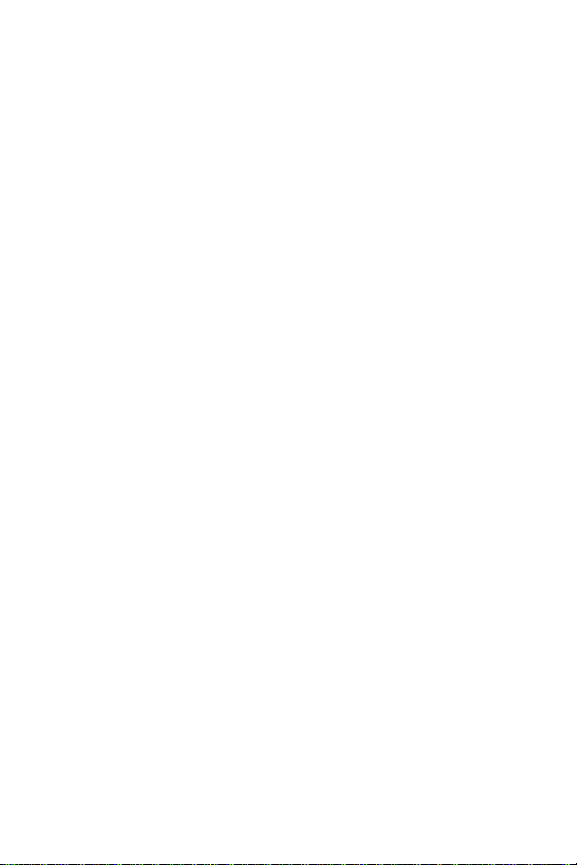
Table of Contents
How to Use This Guide . . . . . . . . . . . . . . . . . . . . . . . . . . . i
Getting Advanced Phone and Service Information . . . . ii
Getting Started . . . . . . . . . . . . . . . . . . . . . . . . . . . . . . . . . 1
Basics of Your Sprint PCS Phone . . . . . . . . . . . . . . . . . . 15
Your New Sprint PCS Phone . . . . . . . . . . . . . . . . . . . . 16
Your Phone’s Features . . . . . . . . . . . . . . . . . . . . . . . . . . . . . . 17
External Display . . . . . . . . . . . . . . . . . . . . . . . . . . . . . . . . . . . 20
Viewing the Display Screen . . . . . . . . . . . . . . . . . . . . . . . . . . 20
Turning Your Phone On and Off . . . . . . . . . . . . . . . . . 22
Turning Your Phone On . . . . . . . . . . . . . . . . . . . . . . . . . . . . . 22
Turning Your Phone Off . . . . . . . . . . . . . . . . . . . . . . . . . . . . . 22
Using the Battery and Charger . . . . . . . . . . . . . . . . . . 23
Installing and Removing the Battery . . . . . . . . . . . . . . . . . . .23
Charging the Battery . . . . . . . . . . . . . . . . . . . . . . . . . . . . . . . . 24
Making and Answering Calls . . . . . . . . . . . . . . . . . . . 25
Making Calls . . . . . . . . . . . . . . . . . . . . . . . . . . . . . . . . . . . . . . 25
Answering Calls . . . . . . . . . . . . . . . . . . . . . . . . . . . . . . . . . . . 25
Signal Strength . . . . . . . . . . . . . . . . . . . . . . . . . . . . . . . . . . . .25
Entering Text . . . . . . . . . . . . . . . . . . . . . . . . . . . . . . . . . 26
Controlling Your Roaming Experience . . . . . . . . . . . 28
Setting Your Phone’s Roam Mode . . . . . . . . . . . . . . . . . . . . .28
Feature Availability . . . . . . . . . . . . . . . . . . . . . . . . . . . . . . . . .29
Using Contacts . . . . . . . . . . . . . . . . . . . . . . . . . . . . . . . 29
Saving Contacts . . . . . . . . . . . . . . . . . . . . . . . . . . . . . . . . . . . . 29
Finding Contacts . . . . . . . . . . . . . . . . . . . . . . . . . . . . . . . . . . . 30
Making a Call from Contacts . . . . . . . . . . . . . . . . . . . . . . . . .30
Changing Your Phone’s Settings . . . . . . . . . . . . . . . . 31
Profiles . . . . . . . . . . . . . . . . . . . . . . . . . . . . . . . . . . . . . . . . . . 31
Editing a Profile . . . . . . . . . . . . . . . . . . . . . . . . . . . . . . . . . . . . 32
Adjusting the Earpiece Volume During a Call . . . . . . . . . . . . 32
TTY Use with Sprint PCS Service . . . . . . . . . . . . . . . . . . . . . .32
Page 5

Sending and Receiving Messages . . . . . . . . . . . . . . . 33
Setting Up Your Voicemail . . . . . . . . . . . . . . . . . . . . . . . . . . .33
Retrieving Your Voicemail Messages . . . . . . . . . . . . . . . . . . .33
Accessing Your Voicemail from Another Phone . . . . . . . . . .33
Sprint PCS Service Features . . . . . . . . . . . . . . . . . . . . 34
Call Waiting . . . . . . . . . . . . . . . . . . . . . . . . . . . . . . . . . . . . . . . 34
Call Forwarding . . . . . . . . . . . . . . . . . . . . . . . . . . . . . . . . . . .34
Three-Way Calling . . . . . . . . . . . . . . . . . . . . . . . . . . . . . . . . .35
Sprint PCS Voice Command
SM
. . . . . . . . . . . . . . . . . . . . . . . .36
Sprint PCS VisionSM . . . . . . . . . . . . . . . . . . . . . . . . . . . . 37
Getting Started with Sprint PCS Vision . . . . . . . . . . . . . . . . . 37
Enabling Sprint PCS Vision Services . . . . . . . . . . . . . . . . . . . . 37
Sprint PCS Vision Services . . . . . . . . . . . . . . . . . . . . . . . . . . . 38
Sprint PCS Vision Billing Information . . . . . . . . . . . . . . . . . .38
Your Phone’s Special Features . . . . . . . . . . . . . . . . . . 39
Voice Notes . . . . . . . . . . . . . . . . . . . . . . . . . . . . . . . . . . . . . . . 39
Calendar . . . . . . . . . . . . . . . . . . . . . . . . . . . . . . . . . . . . . . . . .39
Location . . . . . . . . . . . . . . . . . . . . . . . . . . . . . . . . . . . . . . . . .39
External Display . . . . . . . . . . . . . . . . . . . . . . . . . . . . . . . . . . . 39
Alarm Clock . . . . . . . . . . . . . . . . . . . . . . . . . . . . . . . . . . . . . . 39
Speaker Phone . . . . . . . . . . . . . . . . . . . . . . . . . . . . . . . . . . . .39
Accessories for Your Phone . . . . . . . . . . . . . . . . . . . . 40
How to Order . . . . . . . . . . . . . . . . . . . . . . . . . . . . . . . . . . . . .41
Safety and Terms & Conditions . . . . . . . . . . . . . . . . . . . 43
Performance and Safety . . . . . . . . . . . . . . . . . . . . . . . 44
Getting the Most Out of Your Reception . . . . . . . . . . . . . . . . 44
Maintaining Safe Use of and Access to Your Phone . . . . . . .45
Caring for the Battery . . . . . . . . . . . . . . . . . . . . . . . . . . . . . . . 48
Acknowledging Special Precautions and the
FCC Notice . . . . . . . . . . . . . . . . . . . . . . . . . . . . . . . . . . . . . . . .49
Specific Absorption Rates (SAR) for Wireless Phones . . . . . . 50
FCC Radiofrequency Emission . . . . . . . . . . . . . . . . . . . . . . . .50
Owner’s Record . . . . . . . . . . . . . . . . . . . . . . . . . . . . . . . . . . . 50
User’s Guide Proprietary Notice . . . . . . . . . . . . . . . . . . . . . .51
Page 6

Terms and Conditions & Warranty Information . . . . 52
Terms and Conditions of Services . . . . . . . . . . . . . . . . . . . . .52
Manufacturer’s Warranty . . . . . . . . . . . . . . . . . . . . . . . . . . . .63
Page 7

How to Use This Guide
1
Thank you for choosing Sprint PCS Service
Sprint has the most complete, all-digital wireless network in
the nation. Depend on it. With Sprint PCS Service, we give
you what you really want from a wireless service provider –
clear calls, easy-to-understand service plans, and selfservicing options for managing your account. All this is
designed to make your life easier and worry free.
We know you’re eager to start using your phone right away,
and the three sections of this guide are designed to help you
do just that.
Getting Started. The first section will guide you
through the steps required to set up your Sprint PCS
Service. Blank spaces are provided so you can write
down important information that you’ll want to
remember, things like your new Sprint PCS Phone
Number and information about your service plan.
Basics of Your Sprint PCS Phone. The second section
will guide you through the basics of your phone and
2
service with quick, easy-to-follow instructions.
Safety and Terms & Conditions. The final section
emphasizes important performance and safety
3
guidelines and outlines the terms and conditions of
service for your Sprint PCS Phone and Service.
www.sprintpcs.com to learn about advanced features and
Visit
for more information.
Welcome and thank you for choosing Sprint.
i
Page 8

Getting Advanced Phone and Service Information
This guide covers your phone’s basic features and services.
To learn how to use all the advanced features of your phone
and service, visit www.sprintpcs.com and sign on to your
account management page with your Sprint PCS Phone
Number and password. There, under the “My Phone & Plan”
section, you’ll have access to your complete phone User’s
Guide.
Your online phone User’s Guide provides information on
basic and advanced features and services, such as:
Learning Advanced Dialing Options
Managing Your Call History
Using Advanced Messaging
Using Advanced Phone Book Options
Using Your Phone’s Advanced Settings
Setting Your Phone’s Security
Using Your Personal Organizer
Using Advanced Features of Sprint PCS Vision
Understanding Your Phone’s Internal Menu
And more
SM
ii
Page 9

Getting Started
Activating and Using Your Sprint PCS Service
1
Page 10
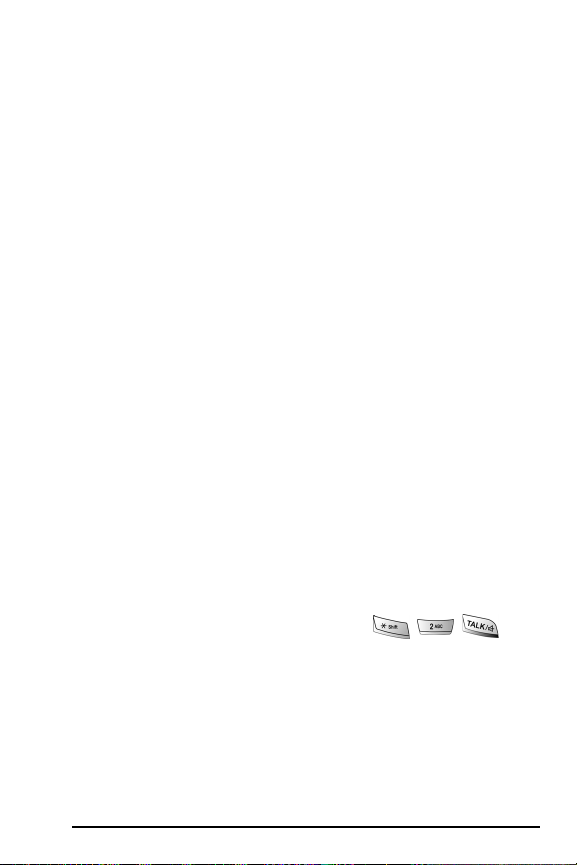
1
Have these things ready before you
call to activate your Sprint PCS Service
•Your Sprint PCS Phone (Make sure it’s fully charged)
•Your Social Security number
•Your driver’s license number
•Your Electronic Serial Number (also known as ESN;
refer to step 4 on page 4 to locate the number)
•The city and state where your phone will primarily
be used
•A pen
2
Setting up your service — You choose
the way
•From your Sprint PCS Phone, press .
– or –
•Use a phone other than your Sprint PCS Phone – dial
1-888-715-4588.
2
Page 11

3
Your Sprint PCS Account Passwords
As a Sprint PCS customer, you enjoy unlimited access to
your personal account information, your voicemail
account, and your Sprint PCS Vision account. To ensure
that no one else has access to your information, you will
need to create passwords to protect your privacy.
If you are the account owner, you’ll have an account
password to sign on to
calling Sprint Customer Service. Your default account
password is the last four digits of your Social Security
number. If you are not the account owner (if someone
else pays for your Sprint PCS Service), you can get a subaccount password at
My Account Password is: _________________________
You’ll create your voicemail password when you set up
your voicemail.
My Voicemail Password is:_________________________
www.sprintpcs.com and to use when
www.sprintpcs.com.
Getting Started
3
Page 12
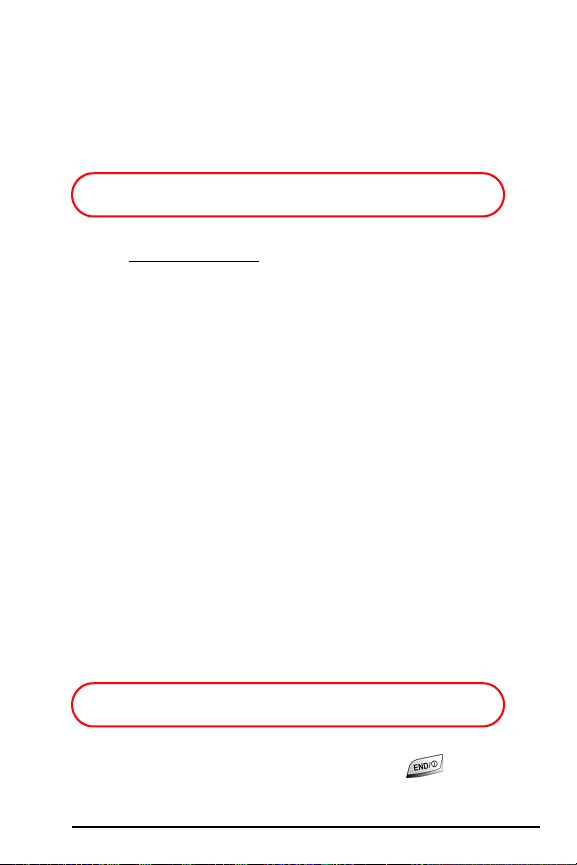
If you have a Sprint PCS Vision Phone, you can set up a
Sprint PCS Vision Password. This optional password may
be used to authorize purchase of premium content and
to protect personal information on
multi-phone accounts.
My Sprint PCS Vision Password is: ___________________
For more information or to change your passwords, sign
on to www.sprintpcs.com or call Sprint Customer Service at
1-888-211-4PCS (4727).
4
Finding your phone’s ESN
The ESN, or Electronic Serial Number, is an 11-digit
number written on the barcode sticker attached to the
phone. If you set up service using your Sprint PCS Phone,
the network automatically communicates the ESN to
Sprint. You’ll only need this number when you’re calling
Sprint to set up your service from a phone other than
your new Sprint PCS Phone. To find your phone’s ESN,
remove the phone’s battery. (For more information about
removing and replacing your battery, see “Installing and
Removing the Battery” on page 23.)
ESN: _________________________________________
After writing down the ESN, replace the battery and
turn your phone on by holding down the key for a
few seconds.
4
Page 13

5
Sprint PCS Clear PaySM Program
Check this box if you are on the Sprint PCS Clear
PaySM Program. If you are not on the Sprint PCS Clear
Pay Program, skip ahead to step 6 on page 7.
Follow these easy steps to continue enjoying your new
Sprint PCS Service:
•Keep track of your minutes
Dial from your Sprint PCS Phone
(normal airtime usage charges will apply) or sign on to
www.sprintpcs.com to find out how many minutes you
have currently used within your service plan.
• Make payments
If you have exceeded the minutes in your plan or you
have a past due balance, you should make a payment to
keep your service turned on. There are easy payment
options, including:
Sprint PCS Phone. Dial from your
Sprint PCS Phone (posting time is 12 hours).
Online. Sign on to your account at www.sprintpcs.com
and click on “Pay Invoice” (posting time is 12 hours).
Mail. Just drop a check or money order in your
invoice reply envelope (posting time is 3-7 days).
Getting Started
5
Page 14
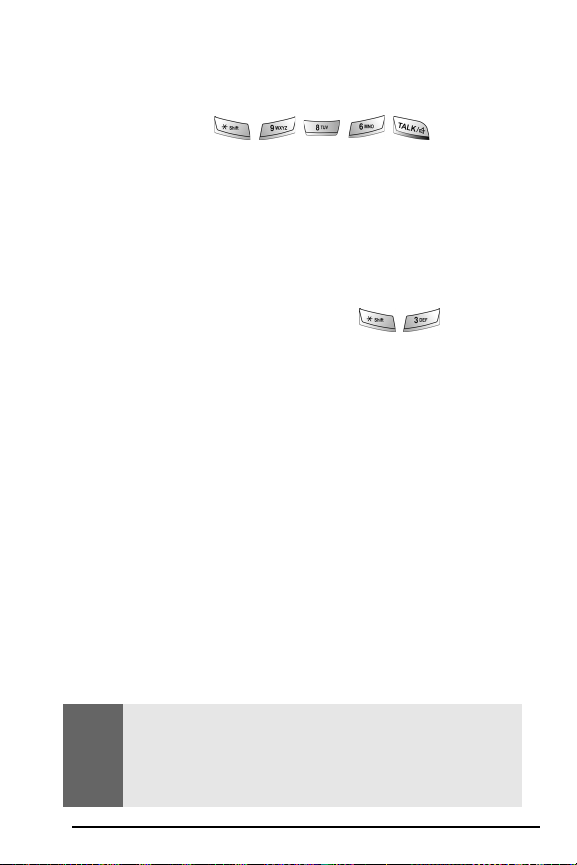
Western Union
Union location simply by providing your Sprint PCS
Phone Number on the Western Union Swiftpay
®
. Make a cash payment at any Western
®
form. Press on your
Sprint PCS Phone or dial 1-800-325-6000 from any
phone to find a location near you. (Transaction fee
applies; payment is credited to your account within
12 hours.)
If your service gets turned off:
•In the event that your service has been turned off, you
will receive a text message stating: “Your Sprint PCS
Service has been turned off. Press to make a
payment and turn service on.”
•The first time your service has been turned off, you will
be connected to Sprint Customer Service, where you
may speak with a live Sprint PCS Clear Pay Program
Specialist for further details and to pay your balance to
get your service turned back on. You may also choose
instead to be connected directly to our automated
payment process to pay your balance to have your
service turned back on. (In either instance, payment
will be credited and service turned back on within 12
hours).
•For any additional times that your service is turned off,
you will be connected to our automated payment
process. You will have to pay your balance to have your
service turned back on (payment will be credited and
service turned back on within 12 hours).
Note:
Until you speak with a specialist, you will be given the option
to speak with a Sprint PCS Clear Pay Program Specialist each
time your service has been turned off. Once you speak with a
specialist, you will thereafter automatically be connected to
our automated payment process.
6
Page 15

6
Understanding Your Service Plan
Use the following forms to record your Sprint PCS Service
Plan and to familiarize yourself with its features and options.
Sprint PCS Free & Clear Plans with Vision
Monthly Service Charge . . . . . . . . . . $__________
Anytime Minutes . . . . . . . . . . . . __________
Unlimited Night & Weekend Minutes
(Mon.-Thur. 9pm-7am, Fri. 9pm-Mon. 7am) . . Ye s No
Each additional voice minute (overage) _________¢
Nationwide Long Distance Included . . Yes No
Unlimited Sprint PCS Vision
Options (monthly charges)
Unlimited Night & Weekend Minutes
(if not included with plan). . . . . . $__________
Unlimited Sprint PCS to PCS Calling
Sprint PCS Voice CommandSM . . . . $__________
Sprint PCS Business Connection
Sprint PCS Add-a-Phone
Off-Network Minutes . . . . . . . . $__________
Sprint PCS Equipment Replacement. $__________
Roadside Rescue . . . . . . . . . . . $__________
Other. . . . . . . . . . . . . . . . . $__________
SM
. . . . . Yes No
SM
$__________
SM
. . $__________
SM
. . . . . . $__________
Getting Started
7
Page 16
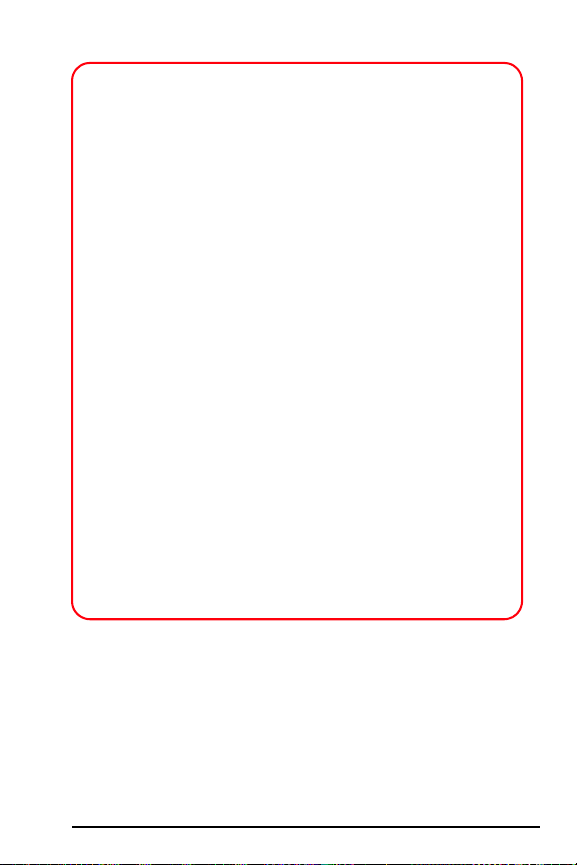
Sprint PCS Free & Clear Plans
Monthly Service Charge . . . . . . . . . . $__________
Anytime Minutes. . . . . . . . . . . . . __________
Unlimited Night & Weekend Minutes
(Mon.-Thur. 9pm-7am, Fri. 9pm-Mon. 7am) . . Yes No
Each additional voice minute (overage) . _________¢
Nationwide Long Distance Included . Yes No
Options (monthly charges)
Unlimited Night & Weekend Minutes
(if not included with plan) . . . . . . $__________
SM
Unlimited Sprint PCS to PCS Calling
Sprint PCS Voice CommandSM . . . . $__________
Sprint PCS Business Connection
Sprint PCS Add-a-PhoneSM. . . . . . . $__________
Off-Network Minutes . . . . . . . . . $__________
Sprint PCS Equipment Replacement . $__________
Roadside Rescue . . . . . . . . . . . $__________
Other . . . . . . . . . . . . . . . . . $__________
$__________
SM
. . $__________
8
Page 17

Sprint PCS Advantage Agreement
SM
:
I have agreed to a Sprint PCS Advantage Agreement.
___ One-year agreement
___ Two-year agreement
I have opted not to sign a Sprint PCS Advantage
Agreement.
$______ Monthly fee
Getting Started
Note:
Your agreement for wireless service with Sprint is made up of
the service plan you choose and the Terms and Conditions of
Service that can be found on page 52 of this guide.
9
Page 18

7
Your new Sprint PCS Phone Number
and Sprint PCS Vision User Name
Sprint PCS Phone Number
Sprint PCS Vision User Name
Your user name (for example, name@sprintpcs.com), is
also your email address for Sprint PCS Mail. It is
automatically assigned to you when you sign up for
Sprint PCS Vision.
10
Page 19

8
Sprint PCS Service Areas
Only Sprint built the largest all-digital, all-PCS nationwide
network with advanced multimedia services reaching
more than 240 million people for clarity you can see
and hear.
To find out where you can use your new phone,
check out the most up-to-date coverage maps at
www.sprintpcs.com.
Getting Started
11
Page 20

9
Quick, easy options to manage
your account
With Sprint Customer Service, there are two convenient
options for managing your account.
•Manage it online – visit www.sprintpcs.com
Once you sign on, you can:
View the details of your Sprint PCS Service Plan
Find out how many minutes you have used and how
many minutes are remaining in your plan
View your current and previous three months
invoices, including the call detail
Make a payment
Find out about Sprint PCS Products and Services
Learn how to set up your voicemail
And more
12
Page 21
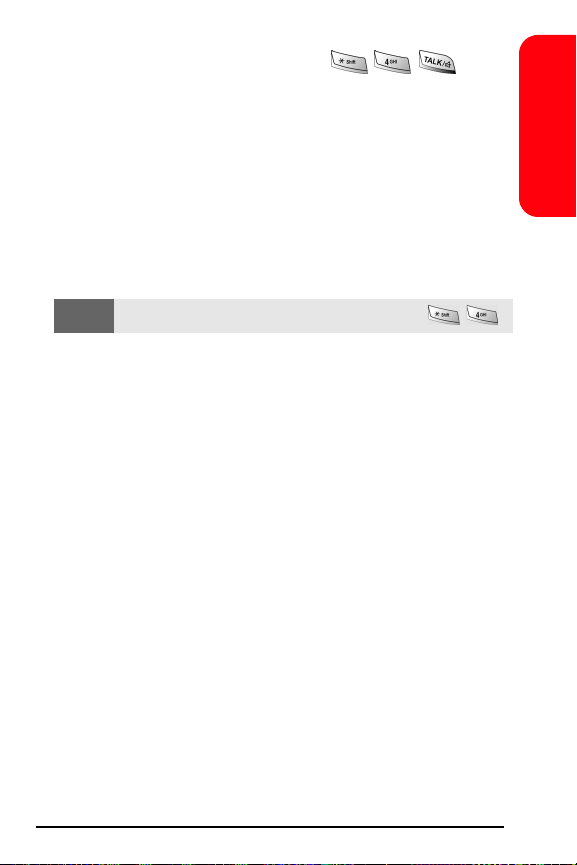
•Use your Sprint PCS Phone – press
Once connected, you can:
Access a summary of your service plan
Find out the number of minutes remaining in your
plan for the current invoice cycle
Access information about your most recent invoice
Find out when your last payment was received
Make a payment
Getting Started
Note: Normal airtime charges will apply when calling
Welcome and thank you for choosing Sprint.
.
13
Page 22

Page 23

Basics of Your Sprint PCS Phone
15
Page 24

Your New Sprint PCS Phone
16
Page 25

Your Phone’s Features
1. Receiver: The receiver allows you to hear the other
caller and the different ring tones and sounds offered
by your phone.
2. Application Icons: These icons represent the
applications that are available on your phone. Each
time you launch an application, upon returning to the
Home screen, the icon for the application is displayed
first in line.
3. Display Screen: This screen displays all the information
needed to operate your phone.
4. Left Soft Key Option: This option is selected when you
press the Left Soft Key on the phone. This option
changes depending on the application displayed on
screen.
5. Headset Jack: Allows you to plug in an optional
headset for safe, convenient hands-free conversations.
6. Left Soft Key: This key is used to navigate through
menus and applications by selecting the choice
available in the Left Soft Key Option.
7. OK Key: Pressing when navigating through a
menu accepts the highlighted choice in the menu.
8. Volume Key: Allows you to adjust the ringer volume in
standby mode (with the flip open) or adjust the voice
volume during a call. To mute the ringer during an
incoming call, press the volume key up or down.
9. TALK Key: Allows you to place or receive a call. In
standby mode, press the key once to access the
Outgoing call log.
Basics
17
Page 26

10. Voice Note Key: This key launches the voice notes option
which allows you to record voice notes and save them
on your phone.
11. Voicemail Key: Press and hold to automatically dial your
voicemail.
12. Numeric Keypad: Use these keys to enter numbers,
letters, and characters.
13. Shift/Asterisk Key: Enters the asterisk [*] character for
calling features. In text entry mode, press to change the
character input type.
14. Power/Accessory Interface Connector: The power/
accessory interface connector is used to plug in the
charging accessories and also connect any available
accessory cables to your phone.
15. Microphone: The Microphone allows the other caller to
hear you clearly when you are speaking to them.
16. Space/Pound Key: Enters the pound [#] character for
calling features. In text entry mode, press to enter a
space or press and hold to open the symbols table.
17. SD I/O Slot: This expansion slot allows you to insert an
SD memory card to add additional memory and storage
capacity. This allows you to play games, store large data
files, and play and store music and video clips.
18. END Key: Ends a call. Press and hold this key for a few
seconds to turn your device On or Off. When you
receive an incoming call, press to mute the ringer and
send the call to voicemail.
18
Page 27

19. BACK Key: Deletes characters from the display when
you are in text entry mode. When in a menu, press to
return to the previous menu. This key also allows you
to return to the previous screen in a Sprint PCS
Web s ess ion .
20. Browser/Voice Signal Key: If pressed once, the browser is
launched. If you press and hold until you hear a tone
and then release, the Voice Signal program
is launched.
21. Navigation Key: This key allows you to scroll through
the phone menu options.
22. Quick List Key: Press this key to display a list of options
associated with the phone.
23. Right Soft Key: This key is used to navigate through
menus and applications by selecting the choice
available in the Right Soft Key Option.
24. Right Soft Key Option: This option is selected when you
press the Right Soft Key on your phone. This option
changes depending on the application displayed on
screen.
25. Signal Strength Indicator: This icon represents the signal
strength by displaying bars. The more bars displayed,
the better the signal strength.
26. Charging/Battery Indicator: This icon indicates the
battery level or charging status of the battery.
27. Position Location: This icon indicates that the position
location feature is active or inactive.
Basics
19
Page 28

External Display
Viewing the Display Screen
This list identifies the symbols you’ll see on your main
LCD screen.
Displays your current signal strength. The
more lines you have, the stronger your signal.
Means your phone cannot find a signal.
20
Page 29

Tells you a call is in progress.
Indicates that there are new SMS or email
messages available in your Inbox.
Indicates that there are new voicemail
messages available.
Indicates that you have missed calls. The right
softkey selection is changed from Contacts to
Call History.
Indicates that the phone is roaming off the
network.
Indicates that you are connected to the
network and downloading content.
Indicates that the speakerphone option is
enabled.
Indicates that Position Location is turned On.
Indicates that Position Location is turned On
for 911 calls only.
Indicates that the ringer has been set to vibrate
or Off in the profile setting.
Indicates that the phone is being charged.
Indicates the battery level of the phone. The
more bars displayed, the higher the charge.
A green Vision icon indicates that there is an
active data session. A gray icon indicates that a
data session is in dormant mode.
Indicates that you are connected to the MSN
Messenger service.
Basics
21
Page 30

Turning Your Phone On and Off
Turning Your Phone On
Press for a few seconds. (The phone will display
the powering on images and then automatically enter
standby mode — the phone’s idle state. At this point,
you’re ready to begin making and receiving calls.)
Turning Your Phone Off
Press for a few seconds until the powering off
image is displayed.
22
Page 31

Using the Battery and Charger
Installing and Removing the Battery
To install, insert the battery into the opening on the
back of the phone and gently press up until the latch
snaps into place.
To remove, make sure the power is off. Press the
battery release down and slide the battery down and
away from the phone.
Basics
23
Page 32

Charging the Battery
It is vital that you use only the Sprint-approved Desktop
Charger and Travel Charger specifically designed for your
phone. Use of unauthorized accessories could damage
your phone and invalidate your warranty.
To use the charger:
1. Insert the phone into the desktop charger cradle, being
careful to insert the power/data interface connector.
2. Press down and back until the phone is locked into
place.
3. Plug the other end into a standard wall outlet.
4. Plug the Travel Charger connector into the back of the
Desktop Charger.
When charging the battery, a red light is displayed on the
front of the Desktop Charger.
When the battery is completely charged, a green light is
displayed on the front of the Desktop Charger.
It takes approximately 4 hours to fully recharge a
completely rundown battery.
24
Page 33

Making and Answering Calls
Making Calls
1. Make sure your phone is on.
2. Enter a phone number. (If you make a mistake while
dialing, press to erase one digit at a time or press
and hold to erase the entire number.)
3. Press to place the call.
4. When you’re finished, close the flip or press .
Answering Calls
1. Make sure your phone is on. (If your phone is off,
incoming calls go to voicemail.)
2. When your phone rings, vibrates, or displays a
message on screen, answer the call by pressing .
(Depending on your settings, you may also answer a
call by opening the flip or by pressing any key.)
3. To end the call, close the flip or press .
Signal Strength
You can see the strength of your signal by the signal
indicator ( ) on your phone’s display screen.
If you’re inside a building, being near a window may give
you better reception.
Basics
25
Page 34

Entering Text
Your Sprint PCS Phone provides four different ways to
enter words, letters, punctuation, and numbers whenever
you are required to enter text (for example, when entering
a Phone Book entry or when using the phone’s messaging
features). They are:
T9 - Allows you to enter text using a predictive text
entering system that reduces the amount of keys that
need to be pressed while entering a word. Also allows
you to select all uppercase, sentence case, or underline.
Alpha (ABC) - Allows you to cycle through the alpha
characters associated with the letters on the keypad.
Also allows you to select all uppercase, all lowercase,
sentence case, and underline.
Symbol - Allows you to enter symbols using the numeric
keypad.
Number (123) - Allows you to enter the numbers by
pressing the corresponding number on the keypad.
26
Page 35

To enter text using ABC:
1. Press and hold to toggle through the available
text entry modes. Release the key when the desired
mode is displayed in the upper right corner of the
screen.
2. From a text entry screen (for example, a phone book
entry), press until ABC is selected.
3. Use your keypad to enter the contact's name. (For
example, to enter "Bill," press twice, three
times, three times, and three times again.)
Basics
Note:
To explore the various methods available for entering text on
your Sprint PCS Phone, see your phone’s online User’s Guide
at www.sprintpcs.com
.
27
Page 36
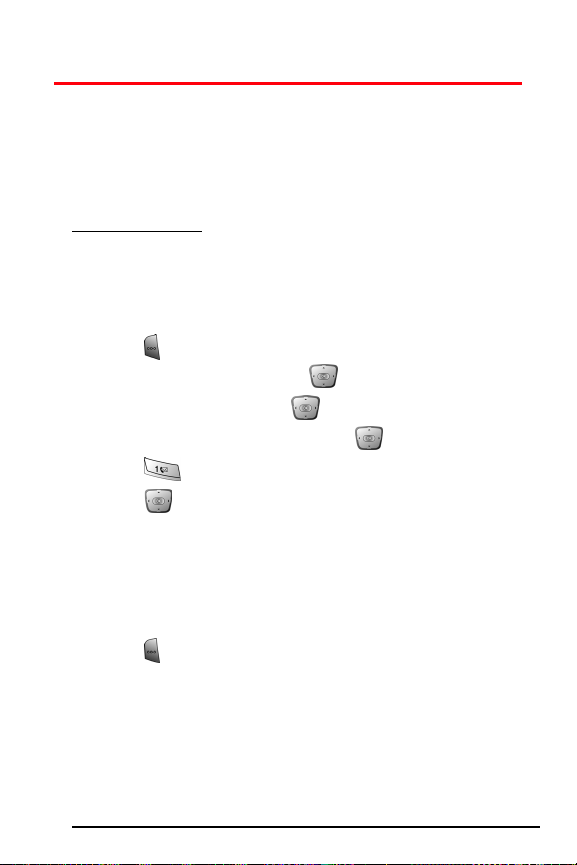
Controlling Your Roaming Experience
Your phone is digital dual band, which means you can
make and receive calls while on the Sprint Nationwide PCS
Network. You can also roam on other digital networks
where we’ve implemented roaming agreements with other
carriers. To learn more about roaming, visit
www.sprintpcs.com.
Your phone has several features that let you control your
roaming experience.
Setting Your Phone’s Roam Mode
1. Press for Start.
2. Highlight Settings and press .
3. Highlight More and press .
4. Highlight Phone Settings and press .
5. Press for Roaming.
6. Press left or right to select one of the following:
Automatic: Searches for alternative digital wireless
networks when Sprint PCS Service is not available.
Sprint PCS: Lets you make and receive calls on the
Sprint Nationwide PCS Network only and prevents
roaming on other networks.
7. Press for Done to save and exit.
28
Page 37

Feature Availability
You can make and receive calls while roaming.
You will have access to voicemail while roaming.
Other features which are standard on the
Sprint Nationwide PCS Network, such as Call Waiting,
Sprint PCS Voice Command, and Sprint PCS Vision are
unavailable while roaming.
Using Contacts
Saving Contacts
1. From the Home screen, enter a phone number and
press for Save.
2. Press for New Item or press down to select the
desired entry to add the new number and press .
Basics
Note:
If an existing entry was selected, skip to step 5 to continue
entering the new number into the existing entry.
3. Enter the first name of the contact using the keypad
and press down to access the Last Name box.
Note:
Select the desired text entry mode by pressing and holding
to toggle between the available modes. When the
desired mode is displayed, release the key.
4. Enter the last name of the contact and press
down to access the desired label.
5. When the desired label is highlighted, press to
automatically insert the number.
6. Continue entering all desired information for the
contact and press when done.
7. Press again to Save the new contact.
29
Page 38

Finding Contacts
This feature allows you to search for contact names saved
in your phone by entering numbers. When searching, you
must enter the digits and then press the navigation key
down to select the area under the phone number. The
smart dialing feature automatically narrows down the
choices of available matches.
To find a contact:
1. Begin entering the digits of the phone number you
wish to call.
2. A list of possible matches is automatically displayed in
the window.
3. Press down to select the desired match and press
to call.
Making a Call from Contacts
1. Press to display the Contacts.
2. Enter the first few letters to locate the desired entry.
3. Scroll to highlight the name and press to make
the call.
30
Note:
If an entry has more than one phone number, press to
display all numbers associated with the contact. Highlight
the desired number and press to make the call.
Page 39

Changing Your Phone’s Settings
You can customize many of your phone’s functions, from
display and sounds to messaging and security, through
the Settings menu. Below are just a few examples of how
to navigate and use the Settings menu.
Profiles
A profile contains all the information associated with the
volume settings and levels in your phone. It is responsible
for ringers, alarms, notifications, and system sounds.
There are seven profiles that are included and have the
ability to be edited to your desired settings. The profiles
are as follows:
Normal - This profile is the default setting that is
selected when you first power up the phone.
Silent - This profile is set up to silence all ringers or
notification alerts associated with the phone.
Meeting - This profile has lowered the levels of the
notification alerts and turned the ringer to vibrate.
This profile is used for a meeting environment or
quiet settings.
Outdoor - This profile raises the volume levels to
maximum for loud or outdoor settings.
Automatic - This profile automatically switches
between the normal and meeting profile when the
calendar indicates that the current time is busy.
Headset - This profile is automatically activated
when a headset is plugged in to the phone.
Speakerphone - This profile is used when your phone
is being used as a speaker phone. All settings have
been optimized for that environment.
Basics
31
Page 40

Editing a Profile
1. Press for Start.
2. Highlight Settings and press .
3. Highlight Profiles and press .
4. Press up or down to highlight the desired profile
and press for Edit.
5. Press up or down to select the desired settings.
(Once the settings is selected, press left or right to
select the available choices.)
6. Press when finished to Save and exit.
7. Press to return to the main menu.
Adjusting the Earpiece Volume During a Call
Press the volume keys on the side of your phone during
the call.
TTY Use with Sprint PCS Service
A TTY (also known as a TDD or Text Telephone), is a
telecommunications device that allows people who are
deaf or hard of hearing, or who have speech or language
disabilities, to communicate by telephone.
Your phone is compatible with select TTY devices. Please
check with the manufacturer of your TTY device for
connectivity information and to ensure that the TTY
device supports digital wireless transmission.
When establishing your Sprint PCS Service, please call
Sprint Customer Service via the state Telecommunications
Relay Service (TRS) by first dialing .
Then provide the state TRS with this number: 866-727-4889.
32
Page 41

To turn TTY mode on or off:
1. Press .
2. Press left or right to select On or Off and press .
IMPORTANT
NOTICE:
Sprint PCS recommends that TTY users make
emergency calls by other means including
Telecommunications Relay Services (TRS), analog
cellular, and land line communications. Wireless TTY
calls to 911 may be corrupted when received by public
safety answering points (PSAPs) rendering some
communications unintelligible.
For additional information and instructions regarding
TTY use, please see your phone’s online User’s Guide at
www.sprintpcs.com.
Sending and Receiving Messages
Setting Up Your Voicemail
1. Press and hold .
2. Follow the system prompts to create your pass code
and record your greeting.
Retrieving Your Voicemail Messages
Press and hold . (Follow the system prompts.)
Accessing Your Voicemail from Another Phone
1. Dial your Sprint PCS Phone Number.
2. Press the Asterisk key on your phone when the
voicemail system answers.
3. Enter your pass code.
Basics
33
Page 42

Sprint PCS Service Features
Call Waiting
To respond to an incoming call while you’re on a call:
1. The screen displays the incoming call and a tone is
heard. Press to accept the call and place your
existing call on hold.
2. To switch between callers, press .
3. When you’re finished, press .
Call Forwarding
Call Forwarding lets you forward your calls to another
number. You can still make calls from your phone while
this is activated. There is a per-call charge for this service.
To a cti v a t e :
1. Press .
2. Enter the area code and phone number to which your
calls should be forwarded.
3. Press . (You hear a tone confirming the activation
of Call Forwarding.)
To deactivate:
1. Press .
2. Press .
(You hear a tone confirming the deactivation.)
34
Page 43

Three-Way Calling
Talking with two different people at the same time is
made easy with Three-Way Calling.
To place a three-way call:
1. Enter a number you wish to call and press .
2. Once you have established the connection, press
again to place the existing caller on hold and
dial the second number you wish to call. Press
again to place the call.
3. When you’re connected to the second party, press
once more to begin your three-way call.
If one of the people you called hangs up, you and the
remaining caller stay connected. If you initiated the call
and are the first to hang up, all three callers will be
disconnected.
Basics
Note:
When using Three-Way Calling, normal airtime rates will be
charged for each of the two calls.
35
Page 44

Sprint PCS Voice Command
SM
With Sprint PCS Voice Command, you can call a number
just by saying a name.
Note:
Beginning Fall 2004, please dial [*] [2] [TALK] to activate your
Sprint PCS Voice Command service. Sprint PCS Voice
Command calls will still be made using [*] [TALK].
Getting started with Sprint PCS Voice Command
Press to activate the service and set up your
account right from your Sprint PCS Phone. (There is a
monthly charge for Sprint PCS Voice Command.)
Setting up your Personal Address Book
1. Press . Follow the system prompts. (You’ll
hear a tone followed by the prompt “Ready.”)
2. Say “Add Name” to begin setting up your Personal
Address Book.
Making a call with Sprint PCS Voice Command
1. Press . (You’ll hear a tone followed by the
prompt “Ready.”)
2. After the prompt, say “Call” and the name of the
person or the number you want to call. (Your request
will be repeated and you will be asked to verify.)
3. Say “Yes” to call the number or person. Say “No”
to cancel.
36
Page 45

Sprint PCS Vision
SM
Getting Started with Sprint PCS Vision
To access detailed instructions on using Sprint PCS Vision
services, visit www.sprintpcs.com/manage and download
your phone’s complete User’s Guide.
To launch the Sprint PCS Web Site:
1. Press for Start.
2. Highlight Internet Explorer and press .
3. Press for Favorites.
4. Highlight Sprint PCS and press .
5. End or exit your browser session by pressing .
Enabling Sprint PCS Vision Services
You can enable Sprint PCS Vision services to access all
Sprint PCS Vision services, including Web and messaging.
Enabling Sprint PCS Vision will include any charges
associated with Sprint PCS Vision services. While signed
in, you can place or receive phone calls, check voicemail,
and use other voice services. You must logout of Sprint
PCS Vision services to avoid airtime charges while using
your phone. To disconnect, press .
To enable Sprint PCS Vision services:
1. Press for Start.
2. Highlight More and press .
3. Highlight Vision and press .
4. Press for Enable Vision.
Basics
37
Page 46

Note:
You can also press the navigation key left or right to highlight
the Internet Explorer icon and then press OK to launch the
browser.
Sprint PCS Vision Services
With Sprint PCS Vision, you will have access to applications
that let you stay in touch with family and friends, have fun,
stay informed on the go, and make your phone unique.
Features such as Web access, sending and receiving text
messages, and emails are available through the Sprint
Nationwide PCS Network.
Messaging
Send and receive email and text messages or chat
on your Sprint PCS Vision Phone.
Web
Experience full-color graphic versions of popular
Websites from your Sprint PCS Vision Phone.
SM
Sprint PCS Business Connection
Secure, real-time access to your Microsoft® Outlook®
or Lotus Notes
®
company email, calendar, business
directory, and personal contacts.
Sprint PCS Vision Billing Information
See your service plan for details on Sprint PCS Vision
billing.
38
Page 47

Your Phone’s Special Features
Voice Notes
The Voice Notes feature allows you to record and save
individual notes. The amount of notes that can be saved is
determined by the available memory in the handset.
Calendar
The built-in Calendar offers several personal information
management features to help you manage your
busy lifestyle.
Location
Your Sprint PCS Phone is equipped with a Location
feature for use in connection with location-based services
that may be available in the future.
External Display
Your phone’s external LCD display allows you to monitor
the phone’s status and to see who’s calling without
opening the phone.
Alarm Clock
Allows you to set up one alarm using the available phone
ringers for the alert sound.
Basics
Speaker Phone
Allows you to use your phone as a speaker phone which
gives other people the ability to hear and interact with
your call.
39
Page 48

Accessories for Your Phone
Standard Battery
Provides up to 2.3 hours of continuous digital talk time or
up to 96 hours of continuous digital standby time.
Note:
Standby and talk times will vary depending on phone usage
patterns and conditions. Battery power consumption
depends on factors such as network configuration, signal
strength, operating temperature, features selected, vibrate
mode, backlight settings, browser use, frequency of calls,
and voice, data, and other application usage patterns.
Extended Battery
Provides up to 4.3 hours of continuous digital talk time or
up to 192 hours of continuous digital standby time.
Desktop Charger/Sync Cradle
Allows you to sync the device with a desktop or laptop
computer and charge the battery while inserted into the
cradle.
Vehicle Power Adapter
This charging option enables you to power your phone
and charge the battery at the same time. Plugs into any
vehicle charging port.
Portable Keyboard
Allows you to input information using a keyboard that is
attached to the data port located on the bottom of
your phone.
40
Page 49

Hands-Free Stereo Headset
Allows you to use your phone with the optional earpiece.
Travel Charger
This lightweight, compact charger plugs directly into
your phone to charge the battery while traveling. It plugs
into any standard 110-220V 60 Hz outlet.
Leather Case
Made of the highest quality of leather to provide secure
protection for your SP-i600 by Samsung. Locking swivel
clip is included for maximum convenience and ease
of use.
How to Order
These and other accessories are available for purchase
at your local Sprint Store. You can also call the
Sprint PCS Accessory Hotline (1-800-974-2221) or
www.sprintpcs.com.
visit
Next day delivery is offered in select areas.
Basics
41
Page 50

42
Page 51

Safety and Terms & Conditions
43
Page 52

Performance and Safety
Getting the Most Out of Your Reception
Keeping Tabs on Signal Strength
The quality of each call you make or receive depends on the signal
strength in your area. Your phone informs you of the current signal
strength by displaying a number of bars next to the signal strength
icon. The more bars displayed, the stronger the signal. If you’re inside
a building, being near a window may give you better reception.
Understanding the Power Save Feature
If your phone is unable to find a signal after 15 minutes of searching, a
Power Save feature is automatically activated. If your phone is active, it
periodically rechecks service availability or you can check it yourself
by pressing any key. Anytime the Power Save feature is activated, a
message displays on the screen. When a signal is found, your phone
returns to standby mode.
Understanding How Your Phone Operates
Your phone is basically a radio transmitter and receiver. When it's
turned on, it receives and transmits radio frequency (RF) signals.
When you use your phone, the system handling your call controls the
power level. This power can range from 0.006 watts to 0.2 watts in
digital mode.
Knowing Radio Frequency Safety
The design of your phone complies with updated NCRP standards
described below.
In 1991-92, the Institute of Electrical and Electronics Engineers (IEEE)
and the American National Standards Institute (ANSI) joined in
updating ANSI's 1982 standard for safety levels with respect to human
exposure to RF signals. More than 120 scientists, engineers and
physicians from universities, government health agencies and
industries developed this updated standard after reviewing the
available body of research. In 1993, the Federal Communications
Commission (FCC) adopted this updated standard in a regulation. In
August 1996, the FCC adopted a hybrid standard consisting of the
44
Page 53

existing ANSI/IEEE standard and the guidelines published by the
National Council of Radiation Protections and Measurements (NCRP).
Maintaining Your Phone’s Peak Performance
There are several simple guidelines to operating your phone properly
and maintaining safe, satisfactory service.
Hold the phone with the antenna raised, fully-extended and over
your shoulder.
Try not to hold, bend or twist the phone’s antenna.
Don’t use the phone if the antenna is damaged.
Speak directly into the mouthpiece.
Avoid exposing your phone and accessories to rain or liquid spills.
If your phone does get wet, immediately turn the power off and
remove the battery. If it’s inoperable, return it to a Sprint Store or
call Sprint PCS Customer Solutions for service.
Terms & Conditions
Safety/
Tip:
For the best care of your phone, only Sprint Authorized Personnel
should service your phone and accessories. Faulty service may void
the warranty.
Maintaining Safe Use of and Access to Your Phone
FAILURE TO FOLLOW THE INSTRUCTIONS OUTLINED MAY LEAD
TO SERIOUS PERSONAL INJURY AND POSSIBLE PROPERTY
DAMAGE.
Using Your Phone While Driving
Talking on your phone while driving (or operating the phone
without a hands-free device) is prohibited in some jurisdictions.
Laws vary as to specific restrictions. Remember that safety always
comes first.
When using your phone in the car:
Get to know your phone and its features, such as speed dial
and redial.
When available, use a hands-free device.
Position your phone within easy reach.
Let the person you are speaking to know you are driving; if
necessary, suspend the call in heavy traffic or hazardous weather
conditions.
45
Page 54

Do not take notes or look up phone numbers while driving.
Dial sensibly and assess the traffic; if possible, place calls when
stationary or before pulling into traffic.
Do not engage in stressful or emotional conversations that may
divert your attention from the road.
Dial 911 to report serious emergencies. It’s free from your
wireless phone.
Use your phone to help others in emergencies.
Call roadside assistance or a special non-emergency wireless
number when necessary.
Tip:
Purchase an optional hands-free car kit at your local Sprint Store, or
call the Sprint PCS Accessory Hotline
dialing # 2 2 2 on your Sprint PCS Vision Phone.
SM
at 1-800-974-2221 or by
Following Safety Guidelines
To operate your phone safely and efficiently, always follow any special
regulations in a given area. Turn your phone off in areas where use is
forbidden or when it may cause interference or danger.
Using Your Phone Near Other Electronic Devices
Most modern electronic equipment is shielded from radiofrequency
(RF) signals. However, RF signals from wireless phones may affect
inadequately shielded electronic equipment.
RF signals may affect improperly installed or inadequately shielded
electronic operating systems and/or entertainment systems in motor
vehicles. Check with the manufacturer or their representative to
determine if these systems are adequately shielded from external RF
signals. Also check with the manufacturer regarding any equipment
that has been added to your vehicle.
Consult the manufacturer of any personal medical devices, such as
pacemakers and hearing aids, to determine if they are adequately
shielded from external RF signals.
Note:
Always turn off the phone in health care facilities and request
permission before using the phone near medical equipment.
46
Page 55
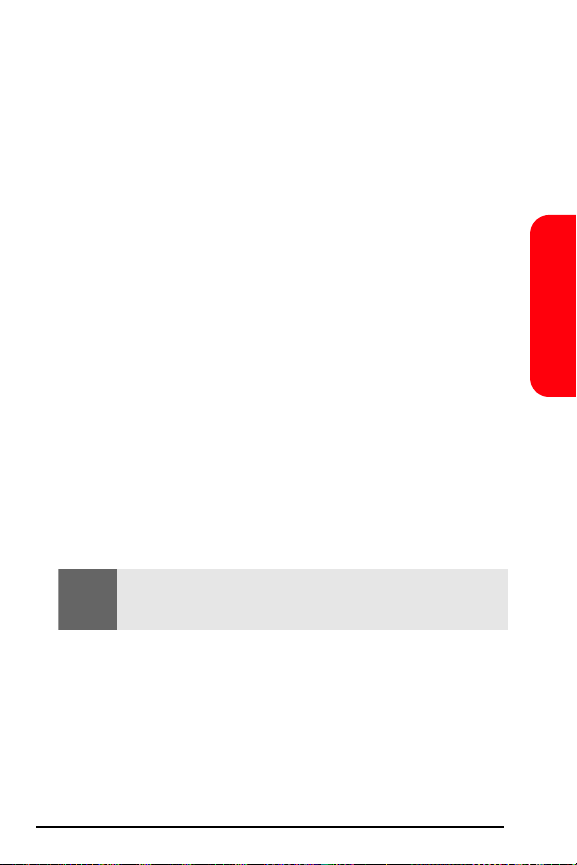
Turning Off Your Phone Before Flying
Turn off your phone before boarding any aircraft. To prevent possible
interference with aircraft systems, the U.S. Federal Aviation
Administration (FAA) regulations require you to have permission
from a crew member to use your phone while the plane is on the
ground. To prevent any risk of interference, FCC regulations prohibit
using your phone while the plane is in the air.
Turning Off Your Phone in Dangerous Areas
To avoid interfering with blasting operations, turn your phone off
when in a blasting area or in other areas with signs indicating
two-way radios should be turned off. Construction crews often use
remote-control RF devices to set off explosives.
Turn your phone off when you're in any area that has a potentially
explosive atmosphere. Although it's rare, your phone and accessories
could generate sparks. Sparks can cause an explosion or fire,
resulting in bodily injury or even death. These areas are often, but not
always, clearly marked. They include:
Fueling areas such as gas stations.
Below deck on boats.
Fuel or chemical transfer or storage facilities.
Areas where the air contains chemicals or particles such as grain,
dust or metal powders.
Any other area where you would normally be advised to turn off
your vehicle’s engine.
Terms & Conditions
Safety/
Note: Never transport or store flammable gas, liquid or explosives in the
compartment of your vehicle that contains your phone or
accessories.
Restricting Children’s Access to Your Phone
Your phone is not a toy. Do not allow children to play with it as they
could hurt themselves and others, damage the phone or make calls
that increase your Sprint PCS Invoice.
47
Page 56
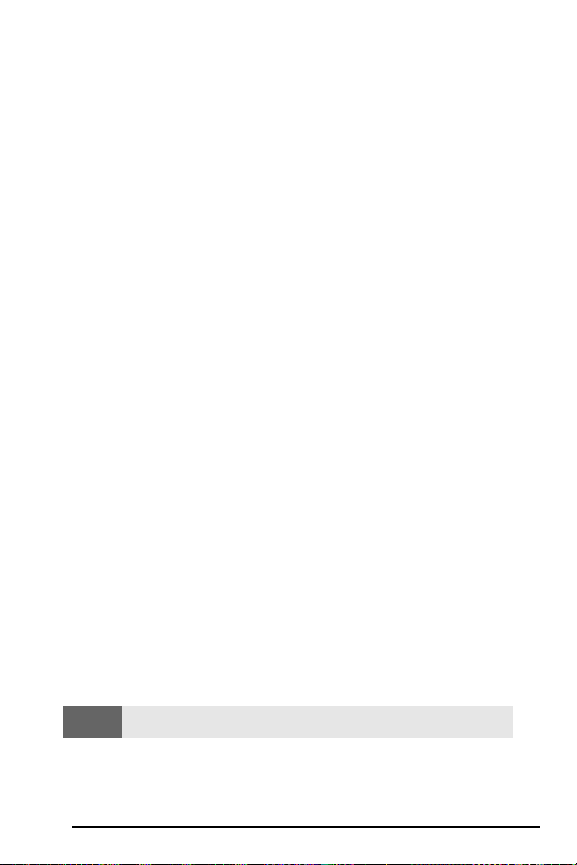
Caring for the Battery
Protecting Your Battery
The guidelines listed below help you get the most out of your battery’s
performance.
Use only Sprint-approved batteries and desktop chargers. These
chargers are designed to maximize battery life. Using other
batteries or chargers voids your warranty and may cause damage.
In order to avoid damage, charge the battery only in temperatures
that range from 32º F to 113º F (0º C to 45º C).
Don’t use the battery charger in direct sunlight or in high humidity
areas, such as the bathroom.
Never dispose of the battery by incineration.
Keep the metal contacts on top of the battery clean.
Don’t attempt to disassemble or short-circuit the battery.
The battery may need recharging if it has not been used for a long
period of time.
It’s best to replace the battery when it no longer provides
acceptable performance. It can be recharged hundreds of times
before it needs replacing.
Don’t store the battery in high temperature areas for long periods
of time. It’s best to follow these storage rules:
Less than one month:
4º F to 140º F (-20º C to 60º C)
More than one month:
4º F to 113º F (-20º C to 45º C)
Disposal of Lithium Ion (LiIon) Batteries
For safe disposal options of your LiIon batteries, contact your nearest
Sprint authorized service center.
Special Note: Be sure to dispose of your battery properly. In some
areas, the disposal of batteries in household or business trash may
be prohibited.
Note: For safety, do not handle a damaged or leaking LiIon battery.
48
Page 57

Acknowledging Special Precautions and the FCC Notice
FCC Notice
This phone may cause TV or radio interference if used in close
proximity to receiving equipment. The FCC can require you to stop
using the phone if such interference cannot be eliminated.
Vehicles using liquefied petroleum gas (propane or butane) must
comply with the National Fire Protection Standard (NFPA-58).
For a copy of this standard, contact the National Fire Protections
Association, One Batterymarch Park, Quincy, MA 02269,
Attn.: Publication Sales Division.
Cautions
Any changes or modifications to your phone not expressly approved
in this document could void your warranty for this equipment and
void your authority to operate this equipment. Only use approved
batteries, antennas and chargers. The use of any unauthorized
accessories may be dangerous and void the phone warranty if said
cause damage or a defect to the phone.
Although your phone is quite sturdy, it is a complex piece of
equipment and can be broken. Avoid dropping, hitting, bending or
sitting on it.
Body-Worn Operation
To maintain compliance with FCC RF exposure guidelines, if you
wear a handset on your body, use the Sprint supplied or approved
carrying case, holster or other body-worn accessory. If you do not
use a body-worn accessory, ensure the antenna is at least 7/16 inch
(1.5 centimeters) from your body when transmitting. Use of nonSprint approved accessories may violate FCC RF exposure guidelines.
For more information about RF exposure, visit the FCC Website at
www.fcc.gov.
Terms & Conditions
Safety/
49
Page 58

Specific Absorption Rates (SAR) for Wireless Phones
The SAR is a value that corresponds to the relative amount of RF
energy absorbed in the head of a user of a wireless handset.
The SAR value of a phone is the result of an extensive testing,
measuring and calculation process. It does not represent how much RF
the phone emits. All phone models are tested at their highest value in
strict laboratory settings. But when in operation, the SAR of a phone
can be substantially less than the level reported to the FCC. This is
because of a variety of factors including its proximity to a base station
antenna, phone design and other factors. What is important to
remember is that each phone meets strict federal guidelines. Variations
in SARs do not represent a variation in safety.
All phones must meet the federal standard, which incorporates a
substantial margin of safety. As stated above, variations in SAR values
between different model phones do not mean variations in safety. SAR
values at or below the federal standard of 1.6 W/kg are considered safe
for use by the public.
The highest reported SAR values of the Sprint PCS Vision Smart Device
SP-i600 by Samsung are:
PCS mode (Part 24):
Head:0.97 W/kg; Body-worn: 0.52 W/kg
FCC Radiofrequency Emission
This phone meets the FCC Radiofrequency Emission Guidelines.
FCC ID number: A3LSCHI600. More information on the phone's SAR
can be found from the following
FCC Website: http://www.fcc.gov/oet/fccid.
Owner’s Record
The model number, regulatory number and serial number are located
on a nameplate inside the battery compartment. Record the serial
number in the space provided below. This will be helpful if you need
to contact us about your phone in the future.
Model: Sprint PCS Vision Smart Device SP-i600 by Samsung
Serial No.:
50
Page 59

User’s Guide Proprietary Notice
CDMA Technology is licensed by QUALCOMM Incorporated under
one or more of the following patents:
4,901,307 5,109,390 5,267,262 5,416,797
5,506,865 5,544,196 5,657,420 5,101,501
5,267,261 5,414,796 5,504,773 5,535,239
5,600,754 5,778,338 5,228,054 5,337,338
5,710,784 5,056,109 5,568,483 5,659,569
5,490,165 5,511,073
T9 Text Input is licensed by Tegic Communications and is covered by
U.S. Pat. 5,818,437, U.S. Pat. 5,953,541, U.S. Pat. 6,011,554 and other
patents pending.
User’s Guide template version 3D (04-08-04)
Terms & Conditions
Safety/
51
Page 60

Terms and Conditions
& Warranty Information
Terms and Conditions of Services
(Effective June 30, 2004)
Thanks for choosing Sprint. These terms and conditions are part of
your agreement with Sprint for Sprint PCS Services.
Please note these terms may not be the most current version. You can
get a current version of the terms on our website at www.sprintpcs.com
or by requesting a copy from us at 1-888-211-4PCS
A para solicitar esta literatura en español, por favor contactar a
1-888-211-4PCS (4727)..
General. This agreement ("Agreement") covers the terms on which we
agree to provide and you agree to accept any service or product we
make available to you, including your wireless services, wireless
devices, etc. (collectively "Services"). You accept this Agreement
when you do any of the following: (a) provide your written or
electronic signature; (b) accept through an oral or electronic
statement; (c) attempt to or in any way use any of the Services; (d) pay
for any Services; or (e) open any materials or package that says you are
accepting when you open it. The Agreement includes the terms in this
document together with the terms associated with the Services you
select (as described in our marketing materials, e.g., service plan
brochures, or on our website). You represent that you are at least 18
years old. In this document, we use the words "we," "us," "our" or
"Sprint" to refer to Sprint Spectrum L.P. and its affiliates doing business
as Sprint PCS.
Agreement. We may change the Agreement at any time with notice.
Any changes to the Agreement are effective when we publish them. If
you use our Services or make any payment to us on or after the
effective date of the changes, you accept the changes. If we change a
material term of the Agreement and that change has a material adverse
effect on you, you may terminate the Agreement without an Early
Termination Fee by calling 1-888-567-5528 within 30 days after the
52
Page 61

changes go into effect. You understand and agree that taxes,
Universal Service fees and other charges imposed by the government
or based on government calculations may increase or decrease on a
monthly basis, and that this paragraph does not apply to any
increases in such taxes, Universal Service fees or other charges.
Activating Service. Before activation, we may check your credit and
verify your identity. You must have and maintain satisfactory credit to
receive and continue to receive Services. We may charge a
nonrefundable activation fee, deposit, prepayment or other fee to
establish or maintain Services.
Term Commitments. Unless we specifically tell you otherwise, our
service plans require that you maintain service for a minimum term
("Term Service Plan"), usually 1 or 2 years. After satisfying this
minimum term, your service plan will continue on a month-to-month
basis unless you have agreed to extend the term for additional
period(s). Certain service, promotional or product offers may require
that you agree to or extend a Term Service Plan. As discussed below,
we may charge you an Early Termination Fee if you deactivate a Term
Service Plan before the end of the term.
Using Services. You agree to not use our Services in an unlawful,
fraudulent or abusive manner. You may not resell or lease Services to
anyone. Sprint is not responsible for any opinions, advice,
statements, services applications or other information provided by
third parties and accessible through our various Services, including
the internet. Neither Sprint , its vendors or licensors guarantees the
accuracy, completeness or usefulness of information that is obtained
through these Services. You are responsible for evaluating such
content.
You are also responsible for any use of our Services through any wireless
device on your account including, but not limited to, use by children or
minors. We strongly recommend that you closely monitor any such usage.
Changing Services.
the start of your next full invoicing cycle. In certain instances, the
changes may take place sooner, in which case your invoice will
reflect pro-rated charges. Certain changes may be conditioned upon
payment of an Early Termination Fee or certain other charges.
Changes to Services will generally be effective at
Terms & Conditions
Safety/
53
Page 62

Termination of Services. Consistent with this Agreement: (a) we may
terminate Services at any time with notice to you and, in certain
instances, without notice; and (b) you may terminate Services at any
time with prior notice to us. Except as otherwise provided in this
Agreement, IF YOU TERMINATE YOUR TERM SERVICE PLAN EARLY, OR
WE DO SO FOR GOOD CAUSE, YOU WILL BE REQUIRED TO PAY THE
APPLICABLE EARLY TERMINATION FEE ASSOCIATED WITH YOUR
SERVICES. We will not charge an Early Termination Fee for
deactivations consistent with our Return Policy or for service plans
being provided on a month-to-month basis. If any Services are
terminated before the end of your current invoicing cycle, we will not
prorate charges to the date of termination, and you will not receive a
credit or refund for any unused Services.
Wireless Devices, Numbers & E-mail Addresses. We did not
manufacture your wireless device and we are not responsible for any
defects or for the acts or omissions of the manufacturer. The only
warranties on your device are any limited warranties extended by the
manufacturer directly to you or passed on to you through us. Your
device may not accept Services directly from any other carrier. You do
not have any rights to any number, e-mail address or other identifier
we may assign to your device or account; you may not modify, change
or transfer any of these except as we allow or as allowed for by law. In
certain instances, you may transfer your number from another carrier
to us, or from us to another carrier. We do not guarantee that transfers
to or from us will be successful. If you transfer your number away from
us, the terms of this Agreement (e.g., Early Termination Fee, etc.) still
apply. If a transfer to Sprint is not successful, you will be responsible
for any discounts provided to you with the purchase of your device.
See our printed in-store materials or visit www.sprintpcs.com for
additional important information on number transfers.
Coverage. Available coverage areas for Services are generally identified
in our mapping brochures and at www.sprintpcs.com. This may include
coverage on our digital network (the "Sprint Nationwide PCS
Network") as well as coverage we make available to you through
agreements with other carriers ("off network" or "roaming" coverage).
All coverage maps are high level representations of outdoor coverage and
there are gaps in coverage within areas shown as covered on the maps.
54
Page 63

Coverage is not available everywhere, nor can we guarantee you will
receive coverage at all times, or without interruptions or delays (e.g.,
dropped calls, blocked calls, etc.) in the coverage areas we identify. Actual
coverage and quality of Services may be affected by conditions within or
beyond our control, including network problems, software, signal strength,
your equipment, structures (including buildings in which you may be
located), atmospheric, geographic, or topographic conditions.
Roaming Coverage.
that you are roaming. Roaming coverage is only available with certain
devices and, unless included as part of your Services, will result in
additional charges. Roaming calls placed "manually" (through an
operator or with a credit card) will always incur separate and
additional charges. Depending on your phone settings, you may
automatically roam if there is a gap or interruption in coverage within
the Sprint Nationwide PCS Network coverage area and roaming
coverage areas. See your phone guide for how to adjust phone
settings. Certain features and services may not be available in
roaming coverage areas (including PCS Vision, voicemail, call
waiting, call forwarding, etc.).
You are roaming anytime your phone indicates
Charges. Carefully review the terms of your Services. You will be
assessed charges based on the terms of your Services including,
without limitation, monthly recurring charges and charges based on
actual usage (e.g., charges for long distance, roaming, call forwarding,
directory assistance, etc.). Airtime and other time based usage
charges are calculated from when your device first initiates contact
with a network until the network connection is broken, whether or
not you were actually successful in connecting to the intended
destination. However, you will not be charged for voice calls that ring
and do not pick up, or if you get a busy signal. For voice calls
received by your device, you are charged from the time shortly
before the phone starts ringing until the call is terminated. You are
charged for an entire voice call based on the time period in which the
call is initiated. Partial minutes of use are rounded up to the next
minute.
Sprint PCS Vision Charges. Vision usage is measured in bytes, not in
minutes. Bytes are rounded up to kilobytes. Usage rounding occurs at
the top of each clock hour while in a session and at the end of each
Terms & Conditions
Safety/
55
Page 64

session and is then charged to you based on the terms of your Services.
Depending on your Services, usage may be charged against an
allowance or on a fixed price per kilobyte. Usage charges may be
rounded up to the next cent at monthly or other intervals. In certain
instances, you may not know that your session has not ended. As long
as your device is connected to our network, you will incur data usage
charges. You will be charged for all data directed to the internet
address (or "IP address") assigned to your device, regardless of who
initiates the activity or whether your device actually receives the data.
This includes, but is not limited to, the amount of data associated with
the particular information/item (e.g. game, ringer, email, etc.),
additional data used in accessing, transporting and routing this
information/item on our network, data from partial or interrupted
downloads, re-sent data, and data associated with unsuccessful
attempts to reach websites or use applications. Based on these and a
number of other factors (e.g., the specific application, network
performance, etc.) data used and charged to you will vary widely, even
for the same activity. Estimates of data usage – for example, the size of
downloadable files – will not be accurate or a reliable predictor of
actual usage. Your invoice will not separately identify the number of
kilobytes attributable to your use of specific sites, sessions or services.
Taxes and Surcharges. We invoice you for taxes, fees and other
charges levied by or remitted directly to federal, state, local or foreign
governments including, without limitation, sales, gross receipts,
Universal Service, use, and excise taxes. If you claim any tax
exemption, you must provide us with a valid tax-exempt document.
Tax exemptions are not applied retroactively. We also invoice you for
surcharges that we collect and keep to pay for the costs of complying
with government programs such as number pooling and portability,
and Enhanced 911 service; these charges are not the taxes nor
government imposed assessments.
Invoicing & Payment. Invoicing cycles and dates may change from
time to time. Monthly recurring and related charges for Services are
generally invoiced one invoicing cycle in advance. Other charges are
invoiced soon after they are incurred. Most usage is generally applied
to the invoicing cycle in which they are incurred, but in some
instances may be applied to subsequent invoicing cycles. You are
56
Page 65

responsible for all charges associated with any device activated on
your account, regardless of who used the device. You must pay all
charges by the due date on the invoice. Past due amounts accrue late
charges until paid at the rate of 5% per month or at the highest rate allowed
by law and may result in immediate suspension of your account.
agree to any auto-payment option through banking or credit account,
we may initiate payment from the account for all amounts we invoice
you without additional authorization or notice. Based on your credit
or payment history, we may require certain forms of guaranteed
payment as a condition of maintaining Services. If we invoice you for
amounts on behalf of a third-party, payments received are first
applied to amounts due to us. You may be charged additional fees for
certain methods of payment and for payments denied by a financial
institution. Acceptance of payments (even if marked "paid in full")
does not waive our right to collect all amounts that you owe us.
If you
Disputed Charges. Disputes concerning any charges invoiced must
be raised within 60 days of the date of the invoice. You accept all
charges not disputed in this time period. Disputes can only be made
by calling or writing us as directed on your invoice.
Account Spending Limit & Deposits. We may impose an account
spending limit ("ASL") on any account without notice. We will notify
you of an ASL based on your credit or payment history and may
reduce the ASL at any time with prior notice. An ASL should not be
relied on to manage usage on your account. We may suspend an
account without prior notice when the account balance reaches the
ASL, even if the account is not past due. Services can be restored
upon payment of an amount that brings the account balance below
the ASL and any past due amounts. If we require a deposit for you to
establish or maintain an account, we will hold the deposit as partial
guarantee of payment for Services. We may change the deposit
amount at any time with notice for good reason. Except as we allow,
a deposit may not be used to pay any invoice or delay payment. The
deposit amount, the length of time we hold the deposit and changes
to the deposit amount are determined based on your credit and
payment history. The rate of interest, if any, on the deposit is subject
to change. We may mix deposits with our other funds. If your
account is terminated for any reason, we may without notice apply
Terms & Conditions
Safety/
57
Page 66

your deposit to any outstanding charges. We may send any remaining
deposit amounts to your last known address within 75 days after
account termination. If the funds are returned to us, you may claim
these funds for one year from the date of return. Any money held
during this one-year period will not accrue interest for your benefit
and are subject to a servicing fee charged against the balance. You
forfeit any portion of the money left after the one-year period.
Other Sprint PCS Vision Terms. You will not receive voice calls while
using Vision. Vision is not available for use with server devices or host
computer applications, other systems that drive continuous heavy
traffic or data sessions, or as substitutes for private lines or frame relay
connections. Unlimited Vision plans/options may not be used with
Sprint PCS phones or smart phones being used as a modem in
connection with other equipment (e.g., computers, etc.) through use
of connection kits or other phone-to-computer/PDA accessories, or
Bluetooth or other wireless technology. We may terminate services
without notice for any misuse. You may have access to certain games,
ringers, screen savers and other items on our Vision site ("Premium
Services") that are available for an additional charge. You will be billed
for Premium Service purchases on your Sprint PCS invoice based on
the charges as specified at purchase. Subject to the terms of the
content purchased, we may delete premium and non-premium items
downloaded to any storage areas we may provide, including any
pictures, games and other content. We may limit the amount of
Premium Services you may purchase in a specific timeframe (month,
week, day, or other time period).
Voice Command. Calls to 911 or similar emergency numbers cannot be
placed through the Voice Command feature. See our printed in-store
materials or visit www.sprintpcs.com for additional important
information on this option.
Wireless Web. Wireless Web Services may be available depending on
your device and Service plan/option. This is not a Vision service. Usage
is calculated on minutes used and generally deducts from your Service
plan minutes. See our printed in-store materials or visit
www.sprintpcs.com for additional important information on this option.
58
Page 67

Lost or Stolen Equipment. If your device is lost or stolen, please notify
us immediately by calling 1-888-211-4PCS. You are responsible for all
charges incurred before you notify us of the loss or theft.
cooperate reasonably with us in investigating suspected unlawful or
fraudulent use.
Yo u a gree to
Messaging. You may incur charges in accessing, sending or receiving
messages on your device. We may impose limits on the number of
voicemail, text, email or other messages that can be retained through
your account. Indicators of messages on your device, including
mailbox icons, may not always provide an up to date indication of
new messages and you may at times need to manually reset or clear
your mailbox indicator. Legitimate messages may be interrupted by
software aimed at prevention of SPAM or similar messages.
Caller ID. If you do not want people you call to receive the number
assigned to your phone, call us at 1-888-211-4PCS for information
about automatic Caller ID blocking. The number assigned to your
phone can be blocked on a per-call basis by dialing *67 + Destination
Number + TALK (or similar key). Caller ID blocking is not available
when using Vision or Wireless Web services.
TTY Access. A TTY (also known as TDD or Text Telephone) is a
telecommunications device that allows people who are deaf or hard
of hearing, or who have speech or language disabilities, to
communicate by telephone. TTY doesn't work with all devices. If
you have a TTY-capable device, it may not function effectively, or at
all, when attempting 911 calls and should not be relied on for such
calls.
Disclaimer of Warranties. WE MAKE NO REPRESEN-TATIONS OF
WARRANTIES, EXPRESS OR IMPLIED, INCLUDING (TO THE EXTENT
ALLOWED BY LAW) ANY IMPLIED WARRANTY OF
MERCHANTABILITY OR FITNESS FOR A PARTICULAR PURPOSE
CONCERNING YOUR SERVICES OR WIRELESS DEVICE. WE DO NOT
PROMISE UNINTERRUPTED OR ERROR-FREE SERVICES AND YOU
AGREE TO HOLD US HARMLESS FOR ALL SUCH PROBLEMS.
Limitation of Liability. Neither we nor our vendors, suppliers or
licensors are liable for any damages arising out of or in connection
with any: (a) act or omission by your, or another person or company;
Terms & Conditions
Safety/
59
Page 68

(b) providing or failing to provide Services, including deficiencies or
problems with your wireless device, our network coverage or Services
(e.g., dropped, blocked, interrupted calls/messages, etc.); (c) traffic or
other accidents, or any health-related claims allegedly arising from the
use of Services, any wireless devices or related accessories; (d) content
or information accessed while using our Services, such as through the
internet; (e) interruption or failure in accessing or attempting to
access emergency services from your phone, including through 911,
E911 or otherwise; or (f) events due to factors beyond our control,
including acts of God (including, without limitation, weather-related
phenomena, fire or earthquake), war, riot, strike, or orders of
governmental authority. In the event we are found to be responsible to you
for monetary damages relating to the Services (including wireless devices),
you agree that any such damages will not exceed the pro-rated monthly
recurring charge for your Services during the affected period.
NO CONSEQUENTIAL OR OTHER DAMAGES.
CIRCUMSTANCES ARE WE LIABLE FOR ANY INCIDENTAL,
CONSEQUENTIAL, PUNITIVE OR SPECIAL DAMAGES OF ANY
NATURE WHATSOEVER ARISING OUT OF OR IN CONNECTION
WITH PROVIDING OR FAILING TO PROVIDE SERVICES, PHONES OR
OTHER EQUIPMENT USED IN CONNECTION WITH THE SERVICES,
INCLUDING, WITHOUT LIMITATION, LOST PROFITS, LOSS OF
BUSINESS, OR COST OF REPLACEMENT PRODUCTS AND SERVICES.
THIS SECTION SURVIVES TERMINATION OF THIS AGREEMENT.
UNDER NO
MANDATORY ARBITRATION OF DISPUTES. INSTEAD OF SUING IN
COURT, YOU AND SPRINT AGREE TO ARBITRATE ANY AND ALL
CLAIMS, CONTROVERSIES OR DISPUTES AGAINST EACH OTHER
ARISING OUT OF OR RELATING TO THIS AGREEMEN, INCLUDING,
WITHOUT LIMITATION, THE SERVICES, ANY PHONES/EQUIPMENT,
OR ADVERTISING, EVEN IF IT ARISES AFTER YOUR SERVICES HAVE
TERMINATED, AND INCLUDING CLAIMS YOU MAY BRING AGAINST
SPRINT'S EMPLOYEES, AGENTS, AFFILIATES OR OTHER
REPRESENTATIVES, OR THAT SPRINT MAY BRING AGAINST YOU
("CLAIMS"). THE FEDERAL ARBITRATION ACT APPLIES TO THIS
AGREEMENT AND ITS PROVISIONS, NOT STATE LAW, GOVERN ALL
QUESTIONS OF WHETHER A CLAIM IS SUBJECT TO ARBITRATION.
THIS PROVISION DOES NOT PREVENT EITHER YOU OR SPRINT
60
Page 69

FROM BRINGING APPROPRIATE CLAIMS IN SMALL CLAIMS COURT,
BEFORE THE FEDERAL COMMUNICATIONS COMMISSION OR A
STATE PUBLIC UTILITIES COMMISSION.
YOU AND SPRINT FURTHER AGREE THAT NEITHER SPRINT NOR
YOU WILL JOIN ANY CLAIM WITH THE CLAIM OF ANY OTHER
PERSON OR ENTITY IN A LAWSUIT, ARBITRATION OR OTHER
PROCEEDING; THAT NO CLAIM EITHER SPRINT OR YOU HAS
AGAINST THE OTHER SHALL BE RESOLVED ON A CLASS-WIDE
BASIS; AND THAT NEITHER SPRINT NOR YOU WILL ASSERT A
CLAIM IN A REPRESENTATIVE CAPACITY ON BEHALF OF ANYONE
ELSE. IF FOR ANY REASON THIS ARBITRATION PROVISION DOES
NOT APPLY TO A CLAIM, WE AGREE TO WAIVE TRIAL BY JURY.
A single arbitrator engaged in the practice of law will conduct the
arbitration. The arbitration will be filed with and the arbitrator will
be selected according to the rules of either JAMS or the National
Arbitration Forum ("NAF"), or, alternatively, as we may mutually
agree. We agree to act in good faith in selecting an arbitrator. The
arbitration will be conducted by and under the then-applicable rules
of JAMS or NAF, wherever the arbitration is filed or, if the arbitrator is
chosen by mutual agreement of the parties, the then-applicable rules
of JAMS will apply unless the parties agree otherwise. All expedited
procedures prescribed by the applicable rules will apply. We agree
to pay our respective arbitration costs, except as otherwise required
by rules of JAMS or NAF, as applicable, but the arbitrator can
apportion these costs as appropriate. The arbitrator's decision and
award is final and binding, and judgment on the award may be
entered in any court with jurisdiction.
If any party files a judicial or administrative action asserting a claim
that is subject to arbitration and another party successfully stays such
action or compels arbitration, the party filing that action must pay
the other party's costs and expenses incurred in seeking such stay or
compelling arbitration, including attorneys' fees.
If any portion of this Mandatory Arbitration of Disputes section is
determined to be invalid or unenforceable, the remainder of the
Section remains in full force and effect.
Terms & Conditions
Safety/
61
Page 70

Miscellaneous. You may notify us by calling us at 1-888-211-4PCS, or
use that number to get our current address for written notice. We may
send you notice to your last known address in our invoicing records, or
by calling leaving you a voice message on your wireless device or
home phone. Properly addressed written notice is effective three days
after deposit in the U.S. mail, postage prepaid. This Agreement is
governed by and must be construed under federal law and the laws of
the State of Kansas, without regard to choice of law principles. If
either of us waives or fails to enforce any requirement under this
Agreement in any one instance, that does not waive our right to later
enforce that requirement. If any part of this Agreement is held invalid
or unenforceable, the rest of this Agreement remains in full force and
effect. Section headings are for descriptive, non-interpretive purposes
only. You may not assign this Agreement to any other person or entity
without our prior written approval. This Agreement (including any
referenced documents and attachments) makes up the entire
agreement between us and replaces all prior written or spoken
agreements.
62
Page 71

Manufacturer’s Warranty
STANDARD LIMITED WARRANTY
What is Covered and For How Long? SAMSUNG
TELECOMMUNICATIONS AMERICA, L.P. ("SAMSUNG") warrants to
the original purchaser ("Purchaser") that SAMSUNG's Phones and
accessories ("Products") are free from defects in material and
workmanship under normal use and service for the period
commencing upon the date of purchase and continuing for the
following specified period of time after that date:
Phone 1 Year
Batteries 1 Year
Leather Case/Pouch/Holster 90 Days
Other Phone Accessories 1 Year
What is Not Covered? This Limited Warranty is conditioned upon
proper use of Product by Purchaser. This Limited Warranty does not
cover: (a) defects or damage resulting from accident, misuse, abuse,
neglect, unusual physical, electrical or electromechanical stress, or
modification of any part of Product, including antenna, or cosmetic
damage; (b) equipment that has the serial number removed or made
illegible; (c) any plastic surfaces or other externally exposed parts
that are scratched or damaged due to normal use; (d) malfunctions
resulting from the use of Product in conjunction with accessories,
products, or ancillary/peripheral equipment not furnished or
approved by SAMSUNG; (e) defects or damage from improper
testing, operation, maintenance, installation, or adjustment; (f)
installation, maintenance, and service of Product, or (g) Product used
or purchased outside the United States or Canada. This Limited
Warranty covers batteries only if battery capacity falls below 80% of
rated capacity or the battery leaks, and this Limited Warranty does
Terms & Conditions
Safety/
63
Page 72

not cover any battery if (i) the battery has been charged by a battery
charger not specified or approved by SAMSUNG for charging the
battery, (ii) any of the seals on the battery are broken or show
evidence of tampering, or (iii) the battery has been used in equipment
other than the SAMSUNG phone for which it is specified.
What are SAMSUNG's Obligations? During the applicable warranty
period, SAMSUNG will repair or replace, at SAMSUNG's sole option,
without charge to Purchaser, any defective component part of
Product. To obtain service under this Limited Warranty, Purchaser
must return Product to an authorized phone service facility in an
adequate container for shipping, accompanied by Purchaser's sales
receipt or comparable substitute proof of sale showing the date of
purchase, the serial number of Product and the sellers' name and
address. To obtain assistance on where to deliver the Product, call
Samsung Customer Care at 1-888-987-4357. Upon receipt, SAMSUNG
will promptly repair or replace the defective Product. SAMSUNG may,
at SAMSUNG's sole option, use rebuilt, reconditioned, or new parts or
components when repairing any Product or replace Product with a
rebuilt, reconditioned or new Product. Repaired/replaced leather
cases, pouches and holsters will be warranted for a period of ninety
(90) days. All other repaired/replaced Product will be warranted for a
period equal to the remainder of the original Limited Warranty on the
original Product or for 90 days, whichever is longer. All replaced parts,
components, boards and equipment shall become the property of
SAMSUNG. If SAMSUNG determines that any Product is not covered by
this Limited Warranty, Purchaser must pay all parts, shipping, and labor
charges for the repair or return of such Product.
What Are the Limits On SAMSUNG's Liability? EXCEPT AS SET FORTH
IN THE EXPRESS WARRANTY CONTAINED HEREIN, PURCHASER
TAKES THE PRODUCT "AS IS," AND SAMSUNG MAKES NO
WARRANTY OR REPRESENTATION AND THERE ARE NO
CONDITIONS, EXPRESS OR IMPLIED, STATUTORY OR OTHERWISE,
OF ANY KIND WHATSOEVER WITH RESPECT TO THE PRODUCT,
INCLUDING BUT NOT LIMITED TO:
64
Page 73
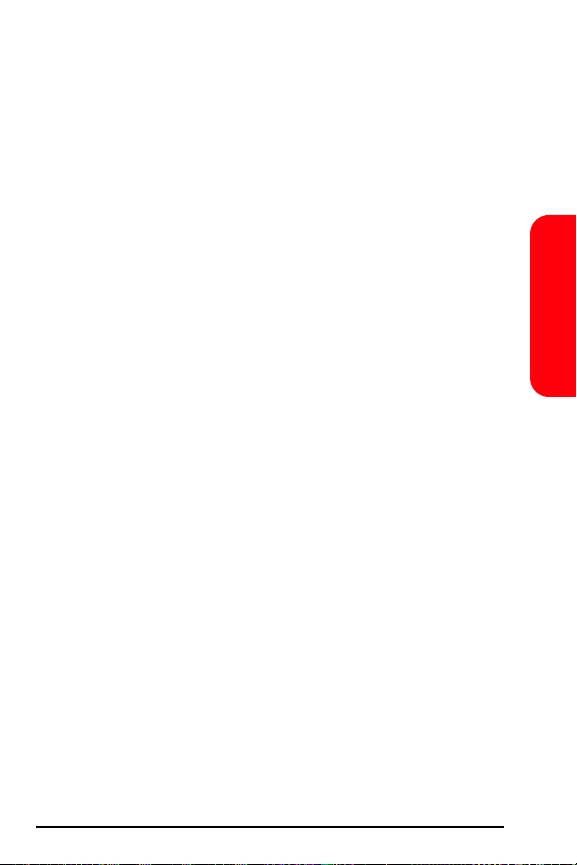
"THE MERCHANTABILITY OF THE PRODUCT OR ITS FITNESS
FOR ANY PARTICULAR PURPOSE OR USE;
"WARRANTIES OF TITLE OR NON-INFRINGEMENT;
"DESIGN, CONDITION, QUALITY, OR PERFORMANCE OF THE
PRODUCT;
"THE WORKMANSHIP OF THE PRODUCT OR THE COMPONENTS
CONTAINED THEREIN; OR
"COMPLIANCE OF THE PRODUCT WITH THE REQUIREMENTS
OF ANY LAW, RULE, SPECIFICATION OR CONTRACT PERTAINING
THERETO.
NOTHING CONTAINED IN THE INSTRUCTION MANUAL SHALL BE
CONSTRUED TO CREATE AN EXPRESS WARRANTY OF ANY KIND
WHATSOEVER WITH RESPECT TO THE PRODUCT. ALL IMPLIED
WARRANTIES AND CONDITIONS THAT MAY ARISE BY OPERATION
OF LAW, INCLUDING IF APPLICABLE THE IMPLIED WARRANTIES OF
MERCHANTABILITY AND FITNESS FOR A PARTICULAR PURPOSE,
ARE HEREBY LIMITED TO THE SAME DURATION OF TIME AS THE
EXPRESS WRITTEN WARRANTY STATED HEREIN. SOME STATES/
PROVINCES DO NOT ALLOW LIMITATIONS ON HOW LONG AN
IMPLIED WARRANTY LASTS, SO THE ABOVE LIMITATION MAY NOT
APPLY TO YOU. IN ADDITION, SAMSUNG SHALL NOT BE LIABLE
FOR ANY DAMAGES OF ANY KIND RESULTING FROM THE
PURCHASE, USE, OR MISUSE OF, OR INABILITY TO USE THE
PRODUCT OR ARISING DIRECTLY OR INDIRECTLY FROM THE USE
OR LOSS OF USE OF THE PRODUCT OR FROM THE BREACH OF THE
EXPRESS WARRANTY, INCLUDING INCIDENTAL, SPECIAL,
CONSEQUENTIAL OR SIMILAR DAMAGES, OR LOSS OF
ANTICIPATED PROFITS OR BENEFITS, OR FOR DAMAGES ARISING
FROM ANY TORT (INCLUDING NEGLIGENCE OR GROSS
NEGLIGENCE) OR FAULT COMMITTED BY SAMSUNG, ITS AGENTS
OR EMPLOYEES, OR FOR ANY BREACH OF CONTRACT OR FOR
ANY CLAIM BROUGHT AGAINST PURCHASER BY ANY OTHER
PARTY. SOME STATES/PROVINCES DO NOT ALLOW THE
EXCLUSION OR LIMITATION OF INCIDENTAL OR CONSEQUENTIAL
DAMAGES, SO THE ABOVE LIMITATION OR EXCLUSION MAY NOT
APPLY TO YOU.
Terms & Conditions
Safety/
65
Page 74

THIS WARRANTY GIVES YOU SPECIFIC LEGAL RIGHTS, AND YOU
MAY ALSO HAVE OTHER RIGHTS, WHICH VARY FROM STATE TO
STATE/PROVINCE TO PROVINCE. THIS LIMITED WARRANTY SHALL
NOT EXTEND TO ANYONE OTHER THAN THE ORIGINAL
PURCHASER OF THIS PRODUCT AND STATES PURCHASER'S
EXCLUSIVE REMEDY. IF ANY PORTION OF THIS LIMITED
WARRANTY IS HELD ILLEGAL OR UNENFORCEABLE BY REASON OF
ANY LAW, SUCH PARTIAL ILLEGALITY OR UNENFORCEABILITY
SHALL NOT AFFECT THE ENFORCEABILITY FOR THE REMAINDER
OF THIS LIMITED WARRANTY WHICH PURCHASER
ACKNOWLEDGES IS AND WILL ALWAYS BE CONSTRUED TO BE
LIMITED BY ITS TERMS OR AS LIMITED AS THE LAW PERMITS.
THE PARTIES UNDERSTAND THAT THE PURCHASER MAY USE
THIRD-PARTY SOFTWARE OR EQUIPMENT IN CONJUNCTION WITH
THE PRODUCT. SAMSUNG MAKES NO WARRANTIES OR
REPRESENTATIONS AND THERE ARE NO CONDITIONS, EXPRESS OR
IMPLIED, STATUTORY OR OTHERWISE, AS TO THE QUALITY,
CAPABILITIES, OPERATIONS, PERFORMANCE OR SUITABILITY OF
ANY THIRD-PARTY SOFTWARE OR EQUIPMENT, WHETHER SUCH
THIRD-PARTY SOFTWARE OR EQUIPMENT IS INCLUDED WITH THE
PRODUCT DISTRIBUTED BY SAMSUNG OR OTHERWISE, INCLUDING
THE ABILITY TO INTEGRATE ANY SUCH SOFTWARE OR EQUIPMENT
WITH THE PRODUCT. THE QUALITY, CAPABILITIES, OPERATIONS,
PERFORMANCE AND SUITABILITY OF ANY SUCH THIRD-PARTY
SOFTWARE OR EQUIPMENT LIE SOLELY WITH THE PURCHASER
AND THE DIRECT VENDOR, OWNER OR SUPPLIER OF SUCH THIRDPARTY SOFTWARE OR EQUIPMENT, AS THE CASE MAY BE.
This Limited Warranty allocates risk of Product failure between
Purchaser and SAMSUNG, and SAMSUNG's Product pricing reflects
this allocation of risk and the limitations of liability contained in this
Limited Warranty. The agents, employees, distributors, and dealers of
SAMSUNG are not authorized to make modifications to this Limited
Warranty, or make additional warranties binding on SAMSUNG.
Accordingly, additional statements such as dealer advertising or
presentation, whether oral or written, do not constitute warranties by
SAMSUNG and should not be relied upon.
66
Page 75
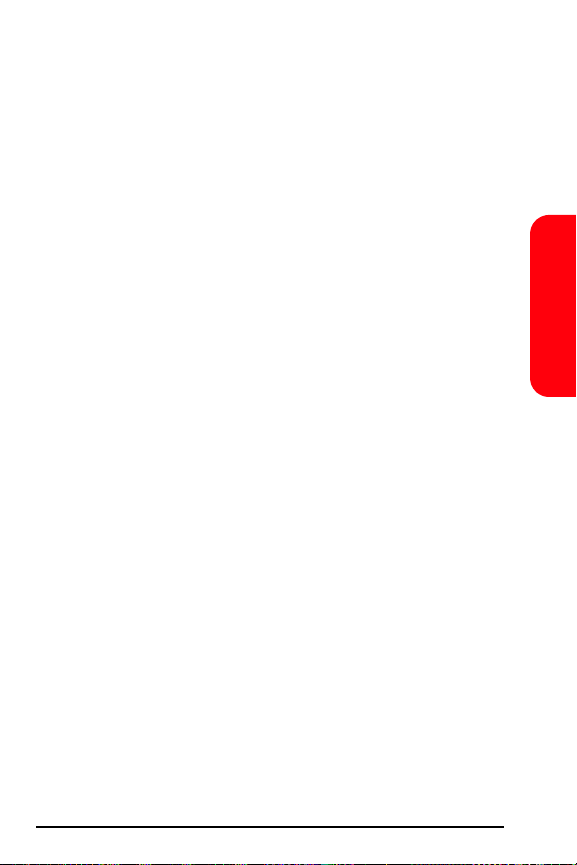
Samsung Telecommunications America, L.P.
1301 E. Lookout Drive
Richardson, Texas 75082
Phone: 1-800-SAMSUNG
Phone: 1-888-987-HELP (4357)
©2004 Samsung Telecommunications America. All rights reserved.
No reproduction in whole or in part allowed without prior written
approval.
Specifications and availability subject to change without notice.
[011604]
Microsoft Outlook and Lotus Notes are either registered trademarks
or trademarks of Microsoft Corporation in the United States and/or
other countries. Specifications subject to change without notice.
Terms & Conditions
Safety/
67
Page 76

Notes
________________________________________________________
________________________________________________________
________________________________________________________
________________________________________________________
________________________________________________________
________________________________________________________
________________________________________________________
________________________________________________________
________________________________________________________
________________________________________________________
________________________________________________________
________________________________________________________
________________________________________________________
_____________________________________________________
_____________________________________________________
_____________________________________________________
_____________________________________________________
