Page 1

SPH-A920M
User’s Manual
Draft
2006. 9. 18
Page 2
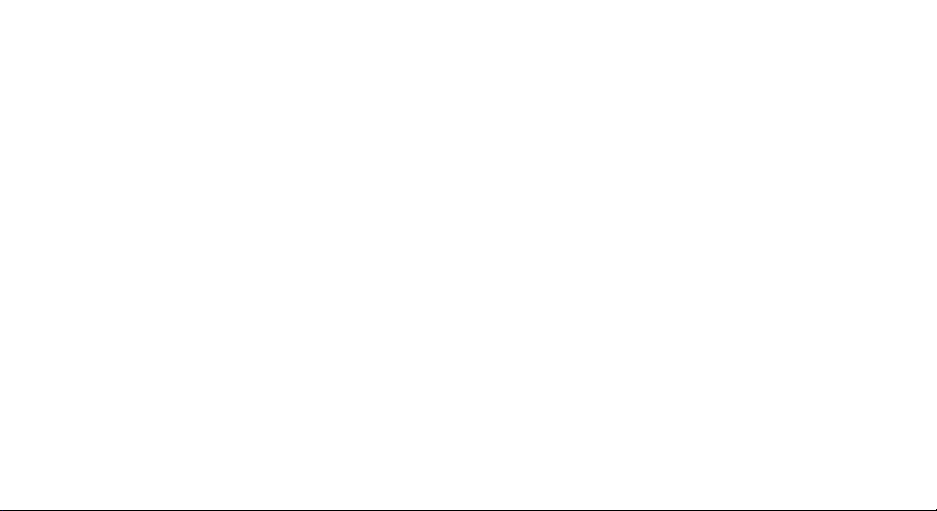
Intellectual Property
All Intellectual Property, as defined below, owned by or
which is otherwise the property of Samsung or its
respective suppliers relating to the SAMSUNG Phone,
including but not limited to, accessories, parts, or
software relating there to (the “Phone System”), is
proprietary to Samsung and protected under federal
laws, state laws, and international treaty provisions.
Intellectual Property includes, but is not limited to,
inventions (patentable or unpatentable), patents, trade
secrets, copyrights, software, computer programs, and
related documentation and other works of authorship.
You may not infringe or otherwise violate the rights
secured by the Intellectual Property. Moreover, you
agree that you will not (and will not attempt to) modify,
prepare derivative works of, reverse engineer,
decompile, disassemble, or otherwise attempt to create
source code from the software. No title to or ownership
in the Intellectual Property is transferred to you. All
applicable rights of the Intellectual Property shall
remain with SAMSUNG and its suppliers.
Samsung Telecommunications America
(STA), Inc.
Headquarters:
131301 East Lookout Drive Suite 150 Richardson,
TX 75082
Internet Address: http://www.samsungusa.com
©2006 Samsung Telecommunications America, Inc. is a
registered trademark of Samsung Electronics America,
Inc. and its related entities.
Openwave® is a registered Trademark of Openwave, Inc.
RSA® is a registered TrademarSk RSA Security, Inc.
Page 3
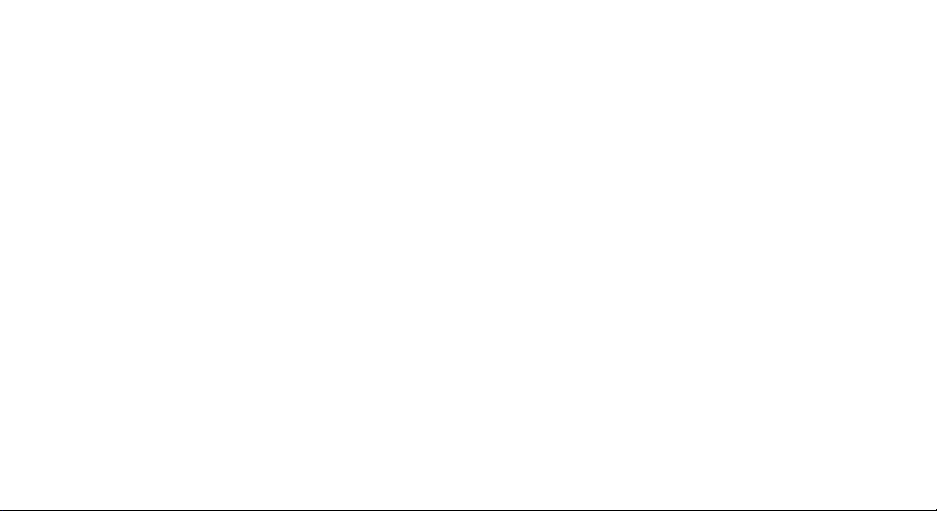
Disclaimer of Warranties; Exclusion of
Liability
EXCEPT AS SET FORTH IN THE EXPRESS WARRANTY
CONTAINED ON THE WARRANTY PAGE ENCLOSED
WITH THE PRODUCT, THE PURCHASER TAKES THE
PRODUCT “AS IS”, AND SAMSUNG MAKES NO EXPRESS
OR IMPLIED WARRANTY OF ANY KIND WHATSOEVER
WITH RESPECT TO THE PRODUCT, INCLUDING BUT
NOT LIMITED TO THE MERCHANTABILITY OF THE
PRODUCT OR ITS FITNESS FOR ANY PARTICULAR
PURPOSE OR USE; THE DESIGN, CONDITION OR
QUALITY OF THE PRODUCT; THE PERFORMANCE OF
THE PRODUCT; THE WORKMANSHIP OF THE PRODUCT
OR THE COMPONENTS CONTAINED THEREIN; OR
COMPLIANCE OF THE PRODUCT WITH THE
REQUIREMENTS OF ANY LAW, RULE, SPECIFICATION
OR CONTRACT PERTAINING THERETO. NOTHING
CONTAINED IN THE INSTRUCTION MANUAL SHALL BE
CONSTRUED TO CREATE AN EXPRESS OR IMPLIED
WARRANTY OF ANY KIND WHATSOEVER WITH
RESPECT TO THE PRODUCT. IN ADDITION, SAMSUNG
SHALL NOT BE LIABLE FOR ANY DAMAGES OF ANY
KIND RESULTING FROM THE PURCHASE OR USE OF
THE PRODUCT OR ARISING FROM THE BREACH OF THE
EXPRESS WARRANTY, INCLUDING INCIDENTAL,
SPECIAL OR CONSEQUENTIAL DAMAGES, OR LOSS OF
ANTICIPATED PROFITS OR BENEFITS.
Page 4
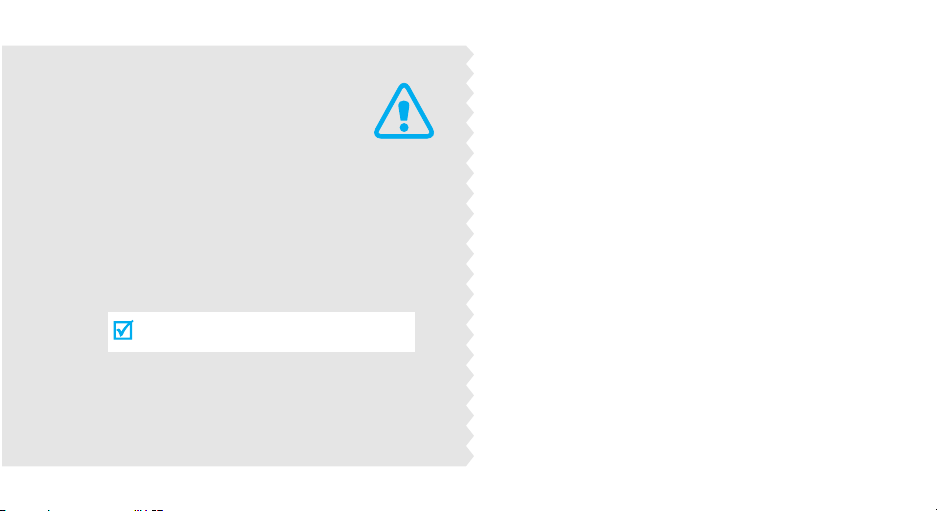
Drive safely at all times
Do not use a hand-held phone while driving. Park
the vehicle first.
Switch off the phone when refueling
Do not use the phone at a refueling point (service
Important
safety
precautions
Failure to comply with the following
precautions may be dangerous or illegal.
1
station) or near fuels or chemicals.
Switch off in an aircraft
Wireless phones can cause interference. Using
them in an aircraft is both illegal and dangerous.
Switch off the phone near all medical
equipment
Hospitals or health care facilities may be using
equipment that could be sensitive to external radio
frequency energy. Follow any regulations or rules
in force.
Interference
All wireless phones may be subject to interference,
which could affect their performance.
Page 5
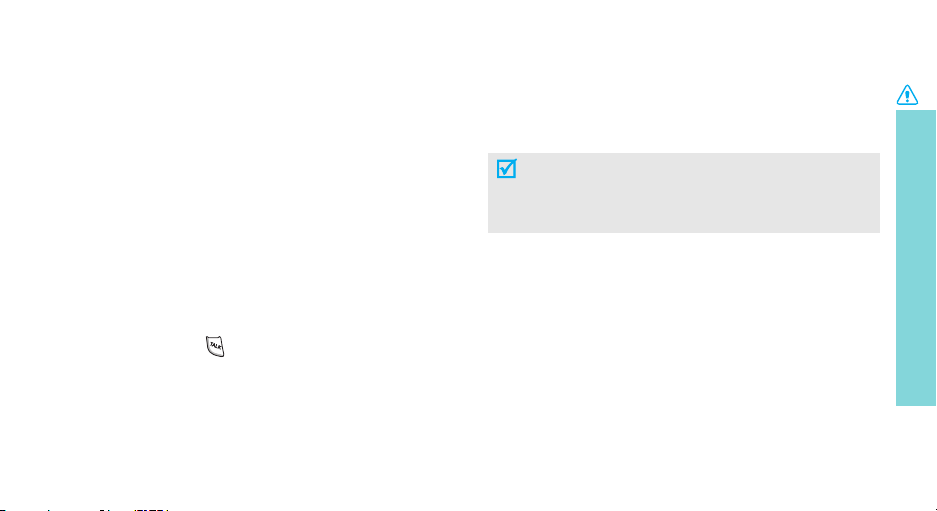
Be aware of special regulations
Meet any special regulations in force in any area and
always switch off your phone whenever it is forbidden
to use it, or when it may cause interference or danger.
Water resistance
Your phone is not water-resistant. Keep it dry.
Sensible use
Use only in the normal position (held to the ear). Avoid
unnecessary contact with the antenna when the phone
is switched on.
Emergency call
Key in the emergency number for your present
location, then press .
Keep your phone and all its parts and
accessories out of the reach of small children
and pets
They may inadvertently damage these things or choke
on small parts.
Accessories and batteries
Use only Samsung-approved accessories and
batteries. Use of any unauthorized accessories could
damage your phone and may be dangerous.
• The phone could explode if the battery is
replaced with an incorrect type.
• Dispose of used batteries according to the
manufacturer’s instructions.
Qualified service
Only qualified service personnel may repair your
phone.
For more detailed safety information, see "Safety" on
page 22.
Important safety precautions
2
Page 6
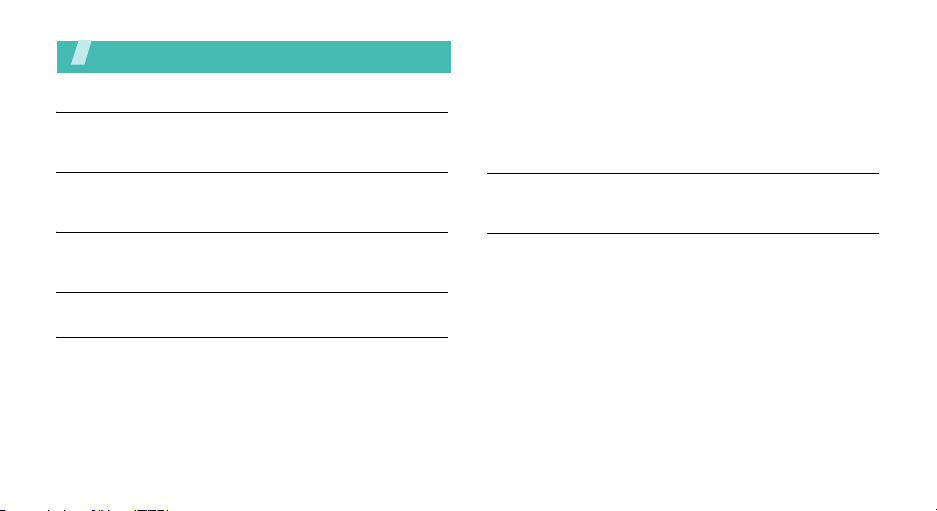
Contents
Unpack
Make sure you have each item
Your phone
Buttons, features, and locations
Get started
First steps to operating your phone
Overview of menu functions
Menu functions
All menu options listed
PicturesVideo
Message
Tools
Media Player
3
Call History
Web
Settings
Download
Contacts
Solve problems
Help and personal needs
Safety
Page 7

Unpack
Make sure you have each item
Phone
Battery
You can obtain the following accessories for
your phone from your local Samsung dealer.
• Standard Battery • Extended Battery
• Battery Charger • Leather Case
• Portable Hands free kit • Data Cable
• Car Charger/Adaptor • Headset
•Travel Charger/Adapter
Travel Adapter
User’s Manual
You r p ho ne
Buttons, features, and locations
Navigation
keys
External
speaker
Left soft key
Dial key
Volume ke ys
Back key
Headset jack
Special
function keys
Earpiece
Display
OK key
Right soft key
Power on/off/
Menu exit key
Speaker key
Alphanumeric
keys
Microphone
Camera
lens
Flash
External
display
Camera
key
MP3
player key
4
Page 8
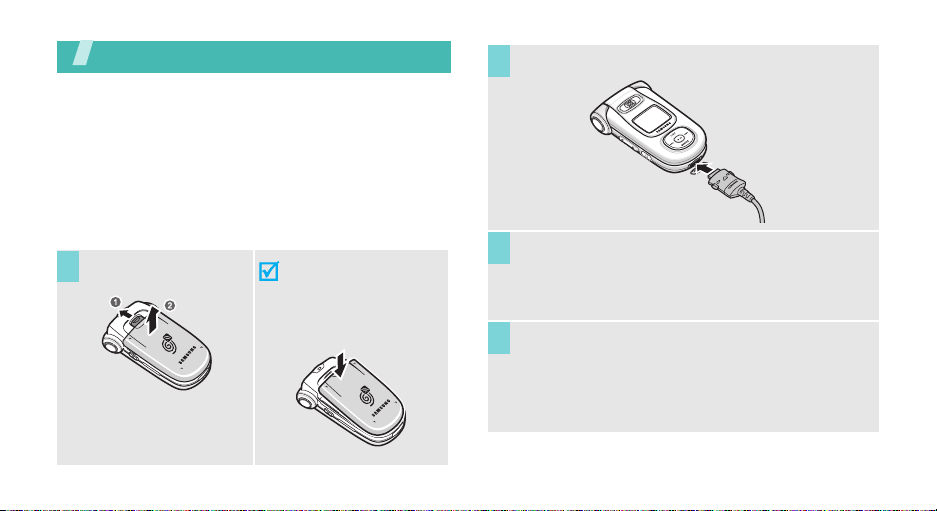
Get started
First steps to operating your phone
SIM card information
When you subscribe to a cellular network, you receive
a plug-in SIM (Subscriber Identity Module) card
loaded with your subscription details, such as your
PIN, and available optional services.
Install and charge the phone
Install the battery.
1
5
To remove the battery,
slide the battery catch
toward the top of the
phone and hold it.
Plug the travel adapter into the phone.
2
Plug the adapter into a standard AC wall outlet.
3
When the phone is completely charged (the
4
battery icon stops blinking), unplug the adapter
from the power outlet.
Page 9
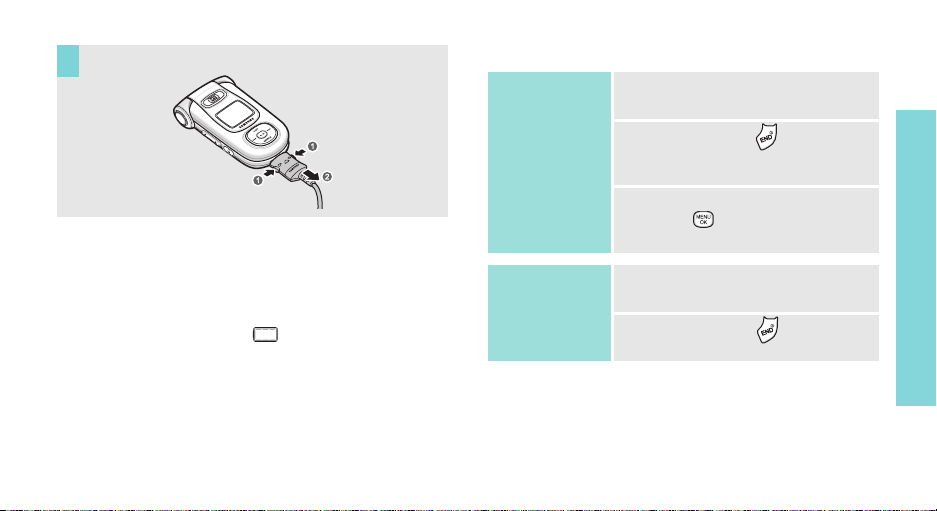
Remove the adapter from the phone.
5
Low battery indicator
When the battery is low:
• a warning tone sounds,
• the battery low message displays, and
• the empty battery icon blinks.
If the battery level becomes too low, the phone
automatically turns off. Recharge your battery.
Power on or off
Power on
Do not turn on
the phone when
mobile phone
use is prohibited.
Power off
1. Open the phone.
2. Press and hold to turn on the
3. If necessary, enter the PIN and
1. Open the phone.
2. Press and hold .
Get started
phone.
press .
6
Page 10
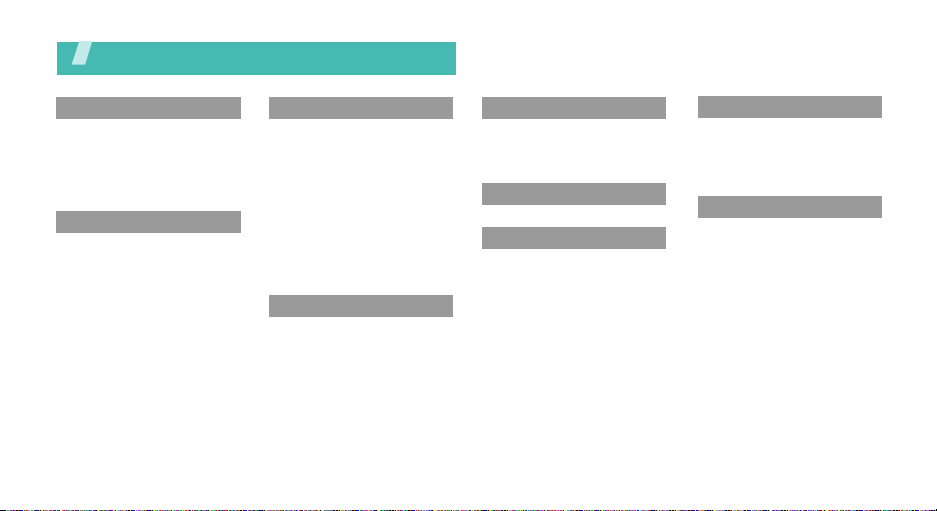
Overview of menu functions
To access Menu mode, press
1 PicturesVideo
1 Camera
2 Camcorder
3 My Pictures
4 My Videos
5 Online Albums
6 Account Info
2 Message
1 Send Message
2 Picture Mail
3 Text Message
4 Go To PCS Email
5 Instant Message
6 Voicemail
7 Settings
7
Menu
in Idle mode.
3 Tools
1 Voice Service
2 Voice Memo
3 Today
4 Scheduler
5 Task List
6 Memo Pad
7 World Time
8 Alarm Clock
9 Calculator
0 Countdown
* Bluetooth
# Bluetooth Settings
4 Media Player
1 Channel Listing
2 My Play List
5 Call History
1 Outgoing Calls
2 Incoming Calls
3 Missed Calls
4 All Recent
6 Web
7 Settings
1 Display
2 Sounds
3 PCS Vision
4 Voice Service
5 Security
6 Roaming
7 Launch Pad
8 Others
9 Phone Info
0 Print Settings
8 Download
1 Games
2 Ringers
3 Screen Savers
4 Applications
5 Messaging
9 Contacts
1 Find
2 Add New Entry
3 My Phone #
4 Speed Dial #s
5 Group
6 Services
Page 11
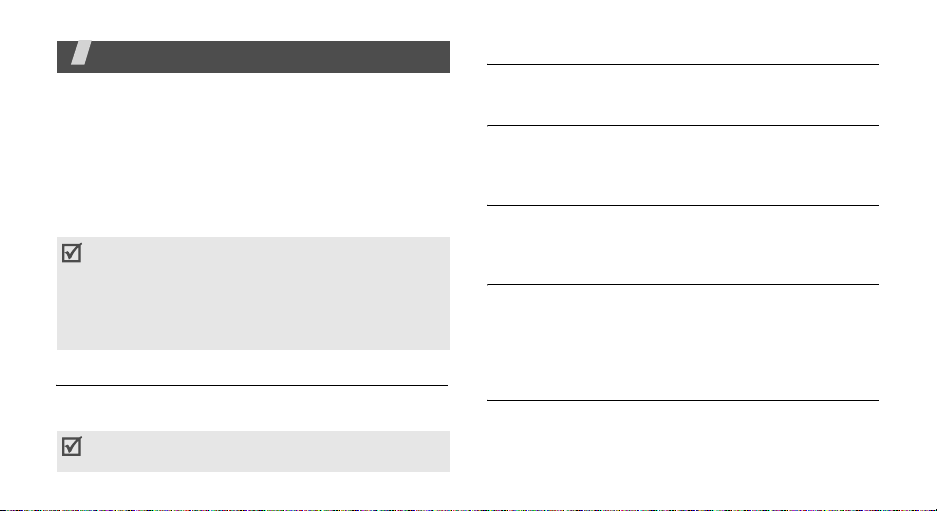
Menu functions
All menu options listed
PicturesVideo
You can use the camera module embedded in your
phone to take photos and record videos.
To access this menu, press
select
PicturesVideos
• Do not take photos of people without their
permission.
• Do not take photos in a place where cameras are
not allowed.
• Do not take photos in a place where you may
interfere with another person’s privacy.
Camera
Use this menu to take photos. The camera produces
JPEG photos.
When you take a photo in direct sunlight or in bright
conditions, shadows may appear on the photo.
Menu
.
in Idle mode and
Camcorder
Use this menu to record video clips.
My Pictures
Use this menu to access photos stored in the phone’s
memory.
My Videos
Use this menu to access video clips stored in the
phone’s memory.
Online Albums
Use this menu to access the
with which you can organize your own image album on
the wireless web and share your photos and video
clips with other people.
Online Albums
service
Account Info
Use this menu to configure the network settings
required to access the Online Albums service.
10
Page 12
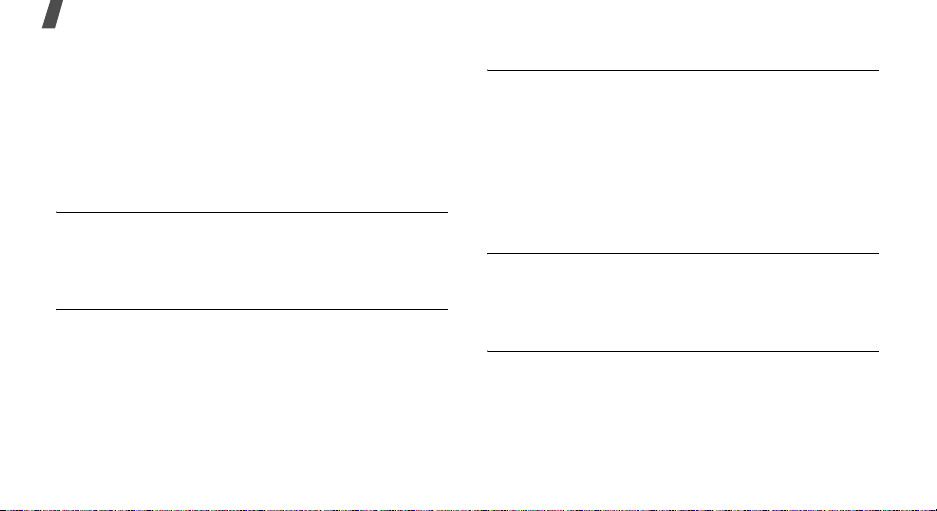
Menu functions
Message
Use the
Message
messages, multimedia messages, and e-mails. You
can also use Instant Message and Voicemail features.
To access this menu, press
select
Message
Send Message
Use this menu to send text messages that include
simple pictures, animated images, and multimedia
messages that include text, an audio, and an image.
Picture Mail
Multimedia message service (MMS) allows you to send
and receive messages that include text, an audio, and
an image.
In this menu, you can:
• view the MMS messages you have received.
• create and send MMS messages to other people.
11
menu to send and receive short
Menu
.
in Idle mode and
Text Message
Short message service (SMS) allows you to send and
receive text messages that include simple pictures and
animated images.
In this menu, you can:
• view the SMS messages you have received, sent,
and saved for later use.
• create and send SMS messages to other people.
Go To PCS Email
Use this menu to use the E-mail service. You can
create and send e-mails. You can also check the
e-mails you have received.
Instant Message
Instant Messenger (IM) is a way of sending short,
simple messages that are delivered immediately to
users online at that moment.
Before using this feature, you need to subscribe to a
messenger service. For further details, contact your
service provider.
Page 13
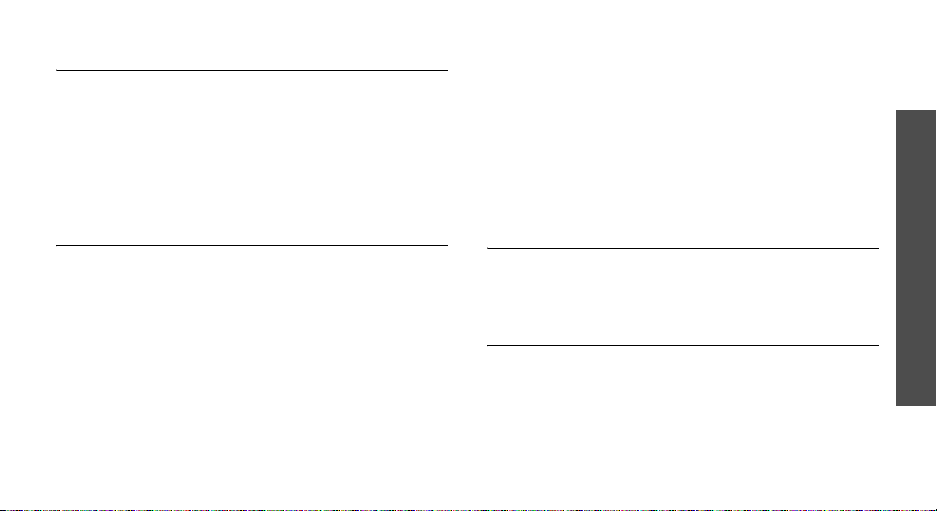
Voice mail
If you are unable to answer a call, the caller will be
guided to leave a voice message in your voicemail
box, if your service provider supports it.
Use this menu to connect your voicemail server to
access received voicemails and store the service
number of your voicemail server. You can also delete
the voicemails you have received.
Settings
Use this menu to customize the settings for using SMS
and MMS feature.
Tools
The Tools feature enables you to keep track of your
schedule and tasks and use convenient applications,
such as voice recorder, calculator and countdown
timer. You can also use the Voice Service and
Bluetooth feature.
To access this menu, press
select
Tools
.
Voice Service
Use this menu to perform some functions or access
specific menus by your voice command. You only need
to say the command into the microphone.
Voice Memo
Use this menu to record and review voice memos. You
can also delete all voice memos.
Menu
in Idle mode and
Menu functions
Tools
12
Page 14
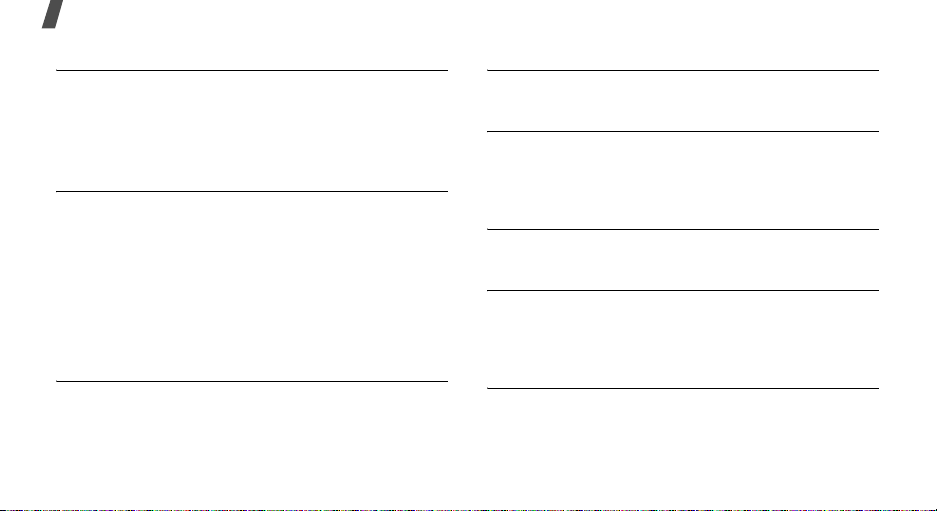
Menu functions
Today
Use this menu to schedule new events for the current
day, indicating each event’s start and end time.
Events scheduled for future dates automatically
appear on your Today display for that particular day.
Scheduler
Use this menu to keep track of your monthly schedule.
You can:
• create new events and check the scheduled
events.
• set alarms to alert you to events.
When you select
today’s date marked with a blue box.
Scheduler
, the month calendar with
Task List
Use this menu to create and review tasks.
13
Memo Pad
Use this menu to create and review memos.
World Time
Use this menu to set your local time zone and find out
what time it is in another part of the world. You can
also apply Daylight savings time.
Alarm Clock
Use this menu to set alarms to ring at a specific time.
Calculator
Use this menu to perform basic arithmetic functions
such as addition, subtraction, multiplication, and
division.
Countdown
Use this menu to set a period of time for the phone to
count down. The phone will sound an alarm when the
specified period of time has expired.
Page 15
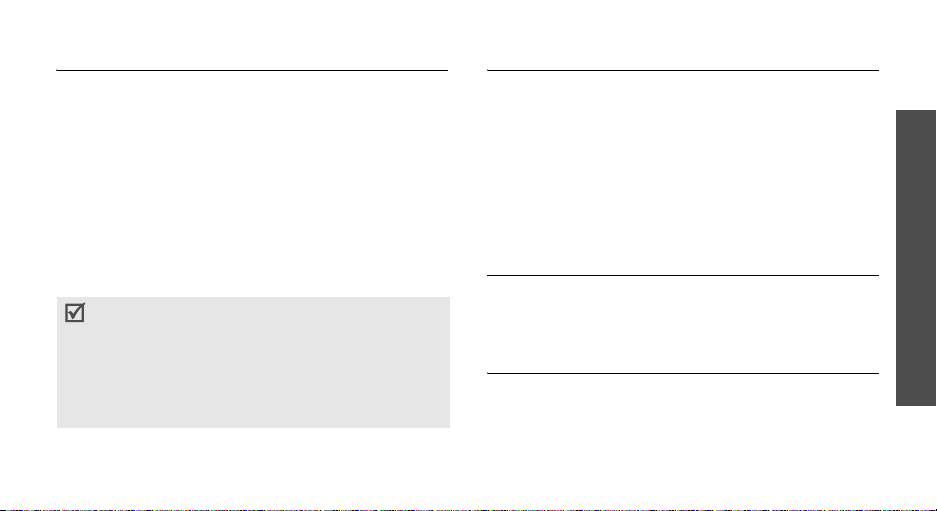
Bluetooth
Use this menu to search for and pair a Bluetooth
device.
Using the Bluetooth feature, you can connect the
phone wirelessly to other Bluetooth devices and
exchange data with them, talk hands-free, or control
the phone remotely.
Bluetooth technology allows free wireless connections
between all Bluetooth-compliant devices within a
range of 10 meters. Since the devices communicate
using radio waves, they do not need to be in line of
sight to each other.
•
If there are obstacles between the devices, the
maximum operating distance may be reduced.
• You cannot use the Bluetooth feature while using
multimedia features such as voice recorder,
camera, and media player, or vice versa.
• Some devices may not be compatible with your
phone.
Bluetooth Settings
Use this menu to customize the settings for using the
Bluetooth feature.
Media Player
Use this menu to enjoy media files, such as MP3
music, ringtones, or video clips.
To access this menu, press <
select
Media Player
Channel Listing
Using this menu to activate a connection profile to be
used for accessing streaming servers to use VOD
services. You can also make or edit a profile.
My Play List
Use this menu to access the play list you have created
and play them using your phone.
Menu
.
> in Idle mode and
Menu functions
Media Player
14
Page 16

Menu functions
Call History
Use this menu to view the calls you have dialed,
received, or missed.
To access this menu, press
select
Call History
.
Outgoing Calls
This menu displays the most recent calls you have
dialed.
Incoming Calls
This menu displays the most recent calls you have
received.
15
Menu
in Idle mode and
Missed Calls
This menu displays the most recently received calls
that you did not answer.
All Recent
Use this menu to view the calls you have dialled and
received.
Web
The Wireless Application Protocol (WAP) browser on
your phone allows you to access the wireless web.
Using the web browser, you can access up-to-date
information and a wide variety of media content, such
as wallpapers, ringtones, and music files.
To access this menu, press <
select
Web
.
Use this menu to connect your phone to the network
and load the home page of the wireless web service
provider.
Menu
> in Idle mode and
Page 17

Settings
Use this menu to customize your phone settings. You
can also reset the settings to their default values.
To access this menu, press
select
Settings
.
Display
Use this menu to change settings for the display and
light.
You can:
• change the background image.
• change the image to be displayed on the idle
screen with the background image.
• select a menu style.
• set whether or not the phone to display a caller ID
when you receive an incoming call.
• set a greeting message.
• select the length of time the backlight and the
display stay on or activate the Power Save mode.
Menu
in Idle mode and
• activate the service light feature.
• change the eziTap settings.
• adjust the brightness of the display for varying
lighting conditions.
Sounds
Use this menu to customize various sound settings.
You can:
• select a volume level for incoming calls, messages,
and alarms.
• select an alert type for incoming calls, messages,
events, and roaming.
• set up audible alerts at a specified time to inform
you that certain things have happened.
• select a key tone level and key tone length.
• set the phone to sound when you use downloaded
applications.
Menu functions
Settings
16
Page 18

Menu functions
PCS Vision
Use this menu to deactivate the PCS vision services
and set the phone to automatically connect to the PCS
vision services each time you sign in to Vision service.
You can also update the settings for connecting to the
PCS vision services.
Voice Service
Use this menu to change the default settings for using
the Voice Service feature.
Security
Your phone provides you with various security options,
including a user-programmable lock code and special
number features.
To access the
4-digit lock code. It is preset to “0000” at the factory.
You can:
• lock your phone so that you cannot dial numbers,
or access menu options.
17
Security
menu, you must enter the
• lock the Camera feature.
• set the special phone number to be placed even
when the phone is locked.
• erase contacts, downloaded items, pictures, and
video clips.
• reset the phone.
Roaming
Roaming is a feature, which is only relevant in areas
where there are at least two cellular service providers
having valid roaming agreements. Roaming allows you
to register your phone on one of the networks, but use
the facilities of the other if your own network is not
available.
You can:
• select a roaming mode.
• set the phone to remind you when you are making
or receiving a roaming call.
Page 19

Launch Pad
You can use the Navigation keys as shortcut keys to
access specific menus directly from Idle mode. Use
this menu to change these shortcut assignments.
Others
Use this menu to customize the additional settings for
the phone.
You can:
• set digits, such as area codes and network feature
activation codes, to the beginning of a phone
number before dialling it.
• activate the contact match feature.
• restrict outgoing calls.
• set how to answer incoming calls.
• turn the automatic redealing or answering features
on or off.
• select one of several languages for the display
text.
• activate or deactivate Airplane mode, the location
feature, or key guard mode.
• activate or deactivate the Location feature. If this
feature is enabled, other people call locate your
position.
• keep the Game pad synchronized with your phone
or re-map the keys to allow easier game play.
• activate the plus code set feature. You can enter
the international call prefix and view the
international call number list.
Phone Info
Use this menu to access the information about your
phone.
You can:
• view your phone number.
• view information of the icons to be displayed on
the screen.
• view the software and hardware versions of your
phone.
• view information about your phone system.
Menu functions
Settings
18
Page 20

Menu functions
Print Settings
Use this menu to customize the setting for printing
some items via the phone.
Download
You can access the web site preset by your service
provider to download various items, such as games,
melodies, images, applications, and messages.
To access this menu, press
select
Download
.
Games
You can access the web site preset by your service
provider to download games. You can also access
them.
Ringers
You can access the web site preset by your service
provider to download ringtones or melodies. You can
also access them.
19
Menu
in Idle mode and
Screen Savers
You can access the web site preset by your service
provider to download images.You can also access
them.
Applications
You can access the web site preset by your service
provider to download applications. You can also access
them.
Messaging
You can access the web site preset by your service
provider to download messages. You can also access
them.
Page 21

Contacts
Contacts allows you to store frequently used phone
numbers and the associated names. In your personal
directory to make it easy for you to make a call
without having to remember or enter the phone
number.
To access this menu, press
select
Contacts
.
Find
Use this menu to search for numbers in Contacts.
Add New Entry
Use this menu to add a new contact to Contacts.
My Phone #
Use this menu to check your phone number.
Menu
in Idle mode and
Speed dial #s
Once you have stored phone numbers in Contacts, you
can set up to 99 speed dial entries and then dial them
easily whenever you want, simply by pressing and
holding the associated number key(s) in Idle mode.
Group
Use this menu to organizer your contacts in caller
groups.
Services
You can dial the service centers preset by your service
provider to get more information. For details, contact
your service provider.
Menu functions
Contacts
20
Page 22

Solve problems
Help and personal needs
To save the time and expense of an unnecessary
service call, perform the simple checks in this section
before contacting a service professional.
“No service,” “Network failure,” or “Not done”
displays
• The network connection has been lost. You may be
in a weak signal area. Move and try again.
• You are trying to access an option for which you
have no subscription with your service provider.
Contact the service provider for further details.
You have entered a number but it was not
dialed
• Be sure that you have pressed .
• Be sure that you have accessed the right cellular
network.
21
Your correspondent cannot reach you
• Be sure that your phone is switched on.
( pressed for more than one second.)
• Be sure that you are accessing the correct cellular
network.
Your correspondent cannot hear you speaking
• Be sure that you have switched on the
microphone.
• Be sure that you are holding the phone close
enough to your mouth. The microphone is located
at the bottom of the phone.
The phone starts beeping and “Battery low”
flashes on the display
• Your battery is insufficiently charged. Recharge the
battery.
The audio quality of the call is poor
• Check the signal strength indicator on the display
( ). The number of bars indicates the signal
strength from strong ( ) to weak ( ).
Page 23

• Try moving the phone slightly or moving closer to a
window if you are in a building.
No number is dialed when you re-call a
Phonebook entry
• Use the Phonebook Search feature to ensure the
number has been stored correctly.
• Re-store the number, if necessary.
The battery doesn’t charge properly or the
phone sometimes turns itself off
Wipe the charging contacts both on the phone and on
the battery with a clean soft cloth.
If the above guidelines do not help you to
solve the problem, take note of:
• The model and serial numbers of your phone
•Your warranty details
• A clear description of the problem
Then contact your local dealer or Samsung after-sales
service.
Health and safety information
Exposure to Radio Frequency (RF) Signals
Certification Information (SAR)
Your wireless phone is a radio transmitter and receiver.
It is designed and manufactured not to exceed the
exposure limits for radio frequency (RF) energy set by
the Federal Communications Commission (FCC) of the
U.S. government. These FCC exposure limits are
derived from the recommendations of two expert
organizations, the National Counsel on Radiation
Protection and Measurement (NCRP) and the Institute
of Electrical and Electronics Engineers (IEEE). In both
cases, the recommendations were developed by
scientific and engineering experts drawn from
industry, government, and academia after extensive
reviews of the scientific literature related to the
biological effects of RF energy.
The exposure limit set by the FCC for wireless mobile
phones employs a unit of measurement known as the
Specific Absorption Rate (SAR). The SAR is a measure
22
Page 24

Health and safety information
of the rate of absorption of RF energy by the human
body expressed in units of watts per kilogram (W/kg).
The FCC requires wireless phones to comply with a
safety limit of 1.6 watts per kilogram (1.6 W/kg). The
FCC exposure limit incorporates a substantial margin
of safety to give additional protection to the public and
to account for any variations in measurements.
SAR tests are conducted using standard operating
positions accepted by the FCC with the phone
transmitting at its highest certified power level in all
tested frequency bands. Although the SAR is
determined at the highest certified power level, the
actual SAR level of the phone while operating can be
well below the maximum value. This is because the
phone is designed to operate at multiple power levels
so as to use only the power required to reach the
network. In general, the closer you are to a wireless
base station antenna, the lower the power output.
23
Before a new model phone is available for sale to the
public, it must be tested and certified to the FCC that
it does not exceed the exposure limit established by
the FCC. Tests for each model phone are performed in
positions and locations (e.g. at the ear and worn on
the body) as required by the FCC.
The highest reported SAR values of the are:
CDMA mode:
Head:0.438 W/kg; Body-worn:0.438 W/kg
PCS mode:
Head:1.37 W/kg; Body-worn:0.854 W/kg
For body worn operation, this model phone has been
tested and meets the FCC RF exposure guidelines
whenused with a Samsung accessory designated for
this product or when used with an accessory that
contains no metal and that positions the handset a
minimum of 1.5 cm from the body.
Page 25

Non-compliance with the above restrictions may result
in violation of FCC RF exposure guidelines.
SAR information on this and other model phones can
be viewed on-line at www.fcc.gov/oet/fccid. This site
uses the phone FCC ID number, A3LSPHA920M.
Sometimes it may be necessary to remove the battery
pack to find the number. Once you have the FCC ID
number for a particular phone, follow the instructions
on the website and it should provide values for typical
or maximum SAR for a particular phone. Additional
product specific SAR information can also be obtained
at www.fcc.gov/cgb/sar.
Consumer Information on Wireless Phones
The U.S. Food and Drug Administration (FDA) has
published a series of Questions and Answers for
consumers relating to radio frequency (RF) exposure
from wireless phones. The FDA publication includes
the following information:
What kinds of phones are the subject of this
update?
The term wireless phone refers here to hand-held
wireless phones with built-in antennas, often called
“cell,” “mobile,” or “PCS” phones. These types of
wireless phones can expose the user to measurable
radio frequency energy (RF) because of the short
distance between the phone and the user's head.
These RF exposures are limited by Federal
Communications Commission safety guidelines that
were developed with the advice of FDA and other
federal health and safety agencies. When the phone is
located at greater distances from the user, the
exposure to RF is drastically lower because a person's
RF exposure decreases rapidly with increasing
distance from the source. The so-called “cordless
phones,” which have a base unit connected to the
telephone wiring in a house, typically operate at far
lower power levels, and thus produce RF exposures
well within the FCC's compliance limits.
Health and safety information
24
Page 26

Health and safety information
Do wireless phones pose a health hazard?
The available scientific evidence does not show that
any health problems are associated with using
wireless phones. There is no proof, however, that
wireless phones are absolutely safe. Wireless phones
emit low levels of radio frequency energy (RF) in the
microwave range while being used. They also emit
very low levels of RF when in the stand-by mode.
Whereas high levels of RF can produce health effects
(by heating tissue), exposure to low level RF that does
not produce heating effects causes no known adverse
health effects. Many studies of low level RF exposures
have not found any biological effects. Some studies
have suggested that some biological effects may
occur, but such findings have not been confirmed by
additional research. In some cases, other researchers
have had difficulty in reproducing those studies, or in
determining the reasons for inconsistent results.
25
What is FDA's role concerning the safety of
wireless phones?
Under the law, FDA does not review the safety of
radiation-emitting consumer products such as wireless
phones before they can be sold, as it does with new
drugs or medical devices. However, the agency has
authority to take action if wireless phones are shown
to emit radio frequency energy (RF) at a level that is
hazardous to the user. In such a case, FDA could
require the manufacturers of wireless phones to notify
users of the health hazard and to repair, replace or
recall the phones so that the hazard no longer exists.
Although the existing scientific data do not justify FDA
regulatory actions, FDA has urged the wireless phone
industry to take a number of steps, including the
following:
• “Support needed research into possible biological
effects of RF of the type emitted by wireless
phones;
Page 27

• “Design wireless phones in a way that minimizes
any RF exposure to the user that is not necessary
for device function; and
• “Cooperate in providing users of wireless phones
with the best possible information on possible
effects of wireless phone use on human health.
FDA belongs to an interagency working group of the
federal agencies that have responsibility for different
aspects of RF safety to ensure coordinated efforts at
the federal level. The following agencies belong to this
working group:
• “National Institute for Occupational Safety and
Health
• “Environmental Protection Agency
• “Federal Communications Commission
• “Occupational Safety and Health Administration
• “National Telecommunications and Information
Administration
The National Institutes of Health participates in some
interagency working group activities, as well.
FDA shares regulatory responsibilities for wireless
phones with the Federal Communications Commission
(FCC). All phones that are sold in the United States
must comply with FCC safety guidelines that limit RF
exposure. FCC relies on FDA and other health agencies
for safety questions about wireless phones.
FCC also regulates the base stations that the wireless
phone networks rely upon. While these base stations
operate at higher power than do the wireless phones
themselves, the RF exposures that people get from
these base stations are typically thousands of times
lower than those they can get from wireless phones.
Base stations are thus not the primary subject of the
safety questions discussed in this document.
Health and safety information
26
Page 28

Health and safety information
What are the results of the research done
already?
The research done thus far has produced conflicting
results, and many studies have suffered from flaws in
their research methods. Animal experiments
investigating the effects of radio frequency energy
(RF) exposures characteristic of wireless phones have
yielded conflicting results that often cannot be
repeated in other laboratories. A few animal studies,
however, have suggested that low levels of RF could
accelerate the development of cancer in laboratory
animals. However, many of the studies that showed
increased tumor development used animals that had
been genetically engineered or treated with cancercausing chemicals so as to be pre-disposed to develop
cancer in absence of RF exposure. Other studies
exposed the animals to RF for up to 22 hours per day.
These conditions are not similar to the conditions
under which people use wireless phones, so we don't
know with certainty what the results of such studies
mean for human health.
27
Three large epidemiology studies have been published
since December 2000. Between them, the studies
investigated any possible association between the use
of wireless phones and primary brain cancer, glioma,
meningioma, or acoustic neuroma, tumors of the brain
or salivary gland, leukemia, or other cancers. None of
the studies demonstrated the existence of any harmful
health effects from wireless phones RF exposures.
However, none of the studies can answer questions
about long-term exposures, since the average period
of phone use in these studies was around three years.
Page 29

What research is needed to decide whether
RF exposure from wireless phones poses a
health risk?
A combination of laboratory studies and
epidemiological studies of people actually using
wireless phones would provide some of the data that
are needed. Lifetime animal exposure studies could be
completed in a few years. However, very large
numbers of animals would be needed to provide
reliable proof of a cancer promoting effect if one
exists. Epidemiological studies can provide data that is
directly applicable to human populations, but ten or
more years' follow-up may be needed to provide
answers about some health effects, such as cancer.
This is because the interval between the time of
exposure to a cancer-causing agent and the time
tumors develop - if they do - may be many, many
years. The interpretation of epidemiological studies is
hampered by difficulties in measuring actual RF
exposure during day-to-day use of wireless phones.
Many factors affect this measurement, such as the
angle at which the phone is held, or which model of
phone is used.
What is FDA doing to find out more about the
possible health effects of wireless phone RF?
FDA is working with the U.S. National Toxicology
Program and with groups of investigators around the
world to ensure that high priority animal studies are
conducted to address important questions about the
effects of exposure to radio frequency energy (RF).
FDA has been a leading participant in the World Health
Organization international Electromagnetic Fields
(EMF) Project since its inception in 1996. An influential
result of this work has been the development of a
detailed agenda of research needs that has driven the
establishment of new research programs around the
world. The Project has also helped develop a series of
public information documents on EMF issues.
Health and safety information
28
Page 30

Health and safety information
FDA and Cellular Telecommunications & Internet
Association (CTIA) have a formal Cooperative
Research and Development Agreement (CRADA) to do
research on wireless phone safety. FDA provides the
scientific oversight, obtaining input from experts in
government, industry, and academic organizations.
CTIA-funded research is conducted through contracts
to independent investigators. The initial research will
include both laboratory studies and studies of wireless
phone users. The CRADA will also include a broad
assessment of additional research needs in the
context of the latest research developments around
the world.
29
What steps can I take to reduce my exposure
to radio frequency energy from my wireless
phone?
If there is a risk from these products - and at this
point we do not know that there is - it is probably very
small. But if you are concerned about avoiding even
potential risks, you can take a few simple steps to
minimize your exposure to radio frequency energy
(RF). Since time is a key factor in how much exposure
a person receives, reducing the amount of time spent
using a wireless phone will reduce RF exposure.
• “If you must conduct extended conversations by
wireless phone every day, you could place more
distance between your body and the source of the
RF, since the exposure level drops off dramatically
with distance. For example, you could use a
headset and carry the wireless phone away from
your body or use a wireless phone connected to a
remote antenna.
Page 31

Again, the scientific data do not demonstrate that
wireless phones are harmful. But if you are concerned
about the RF exposure from these products, you can
use measures like those described above to reduce
your RF exposure from wireless phone use.
What about children using wireless phones?
The scientific evidence does not show a danger to
users of wireless phones, including children and
teenagers. If you want to take steps to lower exposure
to radio frequency energy (RF), the measures
described above would apply to children and
teenagers using wireless phones. Reducing the time of
wireless phone use and increasing the distance
between the user and the RF source will reduce RF
exposure.
Some groups sponsored by other national
governments have advised that children be
discouraged from using wireless phones at all. For
example, the government in the United Kingdom
distributed leaflets containing such a recommendation
in December 2000. They noted that no evidence exists
that using a wireless phone causes brain tumors or
other ill effects. Their recommendation to limit
wireless phone use by children was strictly
precautionary; it was not based on scientific evidence
that any health hazard exists.
Health and safety information
30
Page 32

Health and safety information
Do hands-free kits for wireless phones reduce
risks from exposure to RF emissions?
Since there are no known risks from exposure to RF
emissions from wireless phones, there is no reason to
believe that hands-free kits reduce risks. Hands-free
kits can be used with wireless phones for convenience
and comfort. These systems reduce the absorption of
RF energy in the head because the phone, which is the
source of the RF emissions, will not be placed against
the head. On the other hand, if the phone is mounted
against the waist or other part of the body during use,
then that part of the body will absorb more RF energy.
Wireless phones marketed in the U.S. are required to
meet safety requirements regardless of whether they
are used against the head or against the body. Either
configuration should result in compliance with the
safety limit.
31
Do wireless phone accessories that claim to
shield the head from RF radiation work?
Since there are no known risks from exposure to RF
emissions from wireless phones, there is no reason to
believe that accessories that claim to shield the head
from those emissions reduce risks. Some products
that claim to shield the user from RF absorption use
special phone cases, while others involve nothing
more than a metallic accessory attached to the phone.
Studies have shown that these products generally do
not work as advertised. Unlike “hand-free” kits, these
so-called “shields” may interfere with proper operation
of the phone. The phone may be forced to boost its
power to compensate, leading to an increase in RF
absorption. In February 2002, the Federal trade
Commission (FTC) charged two companies that sold
devices that claimed to protect wireless phone users
from radiation with making false and unsubstantiated
claims. According to FTC, these defendants lacked a
reasonable basis to substantiate their claim.
Page 33

What about wireless phone interference with
medical equipment?
Radio frequency energy (RF) from wireless phones can
interact with some electronic devices. For this reason,
FDA helped develop a detailed test method to measure
electromagnetic interference (EMI) of implanted
cardiac pacemakers and defibrillators from wireless
telephones. This test method is now part of a standard
sponsored by the Association for the Advancement of
Medical instrumentation (AAMI). The final draft, a joint
effort by FDA, medical device manufacturers, and
many other groups, was completed in late 2000. This
standard will allow manufacturers to ensure that
cardiac pacemakers and defibrillators are safe from
wireless phone EMI. FDA has tested wireless phones
and helped develop a voluntary standard sponsored by
the Institute of Electrical and Electronic Engineers
(IEEE). This standard specifies test methods and
performance requirements for hearing aids and
wireless phones so that no interference occurs when a
person uses a compatible phone and a compatible
hearing aid at the same time. This standard was
approved by the IEEE in 2000.
FDA continues to monitor the use of wireless phones
for possible interactions with other medical devices.
Should harmful interference be found to occur, FDA
will conduct testing to assess the interference and
work to resolve the problem.
Additional information on the safety of RF exposures
from various sources can be obtained from the
following organizations:
• FCC RF Safety Program:
http://www.fcc.gov/oet/rfsafety/
• Environmental Protection Agency (EPA):
http://www.epa.gov/radiation/
• Occupational Safety and Health Administration's
(OSHA):
http://www.osha.gov/SLTC/
radiofrequencyradiation/index.html
• National institute for Occupational Safety and
Health (NIOSH):
Health and safety information
32
Page 34

Health and safety information
http://www.cdc.gov/niosh/emfpg.html
• World health Organization (WHO):
http://www.who.int/peh-emf/
• International Commission on Non-Ionizing
Radiation Protection:
http://www.icnirp.de
• National Radiation Protection Board (UK):
http://www.nrpb.org.uk
• Updated 4/3/2002: US food and Drug
Administration
http://www.fda.gov/cellphones
Road Safety
Your wireless phone gives you the powerful ability to
communicate by voice, almost anywhere, anytime.
But an important responsibility accompanies the
benefits of wireless phones, one that every user must
uphold.
When driving a car, driving is your first responsibility.
When using your wireless phone behind the wheel of a
33
car, practice good common sense and remember the
following tips:
1. Get to know your wireless phone and its features,
such as speed dial and redial. If available, these
features help you to place your call without taking
your attention off the road.
2. When available, use a hands-free device. If
possible, add an additional layer of convenience
and safety to your wireless phone with one of the
many hands free accessories available today.
3. Position your wireless phone within easy reach. Be
able to access your wireless phone without
removing your eyes from the road. If you get an
incoming call at an inconvenient time, let your
voice mail answer it for you.
4. Let the person you are speaking with know you are
driving; if necessary, suspend the call in heavy
traffic or hazardous weather conditions. Rain,
sleet, snow, ice and even heavy traffic can be
hazardous.
Page 35

5. Do not take notes or look up phone numbers while
driving. Jotting down a “to do” list or flipping
through your address book takes attention away
from your primary responsibility, driving safely.
6. Dial sensibly and assess the traffic; if possible,
place calls when you are not moving or before
pulling into traffic. Try to plan calls when your car
will be stationary. If you need to make a call while
moving, dial only a few numbers, check the road
and your mirrors, then continue.
7. Do not engage in stressful or emotional
conversations that may be distracting. Make
people you are talking with aware you are driving
and suspend conversations that have the potential
to divert your attention from the road.
8. Use your wireless phone to call for help. Dial 9-1-1
or other local emergency number in the case of
fire, traffic accident or medical emergencies.
Remember, it is a free call on your wireless phone!
9. Use your wireless phone to help others in
emergencies. If you see an auto accident, crime in
progress or other serious emergency where lives
are in danger, call 9-1-1 or other local emergency
number, as you would want others to do for you.
10. Call roadside assistance or a special nonemergency wireless assistance number when
necessary. If you see a broken-down vehicle
posing no serious hazard, a broken traffic signal, a
minor traffic accident where no one appears
injured, or a vehicle you know to be stolen, call
roadside assistance or other special nonemergency number.
“The wireless industry reminds you to use your
phone safely when driving.”
For more information, please call 1-888-901-SAFE, or
visit our web-site www.wow-com.com
Provided by the Cellular Telecommunications &
Internet Association
Health and safety information
34
Page 36

Health and safety information
Operating Environment
Remember to follow any special regulations in force in
any area and always switch your phone off whenever it
is forbidden to use it, or when it may cause
interference or danger. When connecting the phone or
any accessory to another device, read its user's guide
for detailed safety instructions. Do not connect
incompatible products.
As with other mobile radio transmitting equipment,
users are advised that for the satisfactory operation of
the equipment and for the safety of personnel, it is
recommended that the equipment should only be used
in the normal operating position (held to your ear with
the antenna pointing over your shoulder).
Using Your Phone Near Other Electronic
Devices
Most modern electronic equipment is shielded from
radio frequency (RF) signals. However, certain
electronic equipment may not be shielded against the
35
RF signals from your wireless phone. Consult the
manufacturer to discuss alternatives.
Pacemakers
Pacemaker manufacturers recommend that a
minimum distance of 15 cm (6 inches) be maintained
between a wireless phone and a pacemaker to avoid
potential interference with the pacemaker.
These recommendations are consistent with the
independent research and recommendations of
Wireless Technology Research.
Persons with pacemakers:
• should always keep the phone more than 15 cm
(6 inches) from their pacemaker when the phone is
switched on.
• should not carry the phone in a breast pocket.
• should use the ear opposite the pacemaker to
minimize potential interference.
If you have any reason to suspect that interference is
taking place, switch your phone off immediately.
Page 37

Hearing Aids
Some digital wireless phones may interfere with some
hearing aids. In the event of such interference, you
may wish to consult your hearing aid manufacturer to
discuss alternatives.
Other Medical Devices
If you use any other personal medical devices, consult
the manufacturer of your device to determine if it is
adequately shielded from external RF energy. Your
physician may be able to assist you in obtaining this
information. Switch your phone off in health care
facilities when any regulations posted in these areas
instruct you to do so. Hospitals or health care facilities
may be using equipment that could be sensitive to
external RF energy.
Vehicles
RF signals may affect improperly installed or
inadequately shielded electronic systems in motor
vehicles. Check with the manufacturer or its
representative regarding your vehicle. You should also
consult the manufacturer of any equipment that has
been added to your vehicle.
Posted Facilities
Switch your phone off in any facility where posted
notices require you to do so.
Potentially Explosive Environments
Switch your phone off when in any area with a
potentially explosive atmosphere and obey all signs
and instructions. Sparks in such areas could cause an
explosion or fire resulting in bodily injury or even
death.
Users are advised to switch the phone off while at a
refueling point (service station). Users are reminded of
the need to observe restrictions on the use of radio
equipment in fuel depots (fuel storage and distribution
Health and safety information
36
Page 38

Health and safety information
areas), chemical plants or where blasting operations
are in progress.
Areas with a potentially explosive atmosphere are
often but not always clearly marked. They include
below deck on boats, chemical transfer or storage
facilities, vehicles using liquefied petroleum gas (such
as propane or butane), areas where the air contains
chemicals or particles, such as grain, dust or metal
powders, and any other area where you would
normally be advised to turn off your vehicle engine.
Emergency Calls
This phone, like any wireless phone, operates using
radio signals, wireless and landline networks as well as
user programmed functions, which cannot guarantee
connection in all conditions. Therefore, you should
never rely solely on any wireless phone for essential
communications (medical emergencies, for example).
Remember, to make or receive any calls the phone
must be switched on and in a service area with
adequate signal strength. Emergency calls may not be
possible on all wireless phone networks or when
37
certain network services and/or phone features are in
use. Check with local service providers.
To make an emergency call:
1. If the phone is not on, switch it on.
2. Key in the emergency number for your present
location (for example, 911 or other official
emergency number). Emergency numbers vary by
location.
3. Press .
If certain features are in use (call barring, for
example), you may first need to deactivate those
features before you can make an emergency call.
Consult this document and your local cellular service
provider.
When making an emergency call, remember to give all
the necessary information as accurately as possible.
Remember that your phone may be the only means of
communication at the scene of an accident; do not cut
off the call until given permission to do so.
Restricting Children's access to your Phone
Page 39

Your phone is not a toy. Children should not be allowed
to play with it because they could hurt themselves and
others, damage the phone or make calls that increase
your phone bill.
FCC Notice and Cautions
FCC Notice
• This device complies with Part 15 of the FCC
Rules. Operation is subject to the following two
conditions: (1) this device may not cause harmful
interference, and (2) this device must accept any
interference received, including interference that
may cause undesired operation.
• This equipment has been tested and found to
comply with the limits for a Class B digital device,
pursuant to part 15 of the FCC Rules. These limits
are designed to provide reasonable protection
against harmful interference in a residential
installation.This equipment generates, uses and
can radiate radio frequency energy and, if not
installed and used in accordance with the
instructions, may cause harmful interference to
radio communications.
Health and safety information
38
Page 40

Health and safety information
However, there is no guarantee that
interference will not occur in a particular
installation. If this equipment does cause
harmful interference to radio or television
reception, which can be determined by turning
the equipment off and on, the user is
encouraged to try to correct the interference by
one or more of the following measures:
-Reorient or relocate the receiving antenna.
-Increase the separation between the
equipment and receiver.
-Connect the equipment into an outlet on a
circuit different from that to which the receiver
is connected.
-Consult the dealer or an experienced radio/TV
technician for help
The phone may cause TV or radio interference if used
in close proximity to receiving equipment. The FCC
can require you to stop using the phone if such
interference cannot be eliminated.
39
Vehicles using liquefied petroleum gas (such as
propane or butane) must comply with the National Fire
Protection
Standard (NFPA-58). For a copy of this standard,
contact the National Fire Protection Association, One
Battery march Park, Quincy, MA 02269, Attn:
Publication Sales Division.
Cautions
Changes or modifications made in the radio phone, not
expressly approved by Samsung, will void the user’s
authority to operate the equipment.
Only use approved batteries, antennas and chargers.
The use of any unauthorized accessories may be
dangerous and void the phone warranty if said
accessories cause damage or a defect to the phone.
Although your phone is quite sturdy, it is a complex
piece of equipment and can be broken. Avoid
dropping, hitting, bending or sitting on it.
Page 41

Other Important Safety Information
• Only qualified personnel should service the phone
or install the phone in a vehicle. Faulty installation
or service may be dangerous and may invalidate
any warranty applicable to the device.
• Check regularly that all wireless phone equipment
in your vehicle is mounted and operating properly.
• Do not store or carry flammable liquids, gases or
explosive materials in the same compartment as
the phone, its parts or accessories.
• For vehicles equipped with an air bag, remember
that an air bag inflates with great force. Do not
place objects, including both installed or portable
wireless equipment in the area over the air bag or
in the air bag deployment area. If wireless
equipment is improperly installed and the air bag
inflates, serious injury could result.
• Switch your phone off before boarding an aircraft.
The use of wireless phone in aircraft is illegal and
may be dangerous to the aircraft's operation.
• Failure to observe these instructions may lead to
the suspension or denial of telephone services to
the offender, or legal action, or both.
Health and safety information
40
Page 42

Health and safety information
Product Performance
Getting the Most Out of Your Signal Reception
The quality of each call you make or receive depends
on the signal strength in your area. Your phone
informs you of the current signal strength by
displaying a number of bars next to the signal strength
icon. The more bars displayed, the stronger the signal.
If you're inside a building, being near a window may
give you better reception.
Understanding the Power Save Feature
If your phone is unable to find a signal after 15
minutes of searching, a Power Save feature is
automatically activated. If your phone is active, it
periodically rechecks service availability or you can
check it yourself by pressing any key.
Anytime the Power Save feature is activated, a
message displays on the screen. When a signal is
found, your phone returns to standby mode.
41
Understanding How Your Phone Operates
Your phone is basically a radio transmitter and
receiver. When it's turned on, it receives and transmits
radio frequency (RF) signals. When you use your
phone, the system handling your call controls the
power level. This power can range from 0.006 watts to
0.2 watts in digital mode.
Maintaining Your Phone's Peak Performance
For the best care of your phone, only authorized
personnel should service your phone and accessories.
Faulty service may void the warranty.
There are several simple guidelines to operating your
phone properly and maintaining safe, satisfactory
service.
• Hold the phone with the antenna raised, fullyextended and over your shoulder.
• Try not to hold, bend or twist the phone's antenna.
• Don't use the phone if the antenna is damaged.
• Speak directly into the phone's receiver.
Page 43

• Avoid exposing your phone and accessories to rain
or liquid spills. If your phone does get wet,
immediately turn the power off and remove the
battery. If it is inoperable, call Customer Care for
service.
Availability of Various Features/Ring
Tones
Many services and features are network dependent
and may require additional subscription and/or usage
charges. Not all features are available for purchase or
use in all areas. Downloadable Ring Tones may be
available at an additional cost. Other conditions and
restrictions may apply. See your service provider for
additional information.
Battery Standby and Talk Time
Standby and talk times will vary depending on phone
usage patterns and conditions. Battery power
consumption depends on factors such as network
configuration, signal strength, operating temperature,
features selected, frequency of calls, and voice, data,
and other application usage patterns.
Battery Precautions
• Never use any charger or battery that is damaged
in any way.
• Use the battery only for its intended purpose.
• If you use the phone near the network's base
station, it uses less power; talk and standby time
are greatly affected by the signal strength on the
cellular network and the parameters set by the
network operator.
• Battery charging time depends on the remaining
battery charge and the type of battery and charger
used. The battery can be charged and discharged
hundreds of times, but it will gradually wear out.
When the operation time (talk time and standby
time) is noticeably shorter than normal, it is time
to buy a new battery.
• If left unused, a fully charged battery will
discharge itself over time.
Health and safety information
42
Page 44

Health and safety information
• Use only Samsung-approved batteries and
recharge your battery only with Samsungapproved chargers. When a charger is not in use,
disconnect it from the power source. Do not leave
the battery connected to a charger for more than a
week, since overcharging may shorten its life.
• Extreme temperatures will affect the charging
capacity of your battery: it may require cooling or
warming first.
• Do not leave the battery in hot or cold places, such
as in a car in summer or winter conditions, as you
will reduce the capacity and lifetime of the battery.
Always try to keep the battery at room
temperature. A phone with a hot or cold battery
may temporarily not work, even when the battery
is fully charged. Li-ion batteries are particularly
affected by temperatures below 0 °C (32 °F).
43
• Do not short-circuit the battery. Accidental shortcircuiting can occur when a metallic object (coin,
clip or pen) causes a direct connection between the
+ and - terminals of the battery (metal strips on
the battery), for example when you carry a spare
battery in a pocket or bag. Short-circuiting the
terminals may damage the battery or the object
causing the short-circuiting.
• Dispose of used batteries in accordance with local
regulations. In some areas, the disposal of
batteries in household or business trash may be
prohibited. For safe disposal options for Li-Ion
batteries, contact your nearest Samsung
authorized service center. Always recycle. Do not
dispose of batteries in a fire.
Page 45

Care and Maintenance
Your phone is a product of superior design and
craftsmanship and should be treated with care. The
suggestions below will help you fulfill any warranty
obligations and allow you to enjoy this product for
many years.
• Keep the phone and all its parts and accessories
out of the reach of small children and pets. They
may accidentally damage these things or choke on
small parts.
• Keep the phone dry. Precipitation, humidity and
liquids contain minerals that will corrode electronic
circuits.
• Do not use the phone with a wet hand. Doing so
may cause an electric shock to you or damage to
the phone.
• Do not use or store the phone in dusty, dirty areas,
as its moving parts may be damaged.
• Do not store the phone in hot areas. High
temperatures can shorten the life of electronic
devices, damage batteries, and warp or melt
certain plastics.
• Do not store the phone in cold areas. When the
phone warms up to its normal operating
temperature, moisture can form inside the phone,
which may damage the phone's electronic circuit
boards.
• Do not drop, knock or shake the phone. Rough
handling can break internal circuit boards.
• Do not use harsh chemicals, cleaning solvents or
strong detergents to clean the phone. Wipe it with
a soft cloth slightly dampened in a mild soap-andwater solution.
• Do not paint the phone. Paint can clog the device's
moving parts and prevent proper operation.
• Do not put the phone in or on heating devices,
such as a microwave oven, a stove or a radiator.
The phone may explode when overheated.
Health and safety information
44
Page 46

Health and safety information
• When the phone or battery gets wet, the label
indicating water damage inside the phone changes
color. In this case, phone repairs are no longer
guaranteed by the manufacturer's warranty, even
if the warranty for your phone has not expired.
• If your phone has a flash or light, do not use it too
close to the eyes of people or animals. This may
cause damage to their eyes.
• Use only the supplied or an approved replacement
antenna. Unauthorized antennas or modified
accessories may damage the phone and violate
regulations governing radio devices.
• If the phone, battery, charger or any accessory is
not working properly, take it to your nearest
qualified service facility. The personnel there will
assist you, and if necessary, arrange for service.
45
Licensed by QUALCOMM incorporated under one or
more of the following Patents.
U.S Patent No. 4,901,307 5,056,109 5,099,204
5,101,501 5,103,459 5,107,225
5,109,390
Page 47

* Depending on the software installed or your service provider or country, some of the descriptions in this manual
may not match your phone.
* Depending on your country, your phone and accessories may appear different from the illustrations in this manual.
World Wide Web
http://www.samsungmobile.com
