Page 1

* Some of the contents of this manual may differ from your phone,
depending on the software installed or your service provider.
World Wide Web
http://www.samsungmobile.com
Page 2
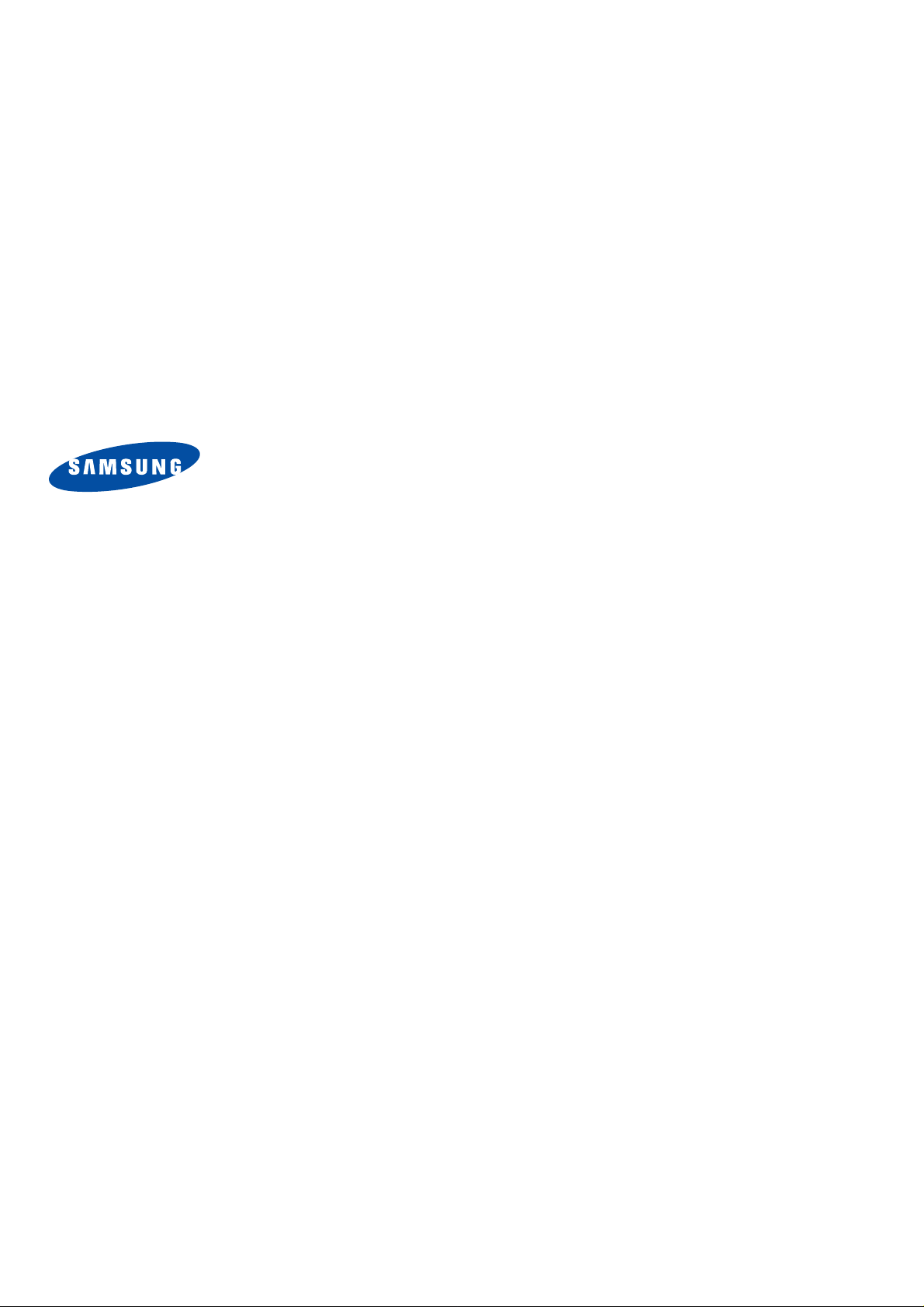
SPH-A503
User’s Guide
Page 3
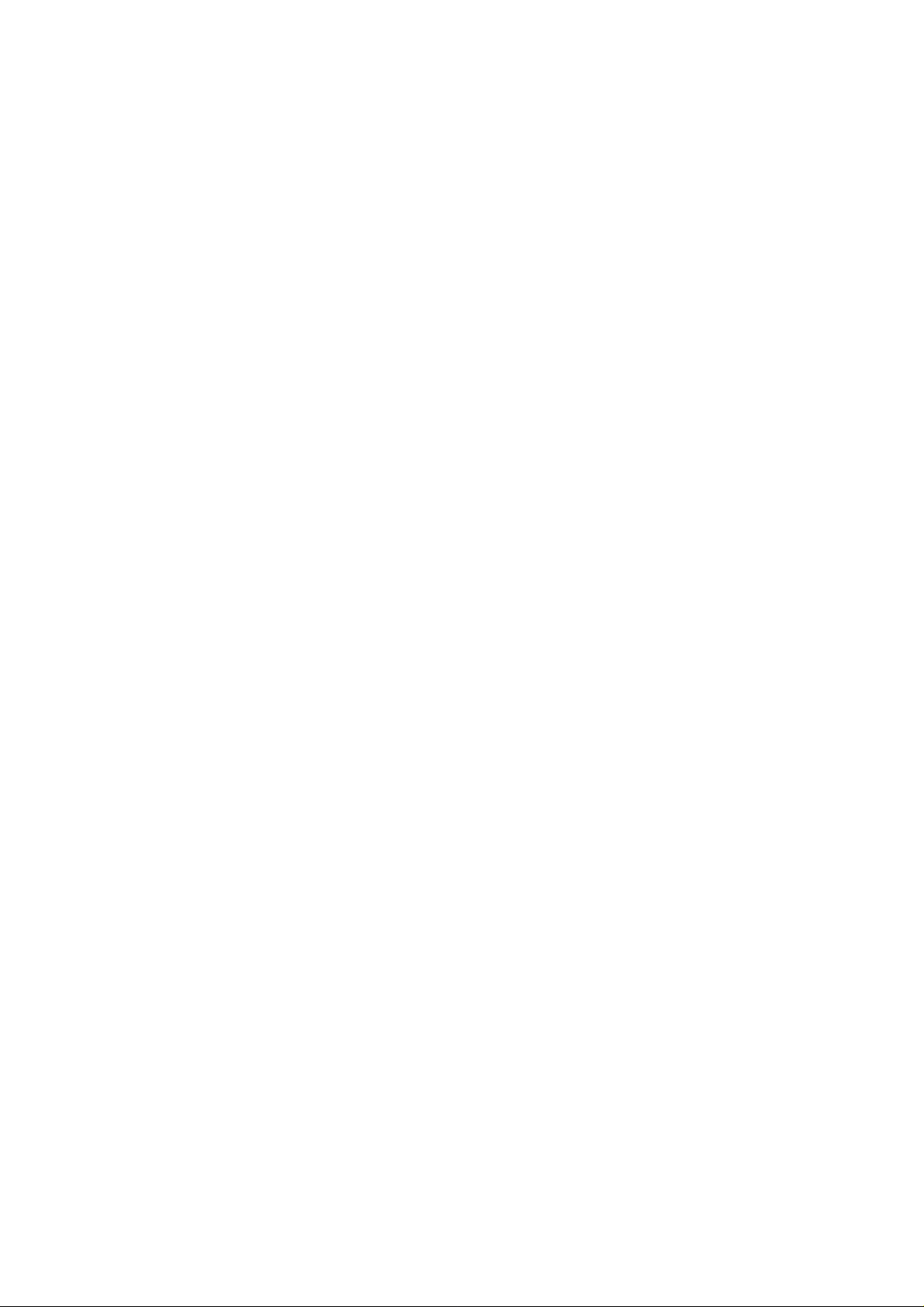
Intellectual Property
All Intellectual Property, as defined below, owned by or
which is otherwise the property of Samsung or its
respective suppliers relating to the SAMSUNG Phone,
including but not limited to, accessories, parts, or
software relating there to (the “Phone System”), is
proprietary to Samsung and protected under federal
laws, state laws, and international treaty provisions.
Intellectual Property includes, but is not limited to,
inventions (patentable or unpatentable), patents, t rade
secrets, copyrights, software, computer progr ams, and
related documentation and other works of authorship.
You may not infringe or otherwise violate the rights
secured by the Intellectual Property. Moreover, you
agree that you will not (and will not attempt to) modify ,
prepare derivative works of, reverse engineer,
decompile, disassemble, or otherwise attempt to create
source code from the software. No title t o or owners hip
in the Intellectual Property is transferred to you. All
applicable rights of the Intellectual Property shall
remain with SAMSUNG and its suppliers.
Samsung Telecommunications
America (STA), Inc.
Headquarters:
1301 East Lookout Drive Suite 150 Richardson,
TX 75082
Tel: 972.761.7000
Customer Care Center:
1601 E. Plano Parkway, Suite 150 Plano, TX 75074
Toll Free Tel: 1.888.987.HELP (4357)
Fax: 972.801.6065
Internet Address: http://www.samsungusa.com
©2004 Samsung Telecommunications America, Inc. is a
registered trademark of Samsung Electronics America,
Inc. and its related entities.
Licensed by Qualcomm Incorporated under one or more of
the following patents: U.S. Patent No. 4, 901, 307; 5, 056,
109; 5, 099, 204; 5,101, 501; 5, 103, 459; 5, 107, 225;
5, 109, 390.
Openwave® is a registered Trademark of Openwave, Inc.
RSA® is a registered TrademarSk RSA Security, Inc.
Page 4
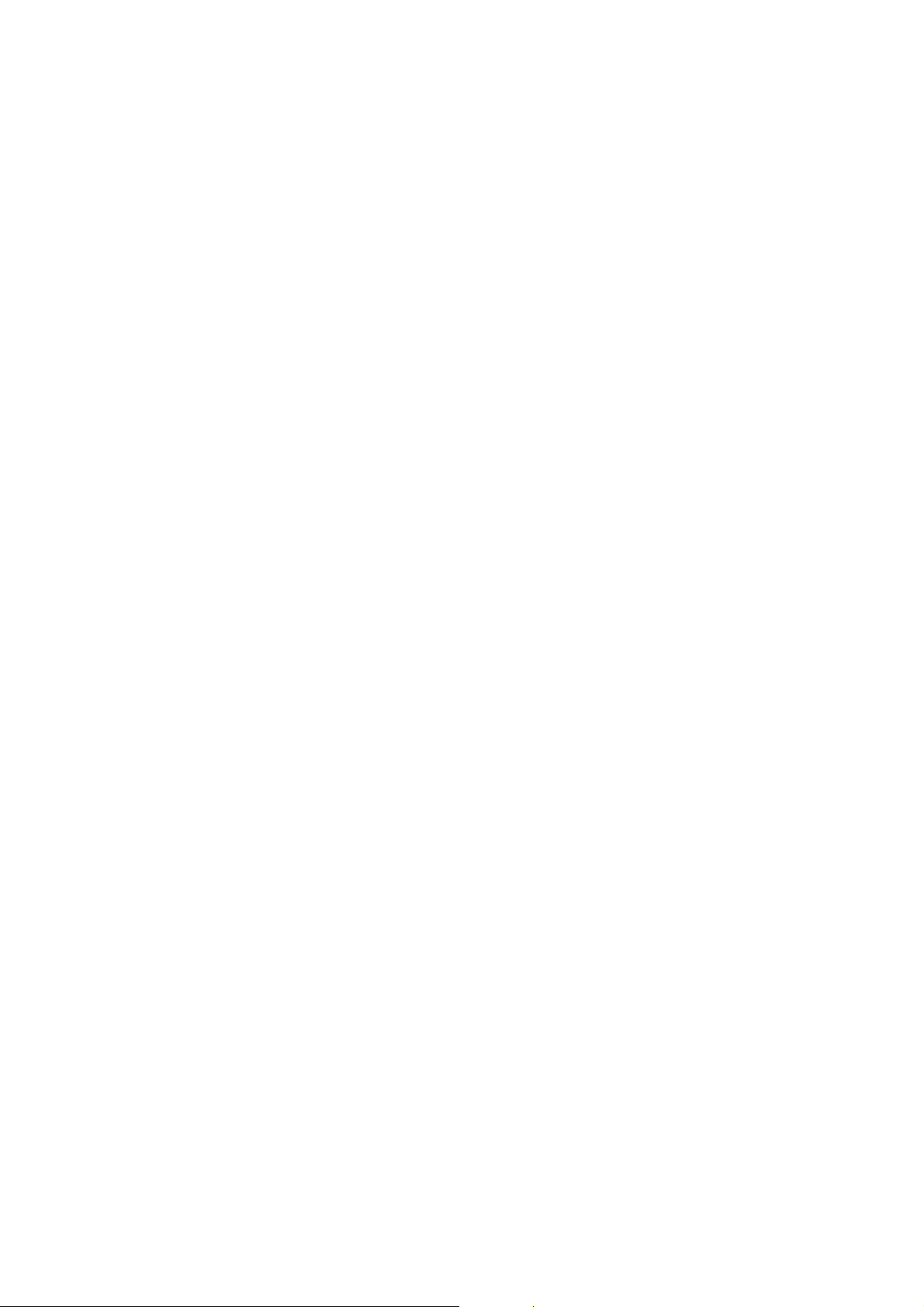
Disclaimer of Warranties; Exclusion of Liability
EXCEPT AS SET FORTH IN THE EXPRESS WARRANTYG
CONTAINED ON THE WARRANTY PAGE ENCLOSED
WITH THEGPRODUCT, THE PURCHASER TAKES THE
PRODUCT "AS IS", ANDGSAMSUNG MAKES NO EXPRESS
OR IMPLIED WARRANTY OFGANY KIND WHATSOEVER
WITH RESPECT TO THE PRODUCT,GINCLUDING BUT
NOT LIMITED TO THE MERCHANTABILITY OFGTHE
PRODUCT OR ITS FITNESS FOR ANY PARTICULAR
PURPOSEGOR USE; THE DESIGN, CONDITION OR
QUALITY OF THEGPRODUCT; THE PERFORMANCE OF
THE PRODUCT; THEGWORKMANSHIP OF THE PRODUCT
OR THE COMPONENTSGCONTAINED THEREIN; OR
COMPLIANCE OF THE PRODUCTGWITH THE
REQUIREMENTS OF ANY LAW, RULE, SPECIFICATIONG
OR CONTRACT PERTAINING THERETO. NOTHING
CONTAINEDGIN THE INSTRUCTION MANUAL SHALL BE
CONSTRUED TOGCREATE AN EXPRESS OR IMPLIED
WARRANTY OF ANY KINDGWHATSOEVER WITH
RESPECT TO THE PRODUCT. IN ADDITION,GSAMSUNG
SHALL NOT BE LIABLE FOR ANY DAMAGES OF ANYG
KIND RESULTING FROM THE PURCHASE OR USE OF
THEGPRODUCT OR ARISING FROM THE BREACH OF THE
EXPRESSGWARRANTY, INCLUDING INCIDENTAL,
SPECIAL ORGCONSEQUENTIAL DAMAGES, OR LOSS OF
ANTICIPATEDGPROFITS OR BENEFITS.
Page 5
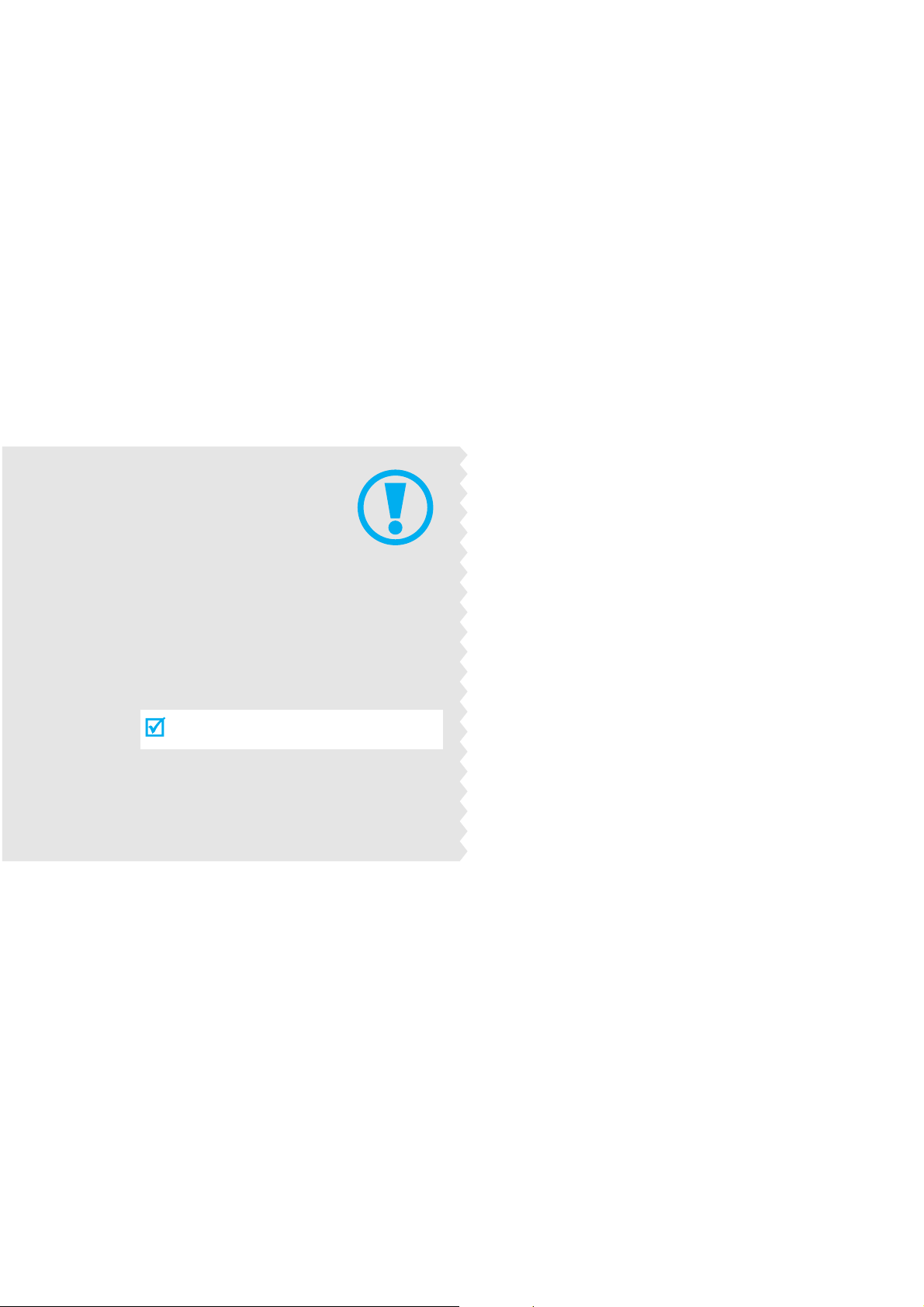
Important
safety
precautions
Failure to comply with the following
precautions may be dangerous or illegal.
Use road safety at all times
Do not use a hand-held phone while driving. Park
the vehicle first.
Switch off the phone when refuelling
Do not use the phone at a refuelling point (service
station) or near fuels or chemicals.
Switch off in an aircraft
Wireless phones can cause interference. Using them
in an aircraft is both illegal and dangerous.
Switch off the phone near all medical
equipment
Hospitals or health care facilities may be using
equipment that could be sensitive to external radio
frequency energy . F ollow any regulations or rules in
force.
Page 6

Interference
All wireless phones may be subject to interference,
which could affect their performance.
Be aware of special regulations
Meet any special regulations in force in any area and
always switch off your phone whenever it is forbidden
to use it, or when it may cause interference or danger.
Water resistance
Your phone is not water-resistant. Keep it dry.
Sensible use
Use only in the normal position (held to the ear). Avoid
unnecessary contact with the antenna when the phone
is switched on.
Emergency call
Key in the emergency number for your present
location, then press [ ].
Keep your phone away from small children
Keep the phone and all its parts, including accessories,
out of the reach of small children.
Accessories and batteries
Use only Samsung-approved accessories and
batteries. Use of any unauthorised accessories could
damage your phone and may be dangerous.
• The phone could explode if the battery is
replaced with an incorrect type.
• Dispose of used batteries according to the
manufacturer’s instructions.
Qualified service
Only qualified service personnel may repair your
phone.
For more detailed safety information, see "Health and
safety informat ion" on page 16.
Important safety precautions
1
Page 7
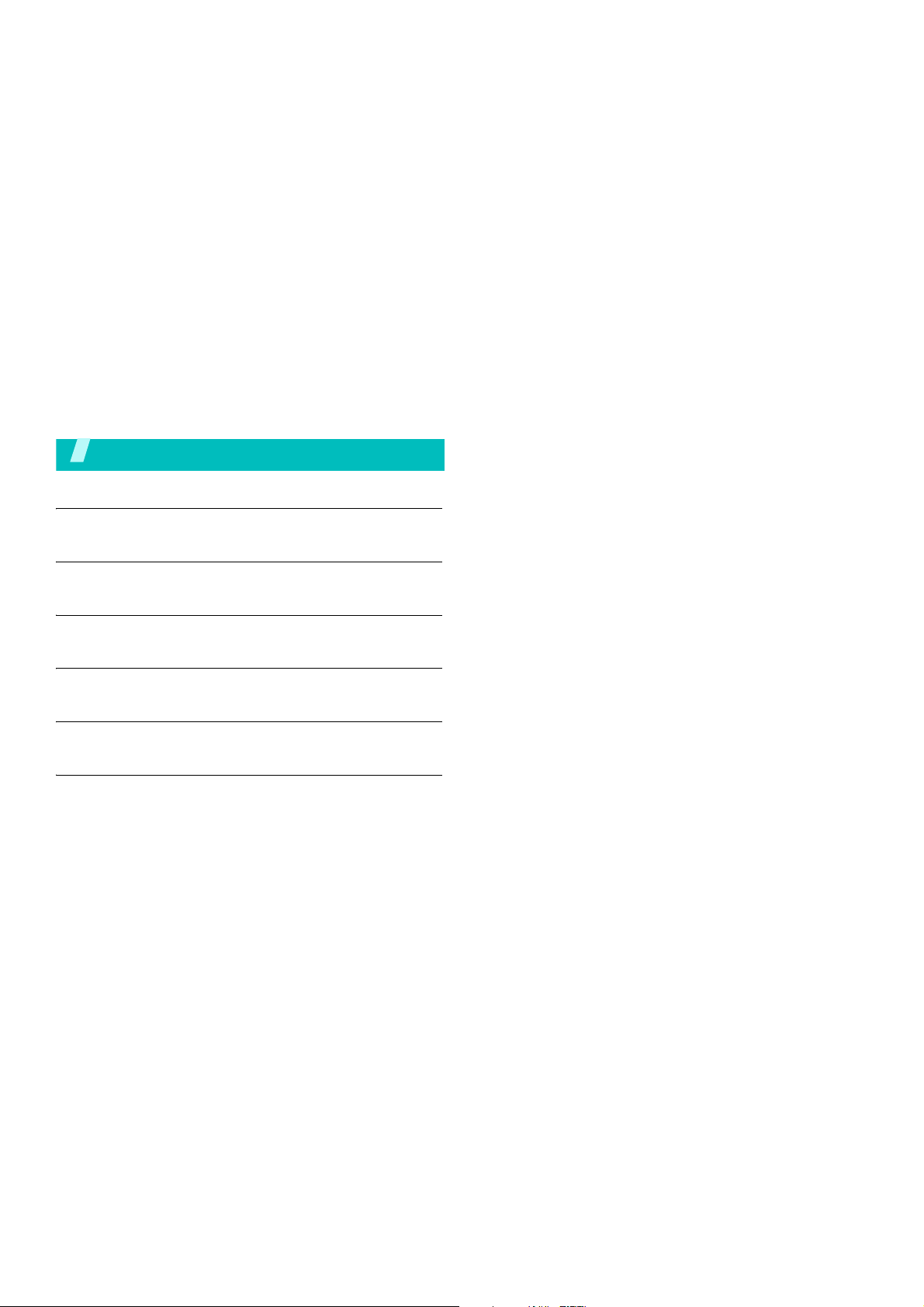
Contents
Unpack 3
Make sure you have each item
Your phone 3
Buttons, features, and locations
Get started 4
First steps to operate your phone
Menu functions 8
All menu options listed
Solve problems 17
Help and personal needs
Health and safety information 19
2
Page 8
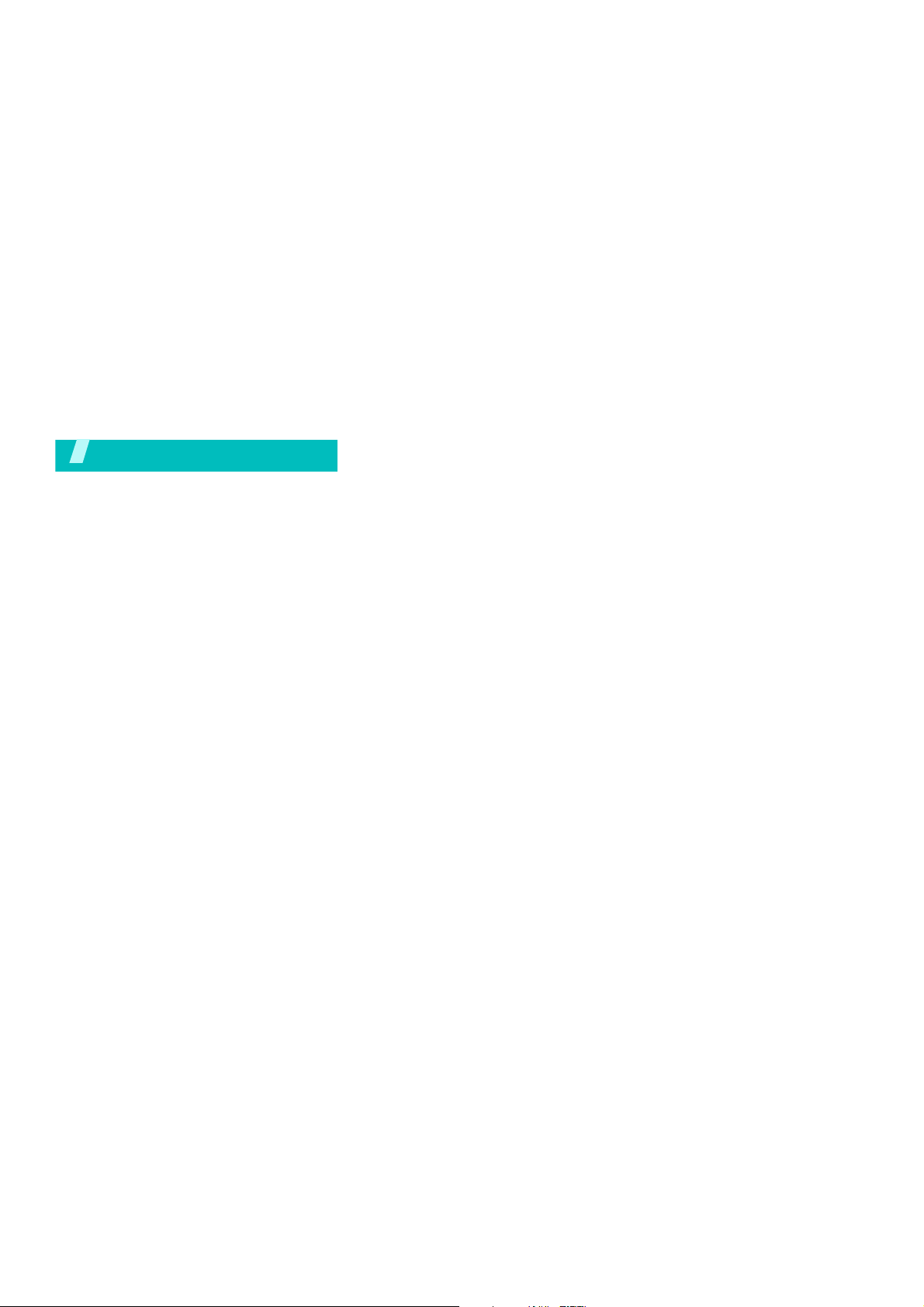
Unpack
Make sure you have each item
Phone Travel Adapter
Battery User’s Manual
You can obtain the following accessories for your
phone from your local Samsung dealer.
• Standard battery • Extended battery
• Battery charger • Leather case
• Headset • Data link cable
• Car charger/
adapter
• Portable hands free kit
•Travel chager/
adapte
3
Page 9
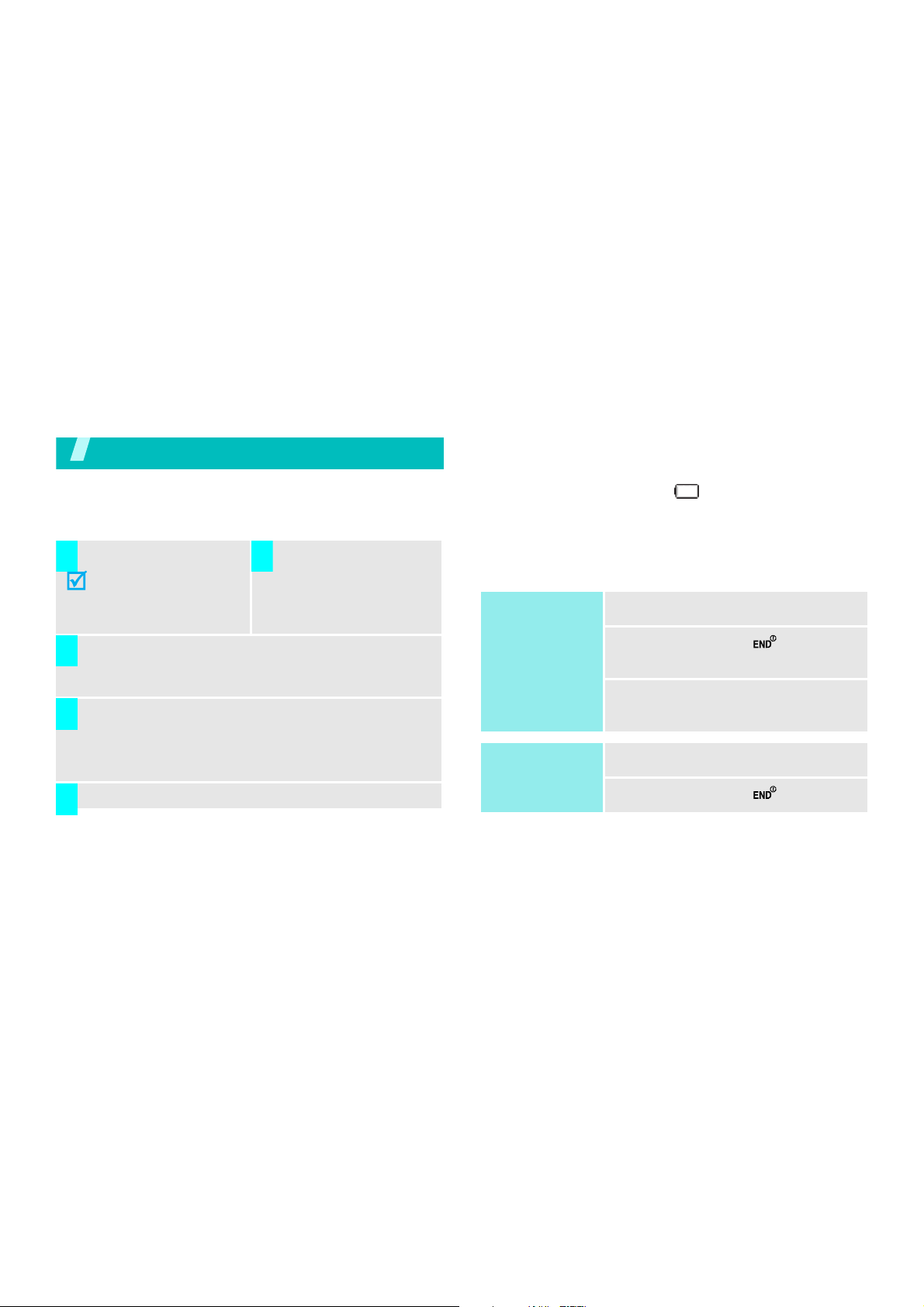
Get started
First steps to operate your phone
Install and charge the phone
Install the battery:
1 2
To remove the battery,
slide the battery catch
toward the top of the
phone and hold it.
Plug the adapter into a standard AC wall outlet.
3
When the phone is completely charged (the
4
battery icon stops blinking), unplug the adapter
from the power outlet.
Plug the adapter into
the phone.
• a warning tone sounds,
• the battery low message displays, and
• the empty battery icon blinks.
If the battery level becomes too low, the phone
automatically turns off. Recharge your battery.
Power on or off
Power on
Do not turn on
the phone when
mobile phone
use is prohibited.
Power off
1. Open the phone.
2. Press and hold
the phone.
3. If necessary , enter the PIN and
press <
1. Open the phone.
OK
[]
>
to turn on
Remove the adapter from the phone.
5
Low battery indicator
When the battery is low:
4
2. Press and hold
[]
.
Page 10
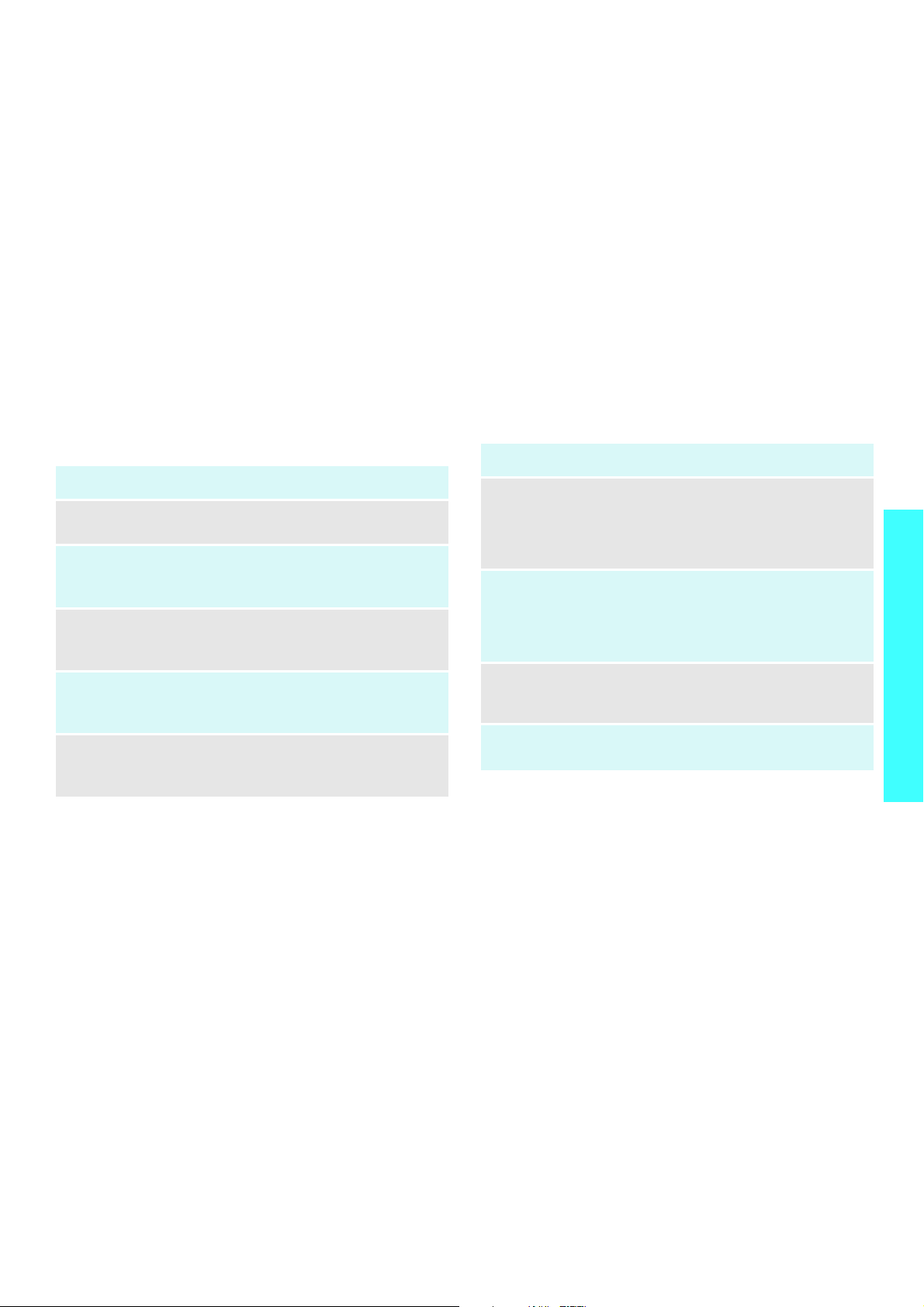
Keys and display
Key(s) Description
Soft keys
Navigation
keys
Menu/OK
key
Send key
Back key
Perform the functio n indica ted on the botto m
line of the display.
In Idle mode, access menu options directly.
In Menu mode, scroll through the menu
options.
In Idle mode, enters Menu mode.
In Menu mode, selects the highlighted menu
option.
Sends or answers a call.
In Idle mode, retrieves the last number
dialled, missed, or received.
Deletes characters from the display.
In Menu mode, returns to the previous menu
level.
Key(s) Description
End key
Numeric
keys
*/# key
R-Link key
(on the left)
Ends a call. Hold down to switch the phone
on and off.
In Menu mode, cancels input and returns the
phone to Idle mode.
Enter numbers, letters, and some special
characters.
In Idle mode, hold
voicemail.
Enter special characters.
Use for some special functions.
Accesses the Ready link list.
Makes and answers a R-Link call.
[1]
down to access your
Get started
5
Page 11
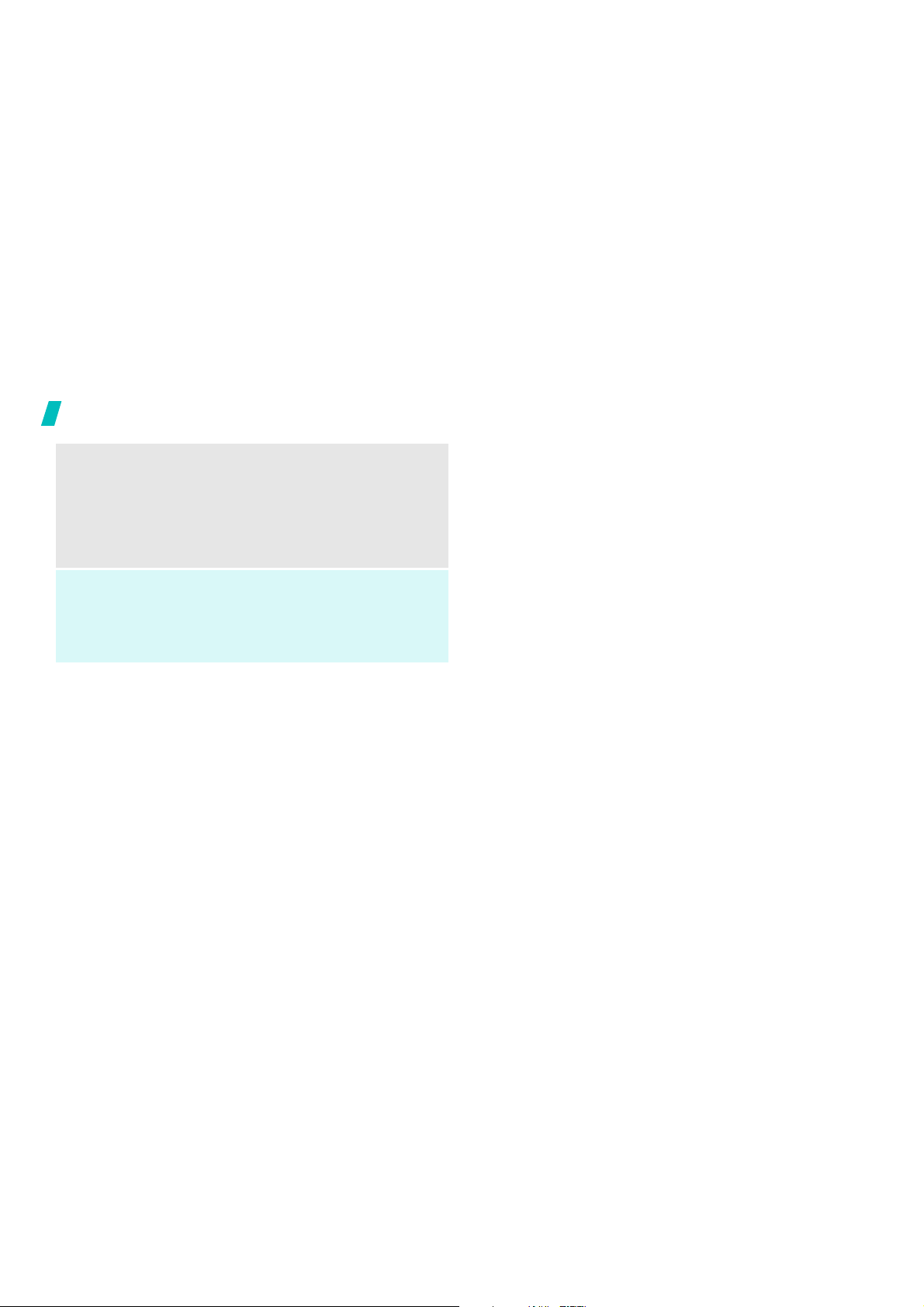
Get started
Volume
keys
left)
Speaker
phone key
(on the right)
6
(on the
Adjusts the phone volume.
In Idle mode, with the phone open, adjusts
the keypad tone volume. With the phone
closed, hold down to turn on the backlight.
In Menu mode, scrolls through the menu
options.
Turns on the external speaker during a call.
In Idle mode, retrieves the last number
dialed, received, or missed.
Holde down to start the voice recognition.
Page 12
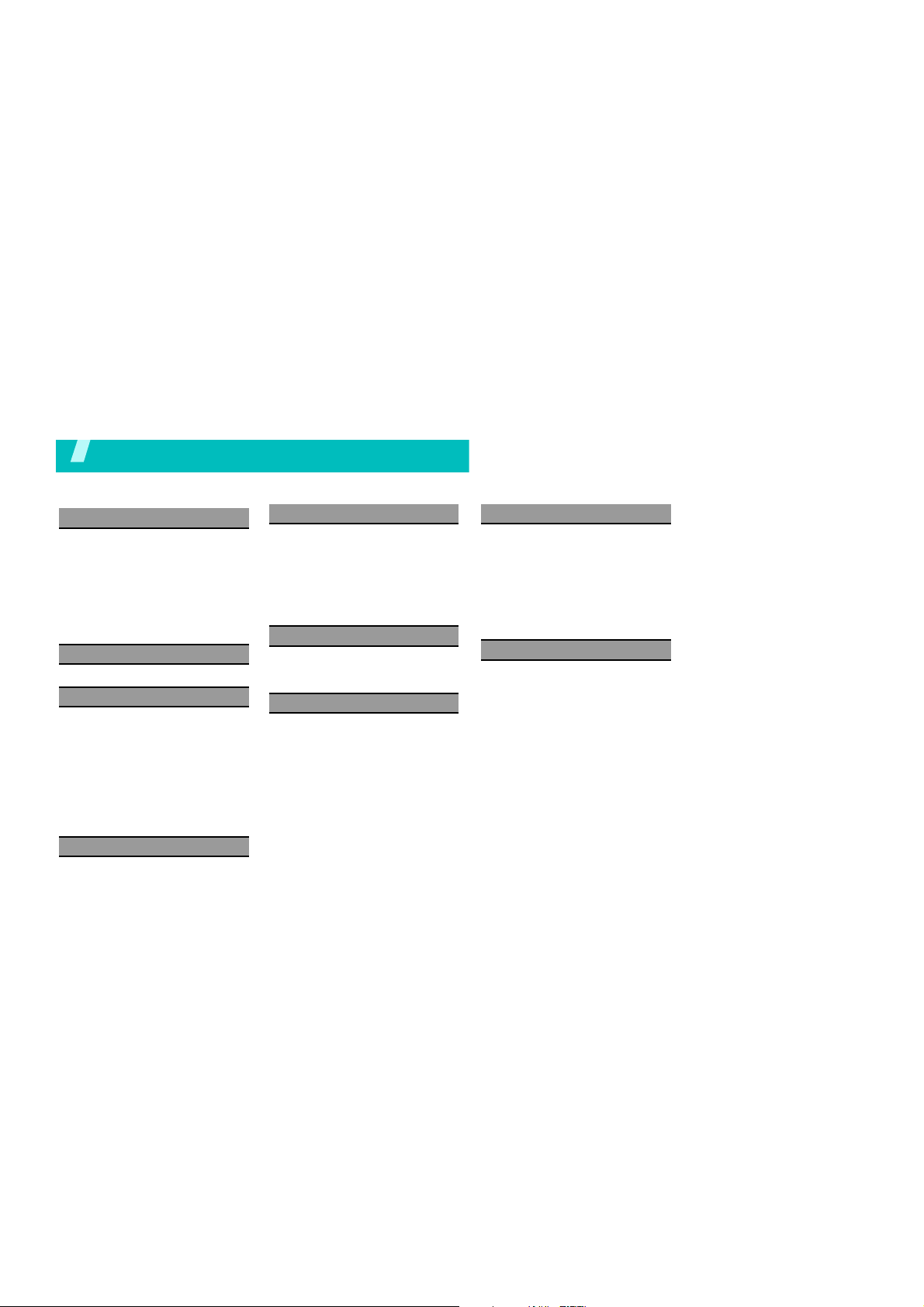
Overview of menu functions
To access Menu mode, press the left soft key in Idle mode.
1 CUSTOMIZE
1 Rings
2 Download Rings
3 Home Screens
4 Call Screens
5 Download Screens
6 HOT Screens
7 Download HOT
8 Settings
2 SURF
3 SNAP
1 Camera
2 Video Camera
3 Internal Album
4 External Album
5 Photo Studio
6 Settings
7 Print Photos
8 Memory Info
4 VIDEO+MUSIC
1 Video & Music
5 CONTACTS
1 New Contact
2 Contacts List
3 Groups
4 Call Log
5 My Number
6 Service Numbers
7 Sync Contacts
6 GAMES
1 Download
2 Preloaded Games
3 Downloaded Games
7 PLAN
1 Calendar
2 To do
3 Wake -u p C a ll
4 Alarm
5 Calculator
6 World Time
7 Unit Converter
8 Notepad
9 Stopwatch
10 User Memory
* Voice Mem o
# Answering Service
8 MESSAGES
1 Write Text Message
2 Write Pic. Message
3 Te xt Messages
4 Pic. Message
5 Instant Messages
6 E-mail
7 Voice Mail
8 Message Log
9 Apps
1 Download
2 Location
3 My Pet
4 Download Apps
7
Page 13
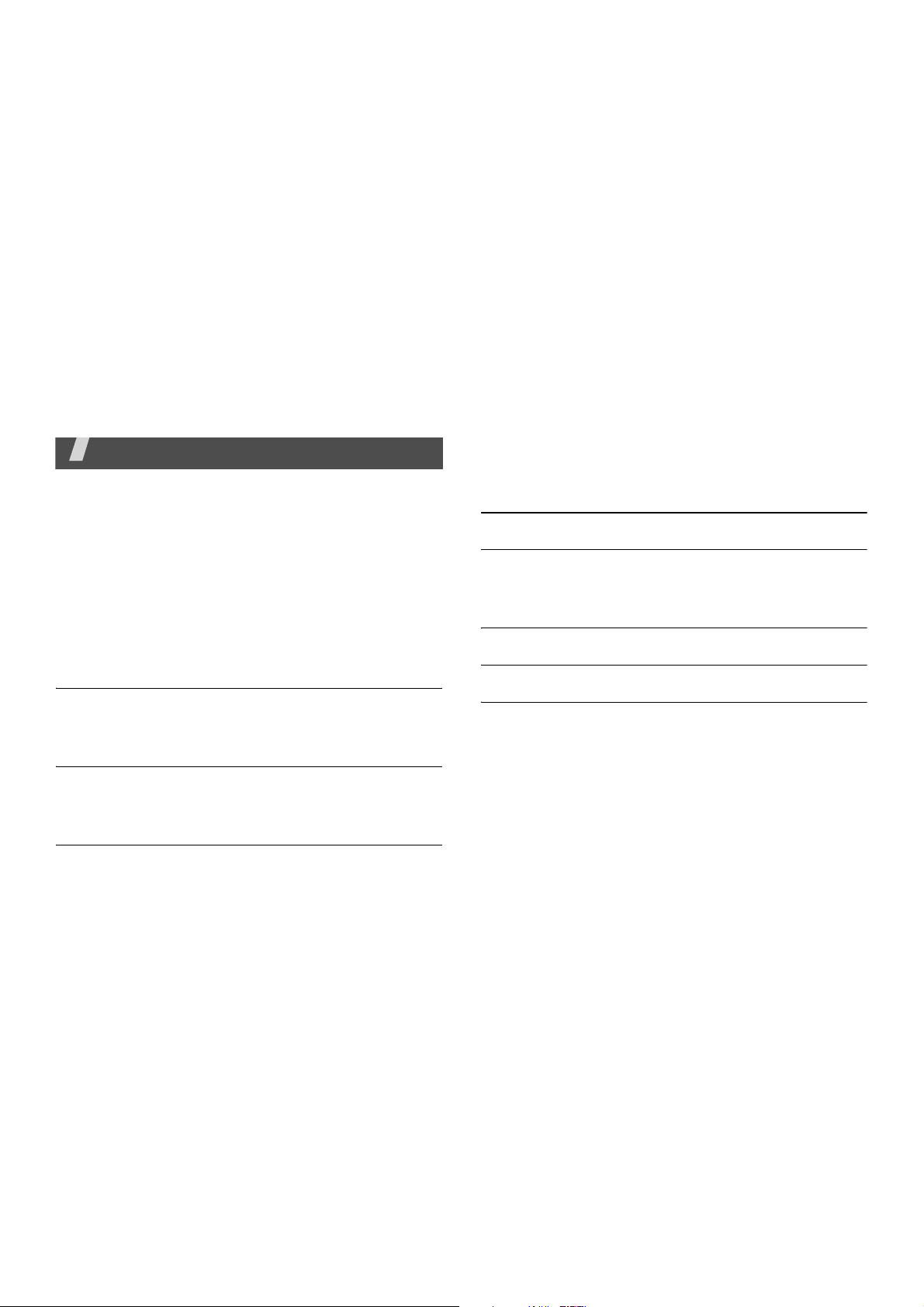
Menu functions
All menu options listed
CUSTOMIZE
Using the menu options available on your phone, you
can customize your phone to sound, look, and operate
just the way you want it to. This section describes how
you can change your phone’s settings to best suit your
needs. Take a few momentsto review these options
and to adjust or add settings that are
Rings
Ringer types help you identify incoming calls and
messages.
Download Rings
Downloaded Ringers can be downloaded right to your
phone.
Home Screens
8
right for you.
Your phone offers options for what you see on the
LCD screen.
Call Screens
Download Screens
Download Screens can be downloaded right to your
phone.
HOT Screens
Download HOT
Settings
You can assign ringer types to individual Contacts
entries, types of calls, and types of messages.
SURF
This menu allows you to surf the web from your
wireless phone.
Page 14
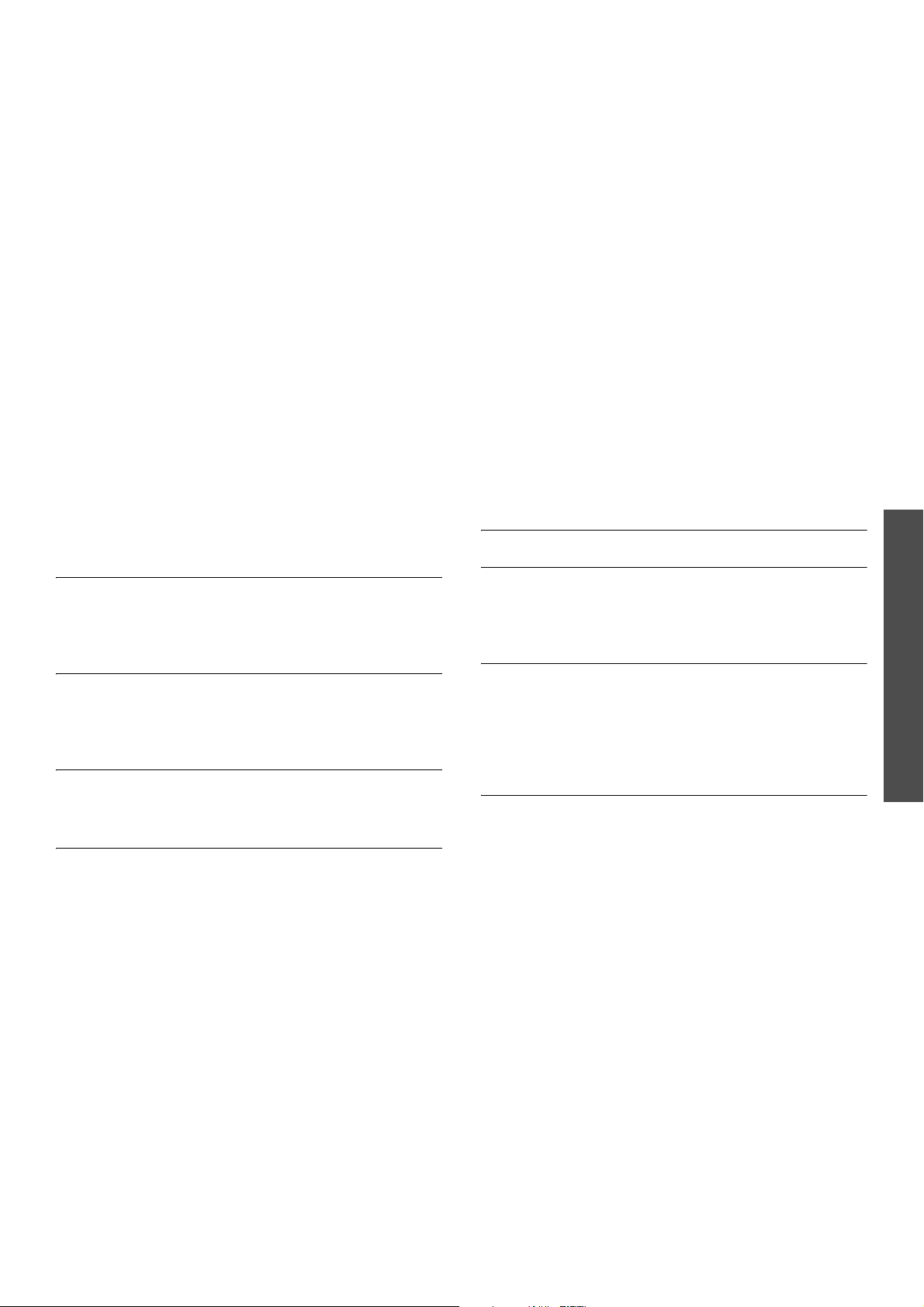
SNAP
Your phone’s built-in camera gives you the ability to
take fullcolor digital pictures, view your pictures using
the phone’s display, and instantly send them to family
and friends.
Camera
Snap with your pho ne’ s built -in cam era is as simp le as
choosing a subject, pointing the lens, and pressing a
button.
Video Camera
In addition to taking pictures, you can also record,
view, and send videos to your friends and family with
your phone’s built-in video camera.
Internal Album
Your phone’s picture storage area is called Internal
Album.
External Album
Once a picture is taken, it is automatically saved to the
In Phone folder. Alternatively you can save pictures to
your Memory Card folder.
Photo Studio
Settings
The Settings menu allows you to configure where
pictures or videos are saved or set the view to portr ait
or landscape mode.
Print Photo
PictBridge is an industry standard established by the
Camera & Imaging Products Association (CIPA) that
enables a range of digital photo solutions, including
direct photo printing from a digital camera to a printer
without the need for a PC.
Memory Info
This menu allows you to view your account
information.
Menu functions
9
Page 15
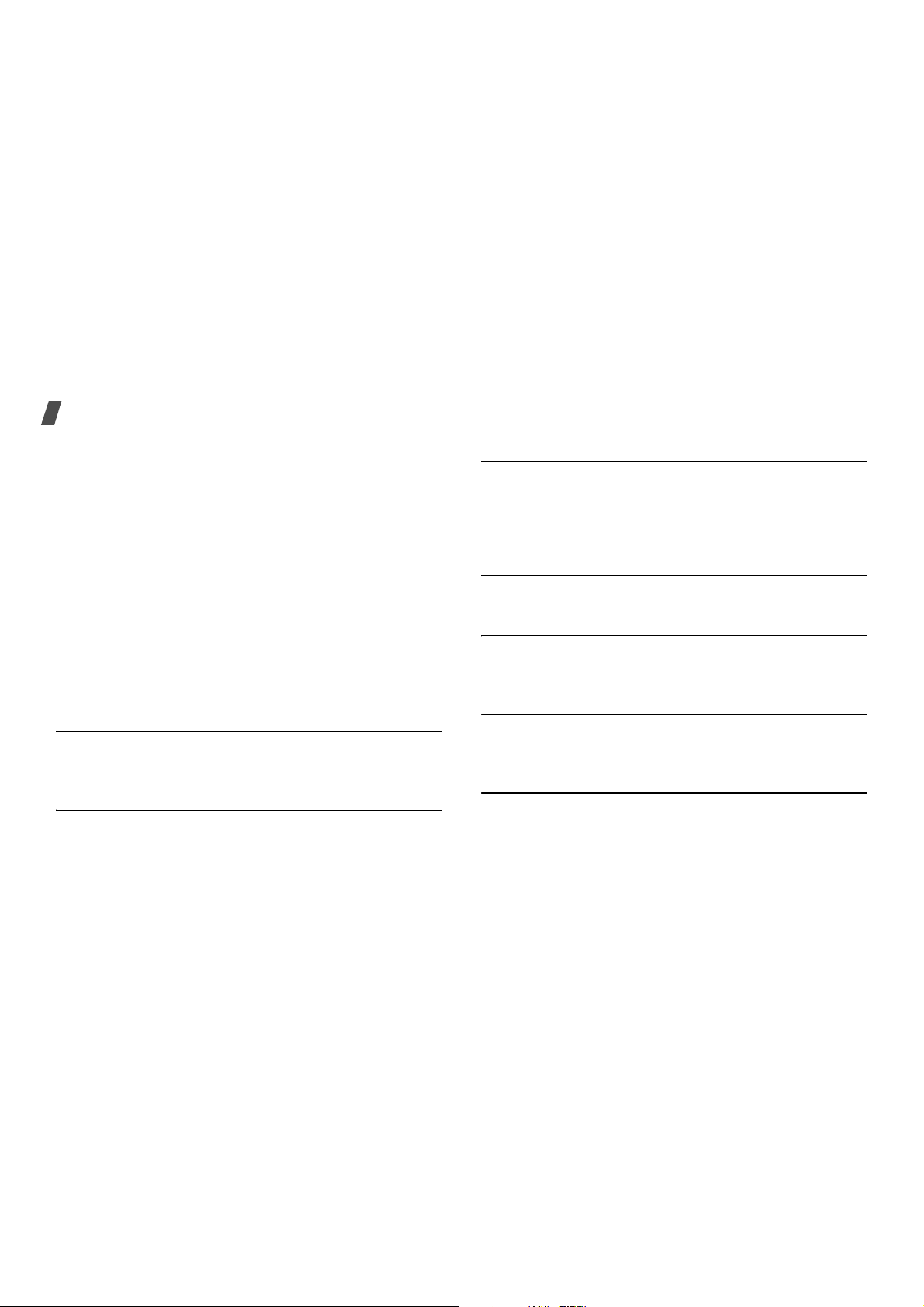
Menu functions
VIDEO + MUSIC
Yo ur phone’ s built -in med ia playe r gives y ou the abil ity
to listen to audio clips and view video clips right from
your phone’s display.
It’s a great way to stay up-to-date with news, weathe r,
and sports information while also enjoying the latest
blockbuster movie trailers or music videos –
anywhere, anytime on the Service Provider Network
Contacts
This section allows you to manage your daily contacts
by storing their name and number in your Contacts
menu.
New Contact
Your phone’s Contacts list can store up to conact
entries.
Contacts List
There are several ways to display your Contacts
entries: by name, by speed dial number, by group,
and by voice dial tags.
10
Groups
You can place any Contact entry into one of five
categories, called “Groups.” Groups allow you to
search your Contacts faster, quickly send messages to
one or more group members, and more.
Call Log
displays the recent call log.
My Number
My Number displays the ten-digit number assigned to
your phone.
Service Number
Your Contacts list is preprogrammed with contact
numbers for various Services.
Sync Contacts
Page 16

GAME
Select from a broad category of games that you can
play on your
phone.
PLAN
The topics covered in this section allow you to
schedule appointments, view the calendar, set an
alarm, view time zones, take notes, and perform
simple math calculations.
Calendar
Schedule up to eight events for any day by indicating
each event’s start and end time. Set alarms for events
so that you can be alerted before an event takes
place.
Events scheduled for future dates automatically
appear
To do
Use this menu to create a list of tasks that need to be
done.
on your Today events schedule for the present day.
Wake-up Call
Alarm
Yo ur phone has an alarm clock that can be set to go
off once, or recur daily at a specific time.
Calcurator
You can perform calculations, including addition,
subtraction, multiplication and division using your
phone.
World Time
World Time allows you to view the time of day or night
in any part of the w orld.
Unit Converter
Use this menu to perform unit conversion, such as
length and area.
Notepad
Create and store notes in Notepad.
Menu functions
11
Page 17

Menu functions
Stopwatch
This feature allows you to use a stop watch.
User Memory
Voice Memo
You can use your phone’s Voice Services to record
brief memos to remind you of important events, phone
numbers, or grocery list items.
Answering Service
Messages
Use the
text messages to and from other mobile phones. In
addition, your phone supports the Enhanced
Messaging Service (EMS), which enables you to
include simple pictures, melodies, and animated
images in your messages. You can also use the voice
mail feature.
Write Text Message
Messages
menu to send and receive short
You can create and send new text m essages including
voice SMS messages and e-mails.
Write Pic. Message
You can create and send new picture messages.
Text Messages
You can view the messages you have received, sent,
or saved separately in this message box. When you
access each message box, a list of messages displays.
Pic. Messages
You can view the picture message s you have received,
sent, or saved separately in this message box.
Instant Messages
The Instant Messaging function allows you to send and
receive instant messages.
E-mail
This menu allows you to send and receive E-Mail using
Mobile Web.
12
Page 18

Voicemail
Use this menu to dial to the voice mail server and
access your voice mails. You can also delete voice
mails you have received.
You m ust enter the voice server number before you
can access your voice mails. Your service provider
can give the voice server number.
Message Log
Apps
Download
Location
Your phone is equipped with a Location feature for use
in connection with location-based services that may be
available in the fu tur e.
My Pet
You can select and adopt your own cyber dogs. Help
them grow up by feeding and playing with them just
as you would in real life. Y ou can also tr ain y our dogs,
and let it have a puppy with another mPet user’s dog.
Downloaded Apps
Menu functions
13
Page 19

Solve problems
Help and personal needs
To save the time and expense of an unnecessary
service call, perform the simple c h ec ks in th is sec ti o n
before contacting a service professional.
When you switch on your phone, the following
messages may appear:
“Insert SIM card”
• Be sure that the SIM card is correctly installed.
“Phone locked Enter password”
• The automatic locking function has been enabled.
You must enter the phone’s password before you
can use the phone.
“Enter PIN”
• You are using your phone for the first time. Y ou
must enter the PIN supplied with the SIM card.
• The PIN Check feature is enabled. Every time the
phone is switched on, the PIN has to be entered.
To disable this feature, use the
14
PIN check
menu.
“Enter PUK”
• The PIN code has been entered incorrectly three
times in succession, and the phone is now blocked.
Enter the PUK supplied by your service provider.
“No Service,” “Network Failure,” or “Not
Done” displays
• The network connection has been lost. You ma y be
in a weak signal area. Move and try again.
• You are trying to access an option for which you
have no subscription with your service provider.
Contact the service provider for further details.
You have entered a number but it was not
dialled
• Be sure that you have pressed [ ].
• Be sure you have accessed the right cellular
network.
• Be sure that you have not set an outgoing call
barring option.
Page 20

Your correspondent cannot reach you
• Be sure your phone is switched on. ([ ] pressed
for more than one second.)
• Be sure you are accessing the correct cellular
network.
• Be sure that you have not set an outgoing call
barring option.
Your correspondent cannot hear you speaking
• Be sure you have switched off the microphone.
• Be sure you are holding the phone close e nough to
your mouth. The microphone is located at the
bottom of the phone.
The phone starts beeping and “Battery low”
flashes on the display
• Your battery is insufficiently charged. Recharge the
battery .
The audio quality of the call is poor
• Check the signal strength indicator on the display
( ). The number of bars indicates the signal
strength from stron g ( ) to weak ( ).
• T ry moving the phone slightly or moving closer to a
window if you are in a bu il din g .
No number is dialled when you re-call a
Contacts entry
• Use the Contact Search feature to ensure the
number has been stored correctly.
• Re-store the number, if necessary.
If the above guidelines do not help you to
solve the problem, take note of:
• The model and serial numbers of your phone
• Your warranty details
• A clear description of the problem
Then contact your local dealer or Samsung after-sales
service.
Solve problems
15
Page 21

Health and safety information
Exposure to Radio Frequency (RF) Signals
Your wireless phone is a radio transm itter and receiver.
It is designed and manufactured not to exceed the
emission limits for exposure to radio frequency (RF)
energy set by the Federal Communications
Commission (FCC) of the U.S. Government. These
limits are part of comprehensive guidelines and
establish permitted levels of RF energy for the general
population. The guidelines are based on the safety
standards that were developed by independent
scientific organizations through periodic and through
evaluation of scientific studies.
The standards include a substantial safety margin
designed to assure the safety of all persons,
regardless of age and health.
The exposure standard for wireless phones employs a
unit of measurement known as Specific Absorption
Rate (SAR). The SAR limit rec ommended by the FCC is
1.6W/kg.
16
*
SAR tests are conducted using standard operating
positions specified by the FCC with the phone
transmitting at its highest certified power level in all
tested frequency bands.
Although the SAR is determined at the highest
certified power level, the actual SAR level of the phone
while operating can be well below the maximum value.
This is because the phone is designed to oper ate at
multiple power levels so as to use only the power
required to reach the network. In general, the closer
you are to a wireless base station antenna, the lower
the power output of the phone.
* In the U.S. and Canada, the SAR limit for mobile phones
used by the public is 1.6 watts/kg (W/kg) averaged
over one gram of tissue. The standard incorporates a
substantial margin of safety to give additional
protection for the public and to account for any
variations in measurements.
Page 22

Before a new model phone is available for sale to the
public, it must be tested and certified to the FCC that
it does not exceed the limit established by the
government adopted requirement for safe exposure.
The tests are performed in positions and locations
(e.g., at the ear and worn on the body) as re quired by
the FCC for each model. While there may be
differences between the SAR levels of various phones
and at various positions, they all meet the government
requirement.
The FCC has granted an Equipment Authorization for
this model phone with all reported SAR levels
evaluated as in compliance w ith the FC C RF expos ure
guidelines. SAR information on this model phone is on
file with the FCC and can be found under the Display
Grant section of http://www.fcc.gov/oet/fccid after
searching on FCC ID printed in the label on the phone.
For body operation
For body worn operation, this model phone has been
tested and meets the FCC RF exposure guidelines
when used with a Samsung-supplied or approved
accessory designated for this product or when used
with and accessory that contains no metal and that
positions the handset a minimum from the body.
The minimum distance for this model phone is written
in the FCC certification information from the body.
None compliance with the above conditions may
violate FCC RF exposure guidelines.
For more Information concerning exposure to radio
frequency signals, see the following websites:
Federal Communications Commission (FCC)
http://www.fcc.go v
Cellular Telecommunications Industry Association
(CTIA):
http://www.wow -com.com
U.S.Food and Drug Administration (FDA)
http://www.fda.gov/cdrh/consumer
World Health Organization (WHO)
http://www.w ho.int/peh-emf/en
Health and safety information
17
Page 23

Health and safety information
Precautions when using batteries
• Never use any charger or battery that is dam aged
in any way.
• Use the battery only for its intended purpose.
• If you use the phone near the network’s base
station, it uses less power; talk and standby time
are greatly affected by the signal strength on the
cellular network and the parame ters set by the
network operator.
• Battery charging time depends on the remaining
battery charge, the type of battery and the charger
used. The battery can be charged and discharged
hundreds of times, but it will gradually wear out.
When the operation time (talk time and standby
time) is noticeably shorter than normal, it is time
to buy a new battery.
• If left unused, a fully charged battery will
discharge itself over time.
18
• Use only Samsung-approved batteries and
recharge your battery only with Samsungapproved chargers. When a charger is not in use,
disconnect it from the power source. Do not leave
the battery connected to a charger for more than a
week, since overcharging may shorten its life.
• Extreme temperatures will affect the charging
capacity of your battery: it may require cooling or
warming first.
• Do not leave the battery in hot or cold places, such
as in a car in summ e r or win t er con d it io n s , as y o u
will reduce the capacity and lifetime of the battery .
Always try to keep the battery at room
temperature. A phone with a hot or cold battery
may temporarily not work, even when the battery
is fully charged. Li-ion batteries are particularly
affected by temperatures below 0 °C (32 °F).
• Do not short-circuit the battery. Accidental shortcircuiting can occur when a metallic object (coin,
clip or pen) causes a direct connection between the
+ and – terminals of the battery (metal strips on
the battery), for example when you carry a spare
battery in a pocket or bag. Short-circuiting the
Page 24

terminals may damage the battery or the object
causing the short-circuiting.
• Dispose of used batteries in accordance with local
regulations. Always recycle. Do not dispose of
batteries in a fire .
Road safety
Your wireless phone gives you the powerful ability to
communica te by v o i c e, al m o s t anywhere, anytime.
But an important responsibility accompanies the
benefits of wireless phones, one that every user must
uphold.
When driving a car, driving is your first responsibility.
When using your wireless phone behind the wheel of a
car, practice good common sense and remember the
following tips:
• Get to know your wireless phone and its features,
such as speed dial and redial. If available, these
features help you to place your call without taking
your attention off the road.
• When available, use a hands-free device. If
possible, add an extra layer of convenience and
safety to your wireless phone with one of the many
hands-free accessories available today.
• Position your wireless phone within easy reach. Be
able to access your wireless phone without
removing your eyes from the road. If you get an
incoming call at an inconvenient time, let your
voice mail answer it for you.
• Let the person you are speaking with know you are
driving; if necessary , suspend the call in heavy
traffic or hazardous weather conditions. Rain,
sleet, snow, ice, and even heavy traffic can be
hazardous.
• Do not take notes or look up phone numbers while
driving. Jotting down a To Do list or flipping
through your Address Book takes your attention
away from your primary responsibility, driving
safely .
• Dial sensibly and assess the traffic; if possible,
place calls when you are not moving or before
pulling into traffic. Try to plan calls when your car
Health and safety information
19
Page 25

Health and safety information
will be stationary . If you need to make a call while
moving, dial only a few numbers, check the road
and your mirrors, then continue.
• Do not engage in stressful or emotional
conversations that may be distracting. Make the
people with whom you are talking aware that you
are driving and suspend conversations that have
the potential to divert your attention from the
road.
• Use your wireless phone to call for help. Dial the
emergency num ber in the case of fire, traffic
accident or medical emergencies. Remember, it is
a free call on your wireless phone!
• Use your wireless phone to help others in
emergencies. If you see a car accident, crime in
progress or other serious emergency where lives
are in danger, call the emergency number, as you
would want others to do for you.
• If you see a broken-down vehicle posing no serious
hazard, a broken traffic signal, a minor traffic
accident where no one appears injured, or a
vehicle you know to be stolen, call roadside
assistance or any other special non-emergency
wireless number.
20
Operating environment
Remember to follow any special regulations in force in
any area and always switch off your phone whenever it
is forbidden to use it, or when it may cause
interference or danger.
When connecting the phone or any accessory to
another device, read its user’s guide for detailed
safety instructions. Do not connect incompatible
products.
As with other mobile radio transmitting equipment,
users are advised that for the satisfactory operation of
the equipment and for the safety of personnel, it is
recommended that the equipment should only be used
in the normal operating position (held to your ear with
the antenna pointing over your shoulder).
Electronic devices
Most modern electronic equipment is shielded from
radio frequency (RF) signals. However, certain
electronic equipment may not be shielded against the
RF signals from your wireless phone. Consult the
manufacturer to discuss altern atives.
Page 26

Pacemakers
Pacemaker m anufacturers recommend that a
minimum distance of 15 cm (6 inches) be maintained
between a wireless phone and a pacemaker to avoid
potential interference with the pacemaker. These
recommendations are consistent with the independ ent
research and recommendations of Wireless T echnology
Research.
Persons with pacemakers:
• should always keep the phone more than 15 cm (6
inches) from their pacemaker when the phone is
switched on.
• should not carry the phone in a breast pocket.
• should use the ear opposite the pacemaker to
minimize potential interference.
If you have any reason to suspect that interference is
taking place, switch off your phone immediately.
Hearing aids
Some digital wireless phones may interfere with some
hearing aids. In the event of such interference, you
may wish to consult your hearing aid manufacturer to
discuss alternatives.
Other medical devices
If you use any other personal medical devices, consult
the manufacturer of your device to determine if it is
adequately shielded from external RF energy. Your
physician may be able to assist you in obtaining this
information. Switch off your phone in health care
facilities when any regulations posted in these areas
instruct you to do so. Hospit als or health care faci lities
may be using equipment that could be sensitive to
external RF energy.
Vehicles
RF signals may affect improperly installed or
inadequately shielded electronic systems in motor
vehicles. Check with the manufacturer or its
representative regarding your vehicle. You should also
consult the manufacturer of any equipment that has
been added to your vehicle. You should also consult
the manufacturer of any equipment that has been
added to your vehicle.
Health and safety information
21
Page 27

Health and safety information
Posted facilities
Switch off your phone in any facility where posted
notices require you to do so.
22
Potentially explosive environments
Switch off your phone when in any area with a
potentially explosive atmosphere and obey all signs
and instructions. Sparks in such areas could cause an
explosion or fire resulting in bodily injury or even
death.
Users are advised to switch off the phone while at a
refueling point (service station). Users are reminded of
the need to observe restrictions on the use of radio
equipment in fuel depots (fuel storage and distribution
areas), chemical plants or where blasting operations
are in progress.
Areas with a potentially explosive atmosphere are
often but not always clearly marked. They include the
areas below deck on boats, chemical transfer or
storage facilities, vehicles using liquefied petroleum
gas (such as propane or butane), areas where the air
contains chemicals or particles, such as grain, dust or
metal powders, and any other area w here you would
normally be advised to turn off your vehicle engine.
Page 28

Emergency calls
This phone, like any wireless phone, oper ates using
radio signals, wireless and landline networks as well as
user-programmed functions, which cannot guarantee
connection in all conditions. Therefore, you should
never rely solely on any wireless phone for essential
communications (medical emergencies, for example).
Remember, to make or receive any calls the phone
must be switched on and in a service area with
adequate signal strength. Emergency calls may not be
possible on all wireless phone networks or when
certain network services and/or phone features are in
use. Check with local service providers.
To make an emergency call:
If the phone is not on, switch it on.
1.
Key in the emergency number for your present
location (for example, 911 or other official
emergency number). Emergency numbers vary by
location.
2.
Press [ ].
If certain features are in use (call barring, for
example), you may first need to deactivate those
features before you can make an emergency call.
Consult this document and your local cellular service
provider.
When making an emergency call, remember to give all
the necessary information as accurately as possible.
Remember that your phone may be the only means of
communication at the scene of an accident; do not end
the call until given permission to do so.
Other important safety information
• Only qualified personnel should service the phone
or install the phone in a vehicle. Faulty installation
or service may be dangerous and may invalidate
any warranty applicable to the device.
• Check regularly that all wireless phone eq uipment
in your vehicle is mounted and operating properly.
• Do not store or carry flammable liquids, gases, or
explosive materials in the same compartment as
the phone, its parts or accessories.
• For vehicles equipped with an air bag, remember
that an air bag inflates with great force. Do not
Health and safety information
23
Page 29

Health and safety information
place objects, including both installed or portable
wireless equipment in the area o ver the air bag or
in the air bag deployment area. If wireless
equipment is improperly installed and the air bag
inflates, serious injury could result.
• Switch off your phone before boarding an aircraft.
The use of wireless phones in airc raft is illegal and
may be dangerous to the aircraft’ s oper ation.
• Failure to observe these instructions may lead to
the suspension or denial of telephone services to
the offender, or legal action, or both.
Care and maintenance
Your phone is a product of superior design and
craftsmanship and should be treated with care. The
suggestions below will help you fulfill any warranty
obligations and allow you to enjoy this product for
many years:
• Keep the phone and all its parts and accessories
out of the reach of small children’s.
24
• Keep the phone dry. Precipitation, humidity and
liquids contain minerals that will corrode electronic
circuits.
• Do not use the phone with a wet hand. Doing so
may cause an electric shock to you or damage to
the phone.
• Do not use or store the phone in dusty, dirty areas,
as its moving parts may be damaged.
• Do not store the phone in hot areas. High
temperatures can shorten the life of electronic
devices, damage batteries, and warp or melt
certain plastics.
• Do not store the phone in cold areas. When the
phone warms up to its normal operating
temperature, moisture can form inside the phone,
which may damage the phone’s electronic circuit
boards.
• Do not drop, knock or shake the phone. R ough
handling can break internal circuit boards.
Page 30

• Do not use harsh chemicals, cleaning solvents or
strong detergents to clean the phone. Wipe it with
a soft cloth slightly dampened in a mild soap-andwater solution.
• Do not paint the phone. Paint can clog the device’s
moving parts and prevent proper operation.
• Do not put the phone in or on heating devices,
such as a microwave oven, a stove or a radiator.
The phone may explode when overheated.
• Use only the supplied or an approved replacement
antenna. Unauthorized antennas or modified
accessories may damage the phone and violate
regulations governing radio devices.
• If the phone, battery, charger or any accessory is
not working properly, take it to your nearest
qualified service facility. The personnel there will
assist you, and if necessary, arrange for service.
Acknowledging Special Precautions
and the FCC and Industry Canada
Notice
FCC Notice and Caution
• This device complies with Part 15 of the FCC
Rules. Oper atio n is subj ec t to the fo ll o w ing tw o
conditions: (1) this device may not cause harmful
interference, and (2) this device must accept any
interference received, includin g interferen ce that m a y
cause undesired operation.
• This equipment has been tested and found to comply
with the limits for a Class B digital device, pursuant to
part 15 of the FCC Rules. These limits are designed to
provide reasonable protection against harmful
interference in a residential installation. This equipment
generates, uses and can radiate radio frequency energy
and if not installed and used in accordance with the
instructions, may cause harmful interference to radio
communications. However, there is no guarantee that
interference will not occur in a particular installation.
Health and safety information
25
Page 31

Health and safety information
If this equipment does cause harmful interference to
radio or television reception, which can be determined
by turning the equipment off and on, the user is
encouraged to try to correct the interference by one or
more of the following measures:
-Reorient or relocate the receiving antenna.
-Increase the separation between the equipment and
receiver.
-Connect the equipment into an outlet on a circuit
different from that to which the receiver is connected.
-Consult the dealer or an experienced radio/TV
technician for help
The phone may cause TV or radio interference if used
in close proximity to receiving equipment. The FCC
can require you to stop using the phone if such
interference cannot be eliminated.
26
Vehicles using liquefied petroleum gas (such as
propane or butane) must comply with the National Fire
Protection Standard (NFPA-58). For a copy of this
standard, contact the National Fire Protection
Association, One Battery march Park, Quincy, MA
02269, Attn: Publication Sales Division.
Cautions
Changes or modifications made in the radio phone, not
expressly approved by Samsung, will void the user’s
authority to operate the equipment.
Only use approved batteries, antennas and chargers.
The use of any unauthorized accessories may be
dangerous and void the phone warranty if said
accessories cause damage or a defect to the phone.
Although your phone is quite sturdy, it is a complex
piece of equipment and can be broken. Avoid
dropping, hitting, bending or sitting on it.
Page 32

Appendix A: CERTIFICATION
INFORMATION (SAR)
THIS MODEL PHONE MEETS THE GOVERNMENT’S
REQUIREMENTS FOR EXPOSURE TO RADIO WAVES.
Your wireless phone is a radio trans mitter and receiver.
It is designed and manufactured not to exceed the
emission limits for exposure to radio frequency (RF)
energy set by the Federal Communications
Commission of the U.S. Government. These limits are
part of comprehensive guidelines and establish
permitted levels of RF energy for the general
population. The guidelines are based on safety
standards that were developed by independent
scientific organizations through periodic and thorough
evaluation of scientific studies. The standards include
a substantial safety margin designed to assure the
safety of all persons, regardless of age and health.
The exposure standard for wireless mobile phones
employs a unit of measurement known as t he Specific
Absorption Rate (SAR). The SAR limit set by the FCC is
1.6 W/kg. SAR Tests are conducted using standard
operating positions accepted by the FCC with the
phone transmitting at its highest certified power level
in all tested frequency bands. Although the SAR is
determined at the highest certified power level, the
actual SAR level of the phone while operating can be
well below the maximum value. T his is because the
phone is desig ned to operate at multiple power levels
so as to use only the power required to reach the
network. In general, the closer you are to a wireless
base station antenna, the lower the power output.
Before a new model phone is available for sale to the
public, it must b e tested and certified to the FCC that
it does not exceed the limit established by the FCC.
Tests are performed in positions and locations (e.g. at
the ear and worn on the body) as required
The tests are performed in positions and
locations(e.g., at t h e ear and worn on the body) as
required by the FCC for each model.
The highest SAR values for this model phone as
reported to the FCC are Head: 0.709 W/Kg, Bodyworn:
0.725 W/Kg.
by the FCC.
Health and safety information
27
Page 33

Health and safety information
For body worn operations, this model phone has been
tested and meets the FCC RF exposure guidelines
when used with a Samsung accessory designated for
this product or when used with an accessory that
contains no metal and that positions the handset a
minimum 1.5 cm from the body.
Non-compliance with the above restrictions may
in violation of FCC RF exposure guidelines.
SAR information on this model phone is on file with the
FCC and can be found under the Display Grant section
of http://www.fcc.gov/oet/fccid after searching on
FCC ID A3LSPHA503.
*In the United States and Canada, the SAR limit for mobile
phones used by the public is 1.6 watts/kilogram (W/kg) averaged over one gram of tissue. The standard incorporates a substantial ma gin of safety togive additional protection for the
28
public and to account for any variations in measurements.
*
result
Appendix B: Guide to Safe and
Responsible Wireless Phone Use
Cellular Telecommunications & Internet Association
“Safety is the most important call you will ever make.”
A Guide to Safe and Responsible Wireless
Phone Use
TENS OF MILLIONS OF PEOPLE IN THE U.S. TODAY
TAKE ADVANTAGE OF THE UNIQUE COMBINATION OF
CONVENIENCE, SAFETY AND VALUE DELIVERED BY
THE WIRELESS TELEPHONE. QUITE SIMPLY, THE
WIRELESS PHONE GIVES PEOPLE THE POWERFUL
ABILITY TO COMMUNICATE BY VOICE-ALMOST
ANYWHERE, ANYTIME-WITH THE BOSS, WITH A
CLIENT, WITH THE KIDS, WITH EMERGENCY
PERSONNEL OR EVEN WITH THE POLICE. EACH YEAR,
AMERICANS MAKE BILLIONS OF CALLS FROM THEIR
WIRELESS PHONES, AND THE NUMBERS ARE RAPIDLY
GROWING.
But an important responsibility accompanies those
benefits, one that every wireless phone user must
uphold. When driving a car, driving is your first
responsibility. A wireless phone can be an invaluable
tool, but good judgment must be exercised at all times
Page 34

while driving a motor vehicle whether on the phone or
not.
The basic lessons are ones we all learned as
teenagers. Driving requires alertness, caution and
courtesy. It requires a heavy dose of basic common
sense-keep your head up, kee p your eyes on the road,
check your mirrors frequently and watch out for other
drivers.
It requires obeying all traffic signs and signals and
staying within the speed limit. It means using seat
belts and requiring other passengers to do the same.
But with wireless phone use, driving safely means a
little more. This brochure is a call to wireless phone
users everywhere to make safety their first priority
when behind the wheel of a car. Wireless
telecommunications is keeping us in touch, simplifying
our lives, protecting us in emergencies an d providing
opportunities to help others in need. When it comes to
the use of wireless phones, safety is your most
important call.
Wireless Phone “Safety Tips”
Below are safety tips to follow while driving and using
a wireless phone which should be easy to remember:
1.
Get to know your wireless phone and its features
such as speed dial and redial. Carefully read your
instruction manual and learn to take advantage of
valuable features most phones offer, inc luding
automatic redial and memory. Also, work to
memorize the phone keypad so you can use the
speed dial function without taking your attention
off the road.
2.
When available, use a hands free device. A number
of hands free wireless phone accessories are
readily available today. Whether you choose an
installed mounted device for your wireless phone
or a speaker phone accessory, take advantage of
these devices if available to you.
3.
Position your wireless phone within easy reach.
Make sure you place your wireless phone within
easy reach and where you can grab it without
removing your eyes from the road. If you get an
Health and safety information
29
Page 35

Health and safety information
incoming call at an inconvenient time, if possible,
let your voice mail answer it for you.
4.
Suspend conversations during hazardous driving
conditions or situations. Let the person you are
speaking with know you are driving; if necessary,
suspend the call in heavy traffic or hazardous
weather conditions. Rain, sleet, snow and ice can
be hazardous, but so is heavy traffic. As a driver,
your first responsibility is to pay attention to the
road.
5.
Do not take notes or look up phone numbers while
driving. If you are reading an address book or
business card, or writing a “to do” list while driving
a car, you are not watching where you are going.
It’s common sense. Don’t get caught in a
dangerous situation because you are reading or
writing and not paying attention to the road or
nearby vehicles.
6.
Dial sensibly and assess the traffic; if possible,
place calls when you are not moving or before
pulling into traffic. T ry to plan your calls before you
begin your trip or attempt to coincide your calls
with times you may be stopped at a stop sign, red
30
light or otherwise stationary . But if you need to dial
while driving, follow this simple tip-dial only a few
numbers, check the road and your mirrors, then
continue.
7.
Do not engage in stressful or emotional
conversations that may be distract ing. Stressful or
emotional conversations and driving do not mixthey are distracting and even dangerous when you
are behind the wheel of a car . Make people y ou are
talking with aware you are driving and if
necessary, suspend conversations which have the
potential to divert your attention from the road.
8.
Use your wireless phone to call for help. Your
wireless phone is one of the greatest tools you can
own to protect y ou rs elf an d your family in
dangerous situations-with your phone at your side,
help is only three numbers away. Dial 9-1-1 or
other local emergency number in the case of fire,
traffic accident, road hazard or medical
emergency. Remember, it is a free call on your
wireless phone!
9.
Use your wireless phone to help others in
emergencies. Your wireless phone provides you a
Page 36

perfect opportunity to be a “Good Samaritan” in
your community. If you see an auto accident,
crime in progress or other serious emergency
where lives are in danger, call 9-1-1 or other local
emergency number, as you would want others to
do for you.
10.
Call roadside assistance or a special wireless non
emergency assistance number when necessary.
Certain situations you encounter while driving may
require attention, but are not urgent enough to
merit a call for emergency services. But you still
can use your wireless phone to lend a hand. If you
see a broken-down vehicle posing no serious
hazard, a broken traffic signal, a minor traffic
accident where no one appears injured or a vehicle
you know to be stolen, call roadside assistance or
other special non-emergency wireless number.
Careless, distracted individuals and people driving
irresponsibly represent a hazard to everyone on
the road. Since 1984, the Cellular
Telecommunications Industry Association and the
wireless industry have conducted educational
outreach to inform wireless phone users of their
responsibilities as safe drivers and good citizens.
As we approach a new century, more and more of
us will take advantage of the benefits of wireless
telephones.
And, as we take to the roads, we all have a
responsibility to drive safely.
“The wireless industry reminds you to use your phone
safely when drivin g.”
Cellular Telecommunications & Internet Association
For more information, please call 1-888-901-SAFE.
For updates: http://www.wow-com.com/consumer/
issues/driving/articles.cfm?ID =85
Health and safety information
31
Page 37

Health and safety information
Appendix C: Consumer Update on
Wireless Phones
U.S. Food and Drug Administration
1.
What kinds of phones are the subject of this
update?
The term wireless phone refers here to hand-held
wireless phones with built-in antennas, often called
cell, mobile, or PCS phones. These types of wireless
phones can expose the user to measurable radio
frequency energy (RF) because of the short distance
between the phone and the user s head. These RF
exposures are limited by Federal Communications
Commission safety guidelines that were developed
with the advice of FDA and other federal health and
safety agencies. When the phone is located at greater
distances from the user, the exposure to RF is
drastically lower because a person’s RF exposure
decreases rapidly with increasing distance from the
source. The so-called “cordless phones,” which have a
base unit connected to the telephone wiring in a
house, typically operate at far lower power levels, and
thus produce RF exposures well within the FCC’s
compliance limits.
32
2.
Do wireless phones pose a health hazard?
The available scientific evidence does not show that
any health problems ar e as so ciat ed w ith u sin g
wireless phones. There is no proof, however, that
wireless phones are absolutely safe. Wireles s phones
emit low levels of radio frequency energy (RF) in the
microwave range while being used. They also emit
very low levels of RF when in the stand-by mode.
Whereas high levels of RF can produce health effects
(by heating tissue), exposure to low level RF that does
not produce heating effects causes no known adverse
health effects. Many studies of low lev el RF exposures
have not found any biological effects. Some studies
have suggested that some biological effects may
occur, but such findings have not been confirmed by
additional research. In some cases, other researchers
have had difficulty in reproducing those studies, or in
determining the reasons for inconsistent results.
Page 38

3.
What is FDA’ s role concerning the safety of wireless
phones?
Under the law, FDA does not review the safety of
radiation emitting consumer products such as wireless
phones before they can be sold, as it does with new
drugs or medical devices. However, the agency has
authority to take action if wireless phones are shown
to emit radio frequency energy (RF) at a level that is
hazardous to the user. In such a case, FDA could
require the manufacturers of wi reless pho nes to notify
users of the health hazard and to repair, replace or
recall the phones so that the hazard no longer exists.
Although the existing scientif ic data do not justify FDA
regulatory actions, FDA has urged the wireless phone
industry to take a number of steps, including the
following:
• Support needed research into possible biological
effects of RF of the type em itted by wireless
phones;
• Design wireless phones in a way that minimizes
any RF exposure to the user that is not necessary
for device function; and
• Cooperate in providing users of wireless phones
with the best possible information on possible
effects of wireless phone use on human health
FDA belongs to an interagency working group of the
federal agencies that have responsibility for different
aspects of RF safety to ensure coordinated efforts at
the federal level. The following agencies belong to this
working group:
• National Institute for Occupational Safety and
Health
• Environmental Protection Agency Federal
Communications Commission
• Occupational Safety and Health Administration
• National Telecommunications and Information
Administration
• The National Institutes of Health participates in
some interagency working group activities, as well.
FDA shares regulatory responsibilities for wireless
phones with the Federal Communications Commission
(FCC). All phones that are sold in the United States
must comply with FCC safety guidelines that limit RF
Health and safety information
33
Page 39

Health and safety information
exposure. FCC relies on FDA and other health agencies
for safety questions about wireless phones.
FCC also regulates the base stations that the wireless
phone networks rely upon. While these base stations
operate at higher power than do the wireless phones
themselves, the RF exposures that people get from
these base stations are typically thousands of times
lower than those they can get from wireless phones.
Base stations are thus not the primary subject of the
safety questions discussed in this document.
4.
What is FDA doing to find out more about the
possible health effects of wireless phone RF?
FDA is working with the U.S. National Toxicology
Program and with groups of investigators around the
world to ensure that high priority animal studies are
conducted to address important questions about the
effects of exposure to radio frequency energy (RF).
FDA has been a leading participant in the World Health
Organization International Electromagnetic Field s
(EMF) Project since its inception in 1996. An influential
result of this work has been the development of a
detailed agenda of research needs that has driven the
establishment of new research programs around the
34
world. The Project has also helped develop a series of
public information documents on EMF issues.
FDA and the Cellular Telecommunications & Internet
Association (CTIA) have a formal Cooperative
Research and Development Agreement (CRADA) to do
research on wireless phone safety. FDA provides the
scientific oversight, obtaining input from experts in
government, industry, and academic organizations.
CTIA-funded research is conducted through contracts
to independent investigators . T h e in iti a l rese a rch w il l
include both laboratory studies and studies of wireless
phone users. The CRADA will also include a broad
assessment of additional research needs in the
context of the latest research developments around
the world.
Page 40

5.
What steps can I take to reduce my exposure to
radio frequency energy from my wireless phone?
If there is a risk from these products—and at this point
we do not know that there is—it is probably very
small. But if you are concerned about avoiding even
potential risks, you can take a few simple steps to
minimize your exposure to radio frequency energy
(RF). Since time is a key factor in how much exposure
a person receives, reducing the amount of time spent
using a wireless phone will reduce RF exposure.
If you must conduct extended conversations by
wireless phone every day, you could place more
distance between your body and the source of the RF,
since the exposure level drops off dramatically with
distance. For example, you could use a headset and
carry the wireless phone away from your body or use a
wireless phone connected to a remote antenna
Again, the scientific data do not demonstrate that
wireless phones are harmful. But if you are concerned
about the RF exposure from these products, you can
use measures like those described above to reduce
your RF exposure from wireless phone use.
6.
What about children using wireless phones?
The scientific evidence does not show a danger to
users of wireless phones, including children and
teenagers. If you want to take steps to lower expos ure
to radio frequency energy (RF), the measures
described above would apply to children and
teenagers using wireless phones. Reducing the time of
wireless phone use and increasing the distance
between the user and the RF source will reduce RF
exposure.
Some groups sponsored by other national
governments have advised that children be
discouraged from using wireless phones at all. Fo r
example, the government in the United Kingdom
distributed leaflets containing such a recommendation
in December 2000. They noted that no evidence exists
that using a wireless phone causes brain tumors or
other ill effects. Their recommendation to limit
wireless phone use by children was strictly
Health and safety information
35
Page 41

Health and safety information
precautionary; it was not based on scientific evidence
that any health hazard exists.
7.
Do hands-free kits for wireless phones re duce risks
from exposure to RF emissions?
Since there are no known risks from exposure to RF
emissions from wireless phones, there is no reason to
believe that hands-free kits reduce risks. Hands-free
kits can be used with wireless phones for convenience
and comfort. These systems reduce the abso rption of
RF energy in the head because the phone, which is the
source of the RF emissions, will not be placed against
the head. On the other hand, if the phone is mounted
against the waist or other part of the body during use,
then that part of the body will absorb more RF energy.
Wireless phones marketed in the U.S. are required to
meet safety requirements regardless of whether they
are used against the head or against the body. Either
configuration s ho uld re su lt in compliance with the
safety limit.
Do wireless phone accessories that claim to shield the
head from RF radiation work?
Since there are no known risks from exposure to RF
emissions from wireless phones, there is no reason to
36
believe that accessories that claim to shield the head
from those emissions reduce risks. Some products
that claim to shield the user from RF absorption use
special phone cases, while others involve nothing
more than a metallic accessory attached to the phone.
Studies have shown that these products generally do
not work as advertised. Unlike “hand-free” kits, these
so-called “shields” may interfere with proper operation
of the phone. The phone may be forced to boost its
power to compensate, leading to an increase in RF
absorption. In February 2002, the Federal trade
Commission (FTC) charged two companies that sold
devices that claimed to protect wireless phone users
from radiation with making false and unsubstantiated
claims. According to FT C, these defendants la cked a
reasonable basis to substantiate their claim.
8.
What about wireless phone interference with
medical equipment?
Page 42

Radio frequency energy (RF) from wireless phones can
interact with some electronic devices. For this reason,
FDA helped develop a detailed test method to measure
electromagnetic interference (EMI) of implanted
cardiac pacemakers and defibrillators from wireless
telephones. This test method is now part of a standard
sponsored by the Association for the Advancement of
Medical instrumentation (AAMI). The final draft, a joint
effort by FDA, medical device manufacturers, and
many other groups, was completed in late 2000. This
standard will allow manufacturers to ensure that
cardiac pacemakers and defibrillators are safe from
wireless phone EMI.
FDA has tested hearing aids for interference from
handheld wireless phones and helped develop a
voluntary standard sponsored by the Institute of
Electrical and Electronic Engineers (IEEE). This
standard specifies test methods and performance
requirements for hearing aids and wireless phones so
that no interference occurs when a person uses a
compatible phone and a compatible hearing aid at the
same time. This standard was approved by the IEEE in
2000.
FDA continues to monitor the use of wireless phones
for possible interactions with other medical devices.
Should harmful interference be found to occur, FDA
will conduct testing to assess the interference and
work to resolve the problem.
9.
What are the results of the research done already?
The research done thus far has produced conflicting
results, and many studies have suffered from flaws in
their research methods. Animal experiments
investigating the effects of radio frequency energy
(RF) exposures characteristic of wireless phones have
yielded conflicting results that often cannot be
repeated in other laboratories. A few animal studies,
however, have suggested that low levels of RF could
accelerate the development of cancer in laboratory
animals. However, many of the studies that showed
increased tumor development used animals that had
been genetically engineered or treated with cancer
causing chemicals so as to be pre-disposed to develop
cancer in the absence of RF exposure. Other studies
exposed the animals to RF for up to 22 hours per day.
These conditions are not similar to the conditions
Health and safety information
37
Page 43

Health and safety information
under which people use wireless phones, so we don’t
know with certainty what the results of such studies
mean for human health.
Three large epidemiology studies have been published
since December 2000. Between them, the studies
investigated an y p ossi ble ass oci ation b etw een t he use
of wireless phones and primary brain cancer, gioma,
meningioma, or acoustic neuroma, tumors of the brain
or salivary gland, leukemia, or other cancers. None of
the studies demonstrated the existence of any harmful
health effects from wireless phone RF exposures.
However, none of the studies can answer questions
about long-term exposures, since the average period
of phone use in these studies was around three years.
10.
What research is needed to decide whether RF
exposure from wireless phones poses a health
risk?
A combination of laboratory studies and
epidemiological studies of people actually using
wireless phones would provide some of the data that
are needed. Lifetime animal exposure studies could be
completed in a few years. However, very large
numbers of animals would be needed to provide
38
reliable proof of a cancer promoting effect if one
exists. Epidemiological studies can provide data that is
directly applicable to human populations, but 10 or
more years follow-up may be needed to provide
answers about some health effects, such as cancer.
This is because the interval between the time of
exposure to a cancer-causing agent and the time
tumors develop - if they do - may be many, many
years. The interpretation of epidemiological studies is
hampered by difficulties in measuring actual RF
exposure during day-to-day use of wireless phones.
Many factors affect this measurement, such as the
angle at which the phone is held, or which model of
phone is used.
11.
Which other federal agencies have responsibilities
related to potential RF health effects?
Additional information on the safety of RF exposures
from various sources can be obtained from the
following organizations.
FCC RF Safety Program:
http://www.fcc.go v/oet/rfsafety/
Environmental Protection Agency (EPA):
http://www.epa.gov/radiation/
Page 44

Occupational Safety and Health Administration’s
(OSHA):
http://www.osha-slc.go v/SLTC/
radiofrequencyradiation/index.html
National Institute for Occupational Safety and Health
(NIOSH):
http://www.cdc.gov/niosh/emfpg.html
World health Organization (WHO):
http://www.who.int/peh-emf/
International Commission on Non-Ionizing Radiation
Protection:
http://www.icnirp.de
National Radiation Protection Board (UK):
http://www.nrpb.org.uk
Updated 4/3/2002: US Food and Drug Administration
http://www.fda.gov/cellphones
STANDARD LIMITED WARRANTY
What is Covered and For How Long?
TELECOMMUNICATIONS AMERICA, L.P. (SAMSUNG)
warrants to the original purchaser ("Purchaser") that
SAMSUNG’s Phones and accessories ("Products") are
free from defects in material and workmanship under
normal use and service for the period commencing
upon the date of purchase and continuing for the
following specified period of time after that date:
Phone 1 Year
Batteries 1 Year
Leather Case/Pouch 90 Days
Other Phone Accessories 1 Year
What is Not Covered?
This Limited W arranty is
conditioned upon proper use of Product by Purchaser.
This Limited Warranty does not cover: (a) defects or
damage resulting from accident, misuse, abuse,
neglect, unusual physical, electrical or
electromechanical stress, or modification of any part
of Product, including antenna, or cosmetic damage;
(b) equipment that has the serial number removed or
SAMSUNG
Health and safety information
39
Page 45

Health and safety information
made illegible; (c) any plastic surfaces or other
externally exposed parts that are scratched or
damaged due to normal use; (d) malfunctions
resulting from the use of Product in conjunction with
accessories, products, or ancillary/peripheral
equipment not furnished or approved by SAMSUNG;
(e) defects or damage from improper testing,
operation, maintenance, installation, or adjustment;
(f) installation, maintenance, and service of Product,
or (g) Product used or purchased outside the United
States or Canada.
This Limited Wa rranty covers batteries only if battery
capacity falls below 80% of rated capacity or the
battery leaks, and this Limited Warranty does not
cover any battery if (i) the battery has been charged
by a battery charger not specified or approved by
SAMSUNG for charging the battery, (ii) any of the
seals on the battery are broken or show evidence of
tampering, or (iii) the battery has been used in
equipment other than the SAMSUNG phone for which
it is specified.
40
What are SAMSUNG’s Obligations?
applicable warranty period, SAMSUNG will repair or
replace, at SAMSUNG’s sole option, without charge to
Purchaser, any defective component part of Product.
To obtain service under this Limited Warranty,
Purchaser must return Product to an authorized phone
service facility in an adequate container for shipping,
accompanied by Purchaser’s sales receipt or
comparable substitute proof of sale showing the date
of purchase, the serial number of Product and the
sellers’ name and address. To obtain assistance on
where to deliver the Product, call Samsung Customer
Care at 1-888-987-4357. Upon receipt, SAMSUNG will
promptly repair or replace the defective Product.
SAMSUNG may, at SAMSUNG’s sole option, use
rebuilt, reconditioned, or new parts or components
when repairing any Product or replace Product with a
rebuilt, reconditioned or new Product. Repaired/
replaced leather cases and pouches will be warranted
for a period of ninety (90) days. All other repaired/
replaced Product will be warranted for a period equal
to the remainder of the original Limited Warranty on
the original Product or for 90 days, whichever is
During the
Page 46

longer. All replaced parts, components, boards and
equipment shall become the property of SAMSUNG.
If SAMSUNG determines that any Product is not
covered by this Limited Warranty, Purchase r must pay
all parts, shipping, and labor charges for the repair or
return of such Product.
What Are the Limits On SAMSUNG’s Liability?
EXCEPT AS SET FORTH IN THE EXPRESS WARRANTY
CONTAINED HEREIN, PURCHASER TAKES THE
PRODUCT “AS IS,” AND SAMSUNG MAKES NO
WARRANTY OR REPRESENT A TION AN D THERE ARE NO
CONDITIONS, EXPRESS OR IMPLIED, STATUTORY OR
OTHERWISE, OF ANY KIND WHATSOEVER WITH
RESPECT TO THE PRODUCT, INCLUDING BUT NOT
LIMITED TO:
THE MERCHANTABILITY OF THE PRODUCT OR ITS
FITNESS FOR ANY PARTICULAR PURPOSE OR USE;
WARRANTIES OF TITLE OR NON-INFRINGEMENT;
DESIGN, CONDITION, QUALITY, OR PERFORMANCE OF
THE PRODUCT;
THE WORKMANSHIP OF THE PRODUCT OR THE
COMPONENTS CONTAINED THEREIN; OR
COMPLIANCE OF THE PRODUCT WITH THE
REQUIREMENTS OF ANY LAW, RULE, SPECIFICATION
OR CONTRACT PERTAINING THERETO.
NOTHING CONTAINED IN THE INSTRUCTION MANUAL
SHALL BE CONSTRUED TO CREATE AN EXPRESS
WARRANTY OF ANY KIND WHATSOEVER WITH
RESPECT TO THE PRODUCT. ALL IMPLIED
WARRANTIES AND CONDITIONS THAT MAY ARISE BY
OPERA T ION OF LAW, INCLUDING IF APPLICABLE THE
IMPLIED WARRANTIES OF MERCHANTABILITY AND
FITNESS FOR A PARTICULAR PURPOSE, ARE HEREBY
LIMITED TO THE SAME DURATION OF TIME AS THE
EXPRESS WRITTEN W ARRANTY STATED HEREIN.
SOME STATES/PROVINCES DO NOT ALLOW
LIMITATIONS ON HOW LONG AN IMPLIED WARRANTY
LASTS, SO THE ABOVE LIMITATION MAY NOT APPLY
TO YOU. IN ADDITION, SAMSUNG SHALL NOT BE
LIABLE FOR ANY DAMAGES OF ANY KIND RESULTING
FROM THE PURCHASE, USE, OR MISUSE OF, OR
INABILITY TO USE THE PRODUCT OR ARISING
Health and safety information
41
Page 47

Health and safety information
DIRECTLY OR INDIRECTLY FROM THE USE OR LOSS
OF USE OF THE PRODUCT OR FROM THE BREACH OF
THE EXPRESS WARRANTY, INCLUDING INCIDENTAL,
SPECIAL, CONSEQUENTIAL OR SIMILAR DAMAGES,
OR LOSS OF ANTICIPA TED PROFITS OR BENEFITS, OR
FOR DAMAGES ARISING FROM ANY T ORT (INCLU DING
NEGLIGENCE OR GROSS NEGLIGENCE) OR FAULT
COMMITTED BY SAMSUNG, ITS AGENTS OR
EMPLOYEES, OR FOR ANY BREACH OF CONTRACT OR
FOR ANY CLAIM BROUGHT AGAINST PURCHASER BY
ANY OTHER PARTY. SOME STATES/PROVINCES DO
NOT ALLOW THE EXCLUSION OR LIMITATION OF
INCIDENT AL OR CONSEQUENTIAL DAMAGE S , SO THE
ABOVE LIMITATION OR EXCLUSION MAY NOT APPLY
TO YOU.
THIS WARRANTY GIVES YOU SPECIFIC LEGAL
RIGHTS, AND YOU MAY ALSO HAVE OTHER RIGHTS,
WHICH VARY FROM STATE TO STATE/PROVINCE TO
PROVINCE. THIS LIMITED WARRANTY SHALL NOT
EXTEND TO ANYONE OTHER THAN THE ORIGINAL
PURCHASER OF THIS PRODUCT AND STATES
PURCHASER’S EXCLUSIVE REMEDY. IF ANY PORTION
OF THIS LIMITED WARRANTY IS HELD ILLEGAL OR
UNENFORCEABLE BY REASON OF ANY LAW, SUCH
42
PARTIAL ILLEGALITY OR UNENFORCEABILITY SHALL
NOT AFFECT THE ENFORCEABILITY FOR THE
REMAINDER OF THIS LIMITED WARRANTY WHICH
PURCHASER ACKNOWLEDGES IS AND WILL ALWAYS
BE CONSTRUED TO BE LIMITED BY ITS TERMS OR AS
LIMITED AS THE LAW PERMITS.
THE PARTIES UNDERSTAND THAT THE PURCHASER
MAY USE THIRD-P ARTY SOFTWARE OR EQUIPMENT IN
CONJUNCTION WITH THE PRODUCT. SAMSUNG
MAKES NO WARRANTIES OR REPRESENTATIONS AND
THERE ARE NO CONDITIONS, EXPRESS OR IMPLIED,
STATUTORY OR OTHERWISE, AS TO THE QUALITY,
CAPABILITIES, OPERATIONS, PERFORMANCE OR
SUITABILITY OF ANY THIRD-PARTY SOFTWARE OR
EQUIPMENT, WHETHER SUCH THIRD-PARTY
SOFTWARE OR EQUIPMENT IS INCLUDED WITH THE
PRODUCT DISTRIBUTED BY SAMSUNG OR
OTHERWISE, INCLUDING THE ABI LITY T O INTEGRATE
ANY SUCH SOFTWARE OR EQUIPMENT WITH THE
PRODUCT.
THE QUALITY, CAPABILITIES, OPERATIONS,
PERFORMANCE AND SUITABILITY OF ANY SUCH
THIRD-PARTY SOFTWARE OR EQUIPMENT LIE SOLELY
WITH THE PURCHASER AND THE DIRECT VENDOR,
Page 48

OWNER OR SUPPLIER OF SUCH THIRD-PARTY
SOFTWARE OR EQUIPMENT, AS THE CASE MAY BE.
This Limited Warranty allocates risk of Product failure
between Purchaser and SAMSUNG, and SAMSUNG’ s
Product pricing reflects this allocation of risk and the
limitations of liability contained in this Limited
Warranty. The agents, employees, distributors, and
dealers of SAMSUNG are not authorized to make
modifications to this Limited Warranty, or make
additional warranties binding on SAMSUNG.
Accordingly, additional statements such as dealer
advertising or presentation, whether oral or written,
do not constitute warranties by SAMSUNG and should
not be relied upon.
Samsung Telecommunications America (STA), Inc.
1301 East Lookout Drive
Richardson, TX 75082
Phone: 1-800-SAMSUNG
Phone: 1-888-987-HELP (4357)
©2004 Samsung Telecommunications America. All
rights reserved.
No reproduction in whole or in part allowed without
prior written approval.
Specifications and availability subject to change
without notice. [080802]
Health and safety information
43
